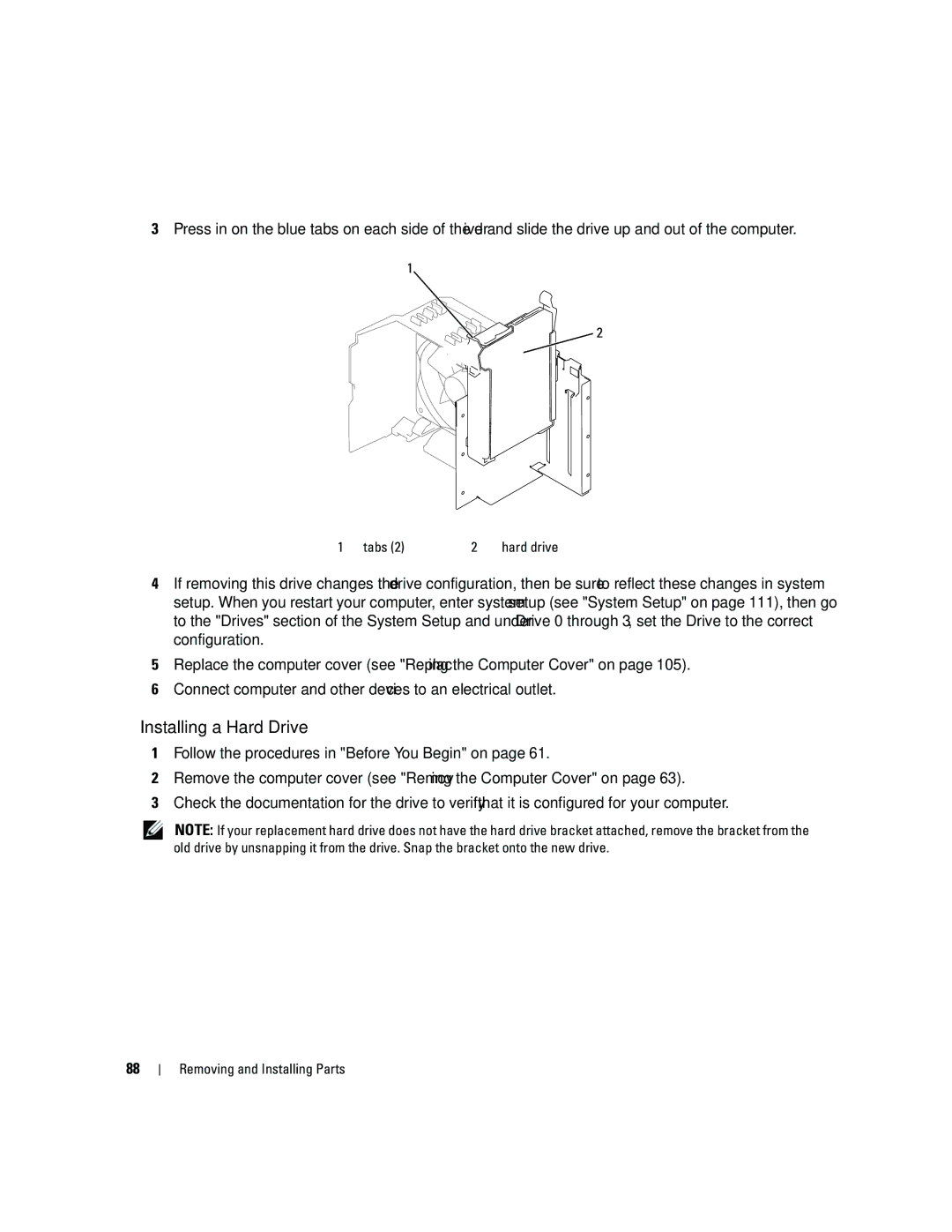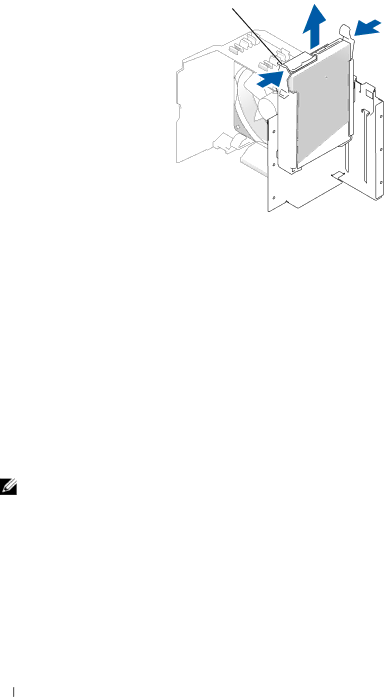
3Press in on the blue tabs on each side of the drive and slide the drive up and out of the computer.
1![]()
![]() 2
2
1 | tabs (2) | 2 | hard drive |
4If removing this drive changes the drive configuration, then be sure to reflect these changes in system setup. When you restart your computer, enter system setup (see "System Setup" on page 111), then go to the "Drives" section of the System Setup and under Drive 0 through 3, set the Drive to the correct configuration.
5Replace the computer cover (see "Replacing the Computer Cover" on page 105).
6Connect computer and other devices to an electrical outlet.
Installing a Hard Drive
1Follow the procedures in "Before You Begin" on page 61.
2Remove the computer cover (see "Removing the Computer Cover" on page 63).
3Check the documentation for the drive to verify that it is configured for your computer.
NOTE: If your replacement hard drive does not have the hard drive bracket attached, remove the bracket from the old drive by unsnapping it from the drive. Snap the bracket onto the new drive.
88