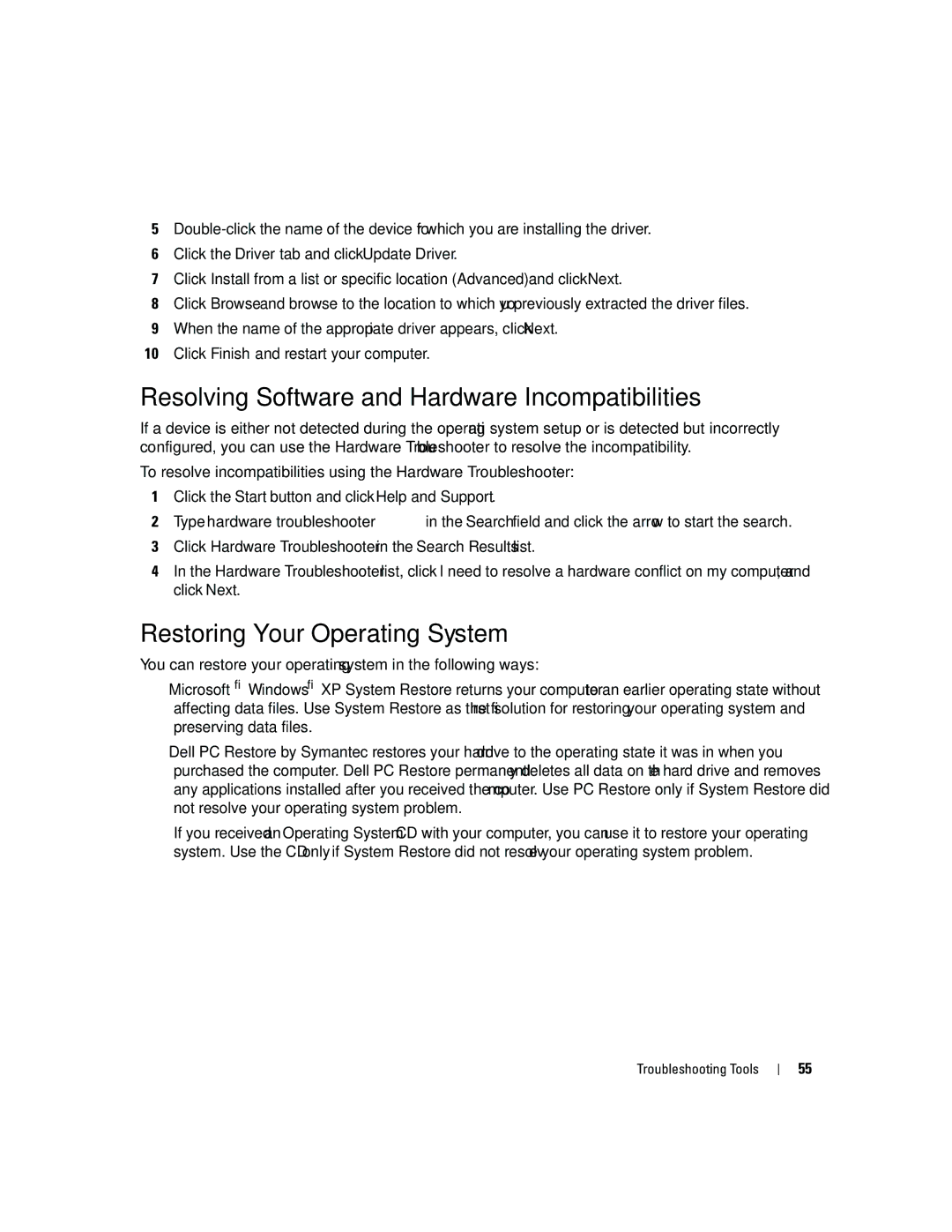5
6Click the Driver tab and click Update Driver.
7Click Install from a list or specific location (Advanced) and click Next.
8Click Browse and browse to the location to which you previously extracted the driver files.
9When the name of the appropriate driver appears, click Next.
10Click Finish and restart your computer.
Resolving Software and Hardware Incompatibilities
If a device is either not detected during the operating system setup or is detected but incorrectly configured, you can use the Hardware Troubleshooter to resolve the incompatibility.
To resolve incompatibilities using the Hardware Troubleshooter:
1Click the Start button and click Help and Support.
2Type hardware troubleshooter in the Search field and click the arrow to start the search.
3Click Hardware Troubleshooter in the Search Results list.
4In the Hardware Troubleshooter list, click I need to resolve a hardware conflict on my computer, and click Next.
Restoring Your Operating System
You can restore your operating system in the following ways:
•Microsoft® Windows® XP System Restore returns your computer to an earlier operating state without affecting data files. Use System Restore as the first solution for restoring your operating system and preserving data files.
•Dell PC Restore by Symantec restores your hard drive to the operating state it was in when you purchased the computer. Dell PC Restore permanently deletes all data on the hard drive and removes any applications installed after you received the computer. Use PC Restore only if System Restore did not resolve your operating system problem.
•If you received an Operating System CD with your computer, you can use it to restore your operating system. Use the CD only if System Restore did not resolve your operating system problem.
Troubleshooting Tools
55