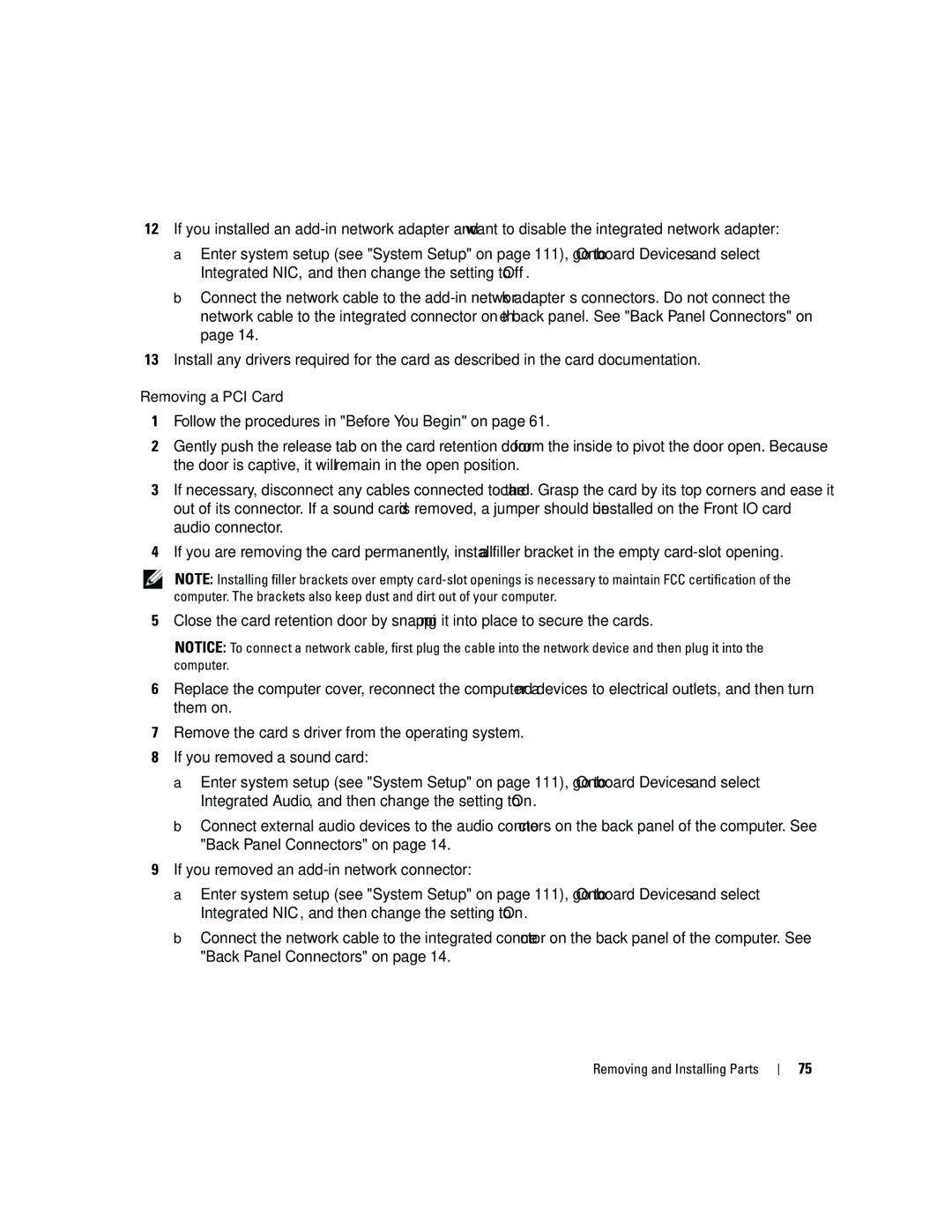12If you installed an
a Enter system setup (see "System Setup" on page 111), go to Onboard Devices and select Integrated NIC, and then change the setting to Off.
b Connect the network cable to the
13Install any drivers required for the card as described in the card documentation.
Removing a PCI Card
1Follow the procedures in "Before You Begin" on page 61.
2Gently push the release tab on the card retention door from the inside to pivot the door open. Because the door is captive, it will remain in the open position.
3If necessary, disconnect any cables connected to the card. Grasp the card by its top corners and ease it out of its connector. If a sound card is removed, a jumper should be installed on the Front IO card audio connector.
4If you are removing the card permanently, install a filler bracket in the empty
NOTE: Installing filler brackets over empty
5Close the card retention door by snapping it into place to secure the cards.
NOTICE: To connect a network cable, first plug the cable into the network device and then plug it into the computer.
6Replace the computer cover, reconnect the computer and devices to electrical outlets, and then turn them on.
7Remove the card’s driver from the operating system.
8If you removed a sound card:
a Enter system setup (see "System Setup" on page 111), go to Onboard Devices and select Integrated Audio, and then change the setting to On.
b Connect external audio devices to the audio connectors on the back panel of the computer. See "Back Panel Connectors" on page 14.
9If you removed an
a Enter system setup (see "System Setup" on page 111), go to Onboard Devices and select Integrated NIC, and then change the setting to On.
b Connect the network cable to the integrated connector on the back panel of the computer. See "Back Panel Connectors" on page 14.
Removing and Installing Parts
75