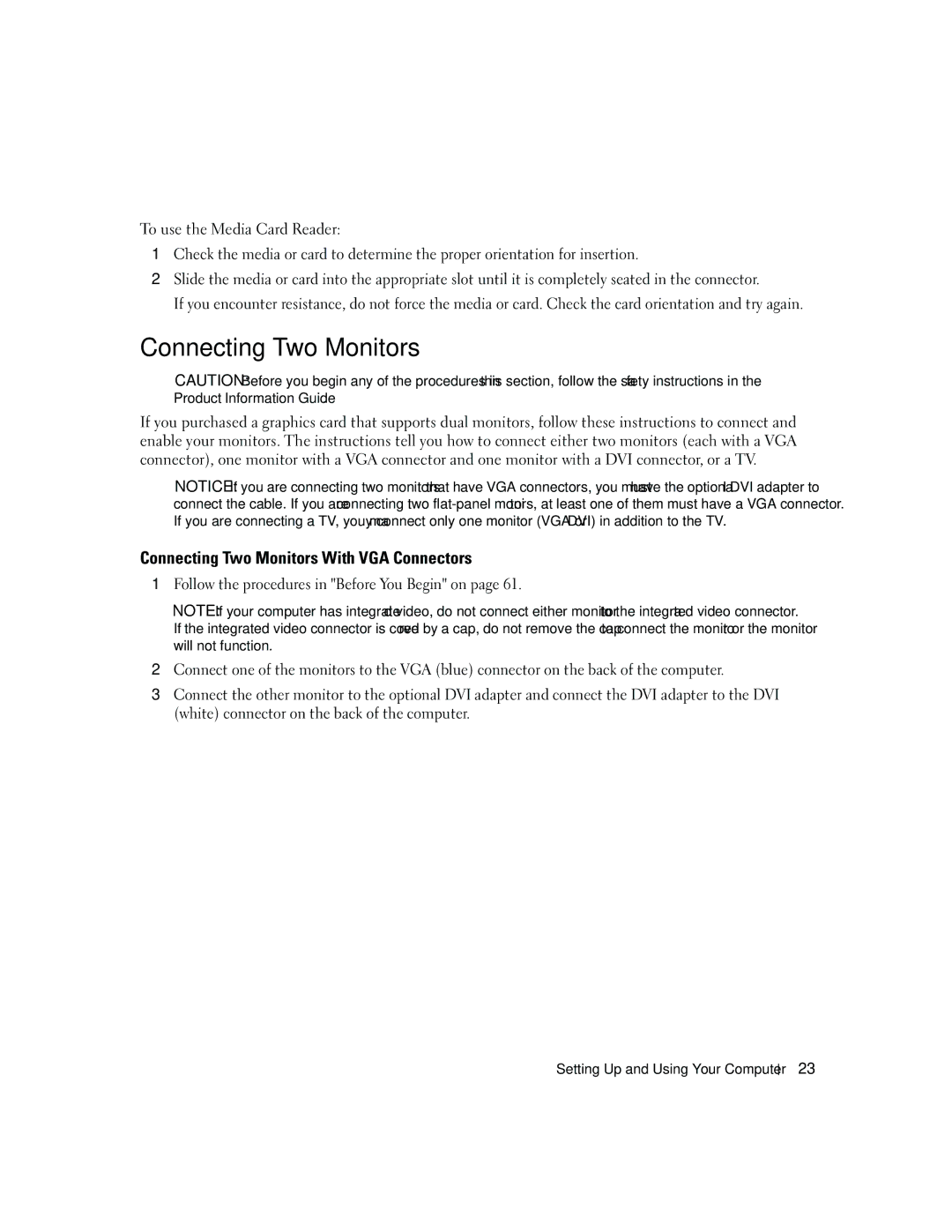To use the Media Card Reader:
1Check the media or card to determine the proper orientation for insertion.
2Slide the media or card into the appropriate slot until it is completely seated in the connector.
If you encounter resistance, do not force the media or card. Check the card orientation and try again.
Connecting Two Monitors
CAUTION: Before you begin any of the procedures in this section, follow the safety instructions in the Product Information Guide.
If you purchased a graphics card that supports dual monitors, follow these instructions to connect and enable your monitors. The instructions tell you how to connect either two monitors (each with a VGA connector), one monitor with a VGA connector and one monitor with a DVI connector, or a TV.
NOTICE: If you are connecting two monitors that have VGA connectors, you must have the optional DVI adapter to connect the cable. If you are connecting two
Connecting Two Monitors With VGA Connectors
1Follow the procedures in "Before You Begin" on page 61.
NOTE: If your computer has integrated video, do not connect either monitor to the integrated video connector.
If the integrated video connector is covered by a cap, do not remove the cap to connect the monitor or the monitor will not function.
2Connect one of the monitors to the VGA (blue) connector on the back of the computer.
3Connect the other monitor to the optional DVI adapter and connect the DVI adapter to the DVI (white) connector on the back of the computer.
Setting Up and Using Your Computer
23