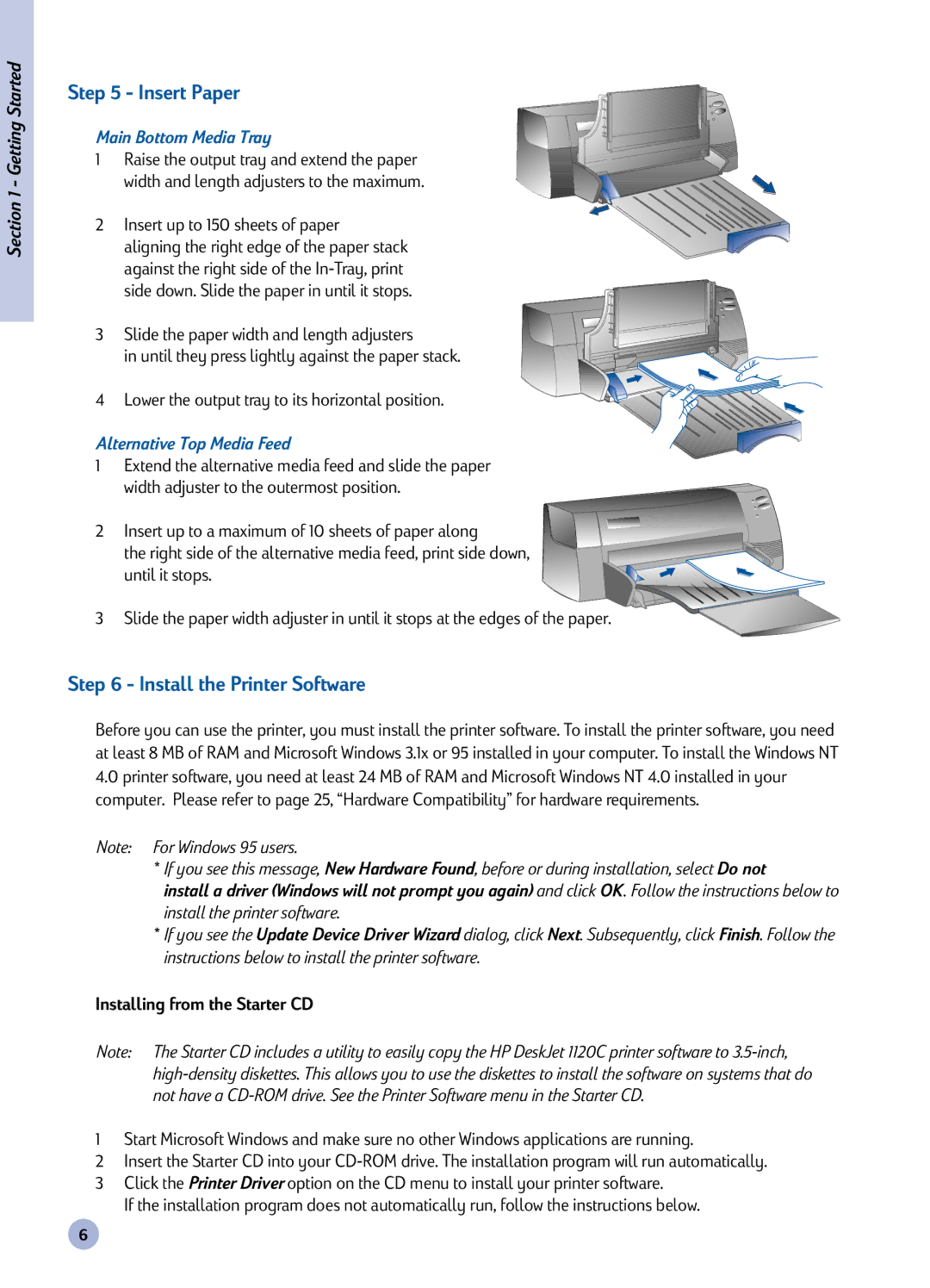Section 1 - Getting Started
Step 5 - Insert Paper
Main Bottom Media Tray
1 Raise the output tray and extend the paper width and length adjusters to the maximum.
2 Insert up to 150 sheets of paper aligning the right edge of the paper stack against the right side of the
3 Slide the paper width and length adjusters
in until they press lightly against the paper stack.
4 Lower the output tray to its horizontal position.
Alternative Top Media Feed
1 Extend the alternative media feed and slide the paper width adjuster to the outermost position.
2 Insert up to a maximum of 10 sheets of paper along
the right side of the alternative media feed, print side down, until it stops.
3 Slide the paper width adjuster in until it stops at the edges of the paper.
Step 6 - Install the Printer Software
Before you can use the printer, you must install the printer software. To install the printer software, you need at least 8 MB of RAM and Microsoft Windows 3.1x or 95 installed in your computer. To install the Windows NT
4.0printer software, you need at least 24 MB of RAM and Microsoft Windows NT 4.0 installed in your computer. Please refer to page 25, “Hardware Compatibility” for hardware requirements.
Note: For Windows 95 users.
*If you see this message, New Hardware Found, before or during installation, select Do not
install a driver (Windows will not prompt you again) and click OK. Follow the instructions below to install the printer software.
*If you see the Update Device Driver Wizard dialog, click Next. Subsequently, click Finish. Follow the instructions below to install the printer software.
Installing from the Starter CD
Note: The Starter CD includes a utility to easily copy the HP DeskJet 1120C printer software to
1Start Microsoft Windows and make sure no other Windows applications are running.
2Insert the Starter CD into your
3Click the Printer Driver option on the CD menu to install your printer software.
If the installation program does not automatically run, follow the instructions below.
6