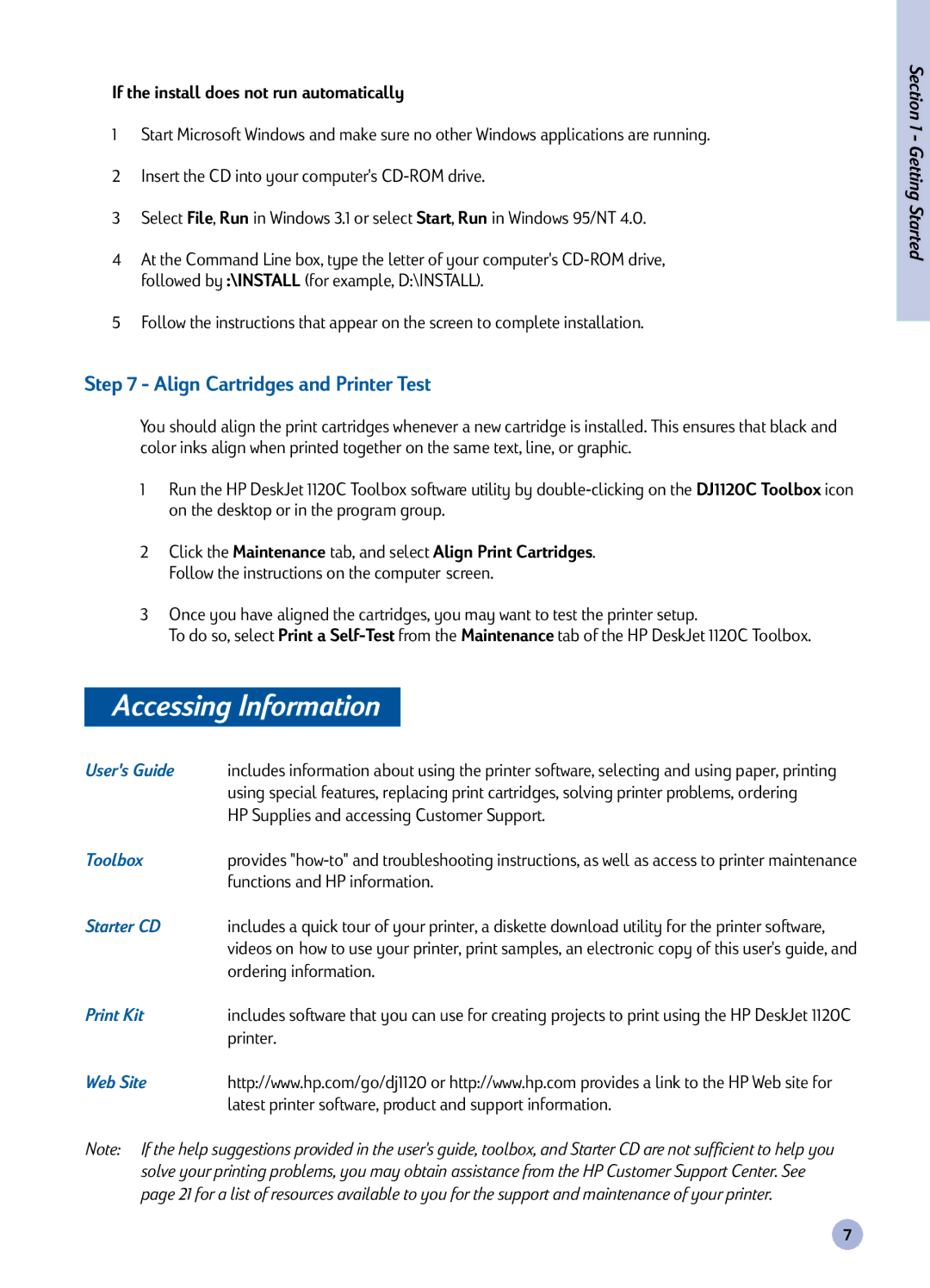If the install does not run automatically
1Start Microsoft Windows and make sure no other Windows applications are running.
2Insert the CD into your computer's
3Select File, Run in Windows 3.1 or select Start, Run in Windows 95/NT 4.0.
4At the Command Line box, type the letter of your computer's
5Follow the instructions that appear on the screen to complete installation.
Step 7 - Align Cartridges and Printer Test
You should align the print cartridges whenever a new cartridge is installed. This ensures that black and color inks align when printed together on the same text, line, or graphic.
1Run the HP DeskJet 1120C Toolbox software utility by
2Click the Maintenance tab, and select Align Print Cartridges. Follow the instructions on the computer screen.
3Once you have aligned the cartridges, you may want to test the printer setup.
To do so, select Print a
Accessing Information
User's Guide | includes information about using the printer software, selecting and using paper, printing |
| using special features, replacing print cartridges, solving printer problems, ordering |
| HP Supplies and accessing Customer Support. |
Toolbox | provides |
| functions and HP information. |
Starter CD | includes a quick tour of your printer, a diskette download utility for the printer software, |
| videos on how to use your printer, print samples, an electronic copy of this user's guide, and |
| ordering information. |
Print Kit | includes software that you can use for creating projects to print using the HP DeskJet 1120C |
| printer. |
Web Site | http://www.hp.com/go/dj1120 or http://www.hp.com provides a link to the HP Web site for |
| latest printer software, product and support information. |
Note: If the help suggestions provided in the user's guide, toolbox, and Starter CD are not sufficient to help you solve your printing problems, you may obtain assistance from the HP Customer Support Center. See page 21 for a list of resources available to you for the support and maintenance of your printer.
Section 1 - Getting Started
7