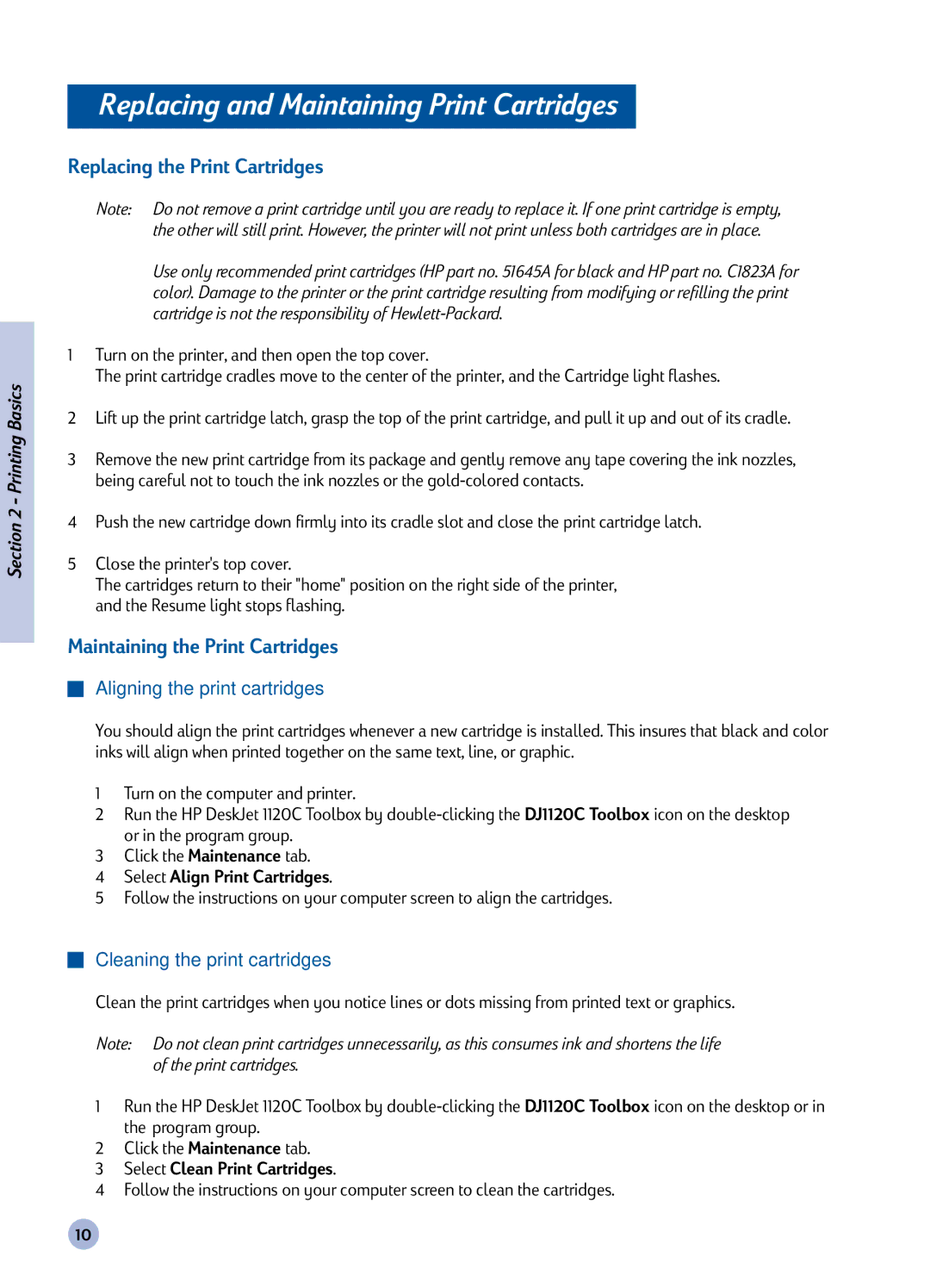Section 2 - Printing Basics
Replacing and Maintaining Print Cartridges
Replacing the Print Cartridges
Note: Do not remove a print cartridge until you are ready to replace it. If one print cartridge is empty, the other will still print. However, the printer will not print unless both cartridges are in place.
Use only recommended print cartridges (HP part no. 51645A for black and HP part no. C1823A for color). Damage to the printer or the print cartridge resulting from modifying or refilling the print cartridge is not the responsibility of
1Turn on the printer, and then open the top cover.
The print cartridge cradles move to the center of the printer, and the Cartridge light flashes.
2Lift up the print cartridge latch, grasp the top of the print cartridge, and pull it up and out of its cradle.
3Remove the new print cartridge from its package and gently remove any tape covering the ink nozzles, being careful not to touch the ink nozzles or the
4Push the new cartridge down firmly into its cradle slot and close the print cartridge latch.
5Close the printer's top cover.
The cartridges return to their "home" position on the right side of the printer, and the Resume light stops flashing.
Maintaining the Print Cartridges
Aligning the print cartridges
You should align the print cartridges whenever a new cartridge is installed. This insures that black and color inks will align when printed together on the same text, line, or graphic.
1Turn on the computer and printer.
2Run the HP DeskJet 1120C Toolbox by
3Click the Maintenance tab.
4Select Align Print Cartridges.
5Follow the instructions on your computer screen to align the cartridges.
Cleaning the print cartridges
Clean the print cartridges when you notice lines or dots missing from printed text or graphics.
Note: Do not clean print cartridges unnecessarily, as this consumes ink and shortens the life of the print cartridges.
1Run the HP DeskJet 1120C Toolbox by
2Click the Maintenance tab.
3Select Clean Print Cartridges.
4Follow the instructions on your computer screen to clean the cartridges.
10