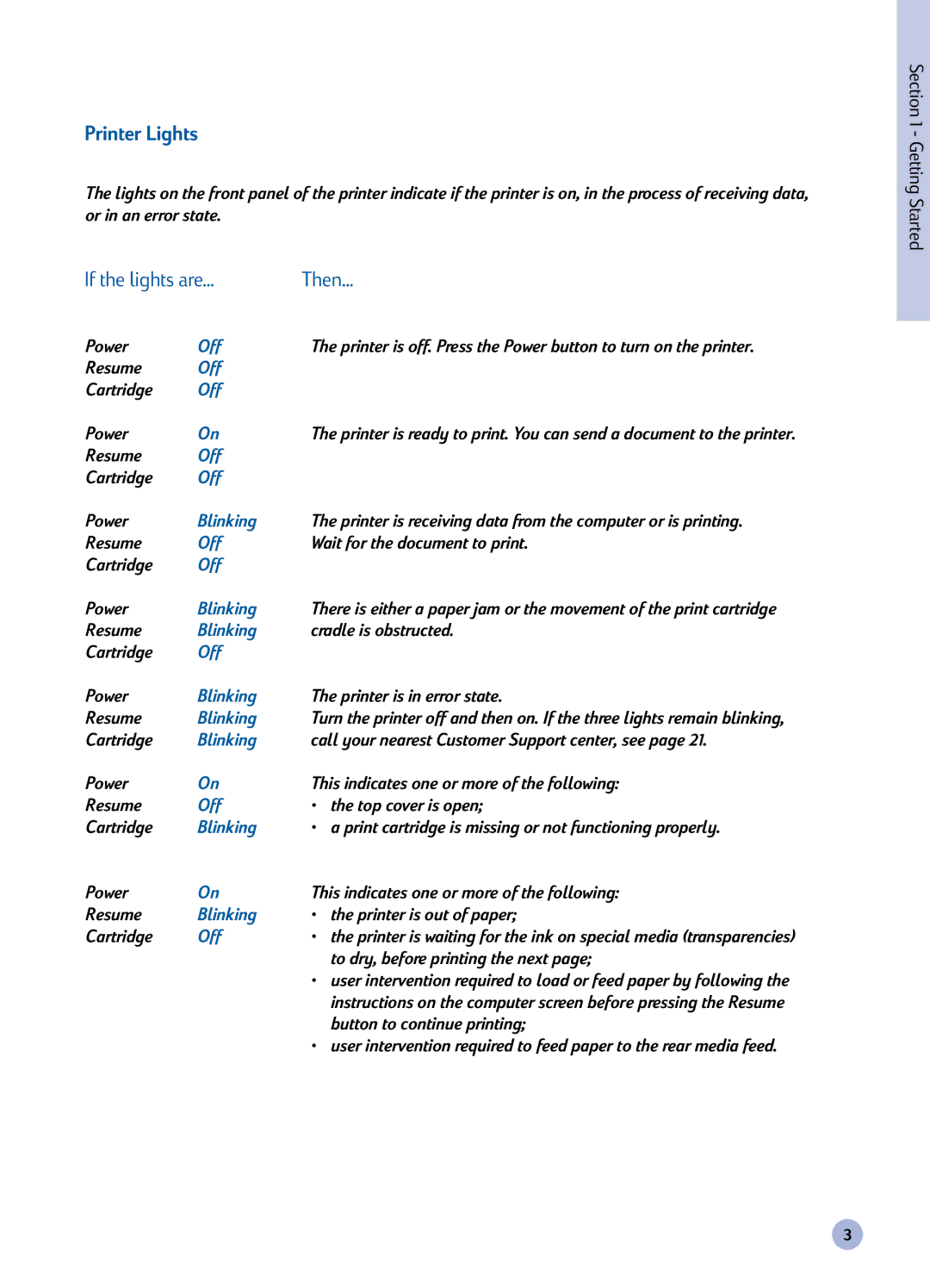Printer Lights
The lights on the front panel of the printer indicate if the printer is on, in the process of receiving data, or in an error state.
If the lights are... | Then... | |
Power | Off | The printer is off. Press the Power button to turn on the printer. |
Resume | Off |
|
Cartridge | Off |
|
Power | On | The printer is ready to print. You can send a document to the printer. |
Resume | Off |
|
Cartridge | Off |
|
Power | Blinking | The printer is receiving data from the computer or is printing. |
Resume | Off | Wait for the document to print. |
Cartridge | Off |
|
Power | Blinking | There is either a paper jam or the movement of the print cartridge |
Resume | Blinking | cradle is obstructed. |
Cartridge | Off |
|
Power | Blinking | The printer is in error state. |
Resume | Blinking | Turn the printer off and then on. If the three lights remain blinking, |
Cartridge | Blinking | call your nearest Customer Support center, see page 21. |
Power | On | This indicates one or more of the following: |
Resume | Off | • the top cover is open; |
Cartridge | Blinking | • a print cartridge is missing or not functioning properly. |
Power | On | This indicates one or more of the following: |
Resume | Blinking | • the printer is out of paper; |
Cartridge | Off | • the printer is waiting for the ink on special media (transparencies) |
|
| to dry, before printing the next page; |
• user intervention required to load or feed paper by following the instructions on the computer screen before pressing the Resume button to continue printing;
• user intervention required to feed paper to the rear media feed.
Section 1 - Getting Started
3