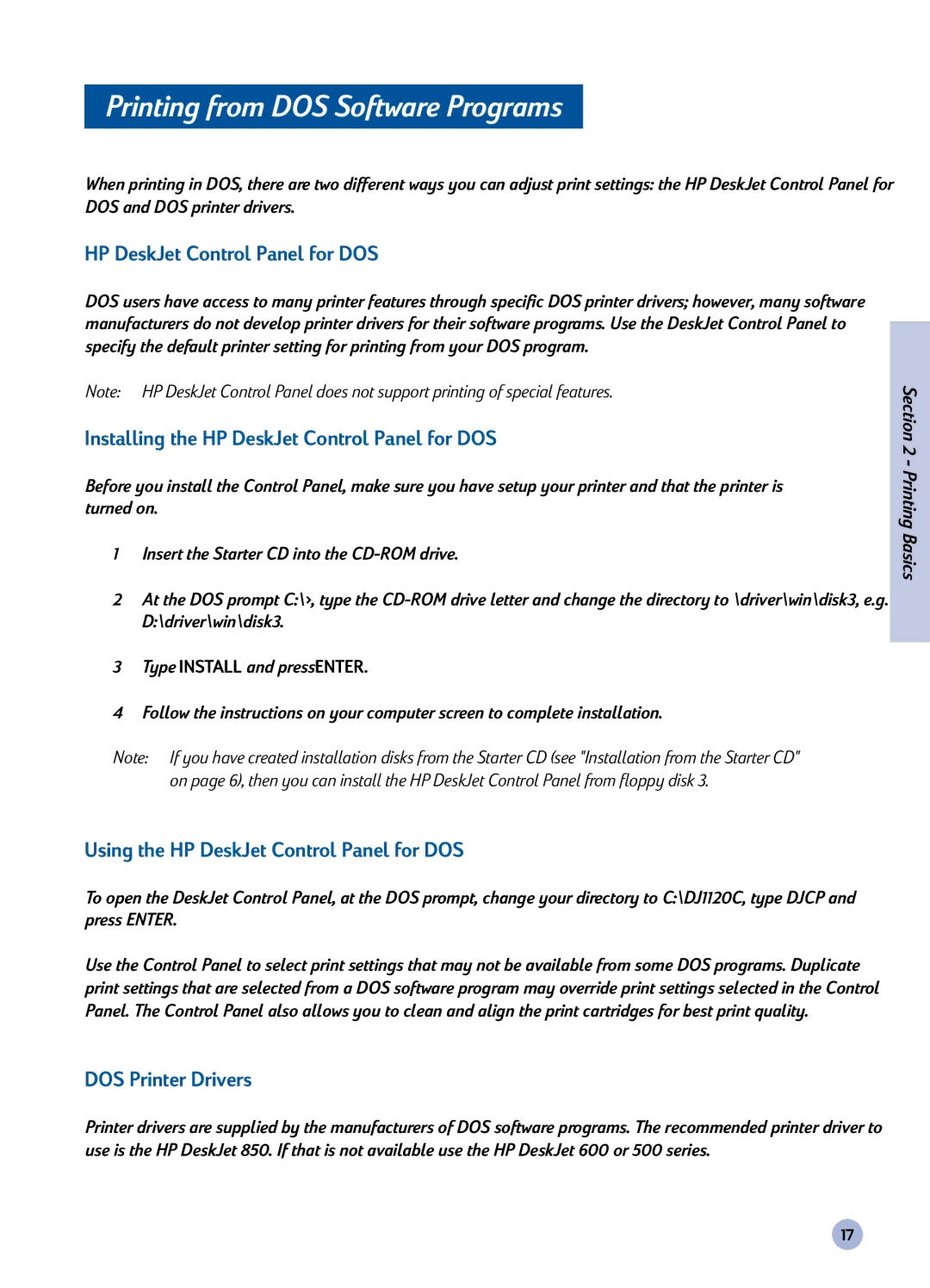Printing from DOS Software Programs
When printing in DOS, there are two different ways you can adjust print settings: the HP DeskJet Control Panel for DOS and DOS printer drivers.
HP DeskJet Control Panel for DOS
DOS users have access to many printer features through specific DOS printer drivers; however, many software manufacturers do not develop printer drivers for their software programs. Use the DeskJet Control Panel to specify the default printer setting for printing from your DOS program.
Note: HP DeskJet Control Panel does not support printing of special features.
Installing the HP DeskJet Control Panel for DOS
Before you install the Control Panel, make sure you have setup your printer and that the printer is turned on.
1Insert the Starter CD into the
2At the DOS prompt C:\>, type the
3Type INSTALL and press ENTER.
4Follow the instructions on your computer screen to complete installation.
Note: If you have created installation disks from the Starter CD (see "Installation from the Starter CD" on page 6), then you can install the HP DeskJet Control Panel from floppy disk 3.
Using the HP DeskJet Control Panel for DOS
To open the DeskJet Control Panel, at the DOS prompt, change your directory to C:\DJ1120C, type DJCP and press ENTER.
Use the Control Panel to select print settings that may not be available from some DOS programs. Duplicate print settings that are selected from a DOS software program may override print settings selected in the Control Panel. The Control Panel also allows you to clean and align the print cartridges for best print quality.
DOS Printer Drivers
Printer drivers are supplied by the manufacturers of DOS software programs. The recommended printer driver to use is the HP DeskJet 850. If that is not available use the HP DeskJet 600 or 500 series.
Section 2 - Printing Basics
17