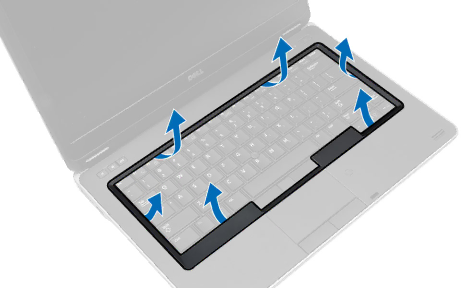
3.Using a plastic scribe, pry the keyboard trim to release it from the computer. Lift it up to remove the keyboard trim from the computer.
Installing the Keyboard Trim
1.Align the keyboard trim to its slot.
2.Press along the sides of the keyboard trim until it clicks in place.
3.Install battery.
4.Follow the procedures in After Working Inside Your Computer.
Removing the Keyboard
1.Follow the procedures in Before Working Inside Your Computer.
2.Remove the:
a.battery
b.keyboard trim
18