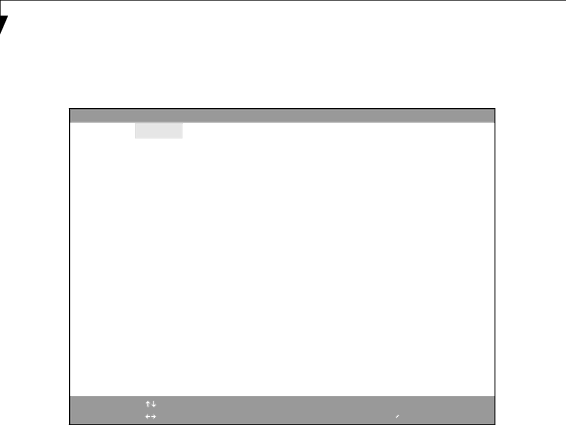
L i f e B o o k S S e r i e s N o t e b o o k
Video Features Submenu of the Advanced Menu
The Video Features Submenu is for setting the display parameters.
|
|
|
| PhoenixBIOS Setup Utility | |||
| Main | Advanced | Security | Power Savings | Exit | ||
|
|
|
|
| |||
|
| Video Features |
| Item Specific Help |
| ||
|
|
|
|
|
|
| |
|
|
|
|
|
|
|
|
| Display: |
| [Auto] |
|
| Select display terminal. |
|
| Compensation: [Enabled] |
|
|
| |||
|
|
|
|
|
| * This setting is not |
|
|
|
|
|
|
| effective after |
|
|
|
|
|
|
| operating system |
|
|
|
|
|
|
| starts up. |
|
|
|
|
|
|
|
|
|
|
|
|
|
|
|
|
|
F1 | Help | Select | Item | Change | Values | |
ESC | Exit | Select | Menu | Enter | Select | ▲ |
Figure 7. Video Features Submenu
F9 Setup Defaults
F10 Save and Exit
Table 7: Fields, Options and Defaults for the Video Features Submenu of the Advanced Menu
Menu Field | Options | Default | Description |
|
|
|
|
|
|
|
|
Display: | • Internal Flat Panel | [Auto] | Selects where the video signal will be routed. Note that |
| • External (Analog) |
| once the system boots up, the settings for the Windows |
| • External (Digital) |
| video driver take precedence over this setting. |
| • Auto |
|
|
|
|
|
|
Compensation: | • Disabled | [Enabled] | Enables or disables display compensation. Display com- |
| • Enabled |
| pensation is used to match the native resolution of the |
|
|
| display with the input. For example, if you are using an |
|
|
| application whose resolution causes it to appear smaller |
|
|
| than the screen, enabling Compensation will expand the |
|
|
| image to fill the screen. |
|
|
|
|
14