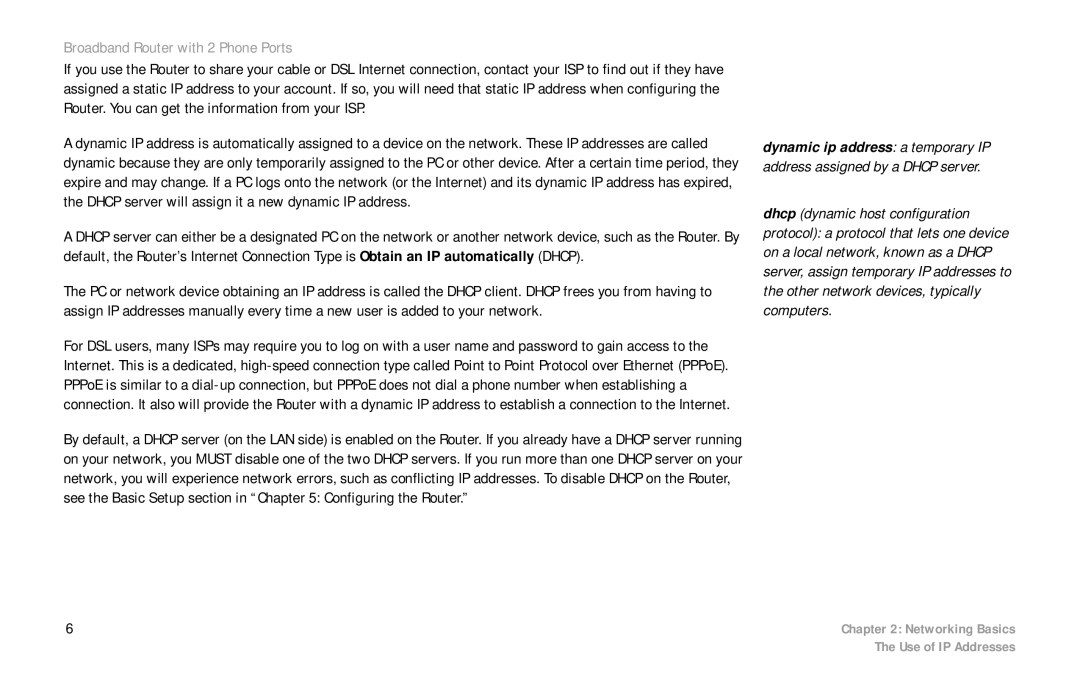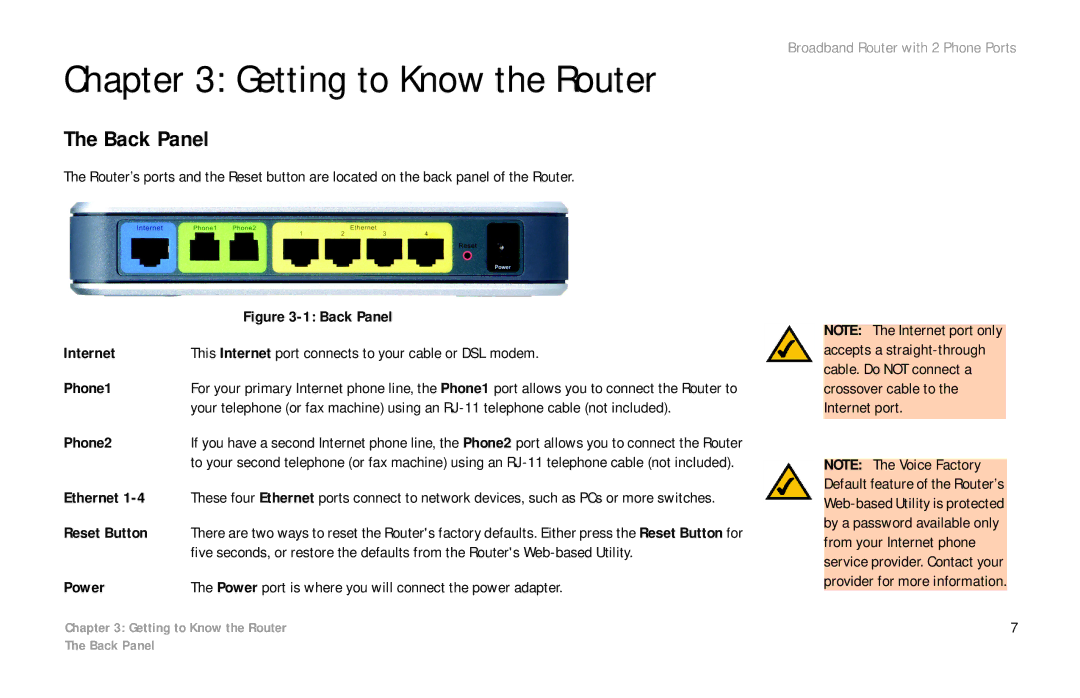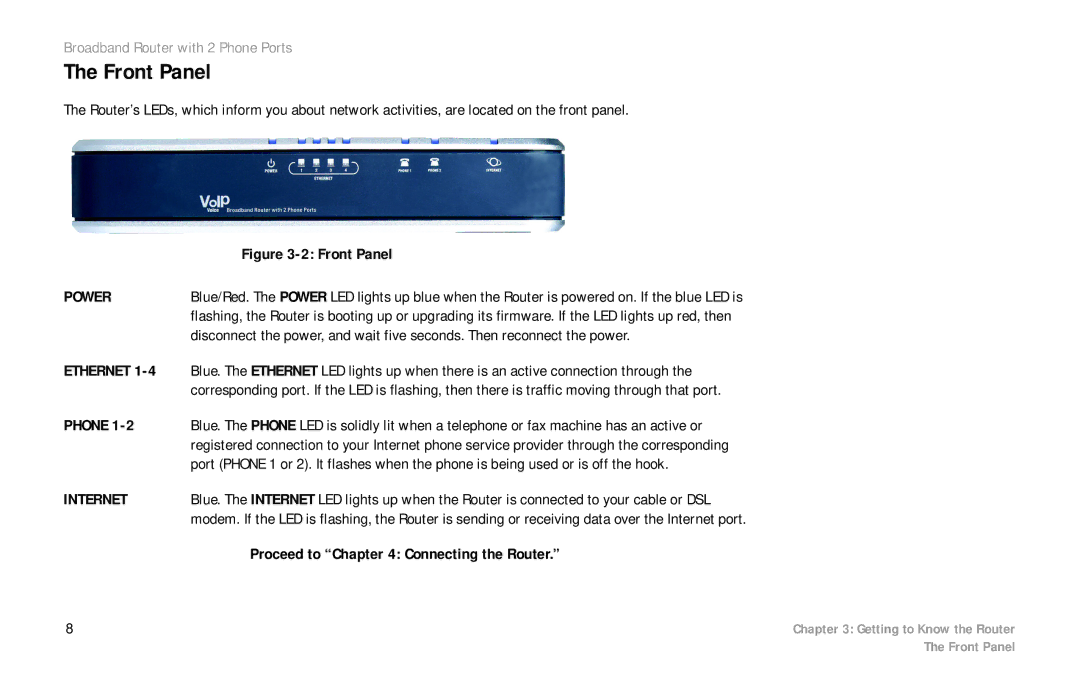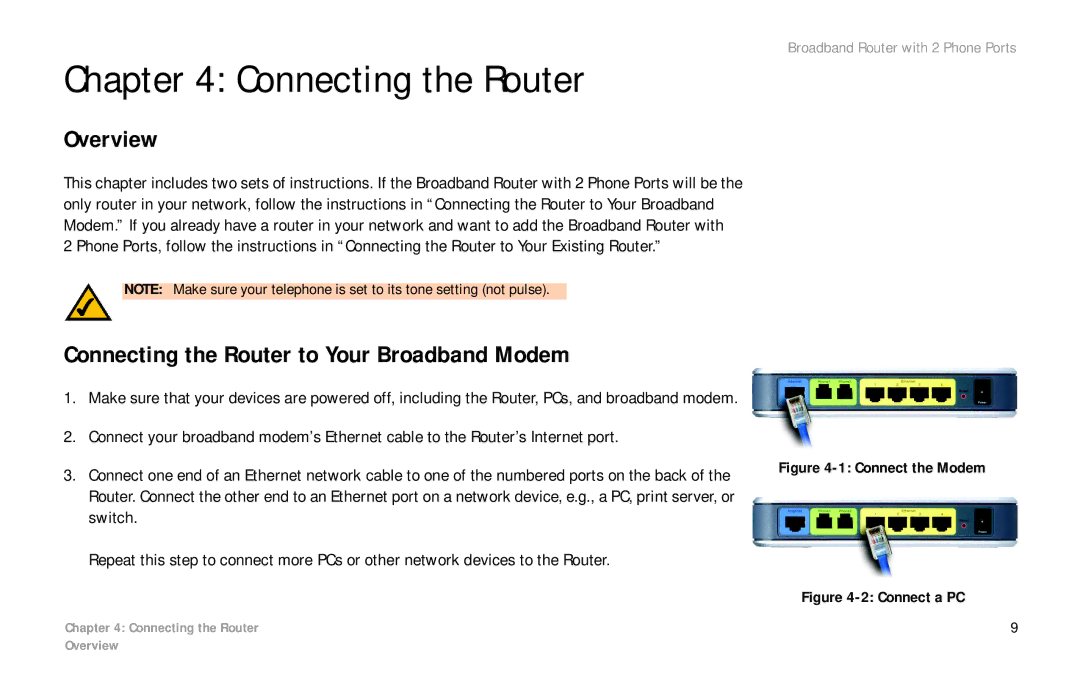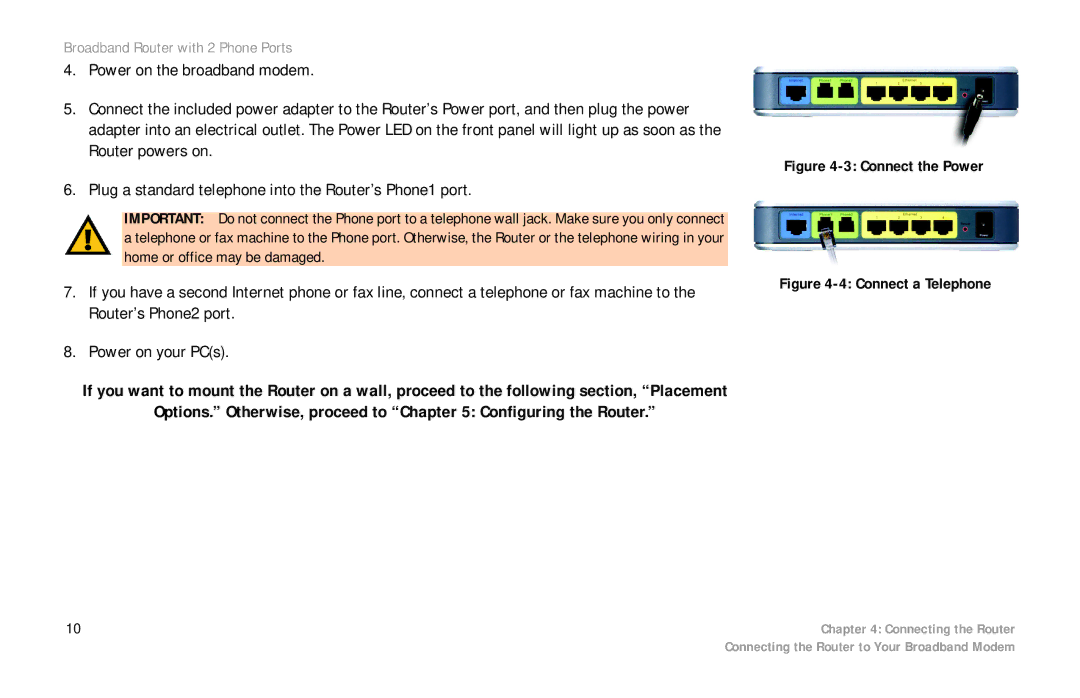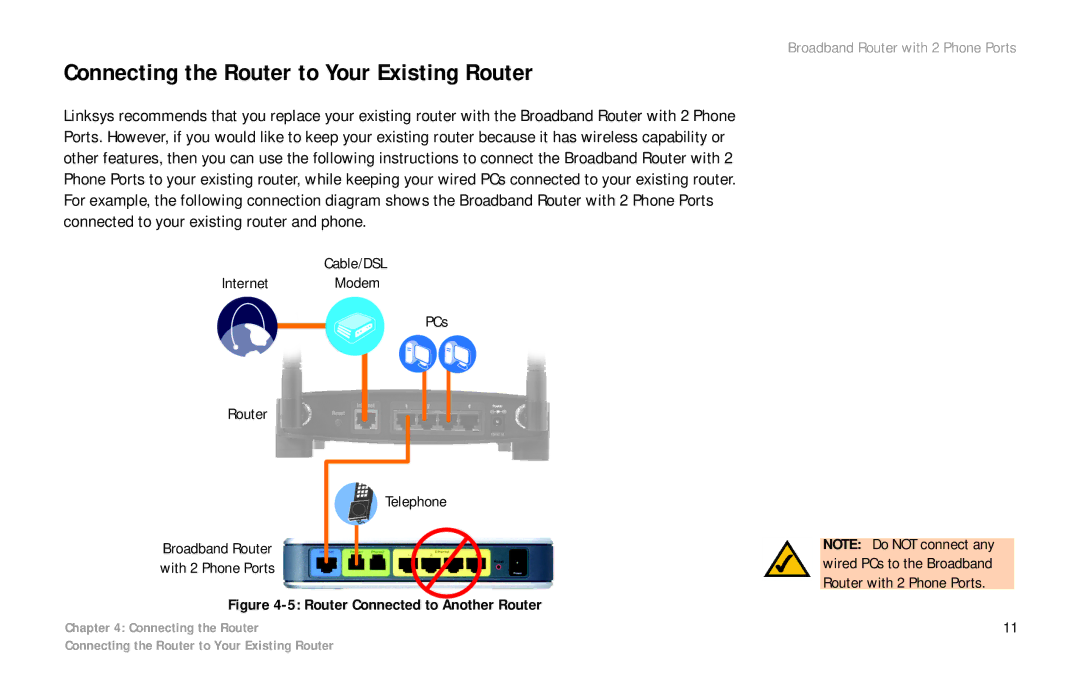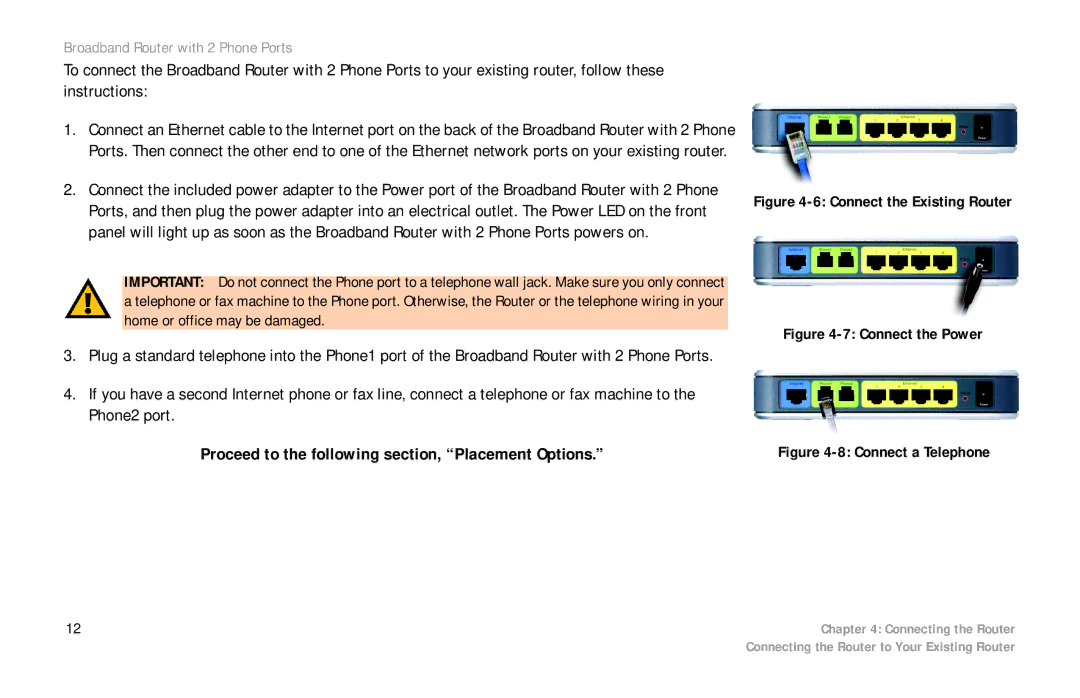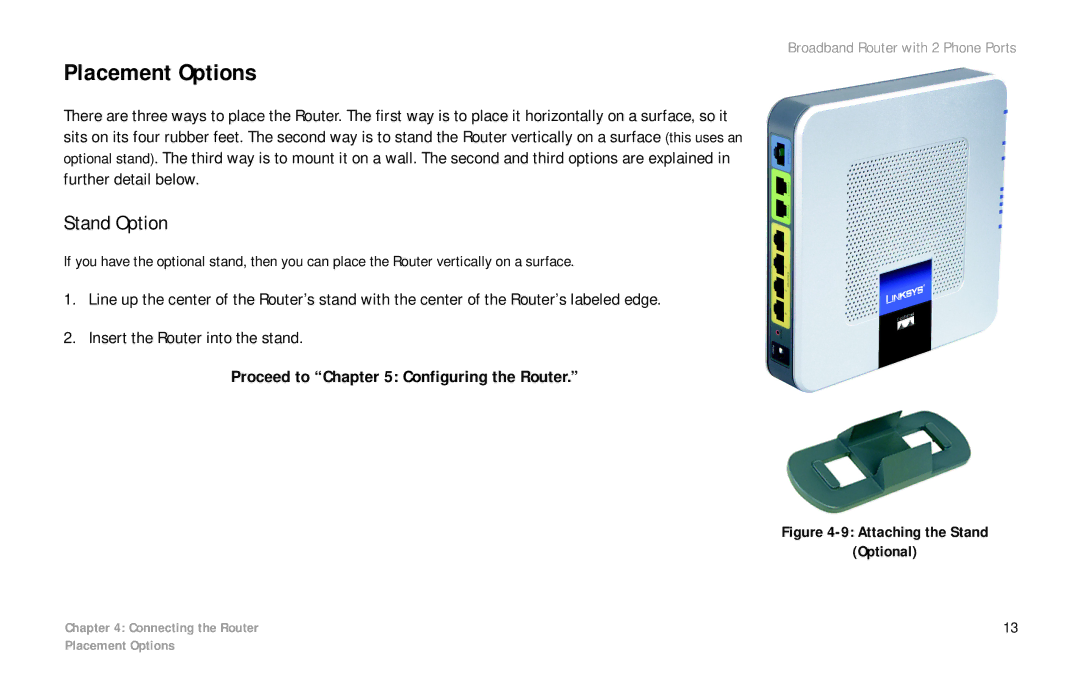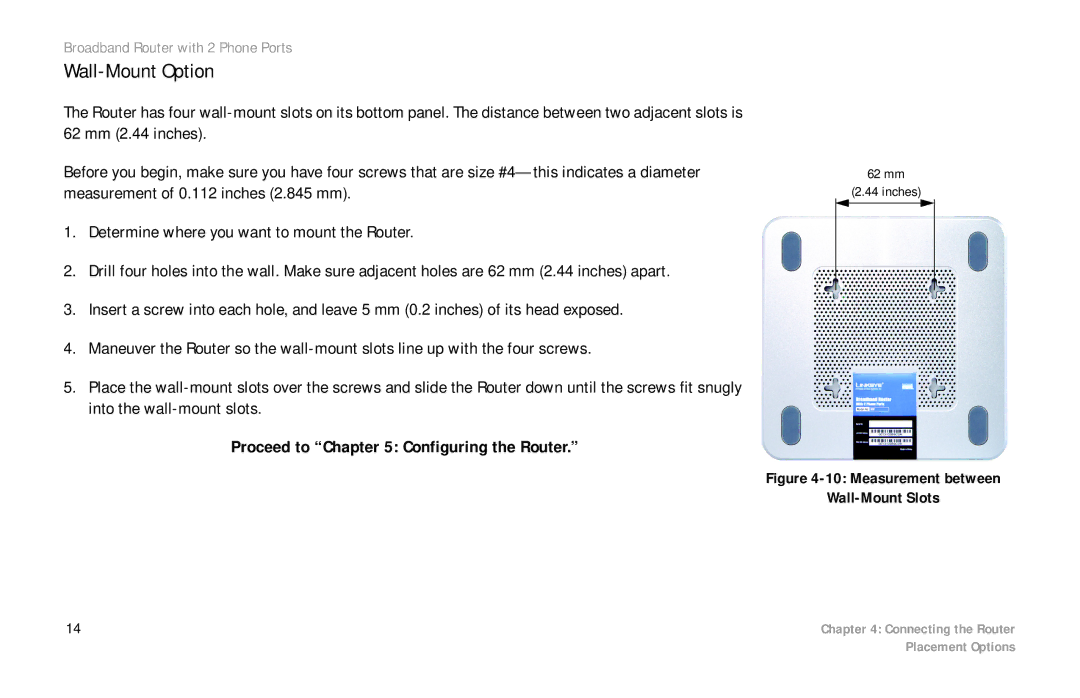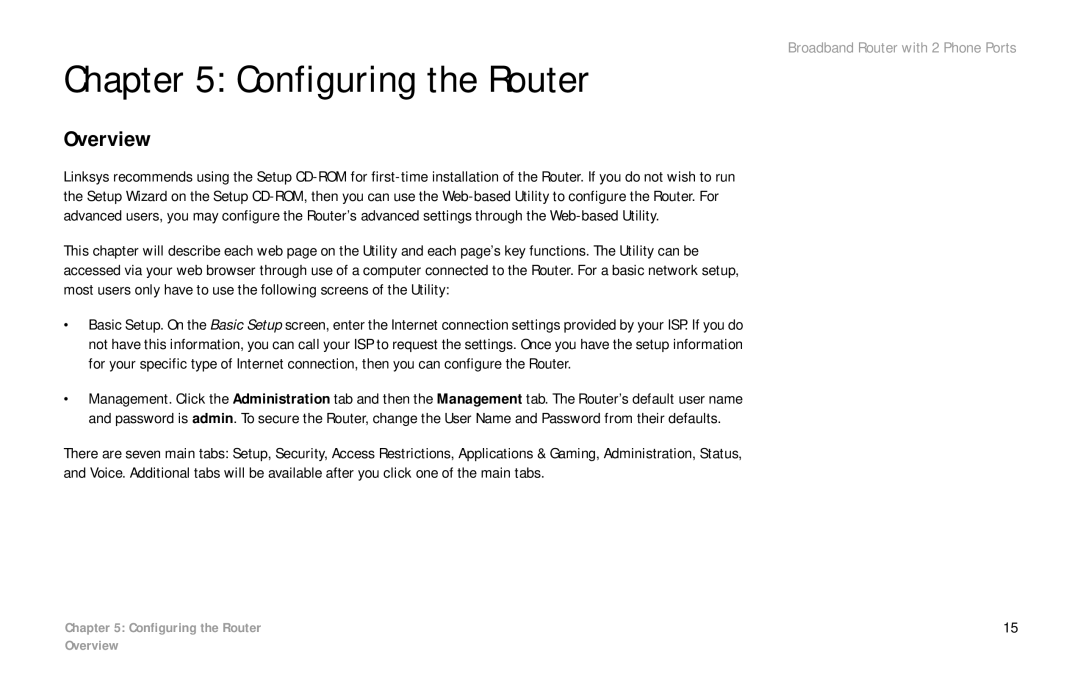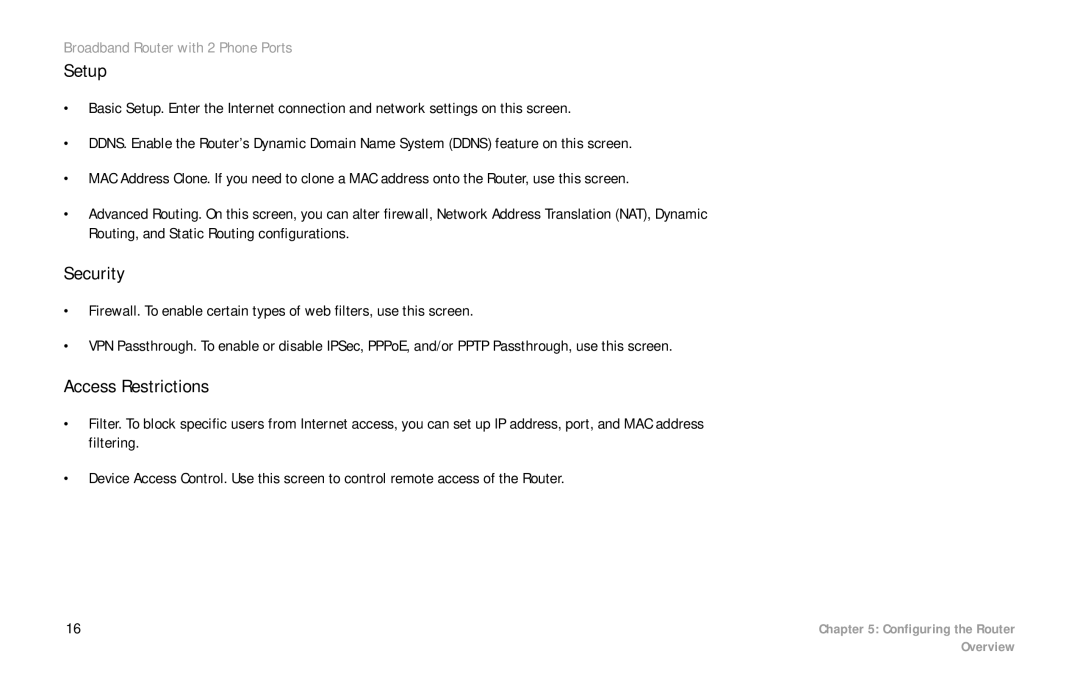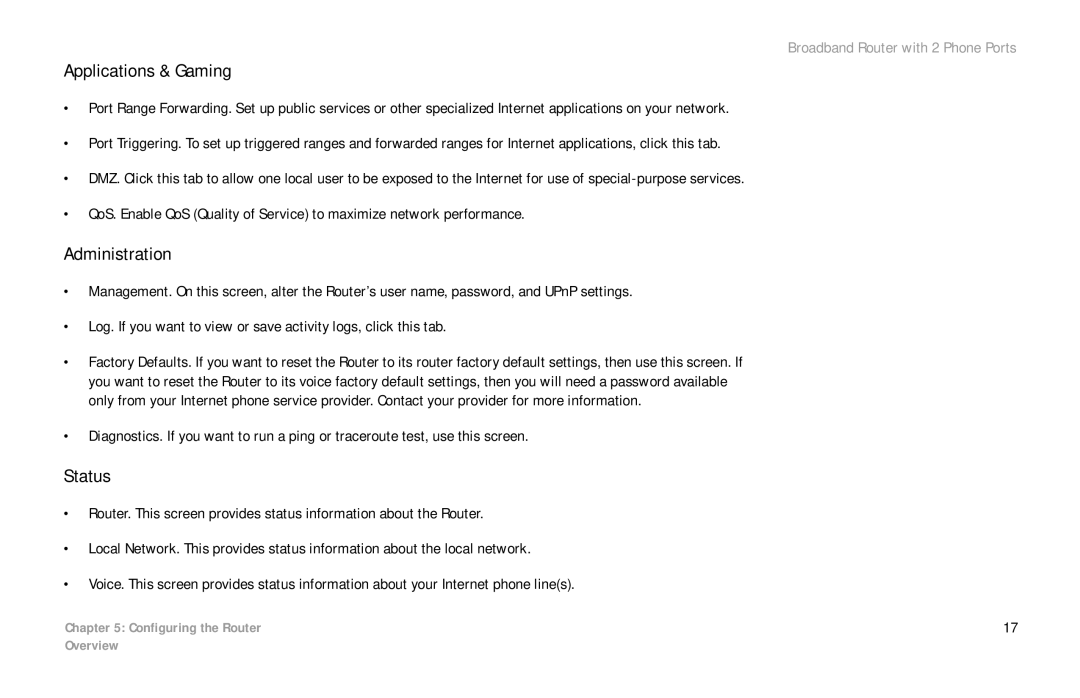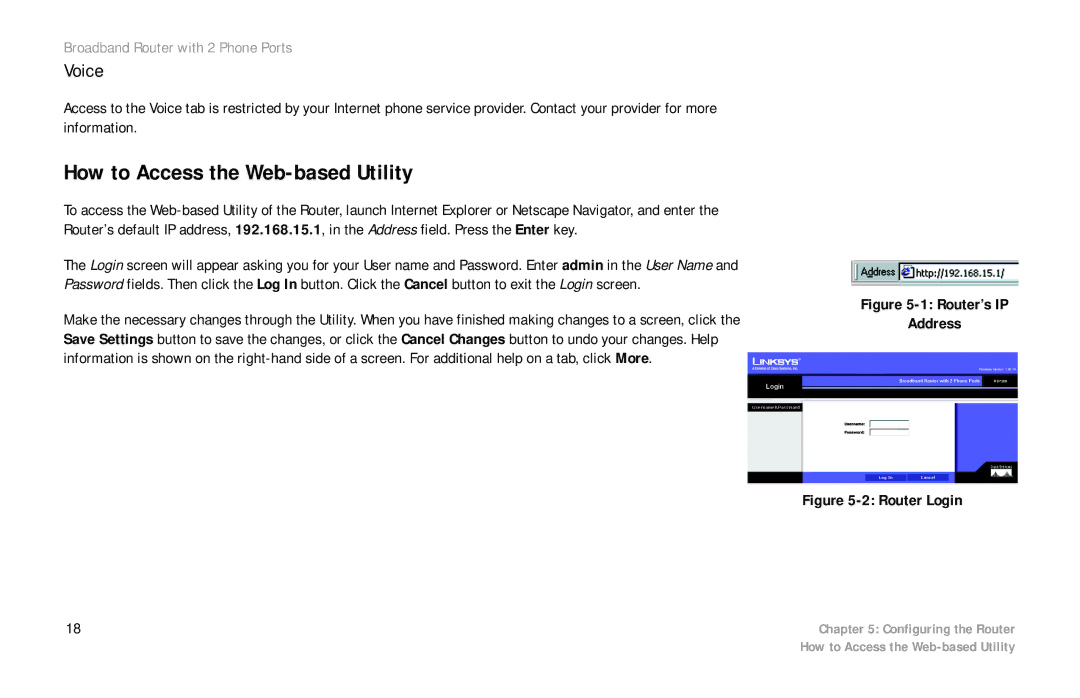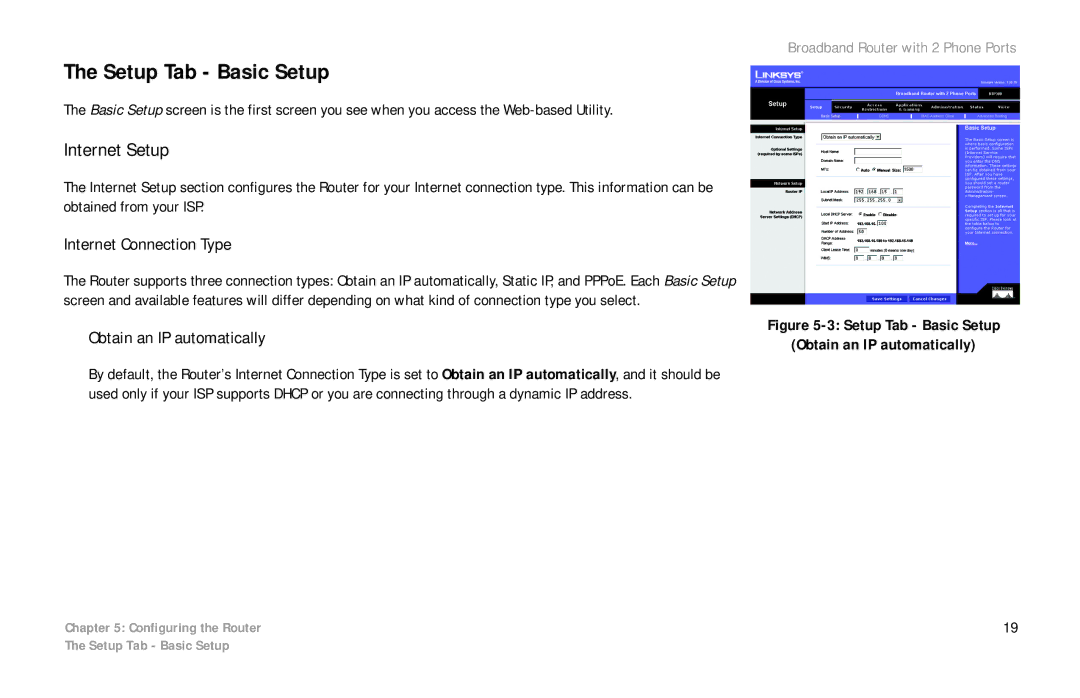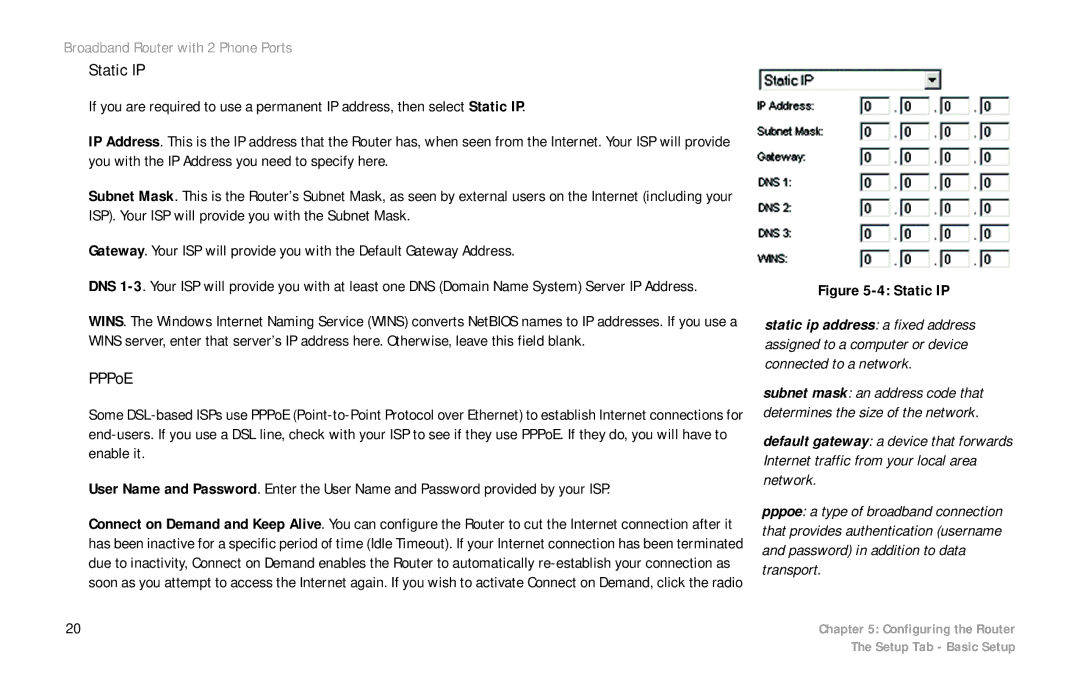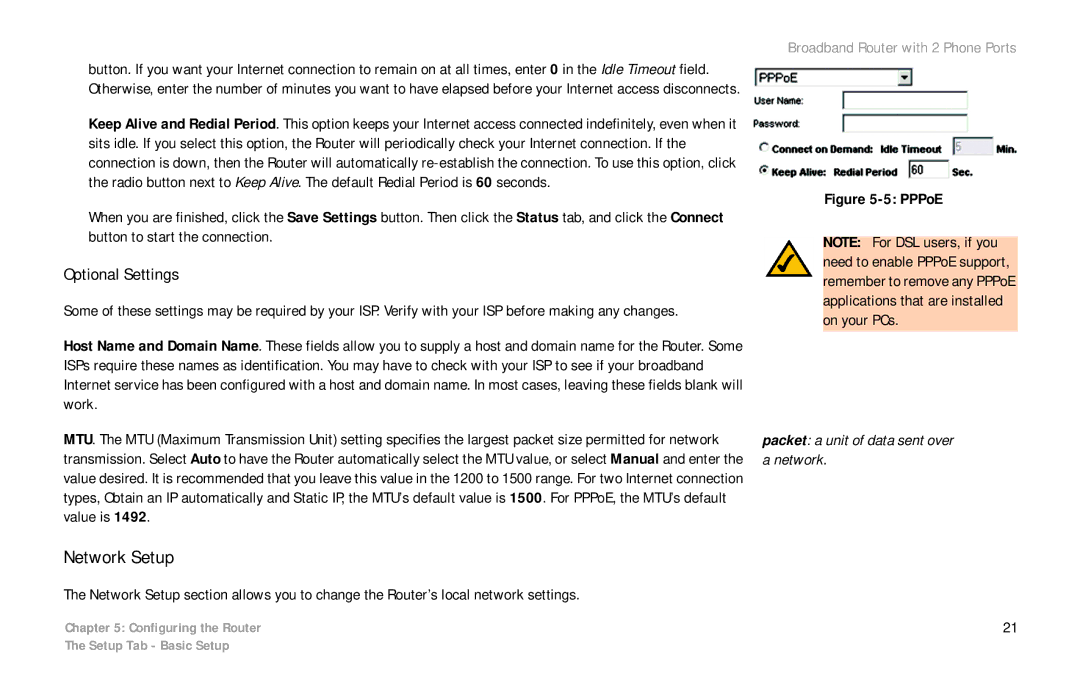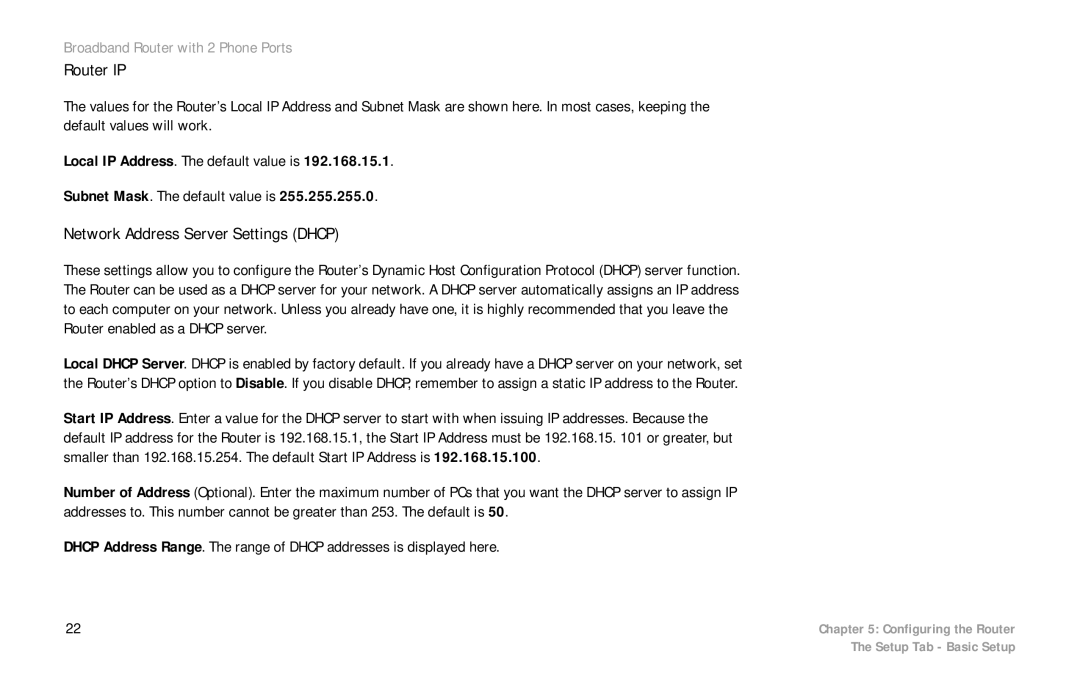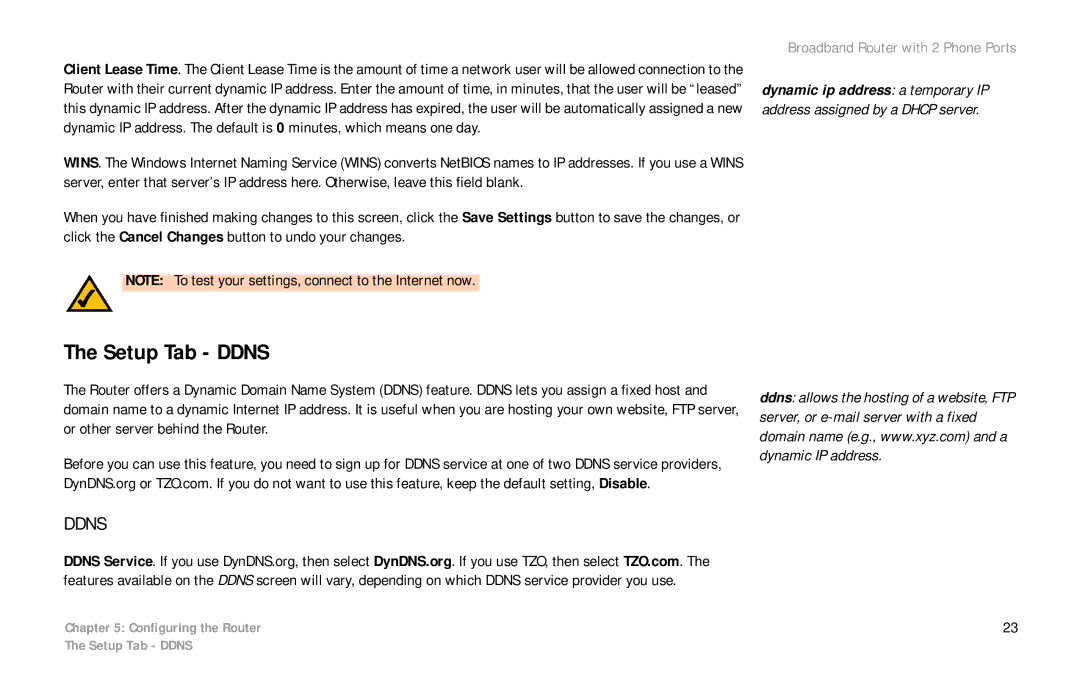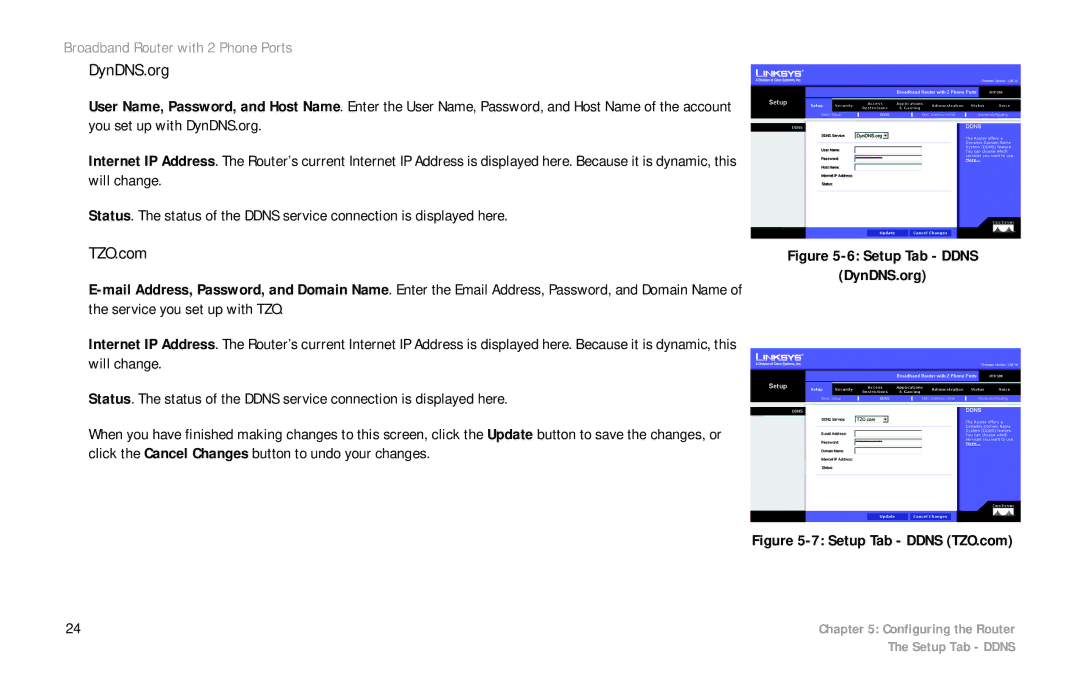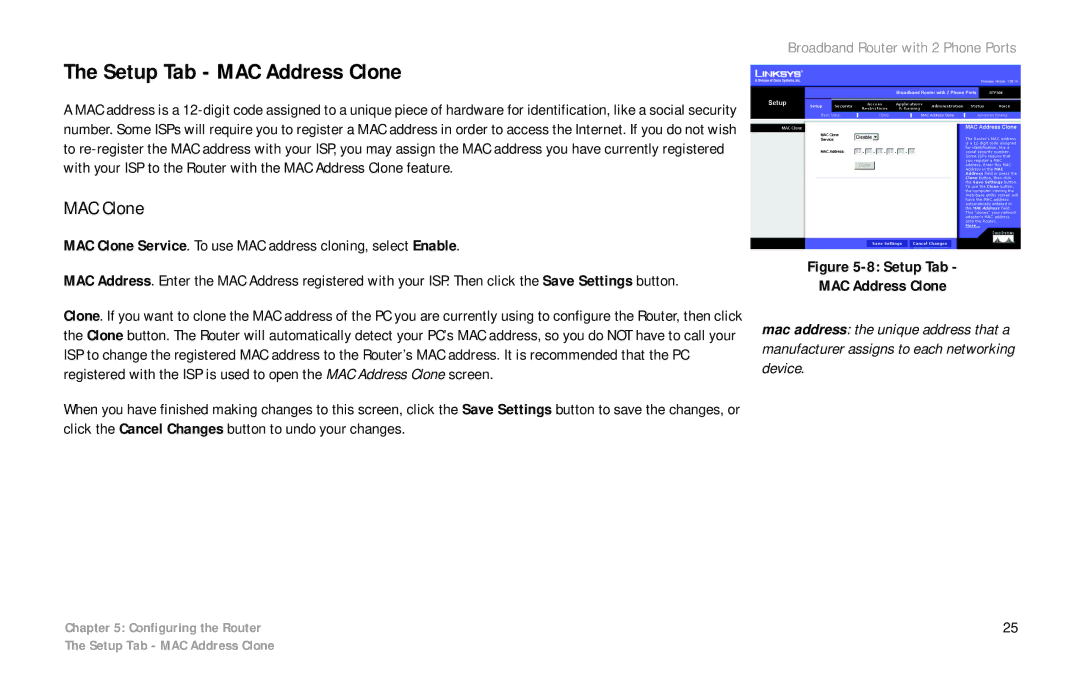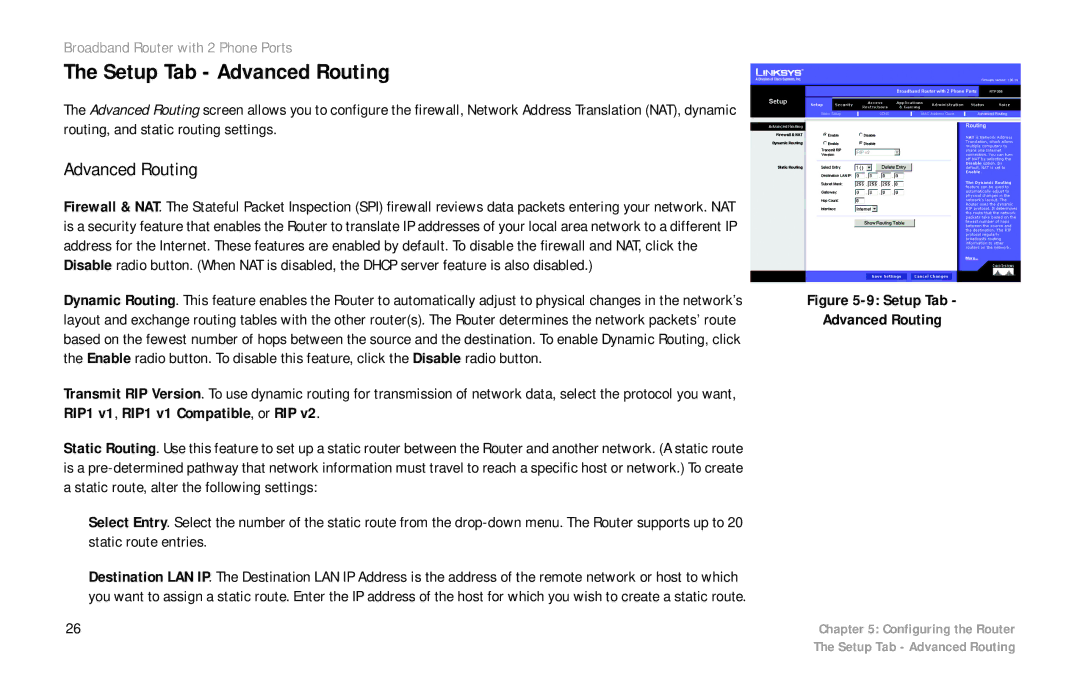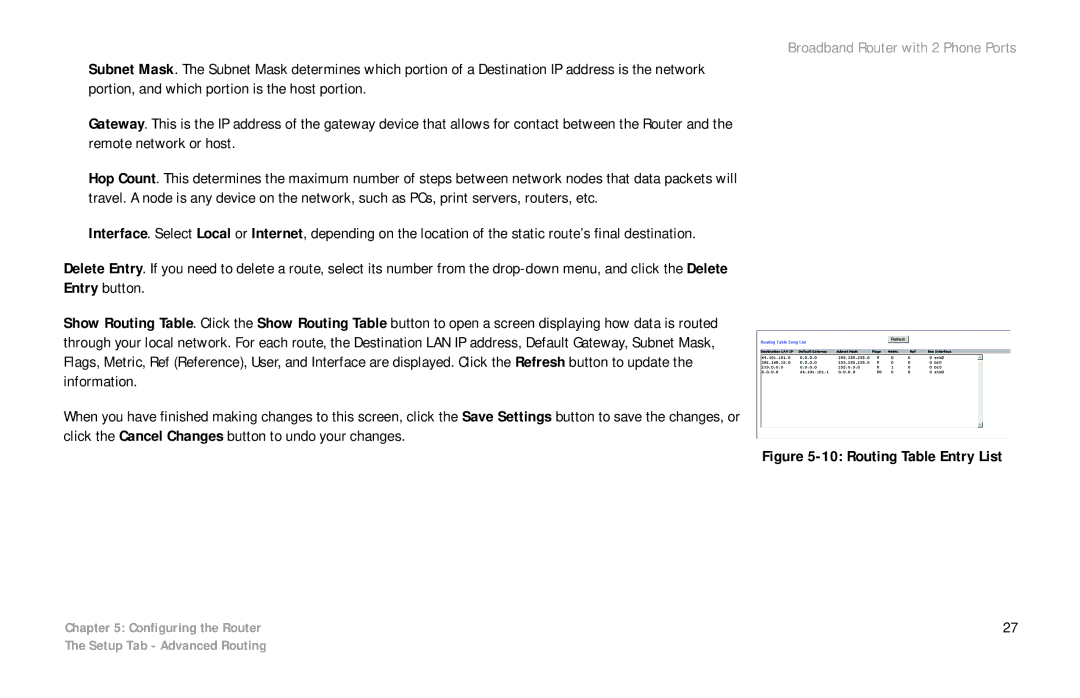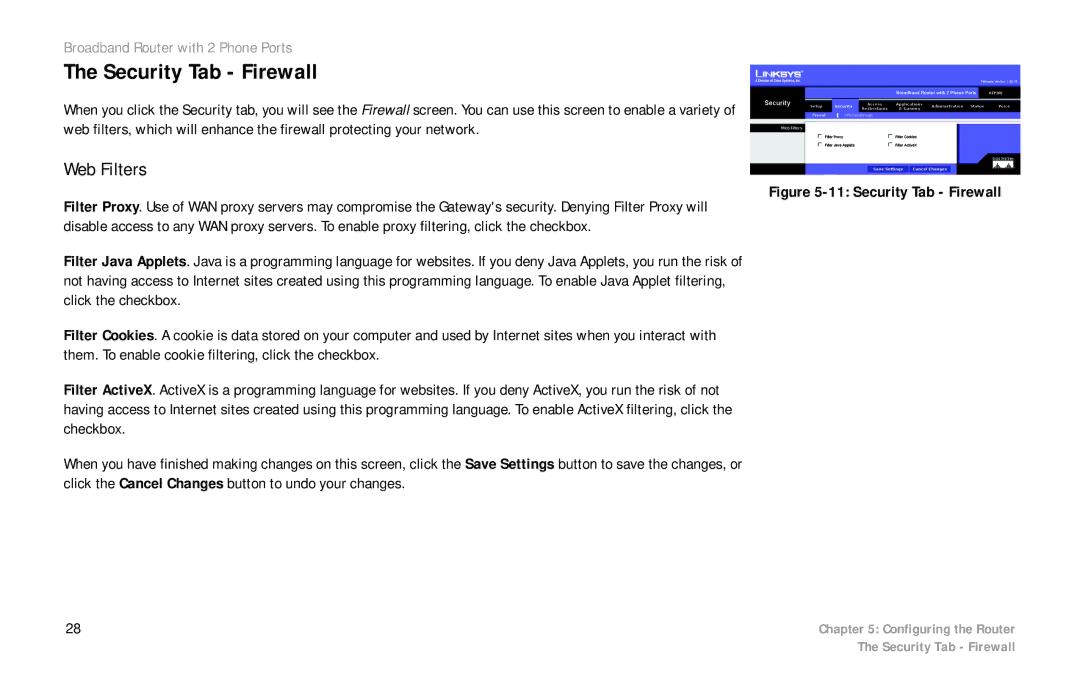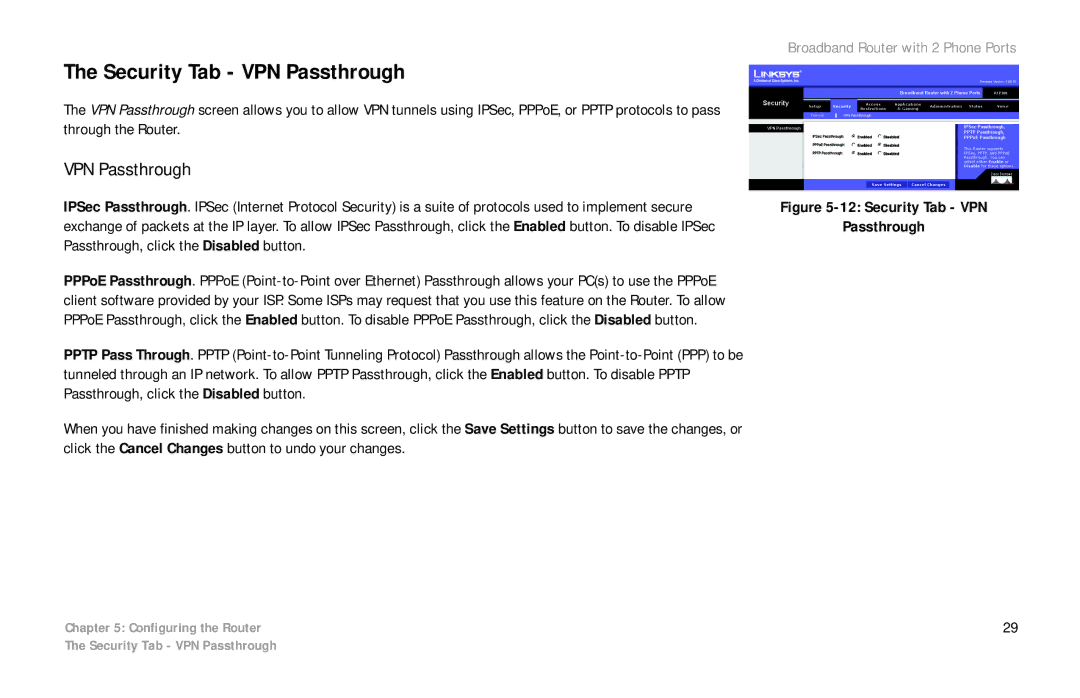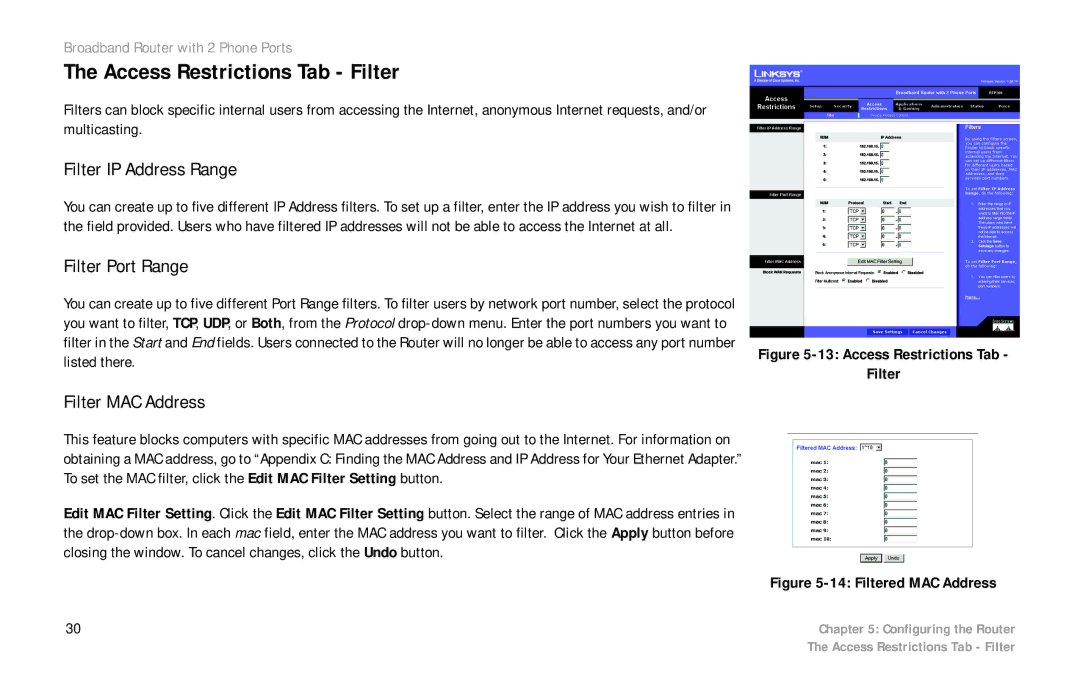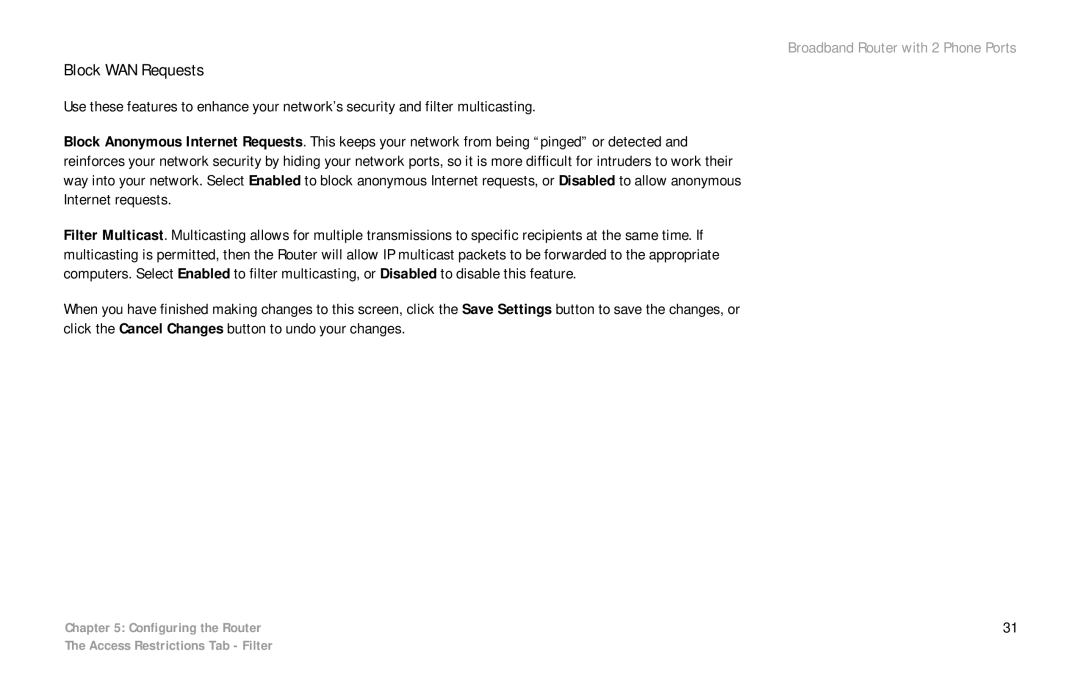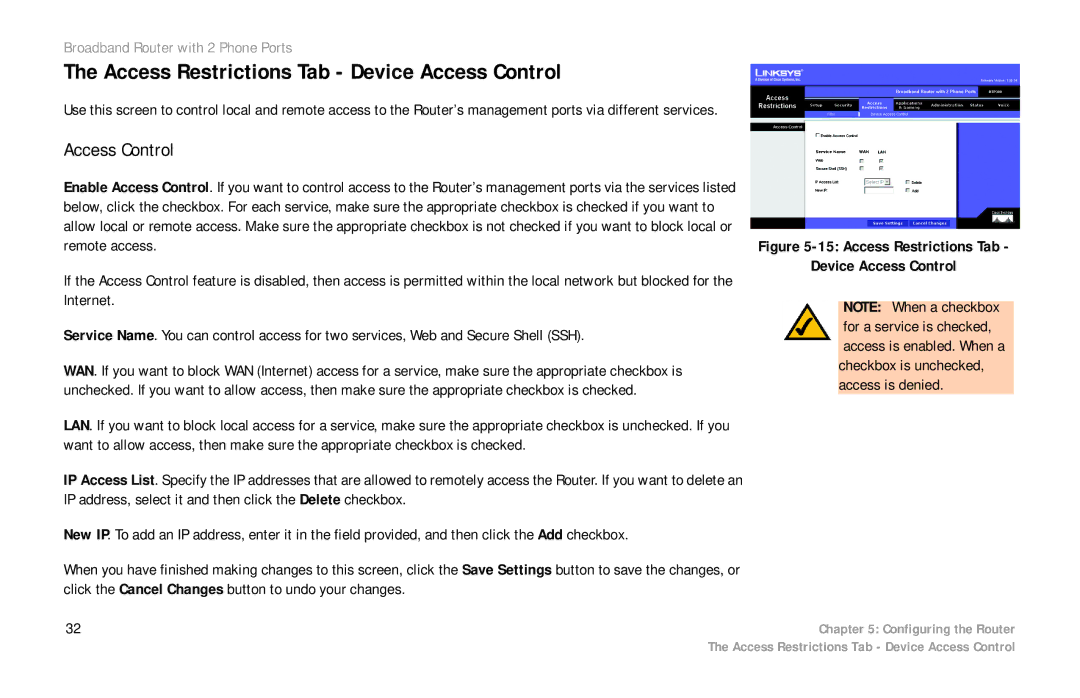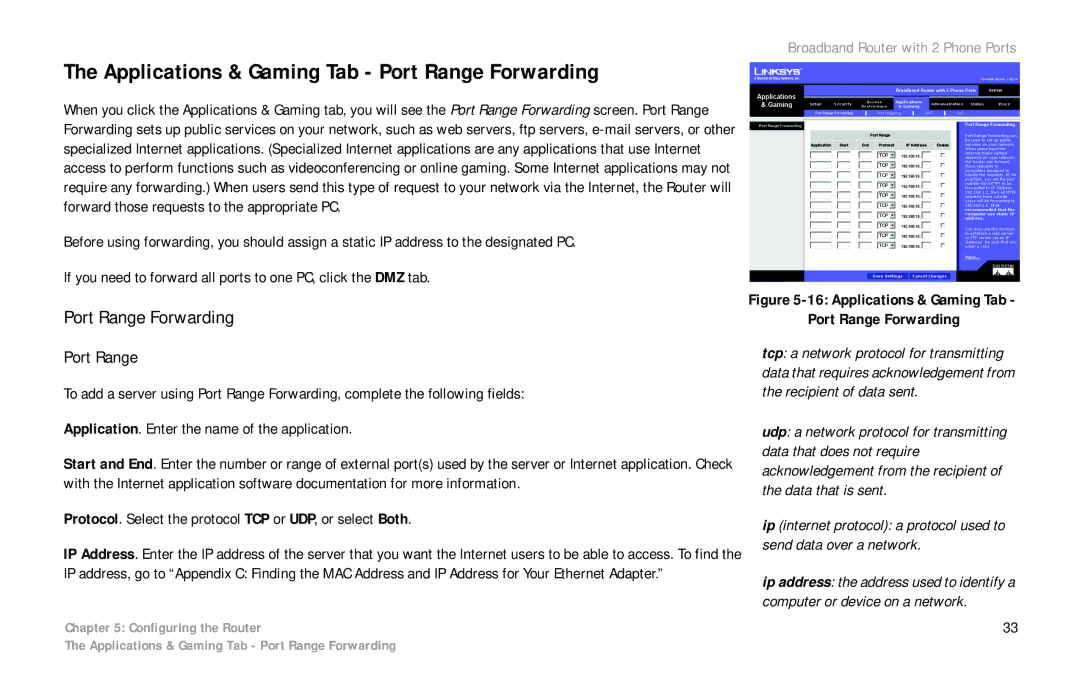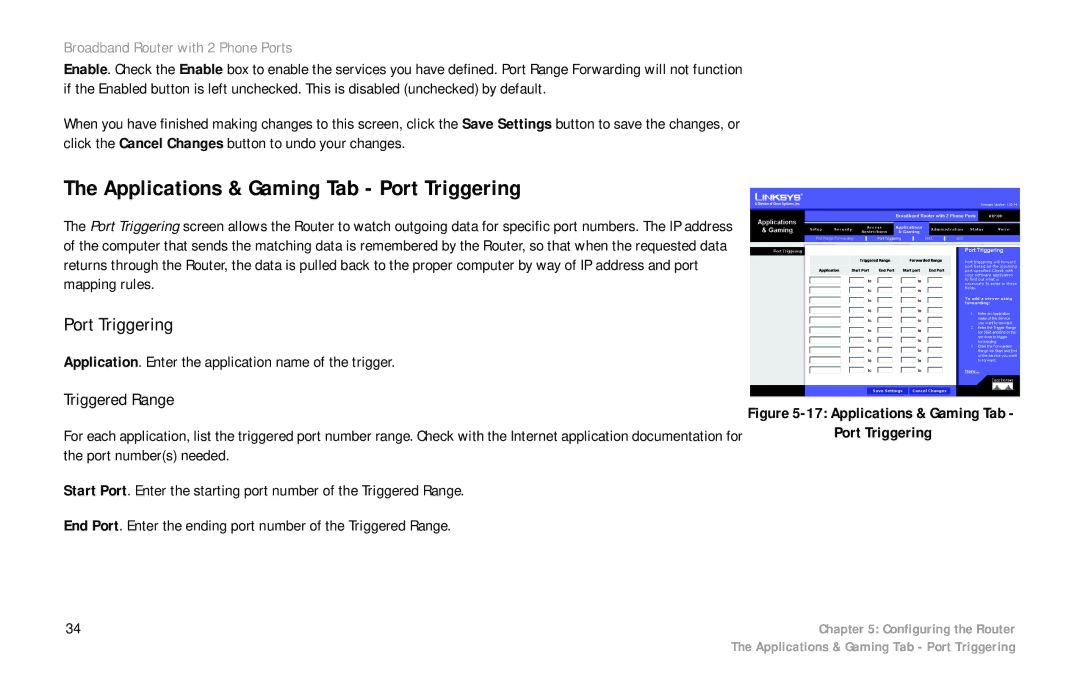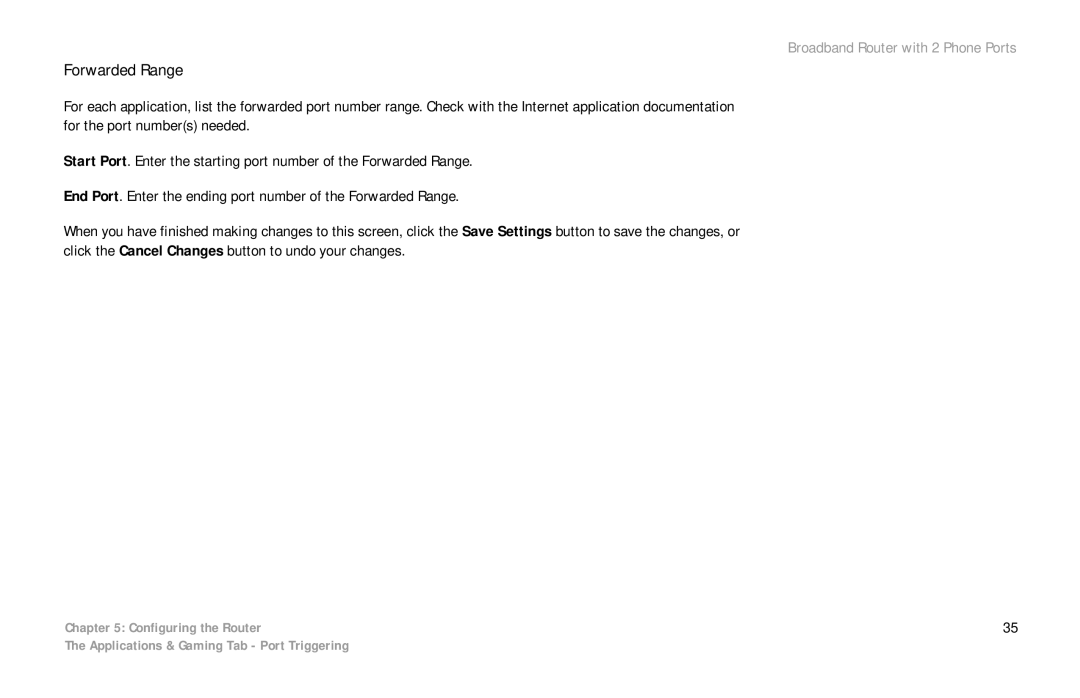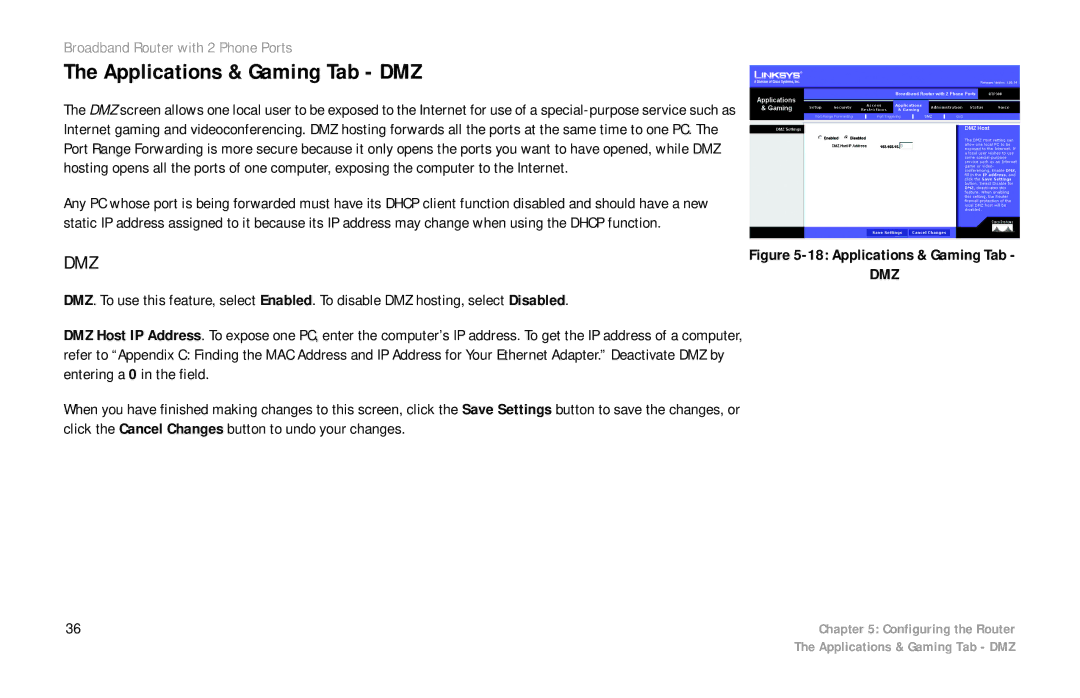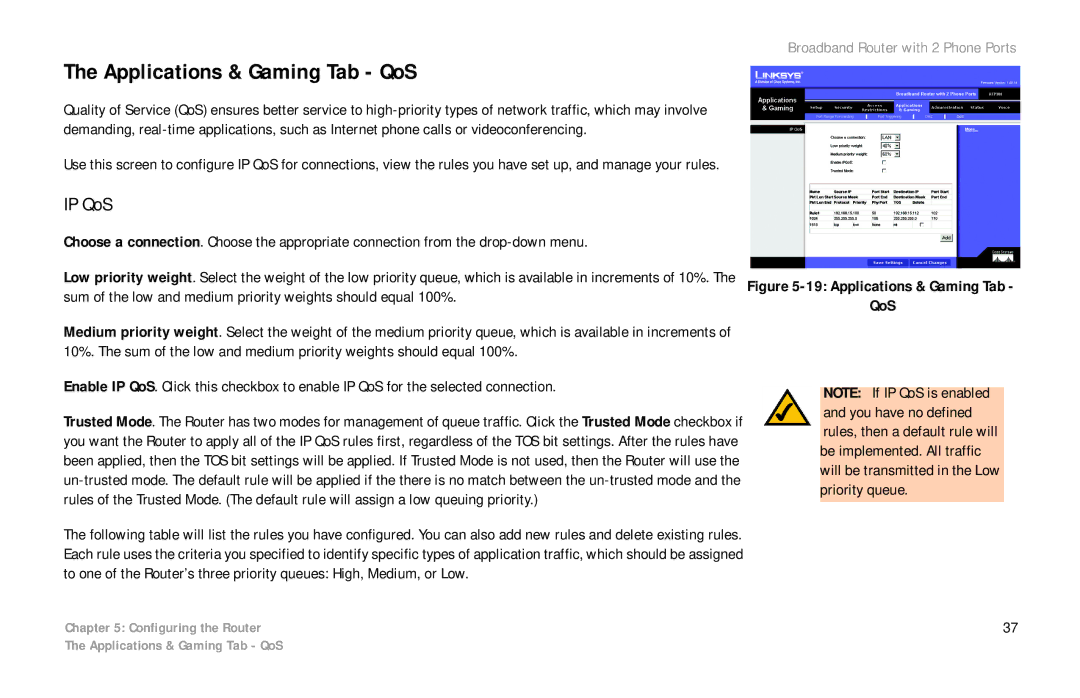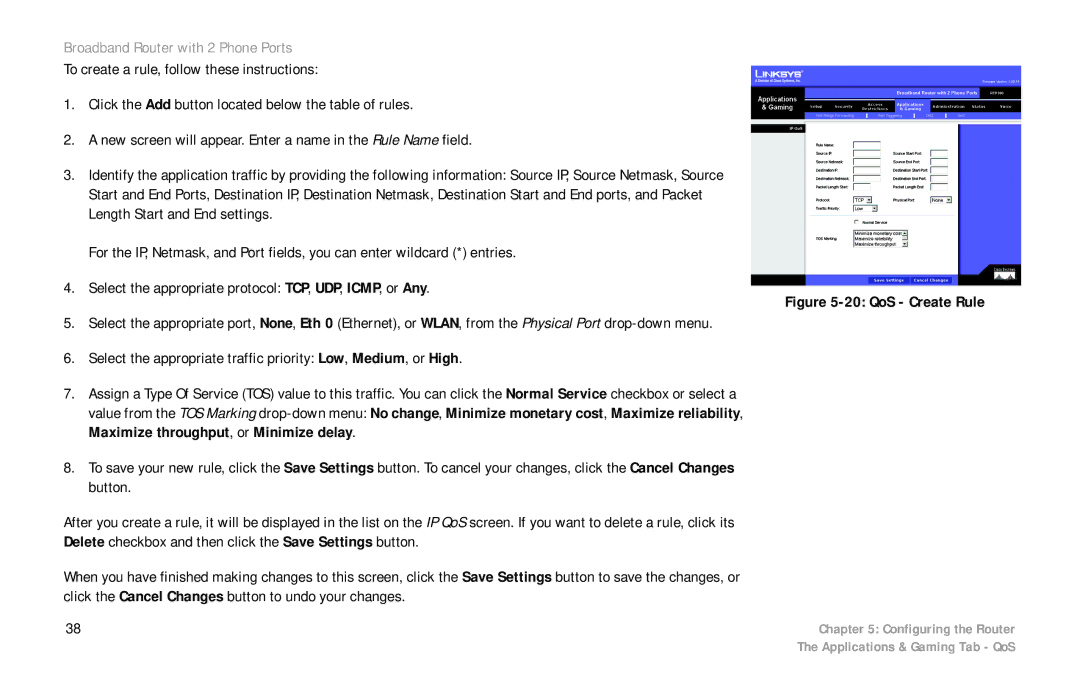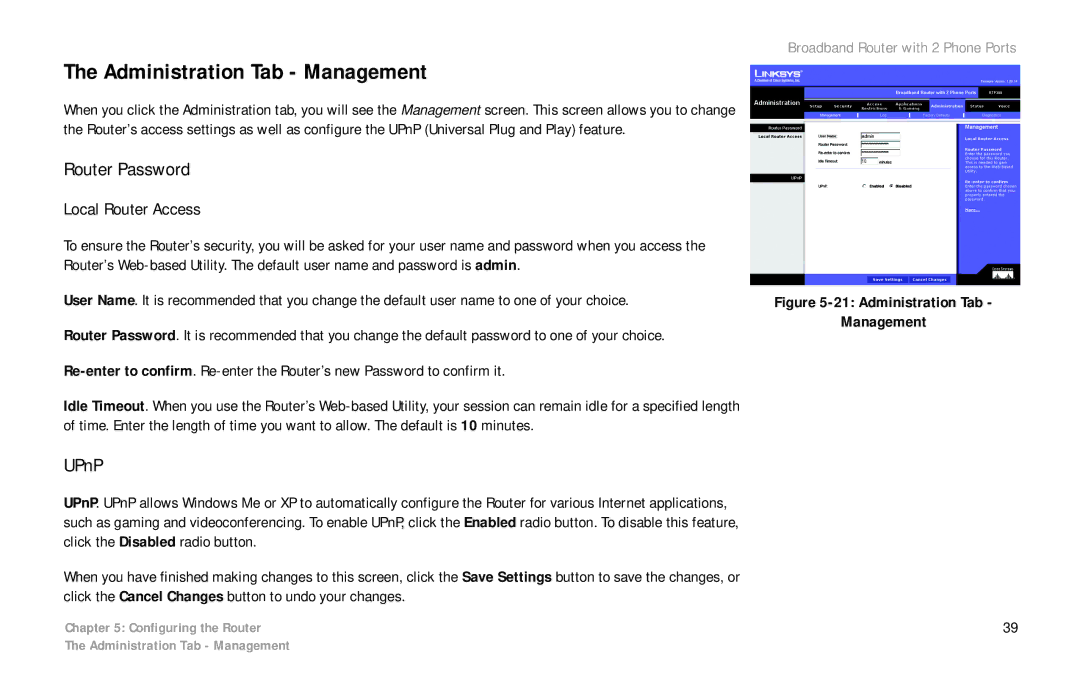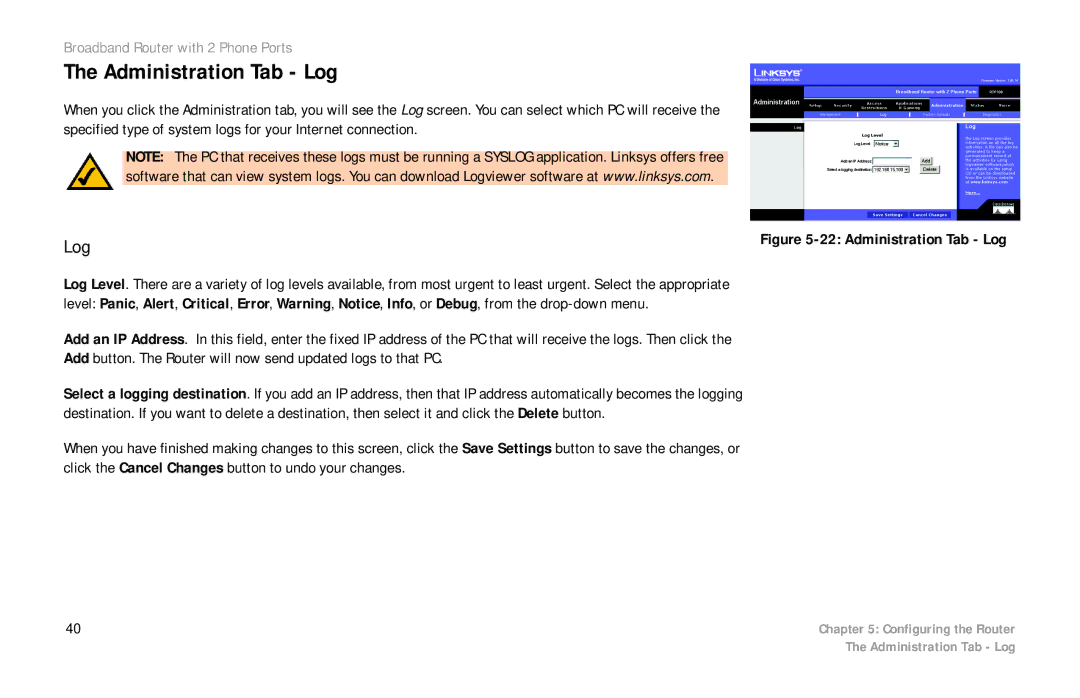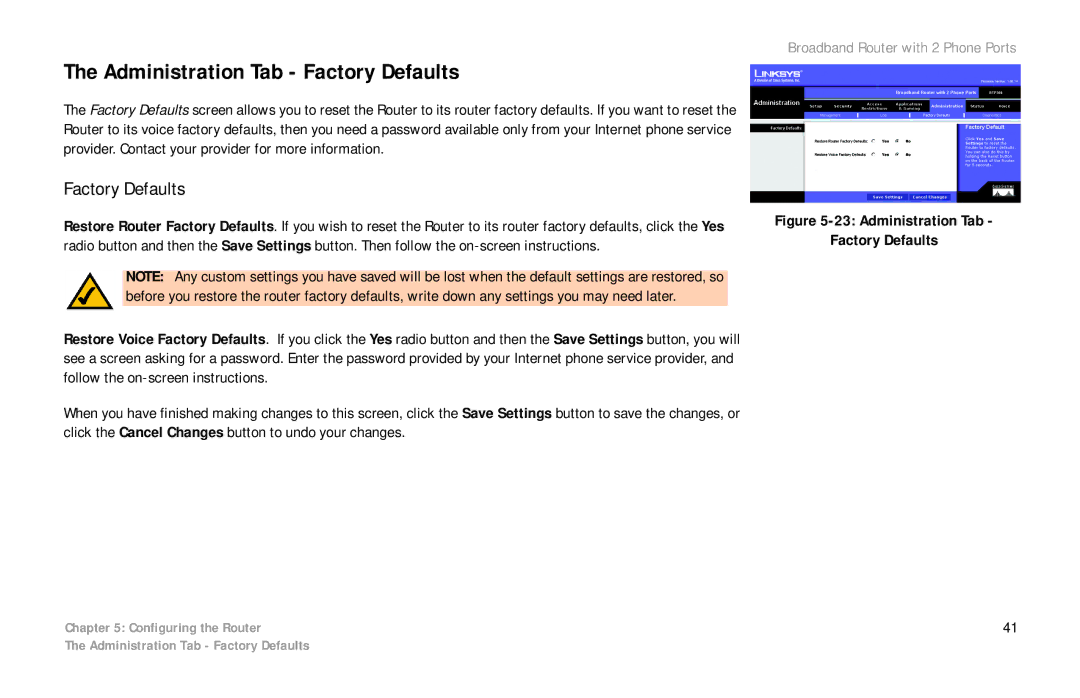Broadband Router with 2 Phone Ports
Voice
Access to the Voice tab is restricted by your Internet phone service provider. Contact your provider for more information.
How to Access the Web-based Utility
To access the
The Login screen will appear asking you for your User name and Password. Enter admin in the User Name and Password fields. Then click the Log In button. Click the Cancel button to exit the Login screen.
Make the necessary changes through the Utility. When you have finished making changes to a screen, click the Save Settings button to save the changes, or click the Cancel Changes button to undo your changes. Help information is shown on the
Figure 5-1: Router’s IP
Address
Figure 5-2: Router Login
18 | Chapter 5: Configuring the Router |
| How to Access the |