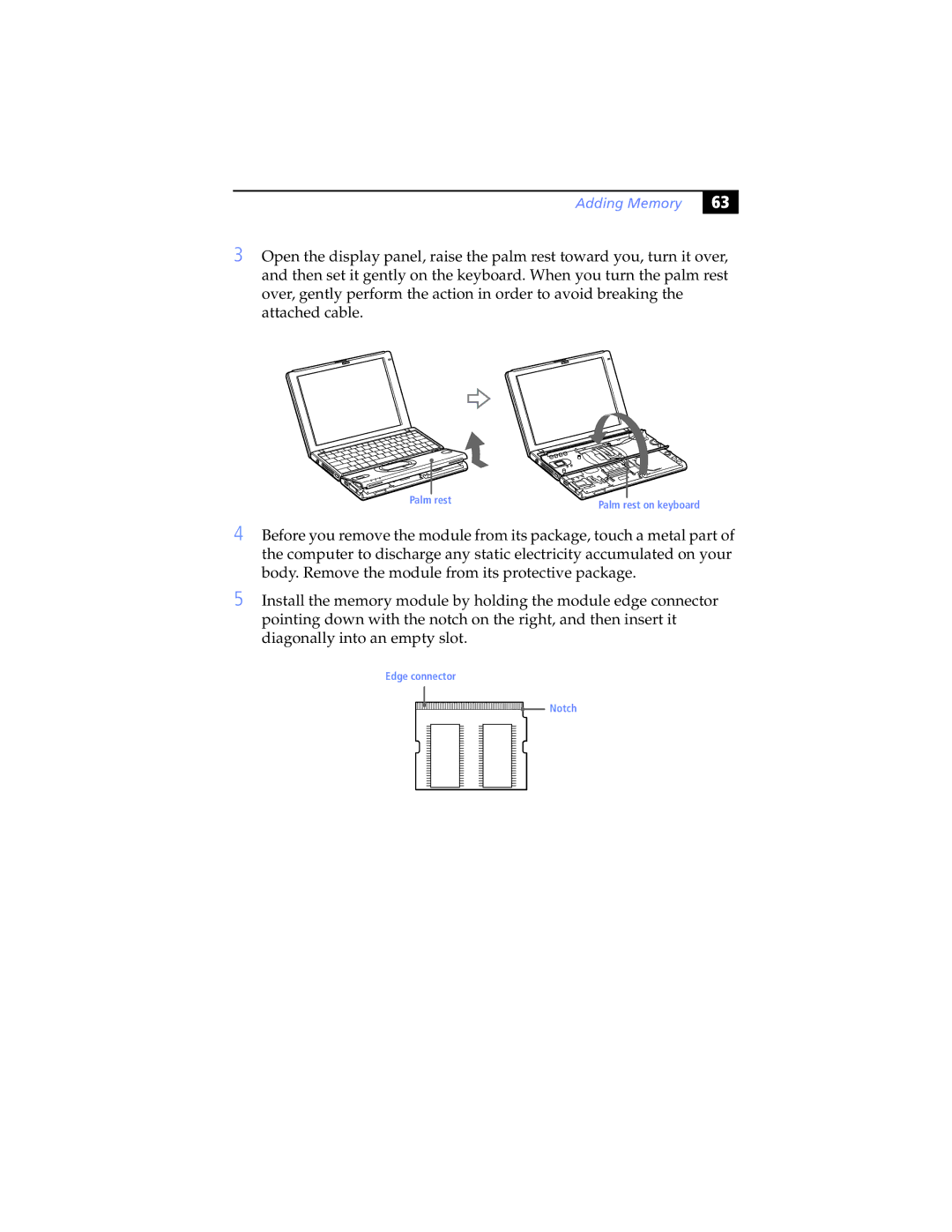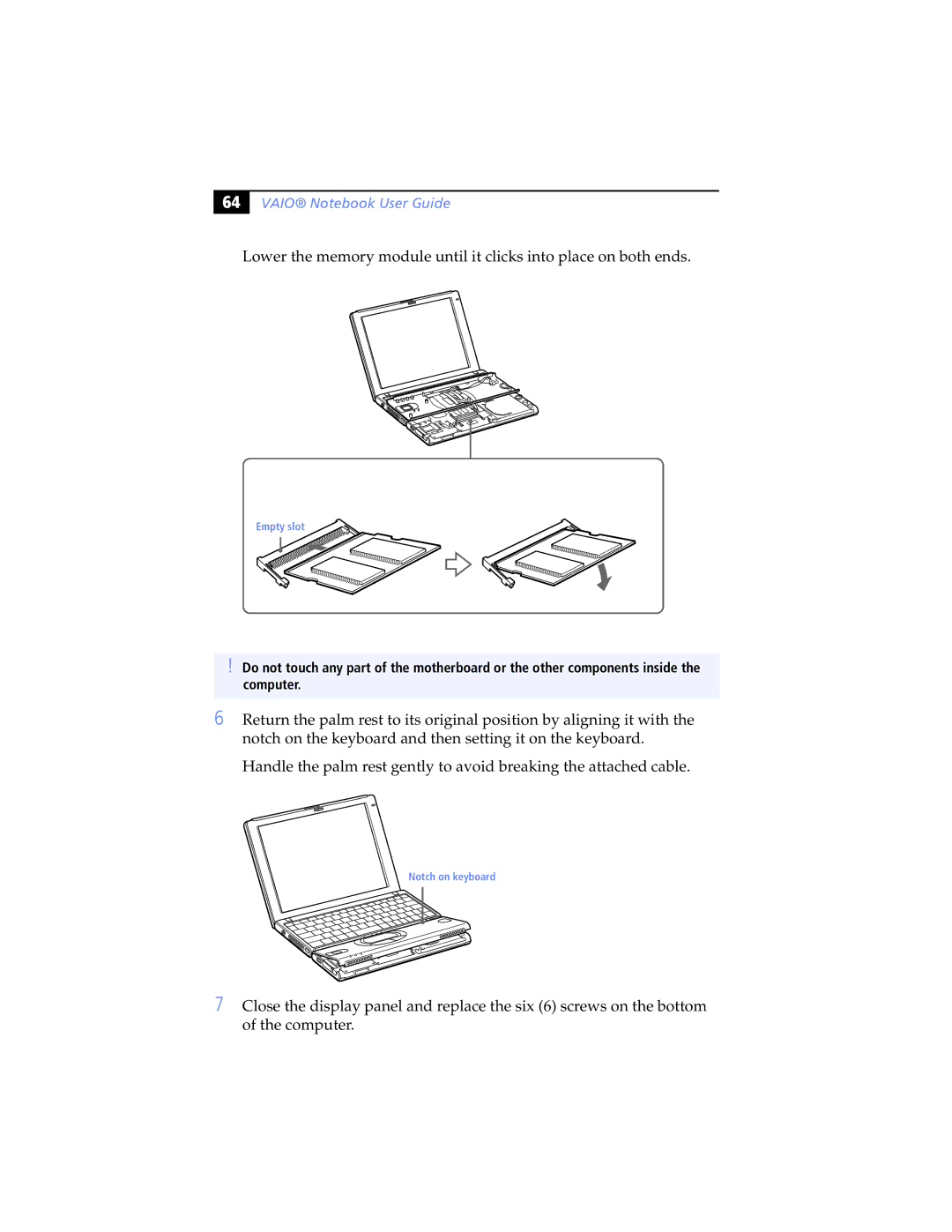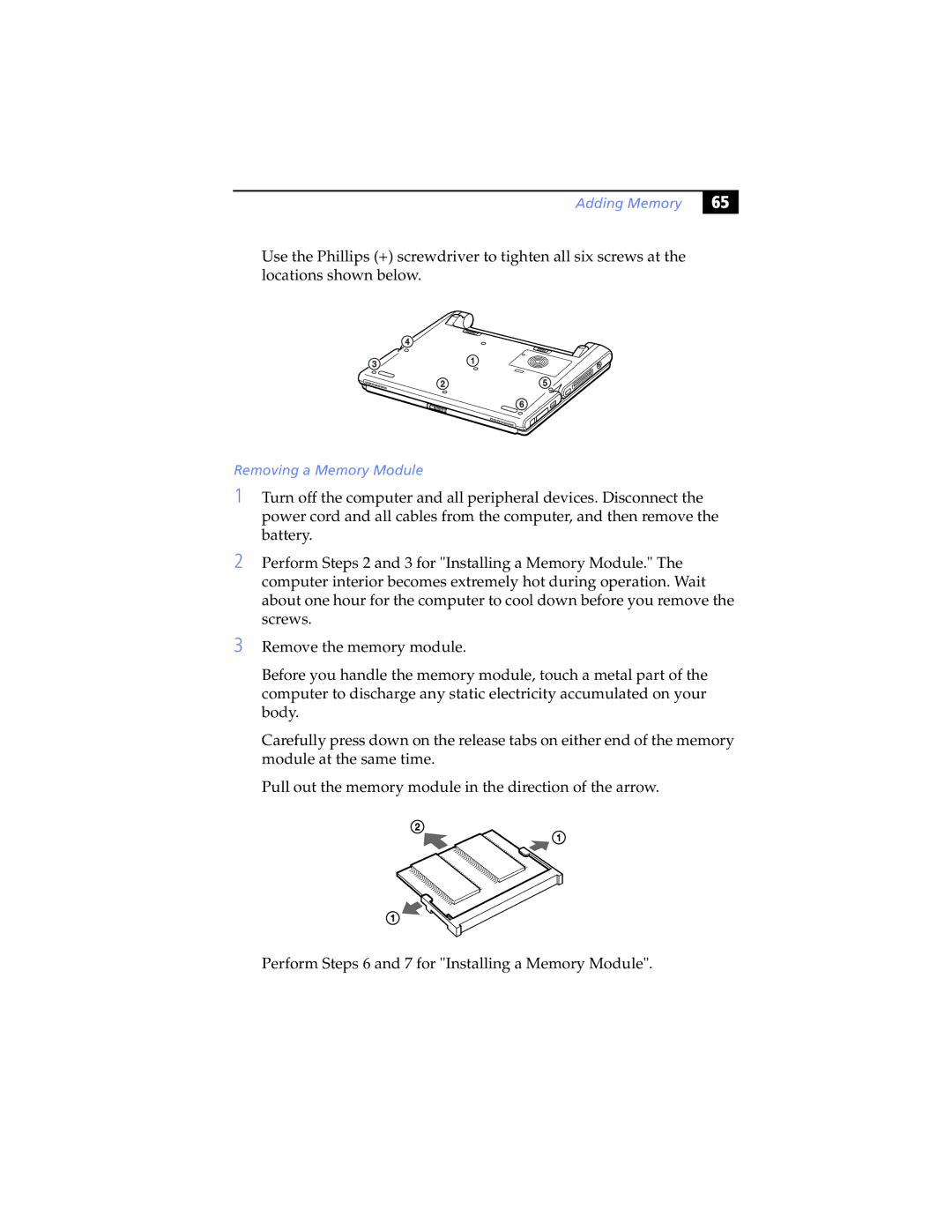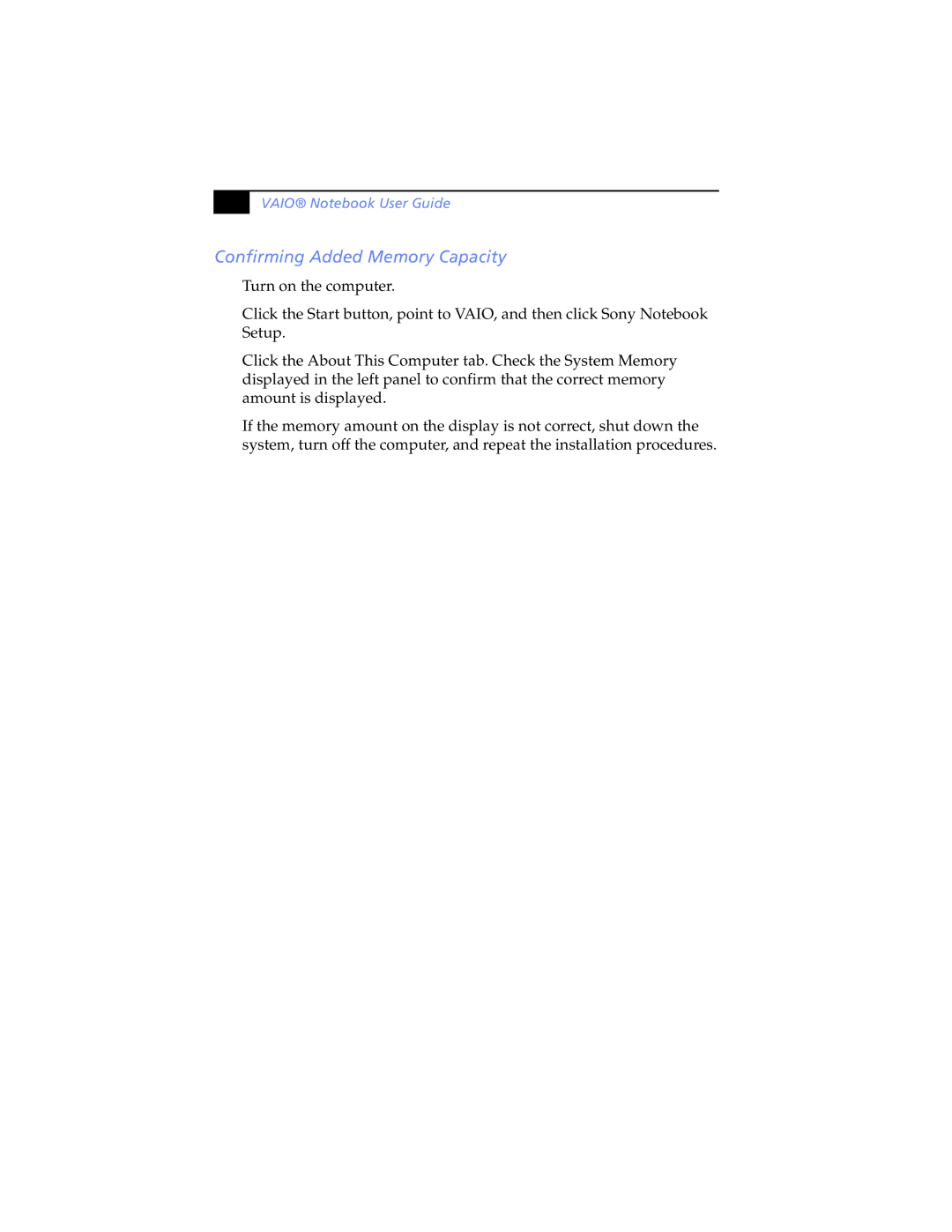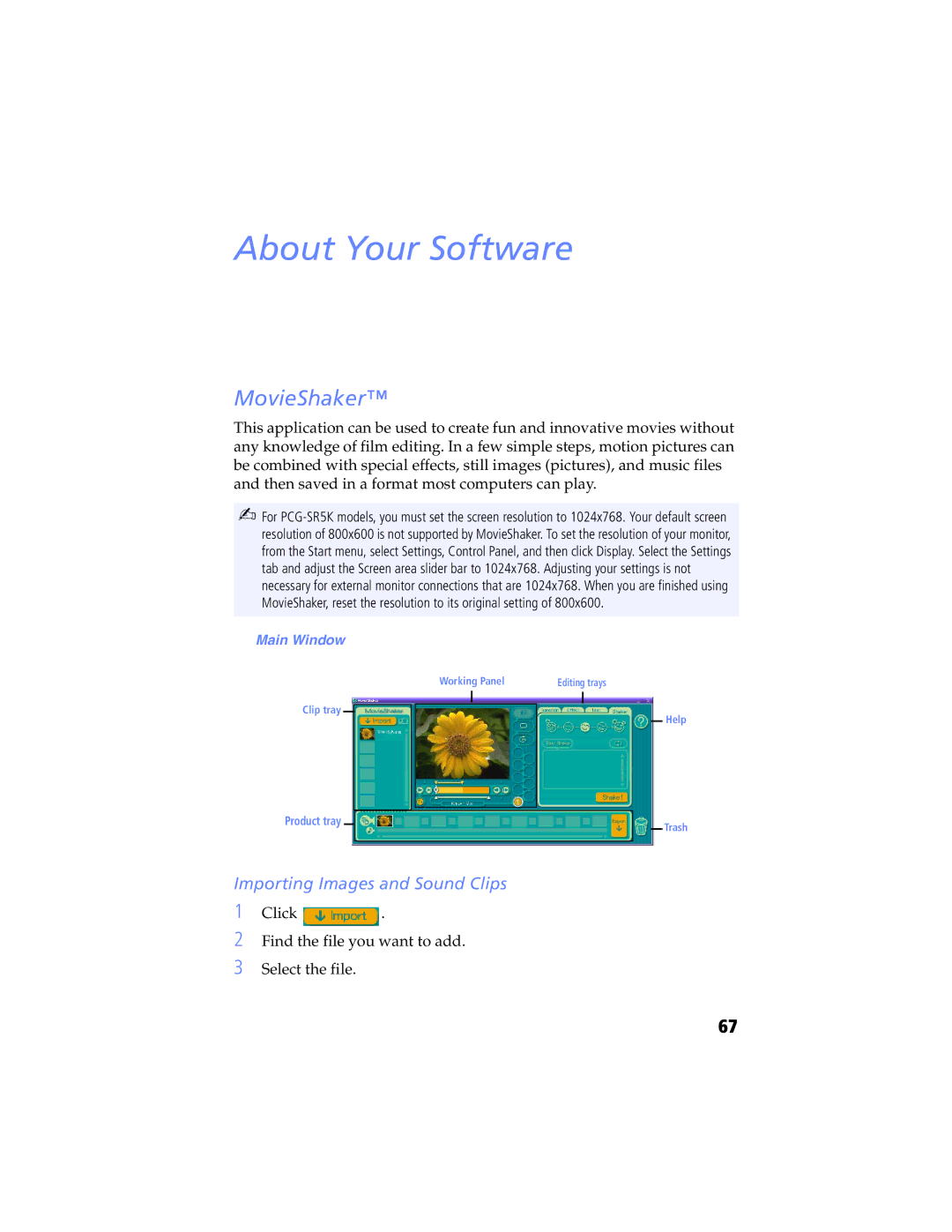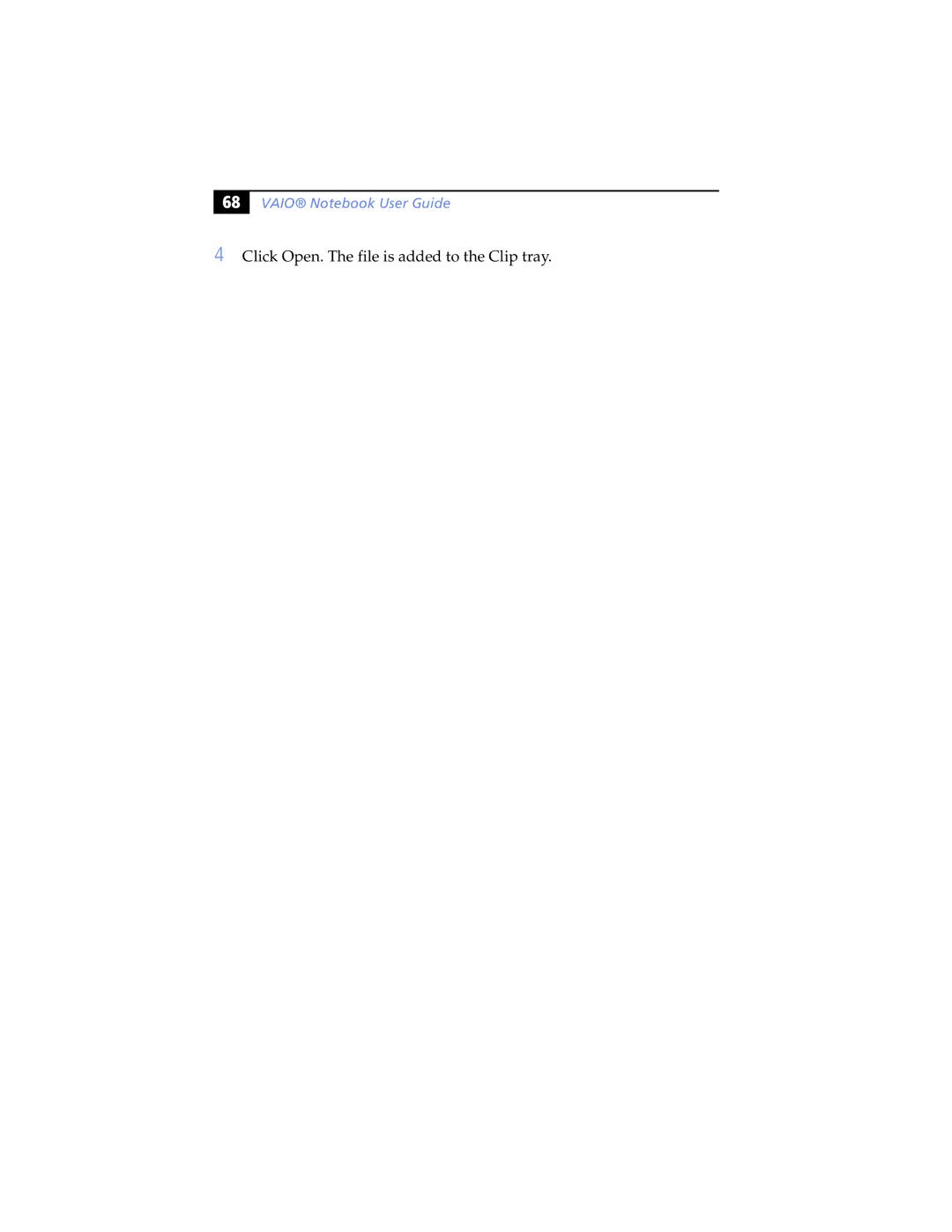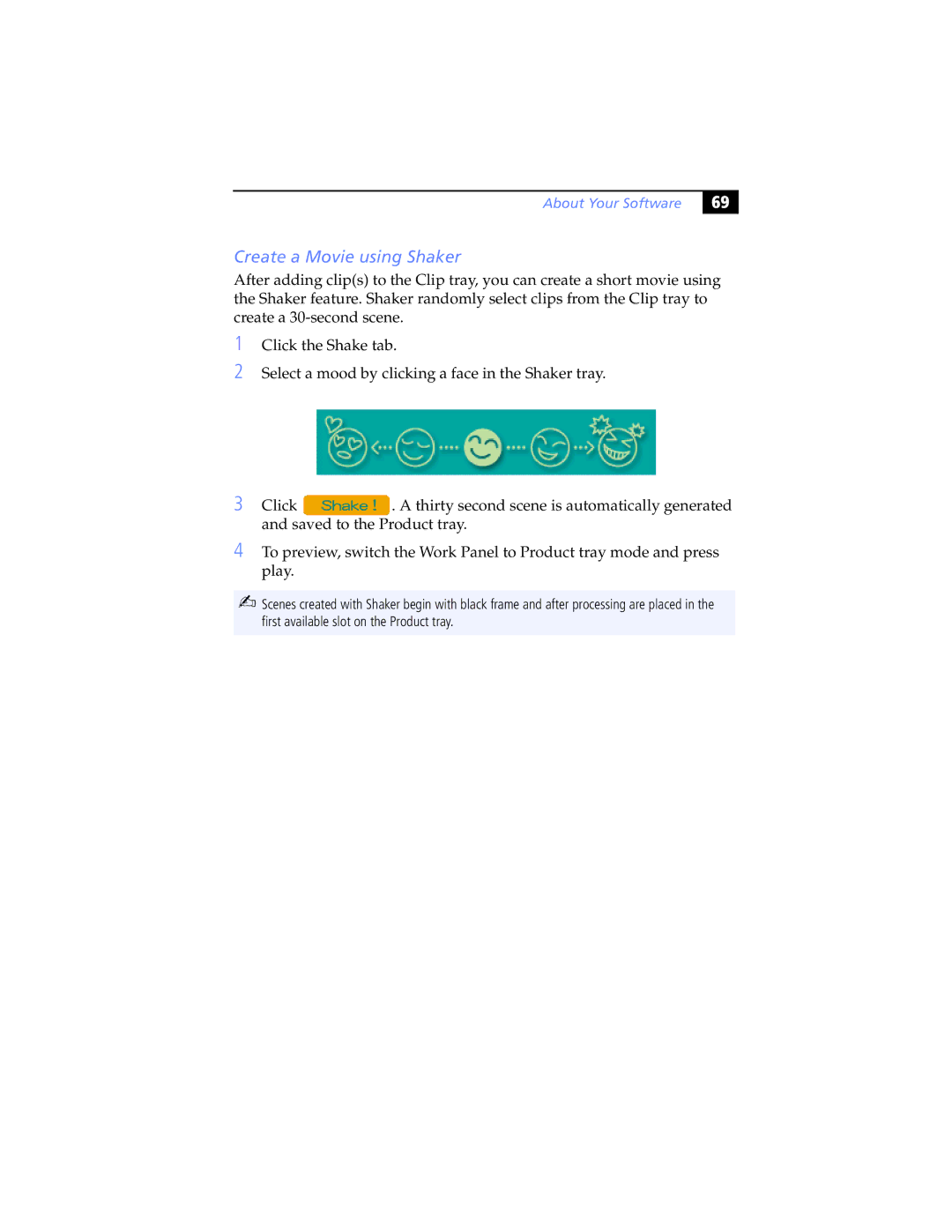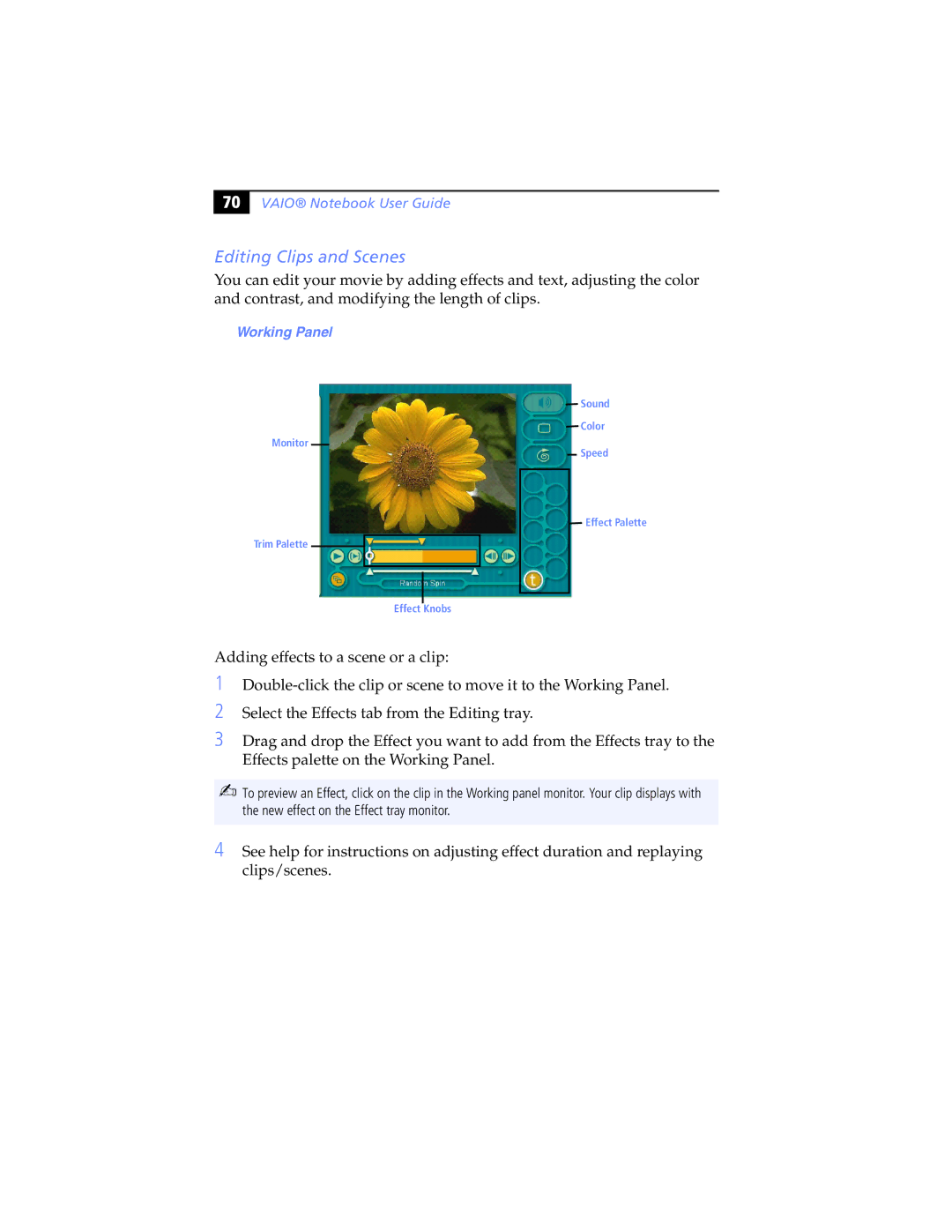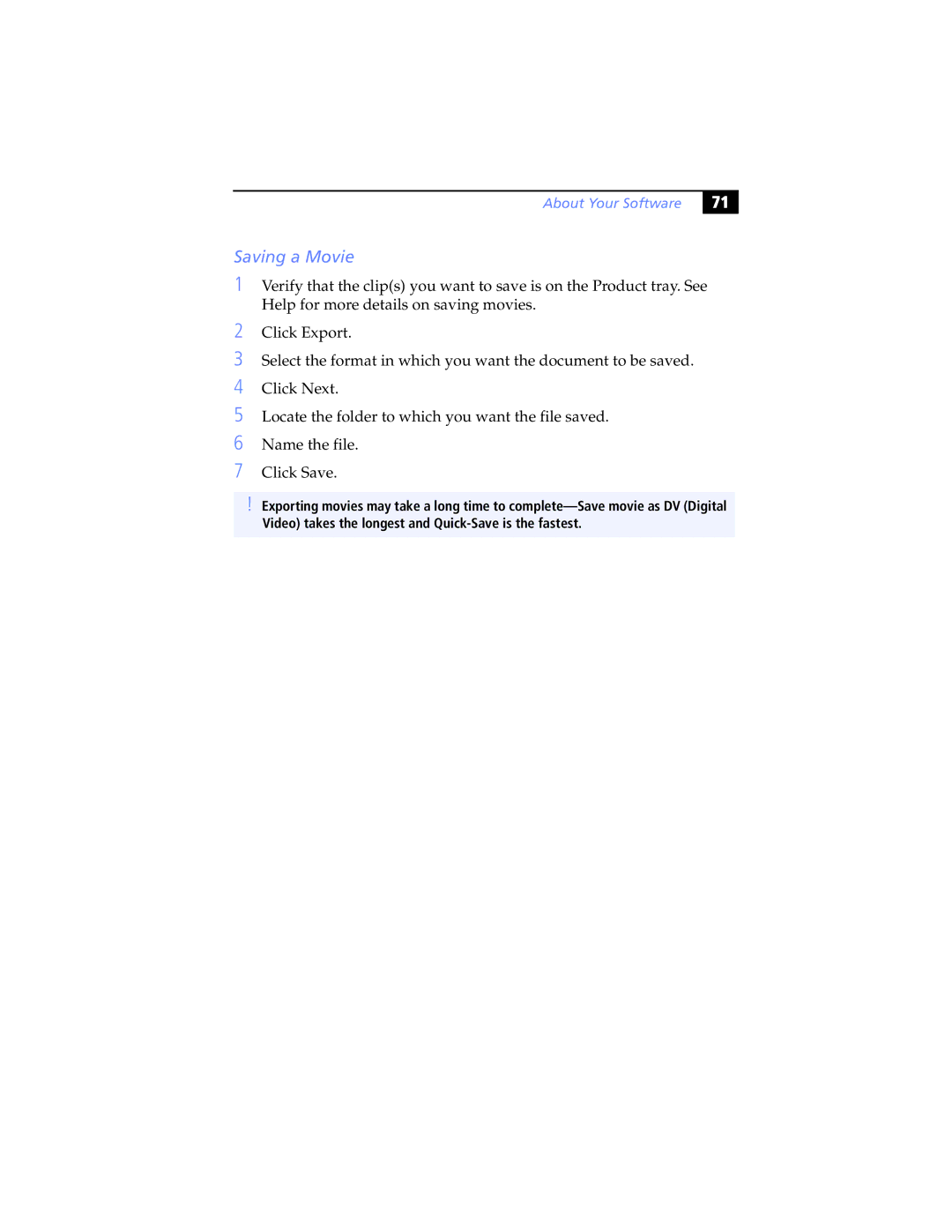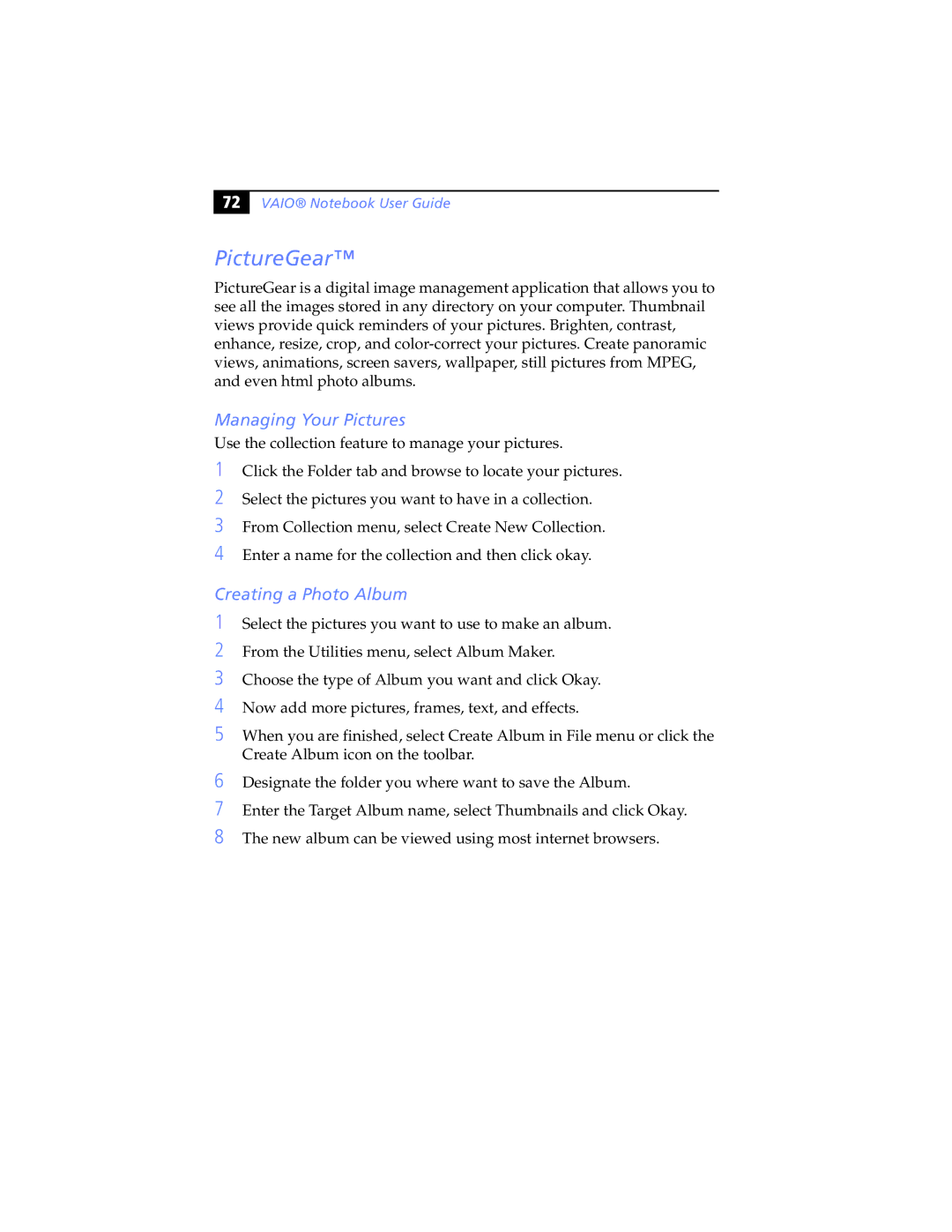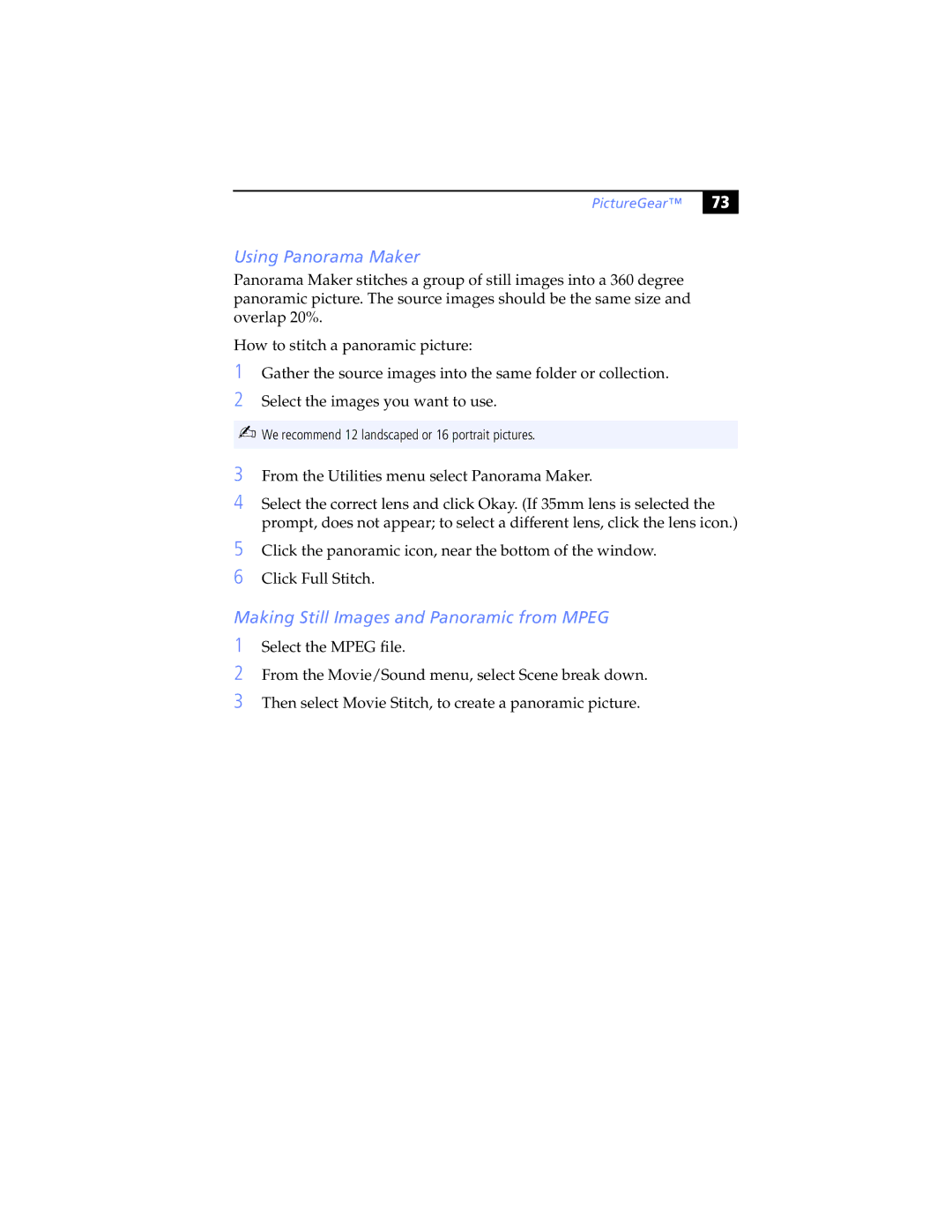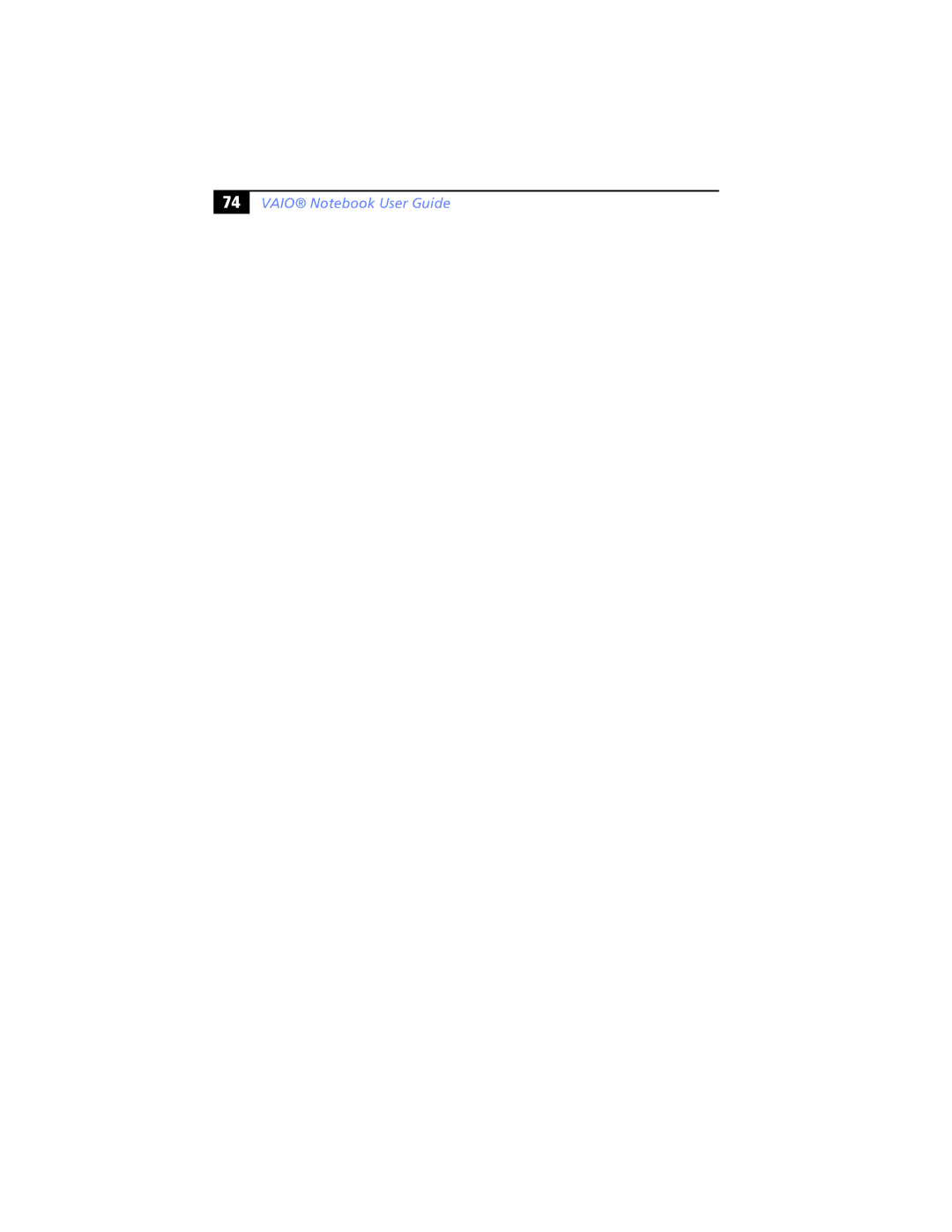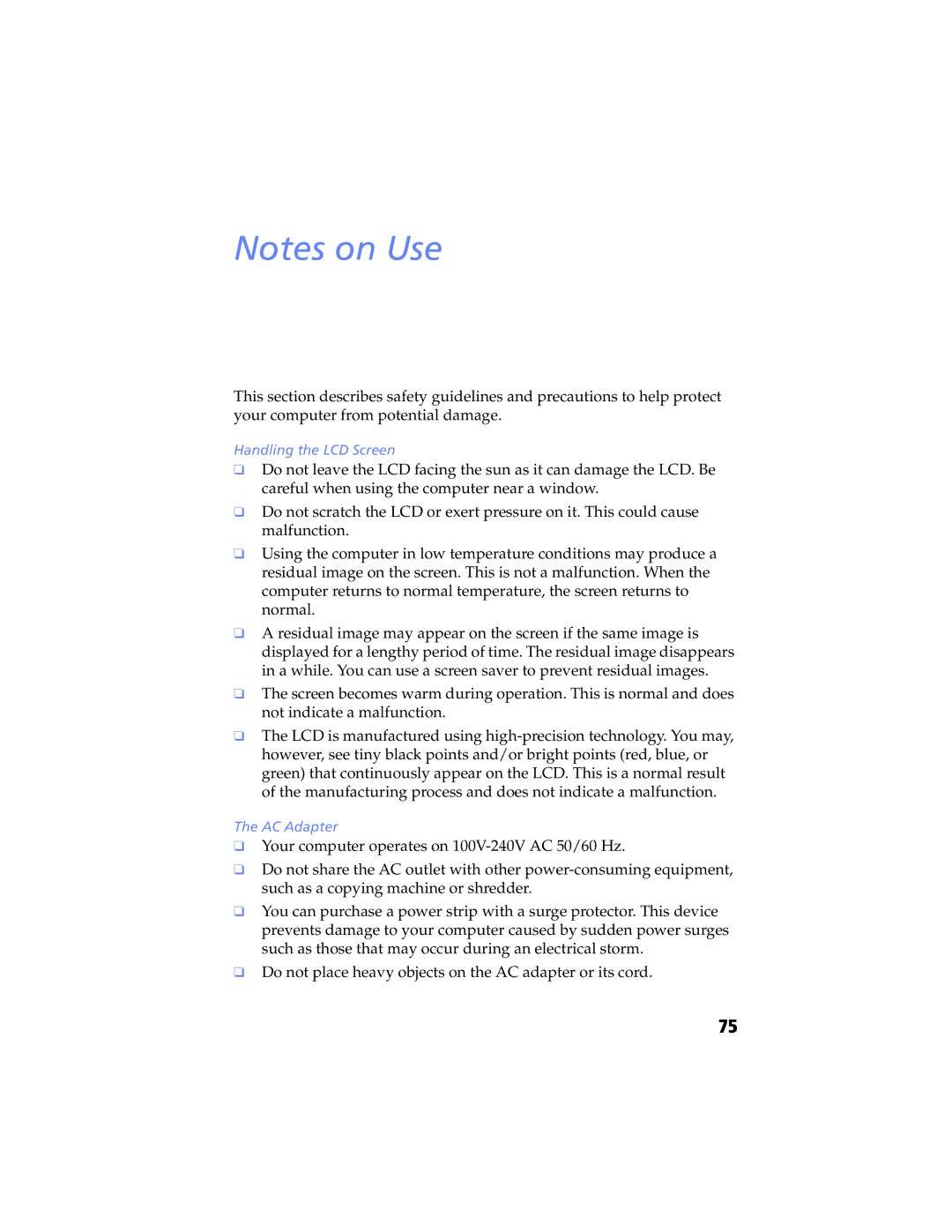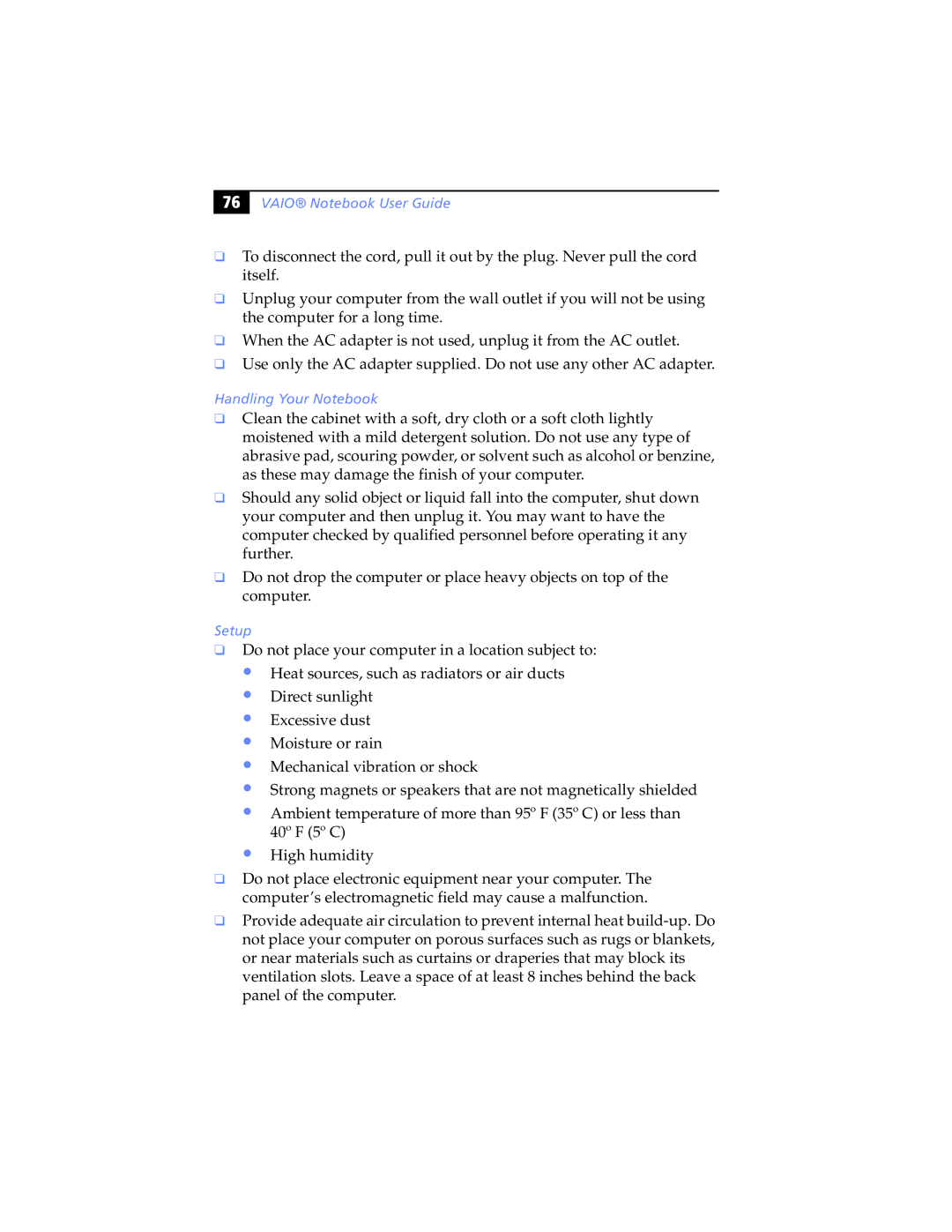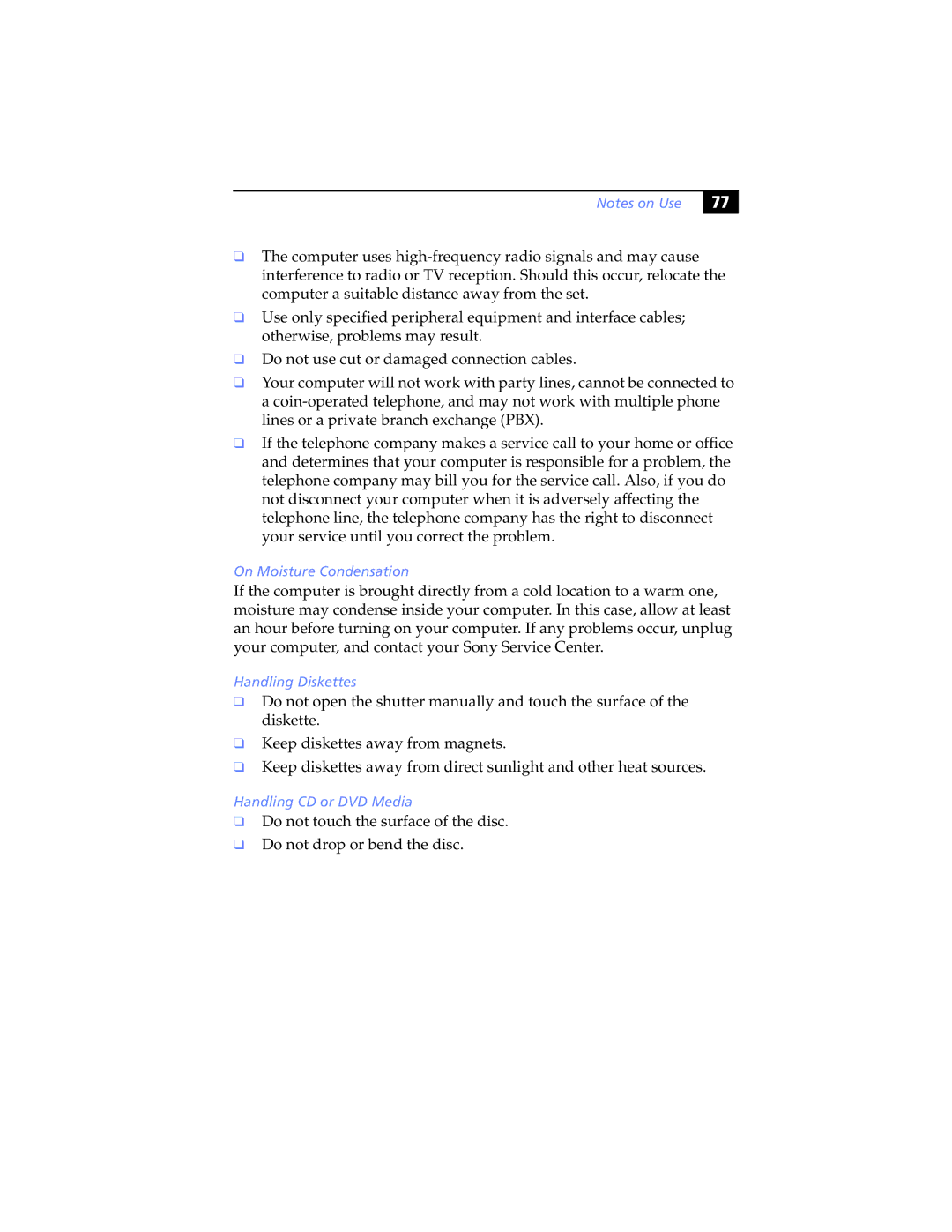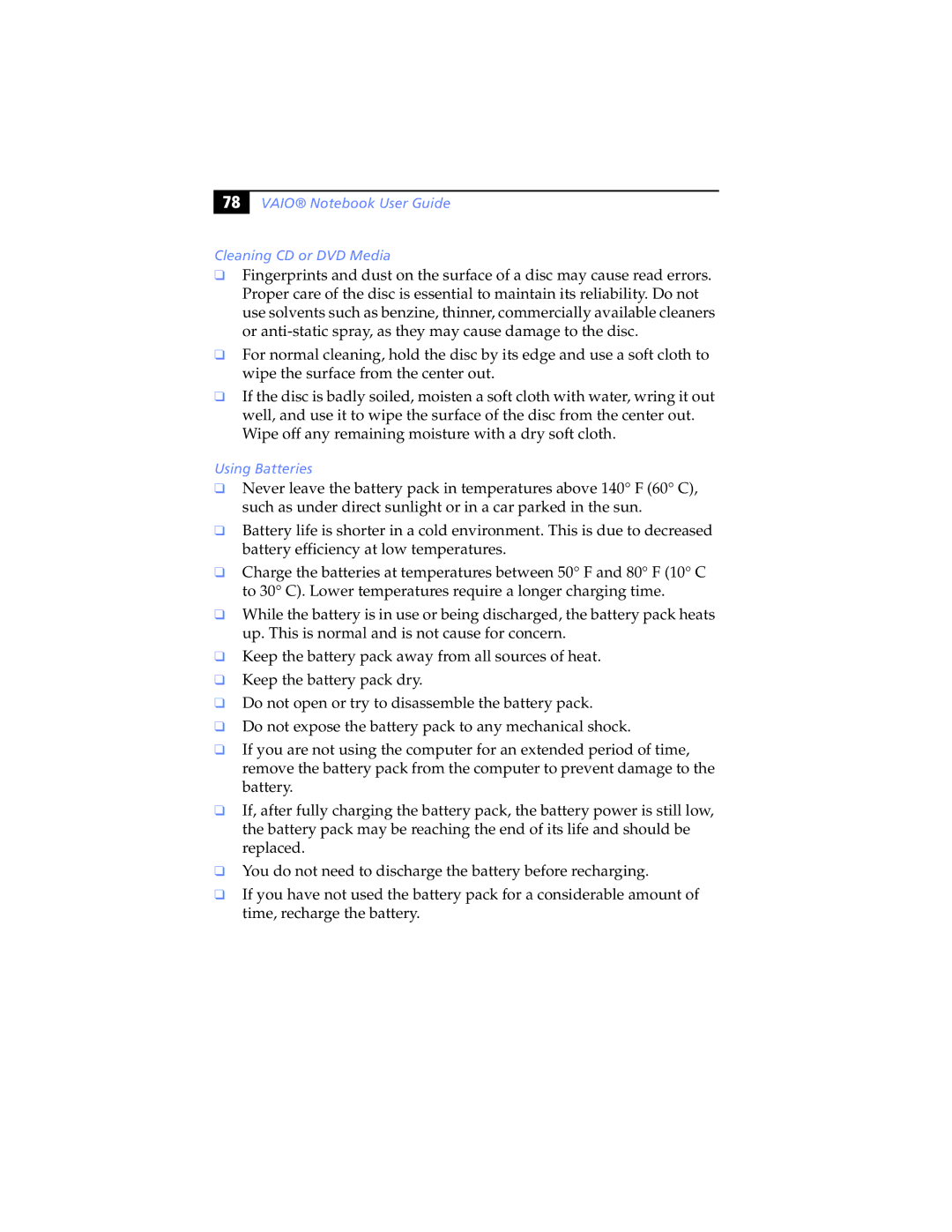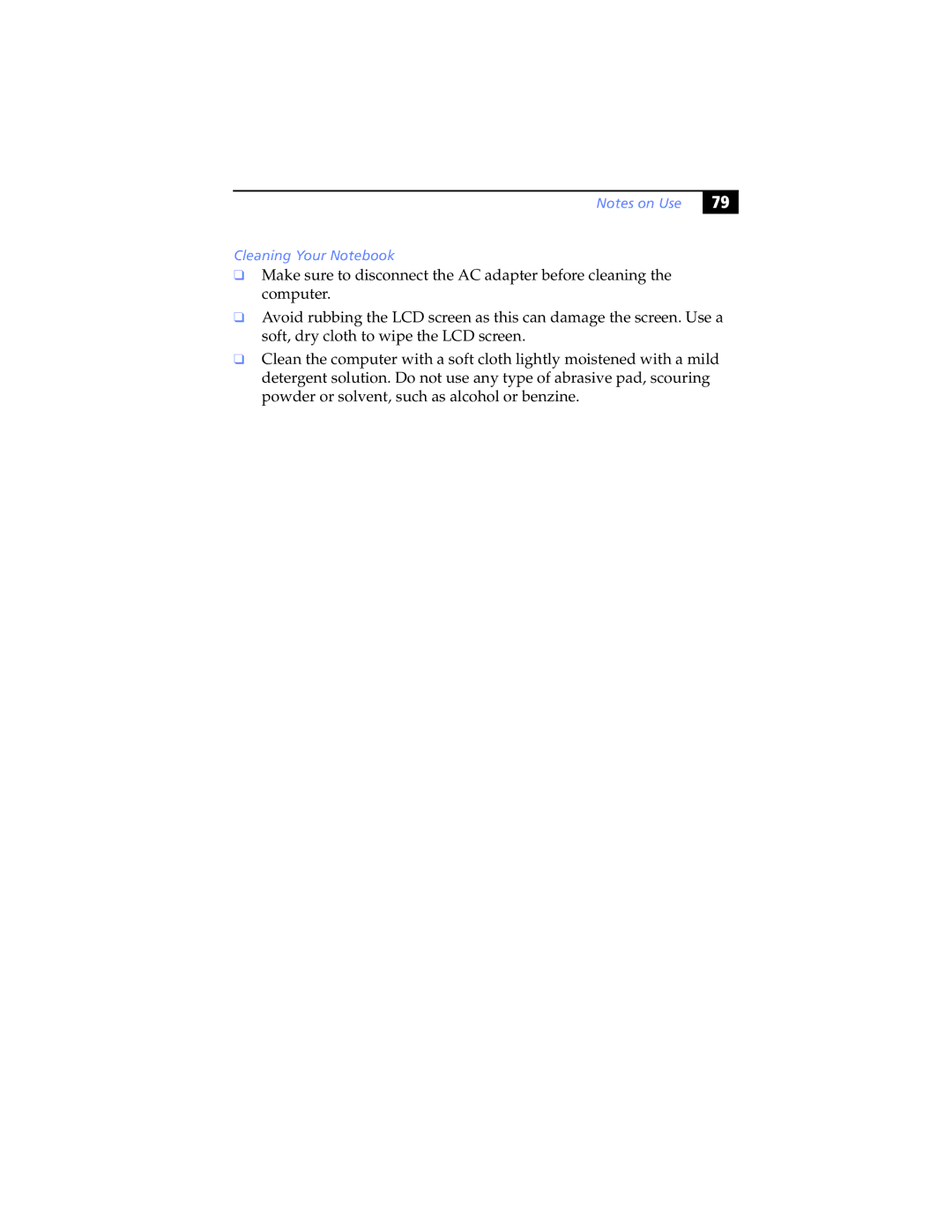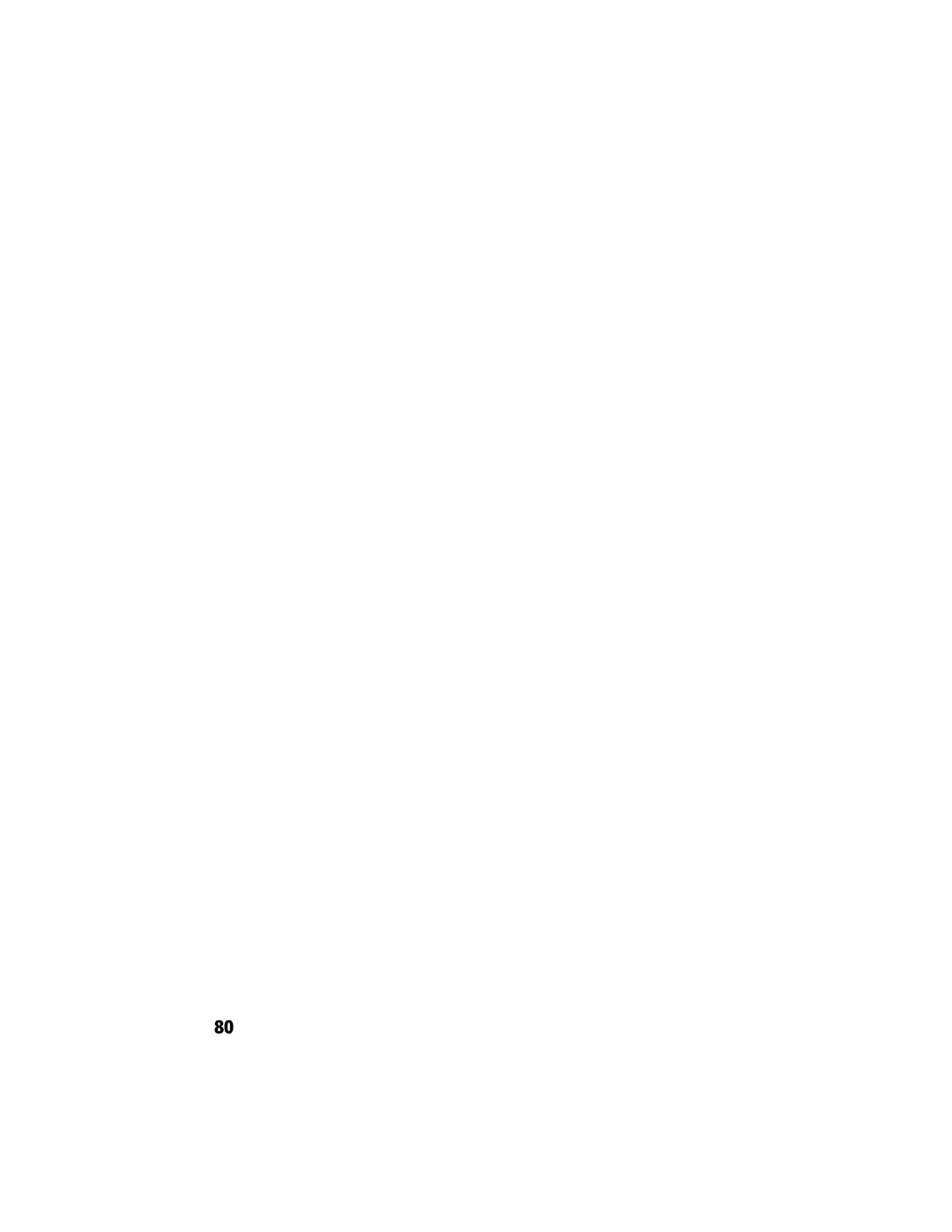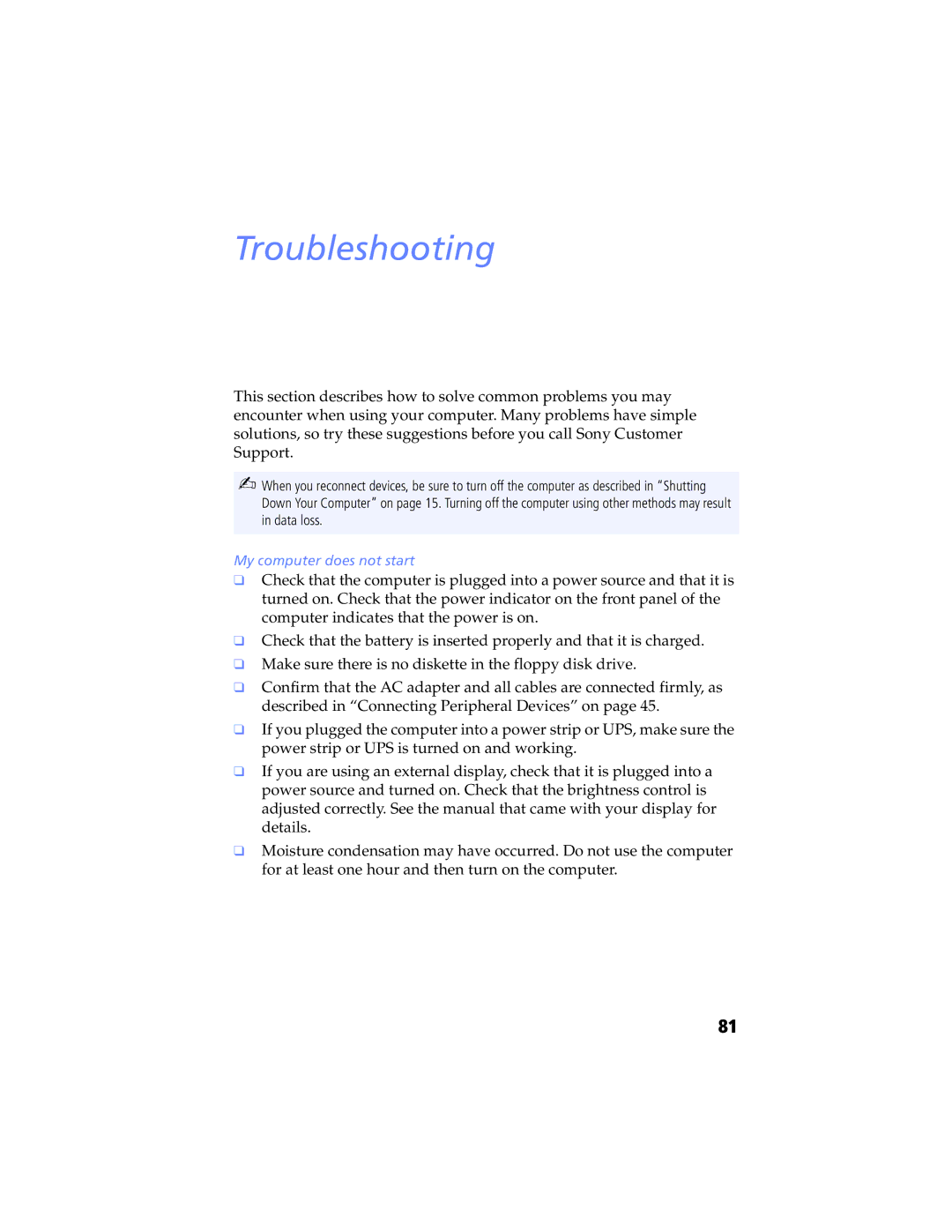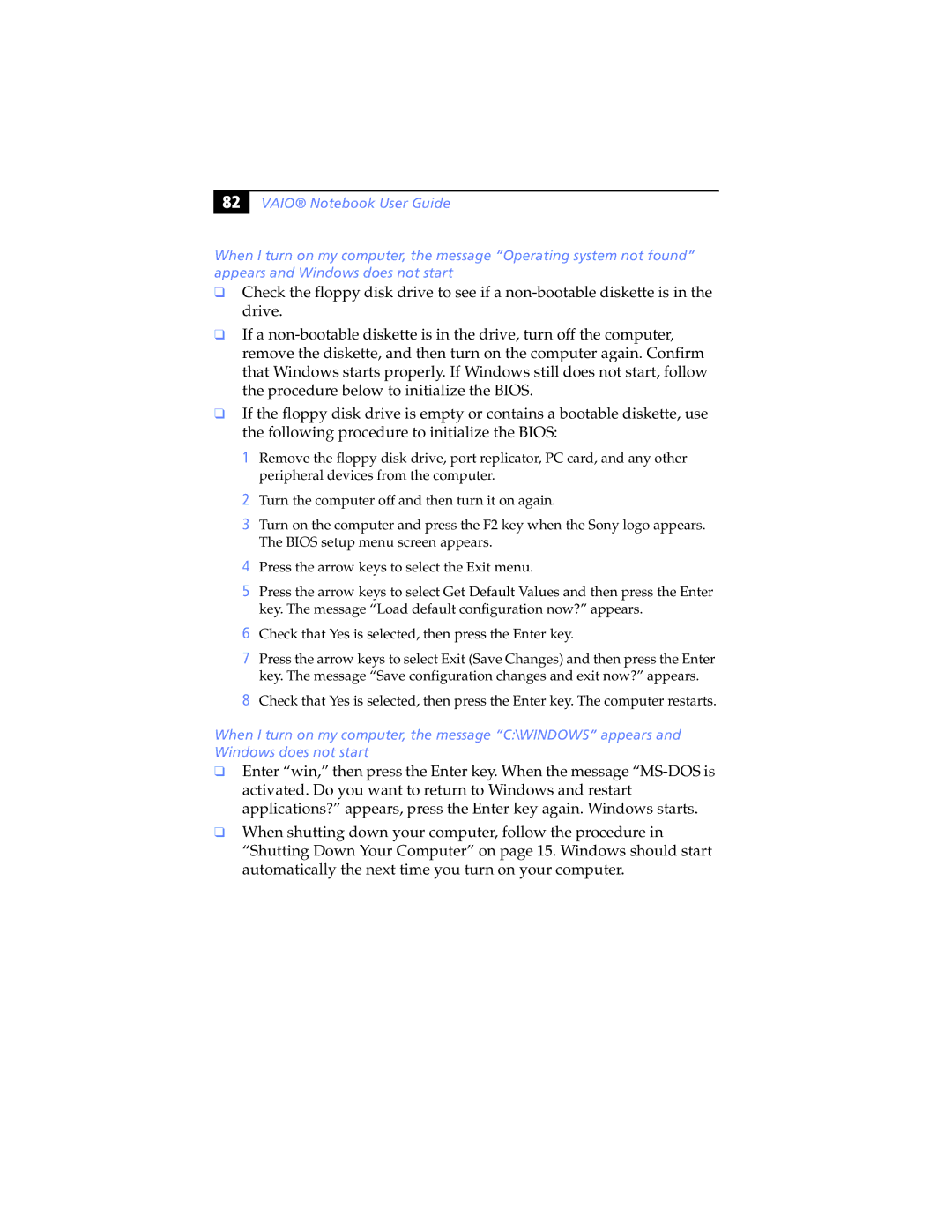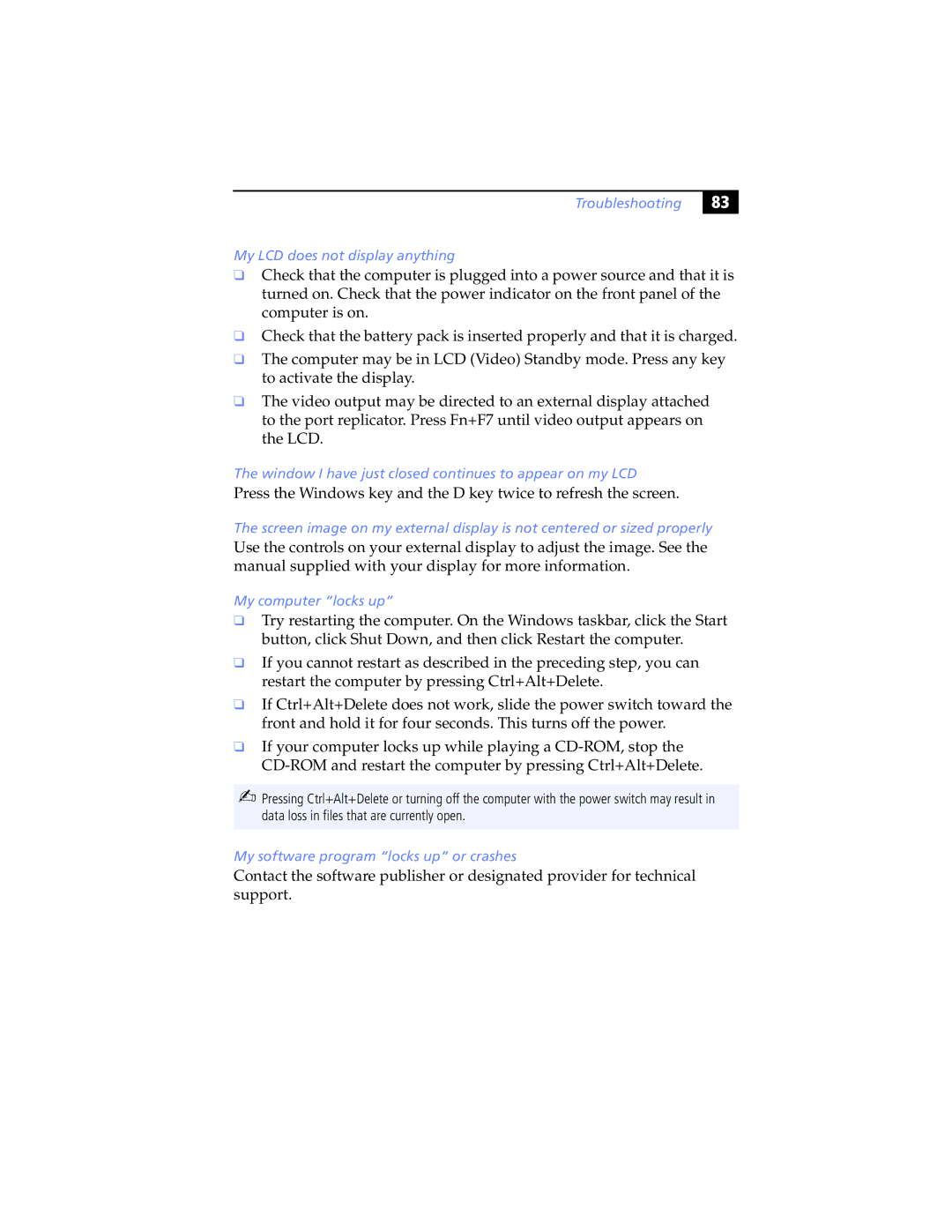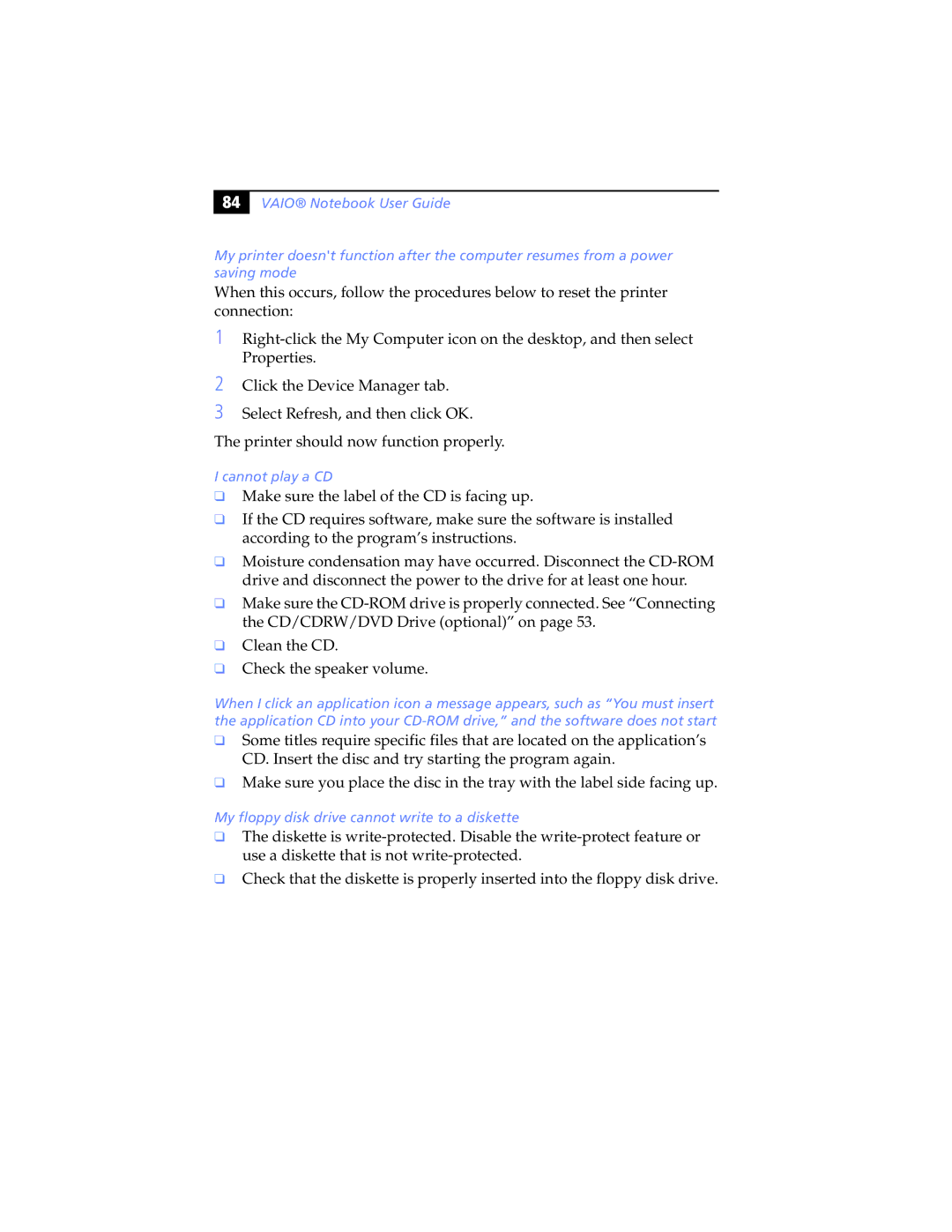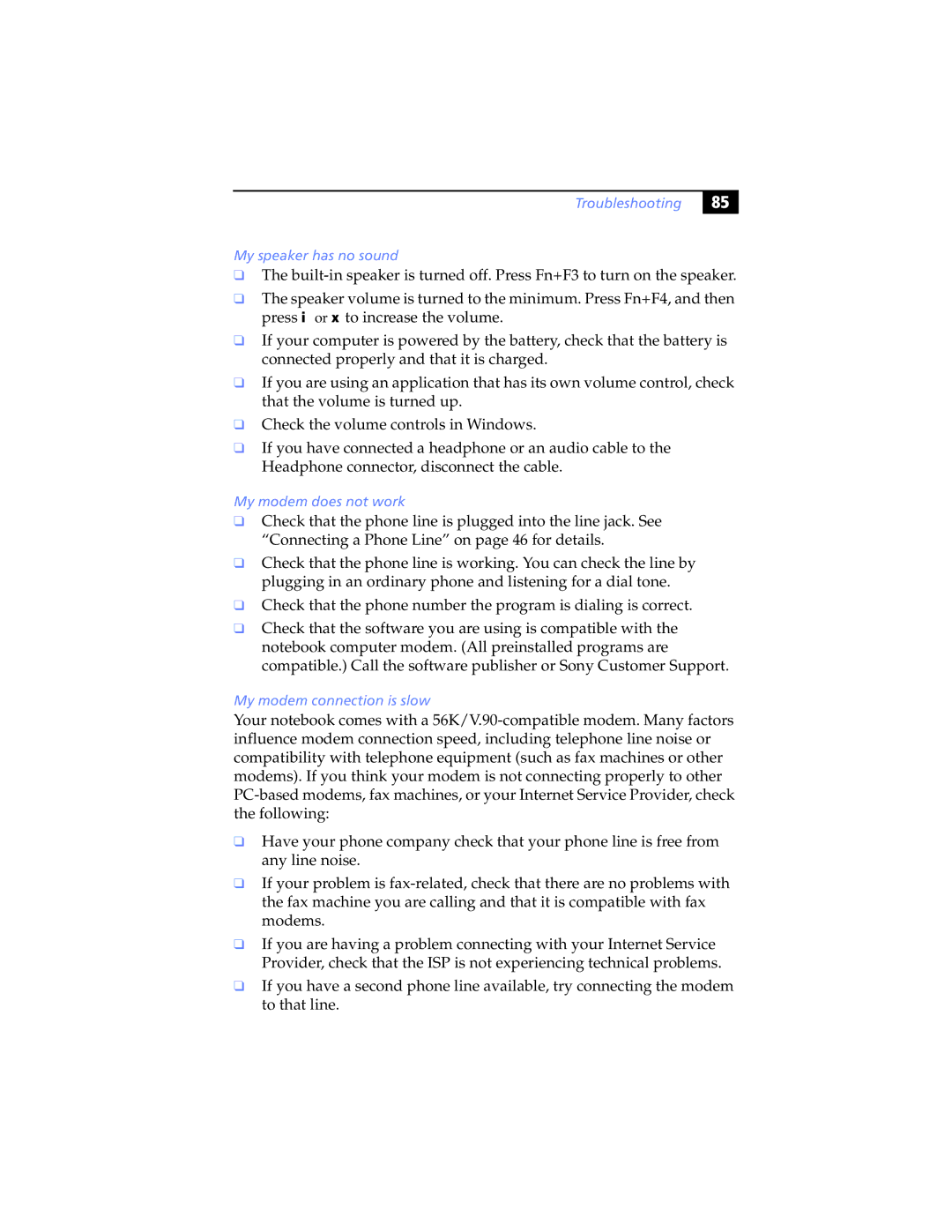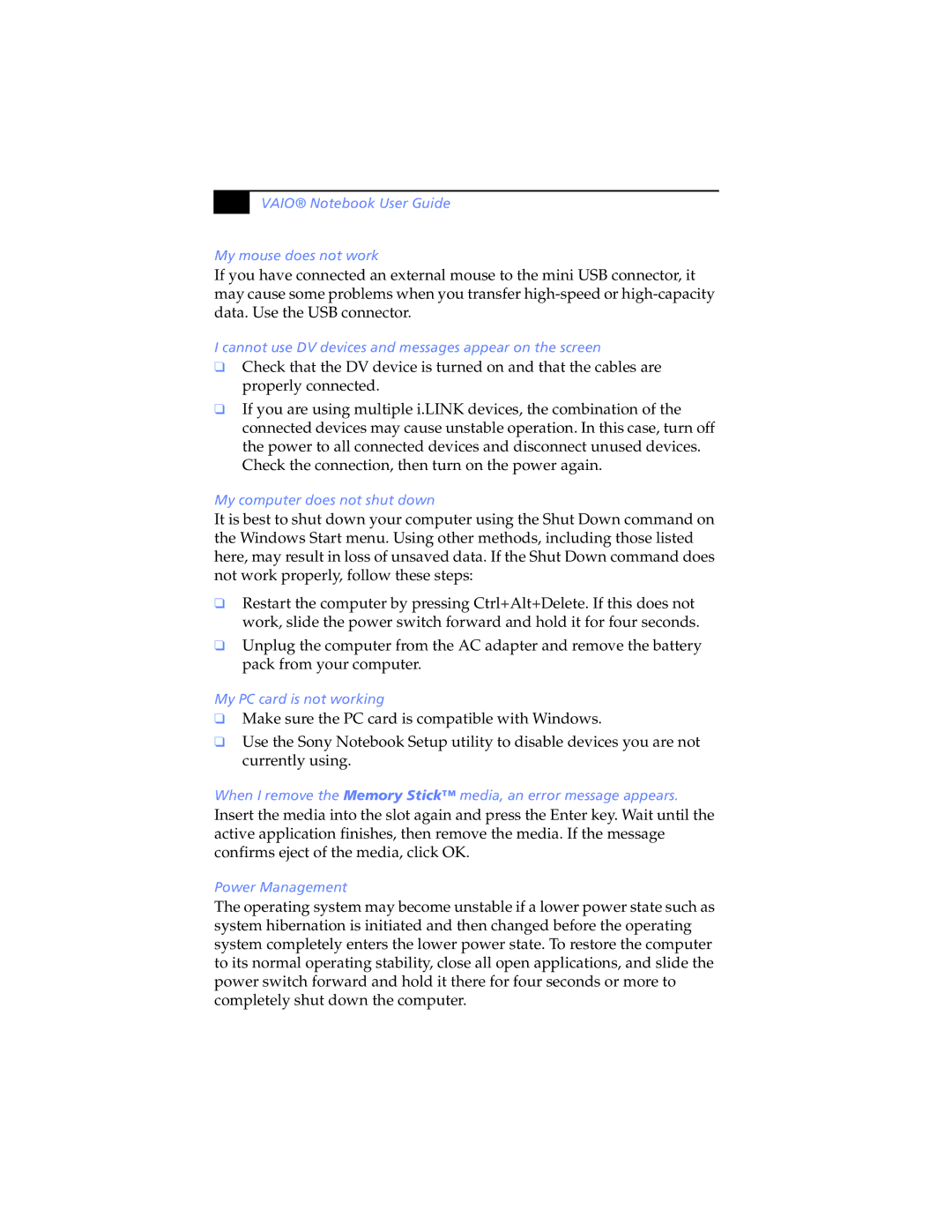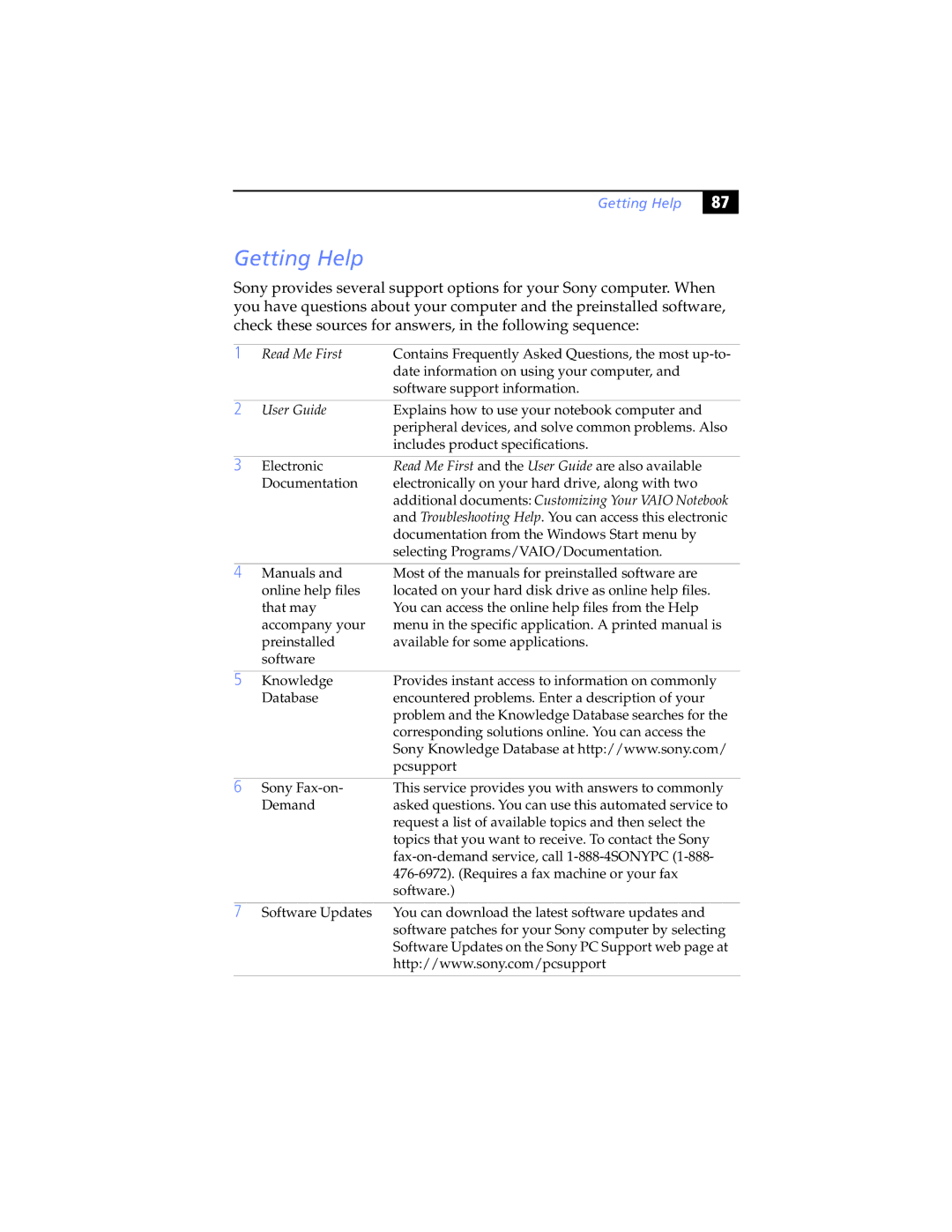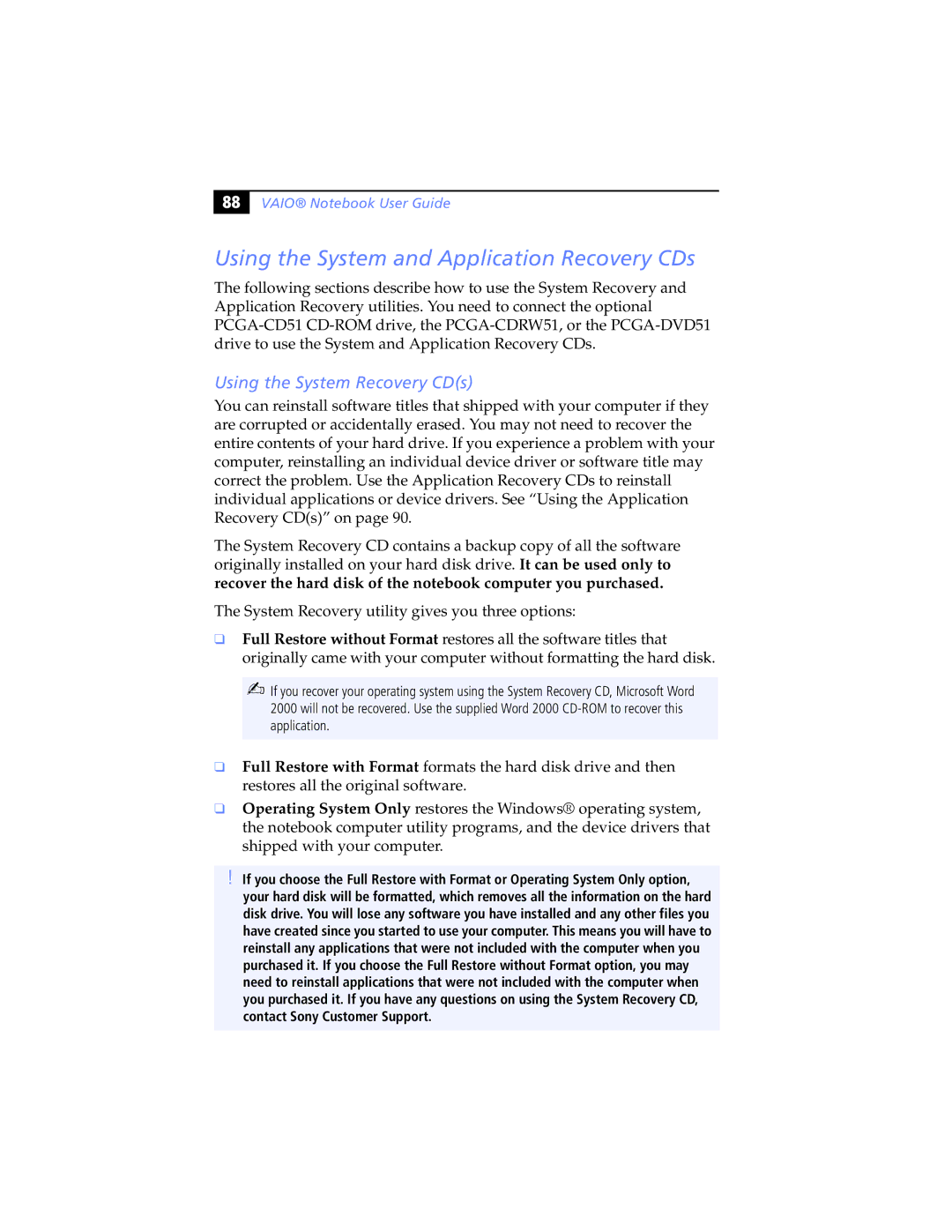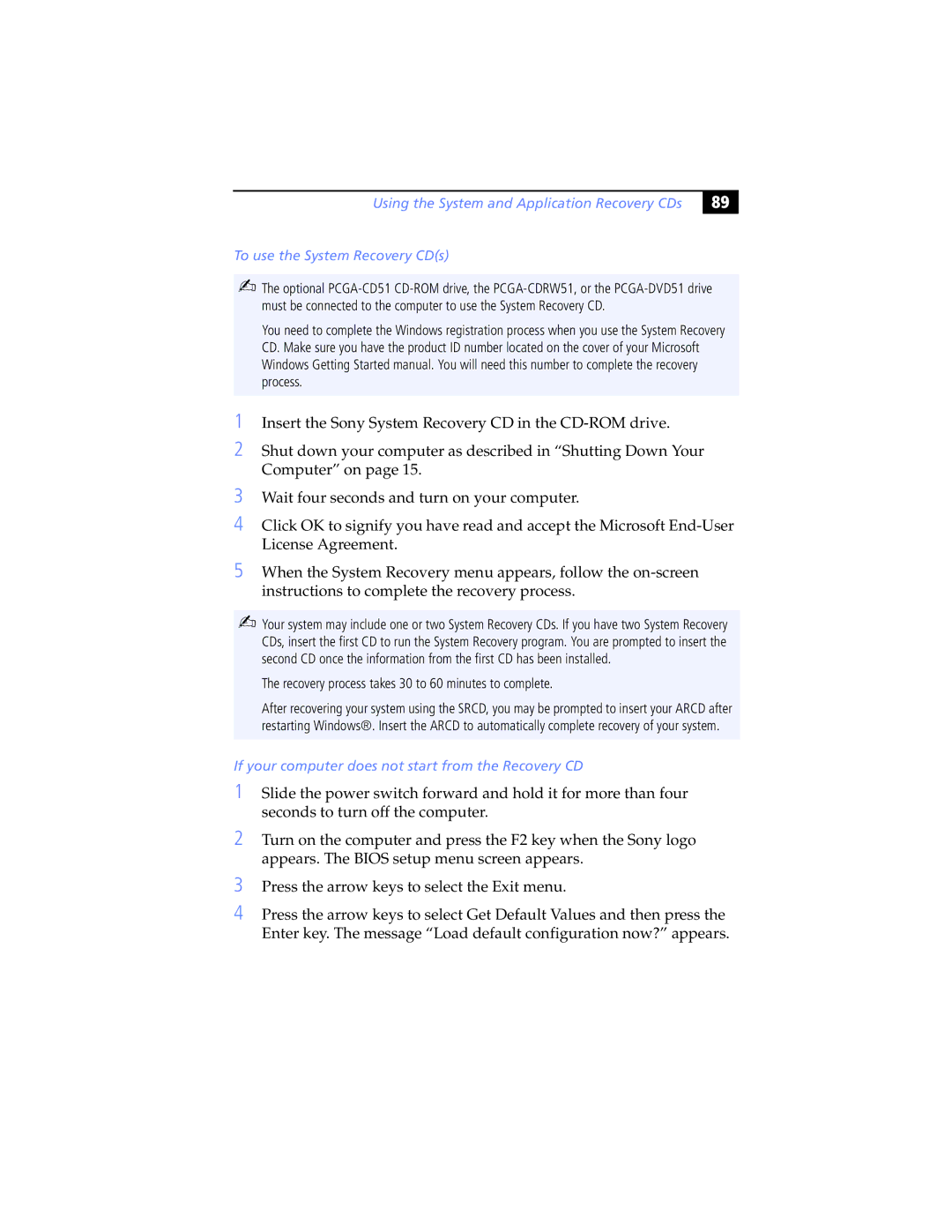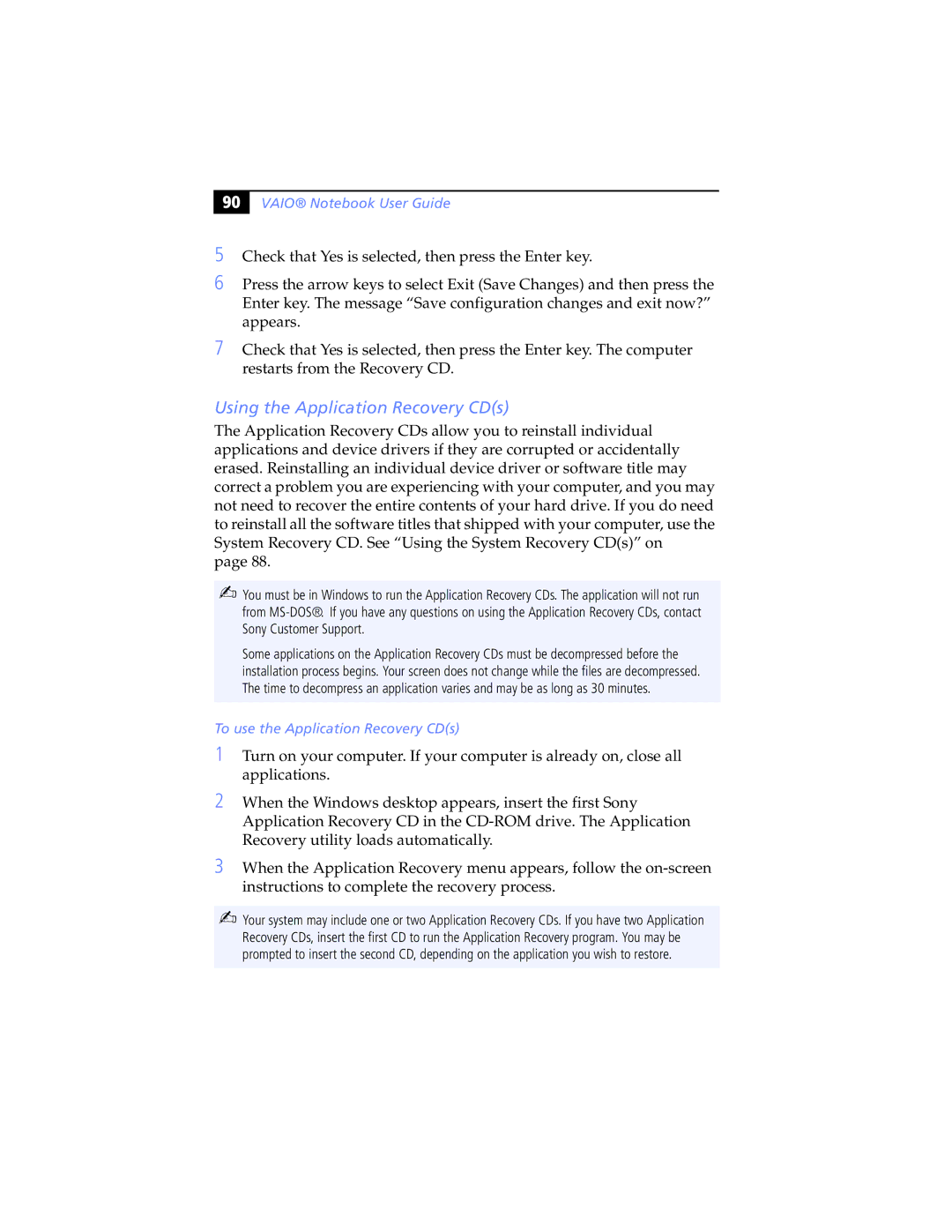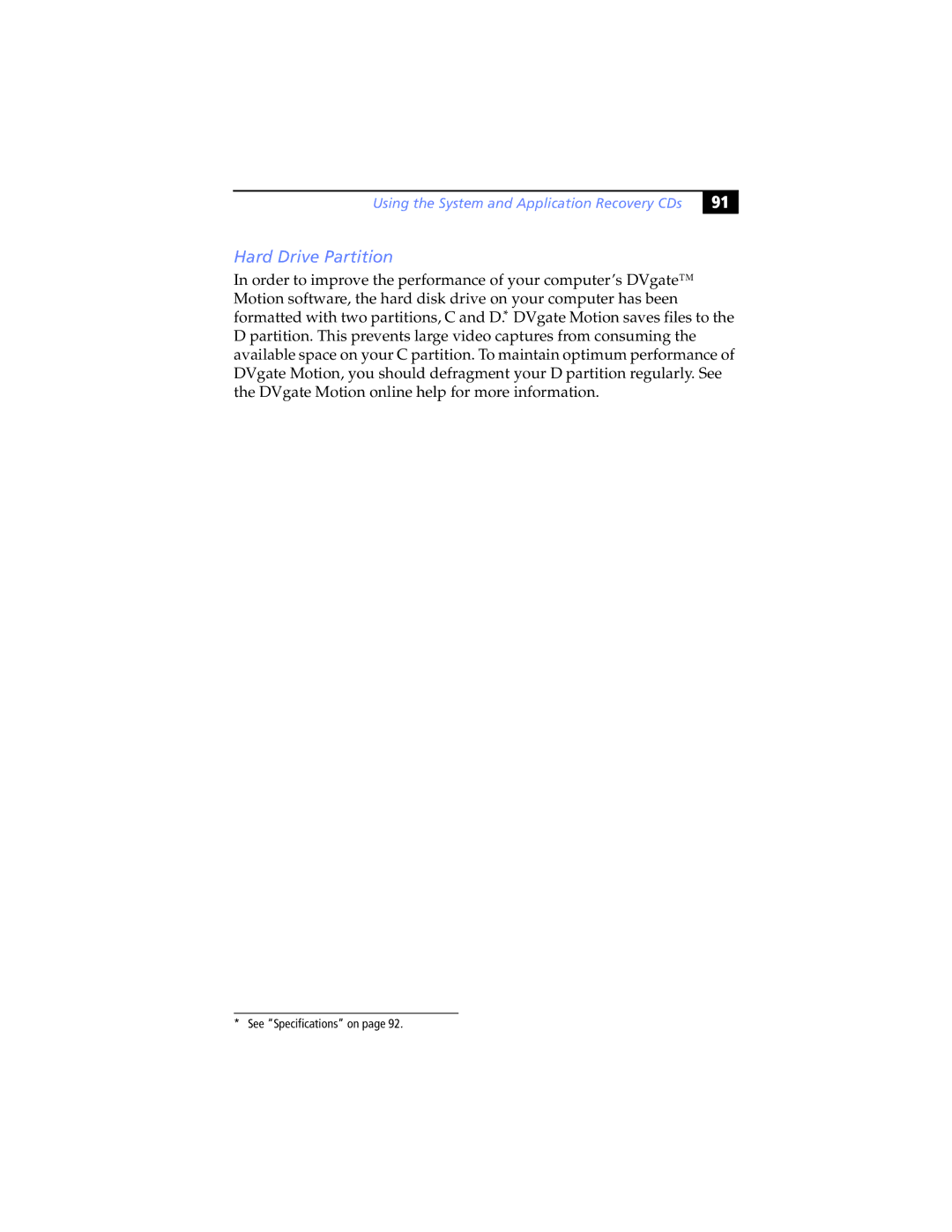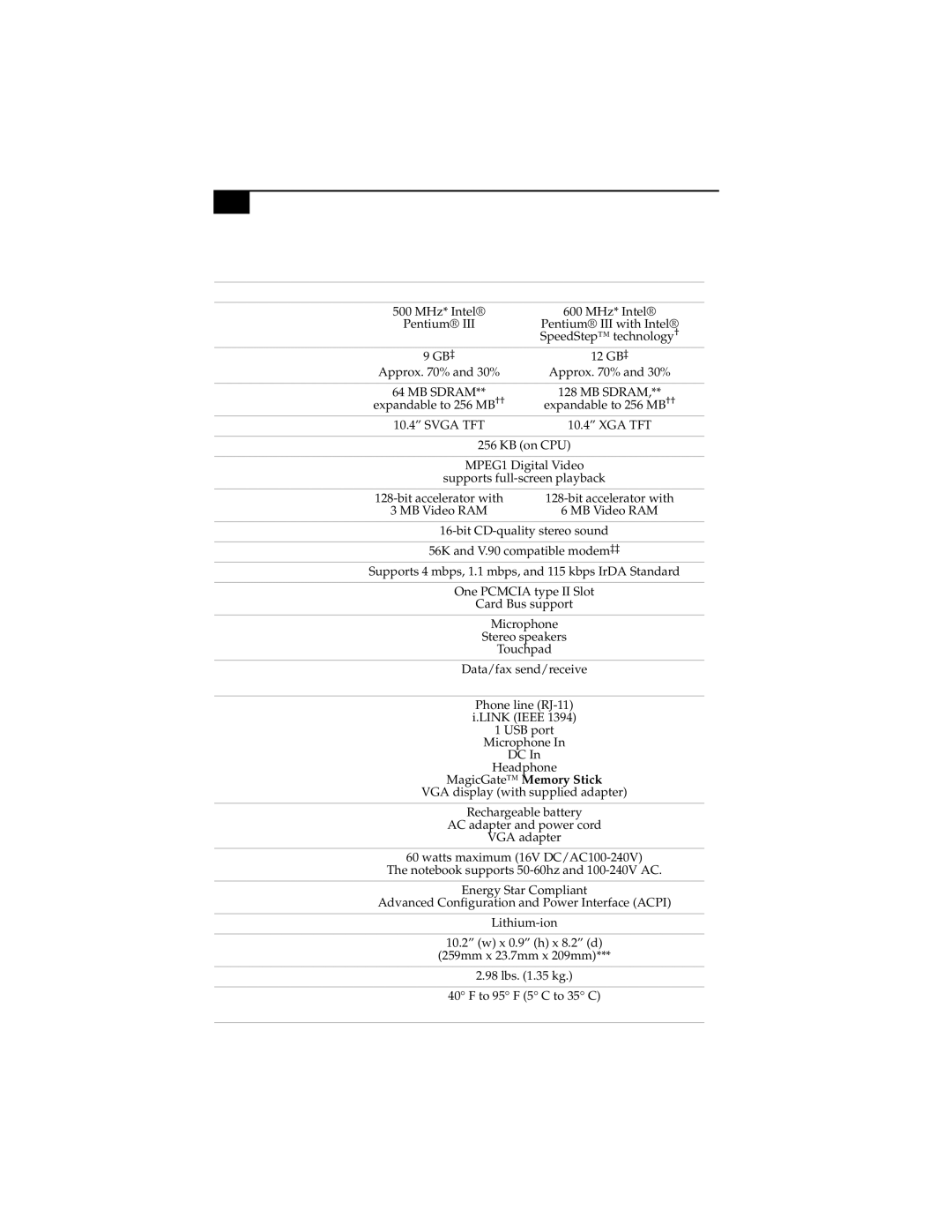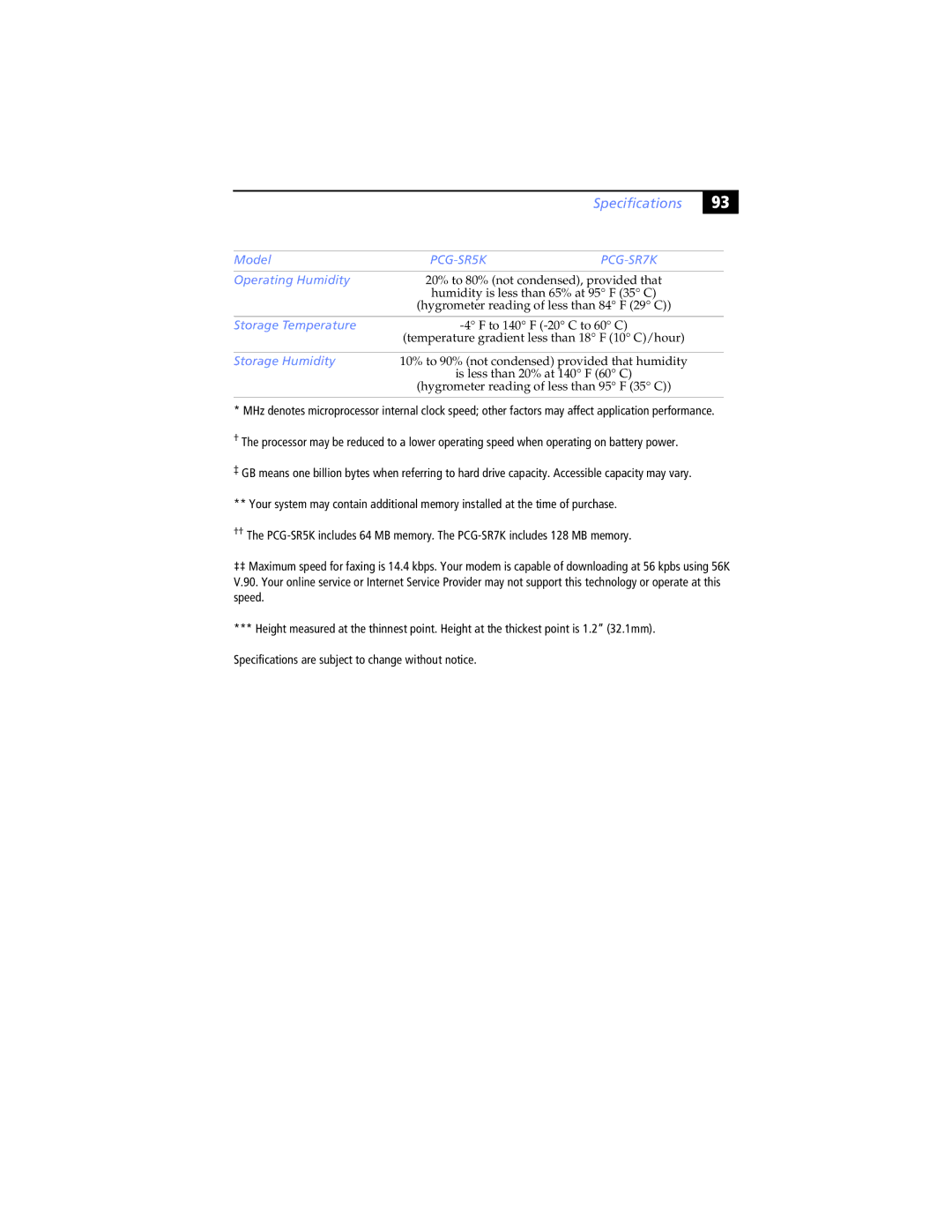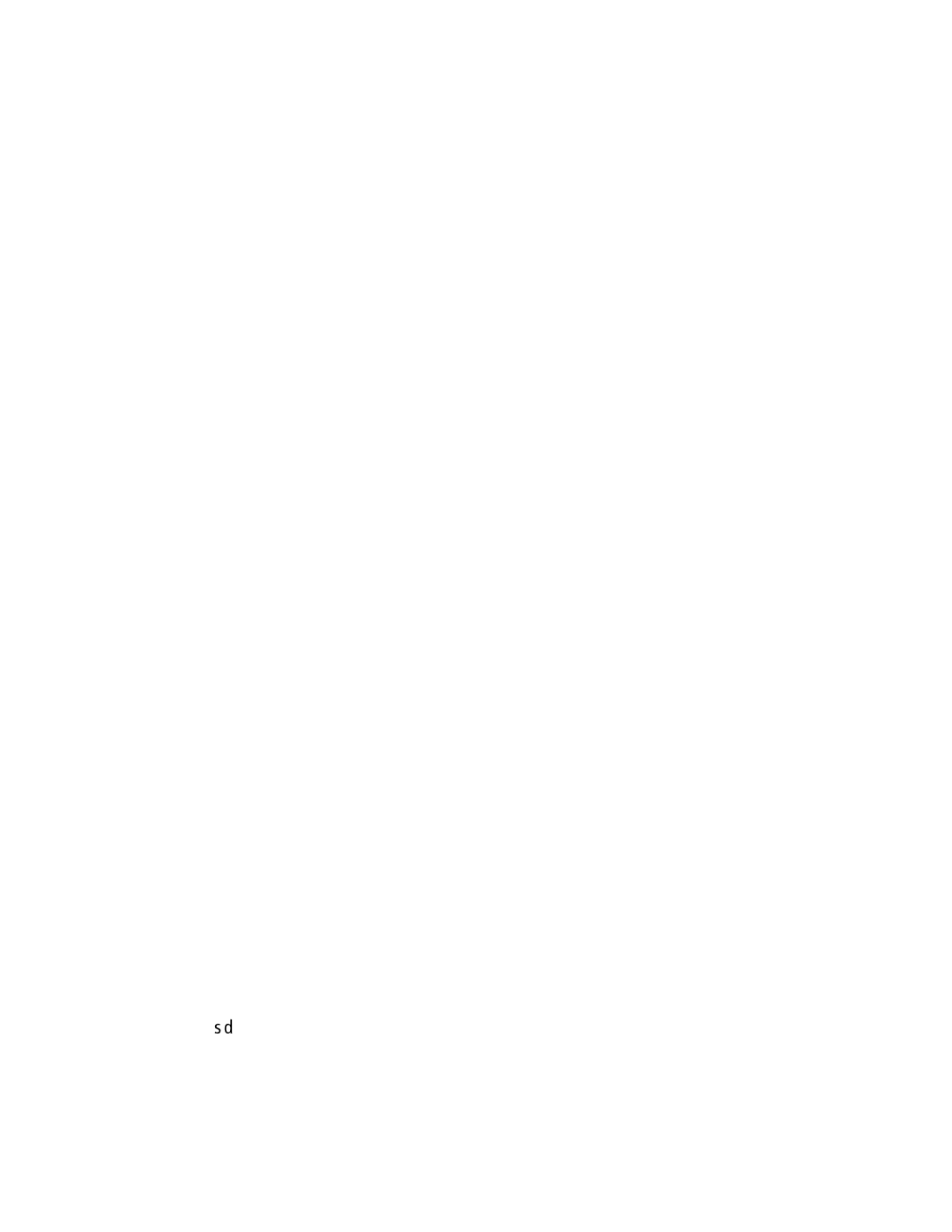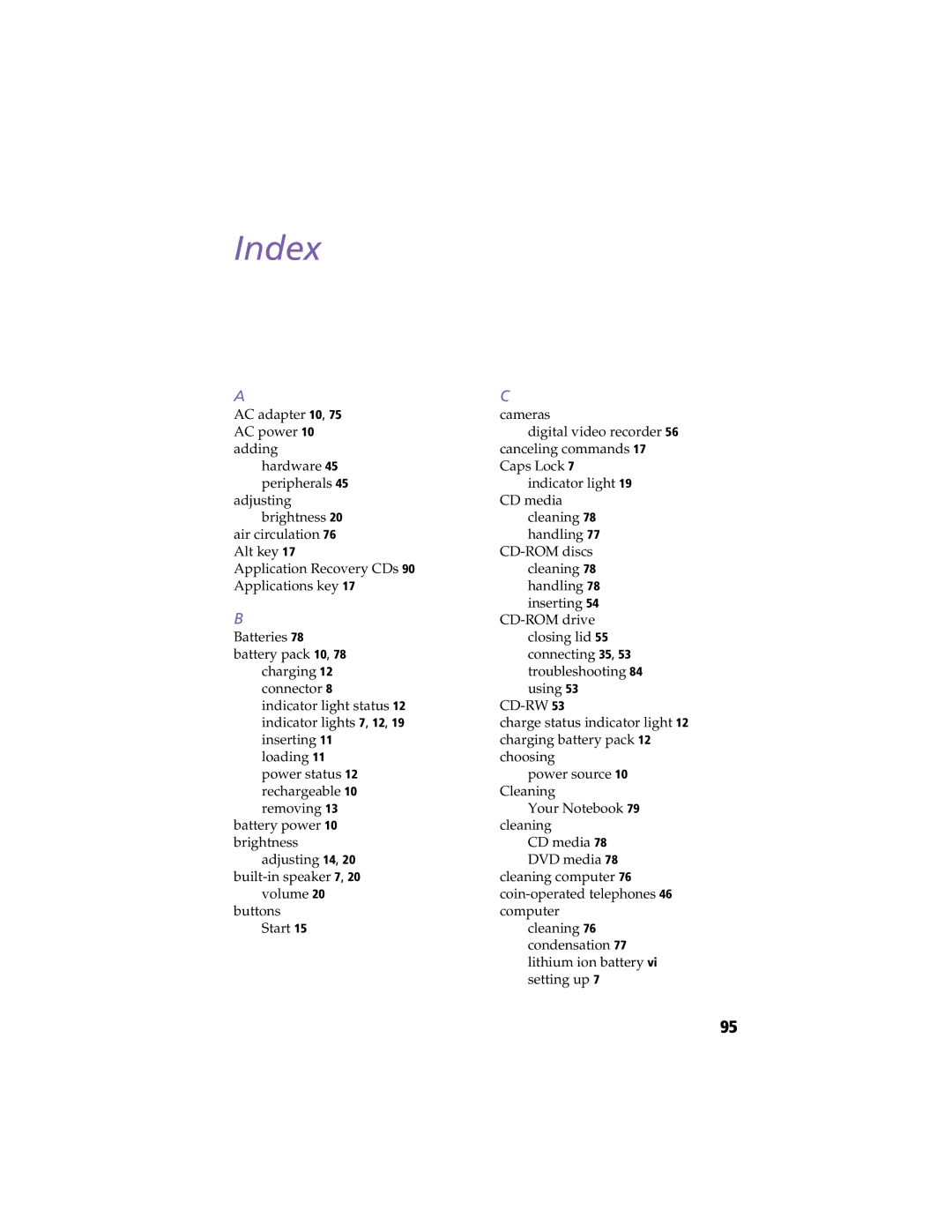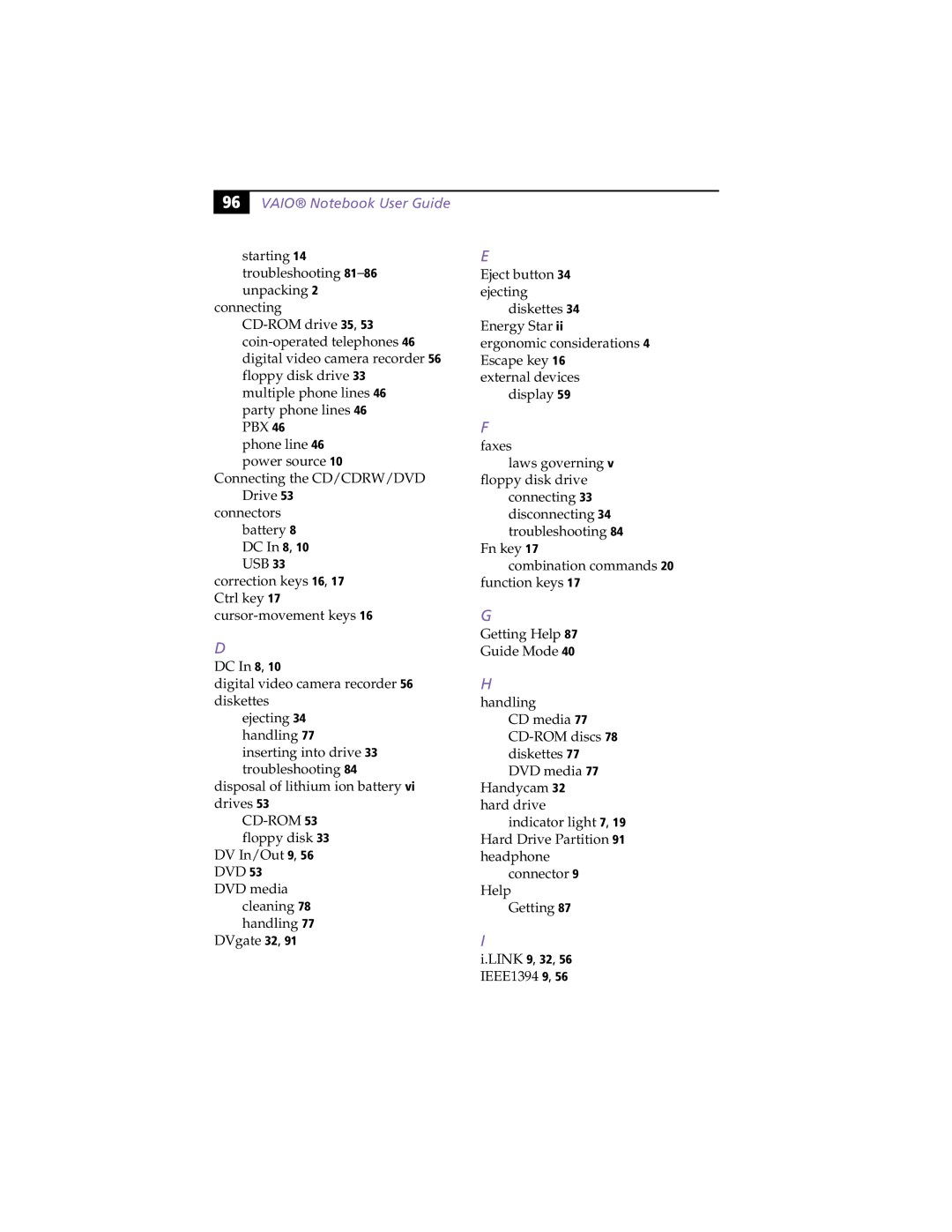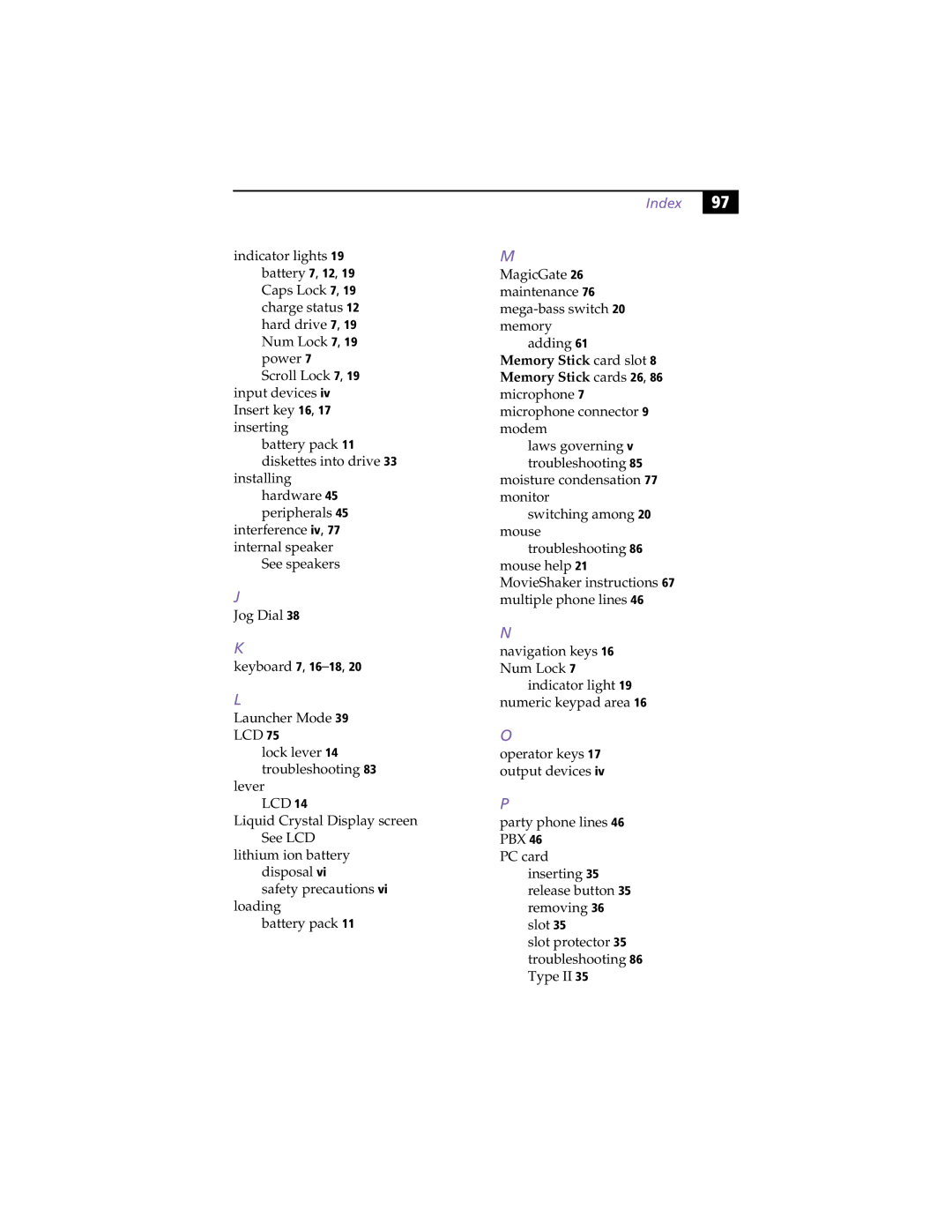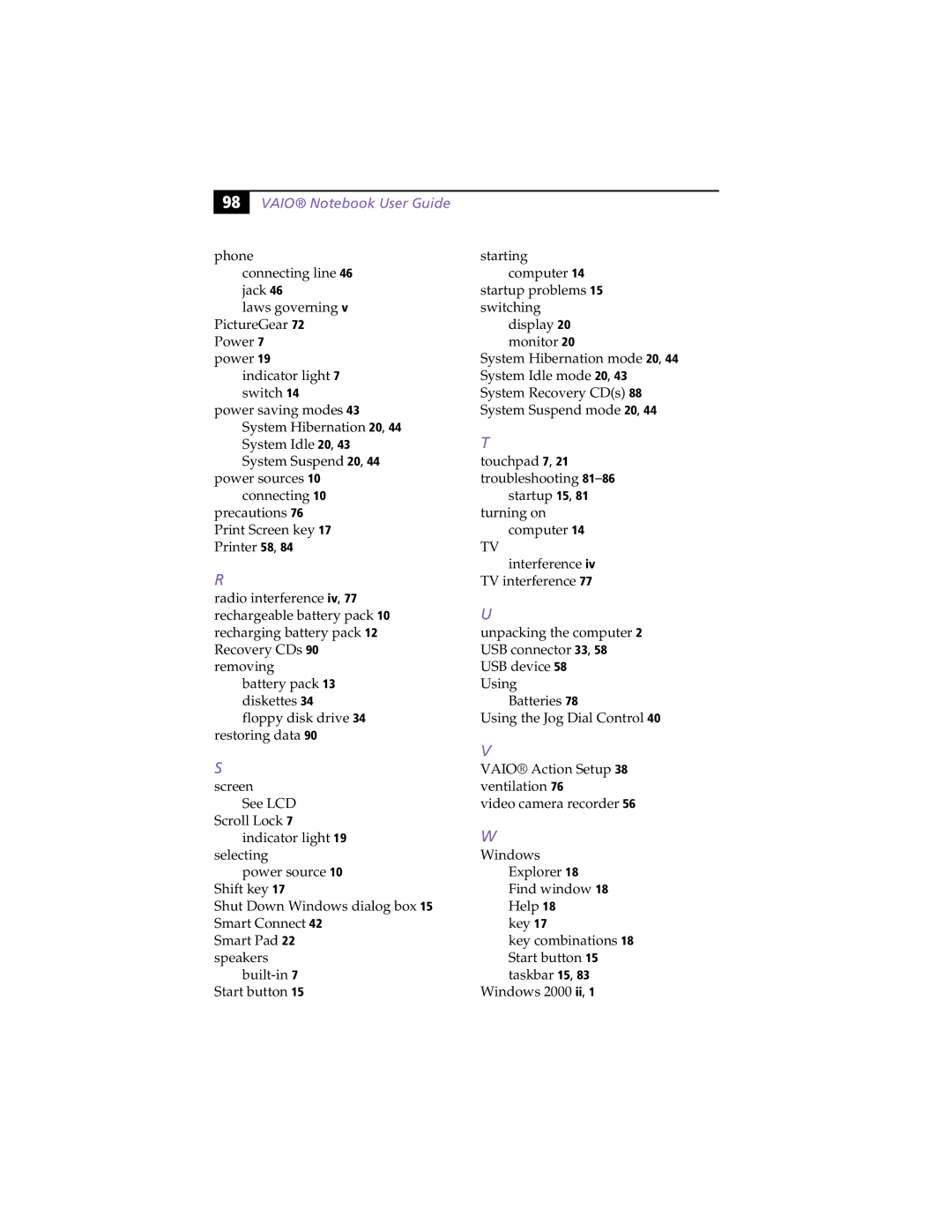Notes on Use
This section describes safety guidelines and precautions to help protect your computer from potential damage.
Handling the LCD Screen
❑Do not leave the LCD facing the sun as it can damage the LCD. Be careful when using the computer near a window.
❑Do not scratch the LCD or exert pressure on it. This could cause malfunction.
❑Using the computer in low temperature conditions may produce a residual image on the screen. This is not a malfunction. When the computer returns to normal temperature, the screen returns to normal.
❑A residual image may appear on the screen if the same image is displayed for a lengthy period of time. The residual image disappears in a while. You can use a screen saver to prevent residual images.
❑The screen becomes warm during operation. This is normal and does not indicate a malfunction.
❑The LCD is manufactured using
The AC Adapter
❑Your computer operates on
❑Do not share the AC outlet with other
❑You can purchase a power strip with a surge protector. This device prevents damage to your computer caused by sudden power surges such as those that may occur during an electrical storm.
❑Do not place heavy objects on the AC adapter or its cord.
%#