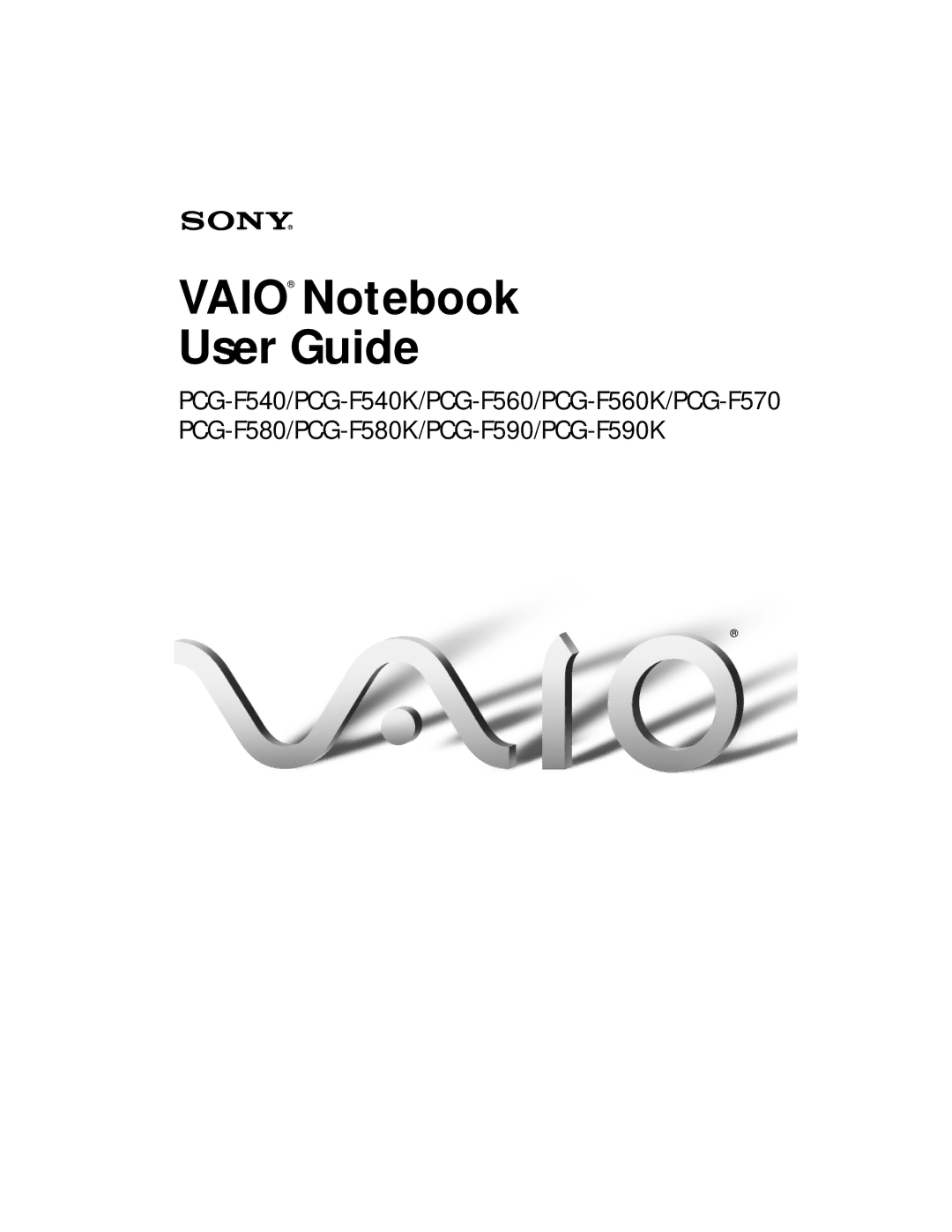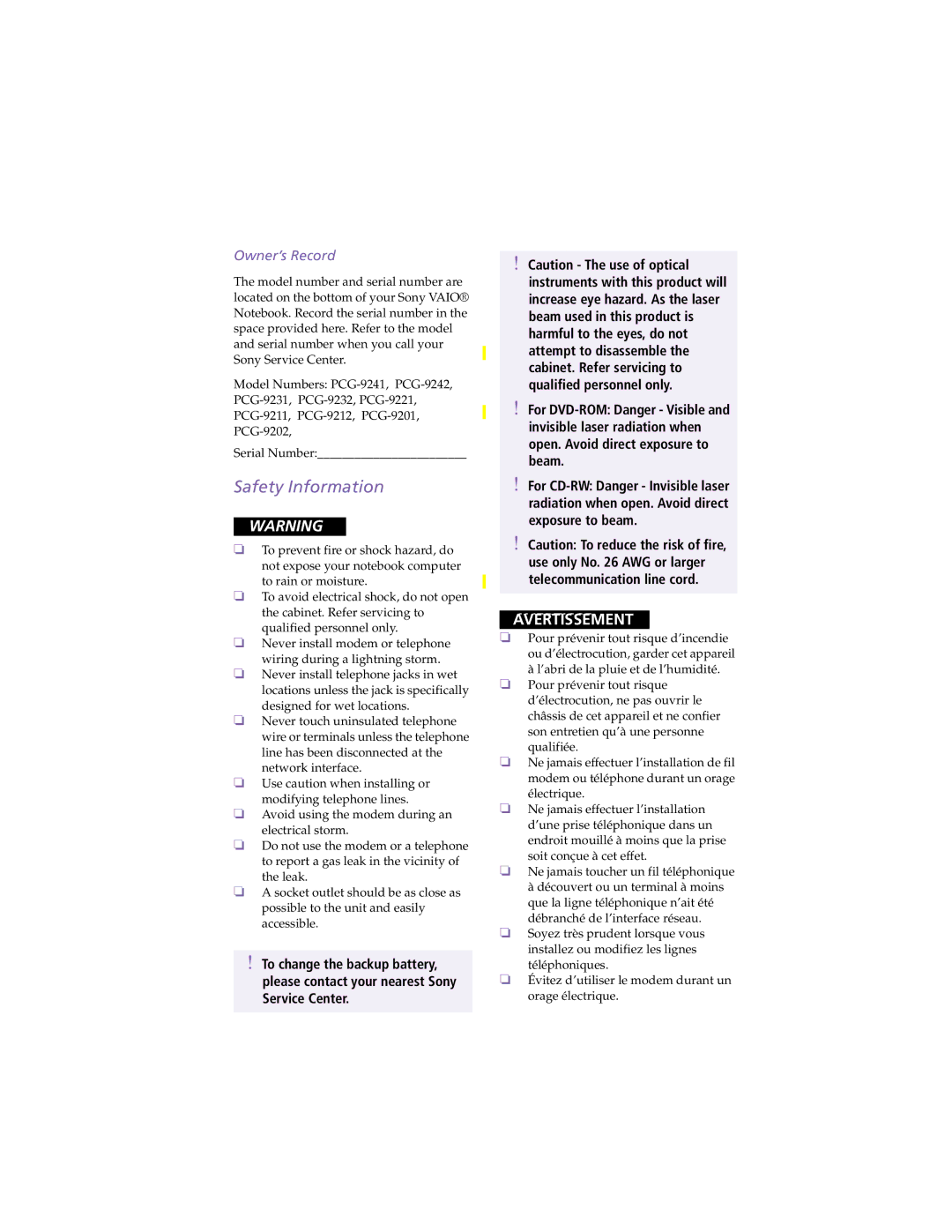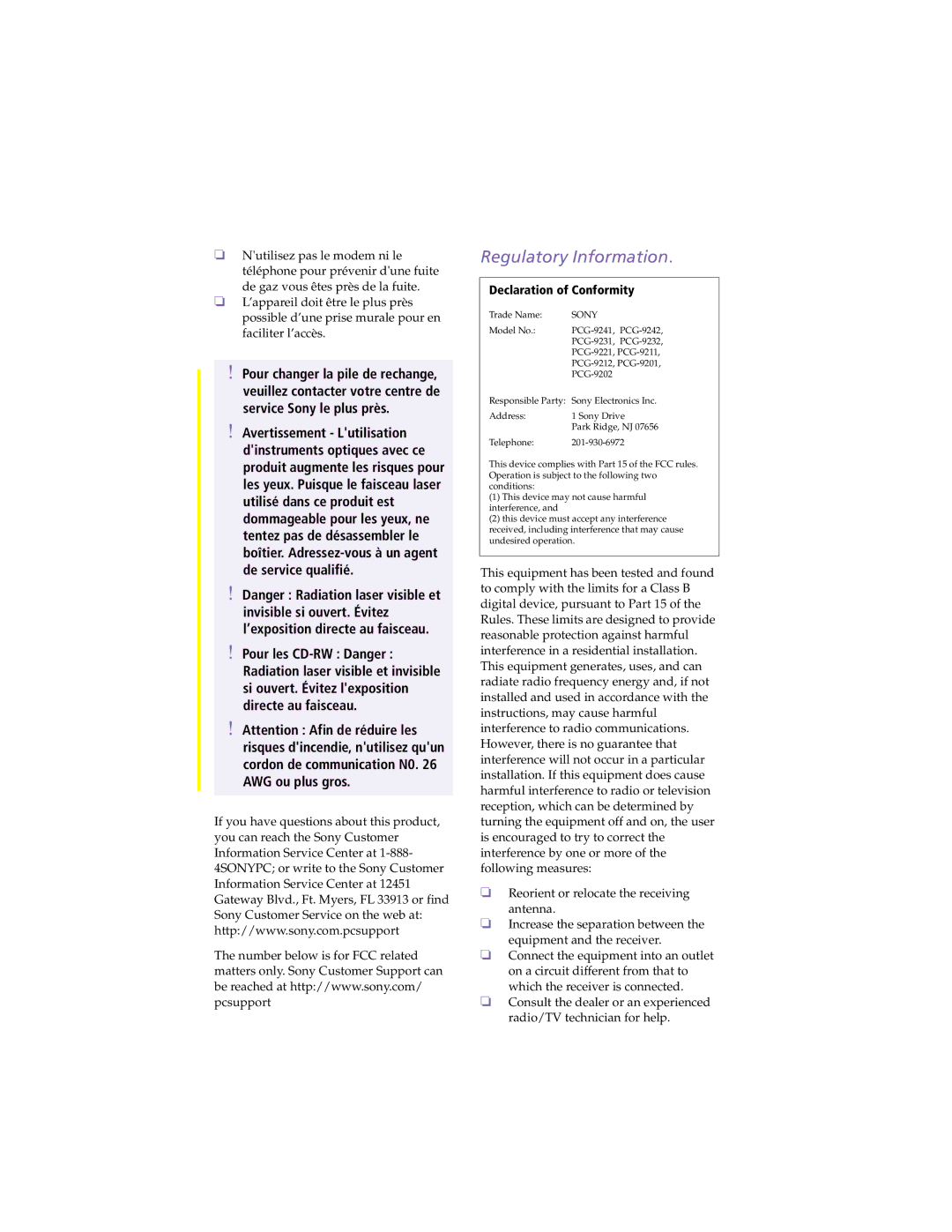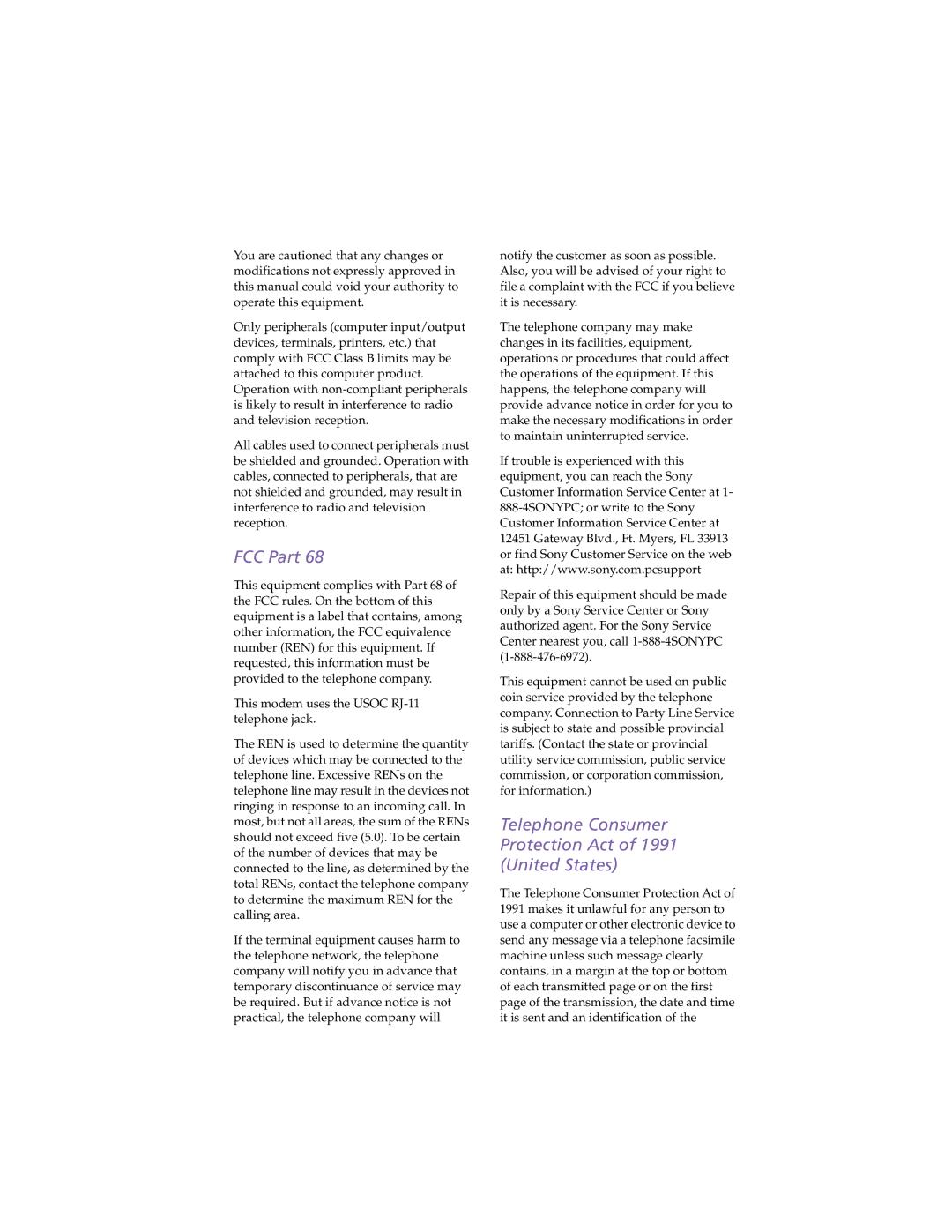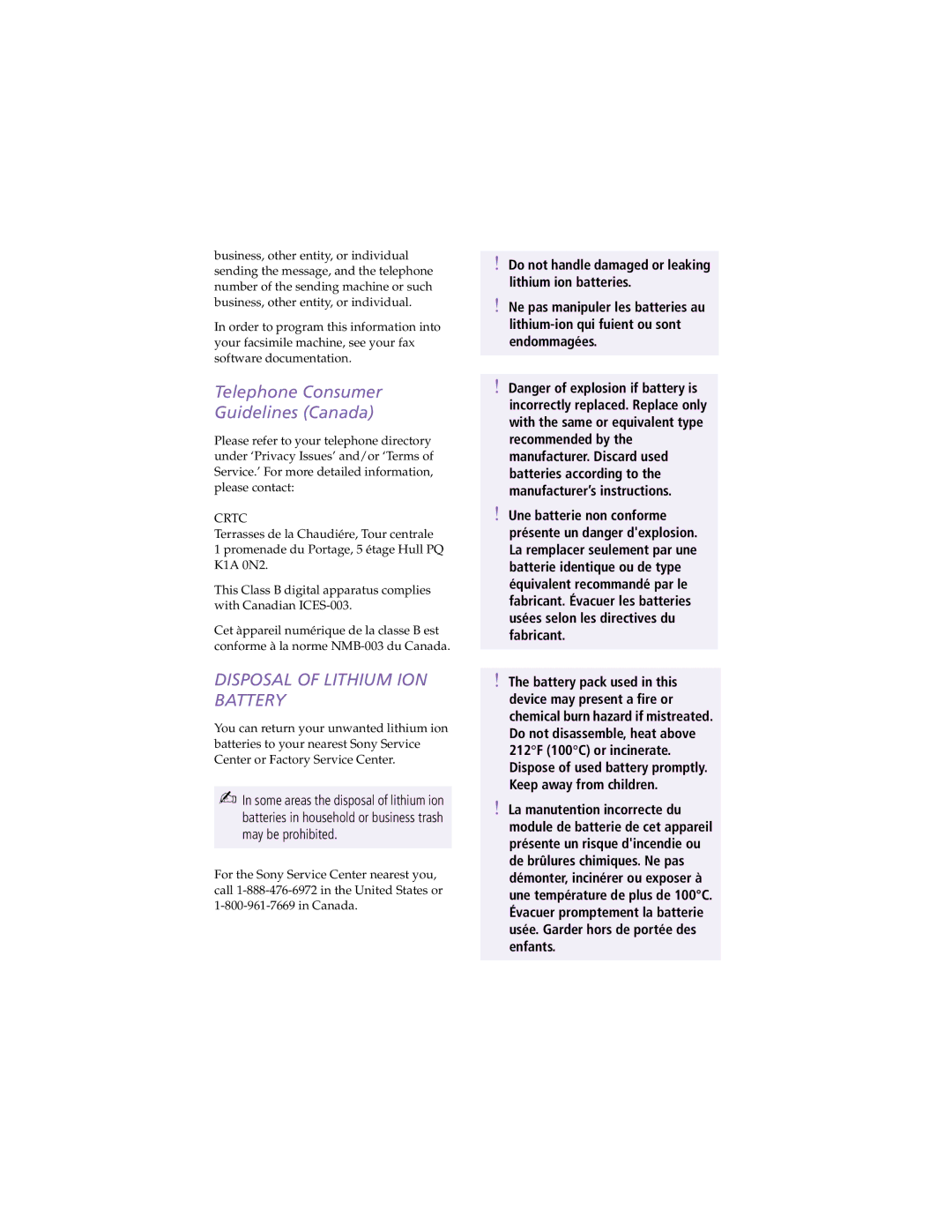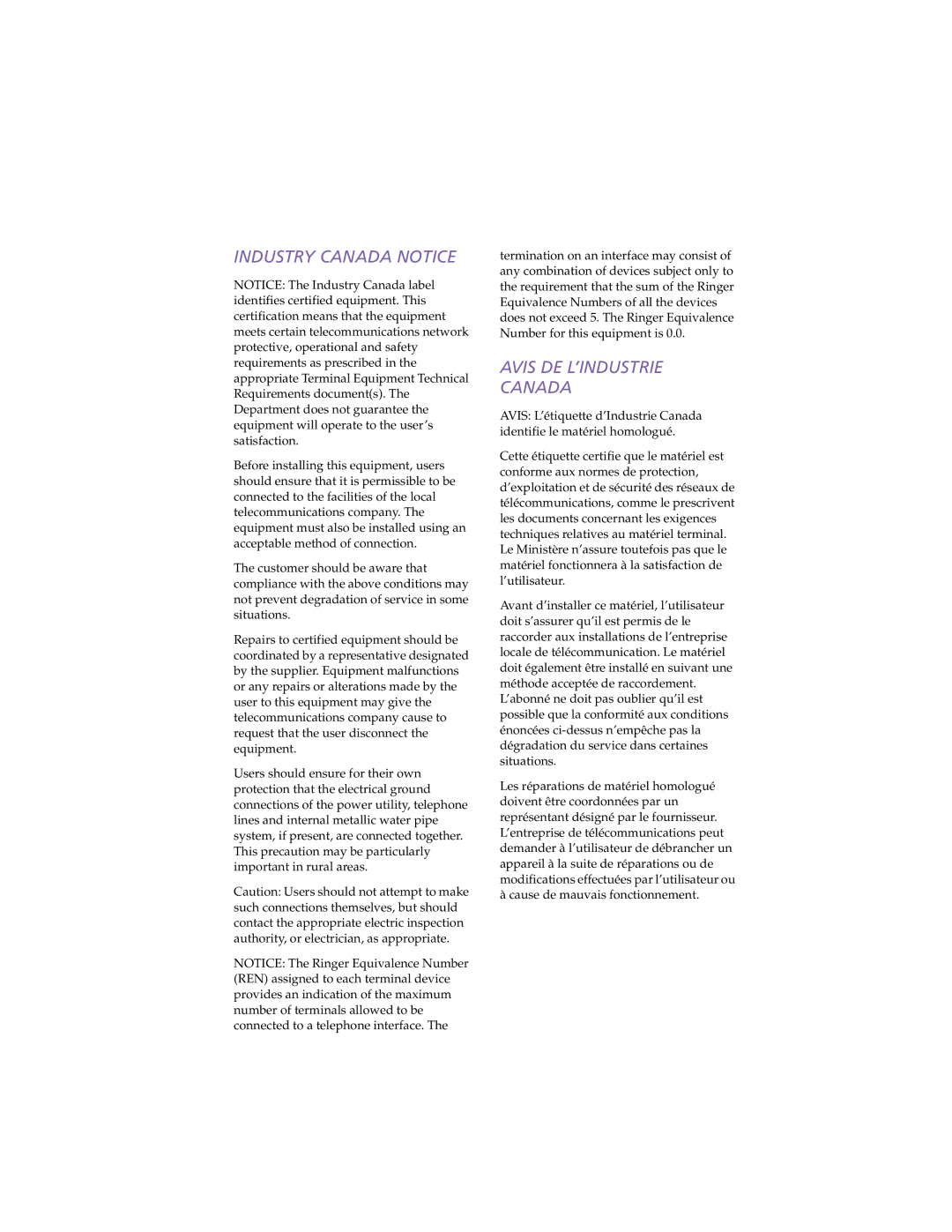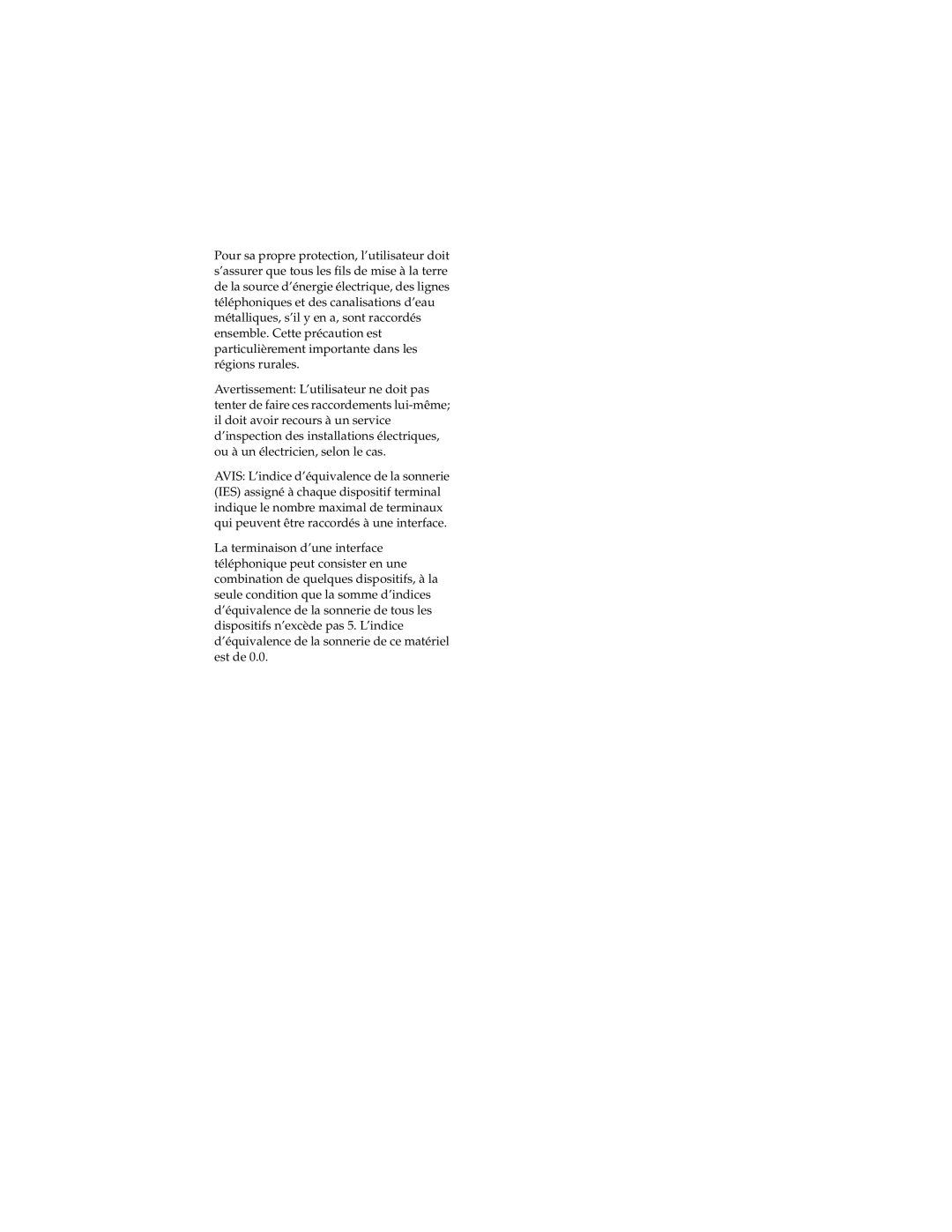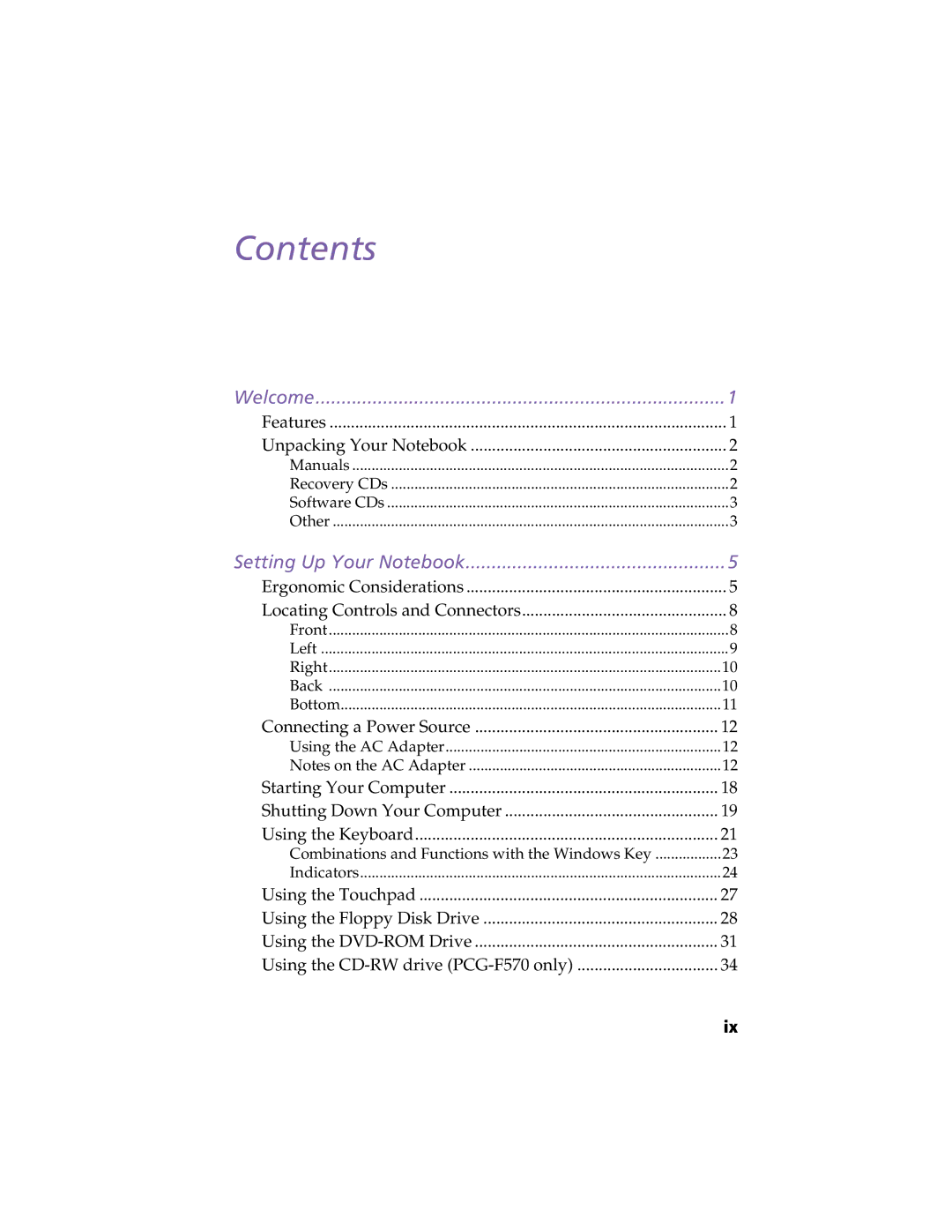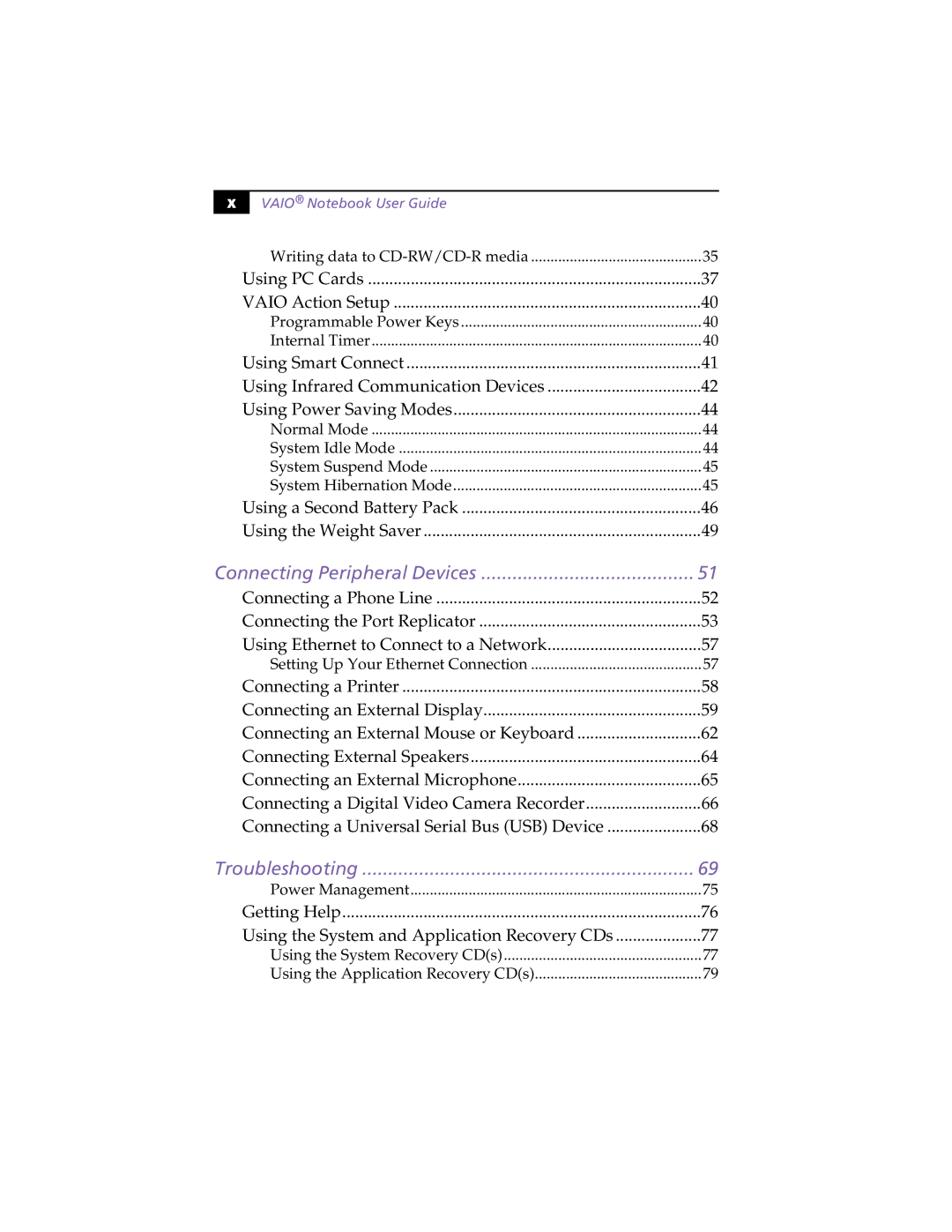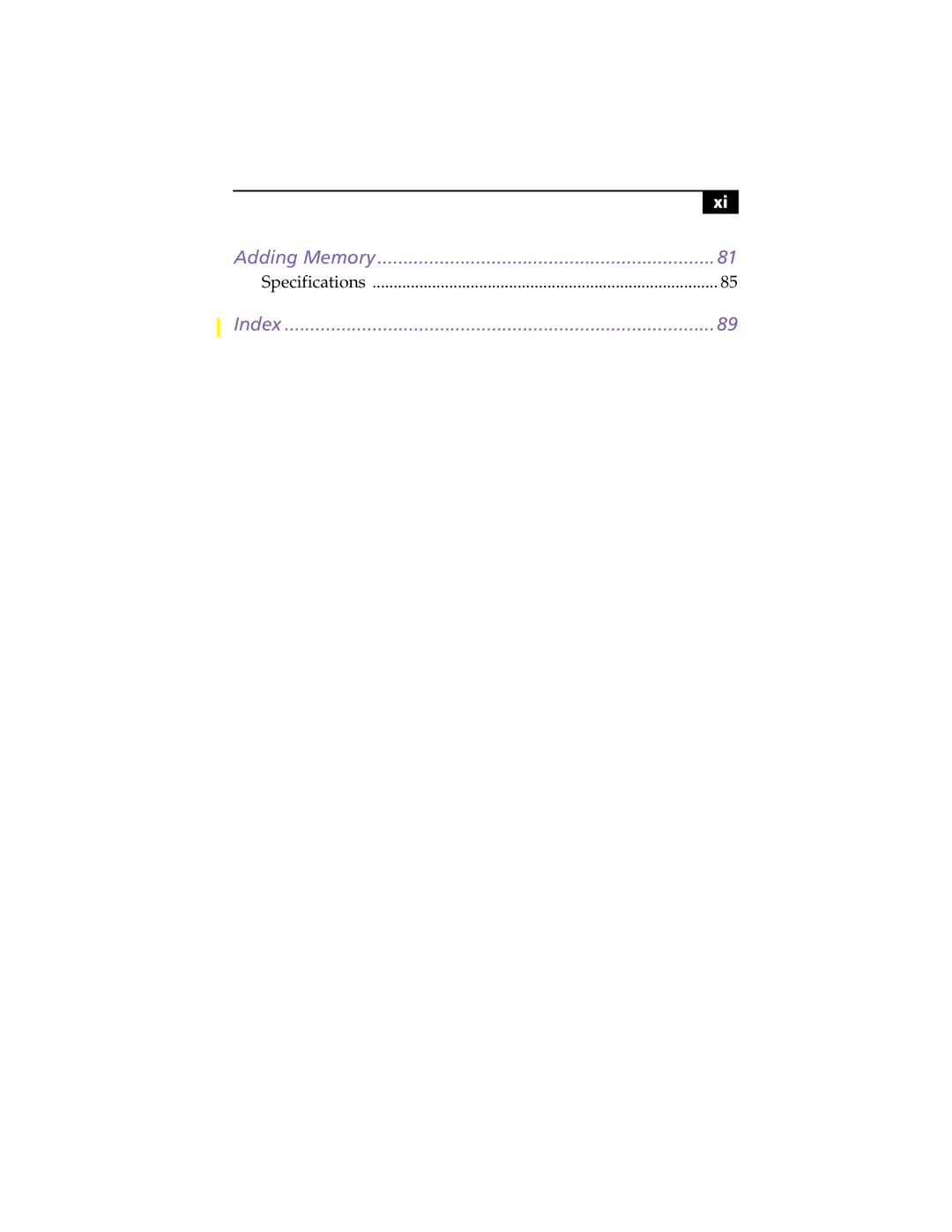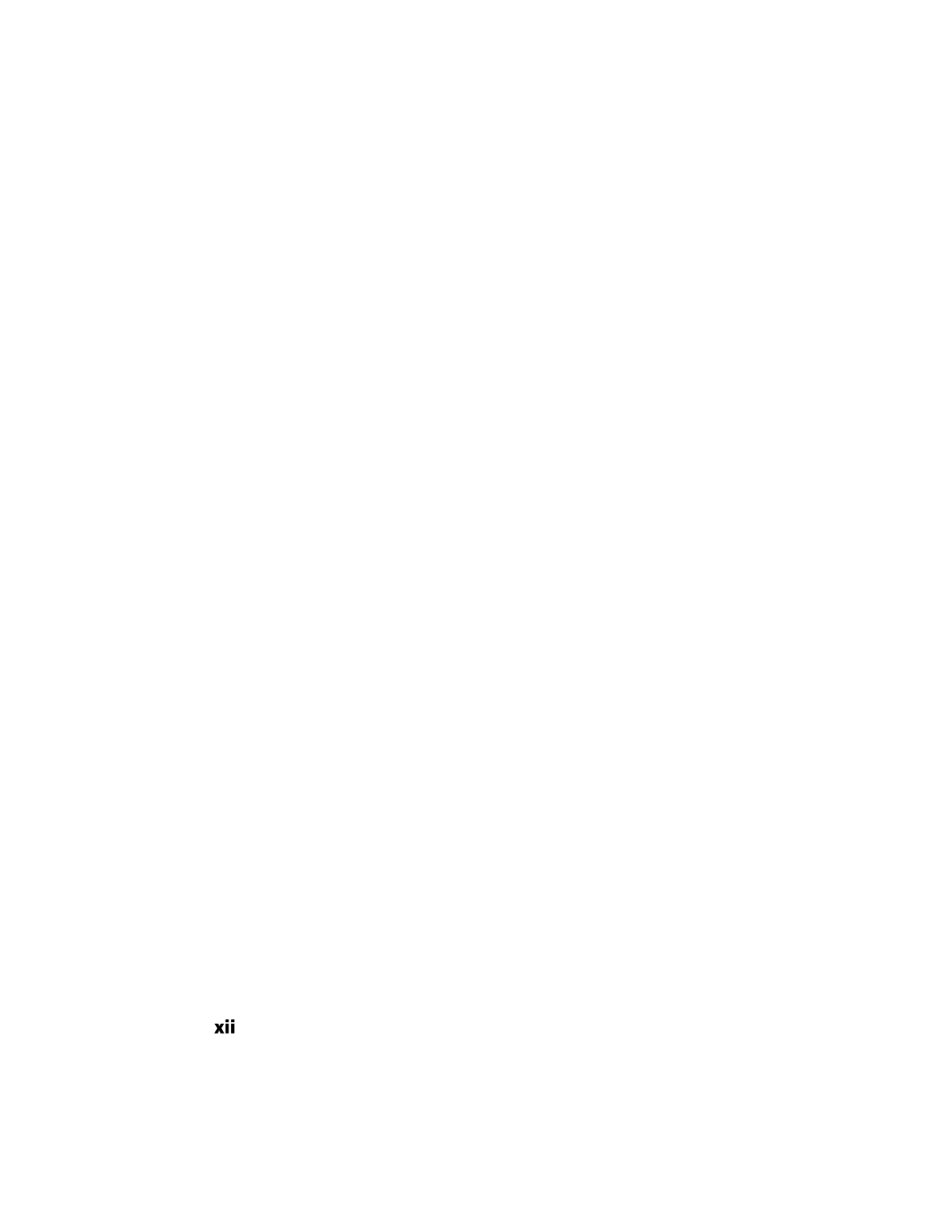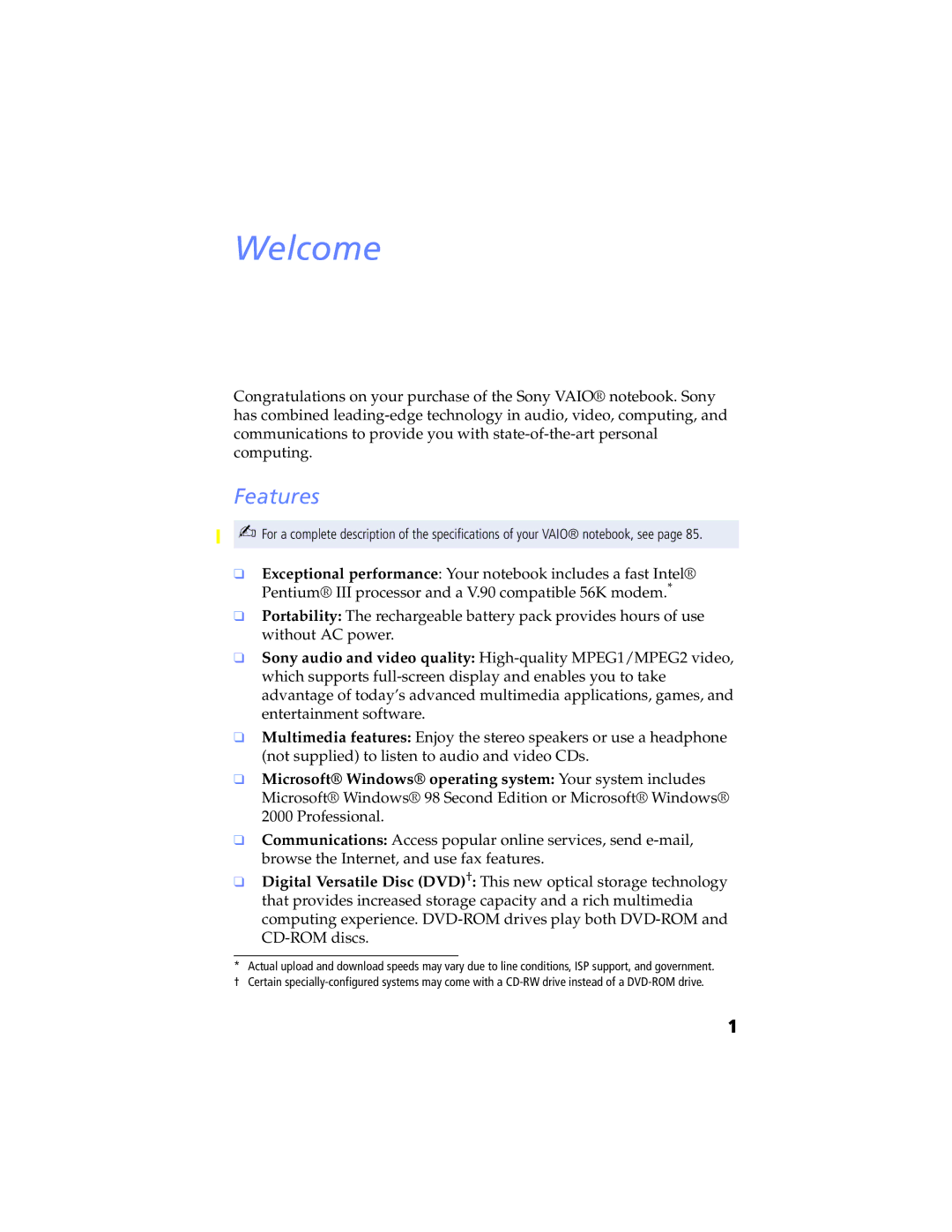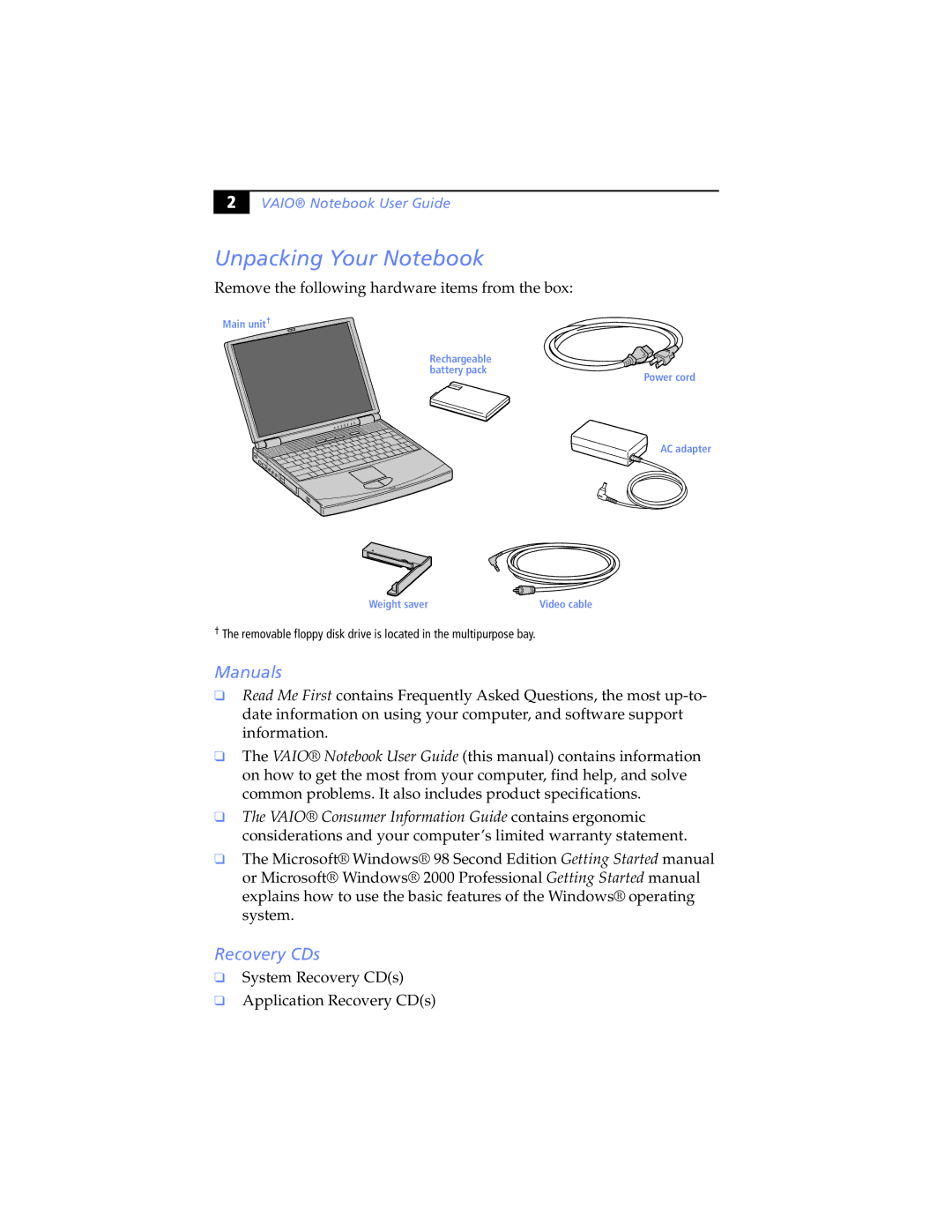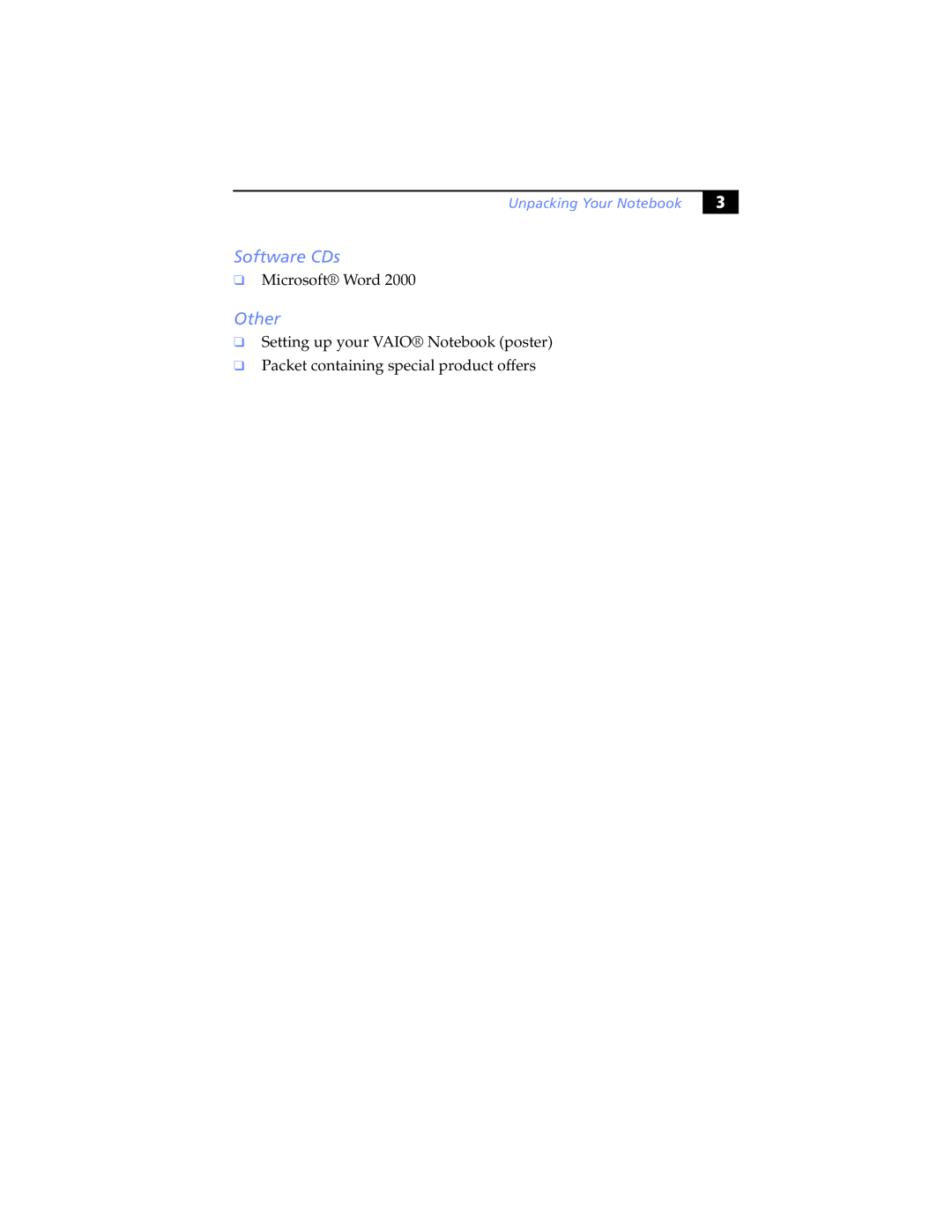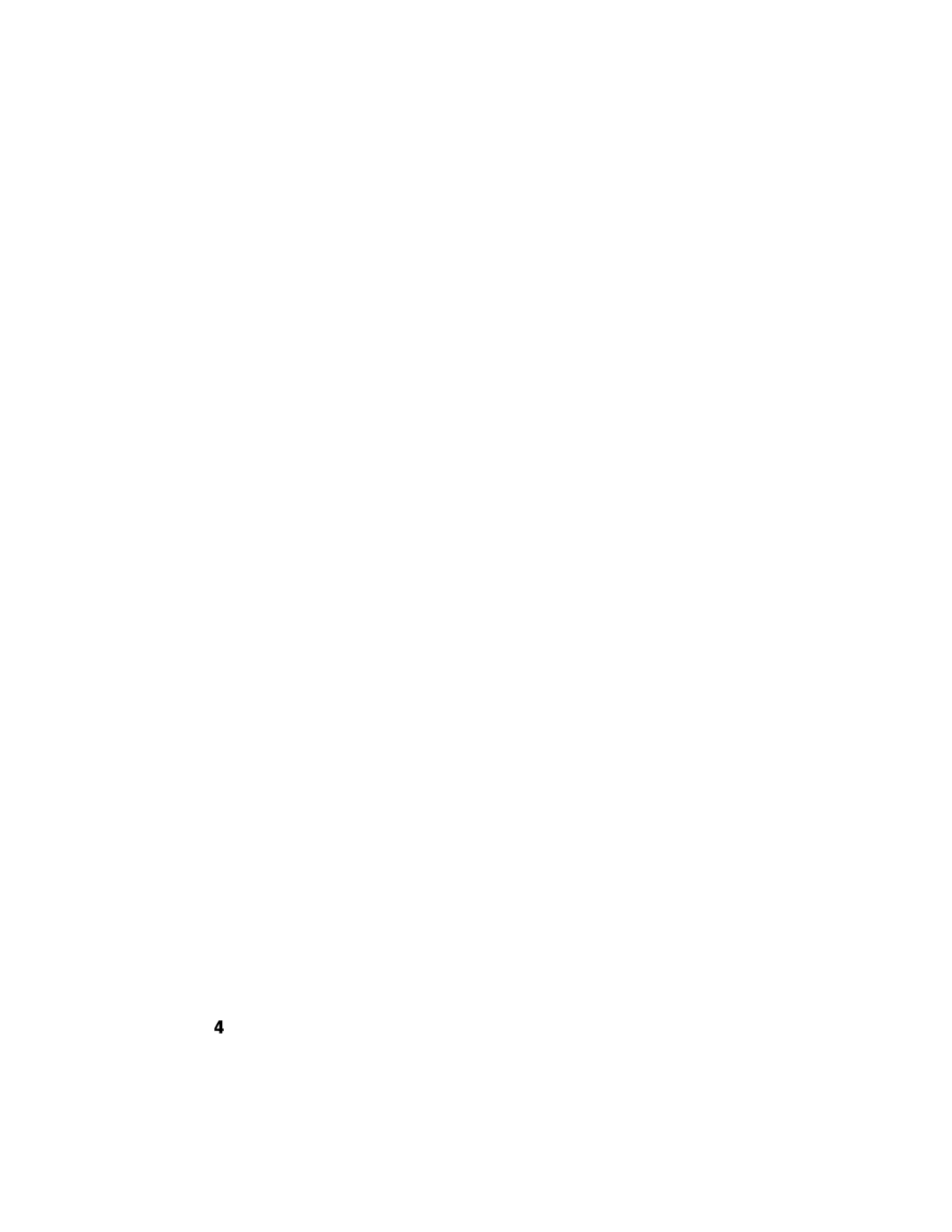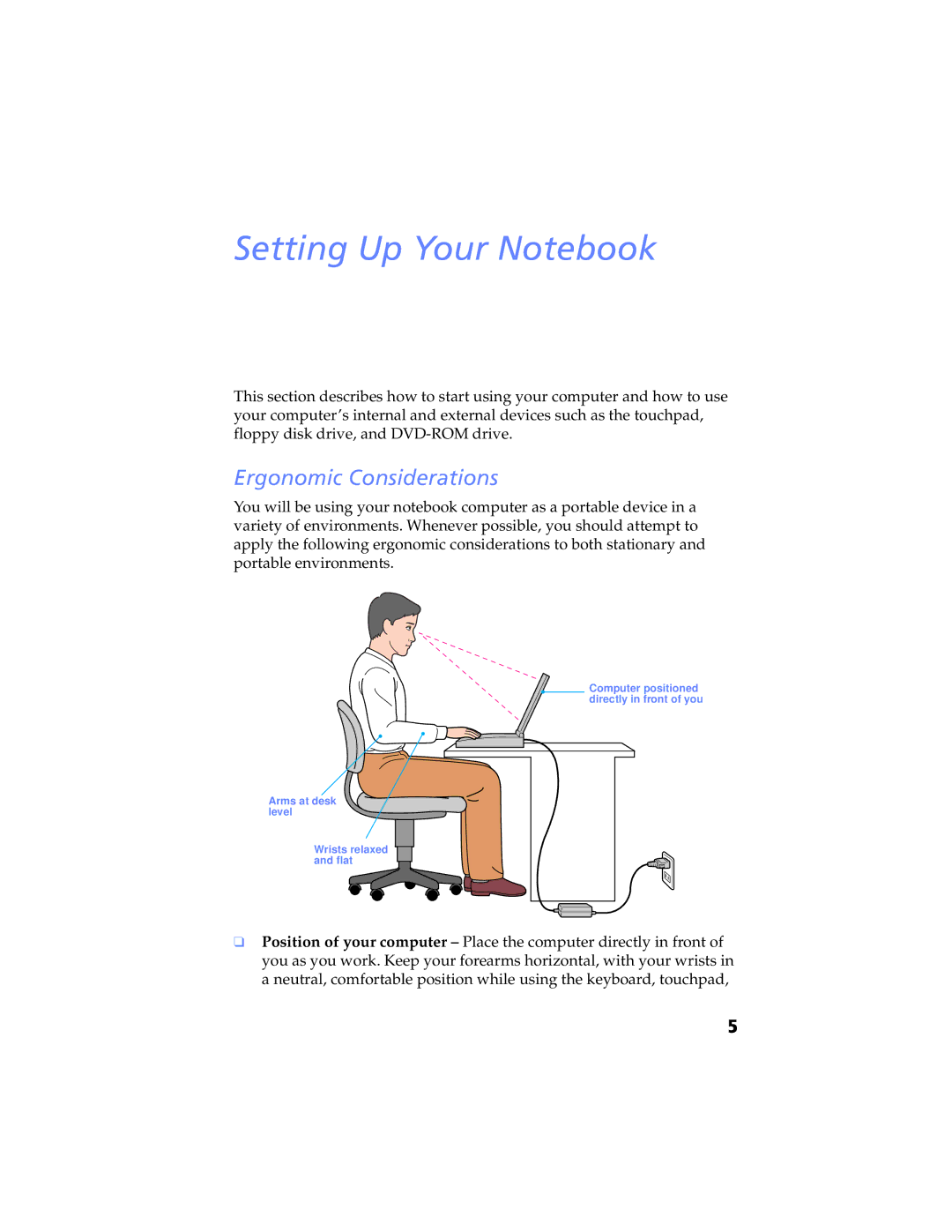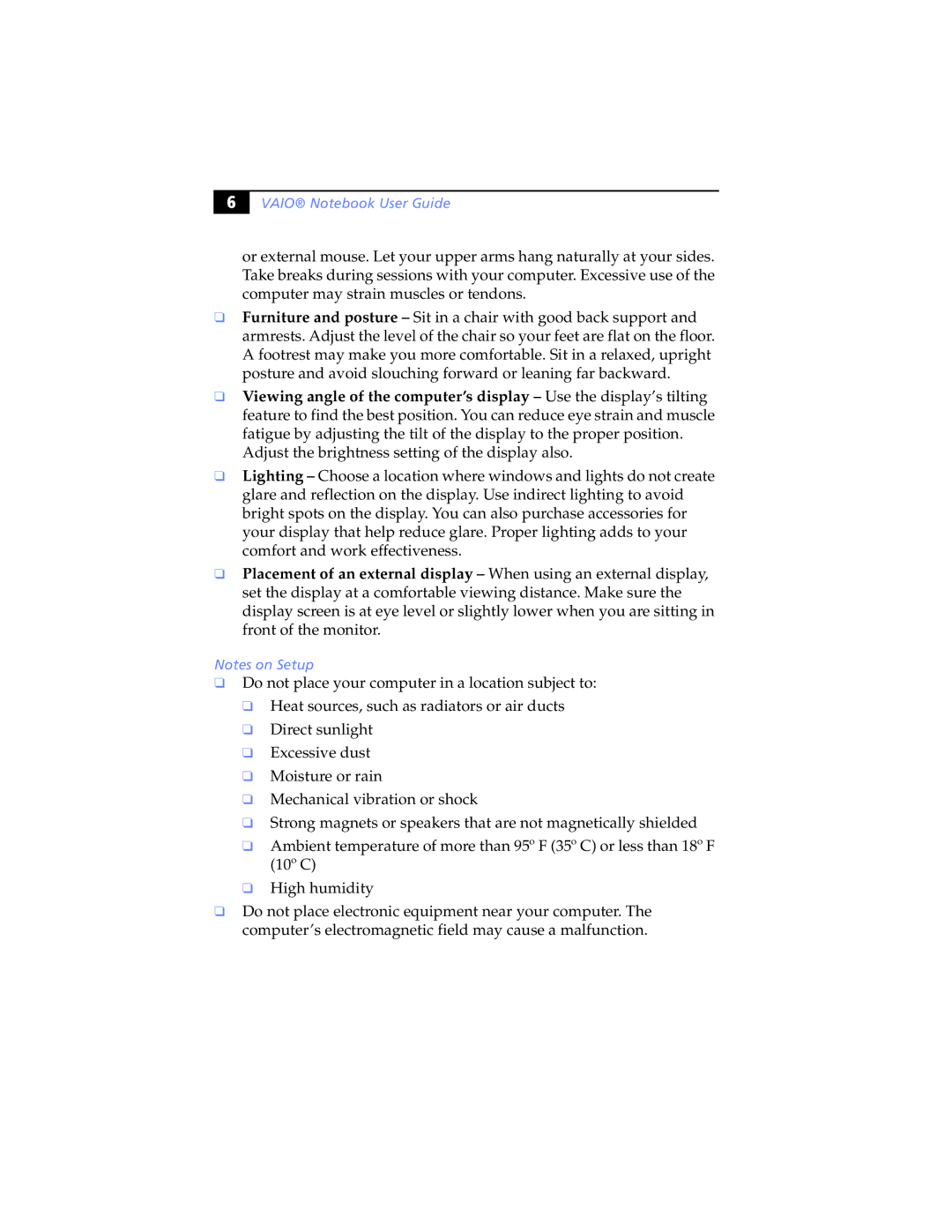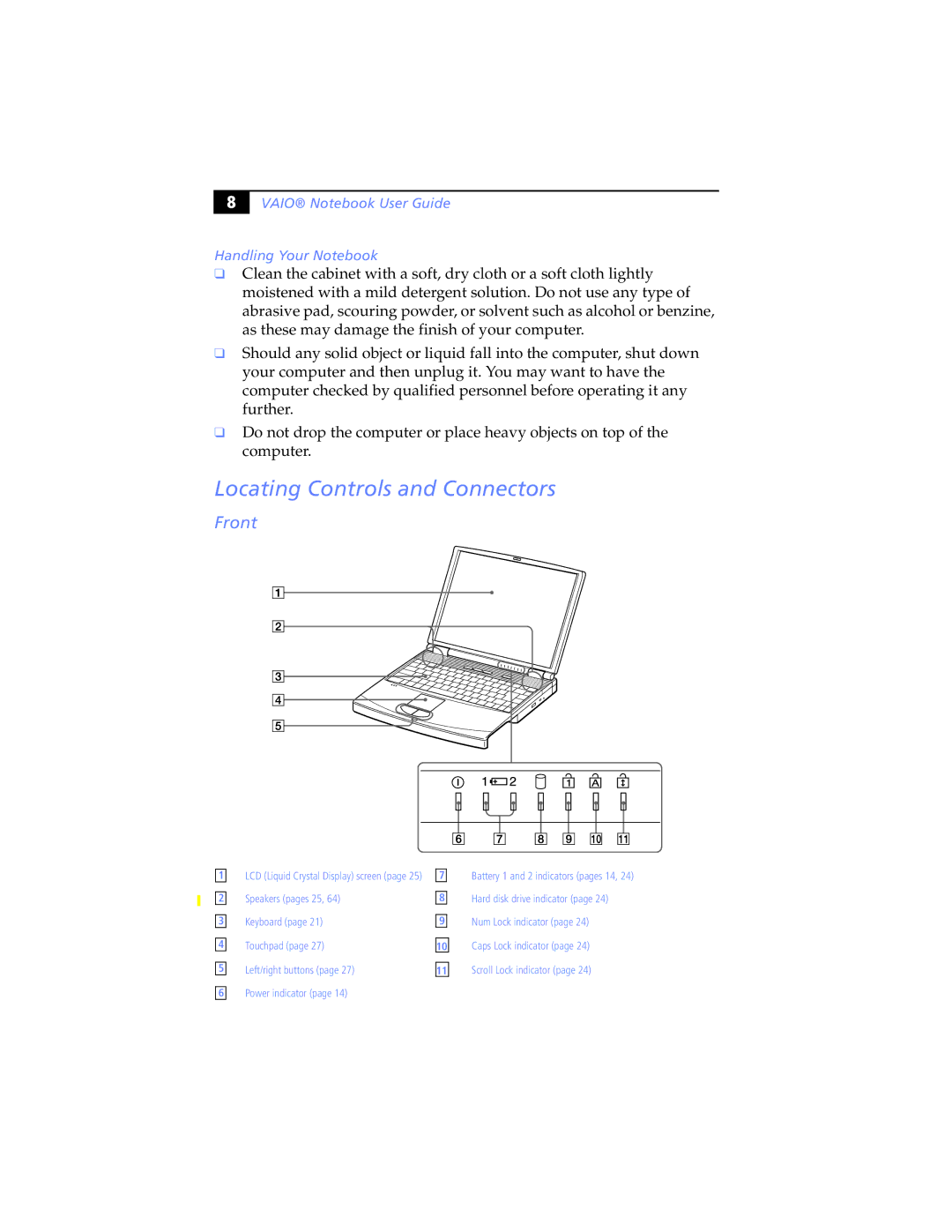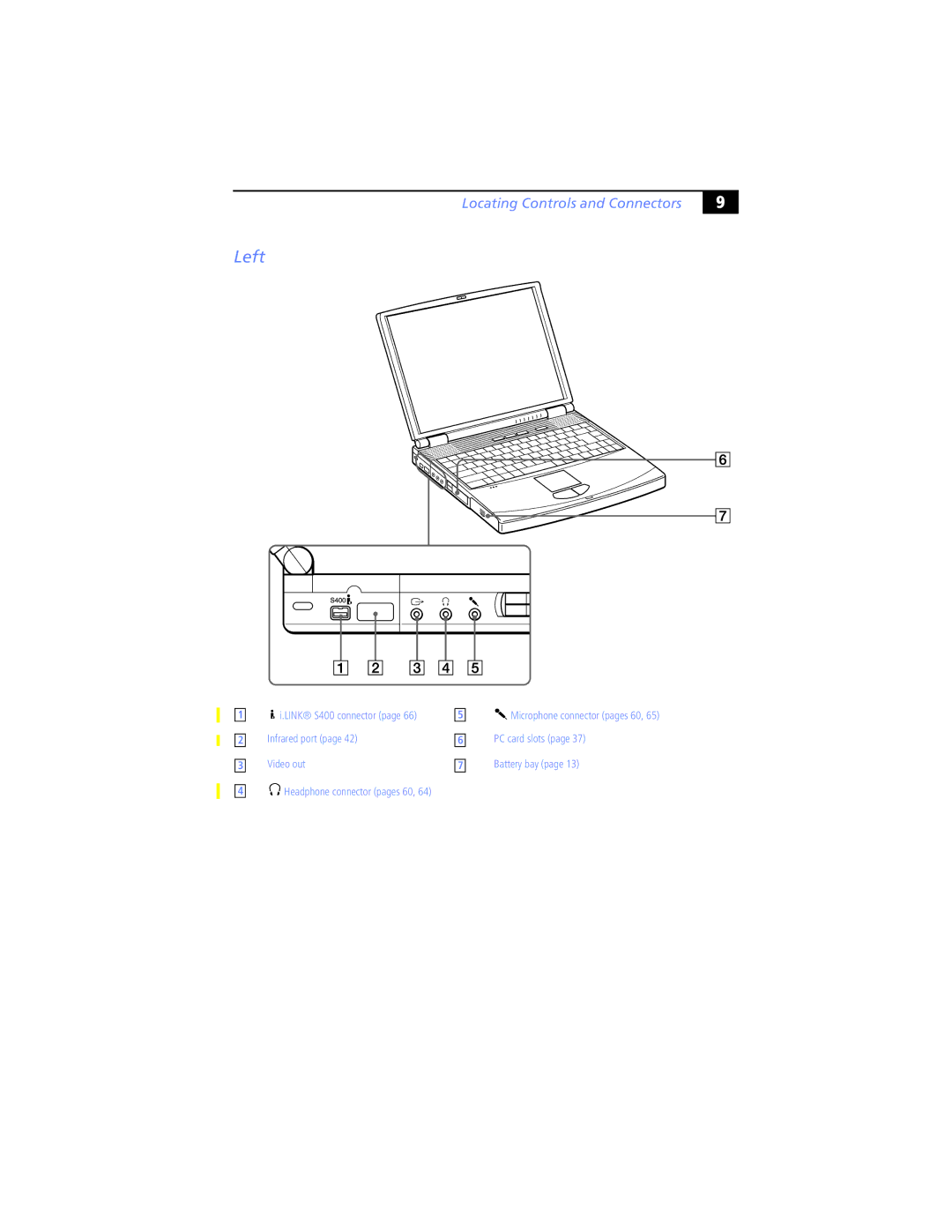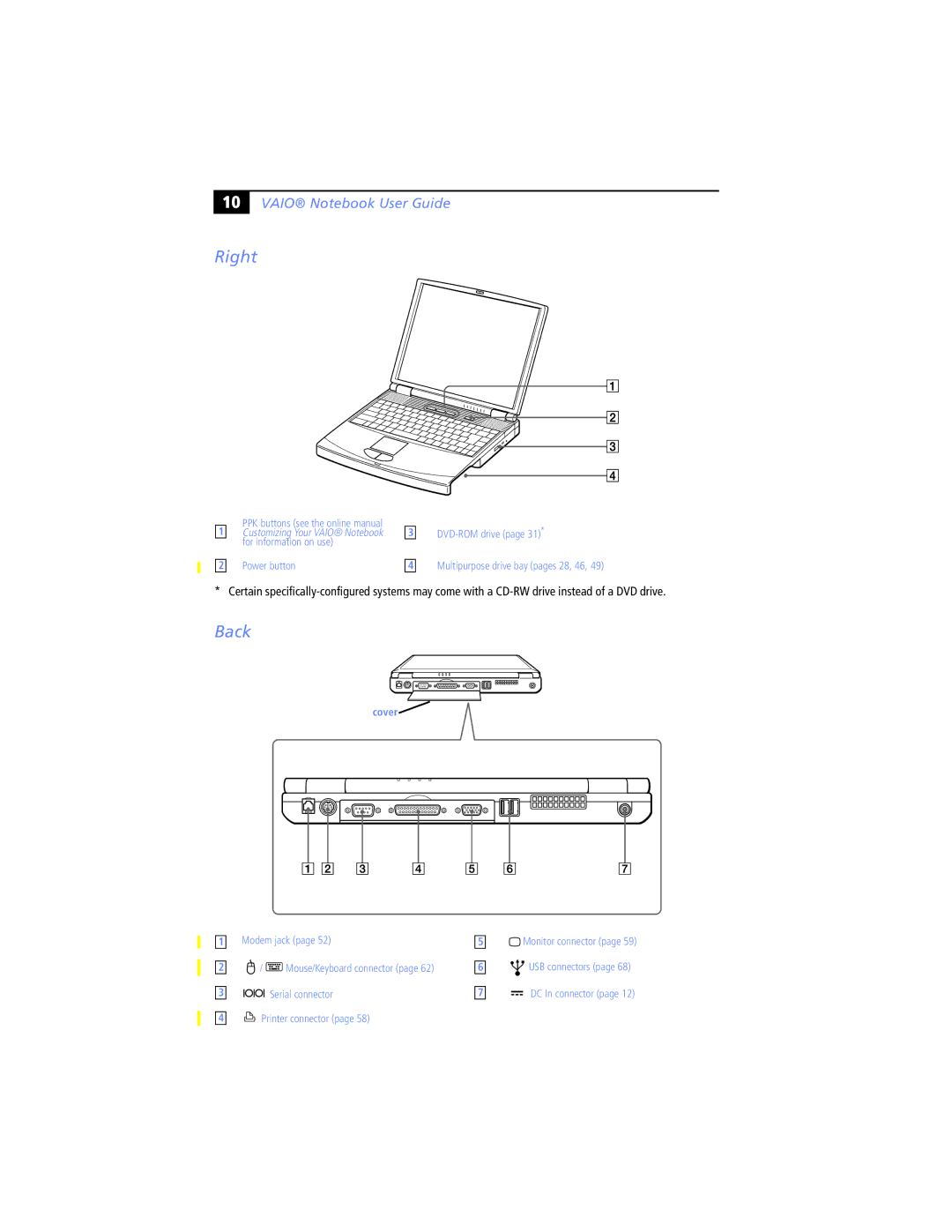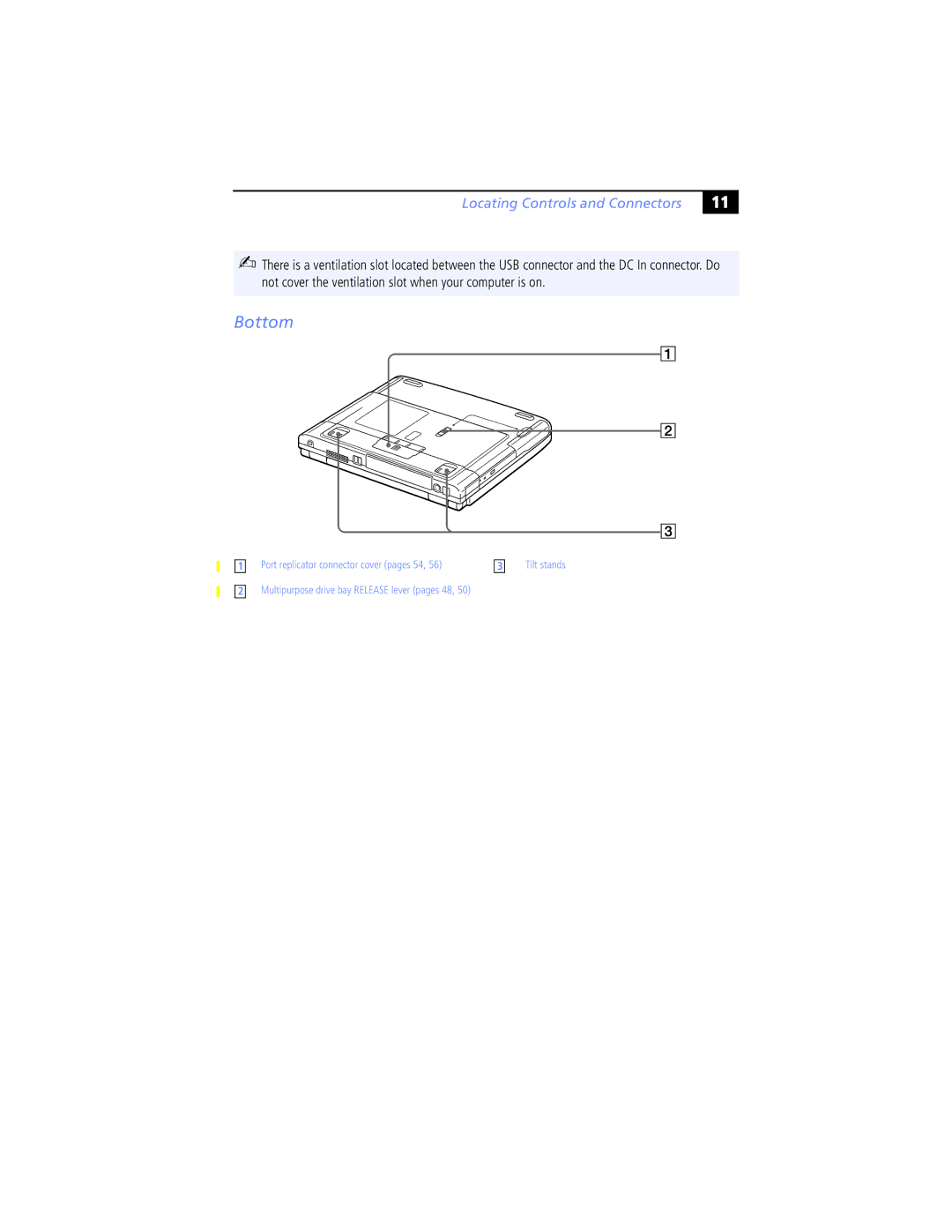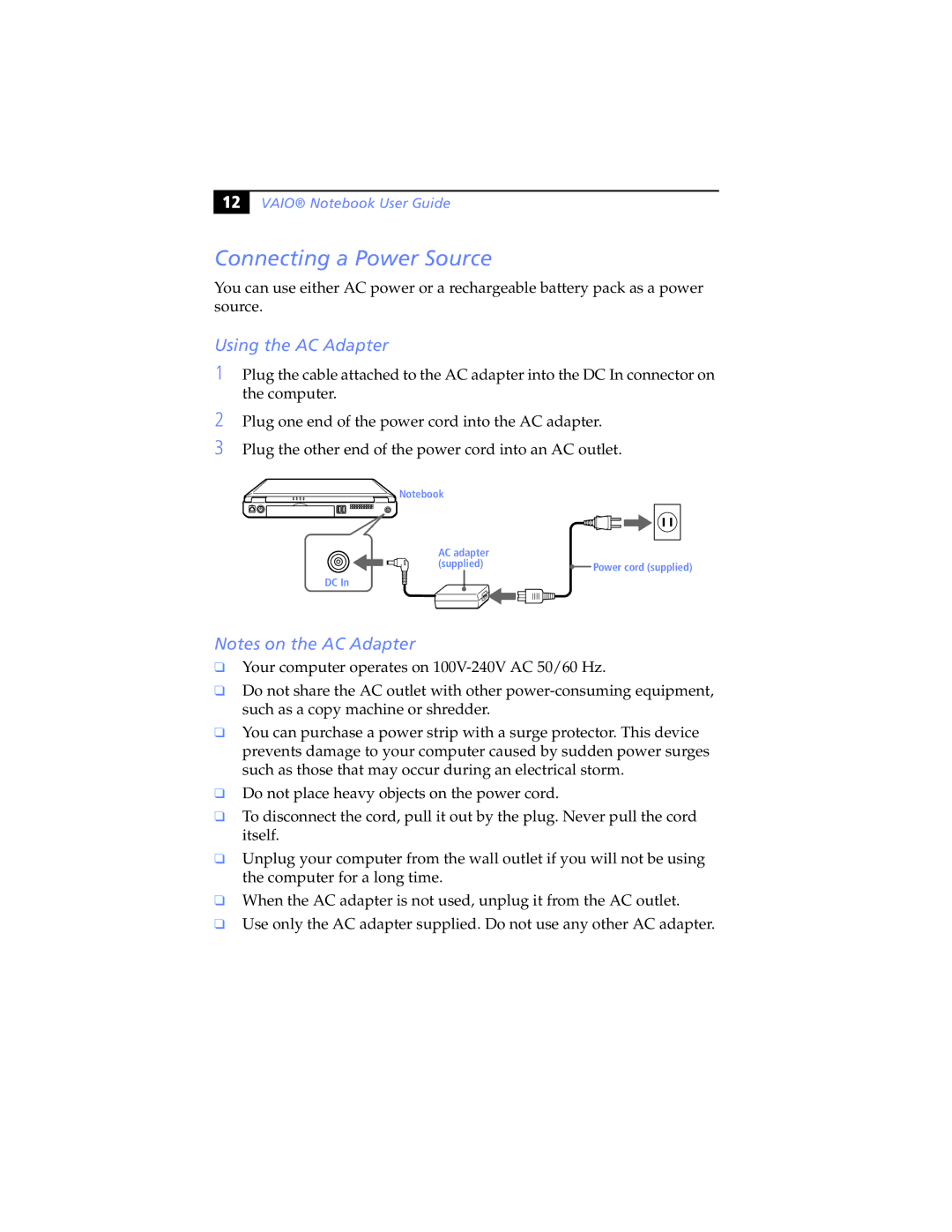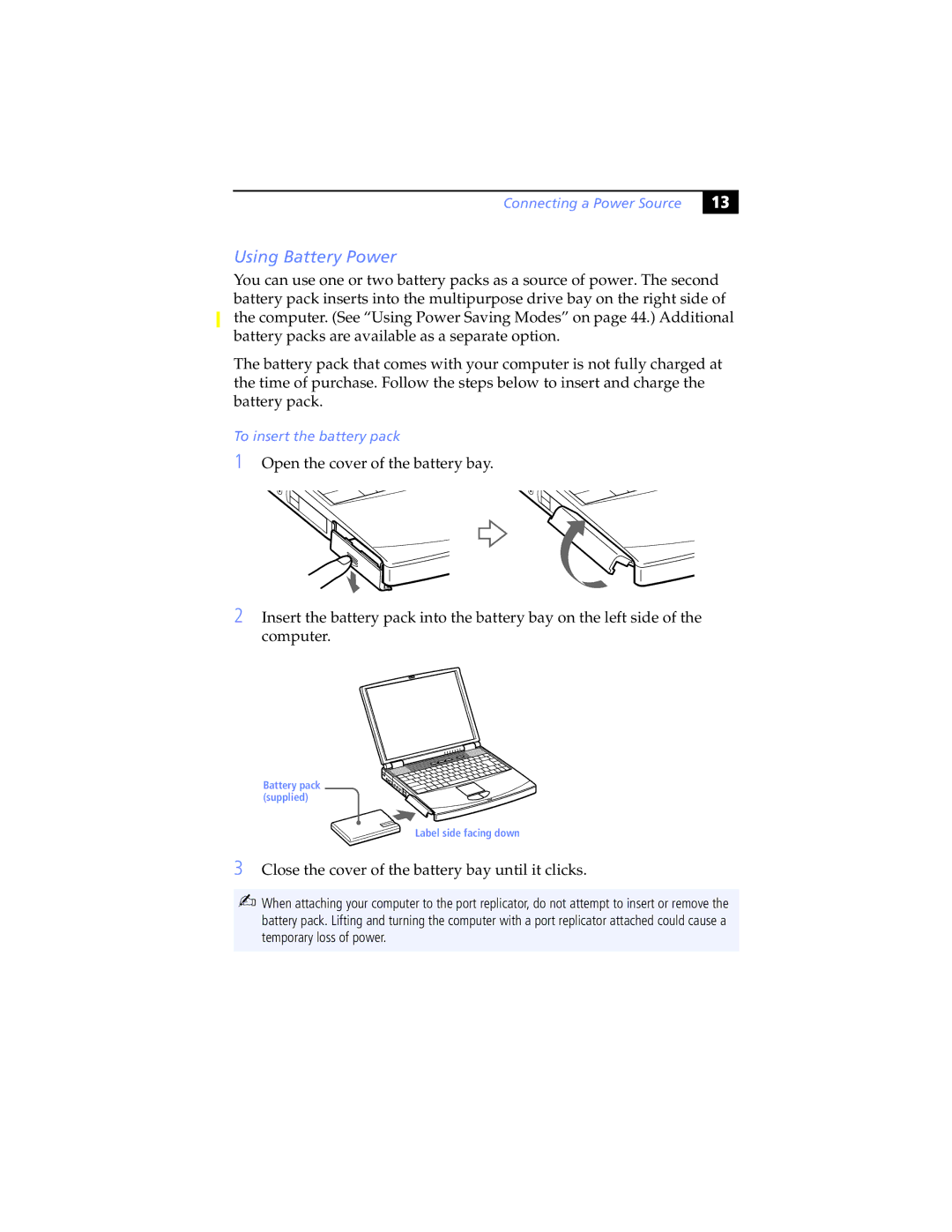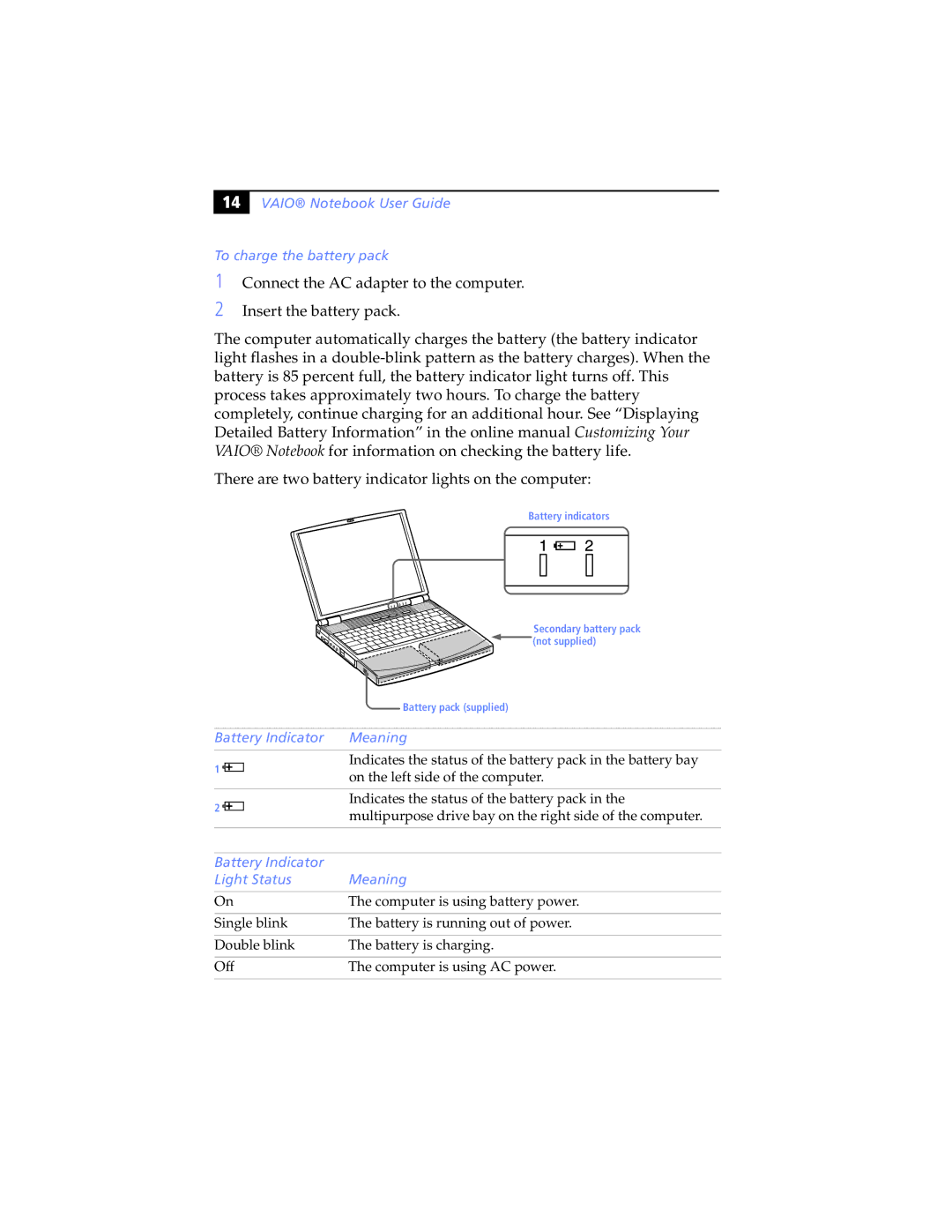Owner’s Record
The model number and serial number are located on the bottom of your Sony VAIO® Notebook. Record the serial number in the space provided here. Refer to the model and serial number when you call your Sony Service Center.
Model Numbers:
Serial Number:________________________
Safety Information
WARNING
❏To prevent fire or shock hazard, do not expose your notebook computer to rain or moisture.
❏To avoid electrical shock, do not open the cabinet. Refer servicing to qualified personnel only.
❏Never install modem or telephone wiring during a lightning storm.
❏Never install telephone jacks in wet locations unless the jack is specifically designed for wet locations.
❏Never touch uninsulated telephone wire or terminals unless the telephone line has been disconnected at the network interface.
❏Use caution when installing or modifying telephone lines.
❏Avoid using the modem during an electrical storm.
❏Do not use the modem or a telephone to report a gas leak in the vicinity of the leak.
❏A socket outlet should be as close as possible to the unit and easily accessible.
!To change the backup battery, please contact your nearest Sony Service Center.
!Caution - The use of optical instruments with this product will increase eye hazard. As the laser beam used in this product is harmful to the eyes, do not attempt to disassemble the cabinet. Refer servicing to qualified personnel only.
!For
!For
!Caution: To reduce the risk of fire, use only No. 26 AWG or larger telecommunication line cord.
AVERTISSEMENT
❏Pour prévenir tout risque d’incendie ou d’électrocution, garder cet appareil
àl’abri de la pluie et de l’humidité.
❏Pour prévenir tout risque d’électrocution, ne pas ouvrir le châssis de cet appareil et ne confier son entretien qu’à une personne qualifiée.
❏Ne jamais effectuer l’installation de fil modem ou téléphone durant un orage électrique.
❏Ne jamais effectuer l’installation d’une prise téléphonique dans un endroit mouillé à moins que la prise soit conçue à cet effet.
❏Ne jamais toucher un fil téléphonique
àdécouvert ou un terminal à moins que la ligne téléphonique n’ait été débranché de l’interface réseau.
❏Soyez très prudent lorsque vous installez ou modifiez les lignes téléphoniques.
❏Évitez d’utiliser le modem durant un orage électrique.