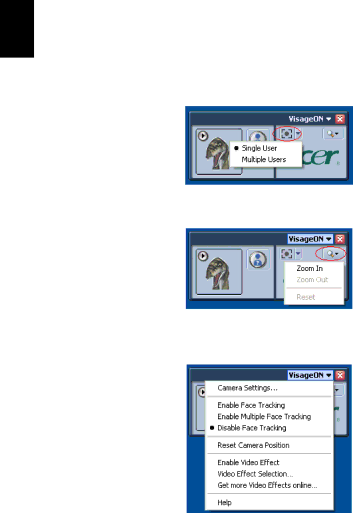
English
38
Using the face tracking feature
To use the face tracking feature:
1Click the left icon down arrow button, then select Single User or Multiple Users from the
2 Click the right icon to zoom in/out or reset the current view.
3Click VisageON to display a