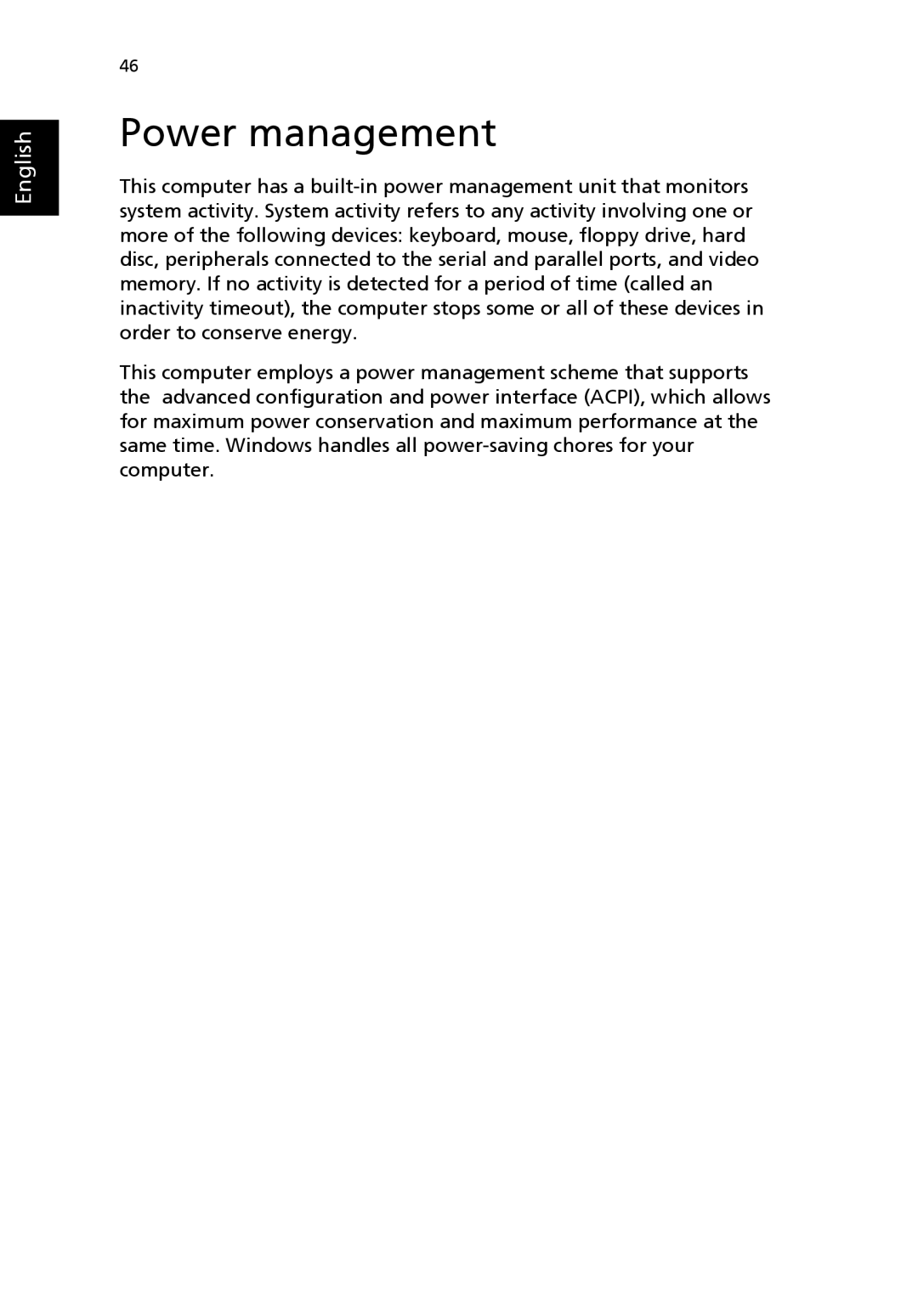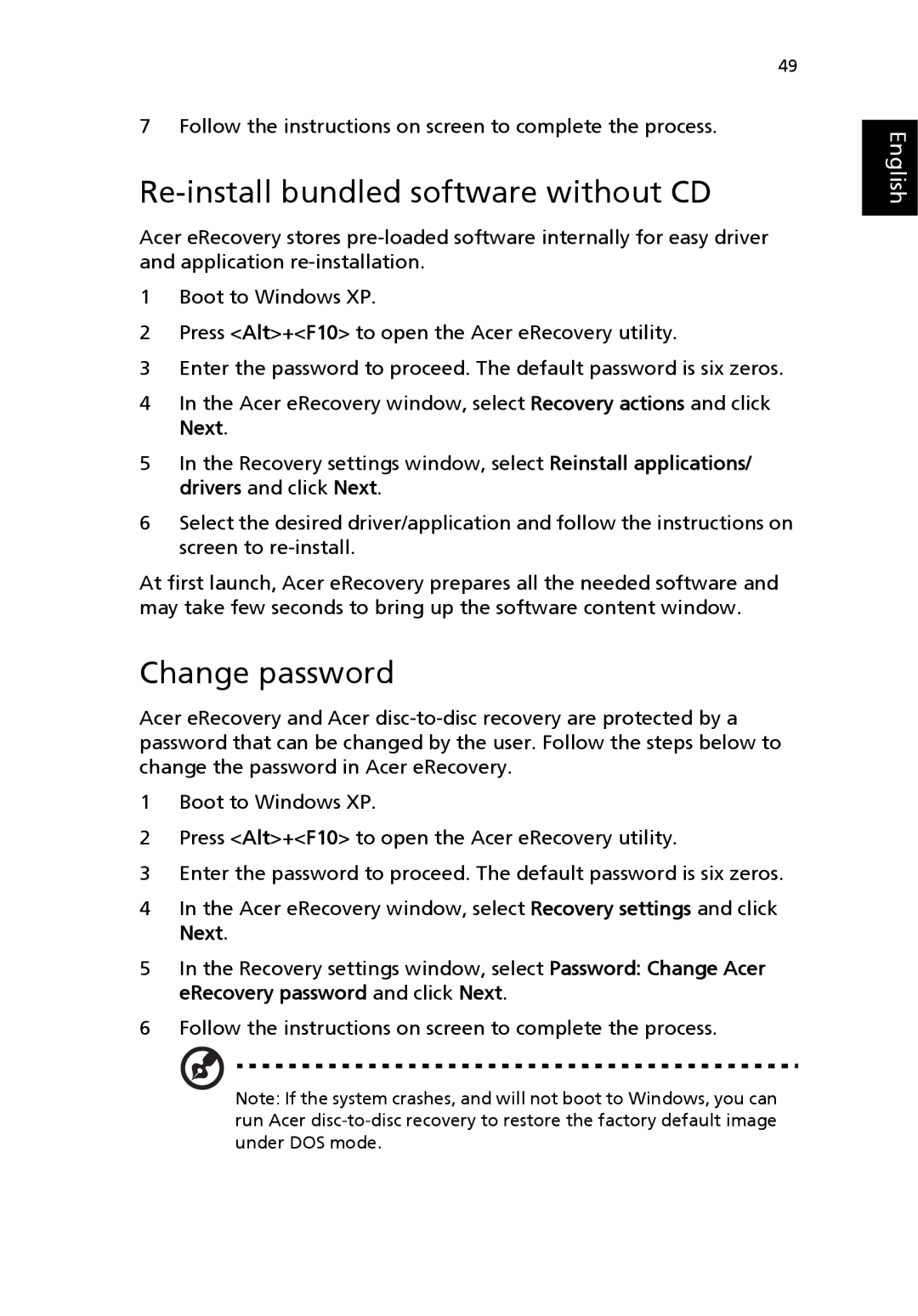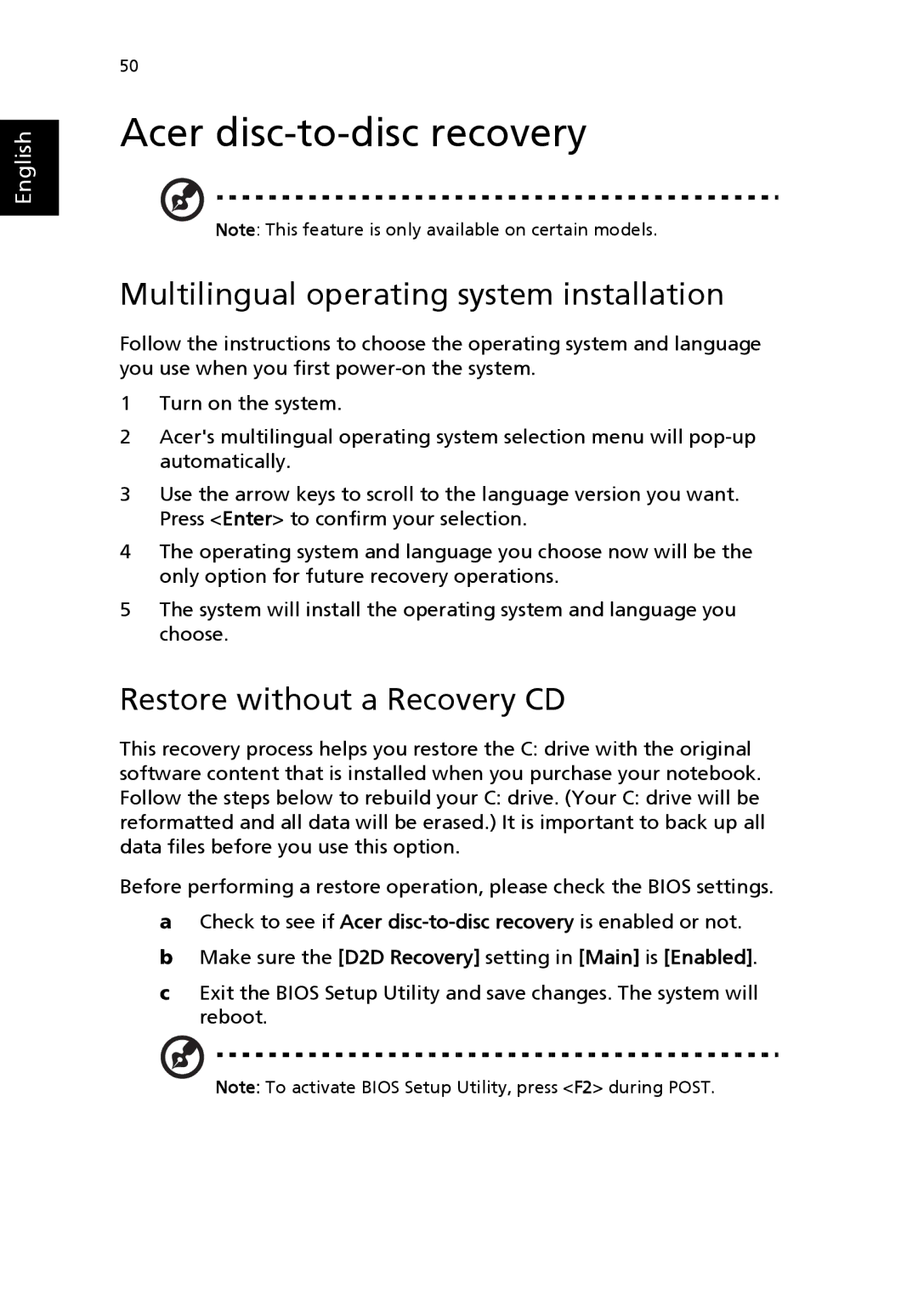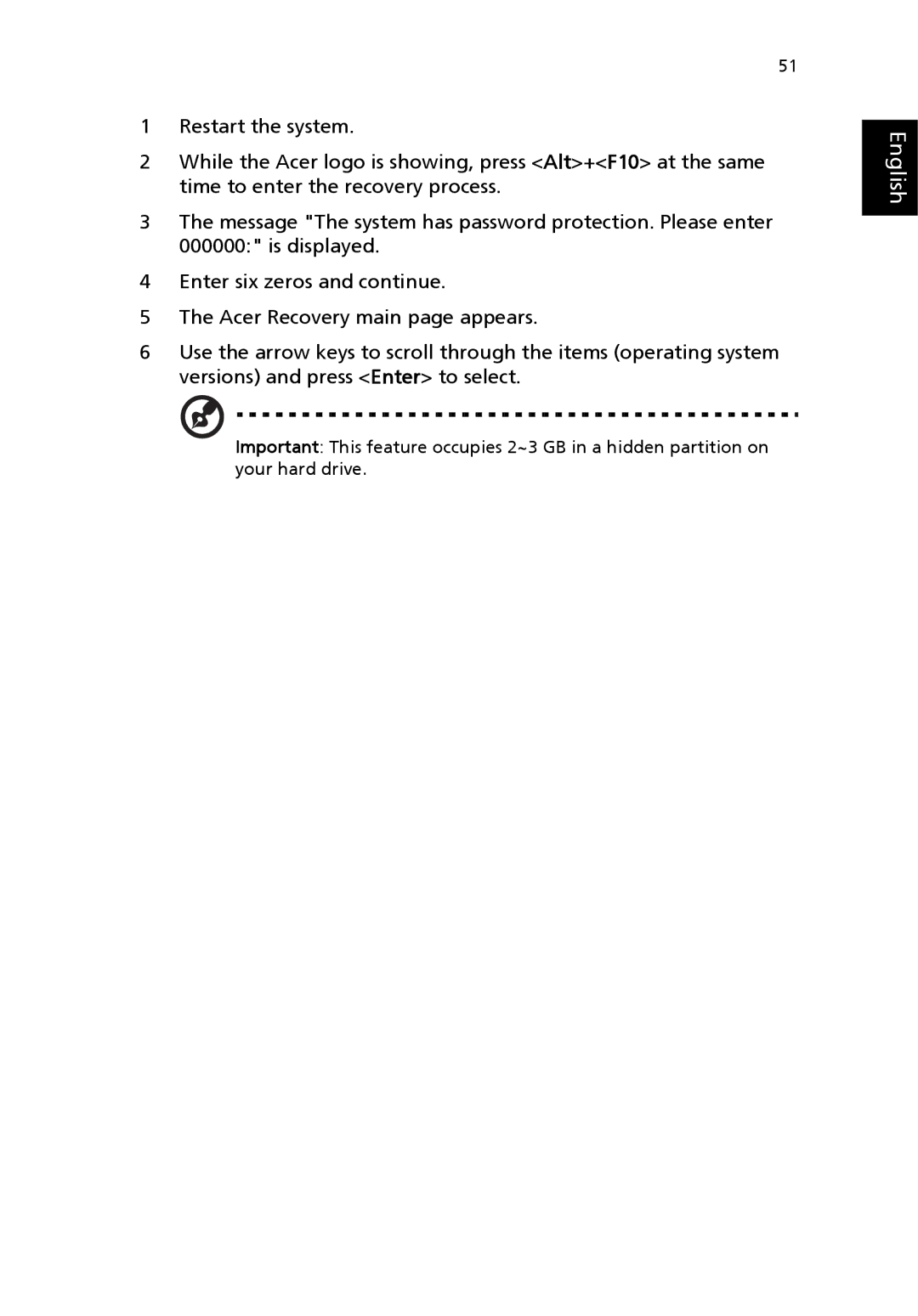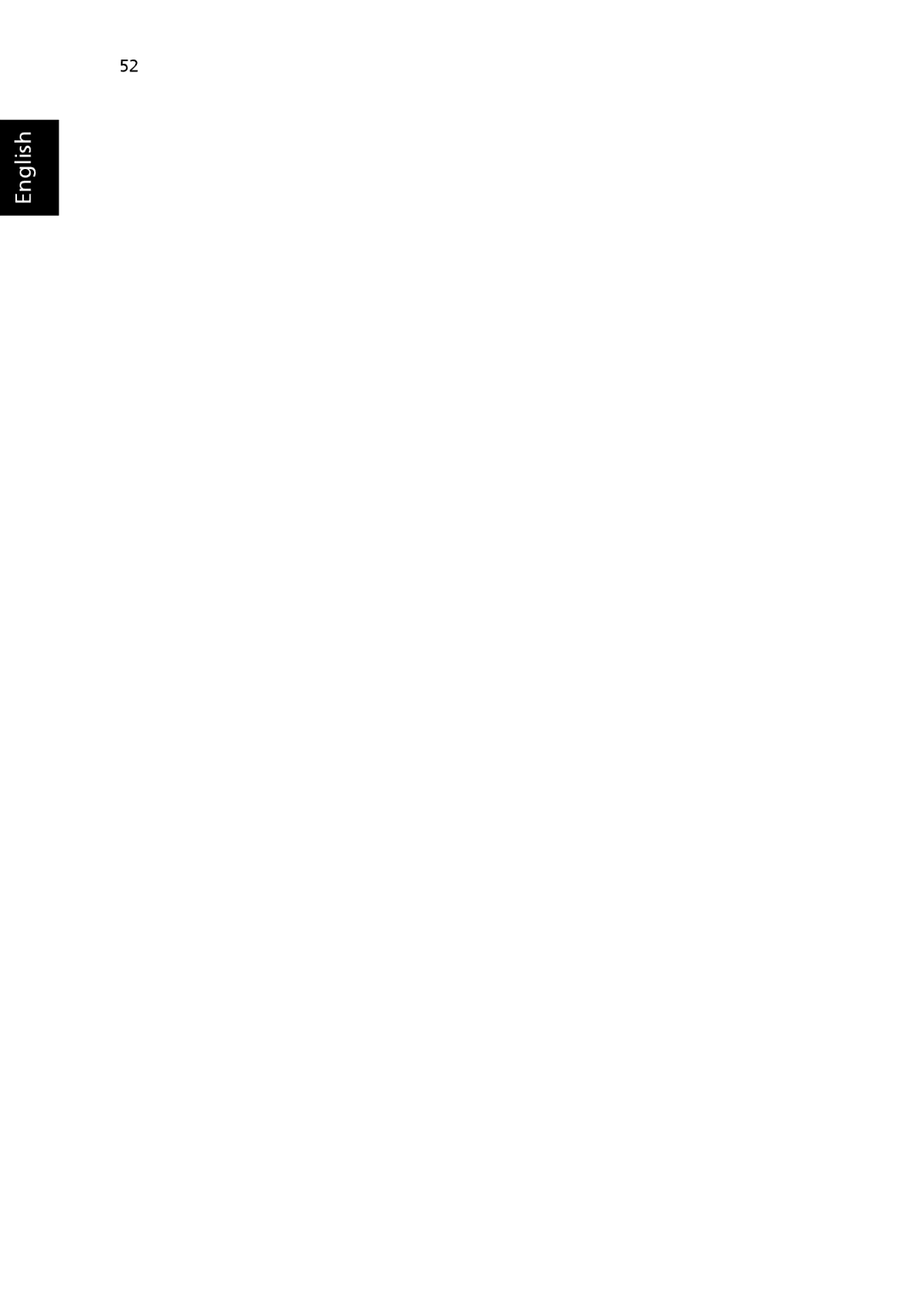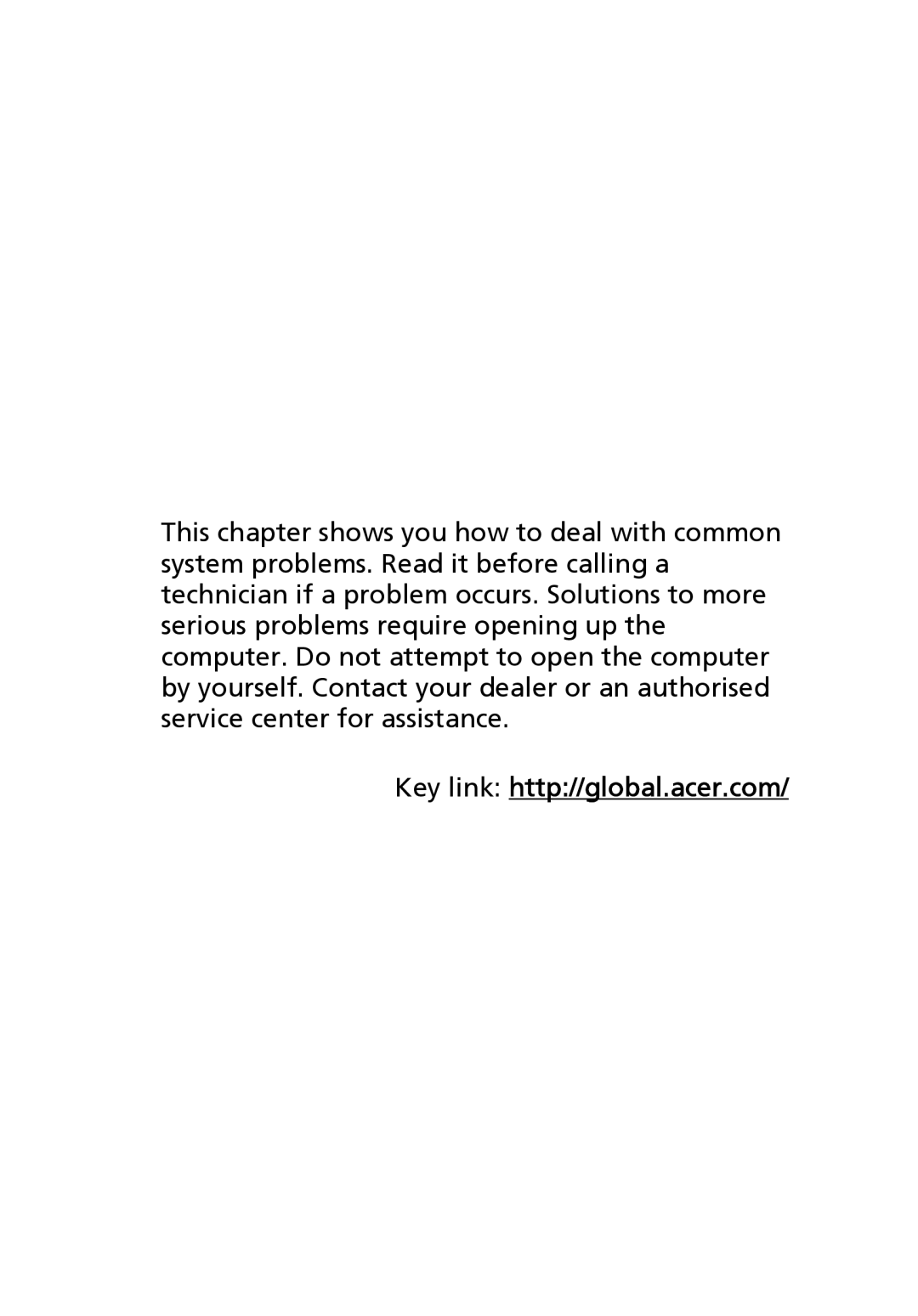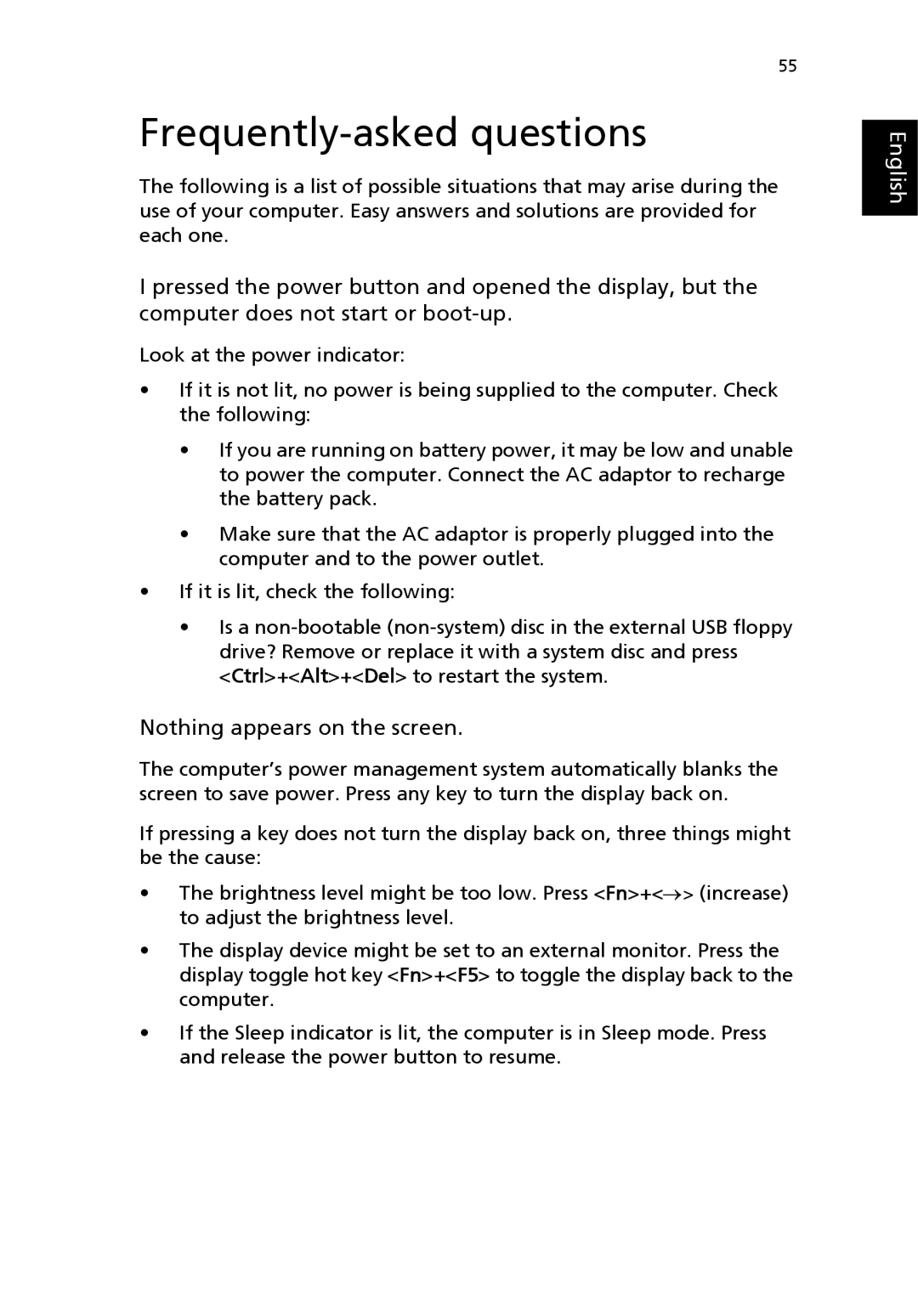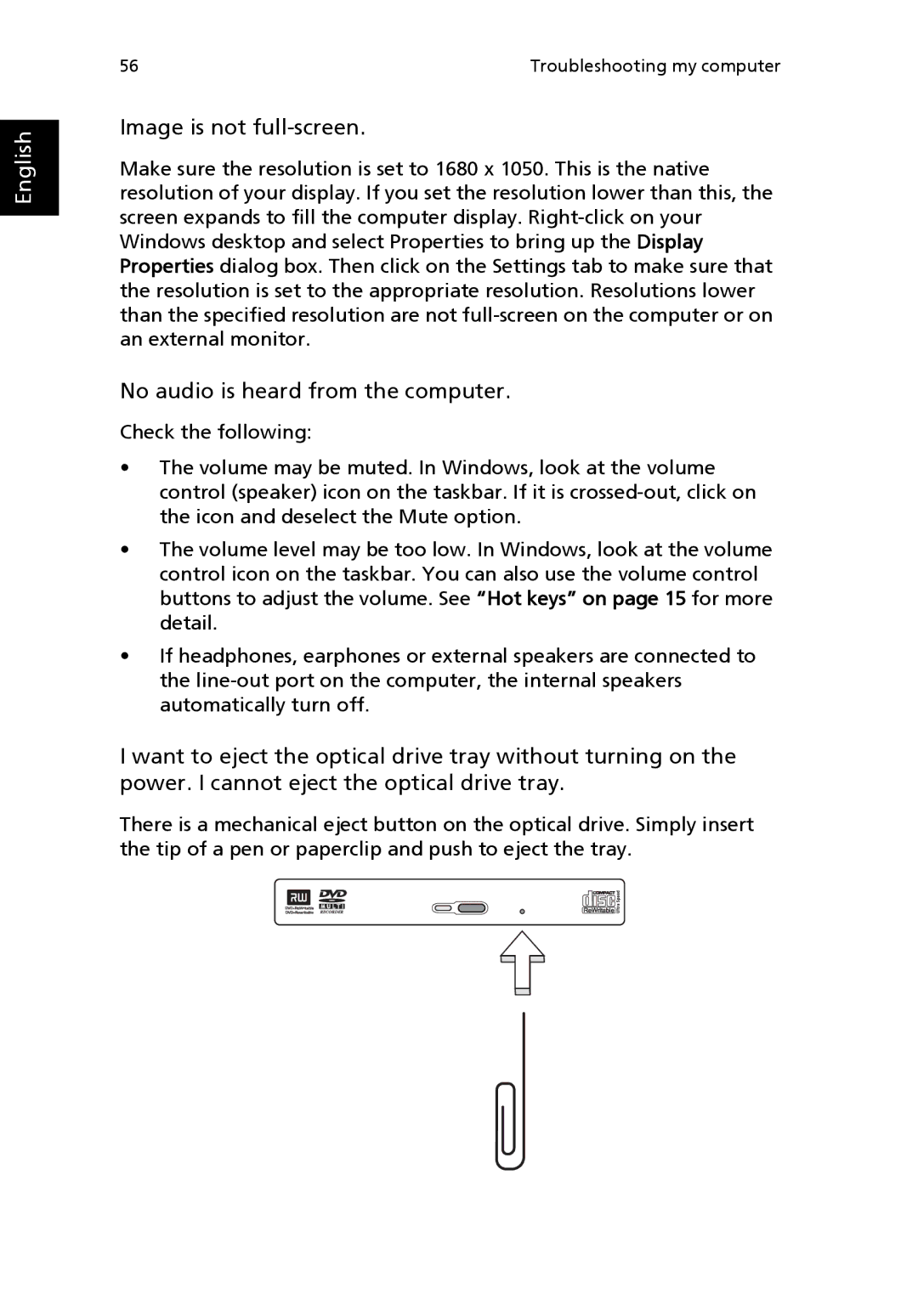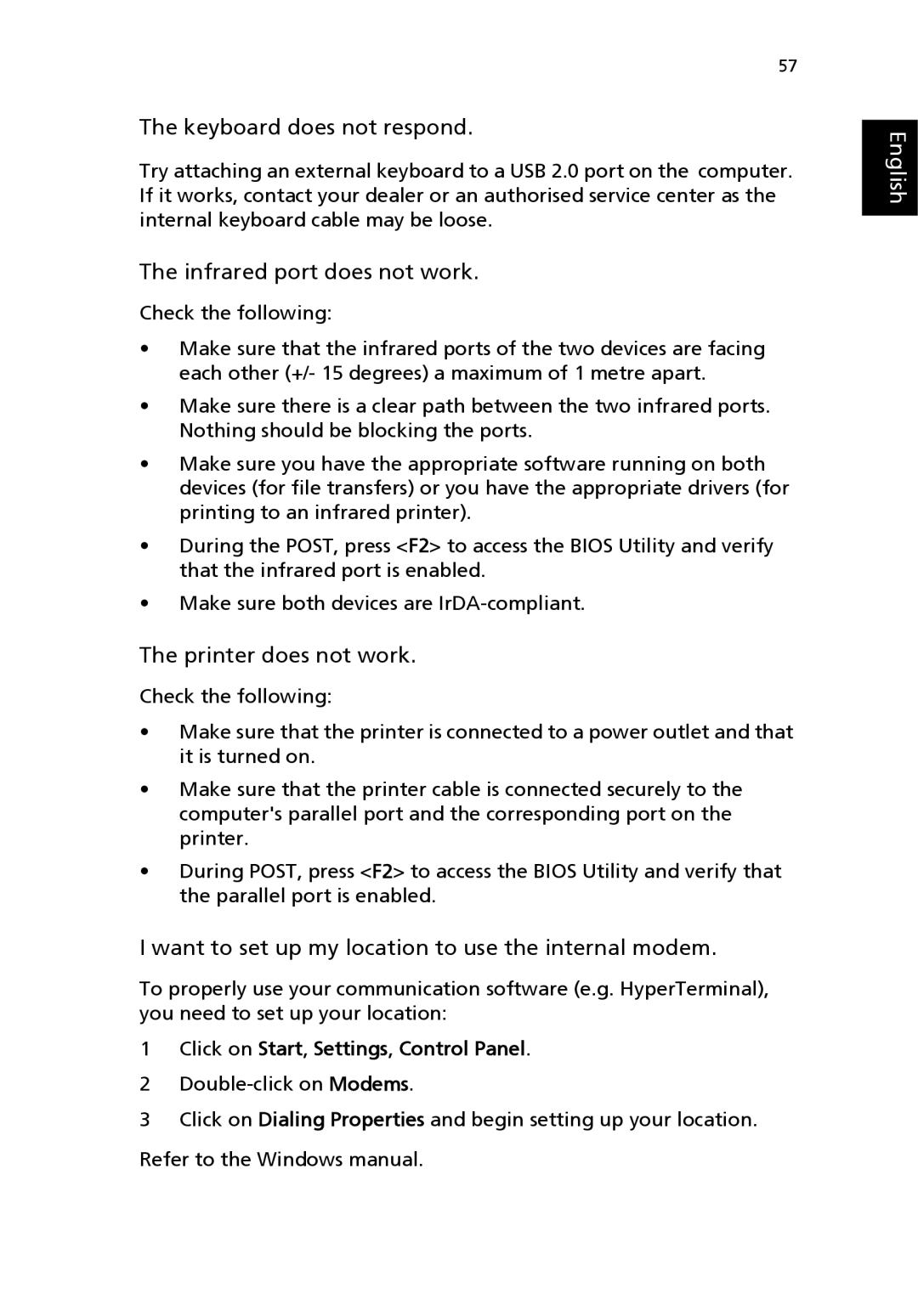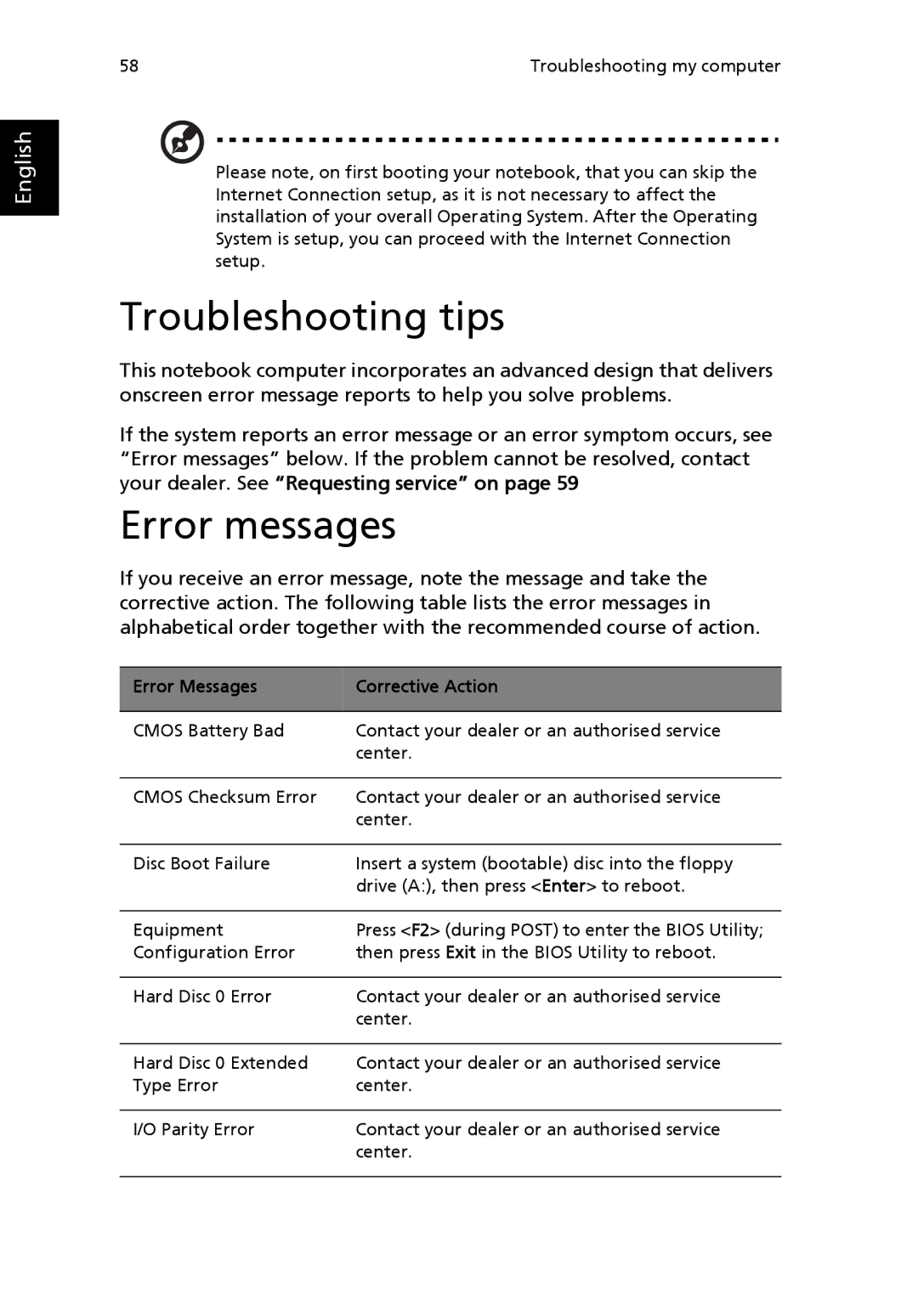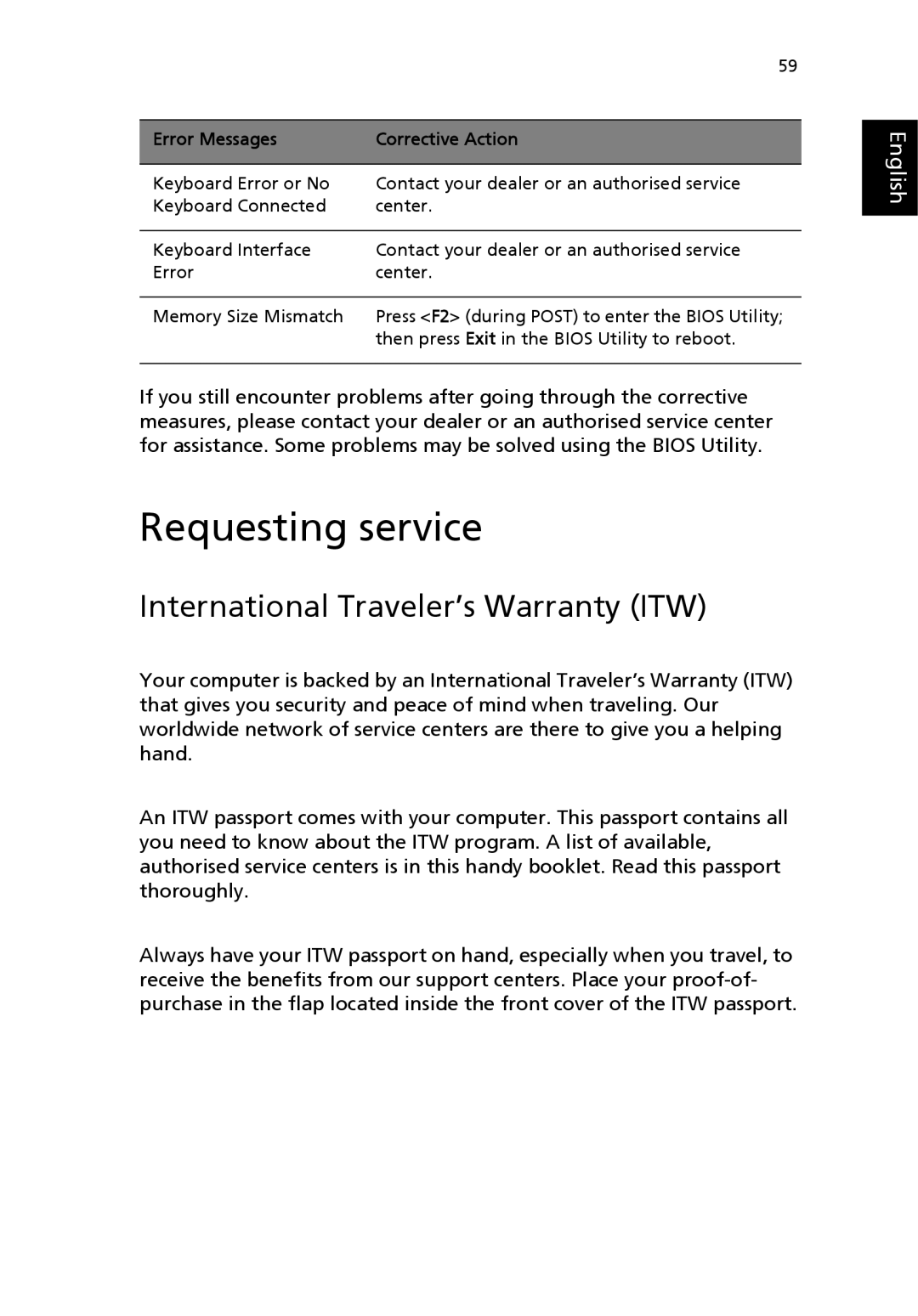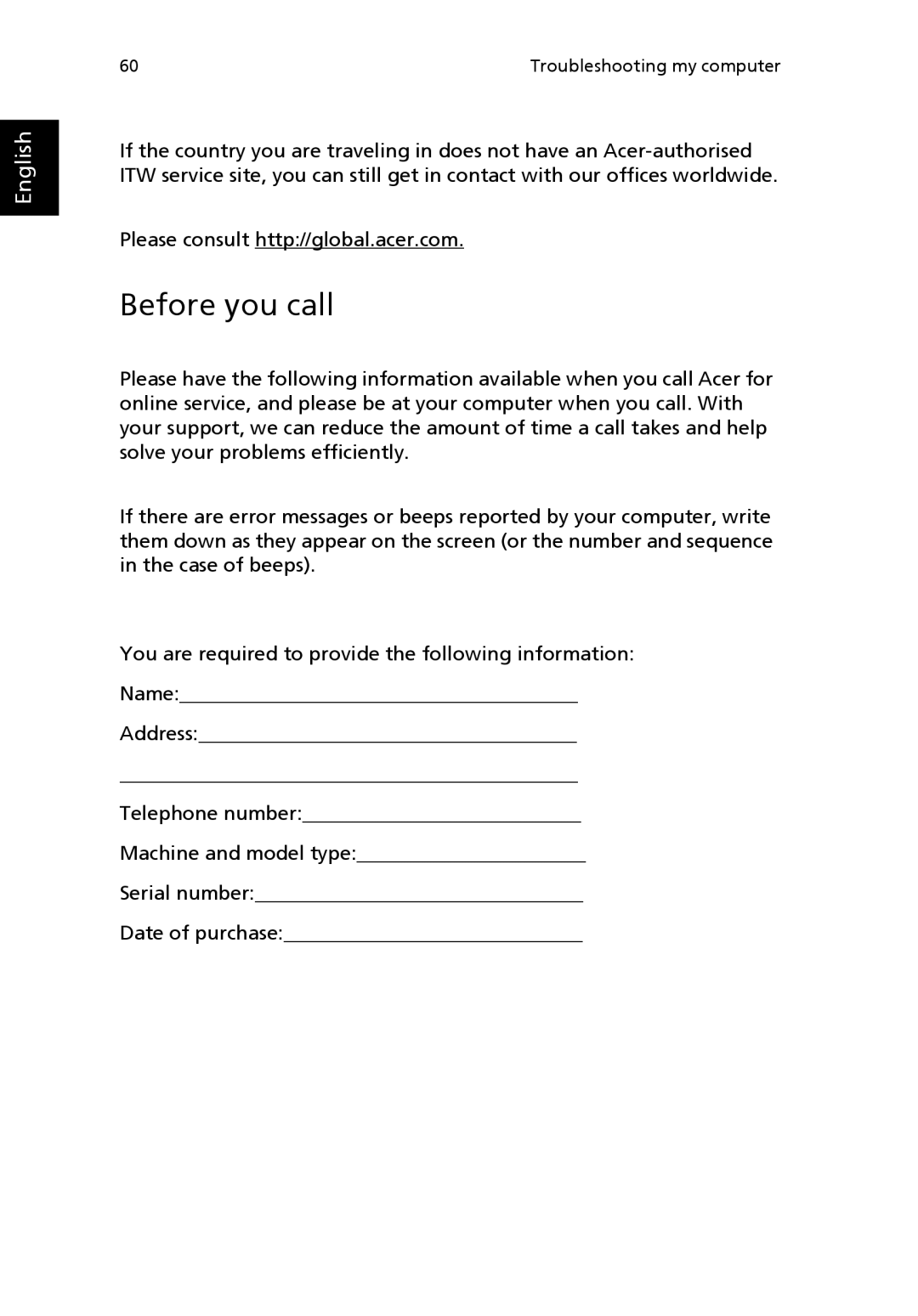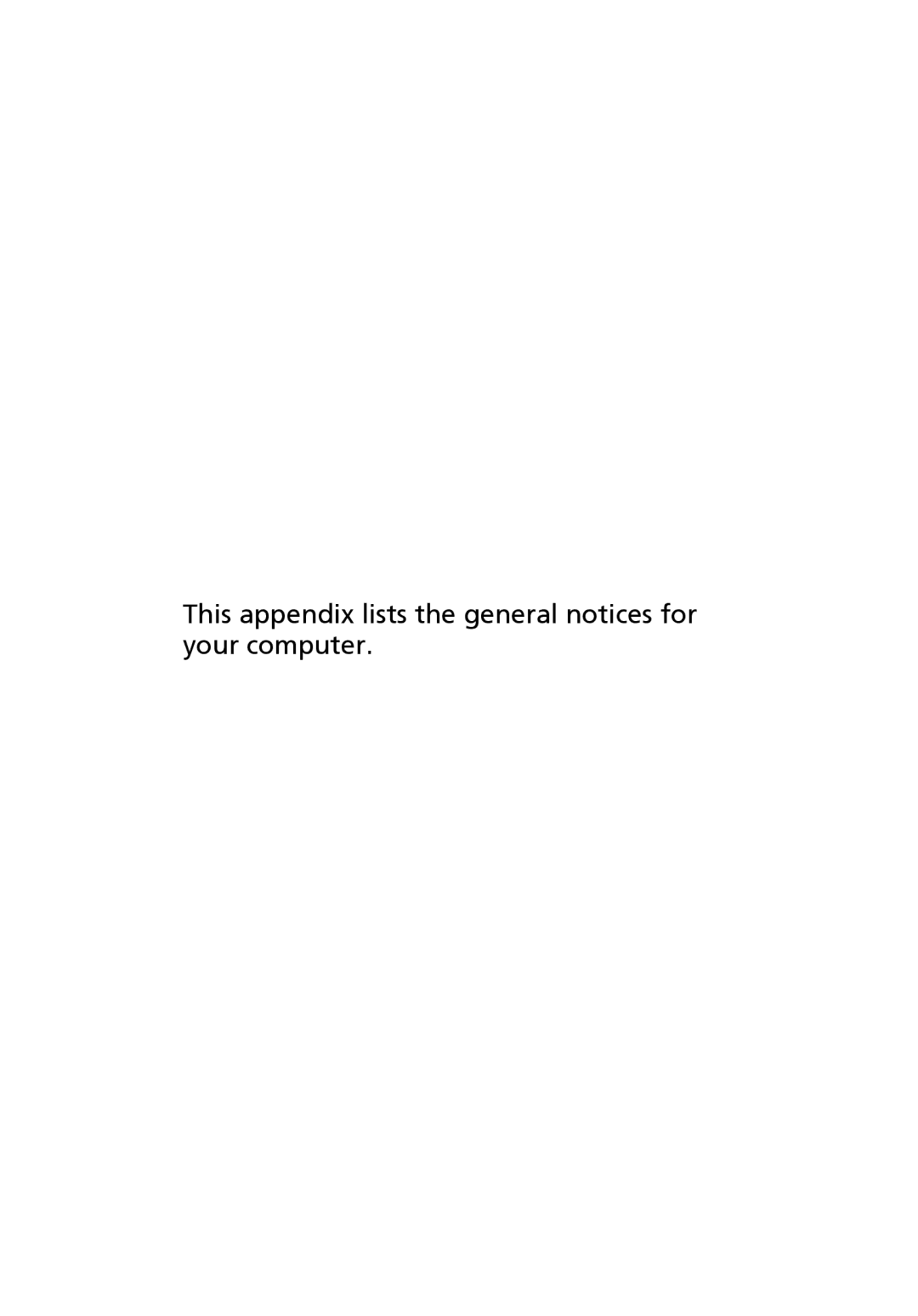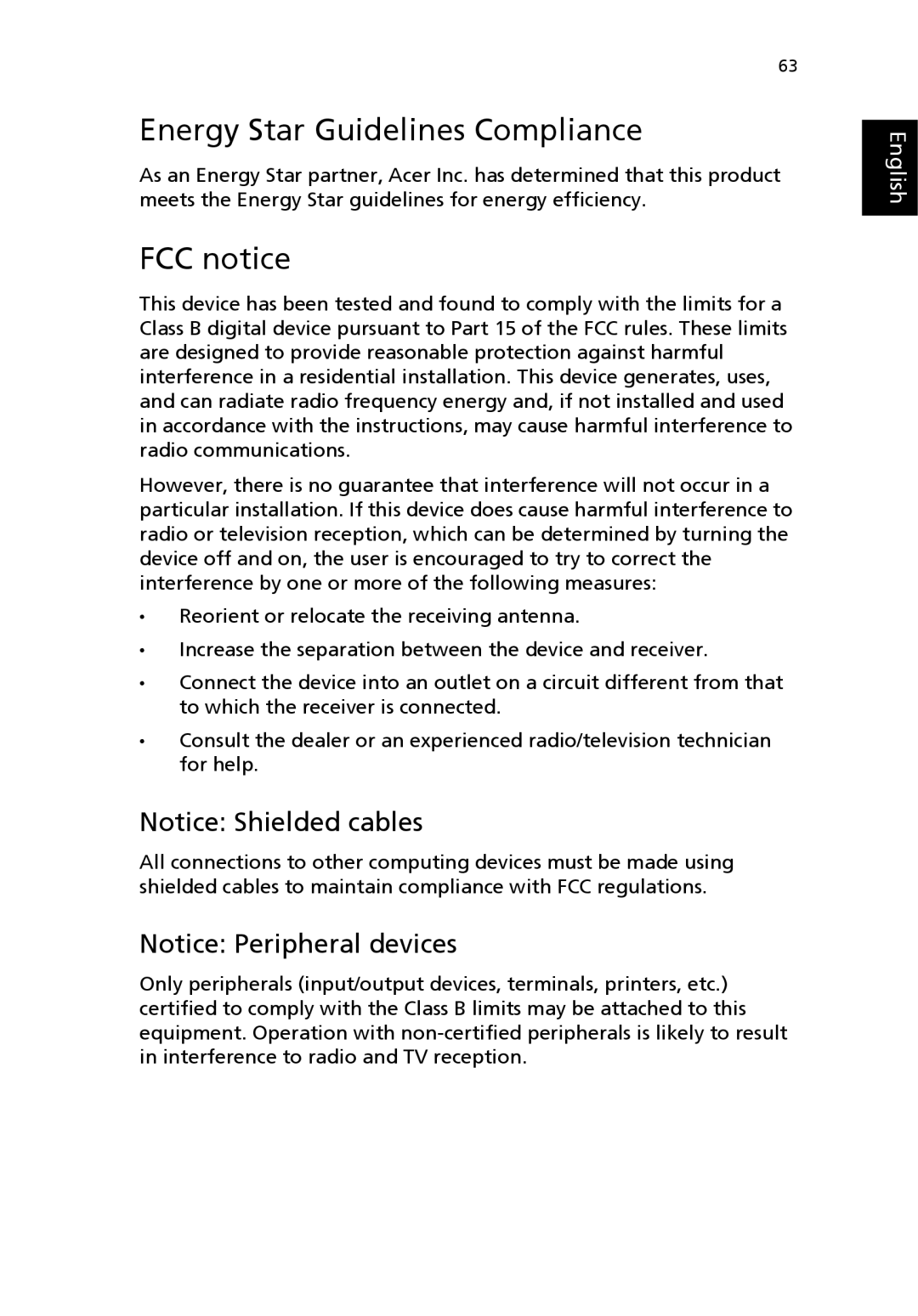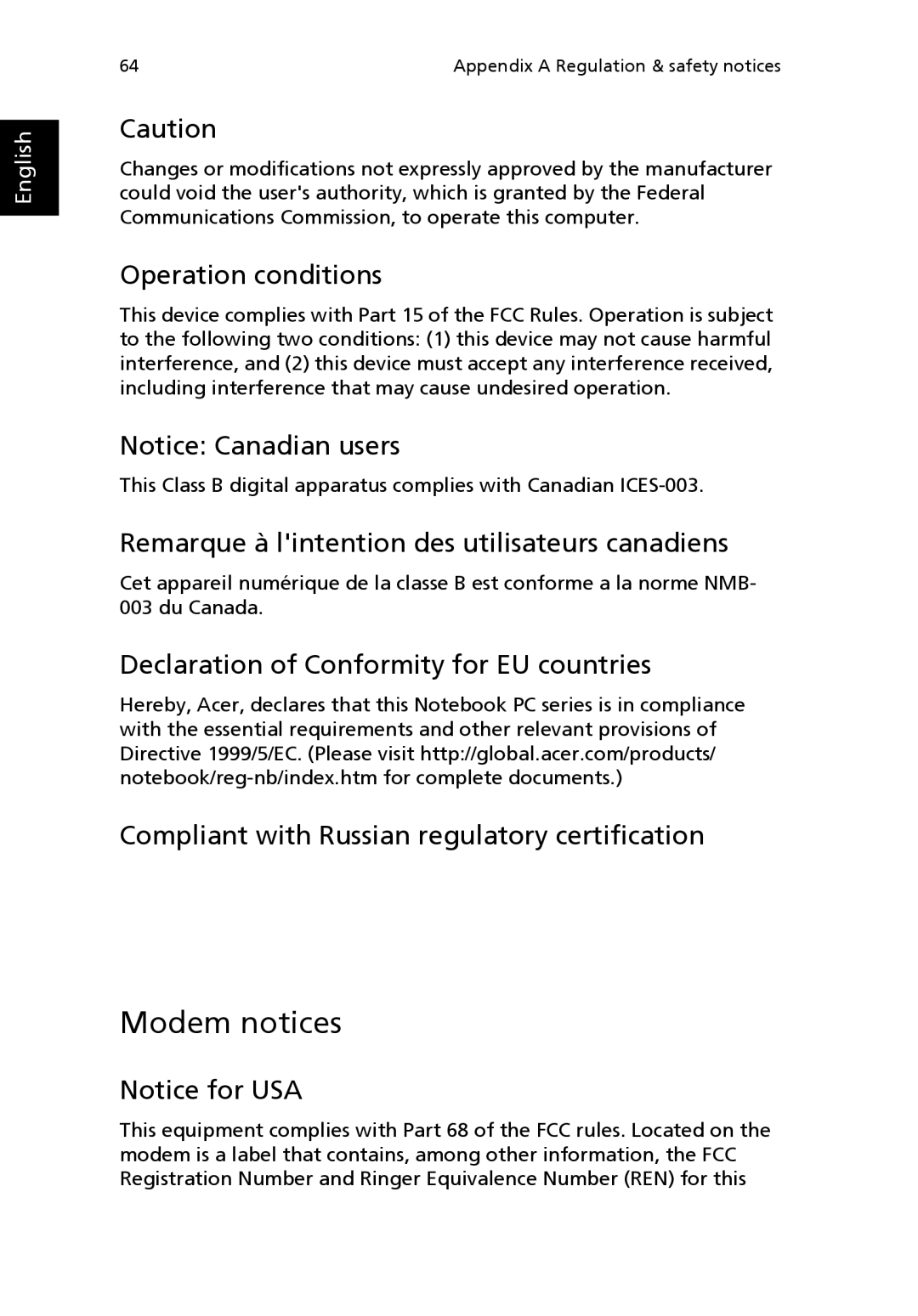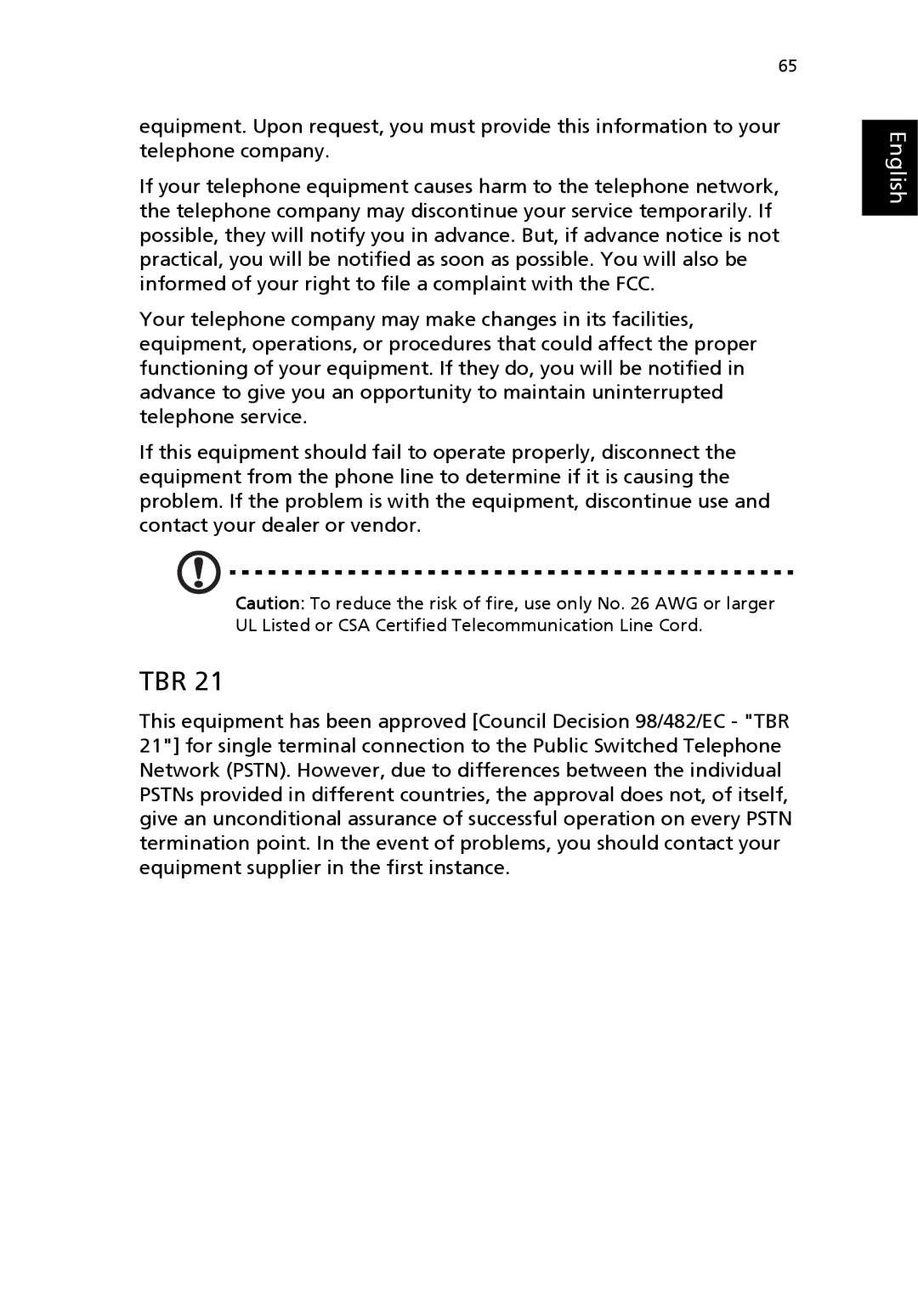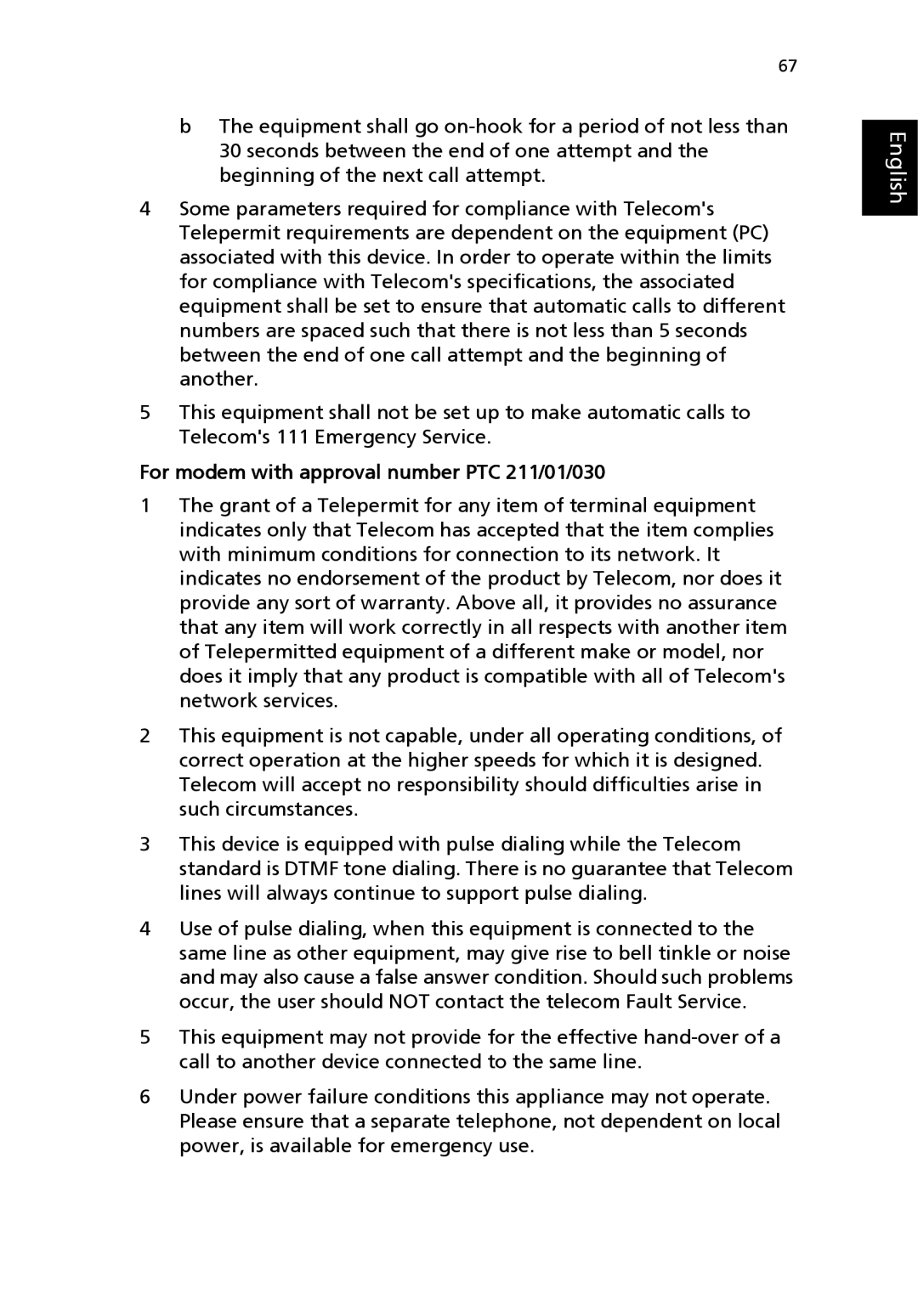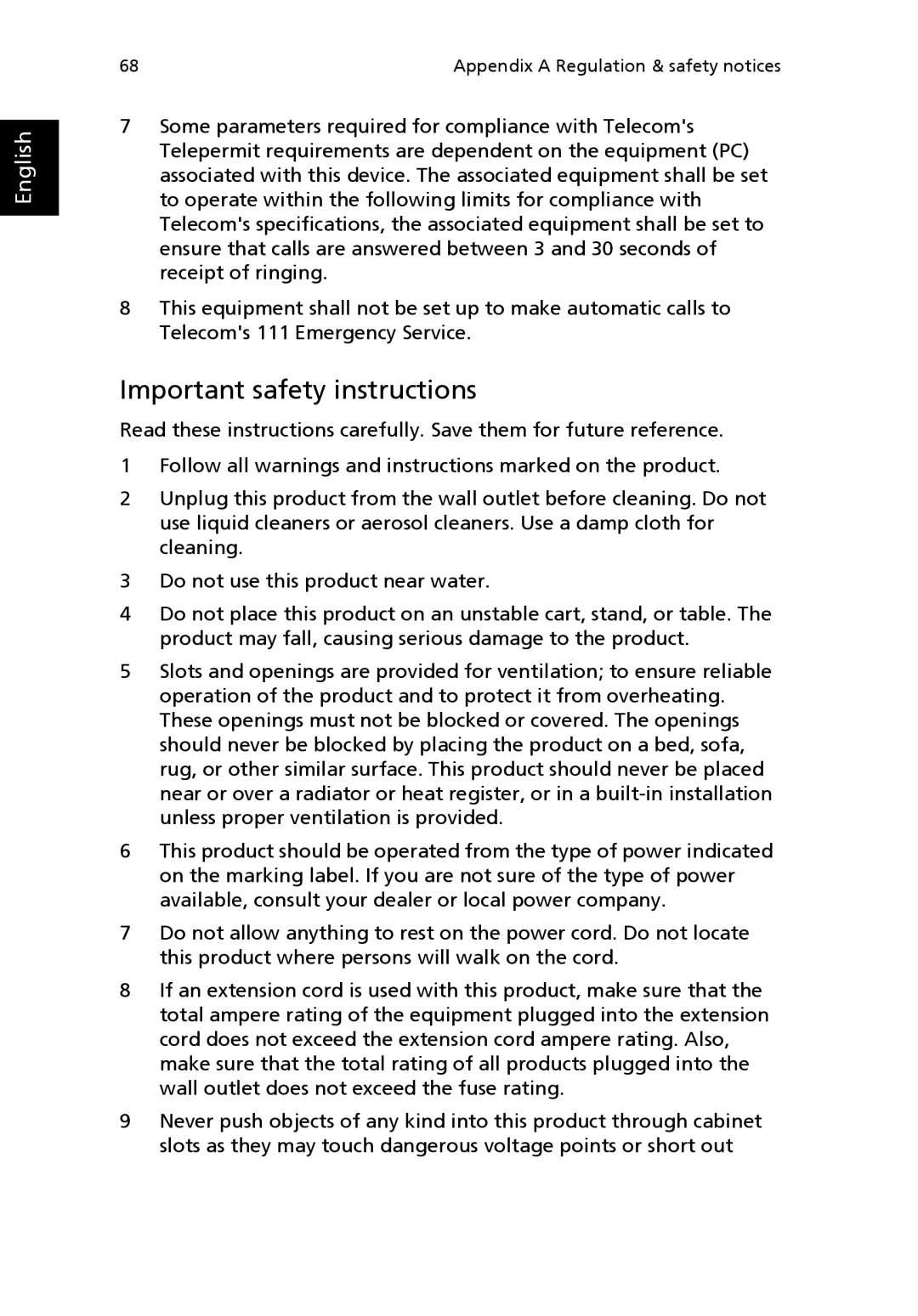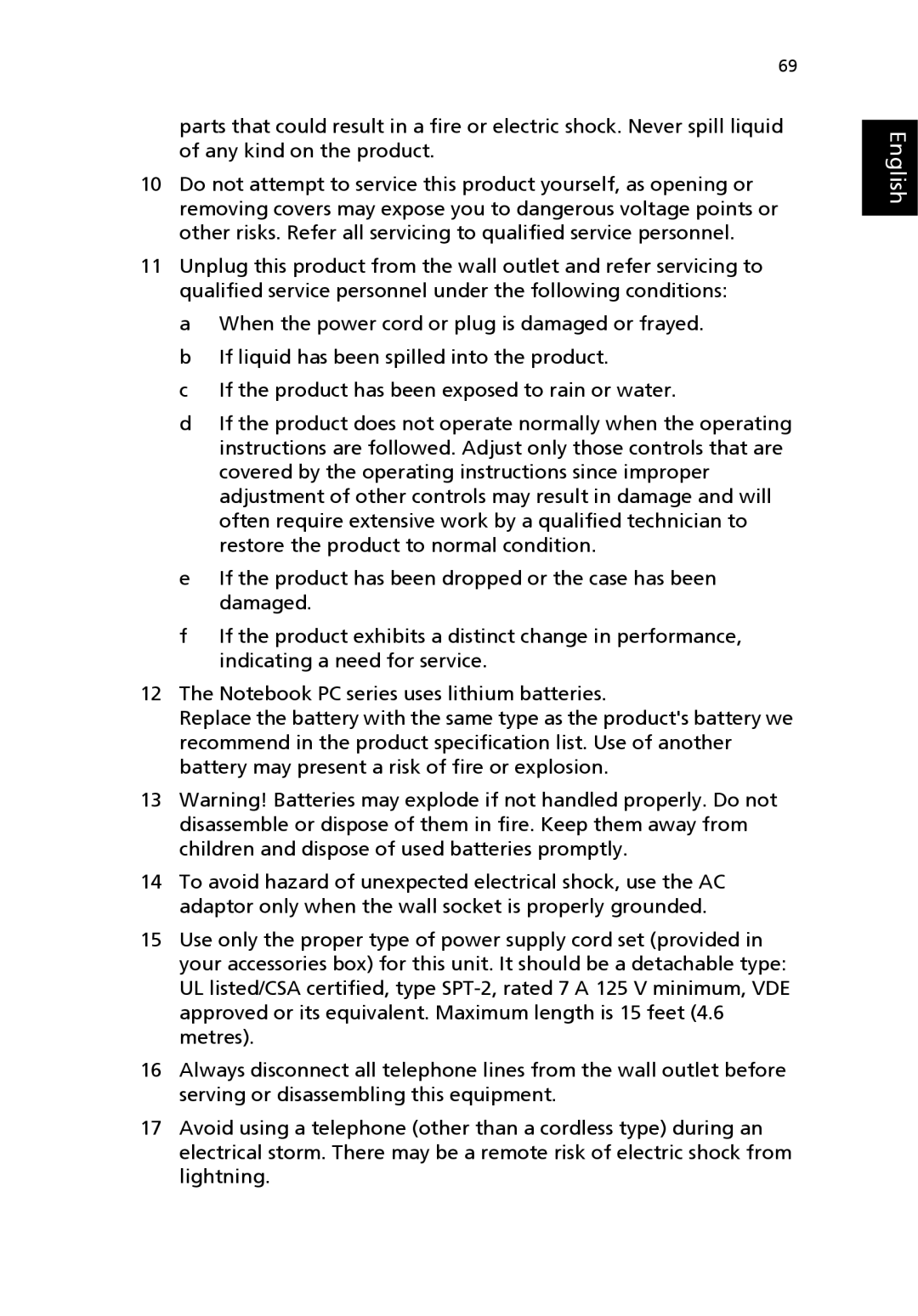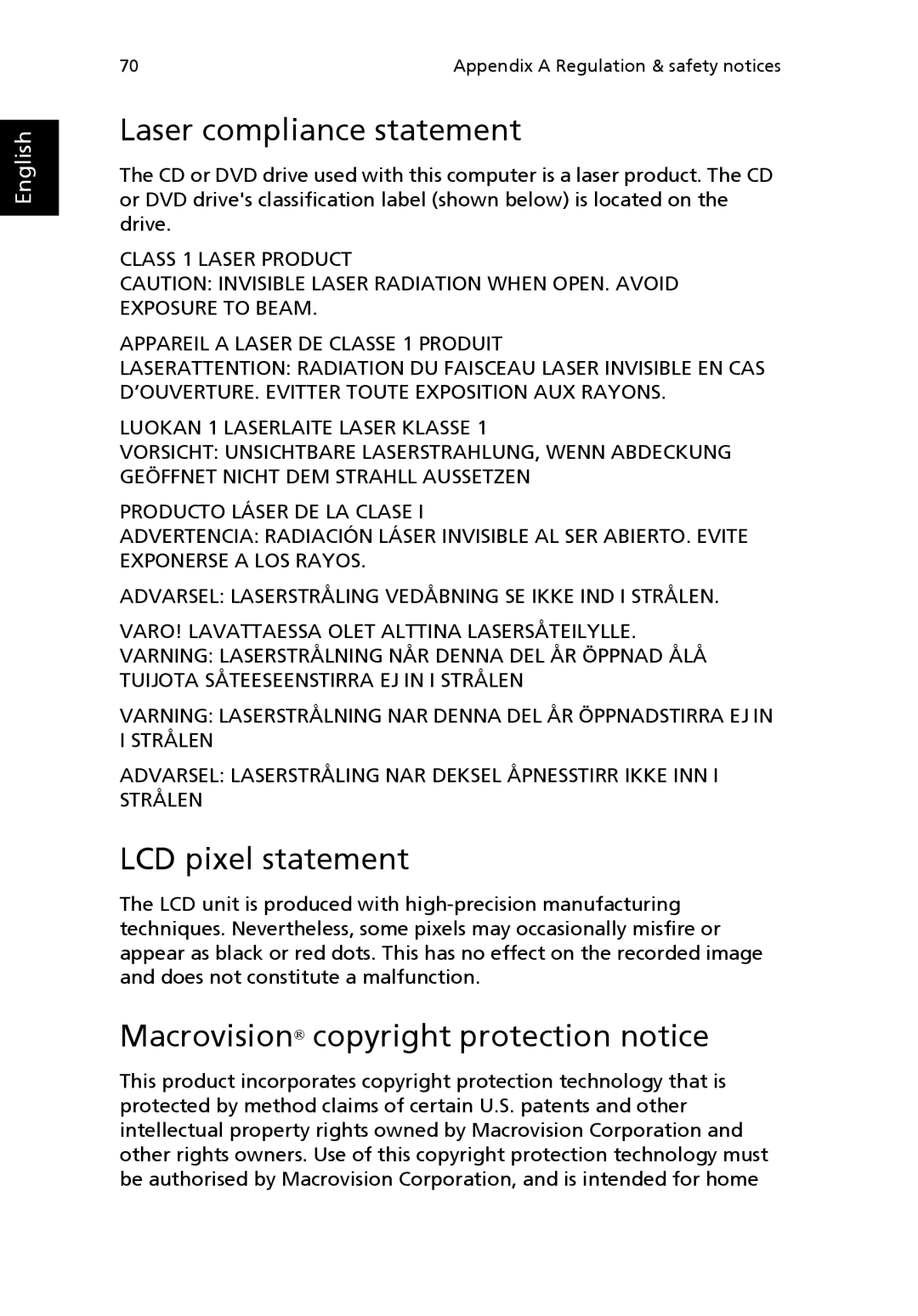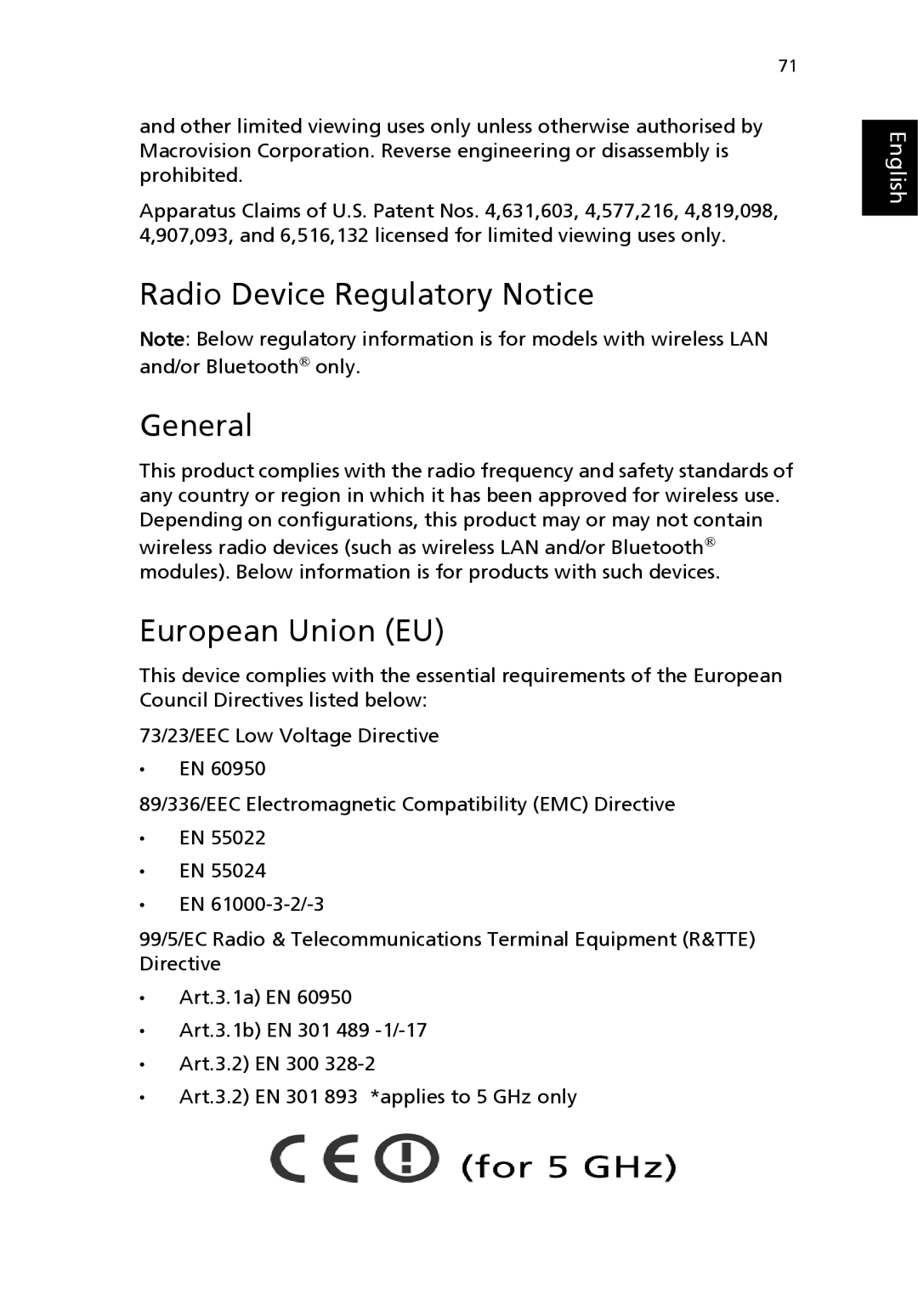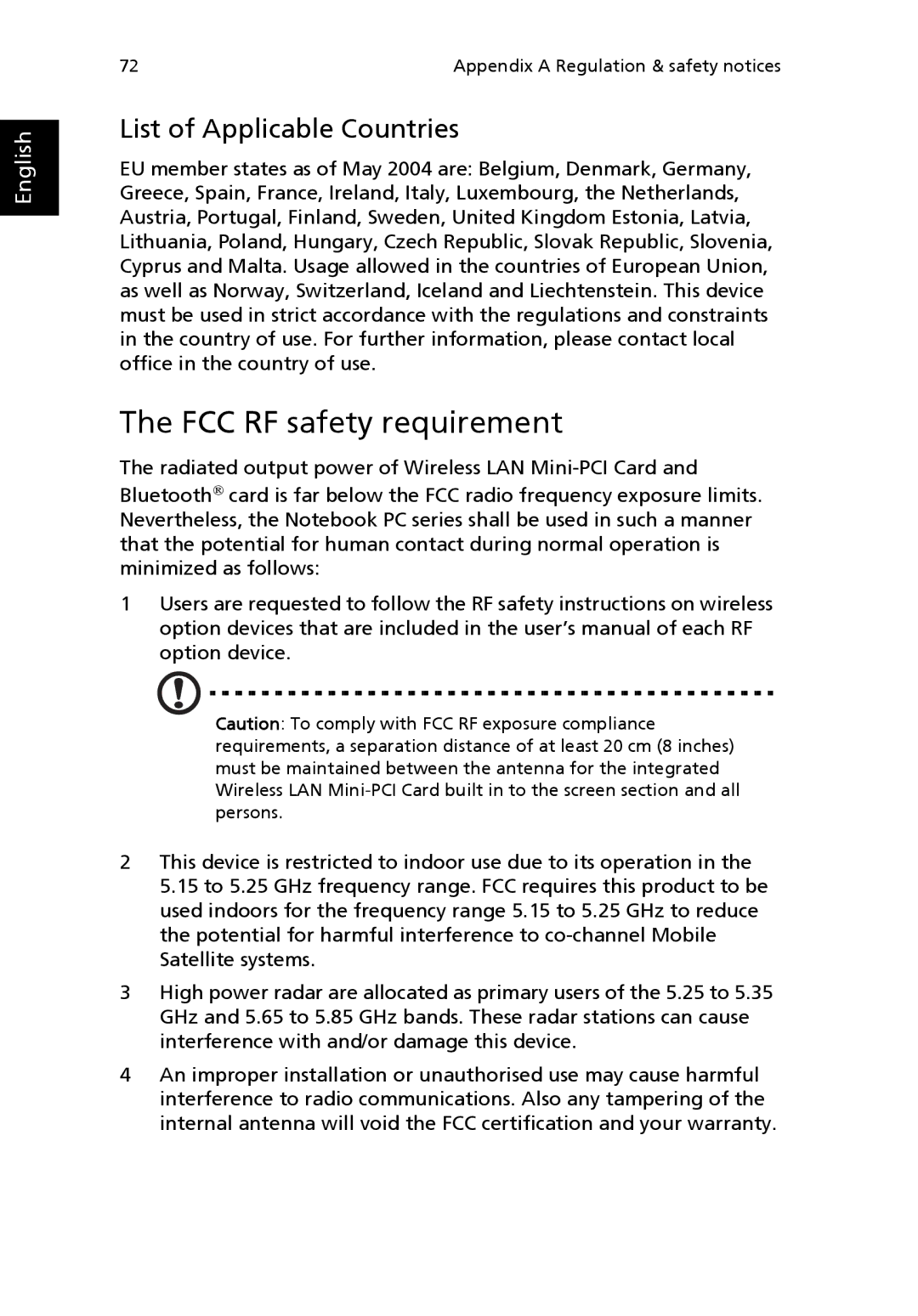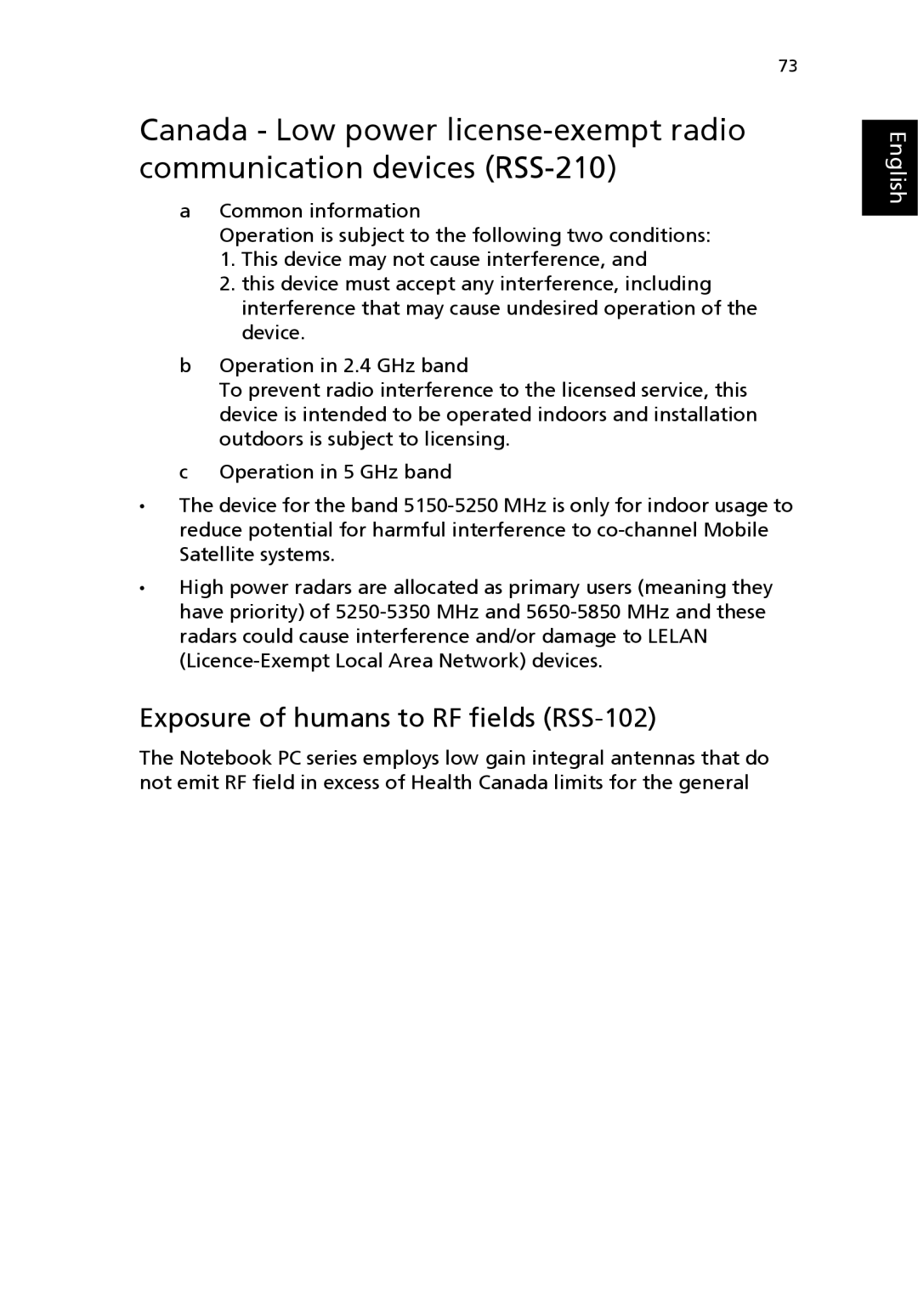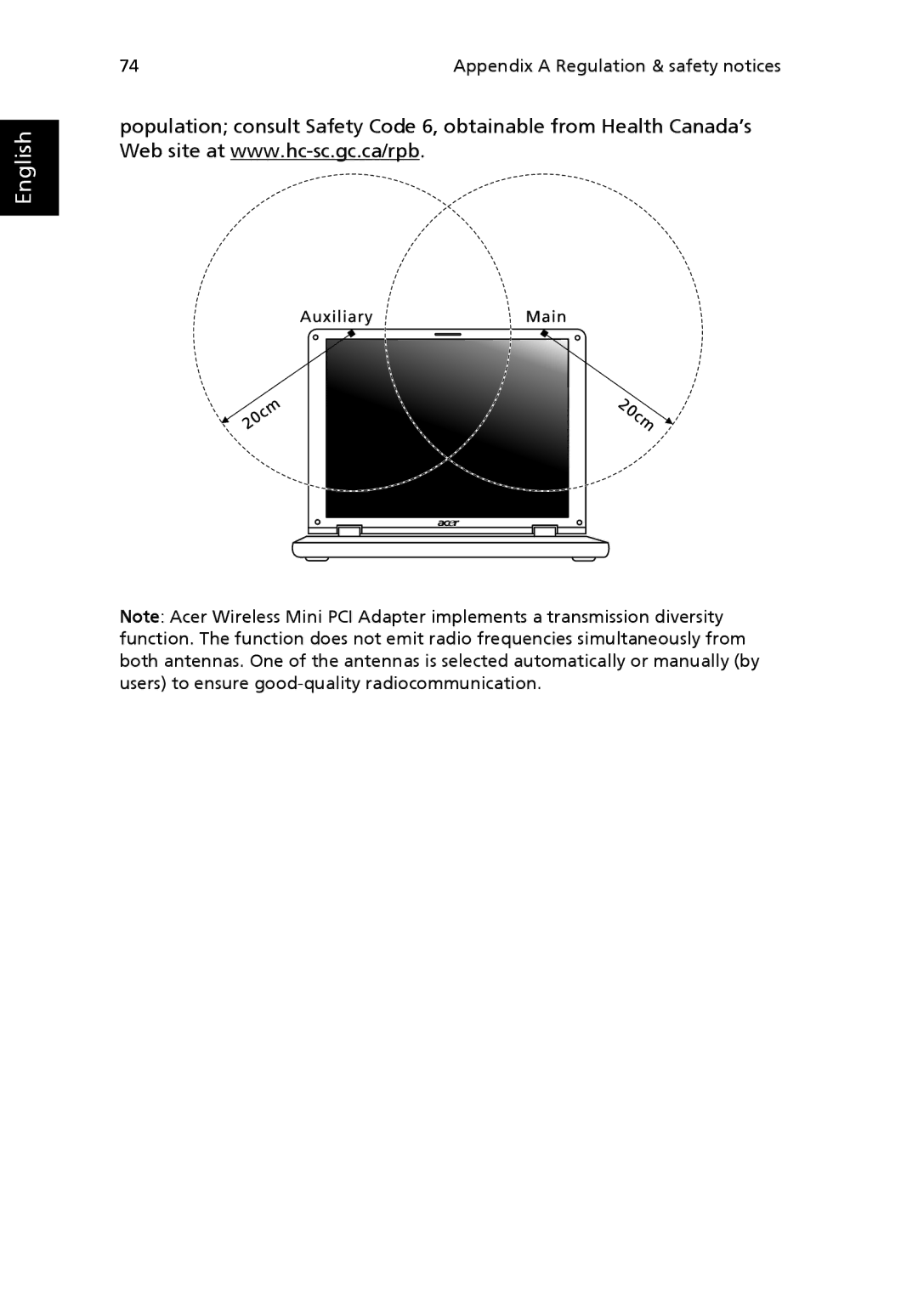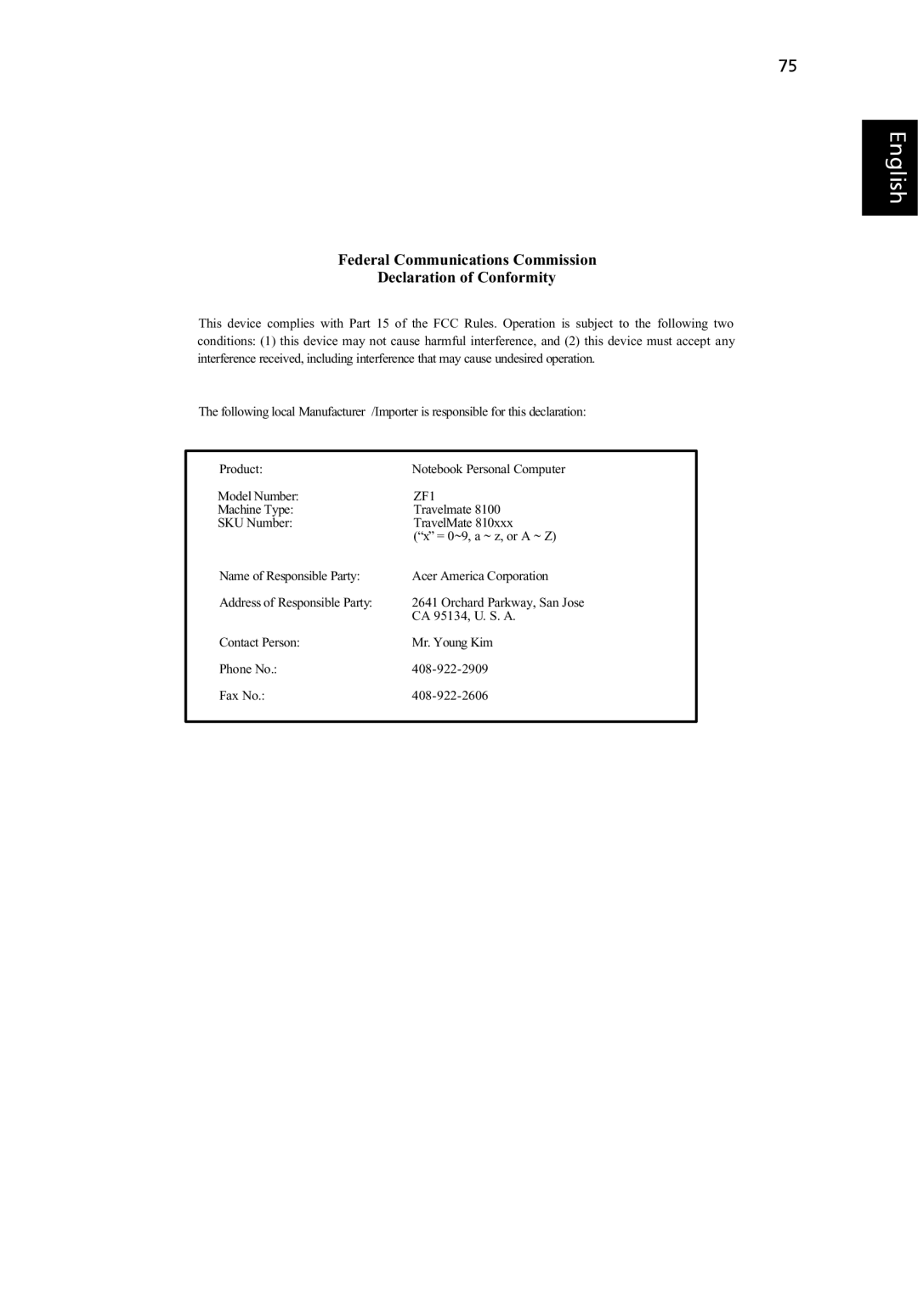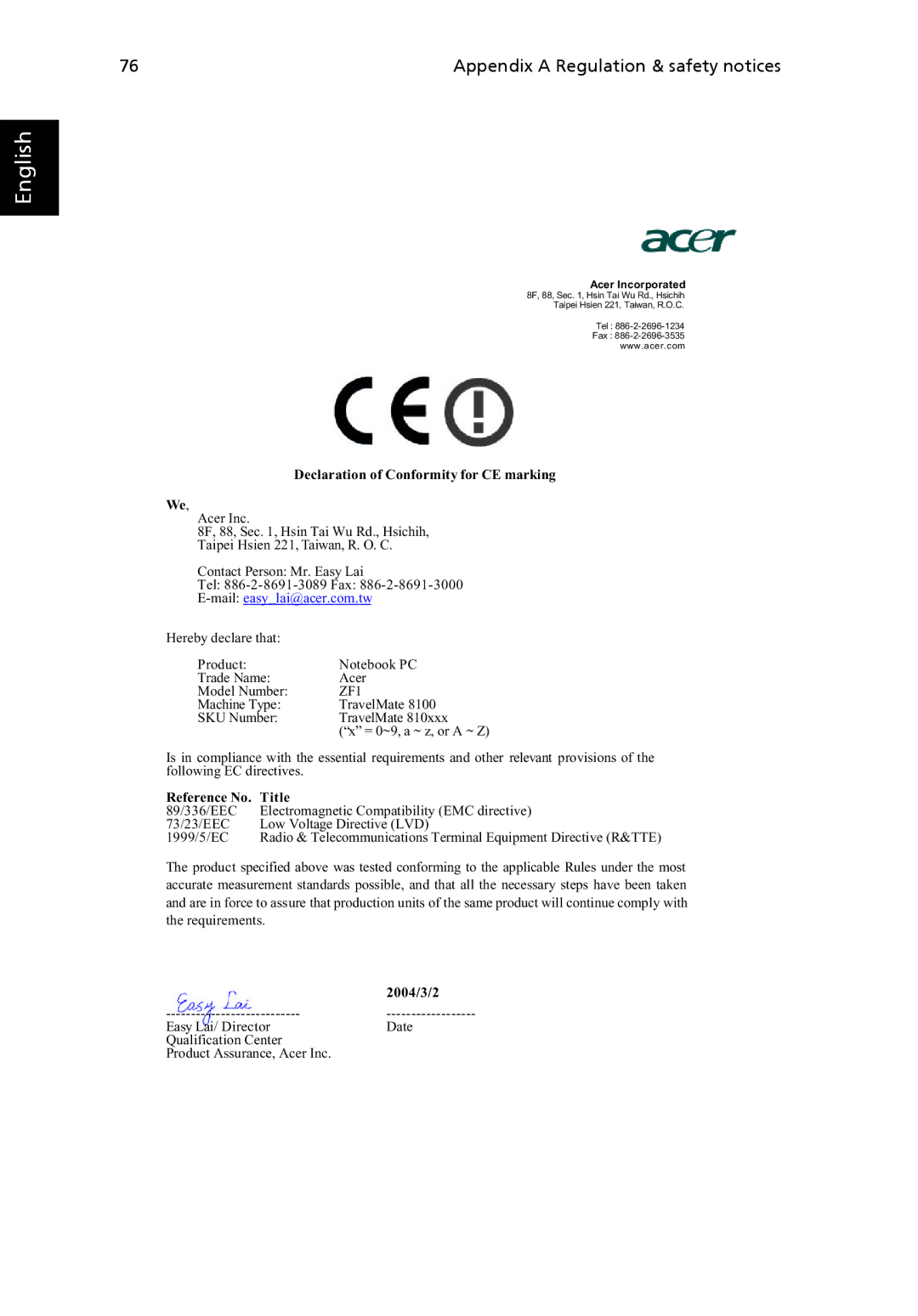8100 Series specifications
The Acer 8100 Series is an innovative lineup of laptops designed to cater to both professional and casual users, blending performance, portability, and advanced technology. With its sleek design and powerful specifications, the 8100 Series aims to meet the demands of today’s fast-paced computing needs.One of the standout features of the Acer 8100 Series is its high-performance processors. Equipped with the latest Intel Core or AMD Ryzen processors, these laptops deliver exceptional processing power and speed, making them suitable for multitasking, gaming, and resource-intensive applications. Users can expect efficient performance whether they are working on complex spreadsheets or playing the latest video games.
The visual experience is equally impressive, thanks to the inclusion of high-definition displays. Many models in the 8100 Series come with Full HD or even 4K resolution screens, offering vibrant colors and sharp details for an immersive viewing experience. The inclusion of advanced graphics options, like NVIDIA or AMD graphics cards, further enhances the gaming and multimedia experience, allowing for smooth frame rates and stunning visuals.
In terms of design, the Acer 8100 Series embodies a modern aesthetic paired with durability. The chassis is often constructed from premium materials, ensuring that the devices are robust yet lightweight enough for portability. The backlit keyboard adds to the functionality, allowing users to work in low-light environments with ease.
Battery life is another critical characteristic of the 8100 Series. Acer has made significant advancements in battery technology, allowing these laptops to provide all-day usage on a single charge. This is a considerable advantage for professionals who are frequently on the move and require reliable performance without constantly searching for power outlets.
Connectivity is also a focal point in the Acer 8100 Series, featuring a variety of ports including USB-C, HDMI, and traditional USB ports to accommodate various peripherals and external displays. The inclusion of Wi-Fi 6 technology ensures faster internet speeds and improved connectivity, ideal for streaming and online gaming.
In conclusion, the Acer 8100 Series combines advanced technology, powerful performance, and user-friendly features, making it an excellent choice for anyone in need of a versatile laptop. Whether for work or play, the Acer 8100 Series stands out in a crowded market, catering to the diverse needs of its users with style and efficiency.