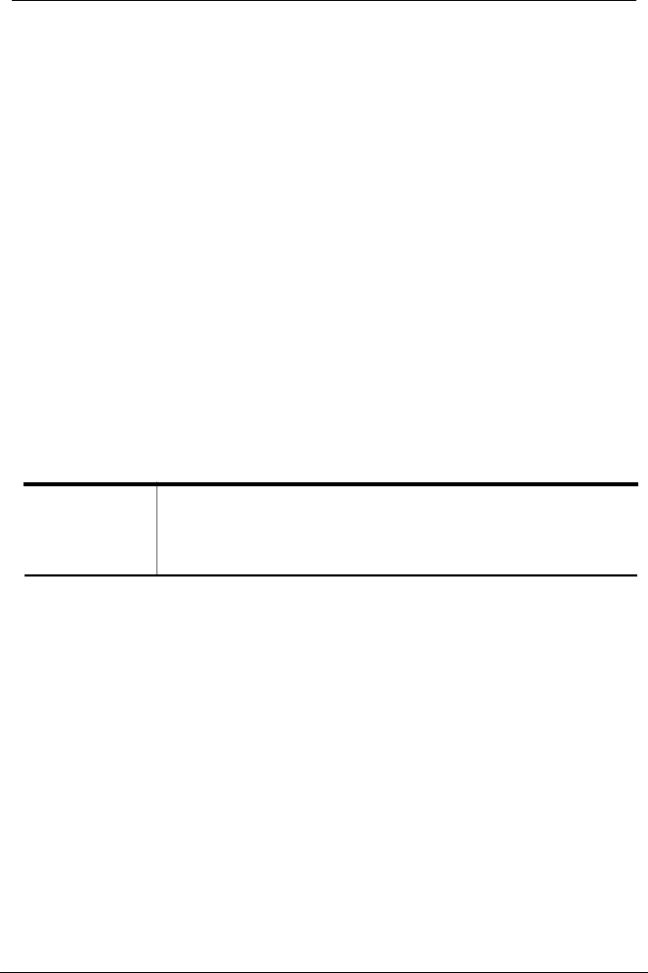
SpeedStream Wireless CardBus PC Card User’s Manual
The following table describes the meaning of LED indicators:
LED | MEANING |
POWER | Indicates that the Adapter is powered on (solid green). |
ACT | Indicates Active status. The LED is off while the wireless |
| connection is linked. If the LED is blinking green, the |
| adapter is searching for possible wireless connection or |
| transmitting the data via wireless. |
Ejecting the Wireless LAN card
After disconnecting from the LAN, you can eject the Wireless LAN card from the PC Card slot of the notebook.
NOTE: In Windows XP/2000/Me/98 operating systems, you do not have to power down the notebook to remove the card. The card is hot swappable — you can remove the card when the notebook is powered on. However, Microsoft recommends that you stop the card. Refer to your Windows XP/2000/Me/98 online help for information on stopping the Wireless LAN card.
Most notebooks have an eject lever or button for ejecting PC cards from the PC slot. Consult your notebook manual for details.
Warning!
To prevent data loss, do not eject the Wireless LAN card when data transmission is taking place. Exit your communications program normally, stop the card if necessary, and then remove the card.
After hardware installation is complete, proceed to Chapter 3 to install the device drivers.
10