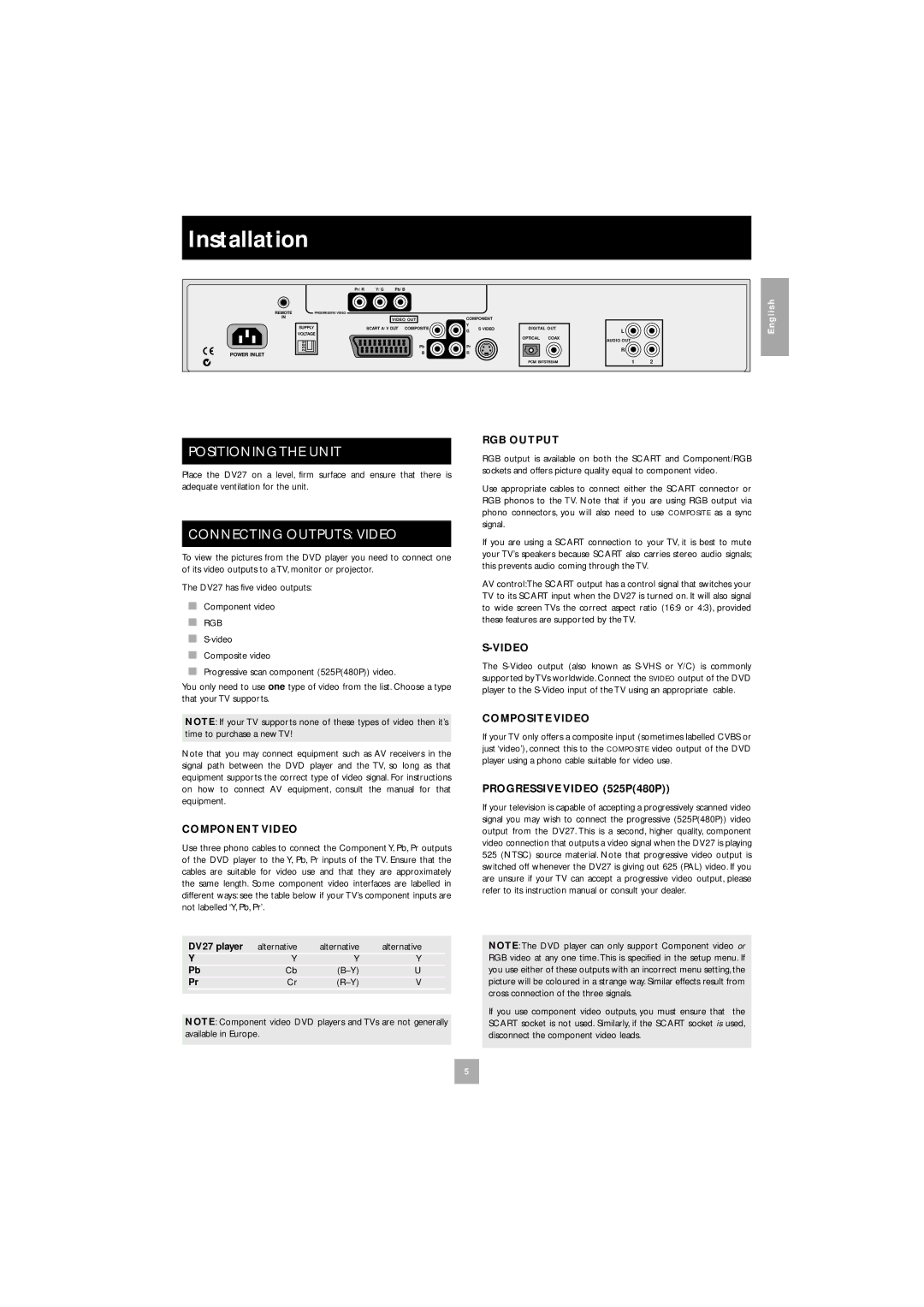Installation
| Pr/R | Y/G | Pb/B |
|
|
|
REMOTE | PROGRESSIVE VIDEO |
|
|
|
|
|
IN |
|
| VIDEO OUT | COMPONENT |
| |
|
|
|
| |||
| SUPPLY | SCART A/V OUT COMPOSITE | Y | S VIDEO | DIGITAL OUT | |
| G | |||||
| VOLTAGE |
|
|
|
| |
|
|
|
|
| OPTICAL COAX | |
| 230V |
|
|
|
| |
|
| Pb | Pr |
|
| |
|
|
|
|
| ||
POWER INLET |
|
| B | R |
|
|
PCM/BITSTREAM
L
AUDIO OUT
R
1 2
English
POSITIONING THE UNIT
Place the DV27 on a level, firm surface and ensure that there is adequate ventilation for the unit.
CONNECTING OUTPUTS: VIDEO
To view the pictures from the DVD player you need to connect one of its video outputs to a TV, monitor or projector.
The DV27 has five video outputs:
■Component video
■RGB
■
■Composite video
■Progressive scan component (525P(480P)) video.
You only need to use one type of video from the list. Choose a type that your TV supports.
NOTE: If your TV supports none of these types of video then it’s time to purchase a new TV!
Note that you may connect equipment such as AV receivers in the signal path between the DVD player and the TV, so long as that equipment supports the correct type of video signal. For instructions on how to connect AV equipment, consult the manual for that equipment.
COMPONENT VIDEO
Use three phono cables to connect the Component Y, Pb, Pr outputs of the DVD player to the Y, Pb, Pr inputs of the TV. Ensure that the cables are suitable for video use and that they are approximately the same length. Some component video interfaces are labelled in different ways: see the table below if your TV’s component inputs are not labelled ‘Y, Pb, Pr’.
DV27 player | alternative | alternative | alternative |
Y | Y | Y | Y |
Pb | Cb | U | |
Pr | Cr | V | |
|
|
|
|
NOTE: Component video DVD players and TVs are not generally available in Europe.
RGB OUTPUT
RGB output is available on both the SCART and Component/RGB sockets and offers picture quality equal to component video.
Use appropriate cables to connect either the SCART connector or RGB phonos to the TV. Note that if you are using RGB output via phono connectors, you will also need to use COMPOSITE as a sync signal.
If you are using a SCART connection to your TV, it is best to mute your TV’s speakers because SCART also carries stereo audio signals; this prevents audio coming through the TV.
AV control:The SCART output has a control signal that switches your TV to its SCART input when the DV27 is turned on. It will also signal to wide screen TVs the correct aspect ratio (16:9 or 4:3), provided these features are supported by the TV.
S-VIDEO
The
COMPOSITE VIDEO
If your TV only offers a composite input (sometimes labelled CVBS or just ‘video’), connect this to the COMPOSITE video output of the DVD player using a phono cable suitable for video use.
PROGRESSIVE VIDEO (525P(480P))
If your television is capable of accepting a progressively scanned video signal you may wish to connect the progressive (525P(480P)) video output from the DV27. This is a second, higher quality, component video connection that outputs a video signal when the DV27 is playing 525 (NTSC) source material. Note that progressive video output is switched off whenever the DV27 is giving out 625 (PAL) video. If you are unsure if your TV can accept a progressive video output, please refer to its instruction manual or consult your dealer.
NOTE: The DVD player can only support Component video or RGB video at any one time. This is specified in the setup menu. If you use either of these outputs with an incorrect menu setting, the picture will be coloured in a strange way. Similar effects result from cross connection of the three signals.
If you use component video outputs, you must ensure that the SCART socket is not used. Similarly, if the SCART socket is used, disconnect the component video leads.
5