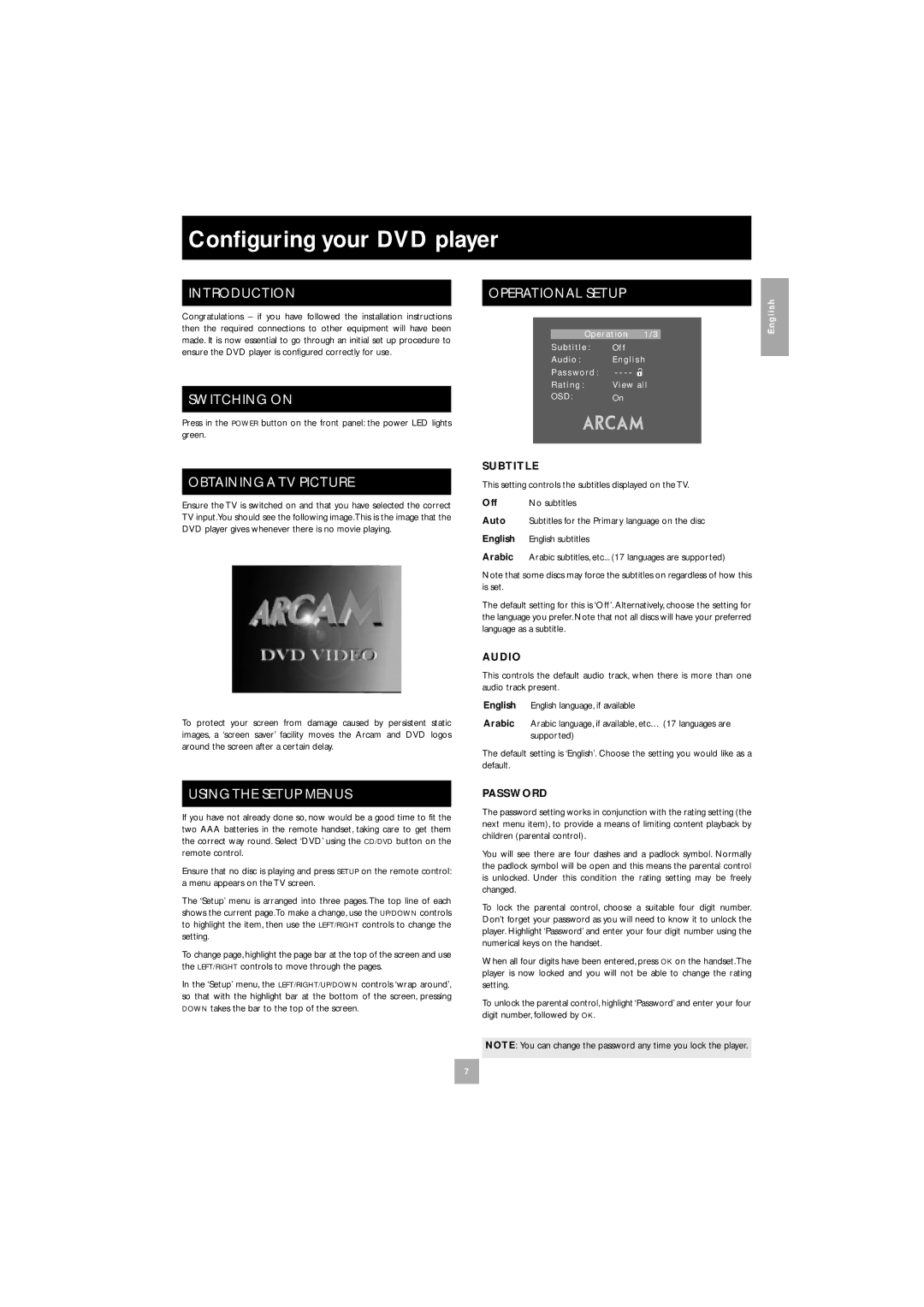Configuring your DVD player
INTRODUCTION
Congratulations – if you have followed the installation instructions then the required connections to other equipment will have been made. It is now essential to go through an initial set up procedure to ensure the DVD player is configured correctly for use.
SWITCHING ON
Press in the POWER button on the front panel: the power LED lights green.
OBTAINING A TV PICTURE
Ensure the TV is switched on and that you have selected the correct TV input.You should see the following image.This is the image that the DVD player gives whenever there is no movie playing.
To protect your screen from damage caused by persistent static images, a ‘screen saver’ facility moves the Arcam and DVD logos around the screen after a certain delay.
USING THE SETUP MENUS
If you have not already done so, now would be a good time to fit the two AAA batteries in the remote handset, taking care to get them the correct way round. Select ‘DVD’ using the CD/DVD button on the remote control.
Ensure that no disc is playing and press SETUP on the remote control: a menu appears on the TV screen.
The ‘Setup’ menu is arranged into three pages. The top line of each shows the current page.To make a change, use the UP/DOWN controls to highlight the item, then use the LEFT/RIGHT controls to change the setting.
To change page, highlight the page bar at the top of the screen and use the LEFT/RIGHT controls to move through the pages.
In the ‘Setup’ menu, the LEFT/RIGHT/UP/DOWN controls ‘wrap around’, so that with the highlight bar at the bottom of the screen, pressing DOWN takes the bar to the top of the screen.
OPERATIONAL SETUP
|
| English | |
O p e r a t i o n | 1 / 3 | ||
|
S u b t i t l e :
A u d i o :
P a s s w o r d :
R a t i n g :
O S D :
SUBTITLE
This setting controls the subtitles displayed on the TV.
Off No subtitles
Auto Subtitles for the Primary language on the disc
English English subtitles
Arabic Arabic subtitles, etc... (17 languages are supported)
Note that some discs may force the subtitles on regardless of how this is set.
The default setting for this is ‘Off ’. Alternatively, choose the setting for the language you prefer. Note that not all discs will have your preferred language as a subtitle.
AUDIO
This controls the default audio track, when there is more than one audio track present.
English English language, if available
Arabic Arabic language, if available, etc… (17 languages are supported)
The default setting is ‘English’. Choose the setting you would like as a default.
PASSWORD
The password setting works in conjunction with the rating setting (the next menu item), to provide a means of limiting content playback by children (parental control).
You will see there are four dashes and a padlock symbol. Normally the padlock symbol will be open and this means the parental control is unlocked. Under this condition the rating setting may be freely changed.
To lock the parental control, choose a suitable four digit number. Don’t forget your password as you will need to know it to unlock the player. Highlight ‘Password’ and enter your four digit number using the numerical keys on the handset.
When all four digits have been entered, press OK on the handset.The player is now locked and you will not be able to change the rating setting.
To unlock the parental control, highlight ‘Password’ and enter your four digit number, followed by OK.
NOTE: You can change the password any time you lock the player.
7