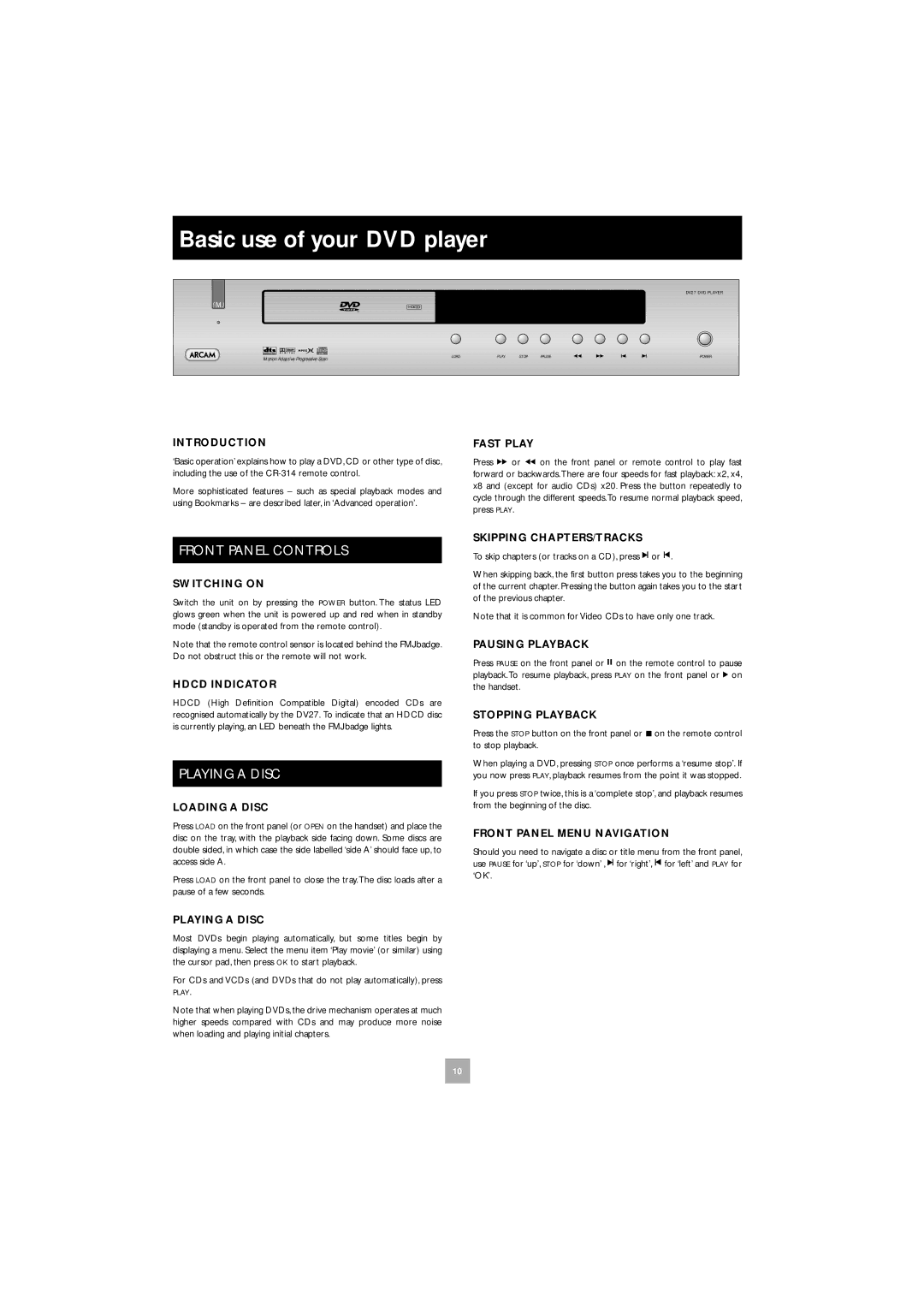Basic use of your DVD player
DV27 DVD PLAYER
Motion Adaptive Progressive Scan | LOAD | PLAY | STOP | PAUSE | POWER |
|
|
|
|
|
INTRODUCTION
‘Basic operation’ explains how to play a DVD, CD or other type of disc, including the use of the
More sophisticated features – such as special playback modes and using Bookmarks – are described later, in ‘Advanced operation’.
FAST PLAY
Press ![]() or
or ![]() on the front panel or remote control to play fast forward or backwards.There are four speeds for fast playback: x2, x4, x8 and (except for audio CDs) x20. Press the button repeatedly to cycle through the different speeds.To resume normal playback speed, press PLAY.
on the front panel or remote control to play fast forward or backwards.There are four speeds for fast playback: x2, x4, x8 and (except for audio CDs) x20. Press the button repeatedly to cycle through the different speeds.To resume normal playback speed, press PLAY.
FRONT PANEL CONTROLS
SWITCHING ON
Switch the unit on by pressing the POWER button. The status LED glows green when the unit is powered up and red when in standby mode (standby is operated from the remote control).
Note that the remote control sensor is located behind the FMJ badge. Do not obstruct this or the remote will not work.
HDCD INDICATOR
HDCD (High Definition Compatible Digital) encoded CDs are recognised automatically by the DV27. To indicate that an HDCD disc is currently playing, an LED beneath the FMJ badge lights.
PLAYING A DISC
LOADING A DISC
Press LOAD on the front panel (or OPEN on the handset) and place the disc on the tray, with the playback side facing down. Some discs are double sided, in which case the side labelled ‘side A’ should face up, to access side A.
Press LOAD on the front panel to close the tray.The disc loads after a pause of a few seconds.
SKIPPING CHAPTERS/TRACKS
To skip chapters (or tracks on a CD), press ![]() or
or ![]() .
.
When skipping back, the first button press takes you to the beginning of the current chapter. Pressing the button again takes you to the start of the previous chapter.
Note that it is common for Video CDs to have only one track.
PAUSING PLAYBACK
Press PAUSE on the front panel or ![]()
![]() on the remote control to pause playback. To resume playback, press PLAY on the front panel or
on the remote control to pause playback. To resume playback, press PLAY on the front panel or ![]() on the handset.
on the handset.
STOPPING PLAYBACK
Press the STOP button on the front panel or ![]() on the remote control to stop playback.
on the remote control to stop playback.
When playing a DVD, pressing STOP once performs a ‘resume stop’. If you now press PLAY, playback resumes from the point it was stopped.
If you press STOP twice, this is a ‘complete stop’, and playback resumes from the beginning of the disc.
FRONT PANEL MENU NAVIGATION
Should you need to navigate a disc or title menu from the front panel, use PAUSE for ‘up’, STOP for ‘down’ , ![]() for ‘right’,
for ‘right’, ![]() for ‘left’ and PLAY for ‘OK’.
for ‘left’ and PLAY for ‘OK’.
PLAYING A DISC
Most DVDs begin playing automatically, but some titles begin by displaying a menu. Select the menu item ‘Play movie’ (or similar) using the cursor pad, then press OK to start playback.
For CDs and VCDs (and DVDs that do not play automatically), press PLAY.
Note that when playing DVDs, the drive mechanism operates at much higher speeds compared with CDs and may produce more noise when loading and playing initial chapters.
10