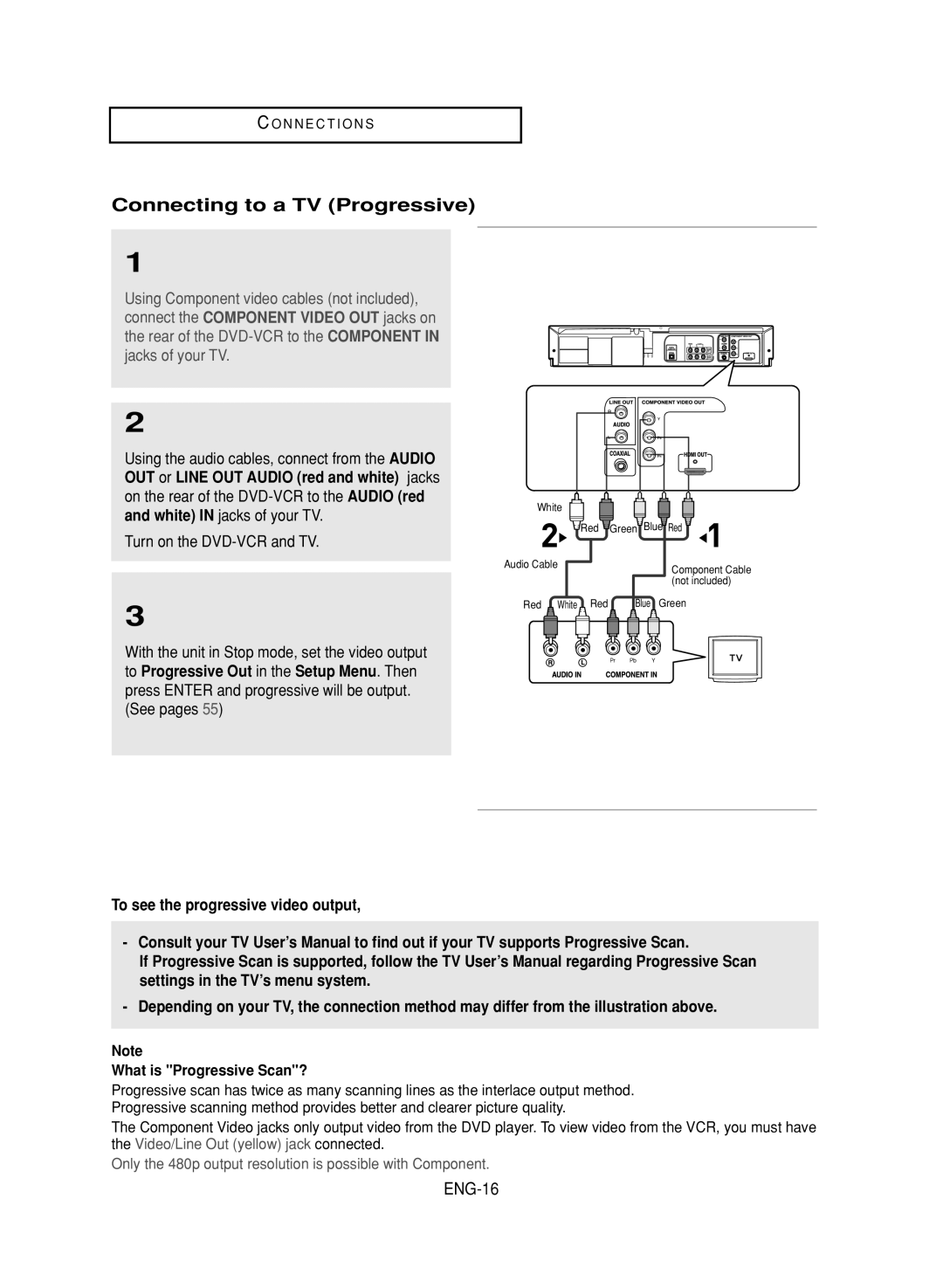C O N N E C T I O N S
Connecting to a TV (Progressive)
1
Using Component video cables (not included), connect the COMPONENT VIDEO OUT jacks on the rear of the
2
Using the audio cables, connect from the AUDIO OUT or LINE OUT AUDIO (red and white) jacks on the rear of the
Turn on the
3
With the unit in Stop mode, set the video output to Progressive Out in the Setup Menu. Then press ENTER and progressive will be output. (See pages 55)
White
Red | Green Blue Red |
Audio Cable | Component Cable |
| |
| (not included) |
Red White Red | Blue Green |
To see the progressive video output,
-Consult your TV User’s Manual to find out if your TV supports Progressive Scan.
If Progressive Scan is supported, follow the TV User’s Manual regarding Progressive Scan settings in the TV’s menu system.
-Depending on your TV, the connection method may differ from the illustration above.
Note
What is "Progressive Scan"?
Progressive scan has twice as many scanning lines as the interlace output method. Progressive scanning method provides better and clearer picture quality.
The Component Video jacks only output video from the DVD player. To view video from the VCR, you must have the Video/Line Out (yellow) jack connected.
Only the 480p output resolution is possible with Component.