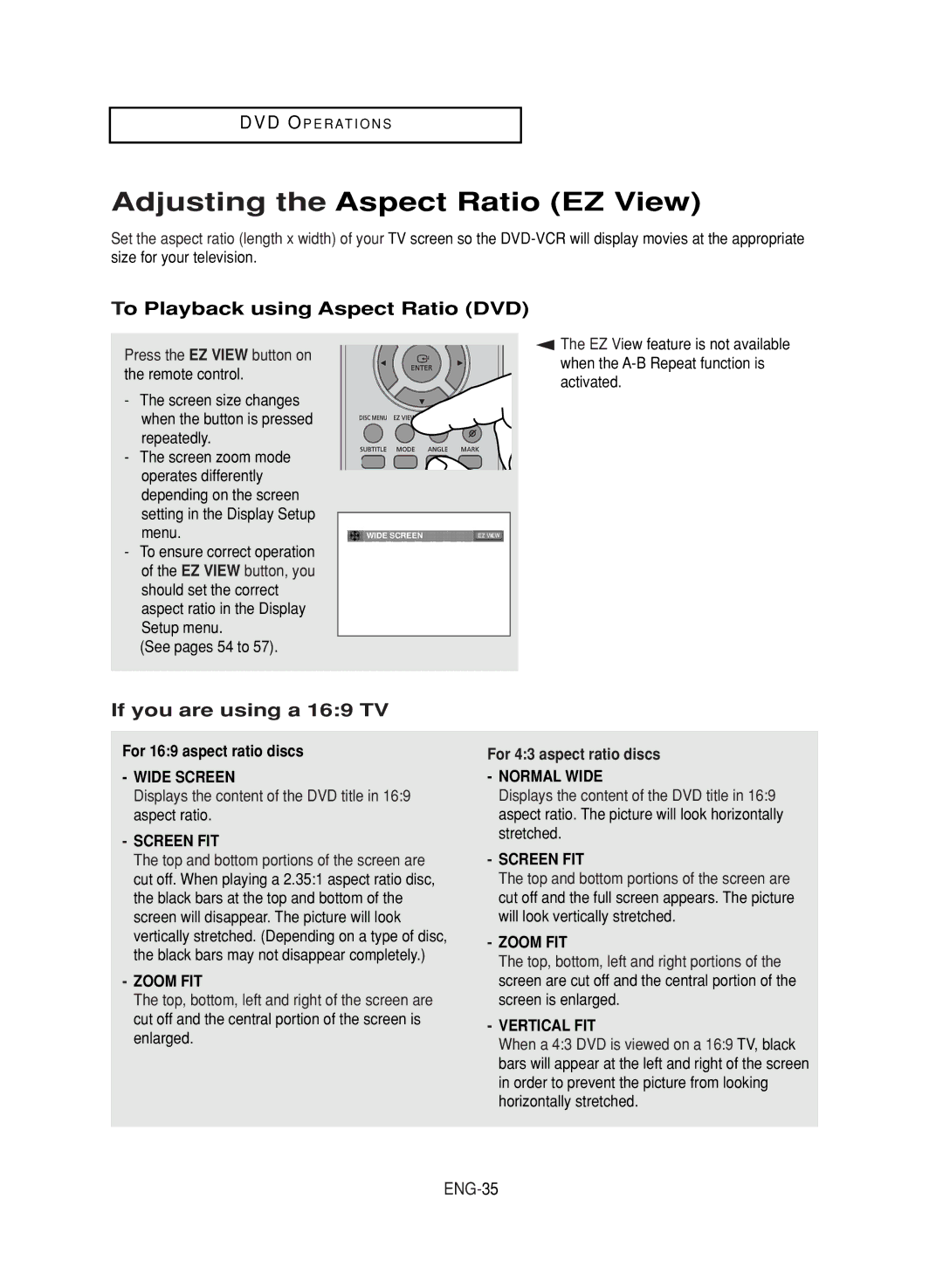DVD O P E R AT I O N S
Adjusting the Aspect Ratio (EZ View)
Set the aspect ratio (length x width) of your TV screen so the
To Playback using Aspect Ratio (DVD)
Press the EZ VIEW button on the remote control.
-The screen size changes when the button is pressed repeatedly.
-The screen zoom mode operates differently depending on the screen setting in the Display Setup menu.
-To ensure correct operation of the EZ VIEW button, you should set the correct aspect ratio in the Display Setup menu.
(See pages 54 to 57).
WIDE SCREEN |
▼
The EZ View feature is not available when the
If you are using a 16:9 TV
For 16:9 aspect ratio discs
-WIDE SCREEN
Displays the content of the DVD title in 16:9 aspect ratio.
-SCREEN FIT
The top and bottom portions of the screen are cut off. When playing a 2.35:1 aspect ratio disc, the black bars at the top and bottom of the screen will disappear. The picture will look vertically stretched. (Depending on a type of disc, the black bars may not disappear completely.)
-ZOOM FIT
The top, bottom, left and right of the screen are cut off and the central portion of the screen is enlarged.
For 4:3 aspect ratio discs
-NORMAL WIDE
Displays the content of the DVD title in 16:9 aspect ratio. The picture will look horizontally stretched.
-SCREEN FIT
The top and bottom portions of the screen are cut off and the full screen appears. The picture will look vertically stretched.
-ZOOM FIT
The top, bottom, left and right portions of the screen are cut off and the central portion of the screen is enlarged.
-VERTICAL FIT
When a 4:3 DVD is viewed on a 16:9 TV, black bars will appear at the left and right of the screen in order to prevent the picture from looking horizontally stretched.