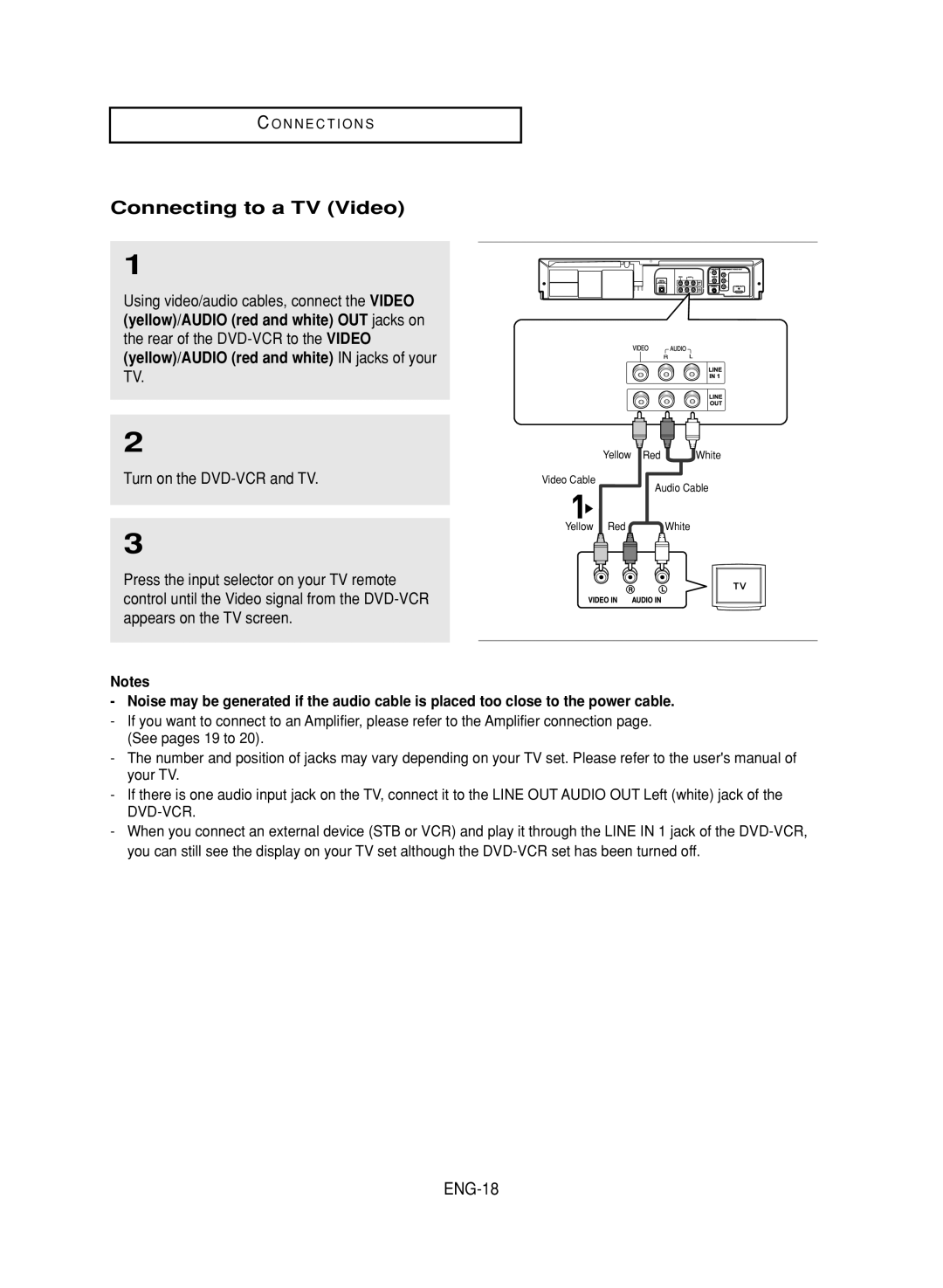C O N N E C T I O N S
Connecting to a TV (Video)
1
Using video/audio cables, connect the VIDEO (yellow)/AUDIO (red and white) OUT jacks on the rear of the
2
Turn on the
3
Press the input selector on your TV remote control until the Video signal from the
Yellow Red | White |
Video Cable
Audio Cable
Yellow Red | White |
Notes
-Noise may be generated if the audio cable is placed too close to the power cable.
-If you want to connect to an Amplifier, please refer to the Amplifier connection page. (See pages 19 to 20).
-The number and position of jacks may vary depending on your TV set. Please refer to the user's manual of your TV.
-If there is one audio input jack on the TV, connect it to the LINE OUT AUDIO OUT Left (white) jack of the
-When you connect an external device (STB or VCR) and play it through the LINE IN 1 jack of the