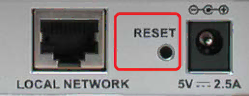
Troubleshooting
7. Resetting the DWL-6000AP to Factory Default Settings
After you have tried other methods for troubleshooting your network, you may choose to Reset the
To
Locate the Reset button on the back of the
Use a paper clip to press the Reset button
Hold for about 10 seconds and then release
After the
58