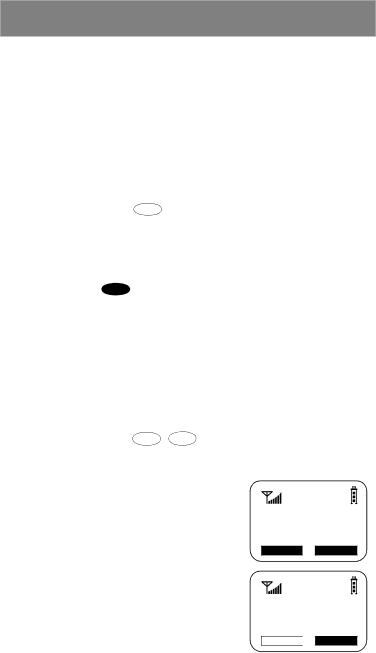
Welcome
About Modes and Menus
Modes and menus are the navigational tools, providing access to the various features of your i500plus. There are four modes:
•
•
•
•
To change modes, press Mode .
Menu choices within each mode provide access to the various features of your i500plus.
To select menu options:
(1)Press MENU until you see the desired menu option.
(2)Press ![]() under the desired menu option.
under the desired menu option.
Changing the Display Language
You can customize your i500plus to display one of four languages: English, French, Spanish, or Portuguese.
To change the displayed language:
1.Press ![]() ,
, ![]() , 7pqrs , 0next .
, 7pqrs , 0next .
2.Select “Ok”.
3.Press ![]() or
or ![]() to scroll through the language options.
to scroll through the language options.
Selecting “Exit” at any time retains the current language selection.
70=Language English
Exit Ok
4.When the desired language appears on your display, select “Ok”. The displayed text immediately changes to the selected language.
5.Select “Exit”.
Language
Francais
Cancl ![]()
![]() Ok
Ok
The language you select will be the displayed language.
7