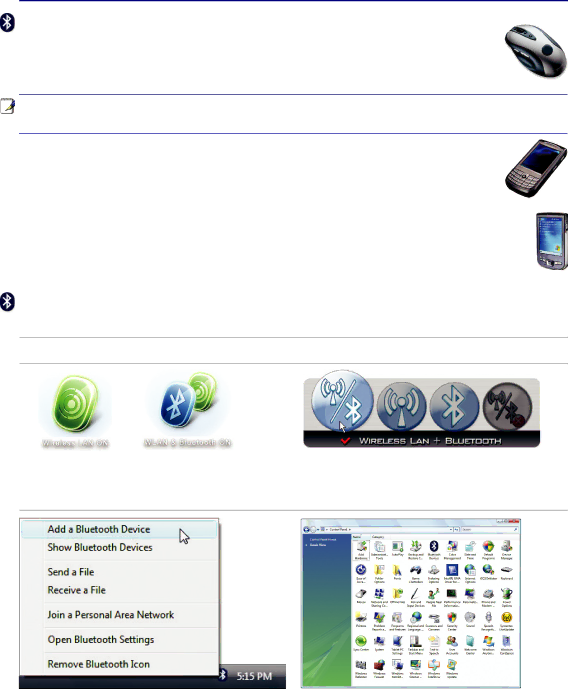
Using the Notebook PC 4
Bluetooth Wireless Connection (on selected models)
Notebook PCs with Bluetooth technology eliminates the need for cables for connecting
Note: If your Notebook PC did not come with
Bluetooth-enabled mobile phones
You can wireless connect to your mobile phone. Depending on your mobile phone’s capa- bilities, you can transfer phone book data, photos, sound files, etc. or use it as a modem to connect to the Internet. You may also use it for SMS messaging.
Bluetooth-enabled computers or PDAs
You can wireless connect to another computer or PDA and exchange files, share peripherals, or share Internet or network connections. You may also make use of
Turning ON and Launching Bluetooth Utility
This process can be used to add most Bluetooth devices. See Appendix for complete process.
1. Switch ON the Wireless Switch if necessary for your model (see switches in Section 3).
2.Press [FN F2] repeatedly until Wireless LAN ON or WLAN & Bluetooth ON is shown.
2b. Or double click the Wireless Console icon on the taskbar and select either the Wireless LAN + Bluetooth or just the Bluetooth.
3. Select Add a Bluetooth Device on | 3b. Or Launch Bluetooth Devices from the |
|
the taskbar men. | Windows Control Panel. | 49 |
|
|