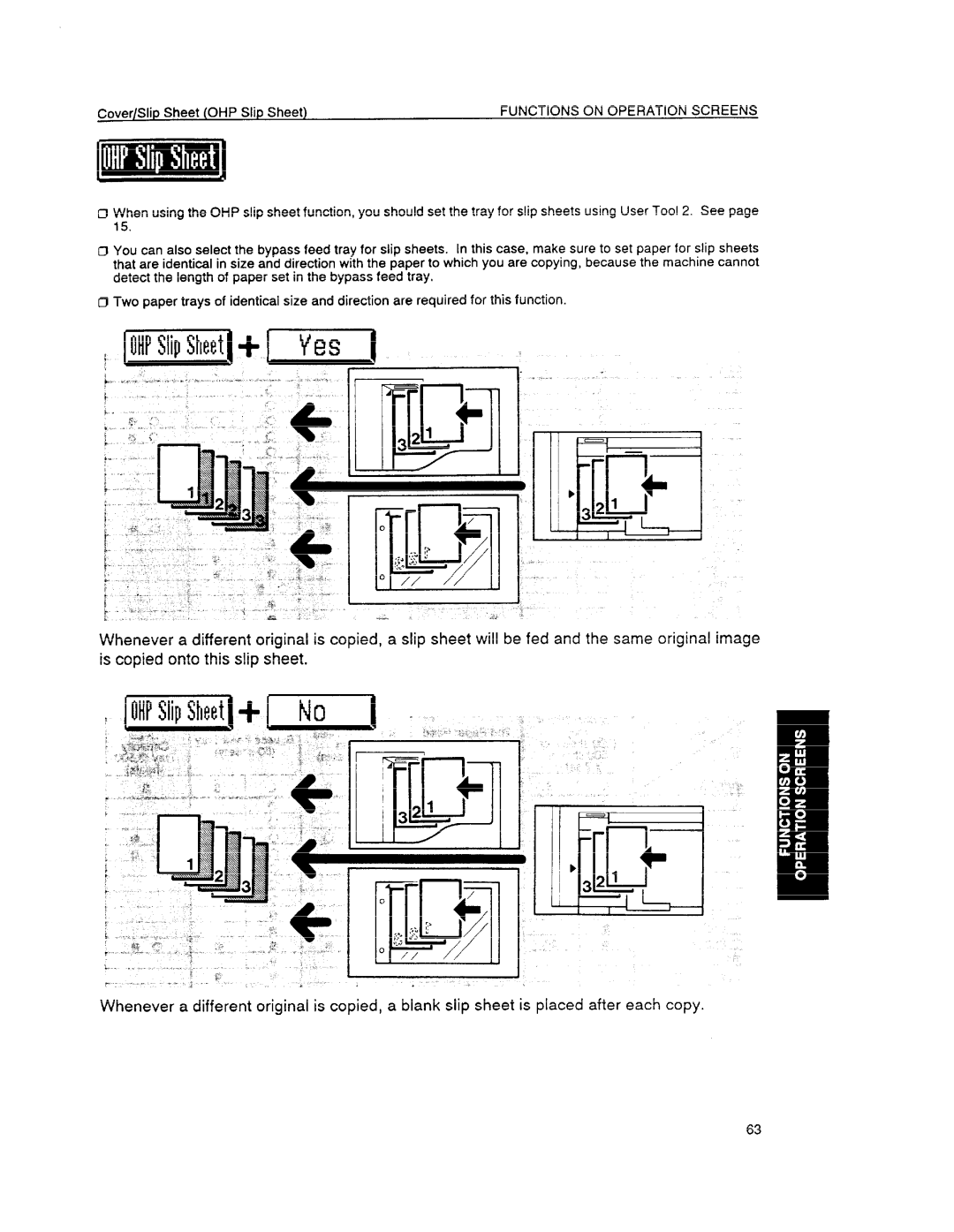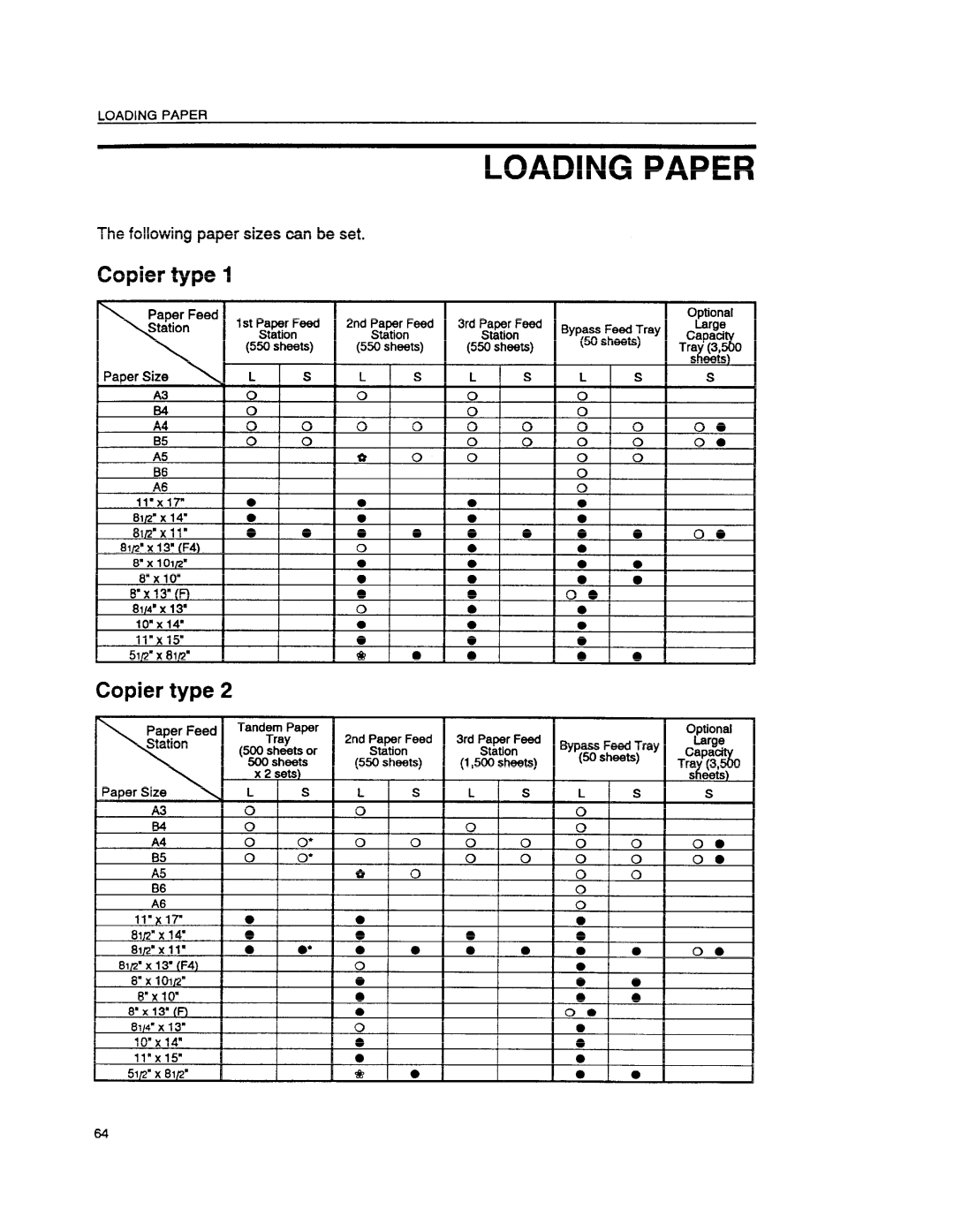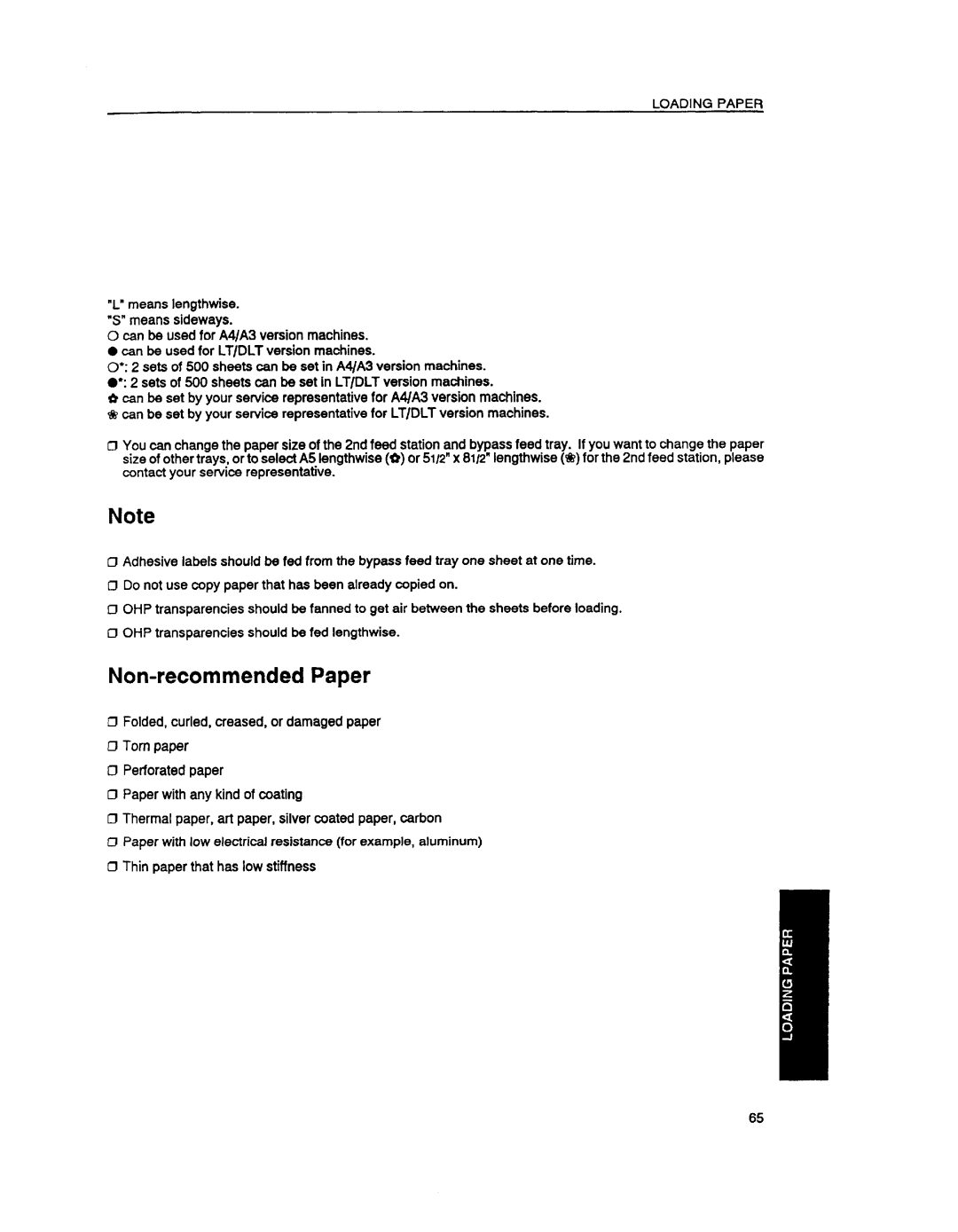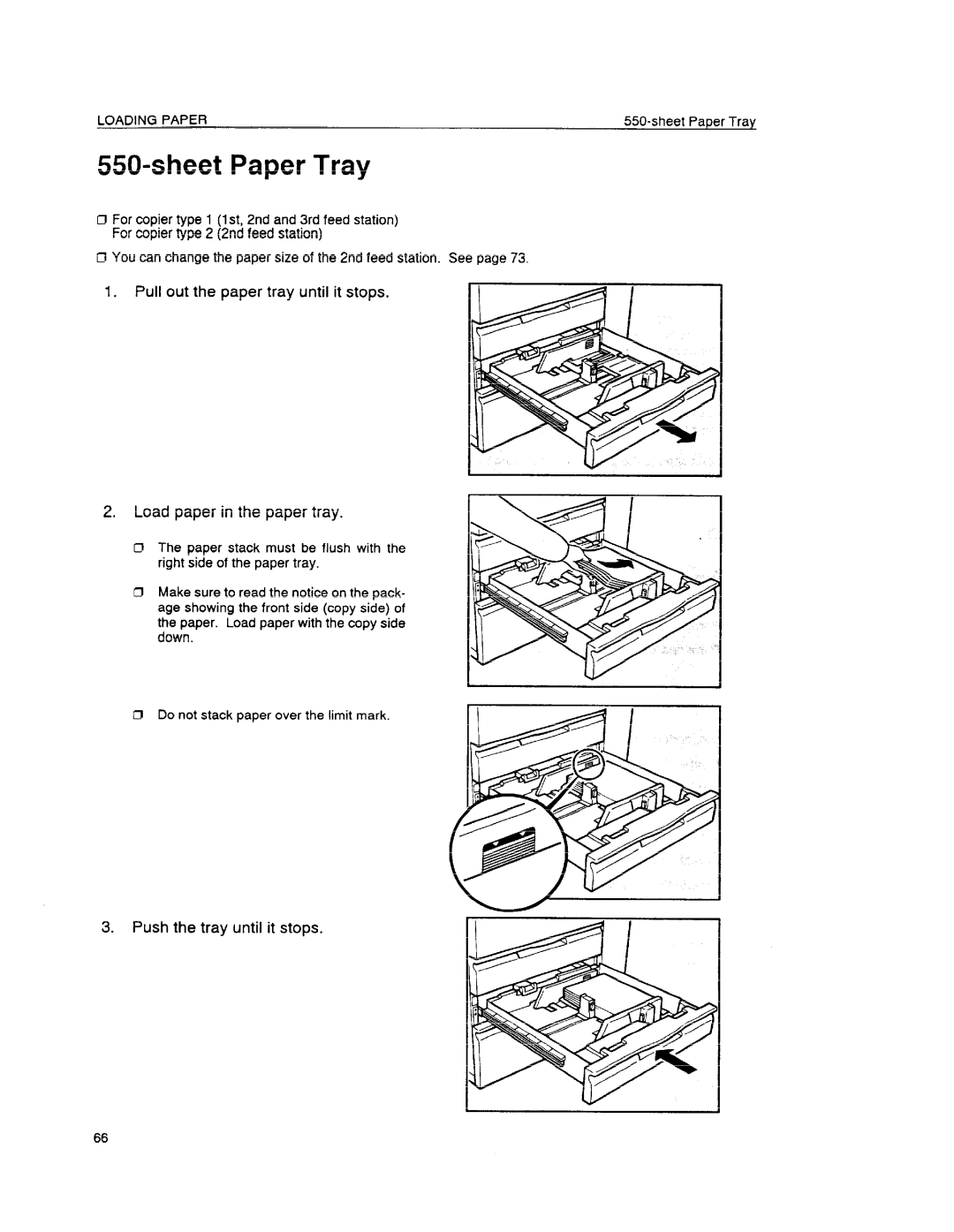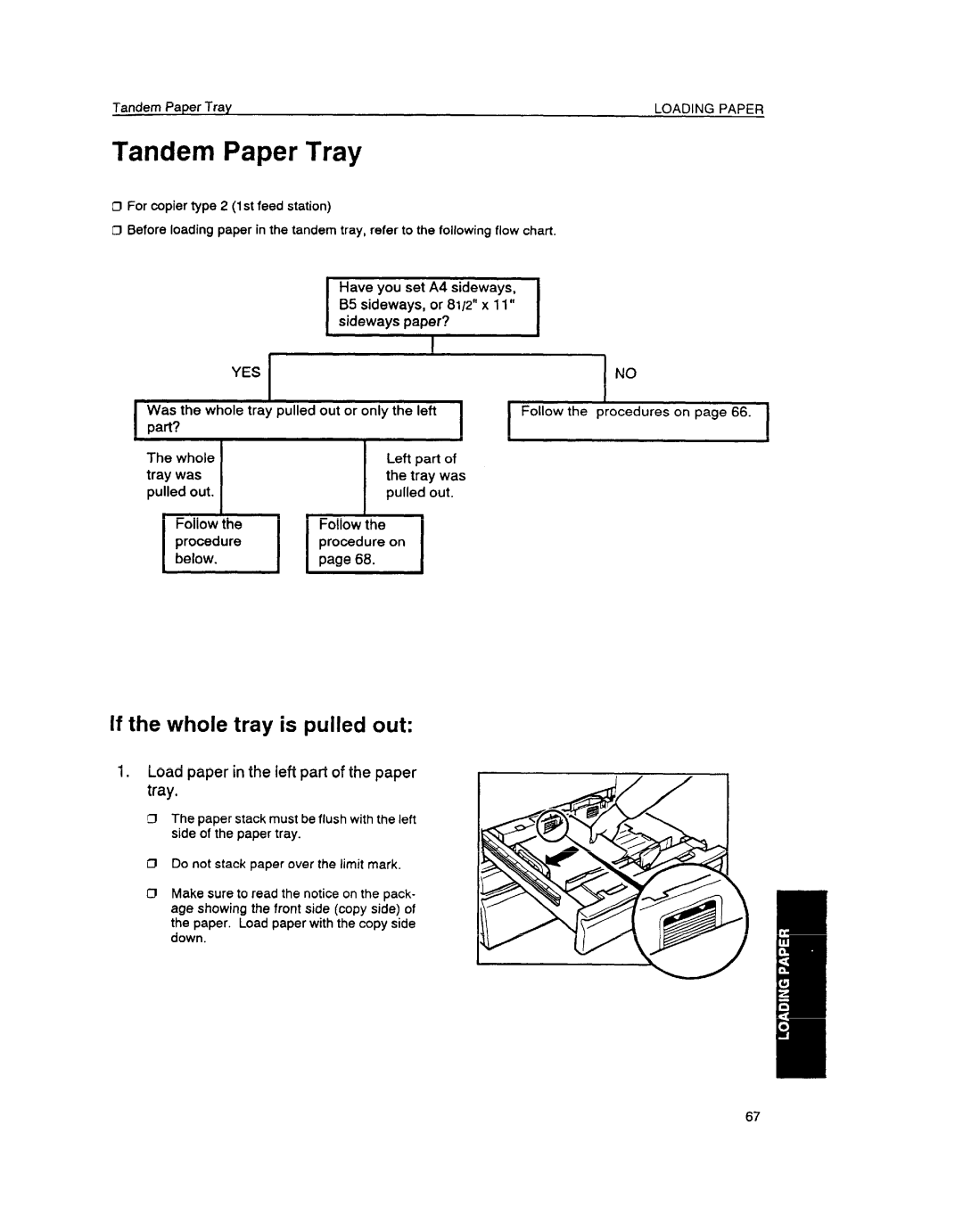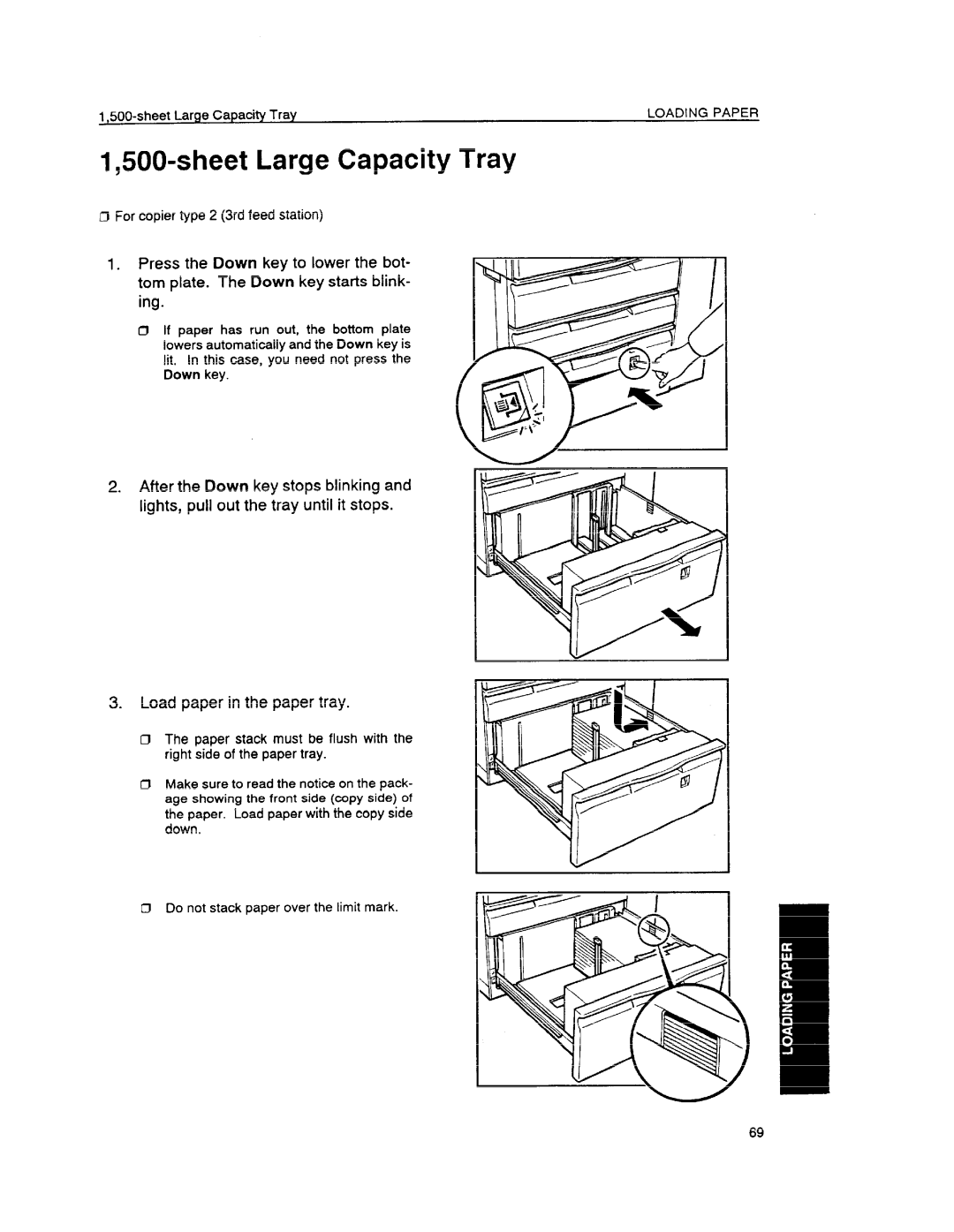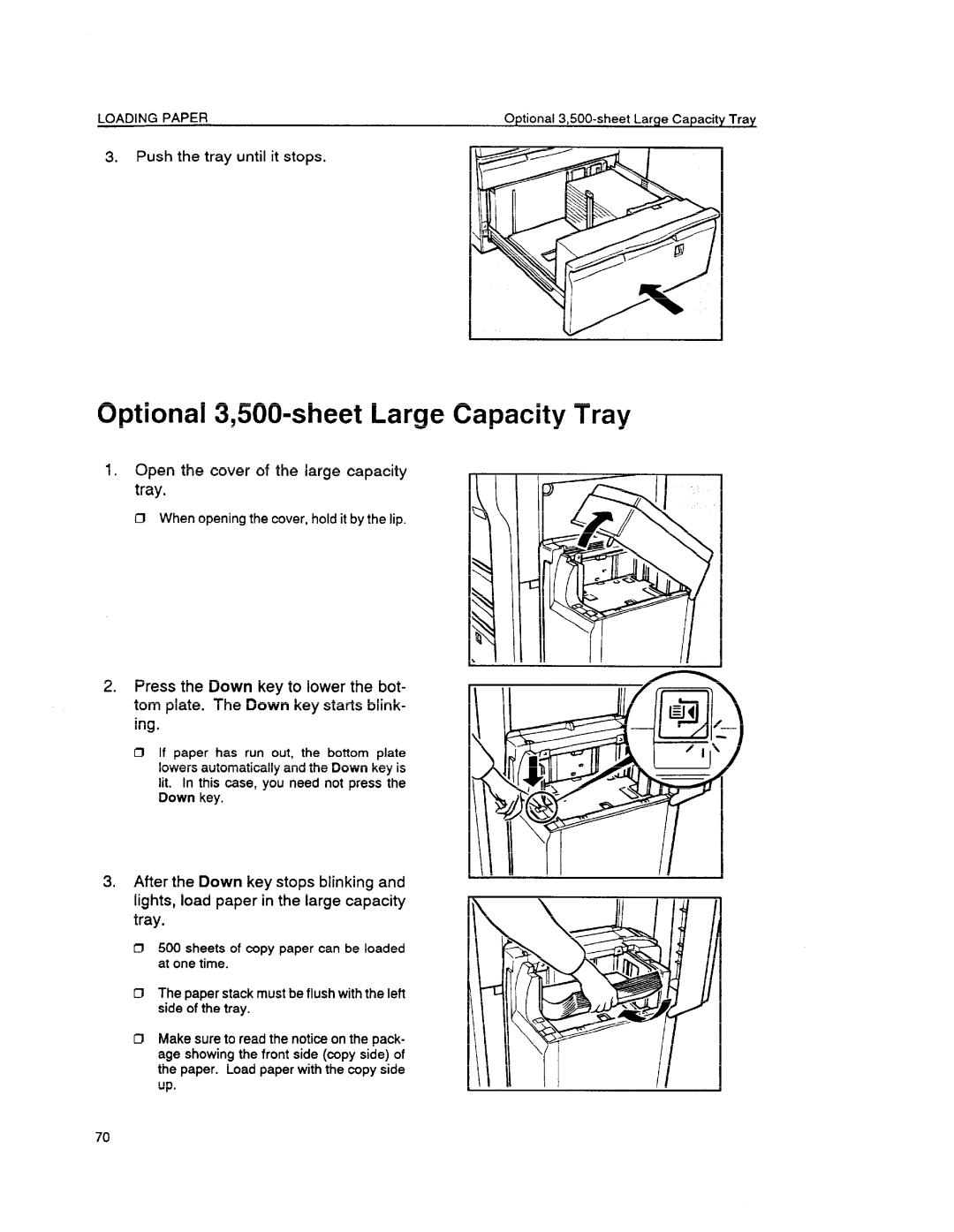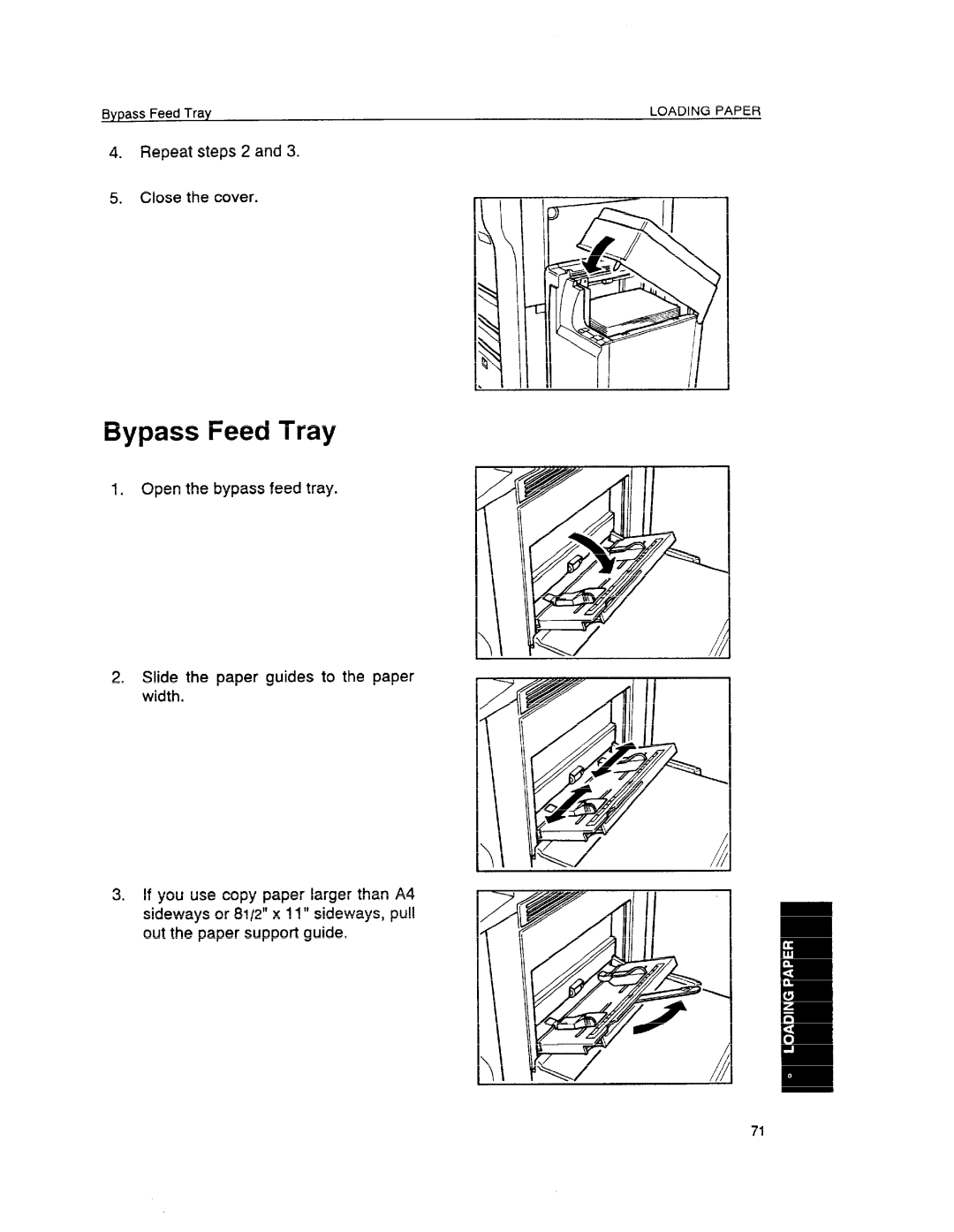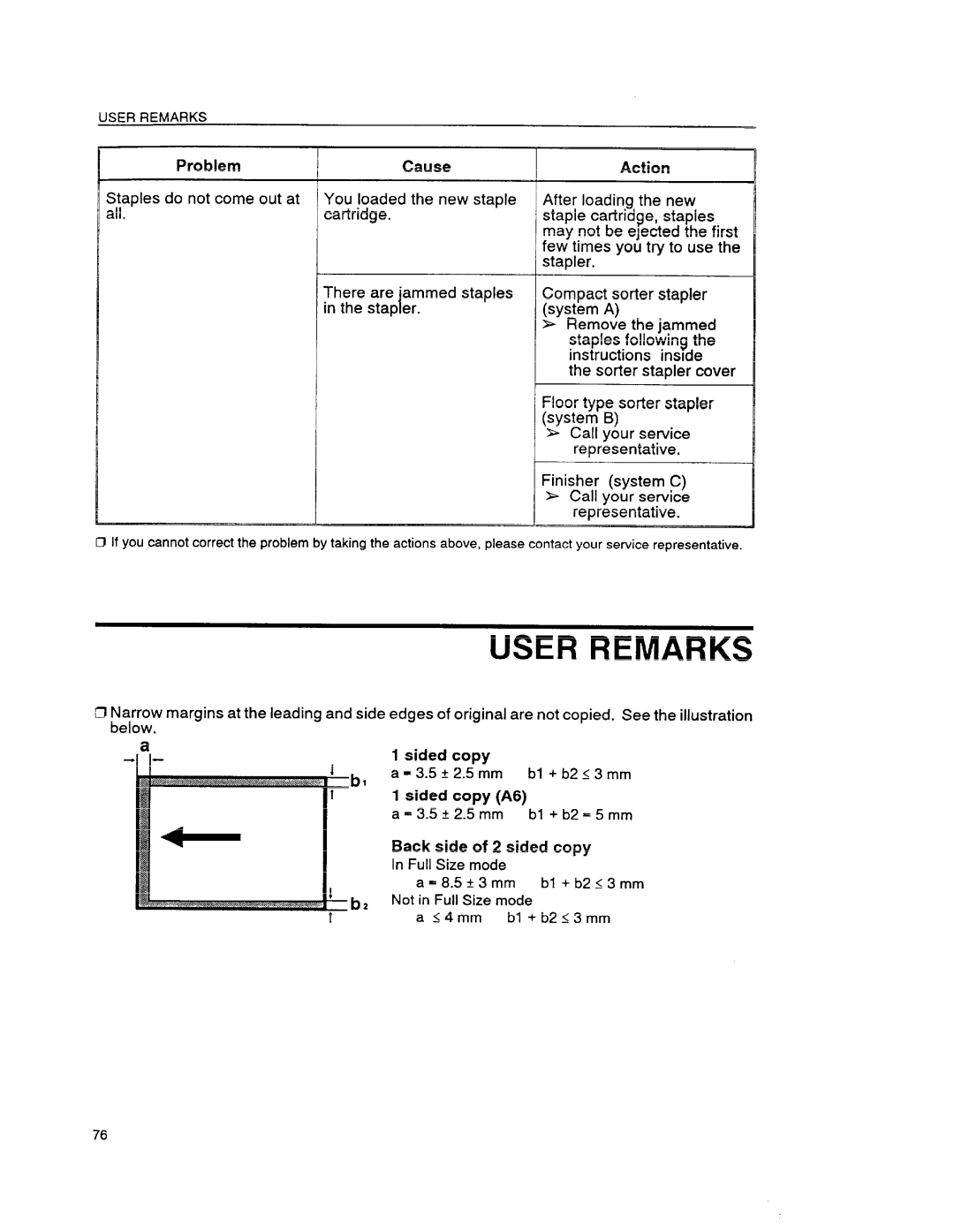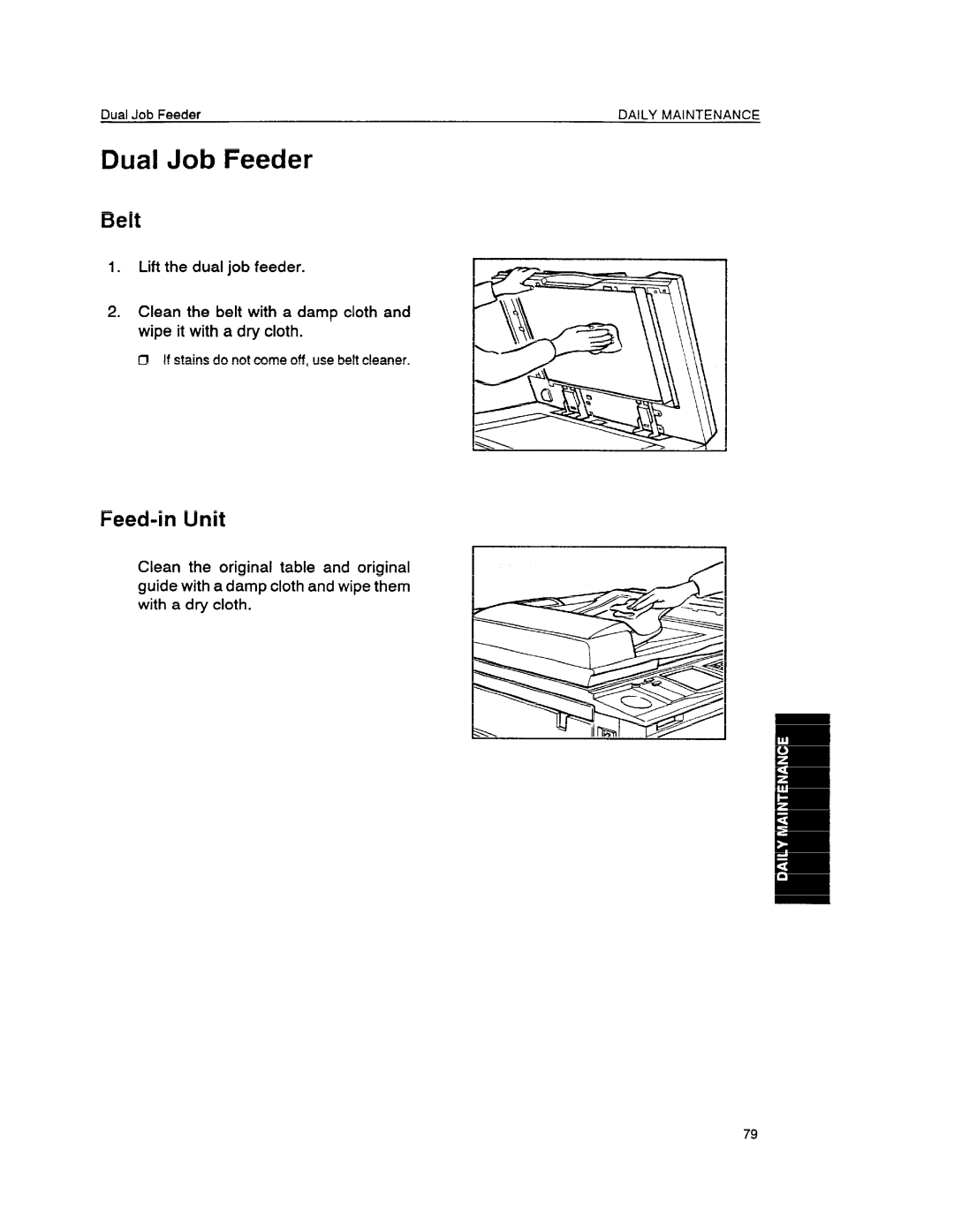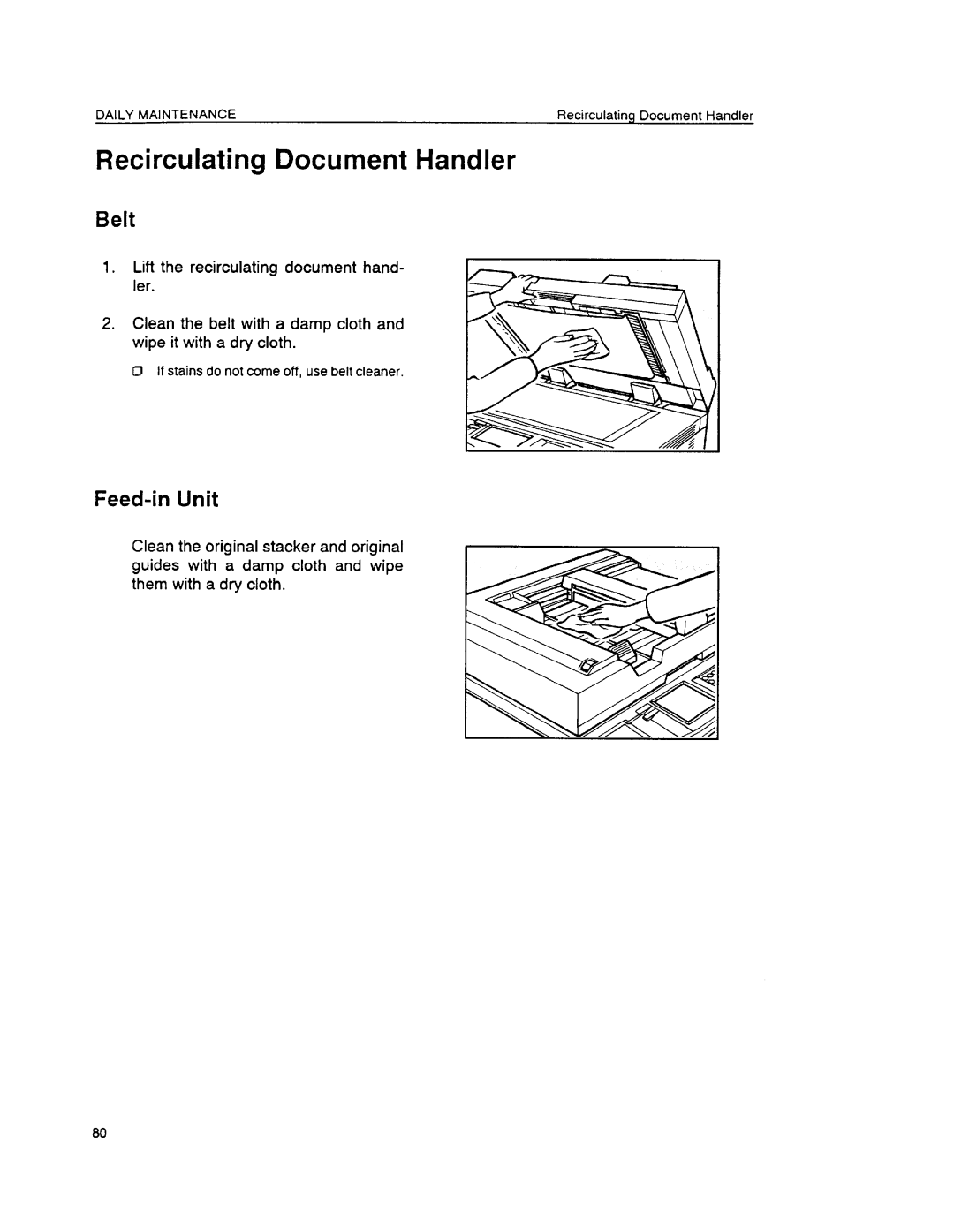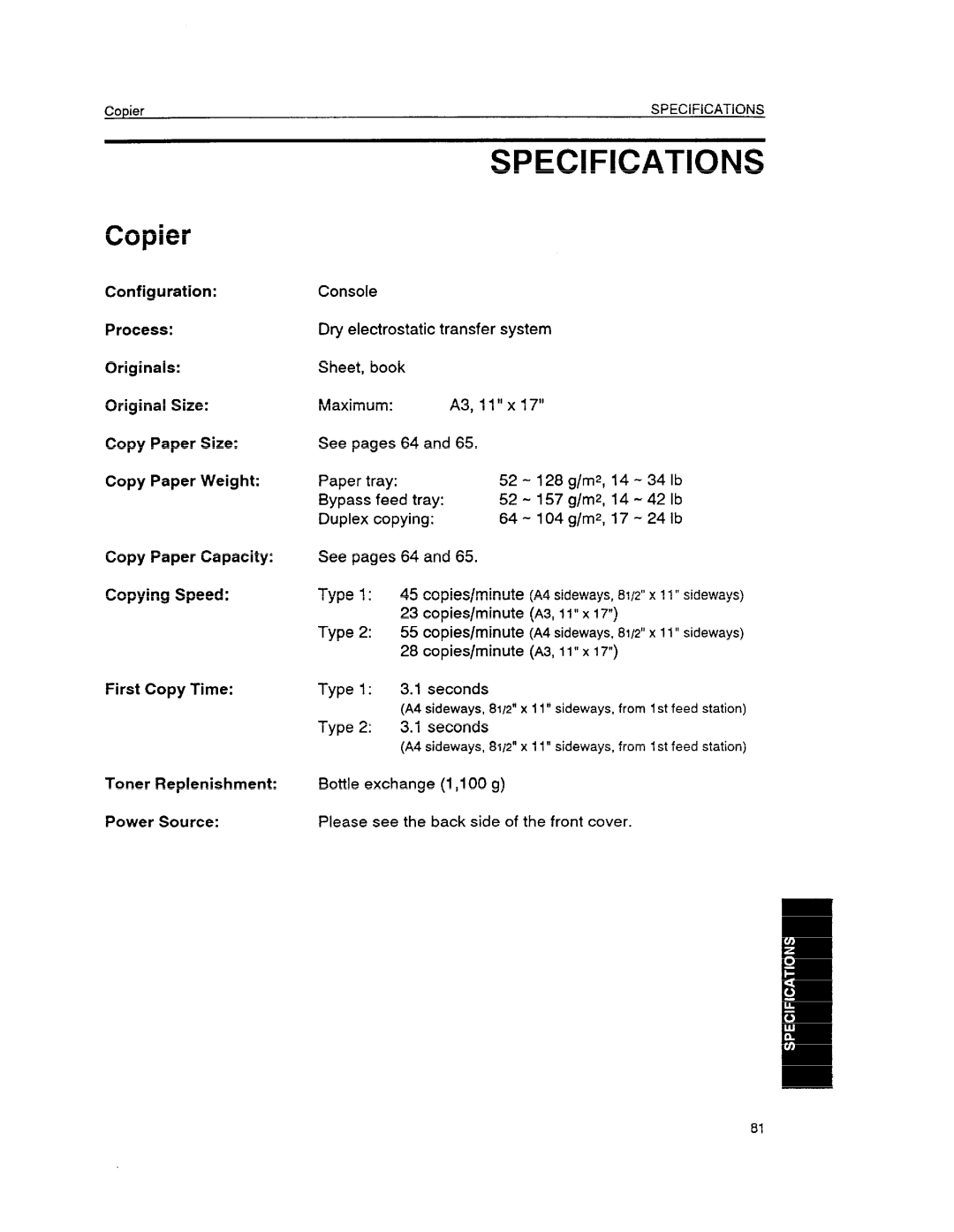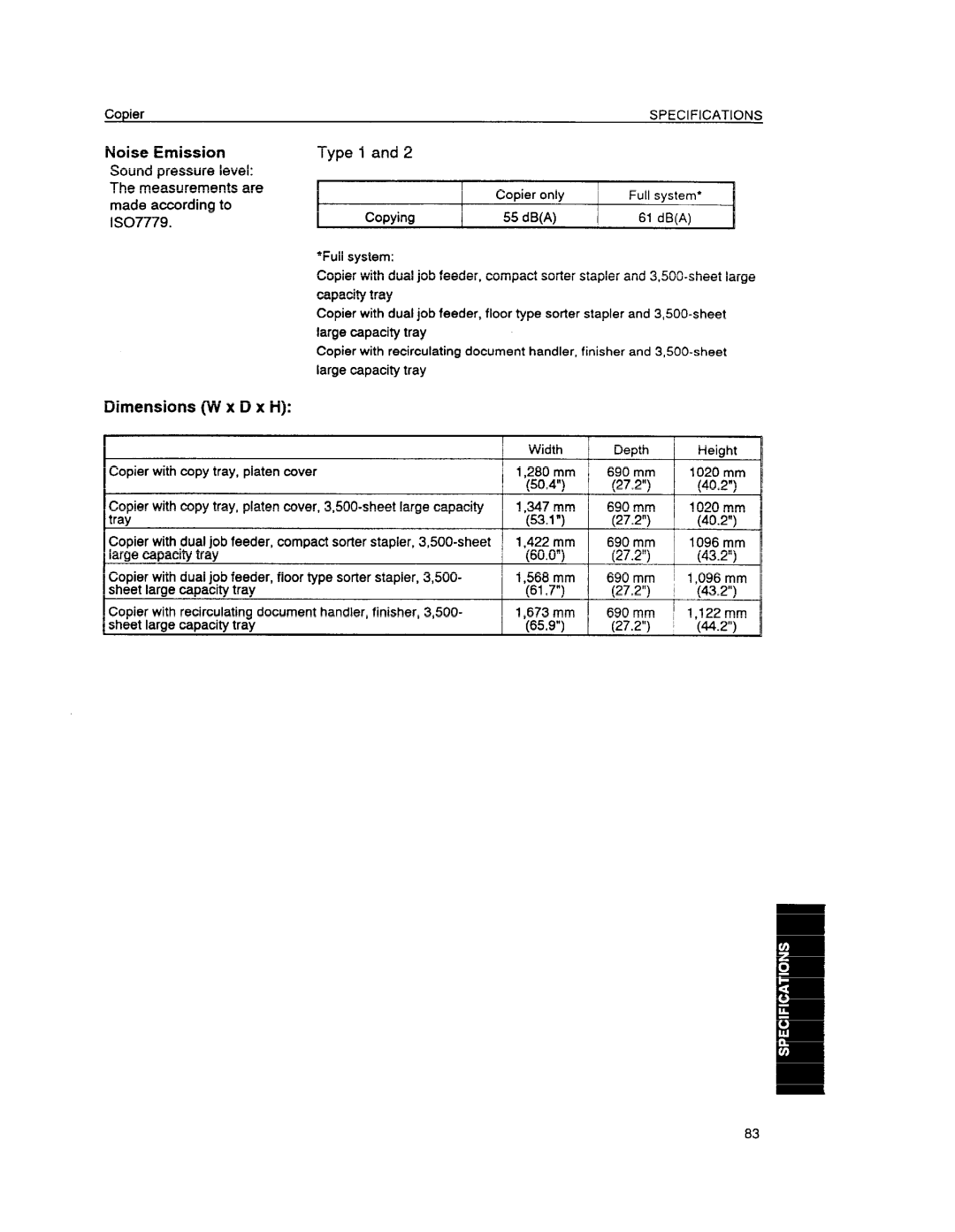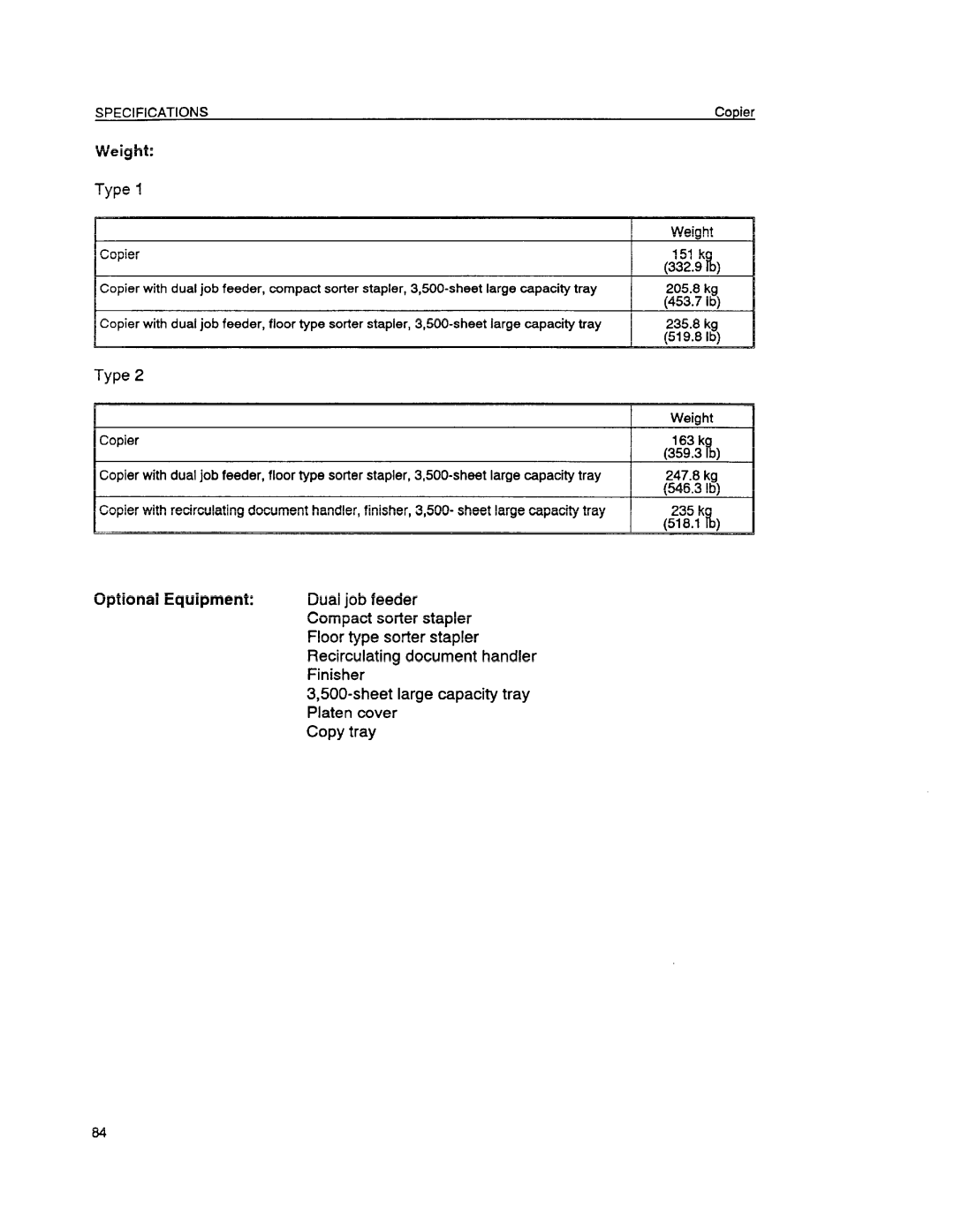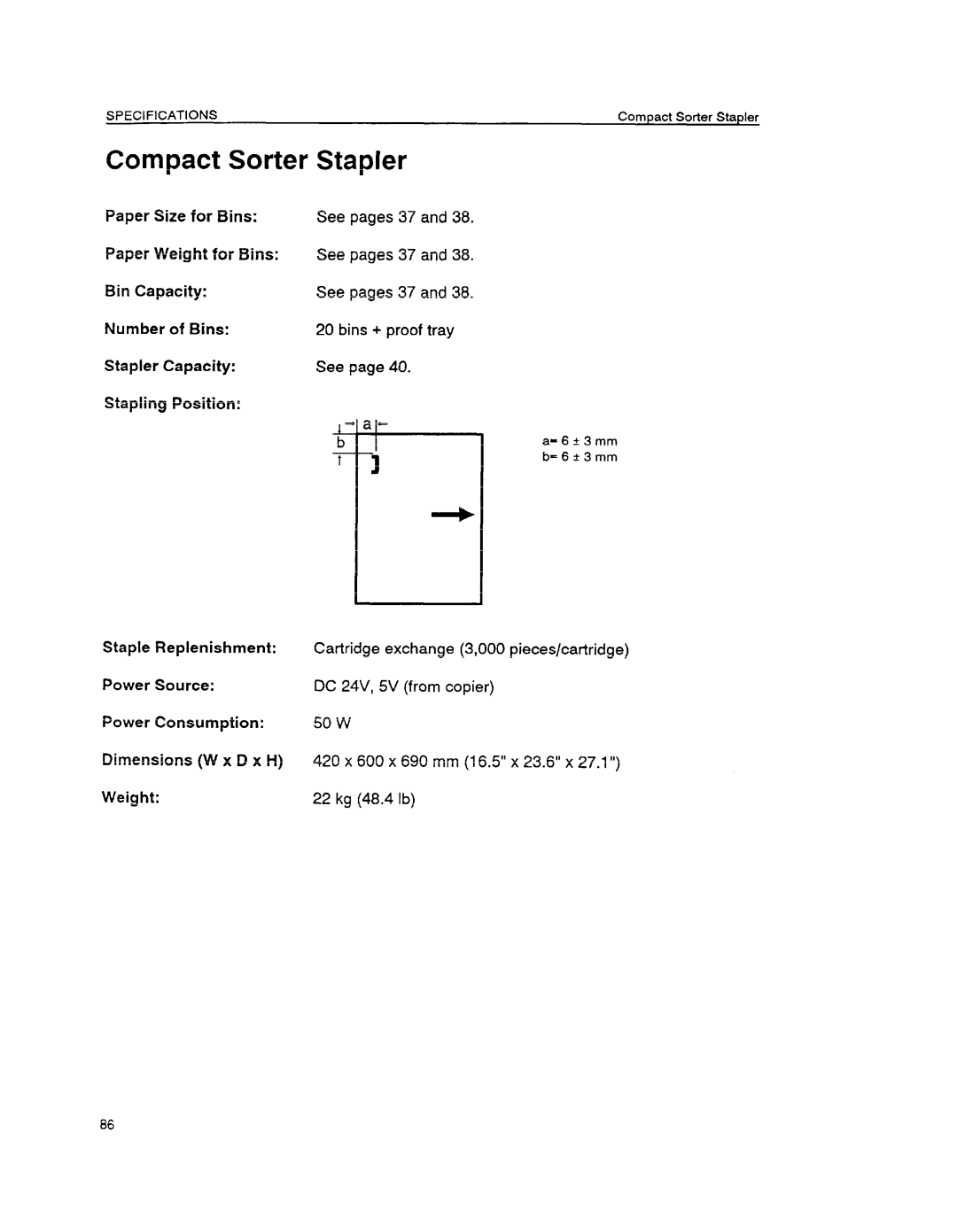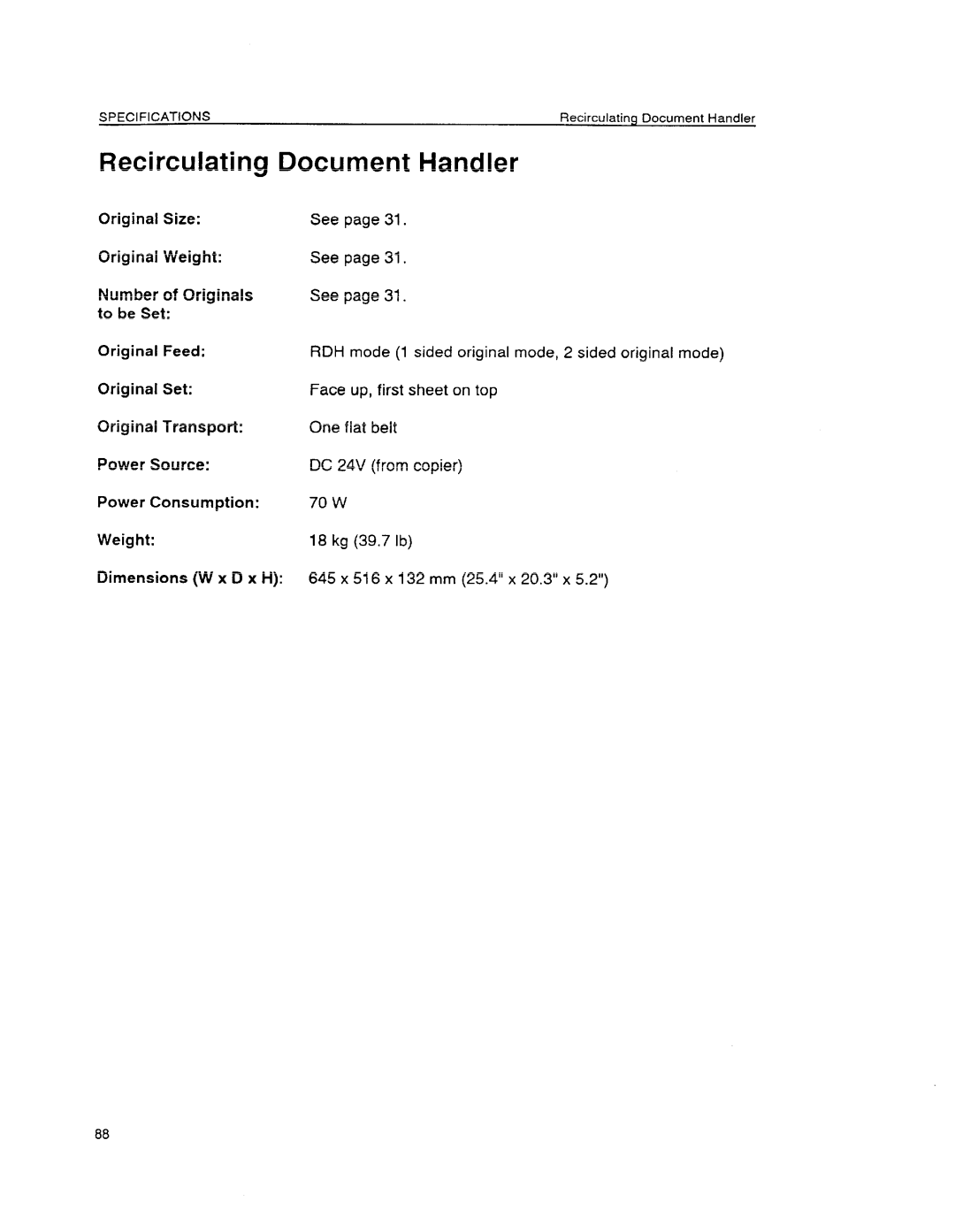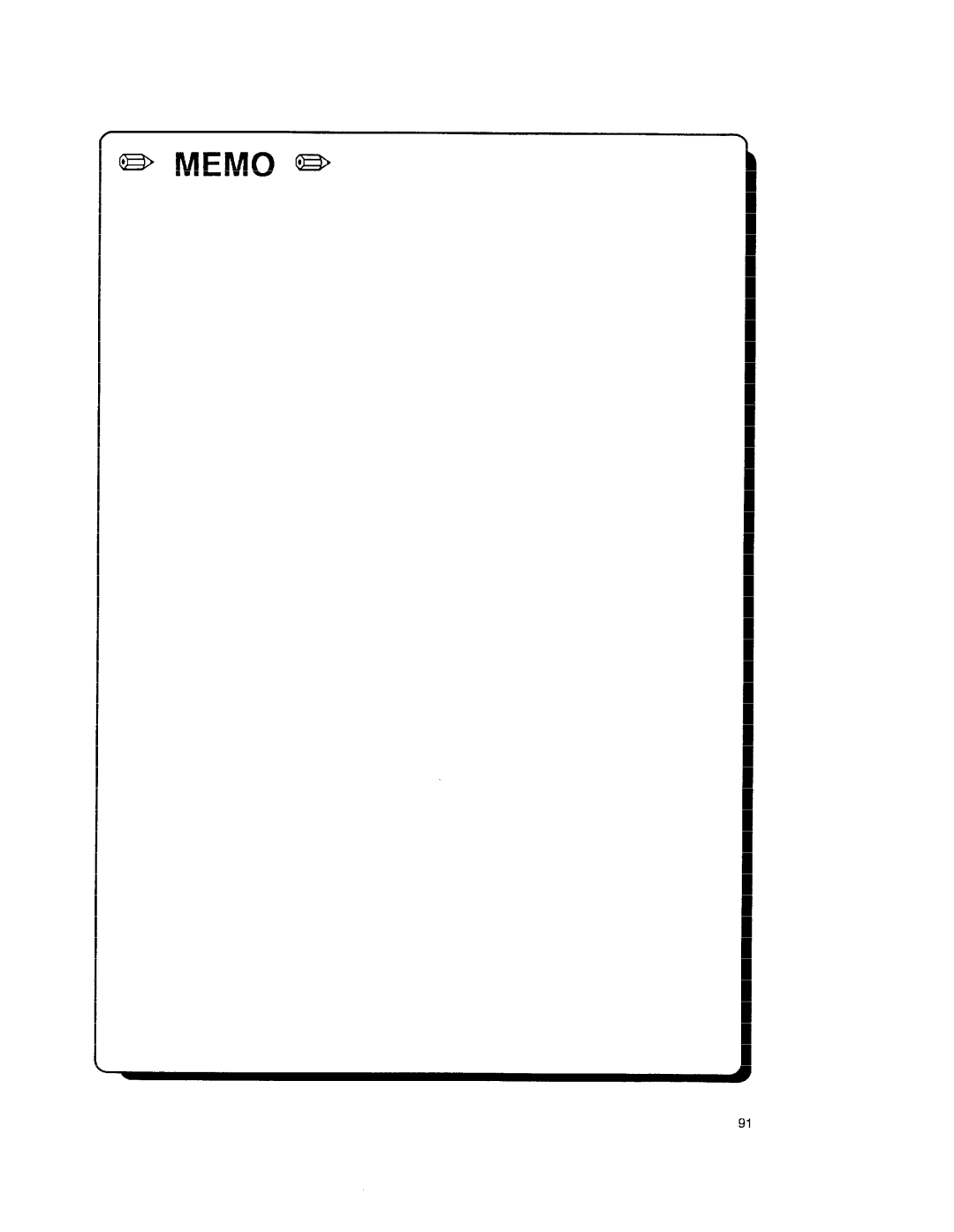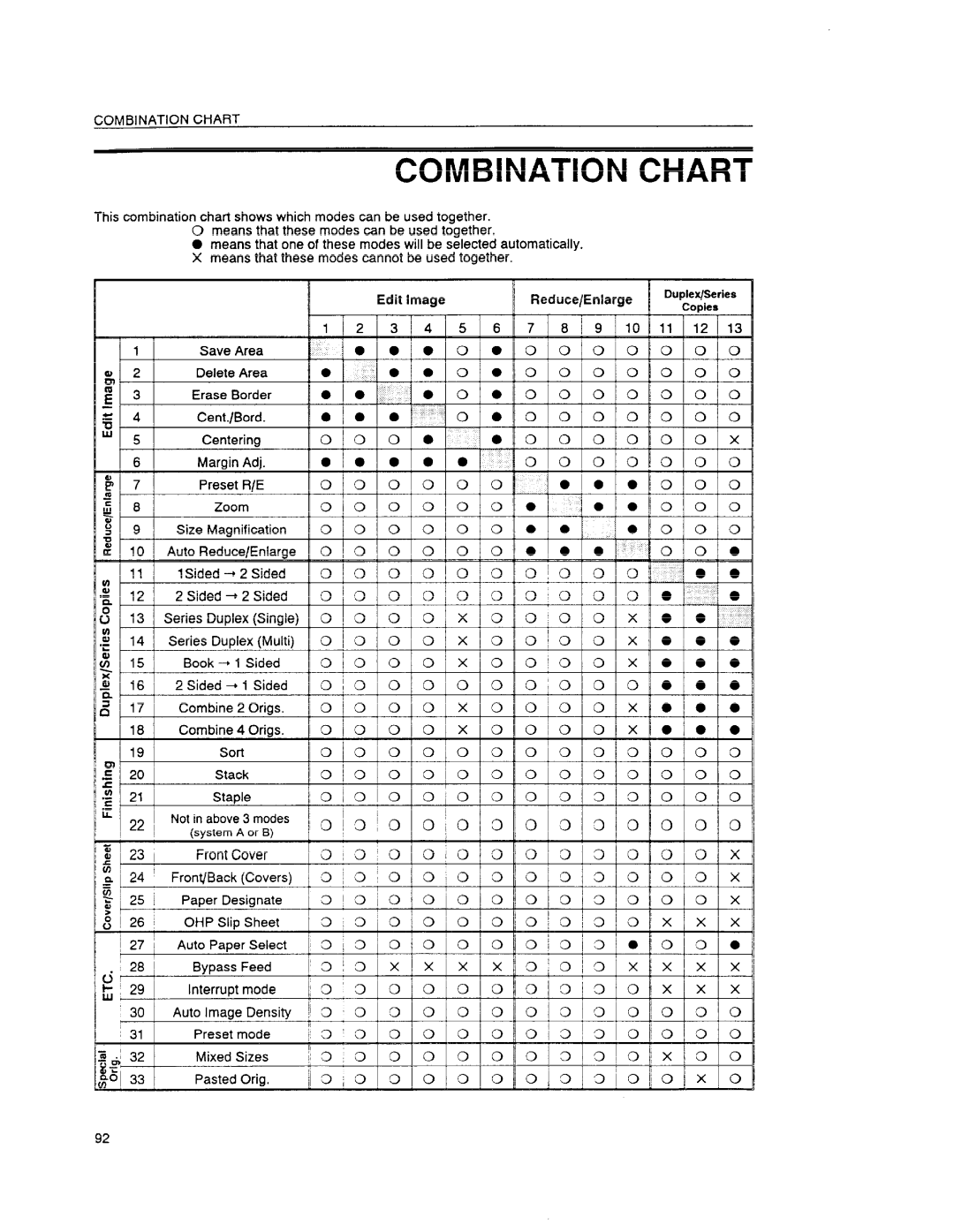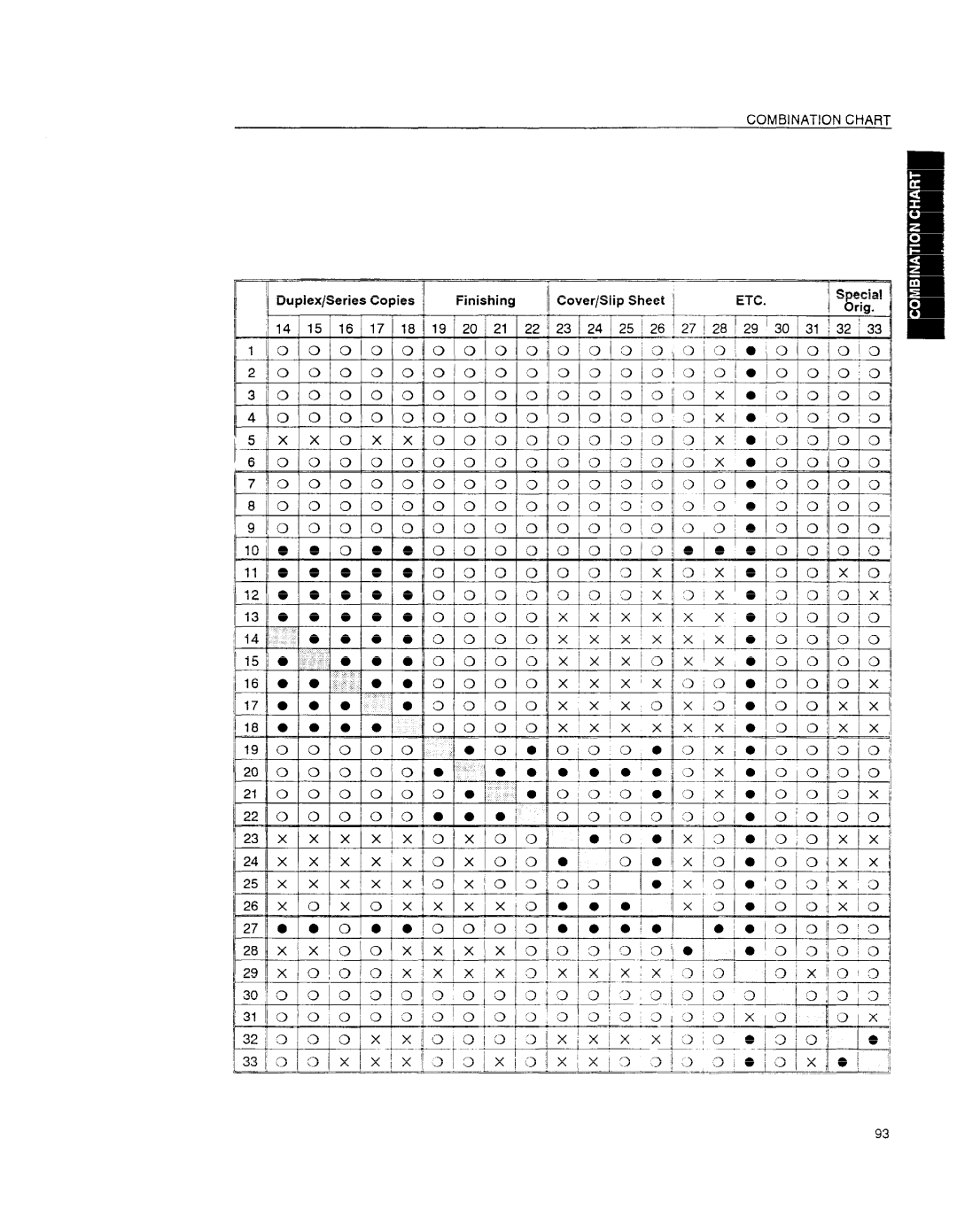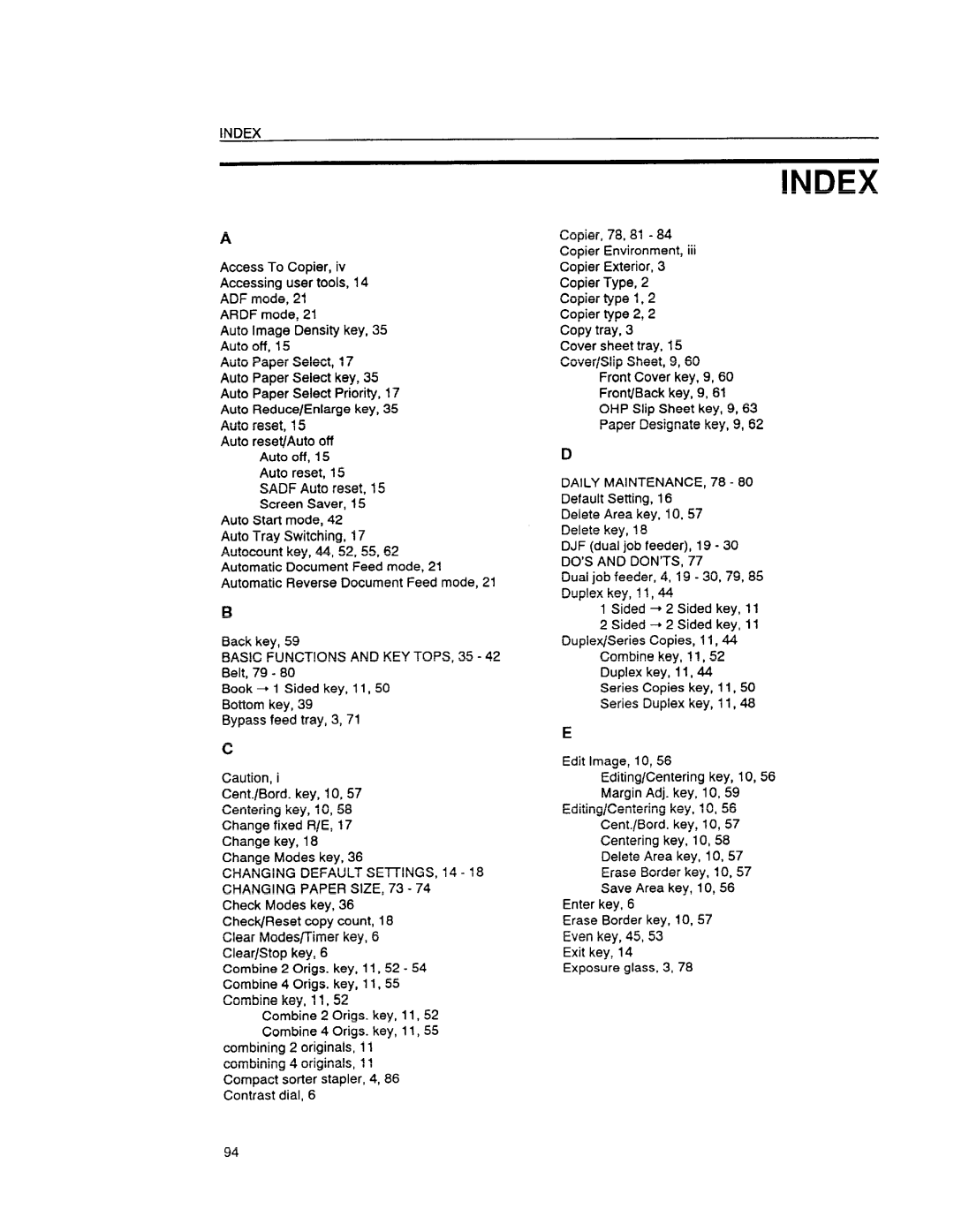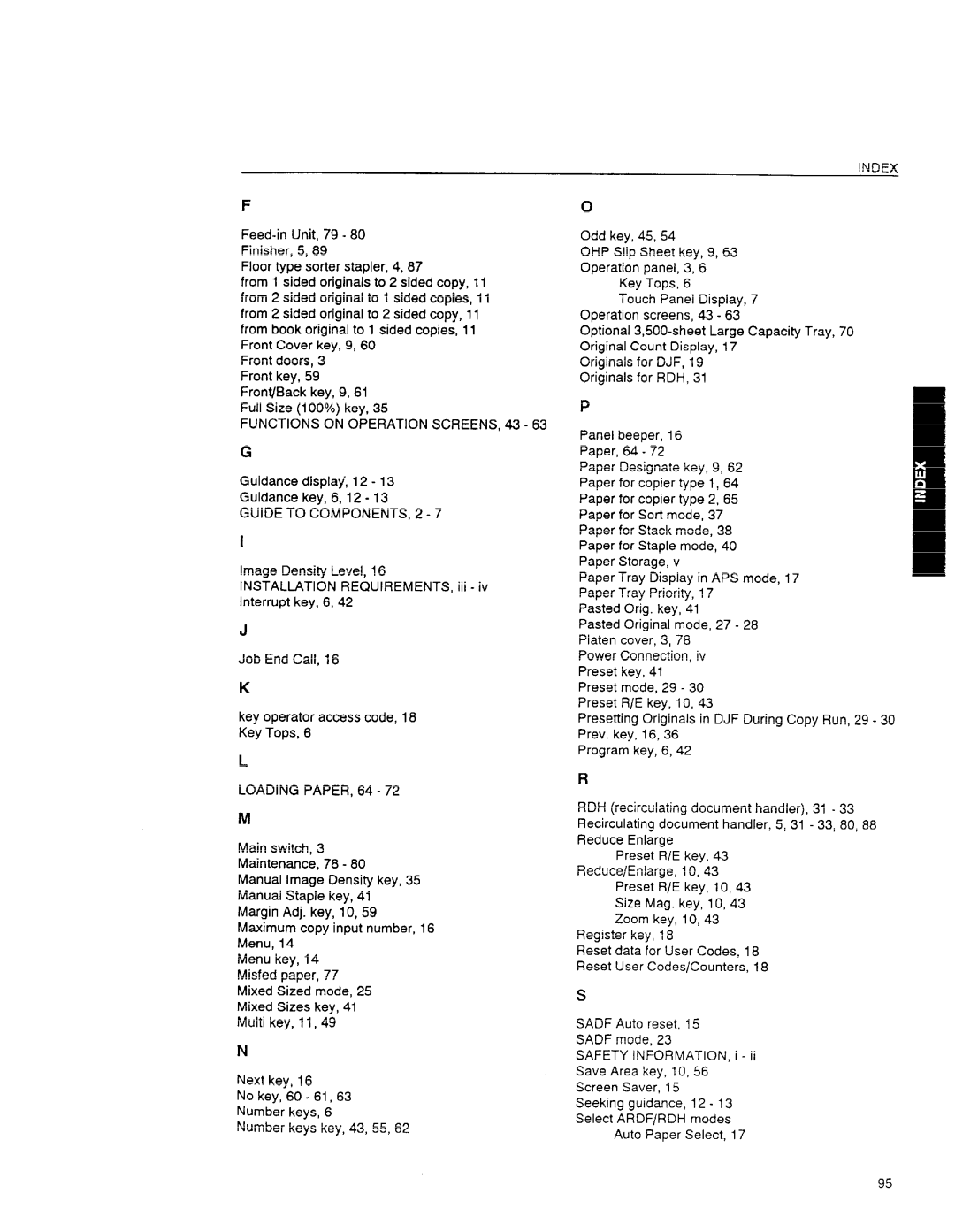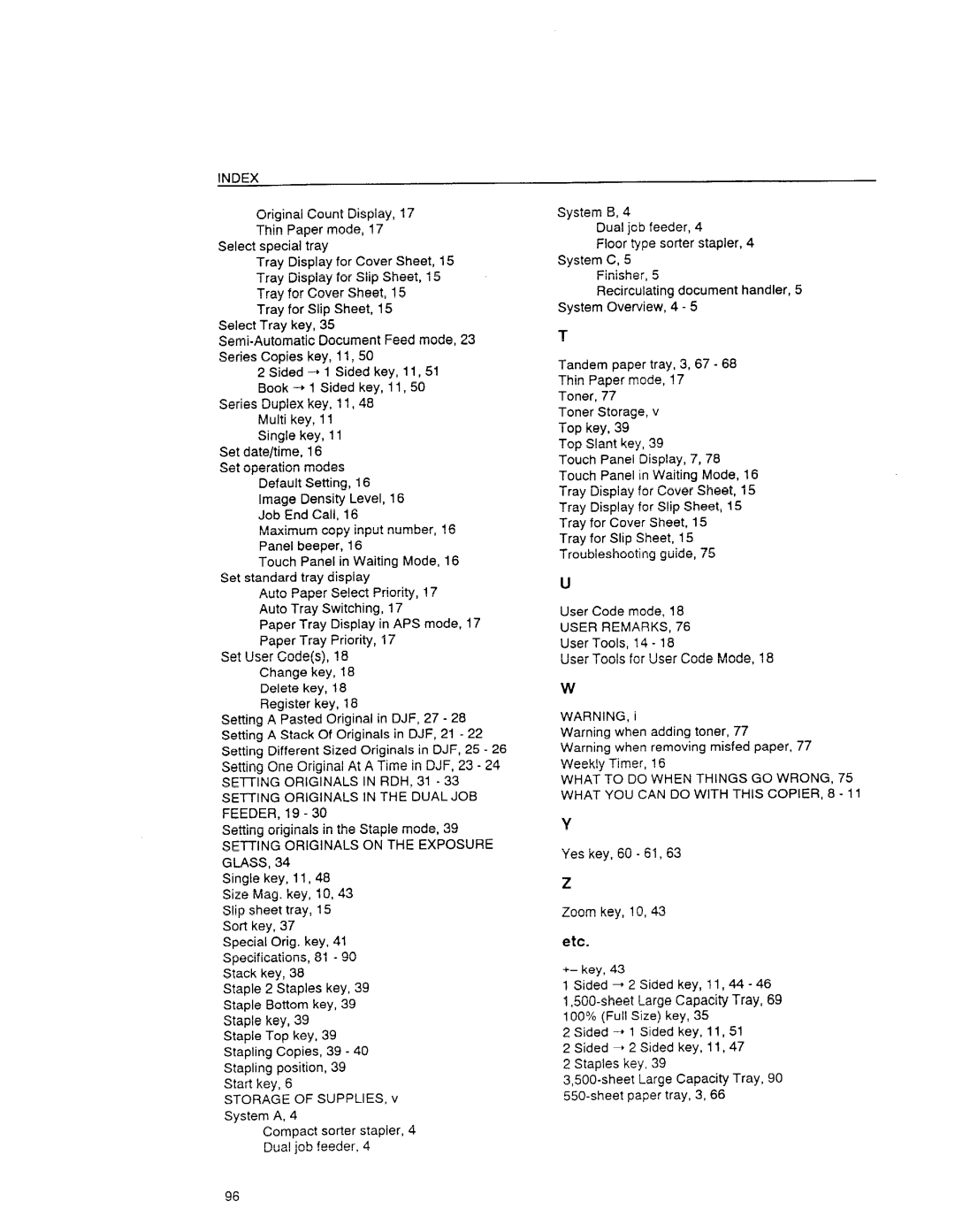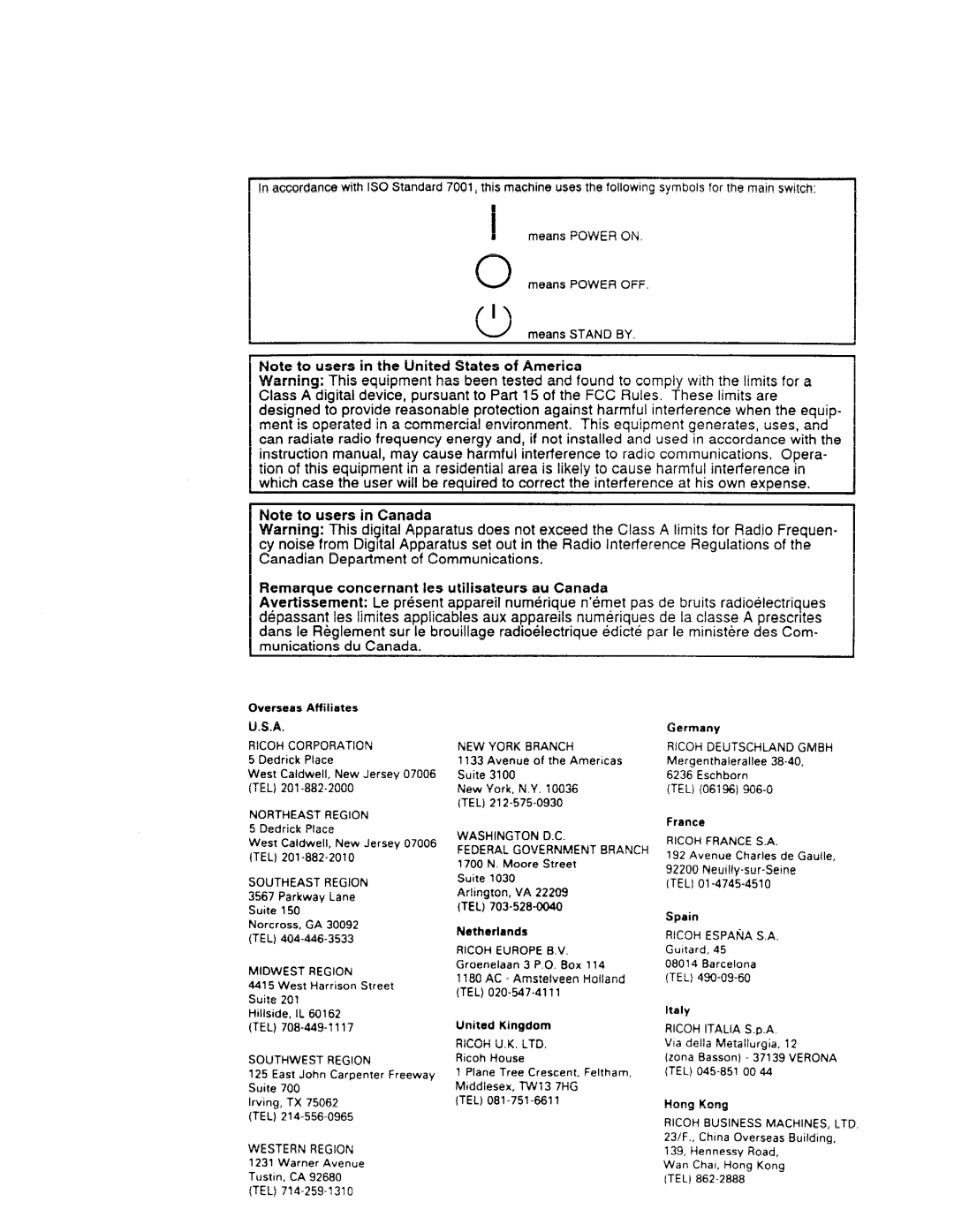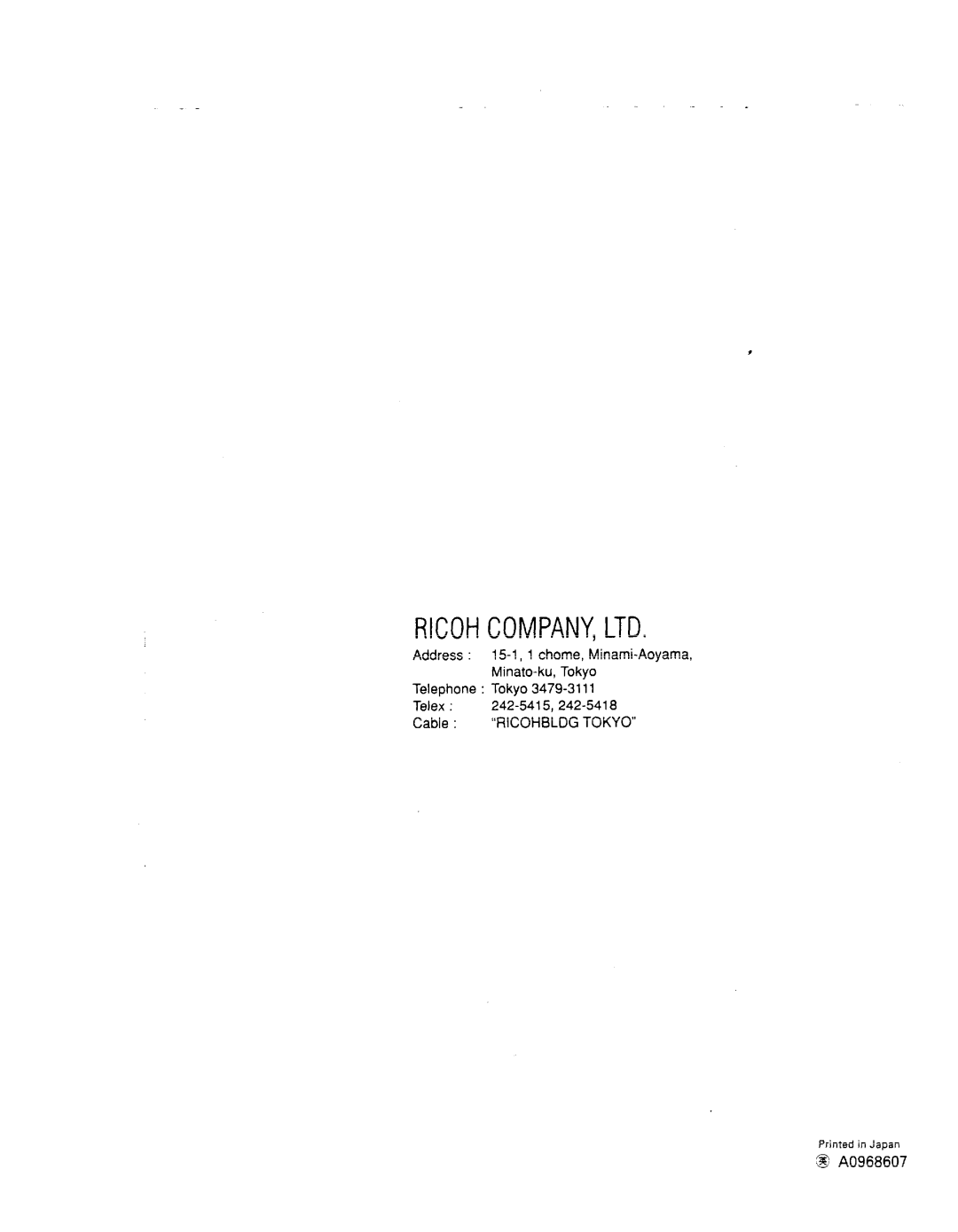FT6645, FT6655 specifications
The Ricoh FT6655 and FT6645 are advanced multifunctional devices designed for high-volume environments, catering to businesses that require reliable and efficient printing, copying, scanning, and faxing capabilities. Known for their robust performance and versatile functionalities, these models deliver exceptional output quality and productivity, ensuring that they meet the diverse needs of contemporary workplaces.One of the standout features of the Ricoh FT6655 and FT6645 is their impressive print speed. Both models can produce up to 65 pages per minute in black and white, making them ideal for organizations with heavy document demands. The first copy time is remarkably quick, with the ability to generate the first page in as little as 3.5 seconds. These speeds help organizations maximize their workflow and minimize downtime.
In terms of print resolution, the Ricoh FT6655 and FT6645 offer a stunning output quality of 1200 x 1200 dpi. This high resolution ensures that text is crisp and clear, while images are rendered with remarkable detail. The integration of advanced image processing technology further enhances overall print quality, providing vibrant colors and professional-looking documents that can meet any business requirement.
The devices are equipped with Ricoh's robust scanning capabilities, allowing users to digitize documents quickly and efficiently. The Ricoh FT6655 and FT6645 support a range of file formats, including PDF and JPEG, and feature advanced functions such as duplex scanning, which automatically scans both sides of a document in one pass. This capability not only saves time but also reduces paper usage, contributing to enhanced sustainability measures in the workplace.
User-friendliness is a key characteristic of the Ricoh FT6655 and FT6645, highlighted by their intuitive control panels and touchscreen interfaces. The large, color touchscreen makes navigation easy, allowing users to access different functions with just a few taps. This design enhances productivity by reducing the learning curve for new users.
In addition, security is a significant focus for Ricoh, and both the FT6655 and FT6645 come with multiple security features. These include user authentication, data encryption, and secure printing options, ensuring that sensitive documents remain protected throughout their lifecycle.
Overall, the Ricoh FT6655 and FT6645 are state-of-the-art multifunctional devices that combine speed, quality, and security. Their advanced features make them perfect for businesses looking to streamline their document management processes while ensuring the utmost efficiency and reliability.