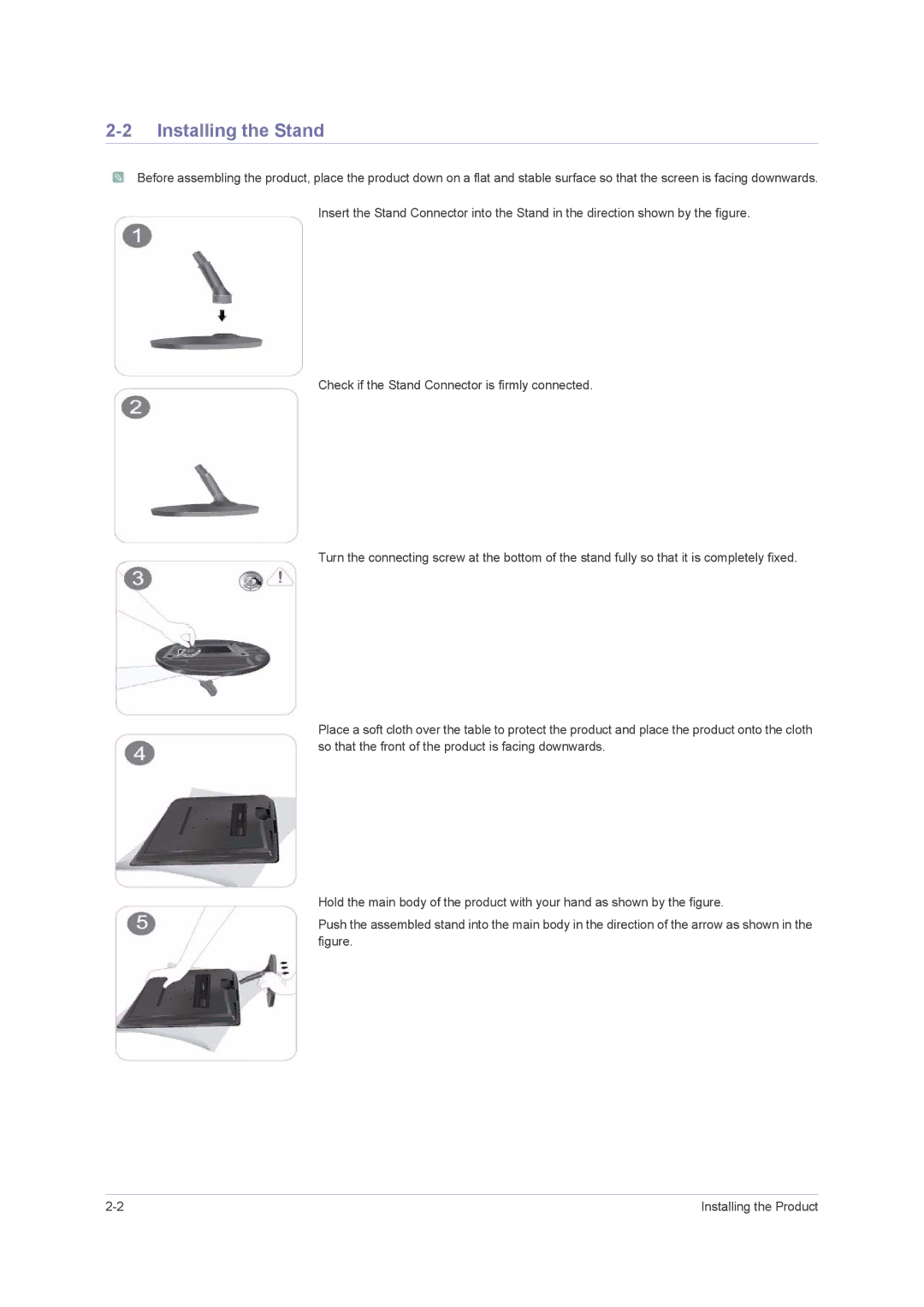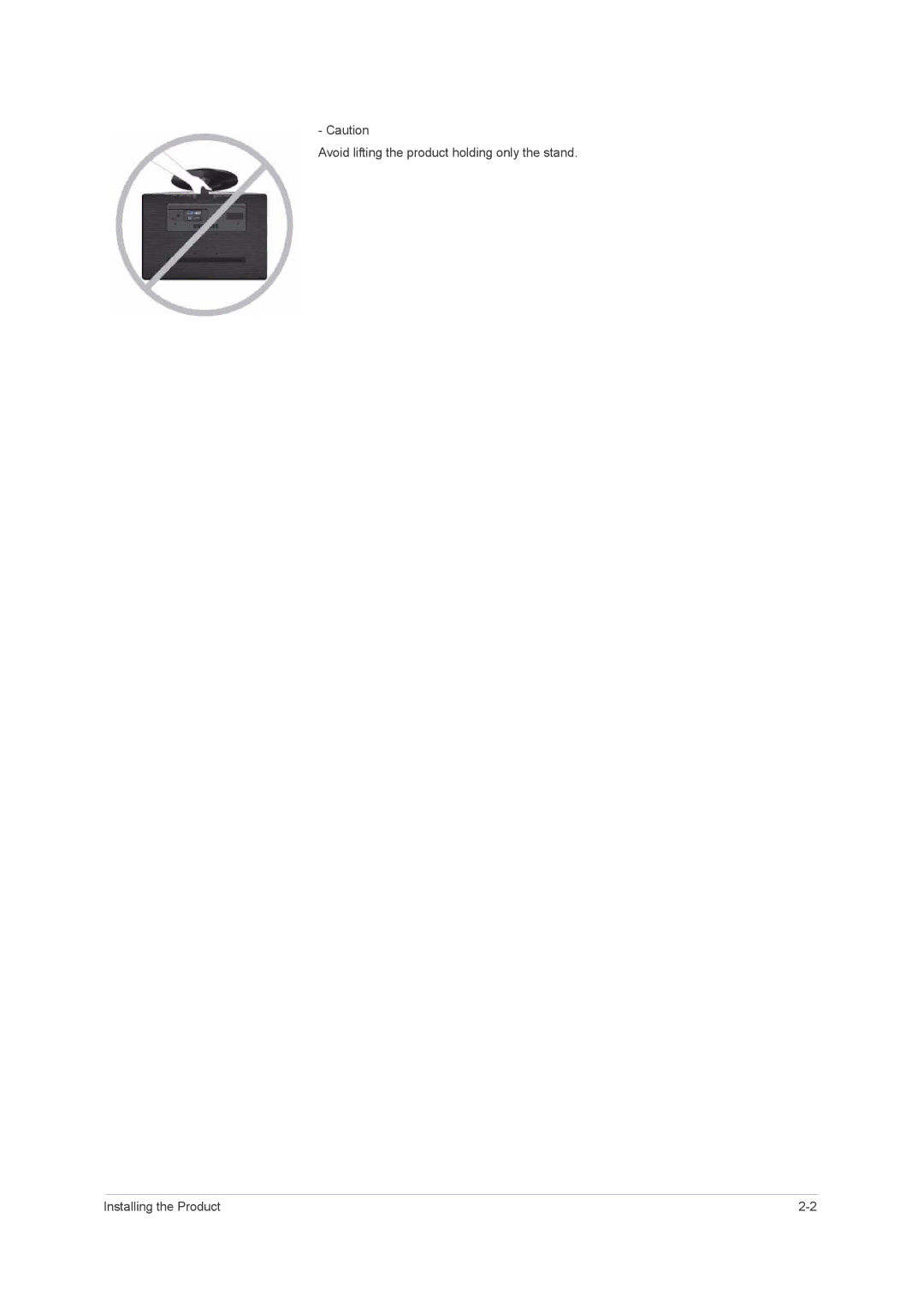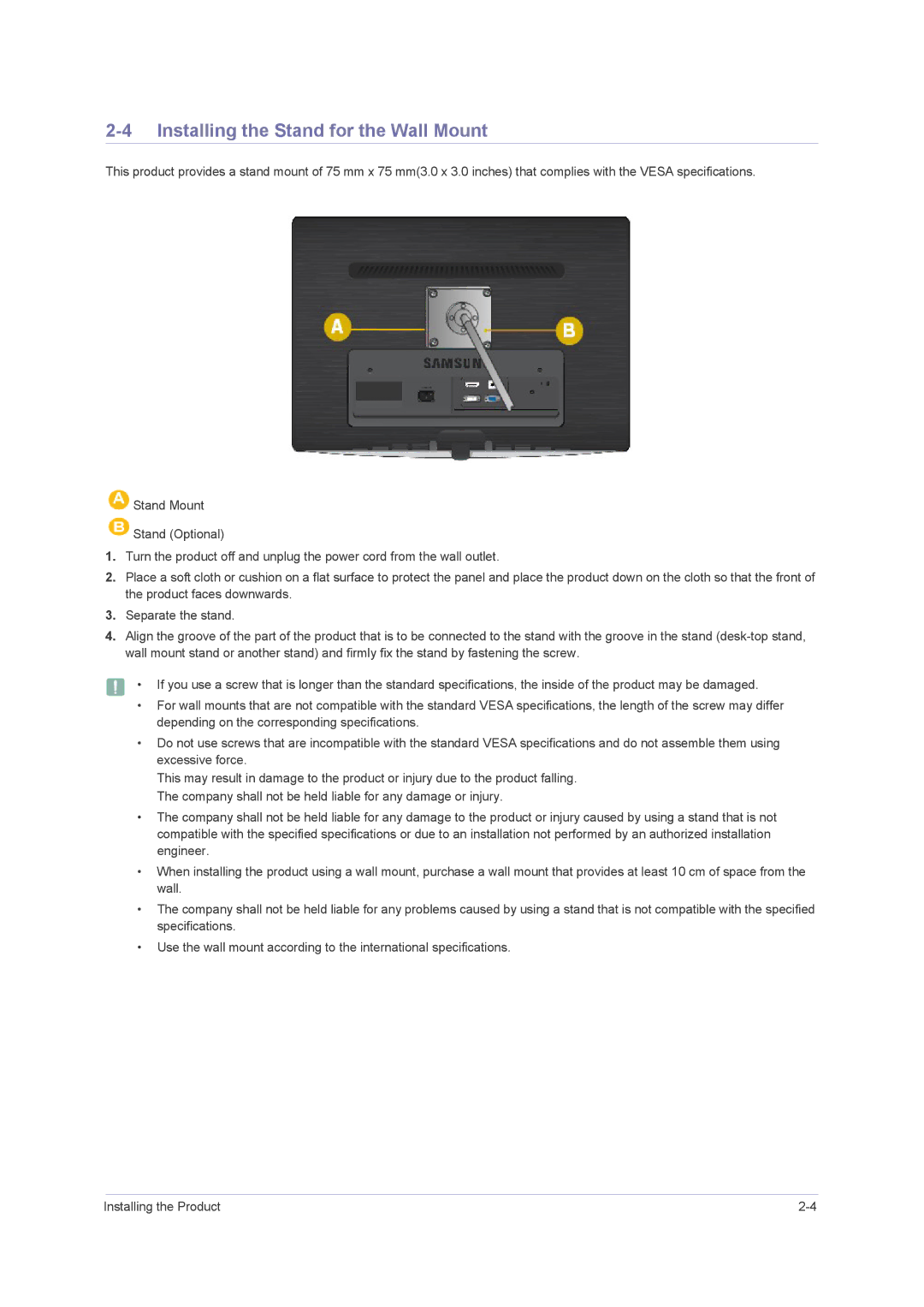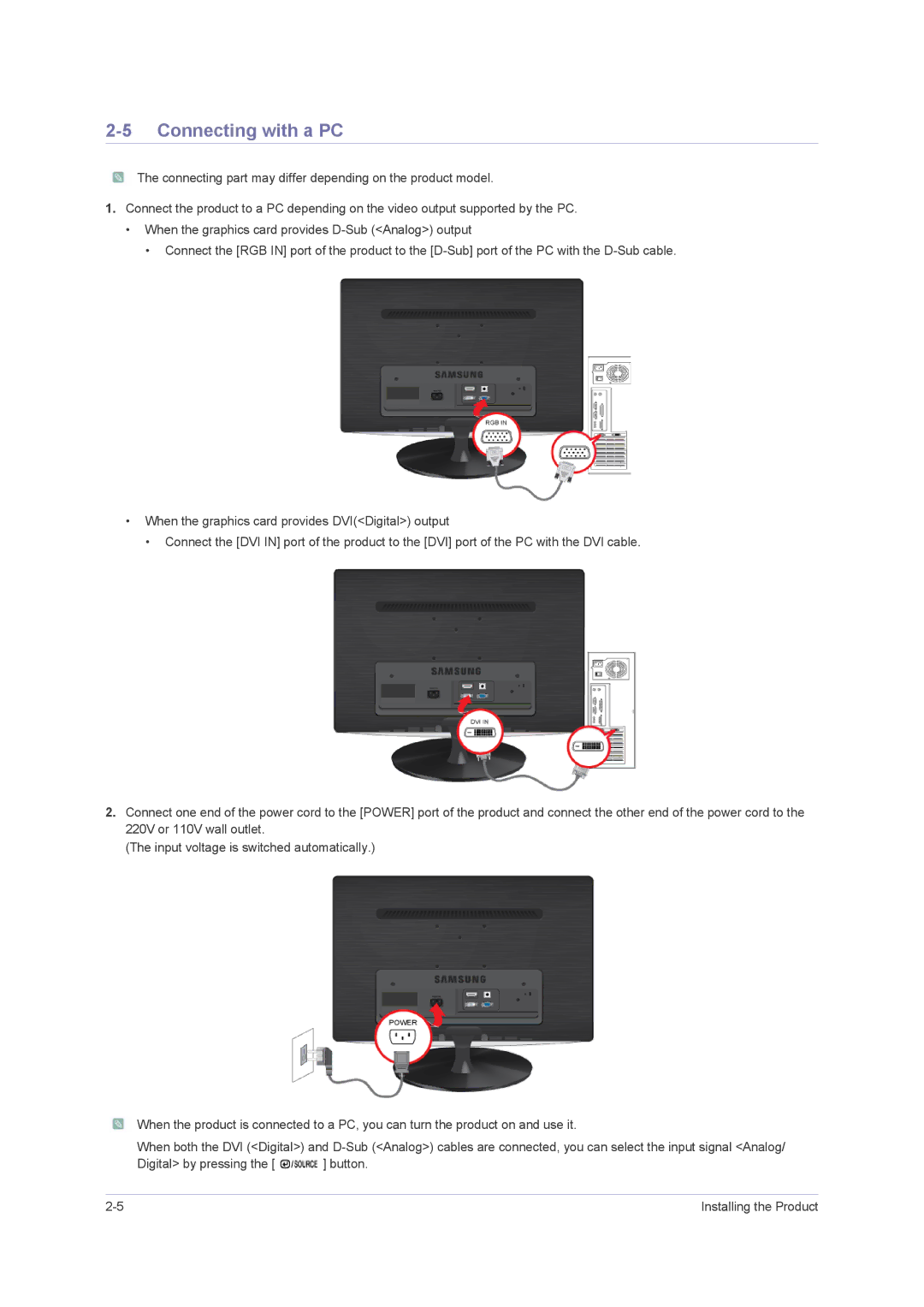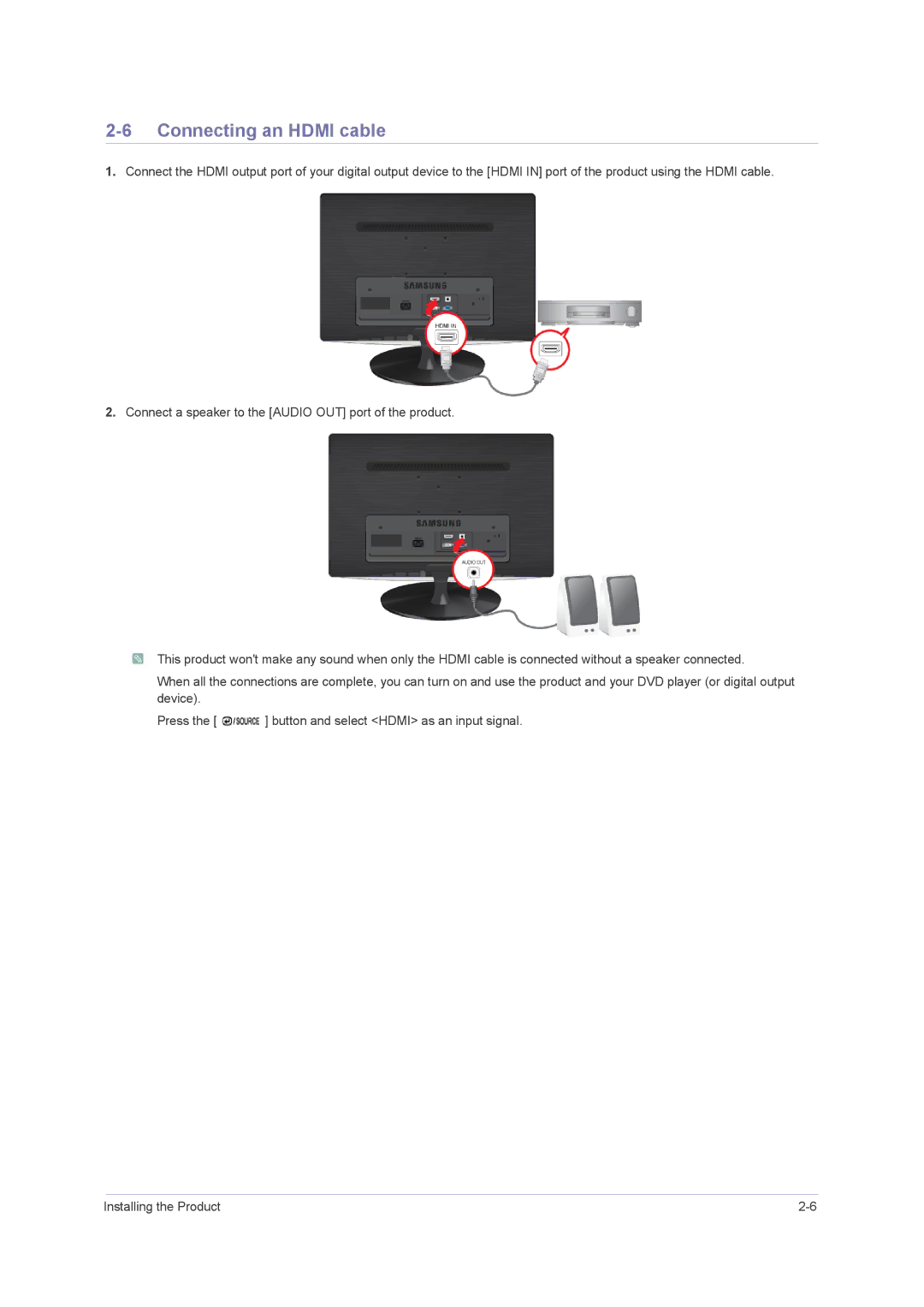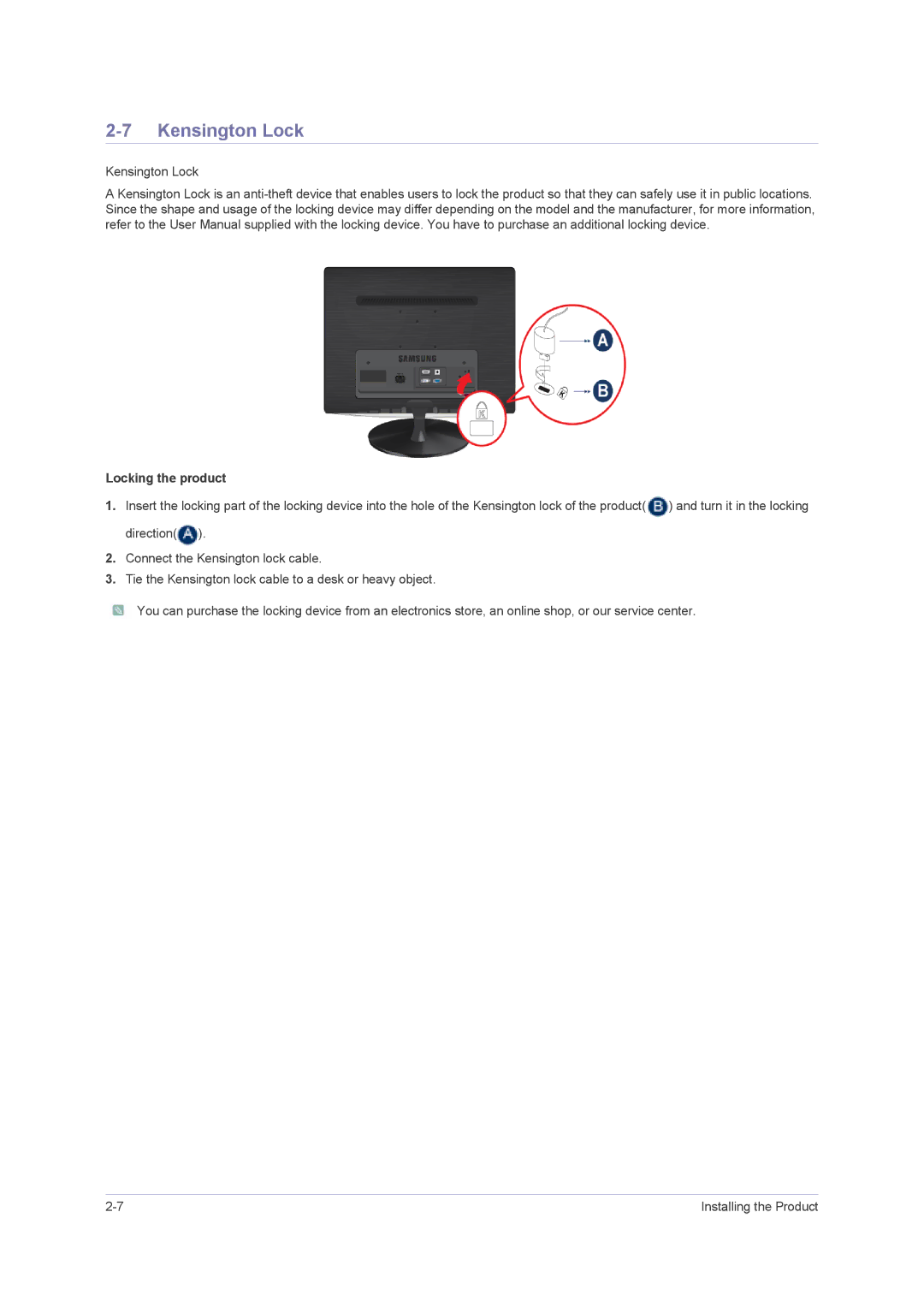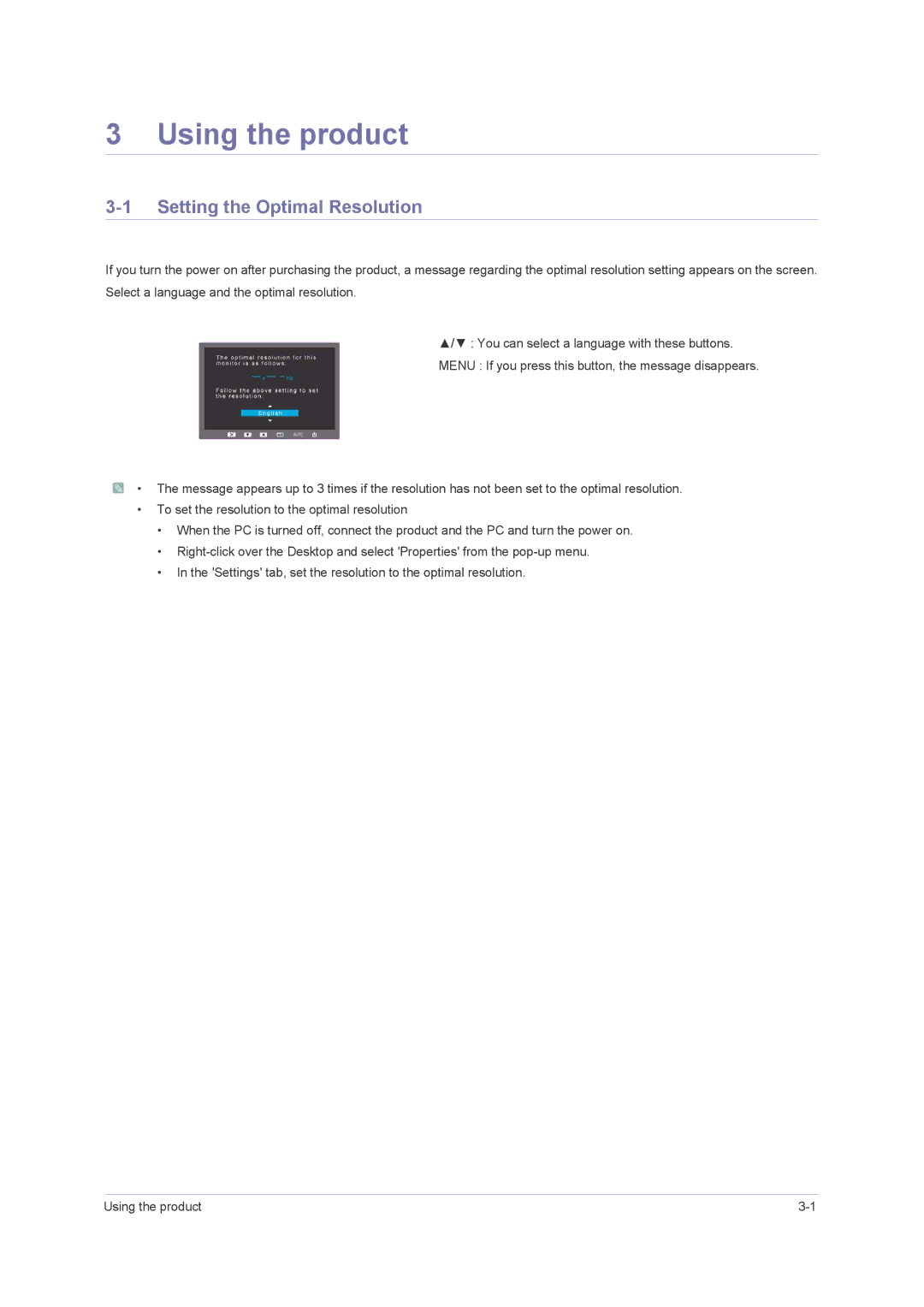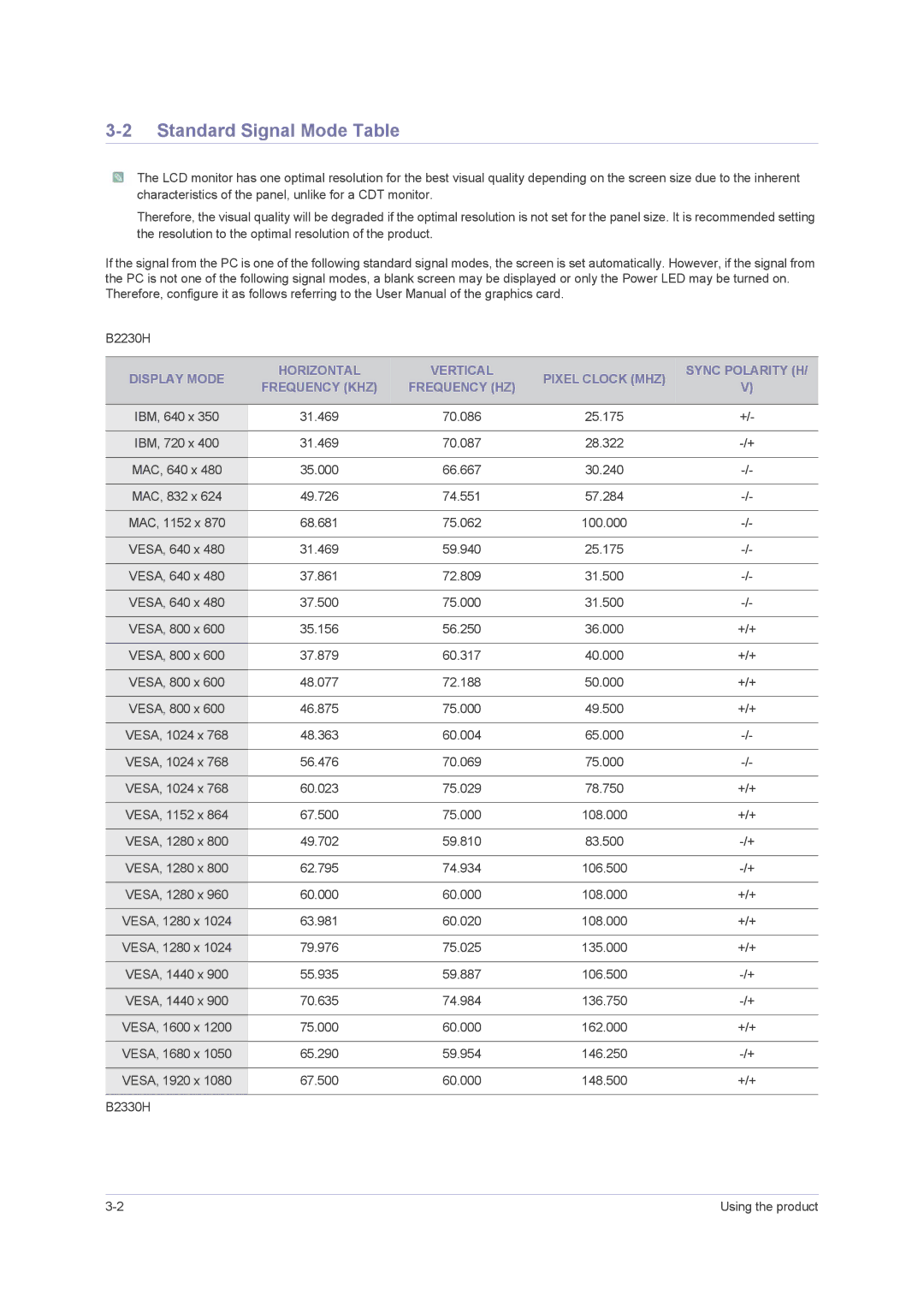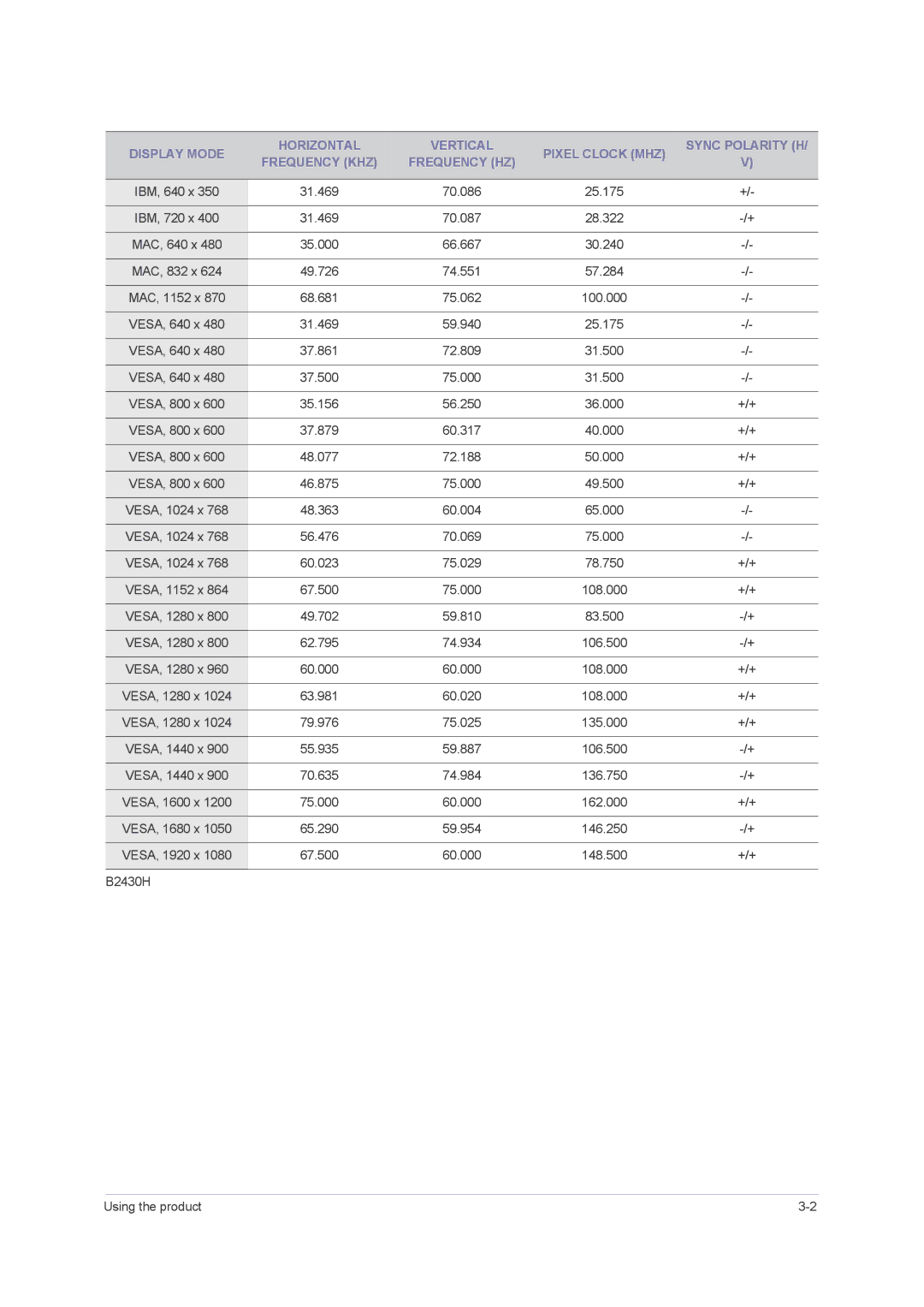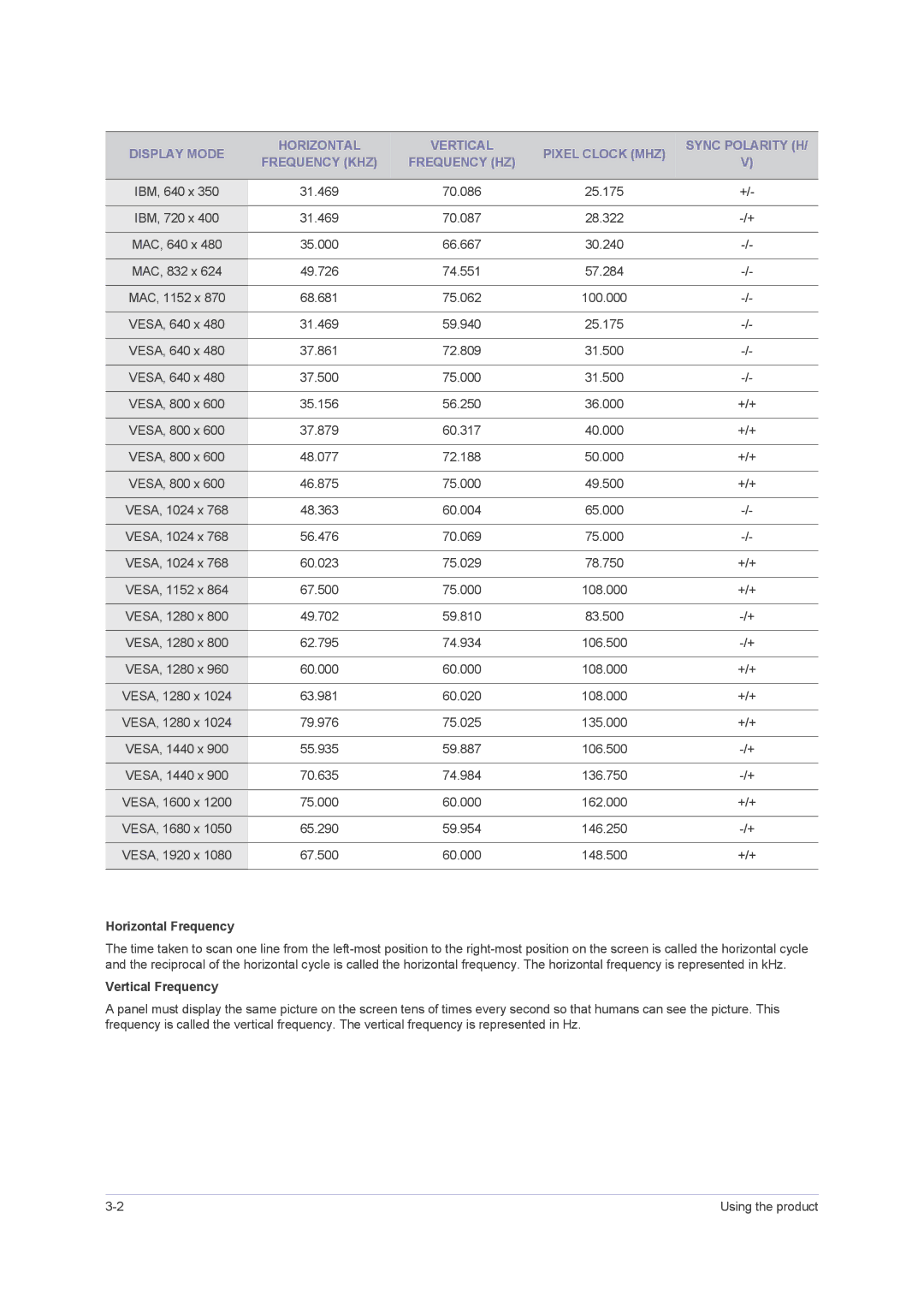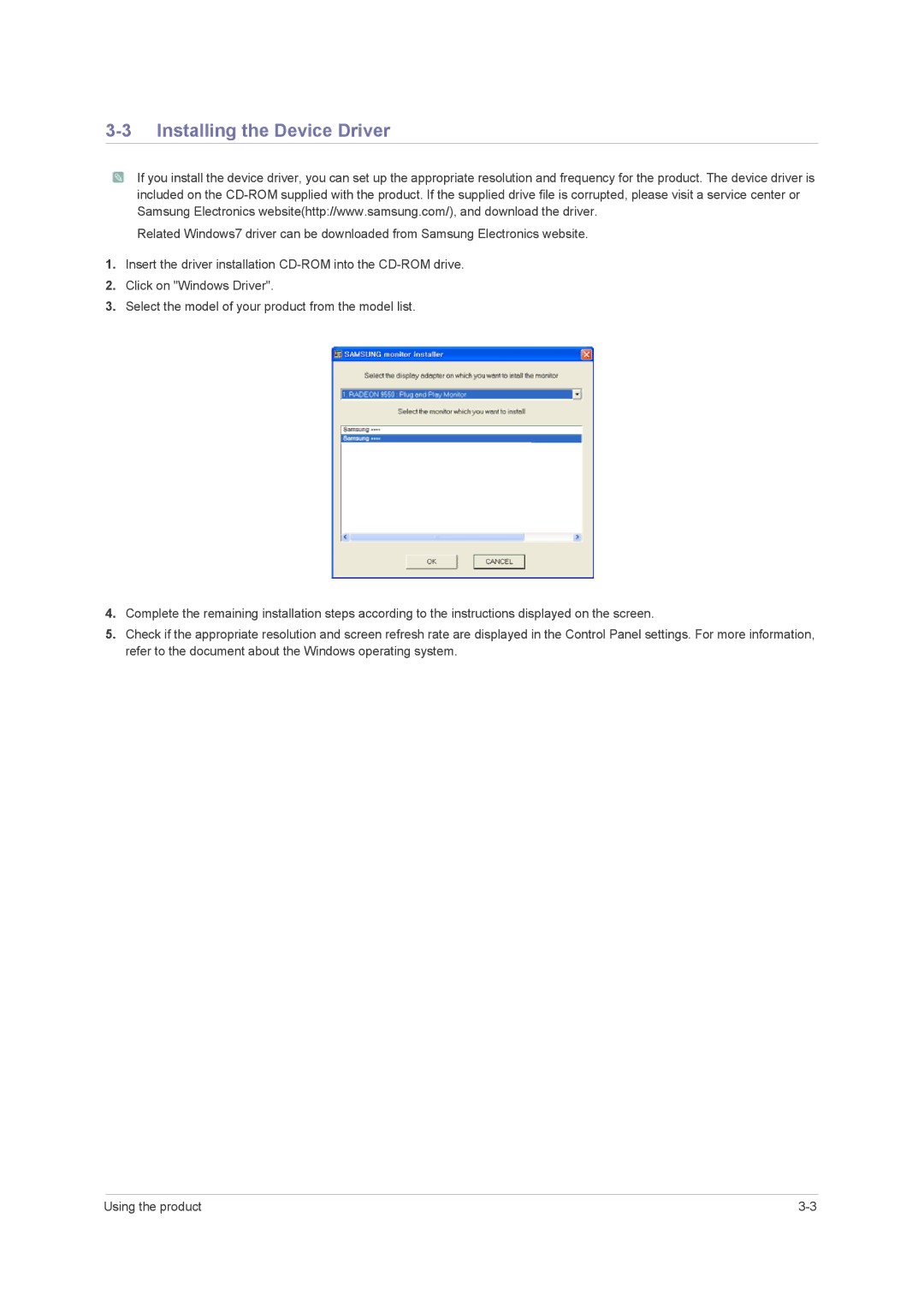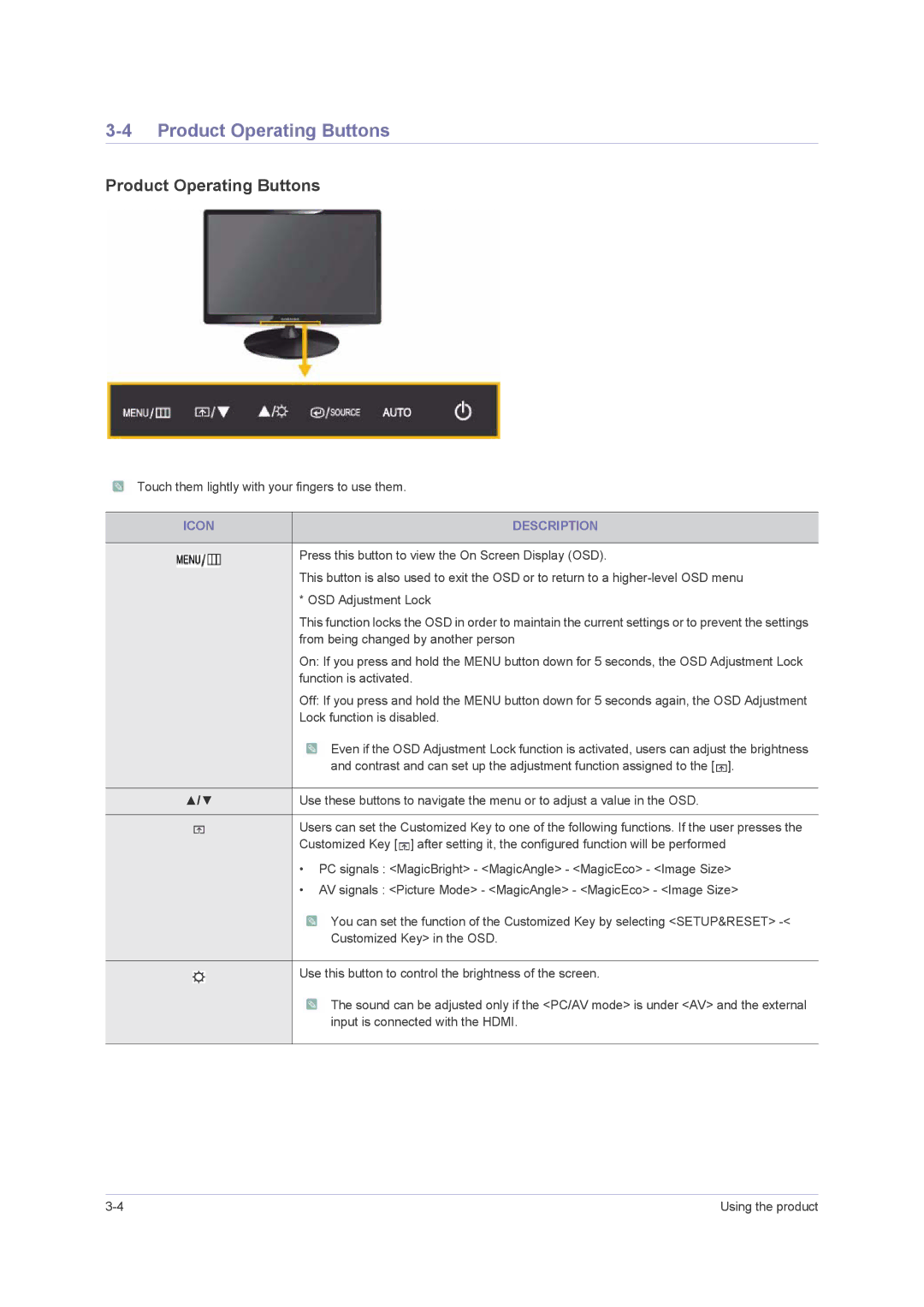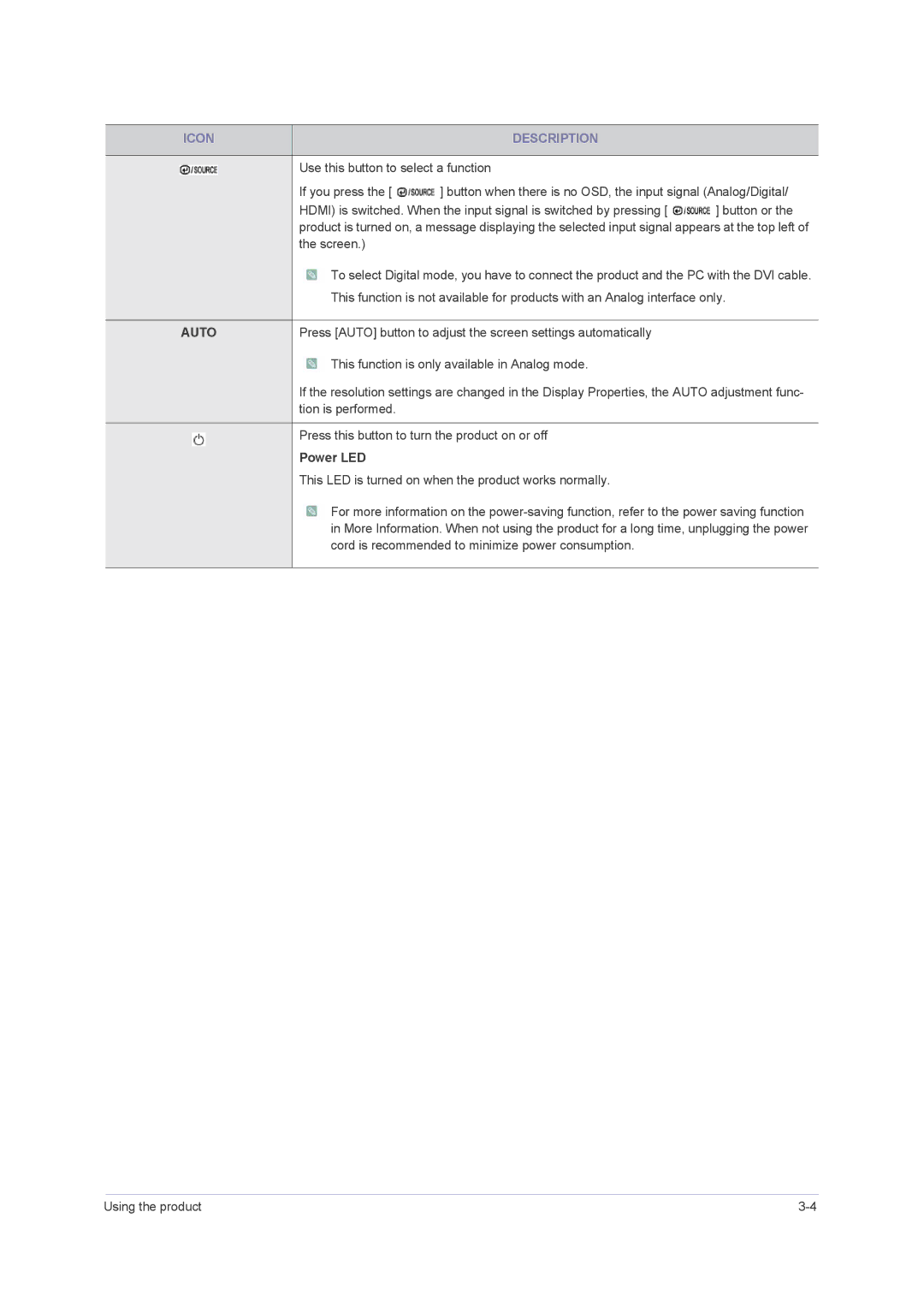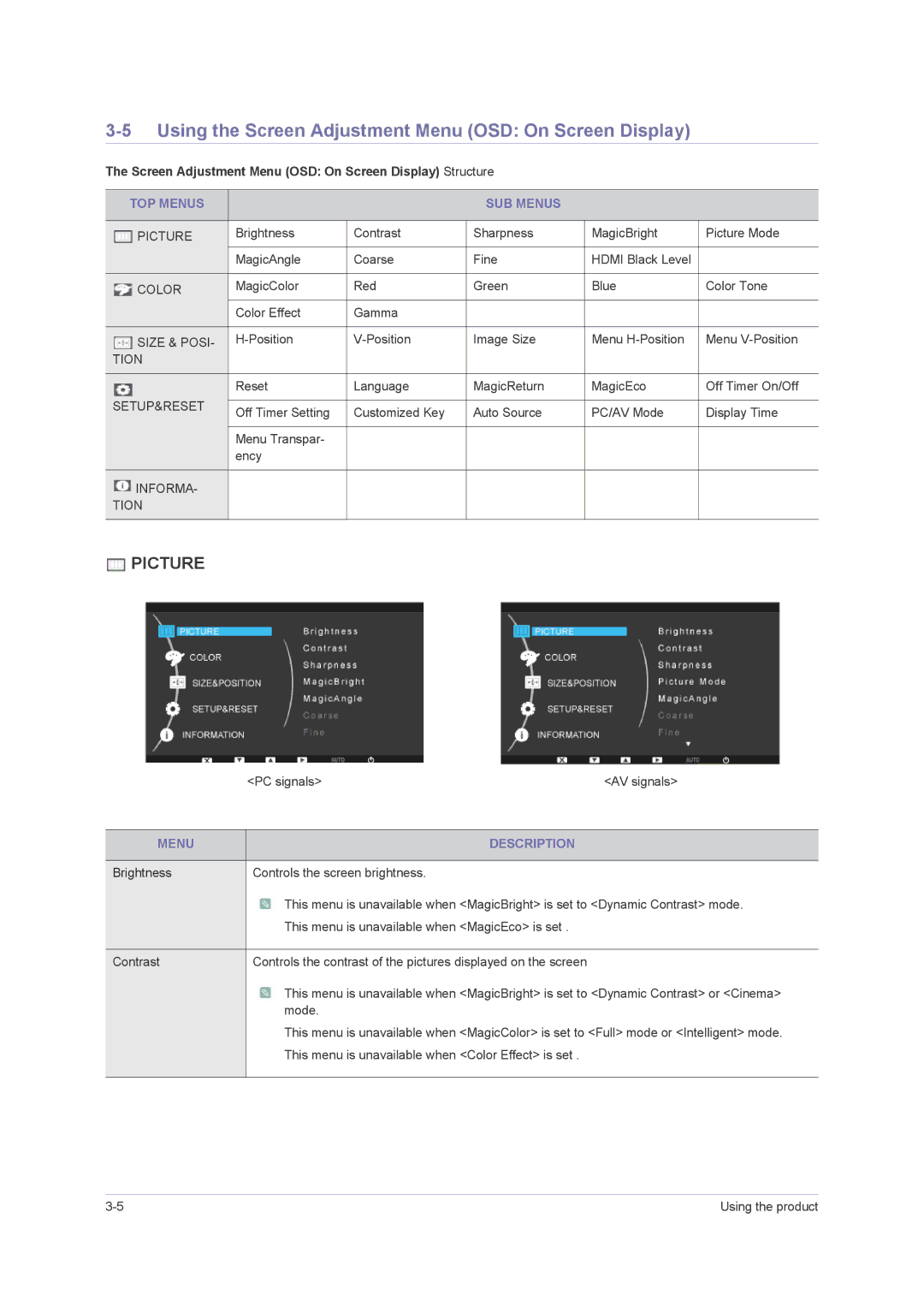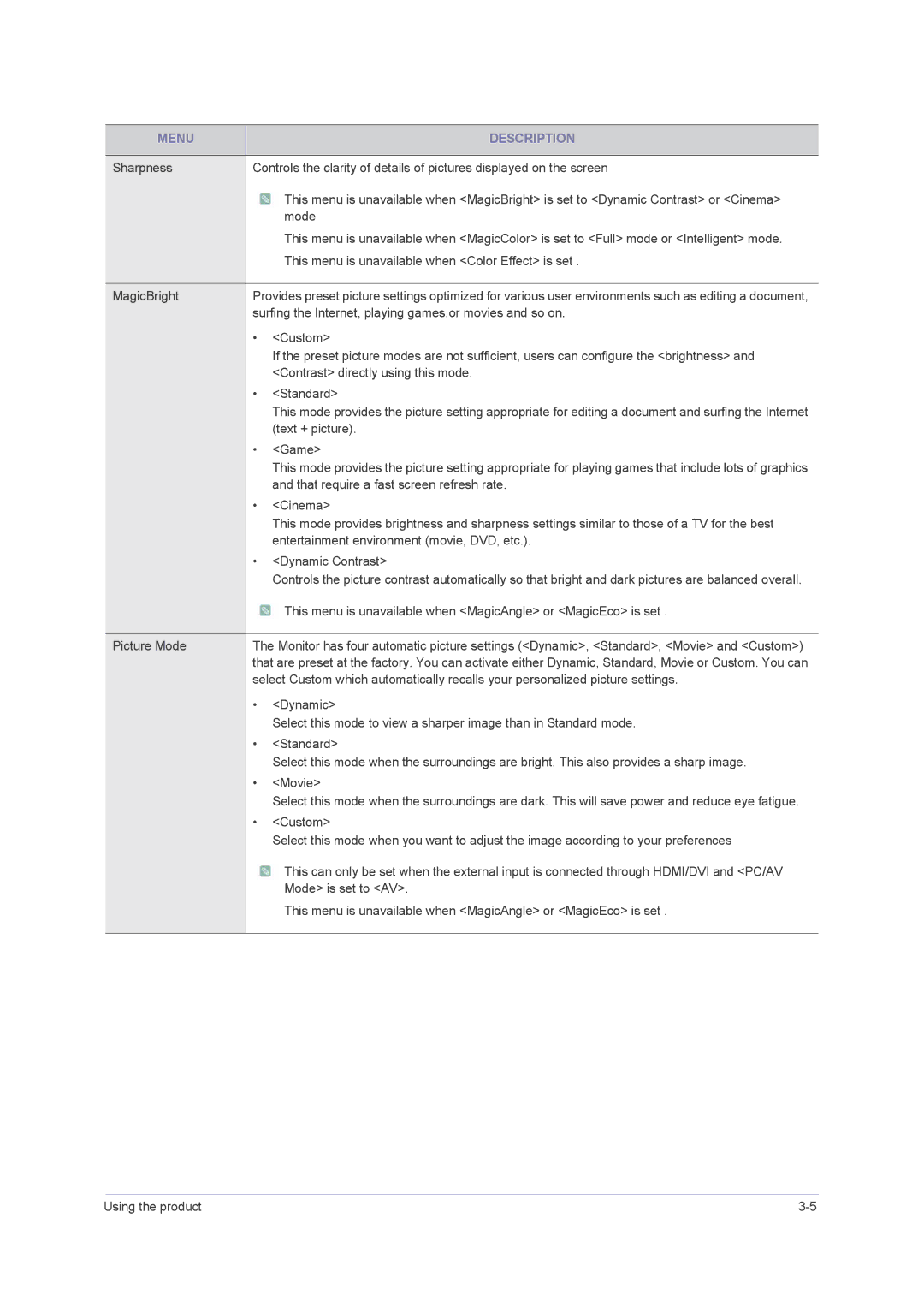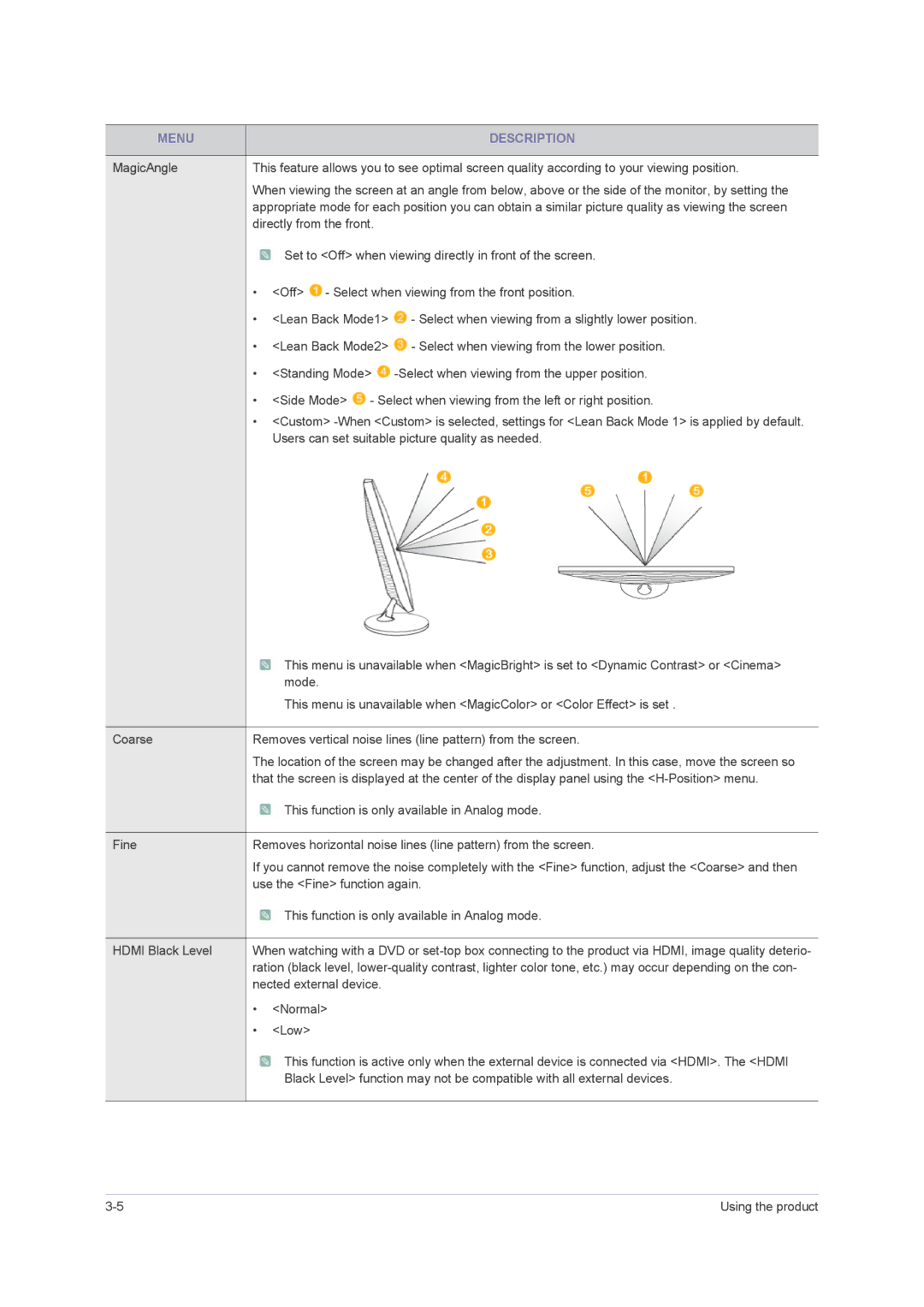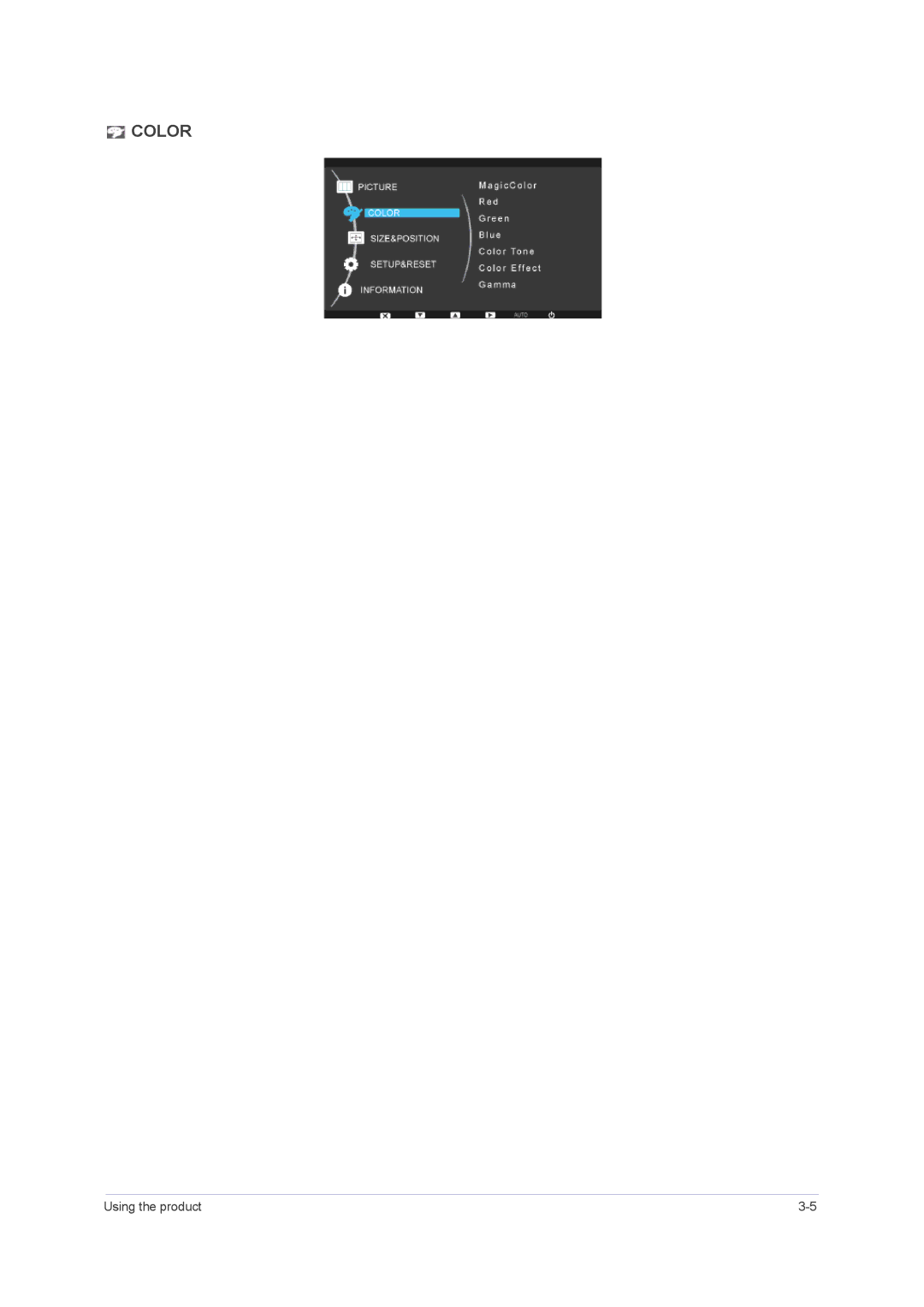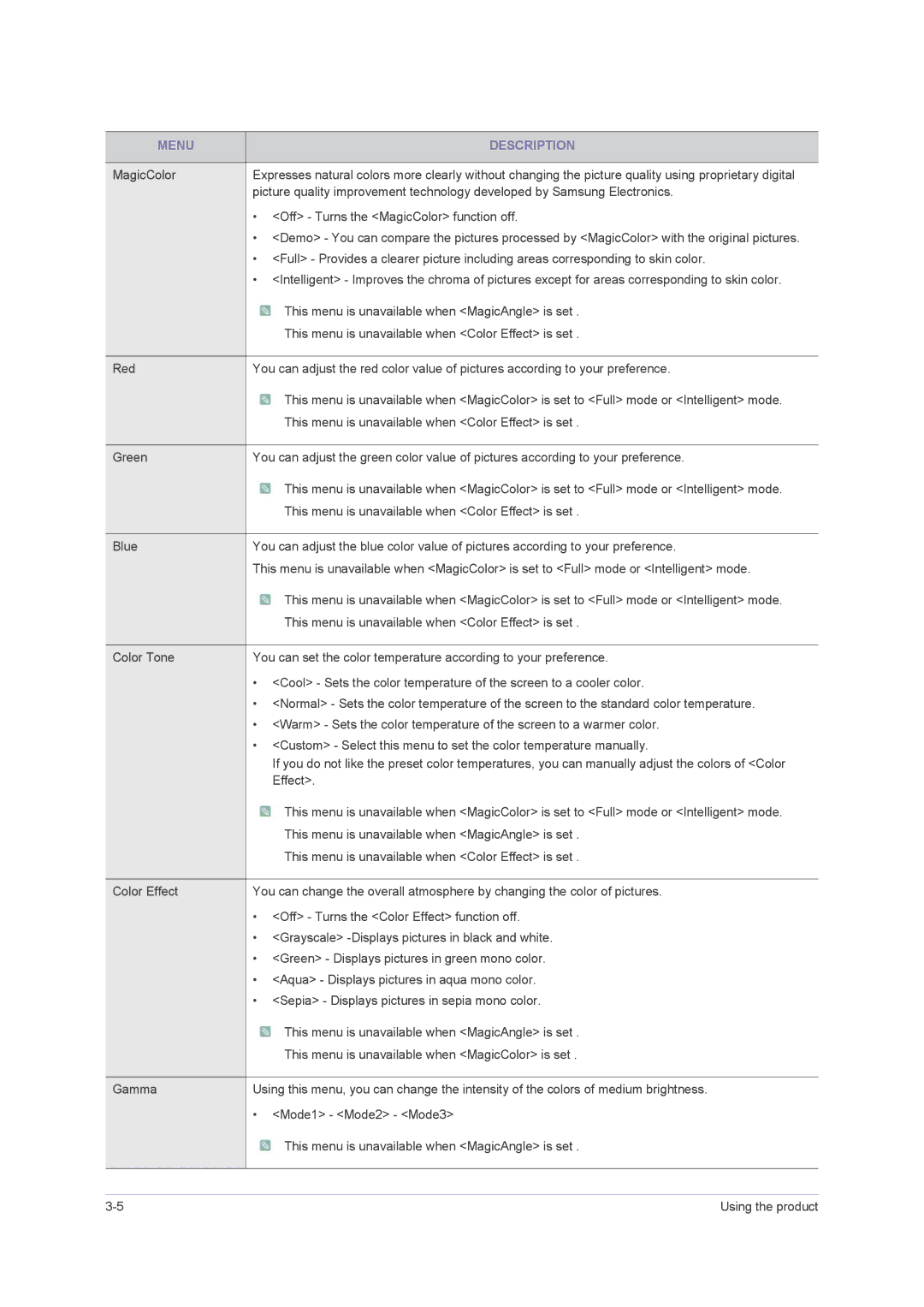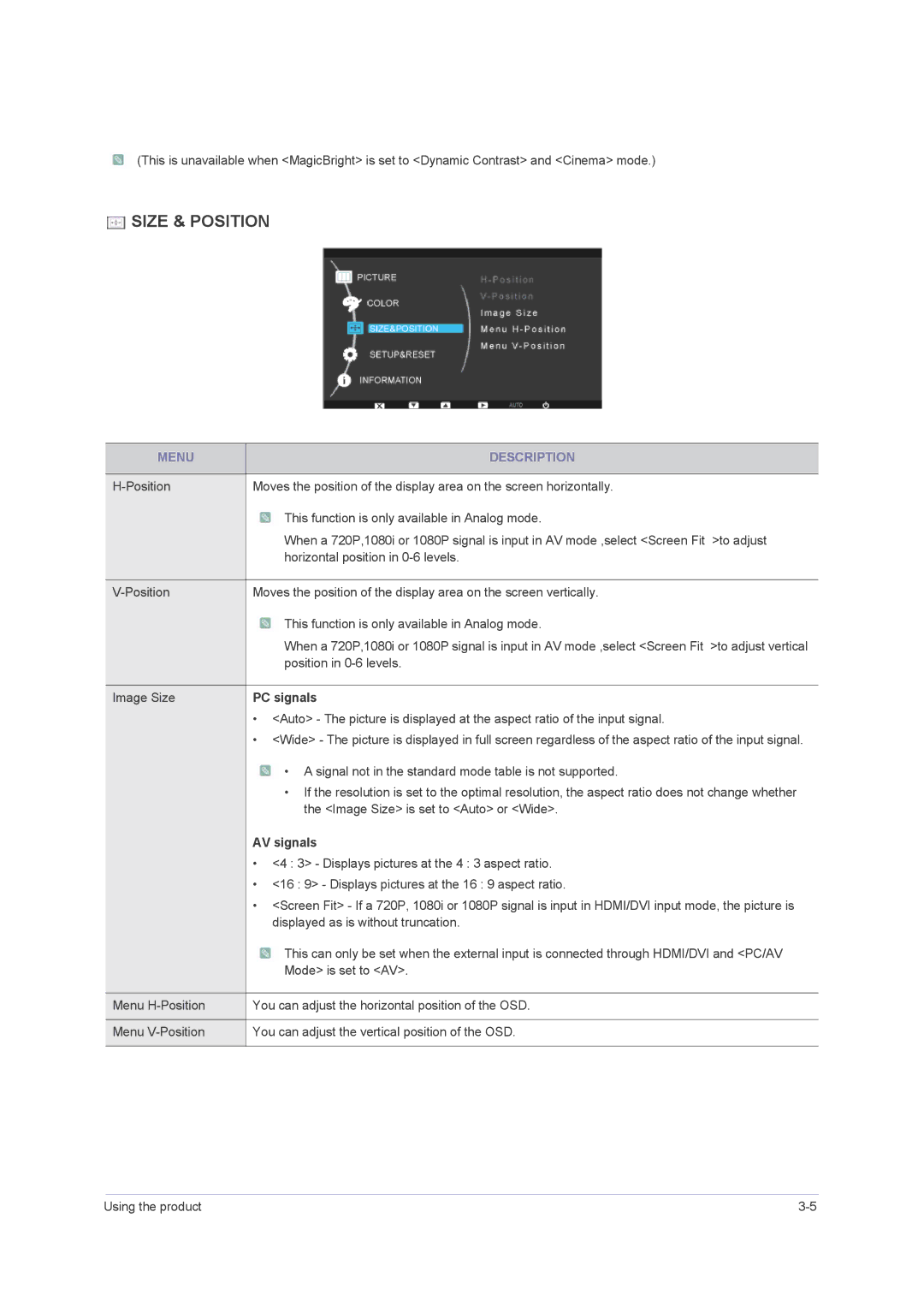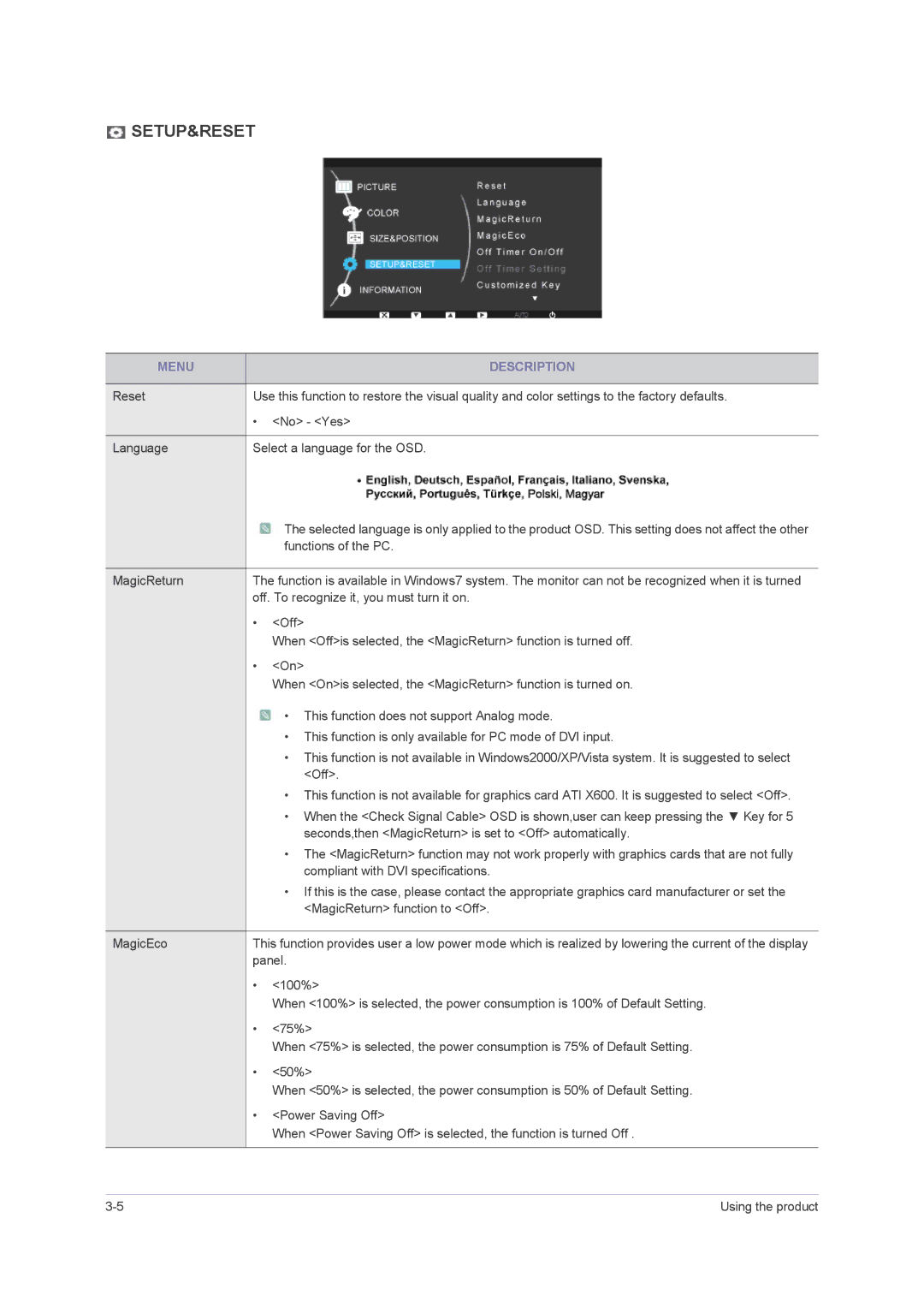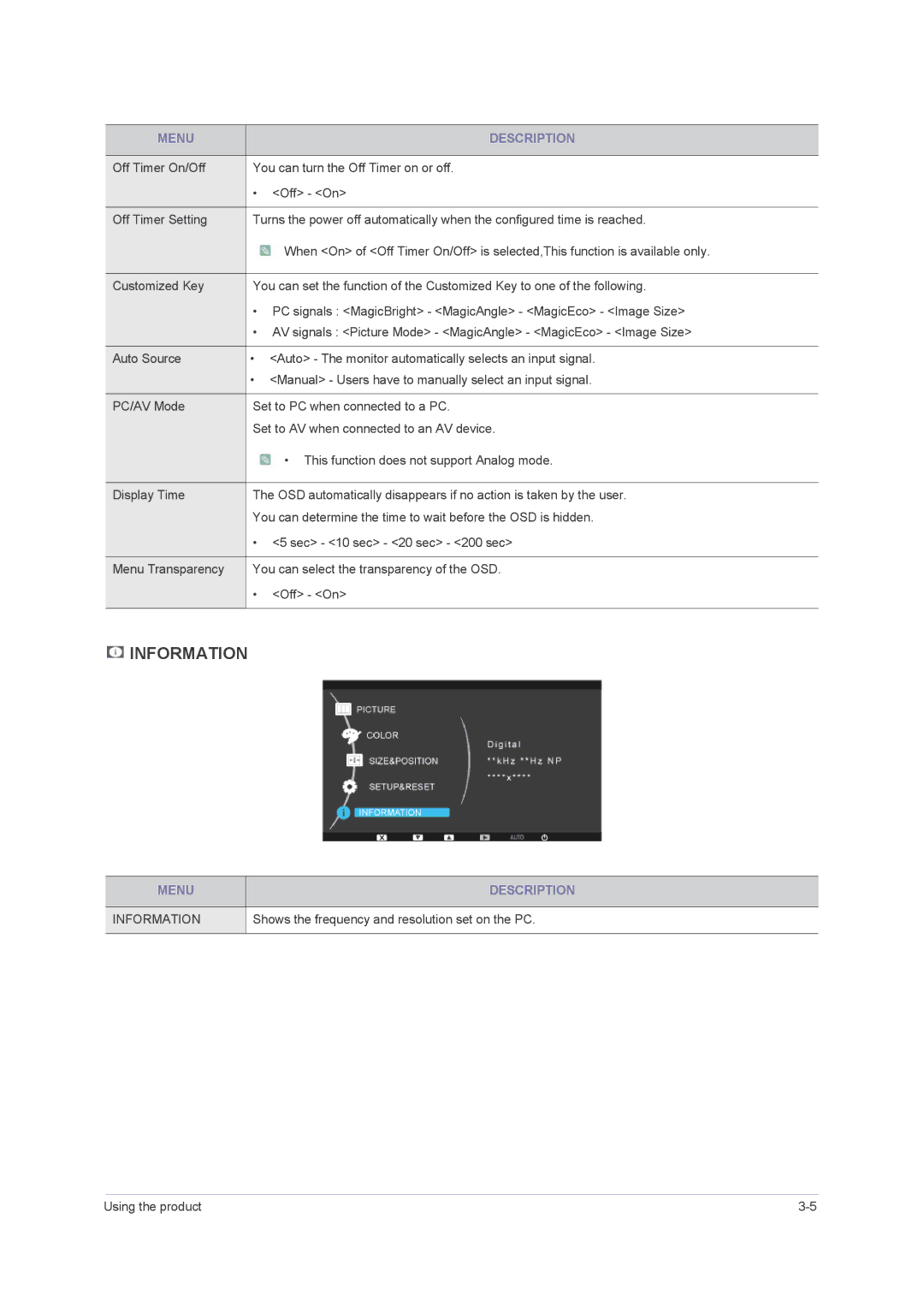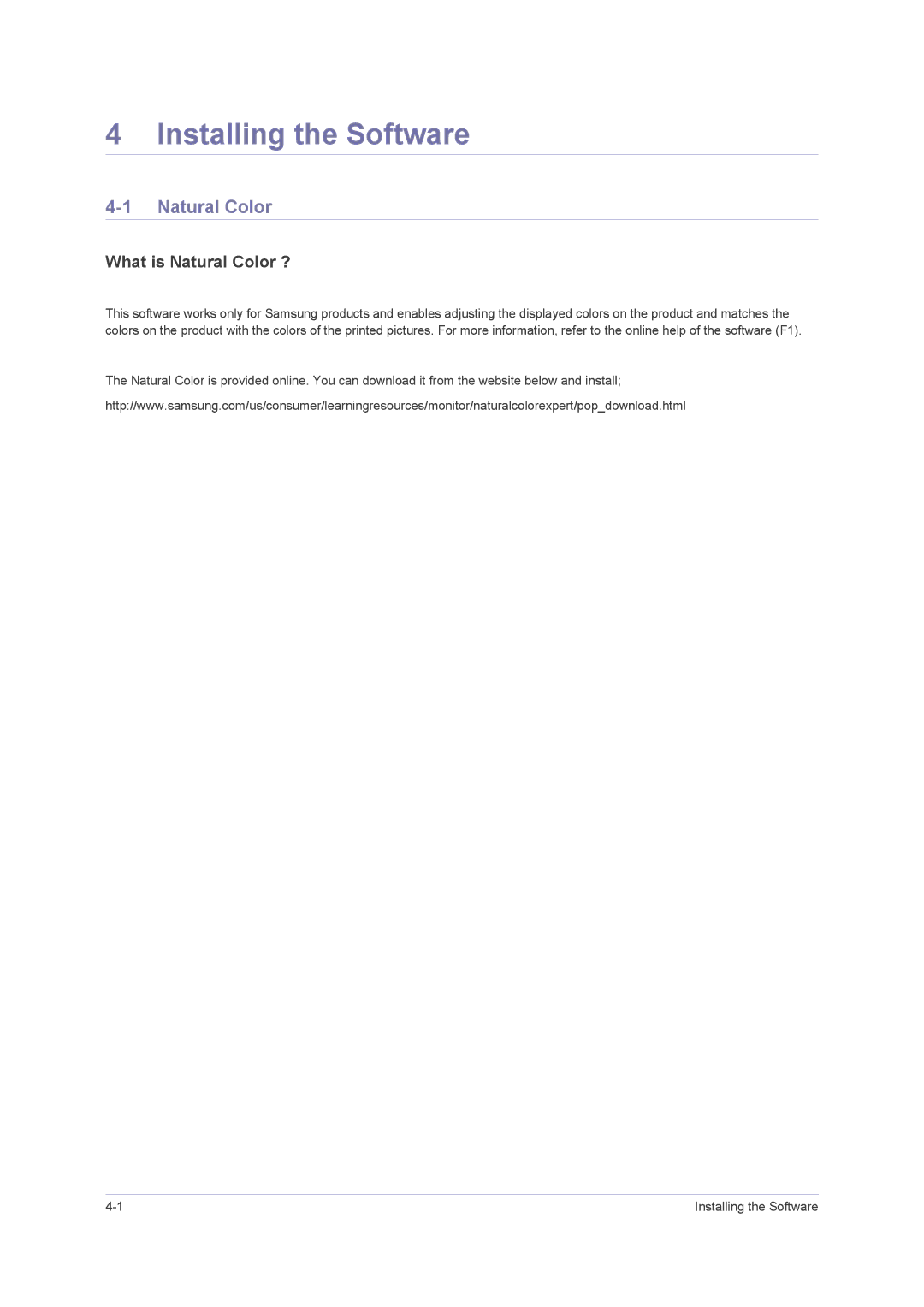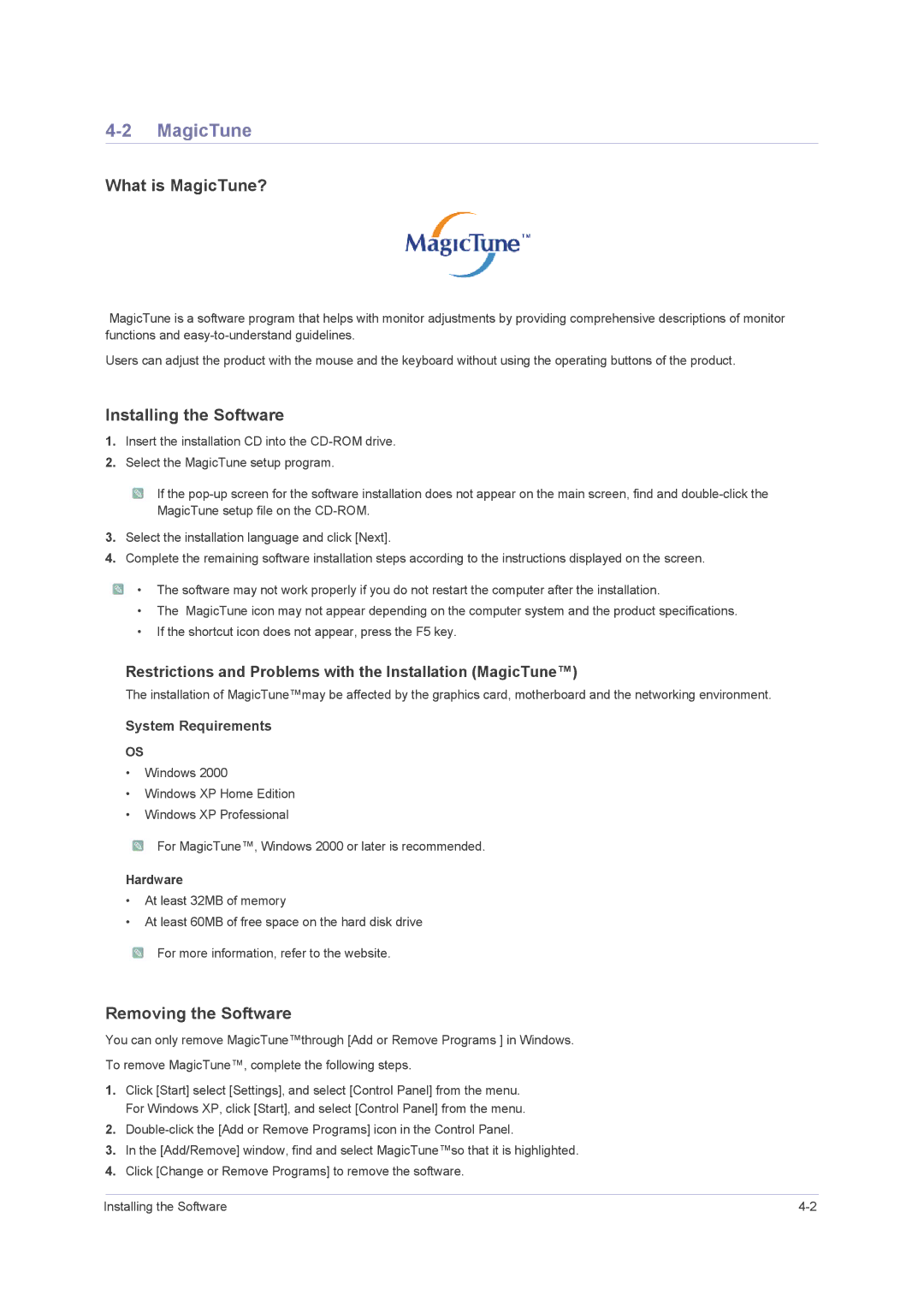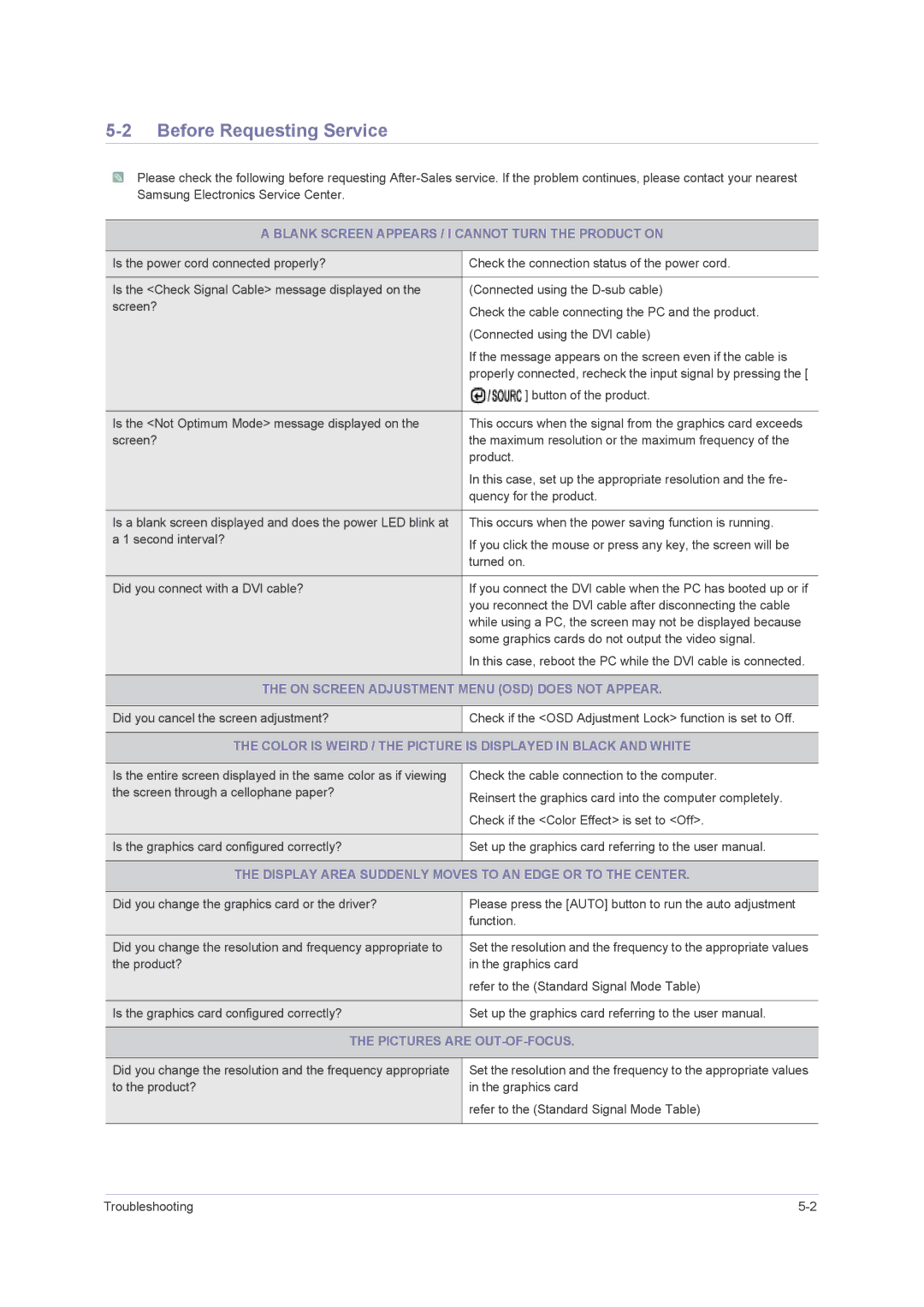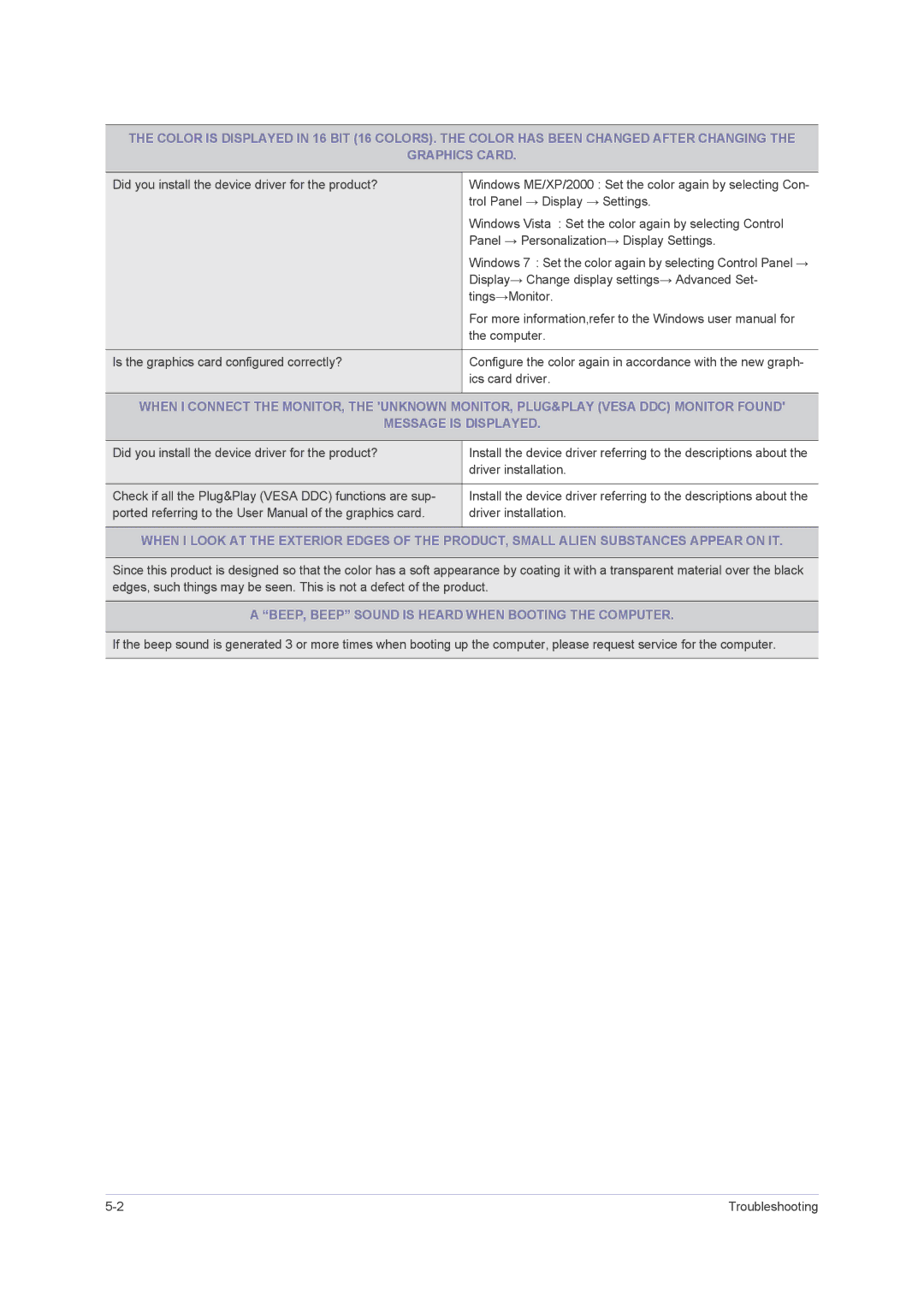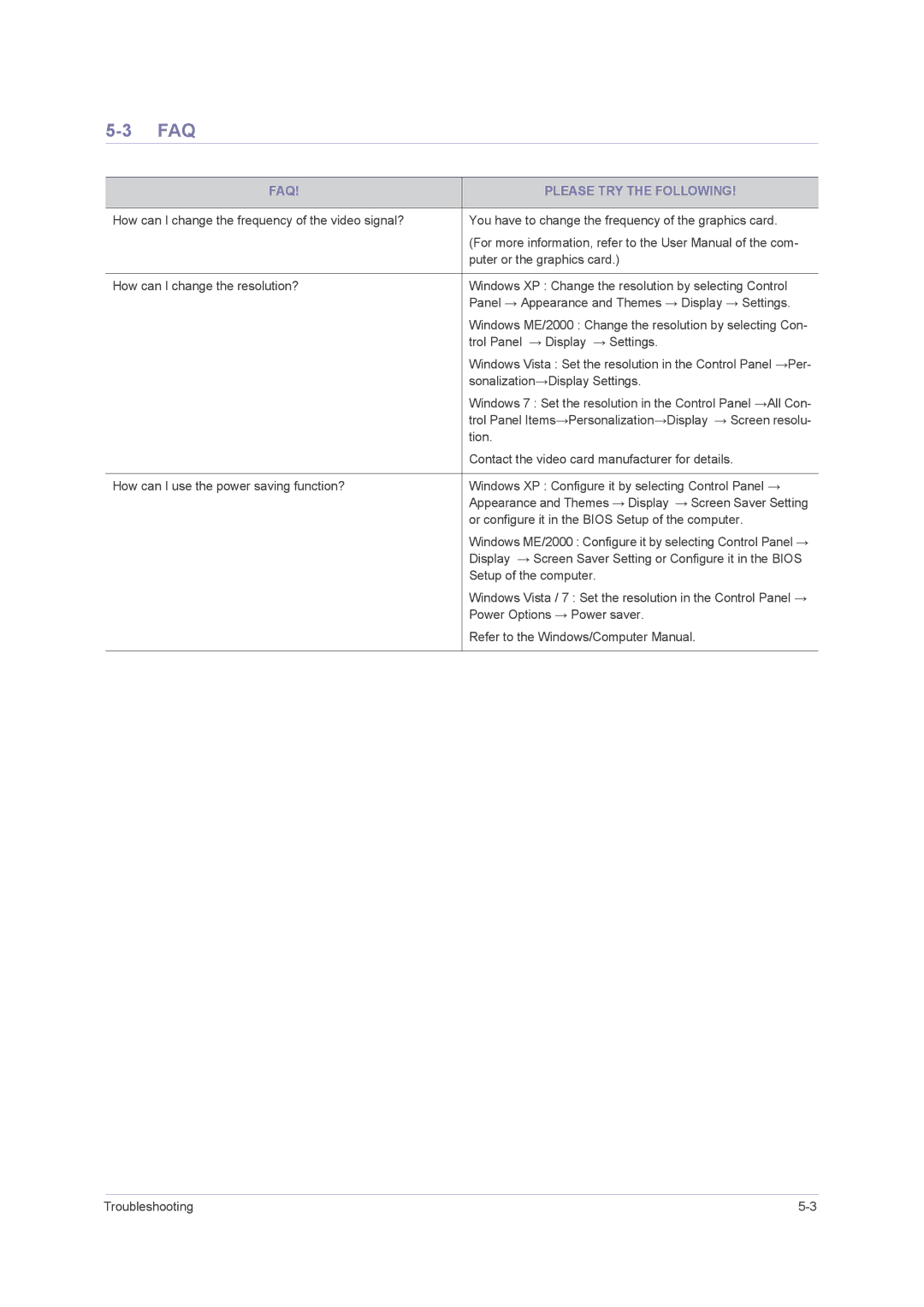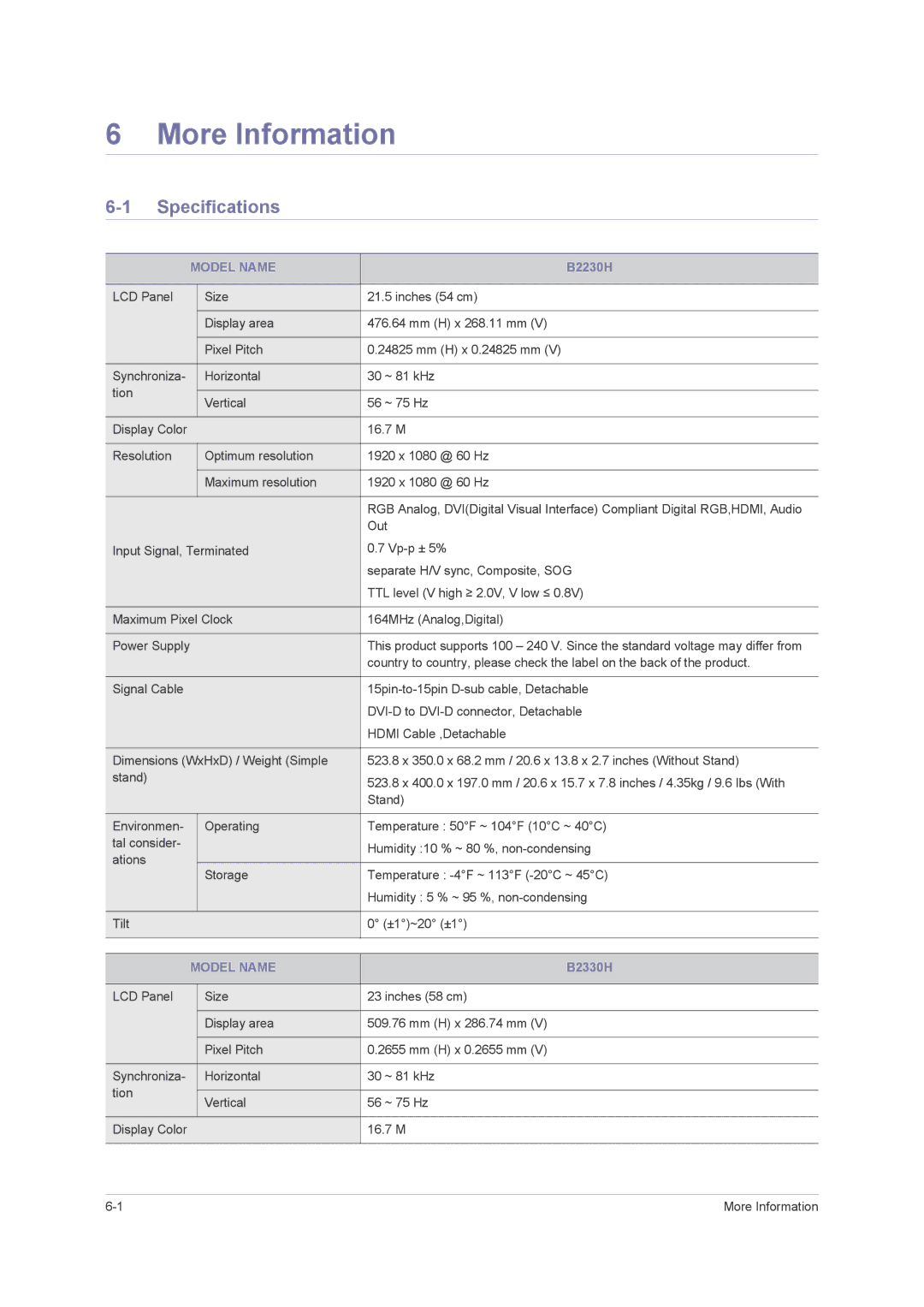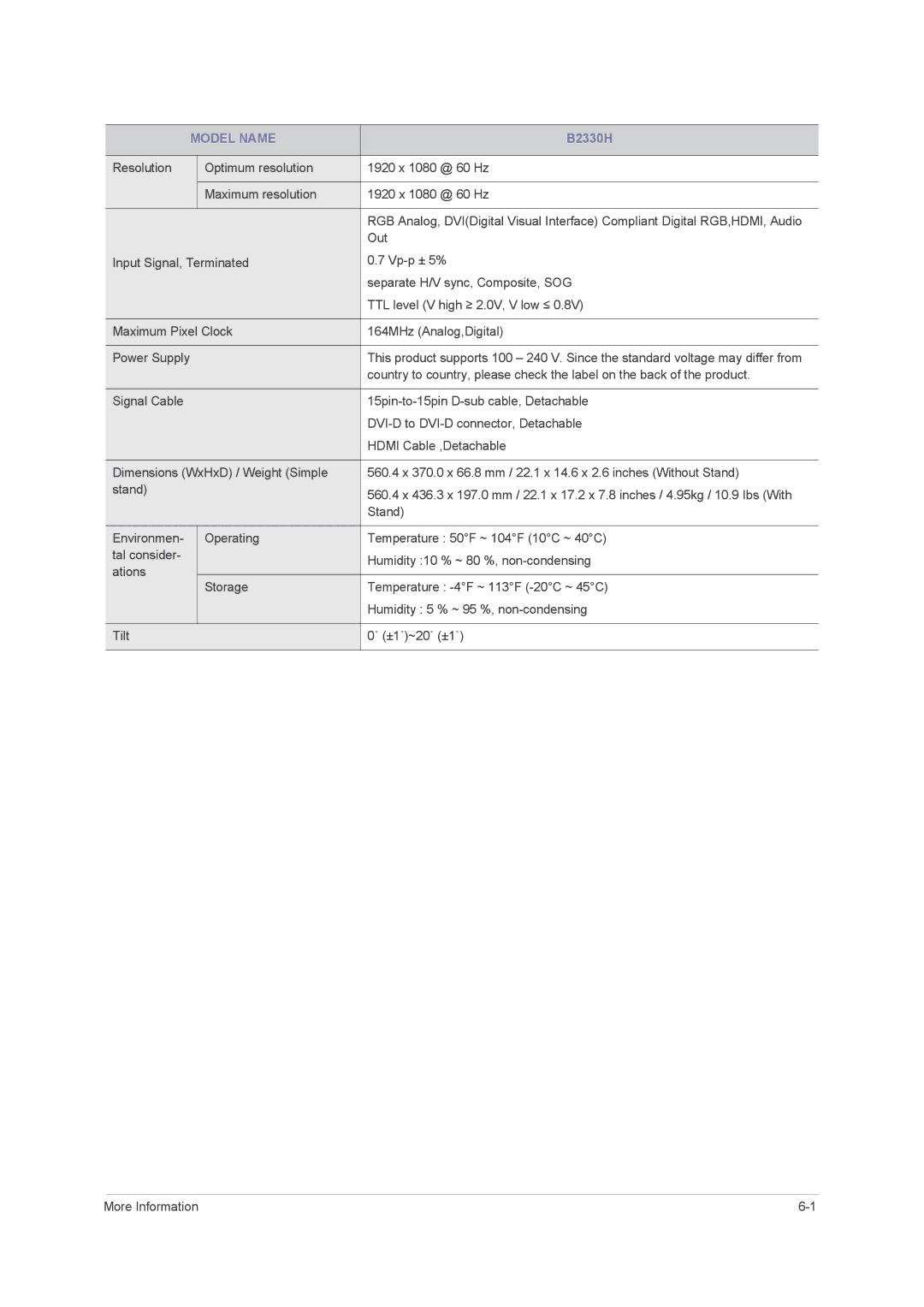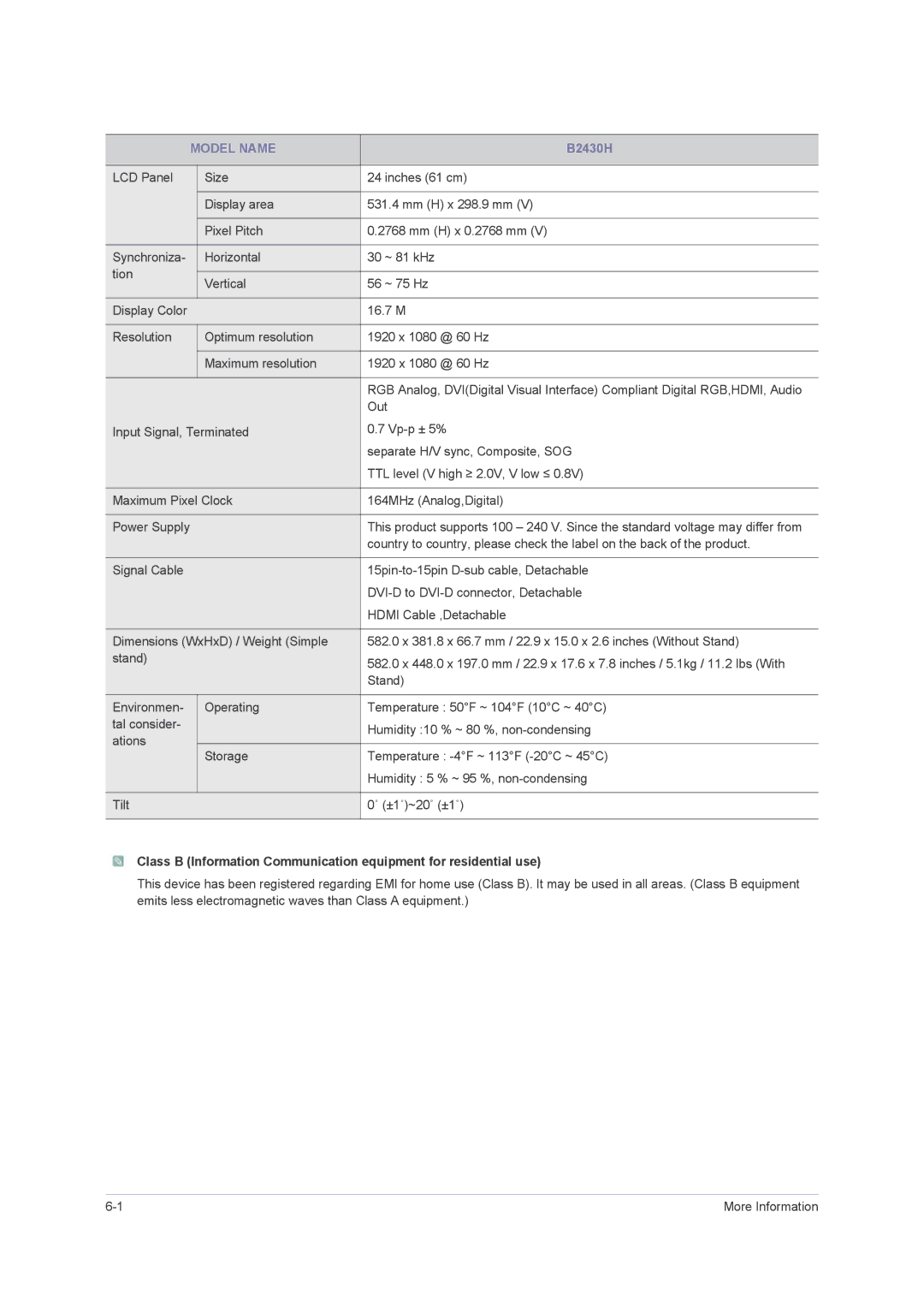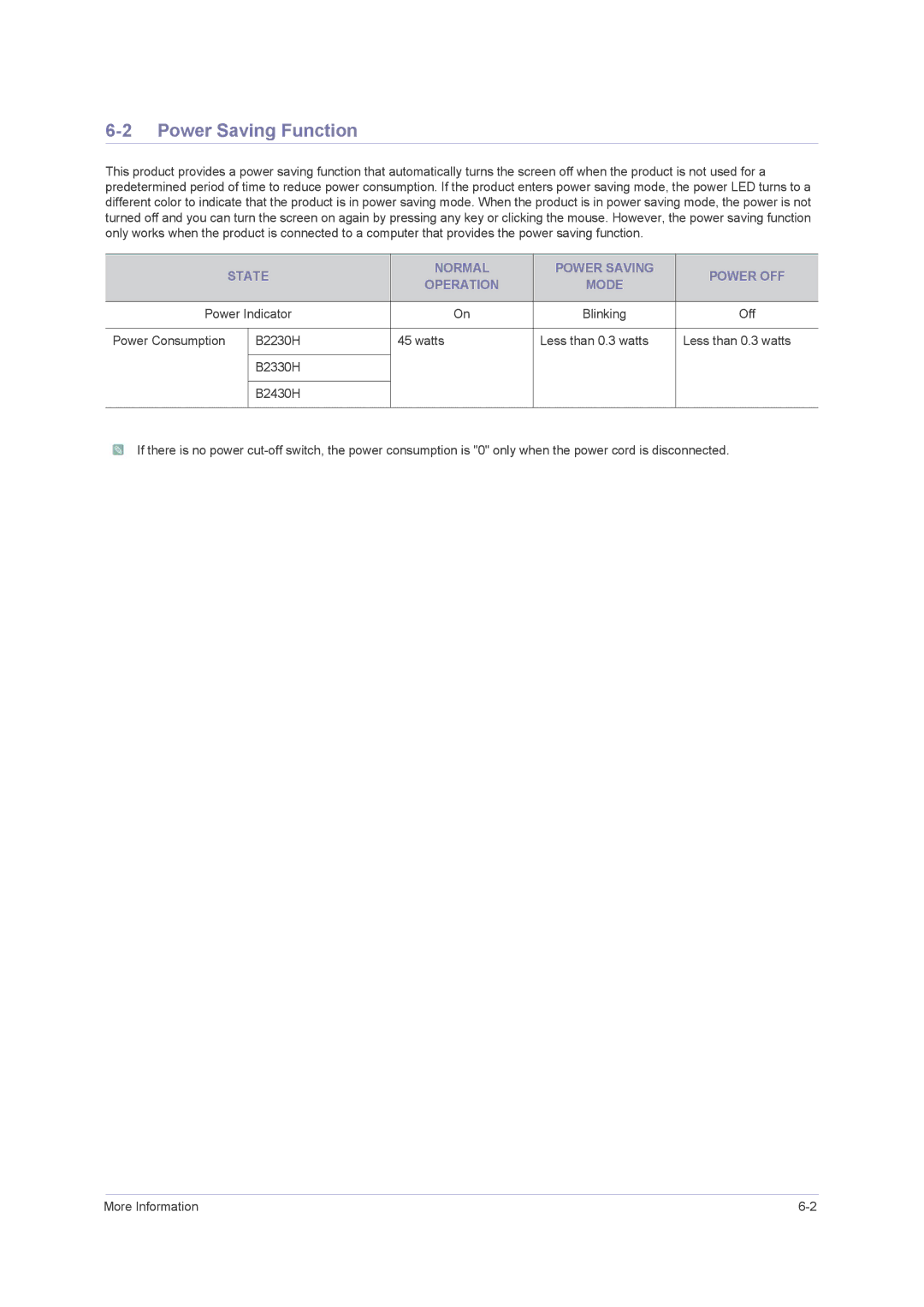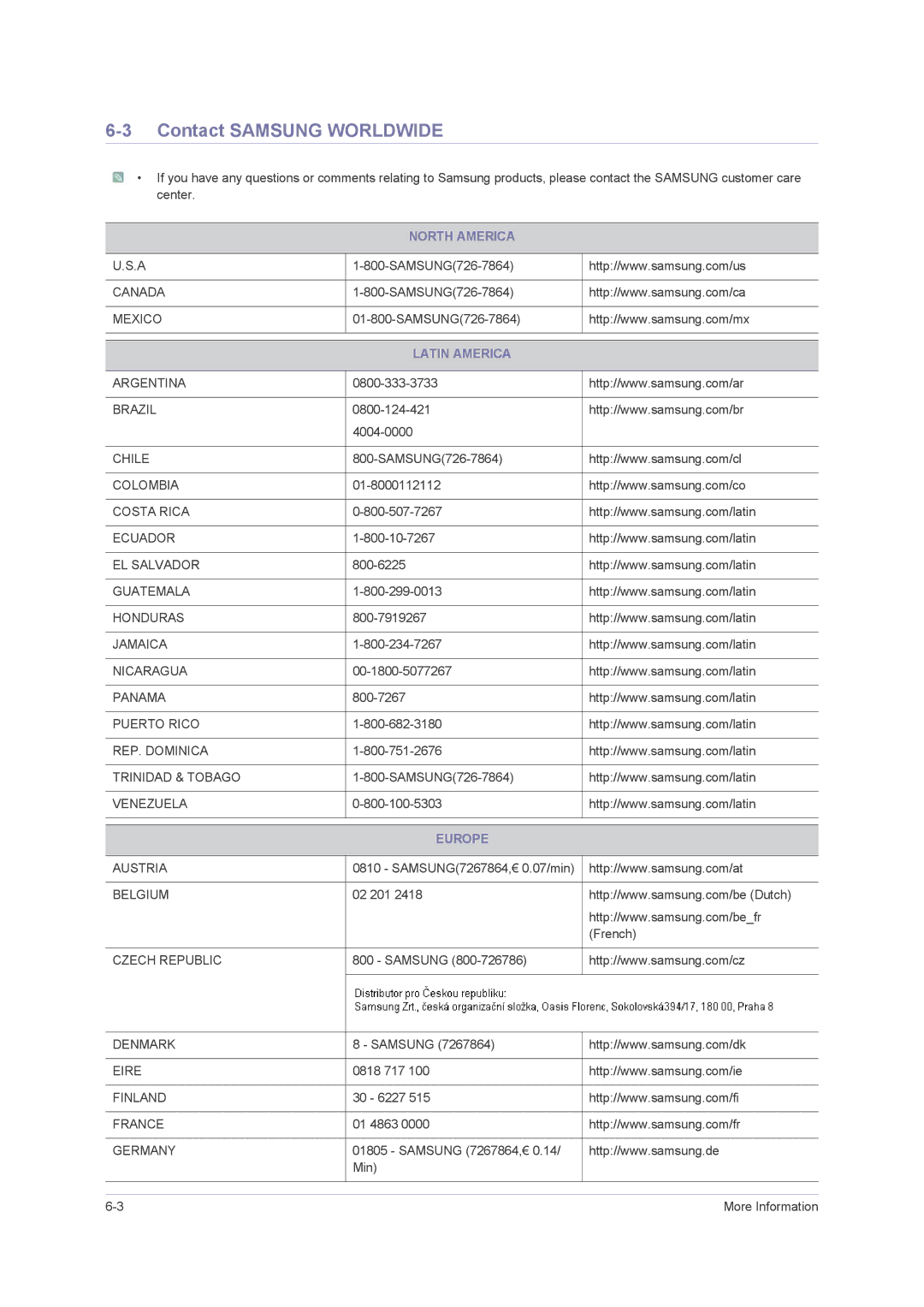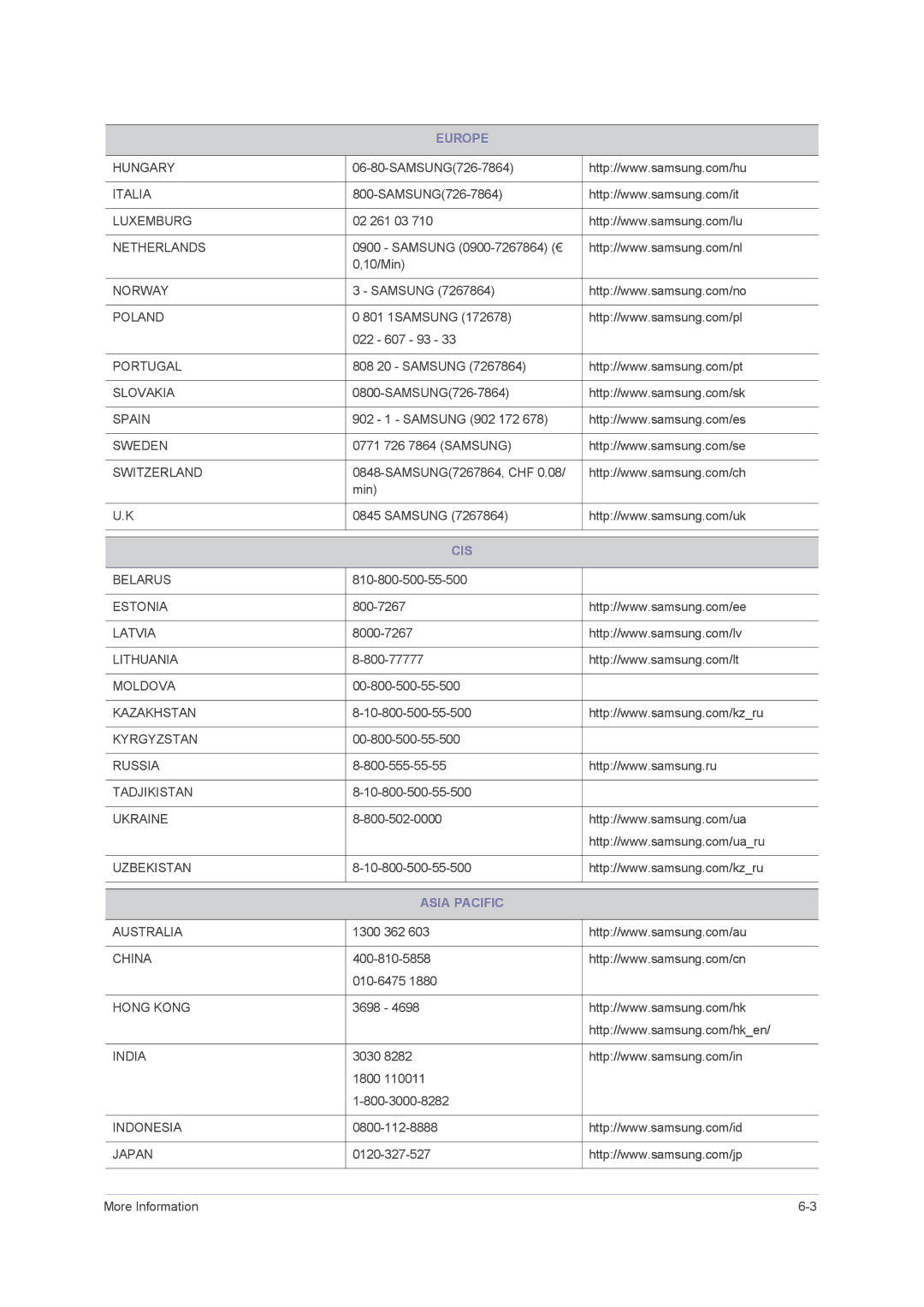3-4 Product Operating Buttons
Product Operating Buttons
![]() Touch them lightly with your fingers to use them.
Touch them lightly with your fingers to use them.
| ICON | DESCRIPTION | |||
|
|
|
|
|
|
|
|
|
|
| Press this button to view the On Screen Display (OSD). |
|
|
|
|
| |
|
|
|
|
| This button is also used to exit the OSD or to return to a |
|
|
|
|
| |
|
|
|
|
| * OSD Adjustment Lock |
|
|
|
|
| This function locks the OSD in order to maintain the current settings or to prevent the settings |
|
|
|
|
| from being changed by another person |
|
|
|
|
| On: If you press and hold the MENU button down for 5 seconds, the OSD Adjustment Lock |
|
|
|
|
| function is activated. |
|
|
|
|
| Off: If you press and hold the MENU button down for 5 seconds again, the OSD Adjustment |
|
|
|
|
| Lock function is disabled. |
|
|
|
|
| Even if the OSD Adjustment Lock function is activated, users can adjust the brightness |
|
|
|
|
| and contrast and can set up the adjustment function assigned to the [ ]. |
|
|
|
|
|
|
| ▲/▼ | Use these buttons to navigate the menu or to adjust a value in the OSD. | |||
|
|
|
|
|
|
|
|
|
|
| Users can set the Customized Key to one of the following functions. If the user presses the |
|
|
|
|
| |
|
|
|
|
| Customized Key [ ] after setting it, the configured function will be performed |
|
|
|
|
| • PC signals : <MagicBright> - <MagicAngle> - <MagicEco> - <Image Size> |
|
|
|
|
| • AV signals : <Picture Mode> - <MagicAngle> - <MagicEco> - <Image Size> |
|
|
|
|
| You can set the function of the Customized Key by selecting <SETUP&RESET> |
|
|
|
|
| Customized Key> in the OSD. |
|
|
|
|
|
|
|
|
|
|
| Use this button to control the brightness of the screen. |
|
|
|
|
| |
|
|
|
|
| The sound can be adjusted only if the <PC/AV mode> is under <AV> and the external |
|
|
|
|
| input is connected with the HDMI. |
|
|
|
|
|
|
Using the product |