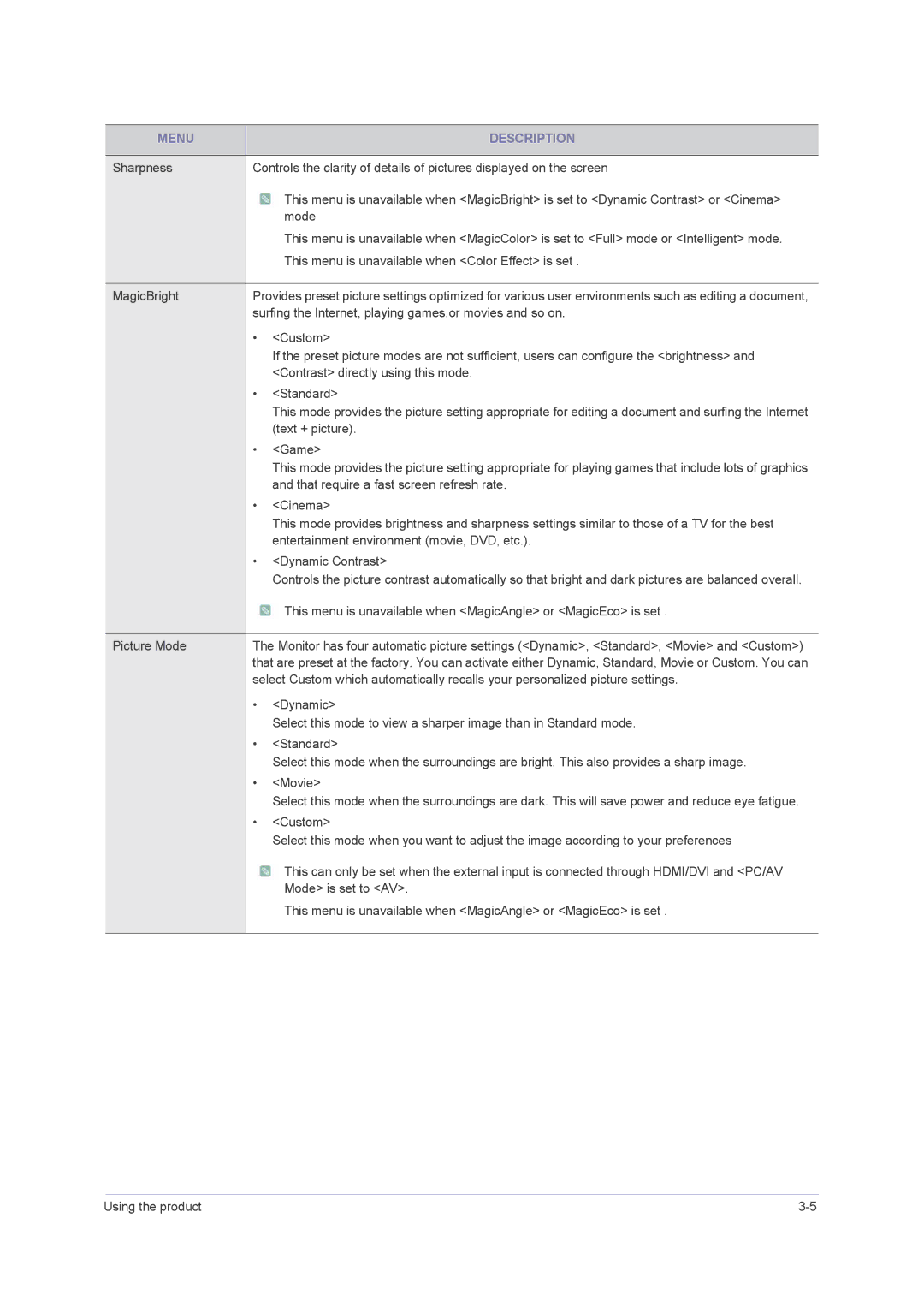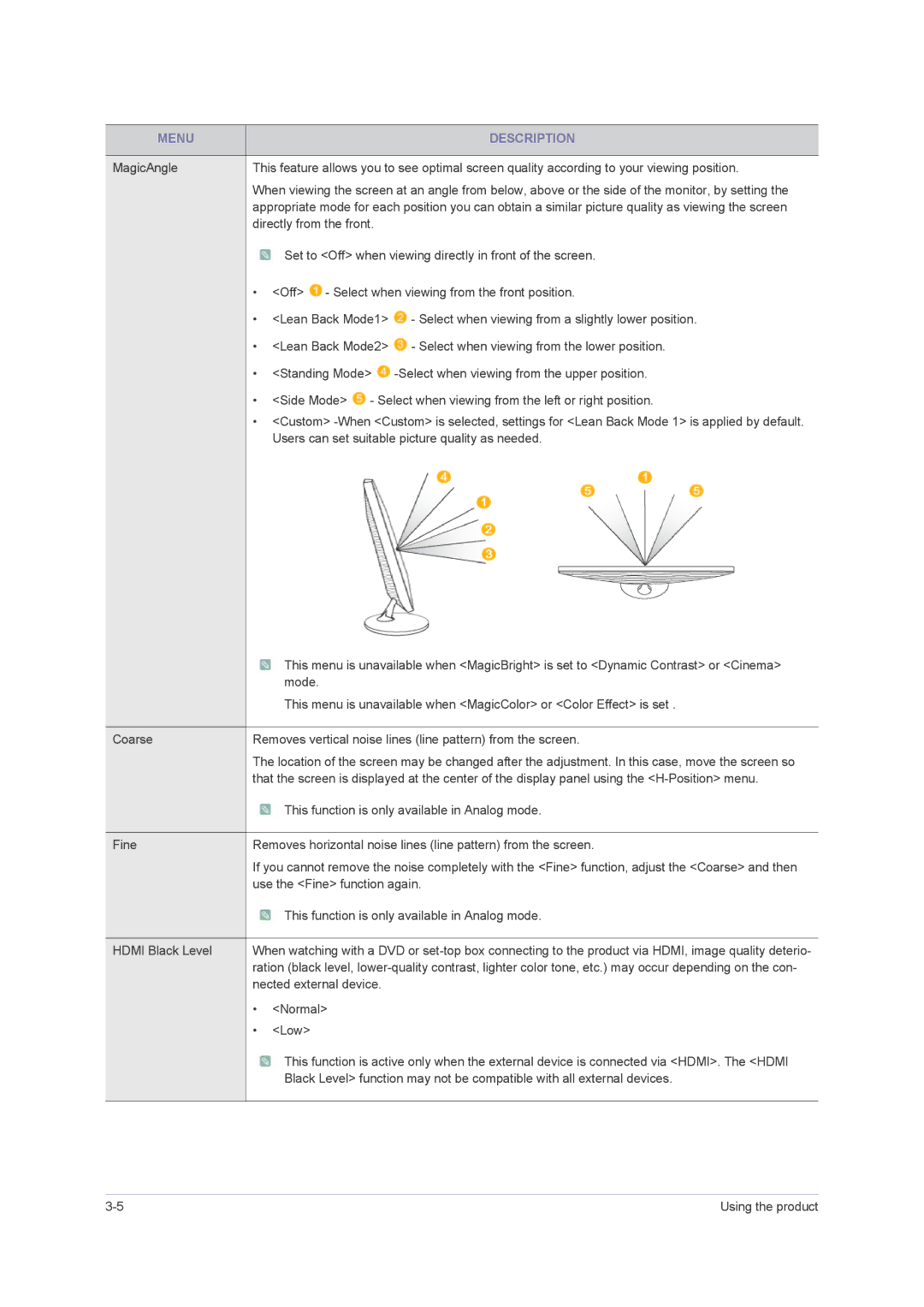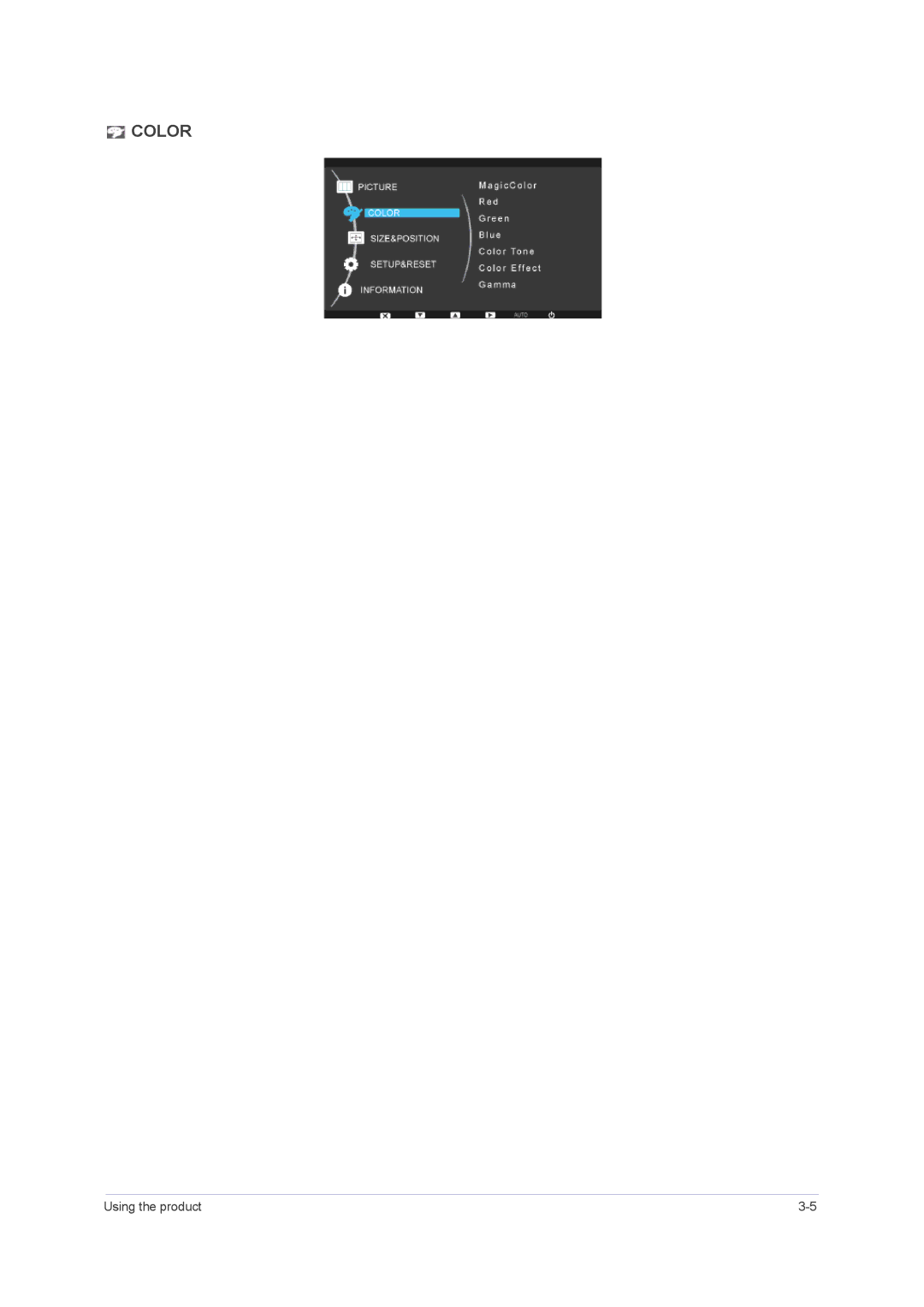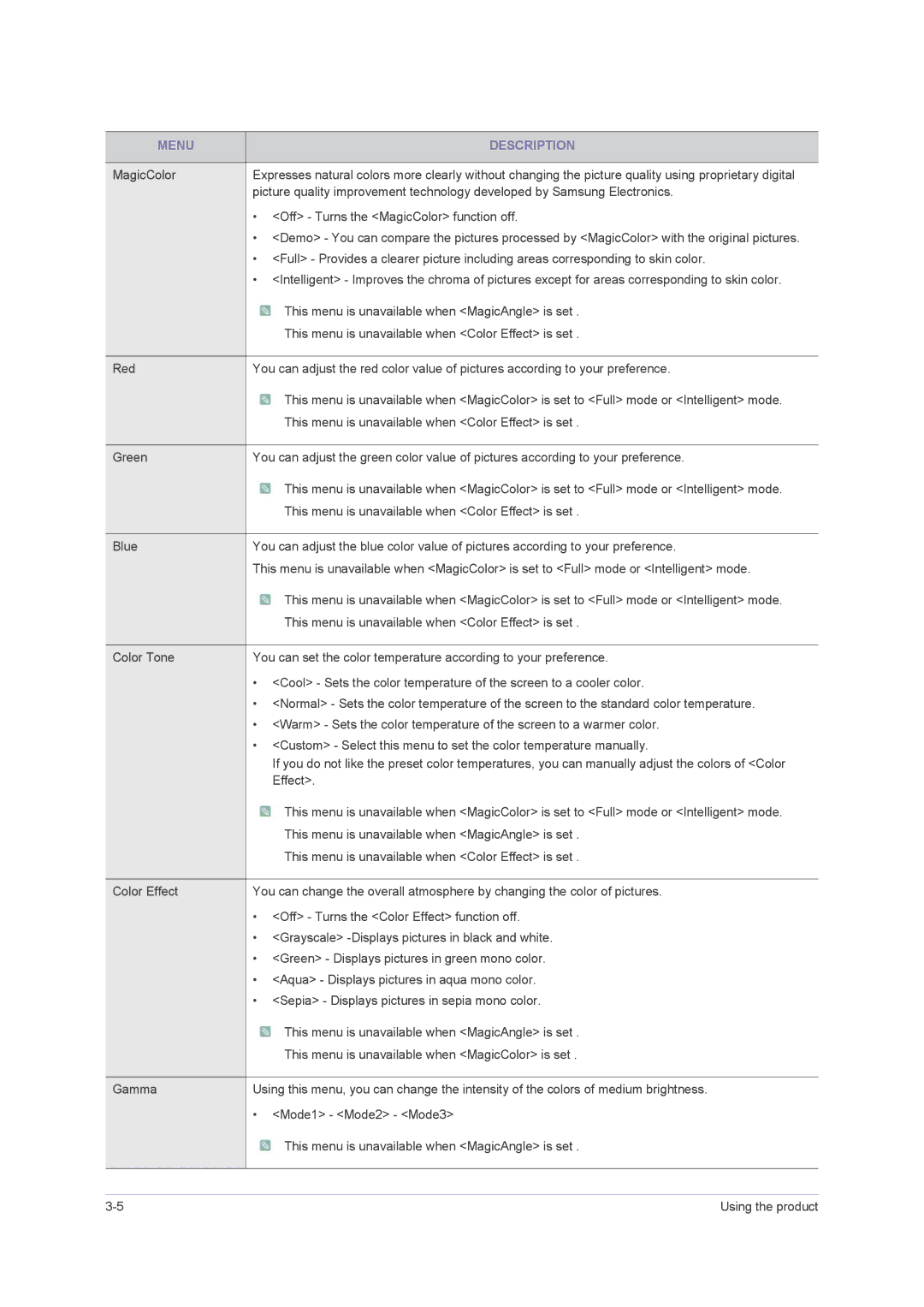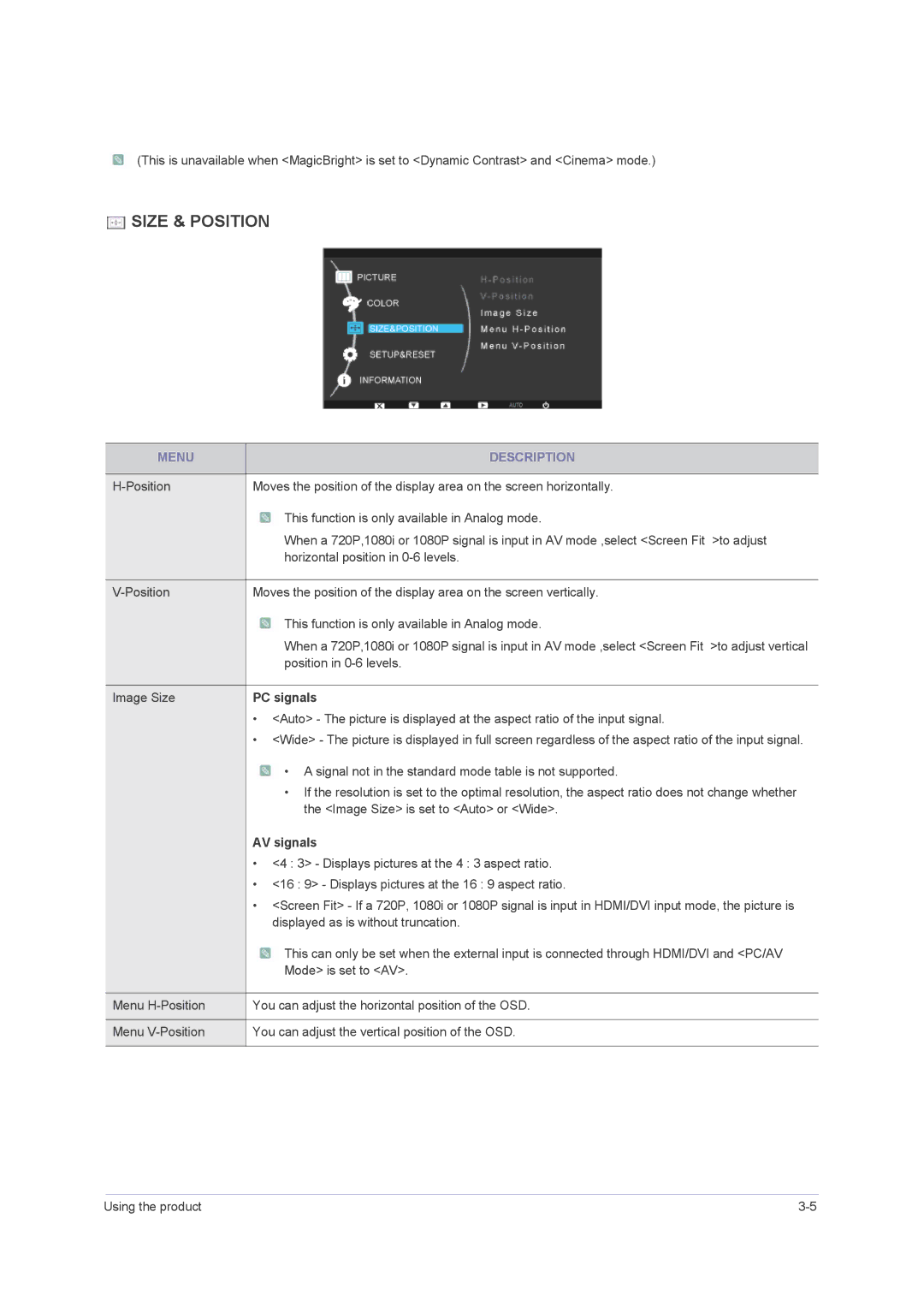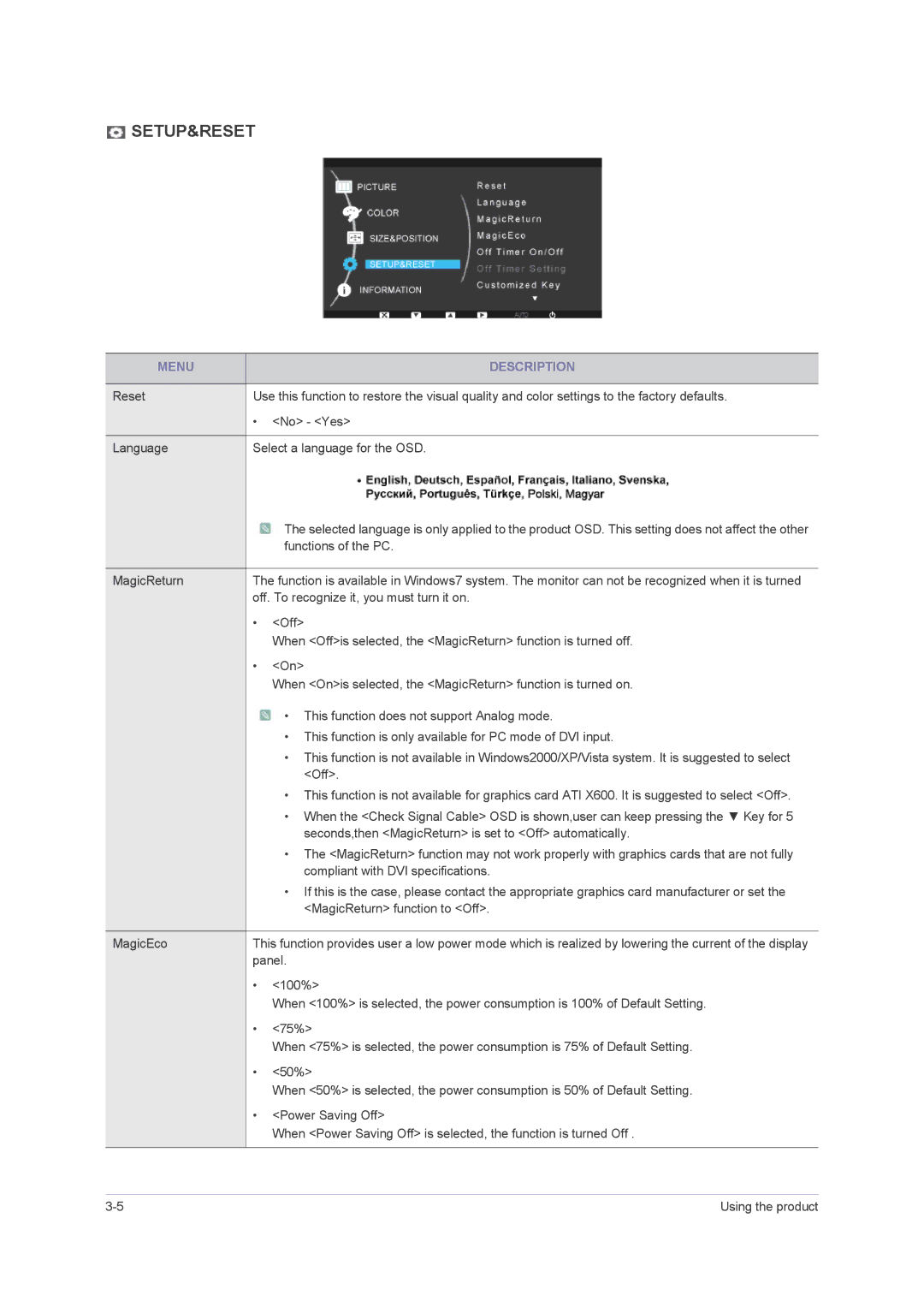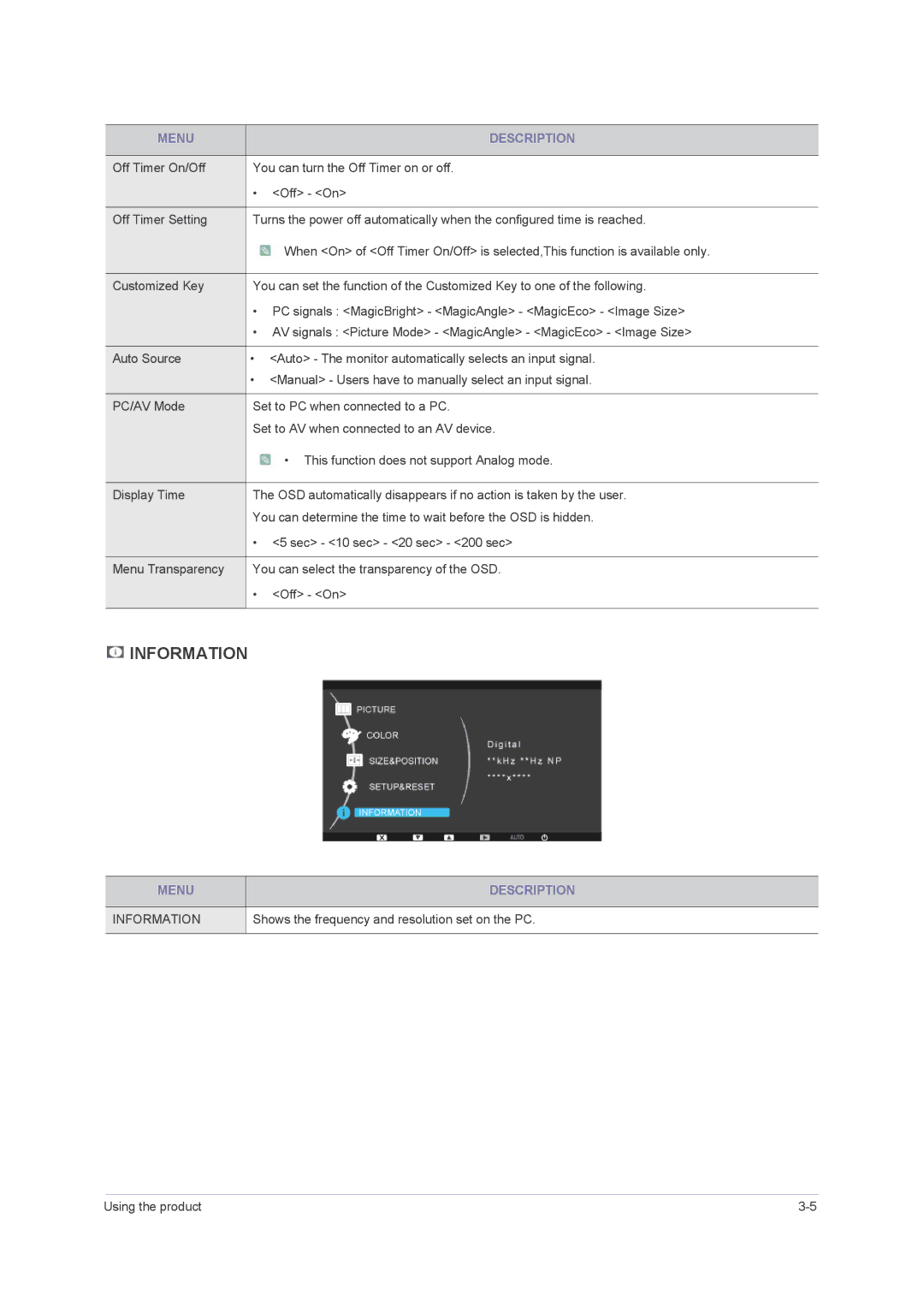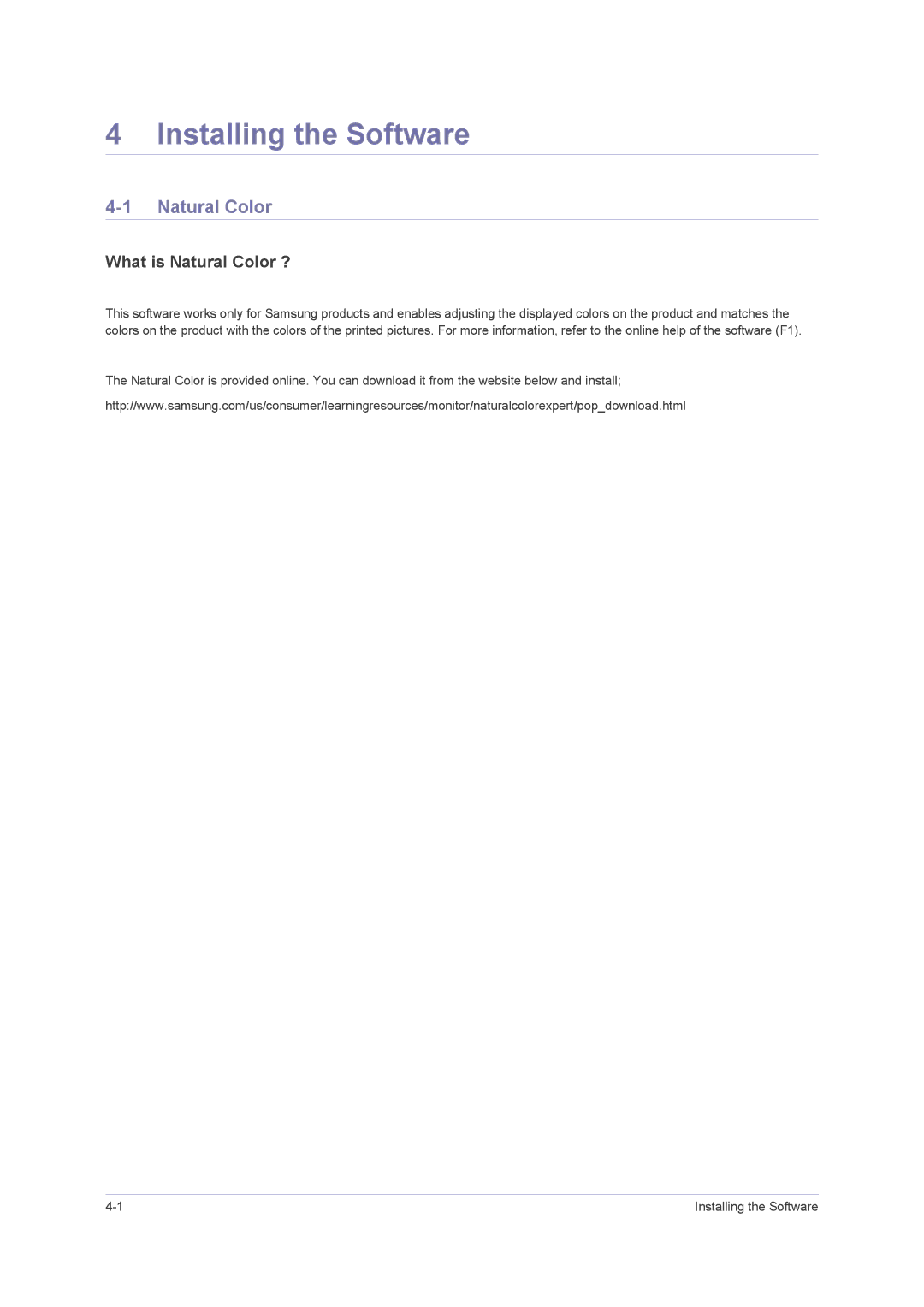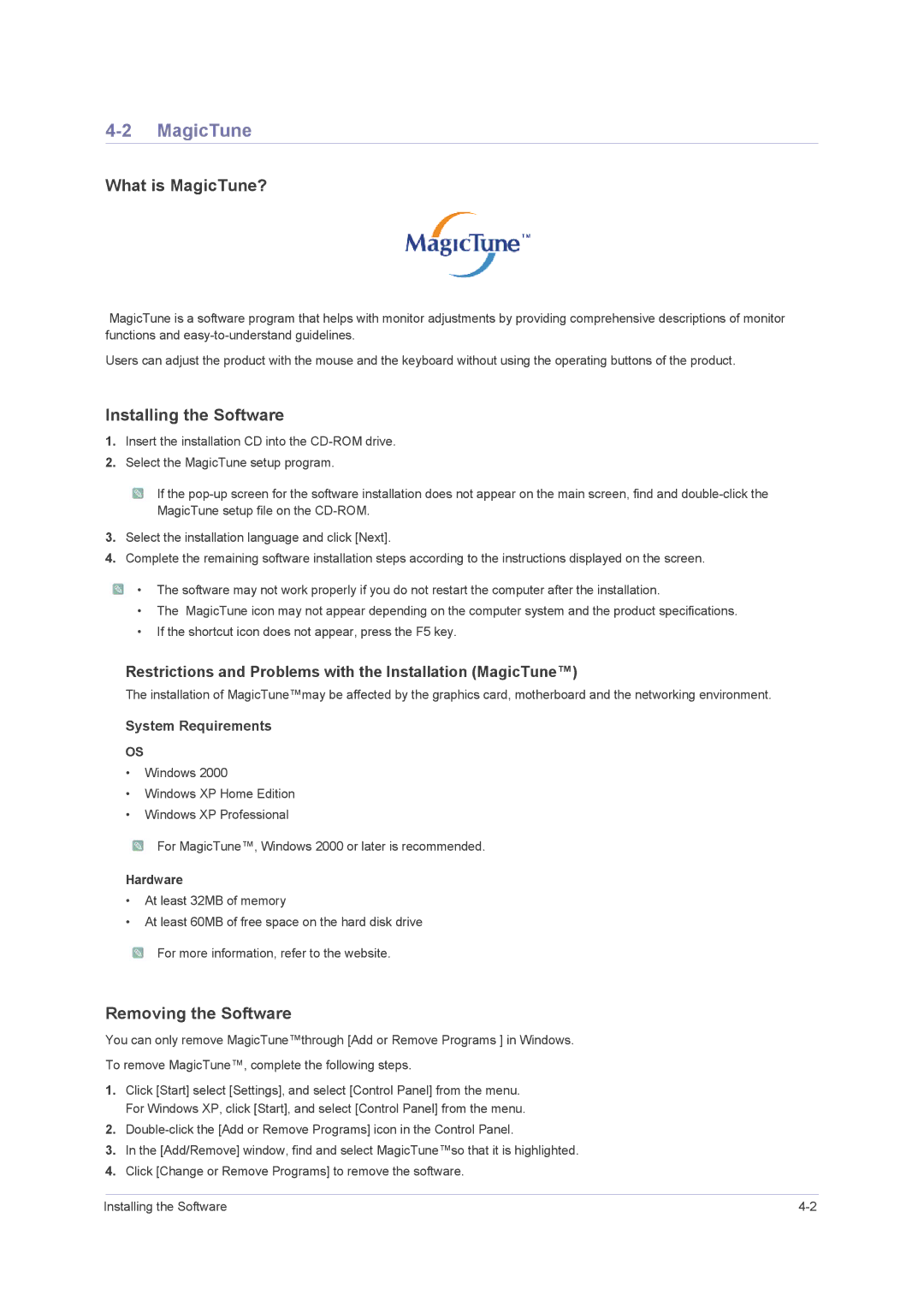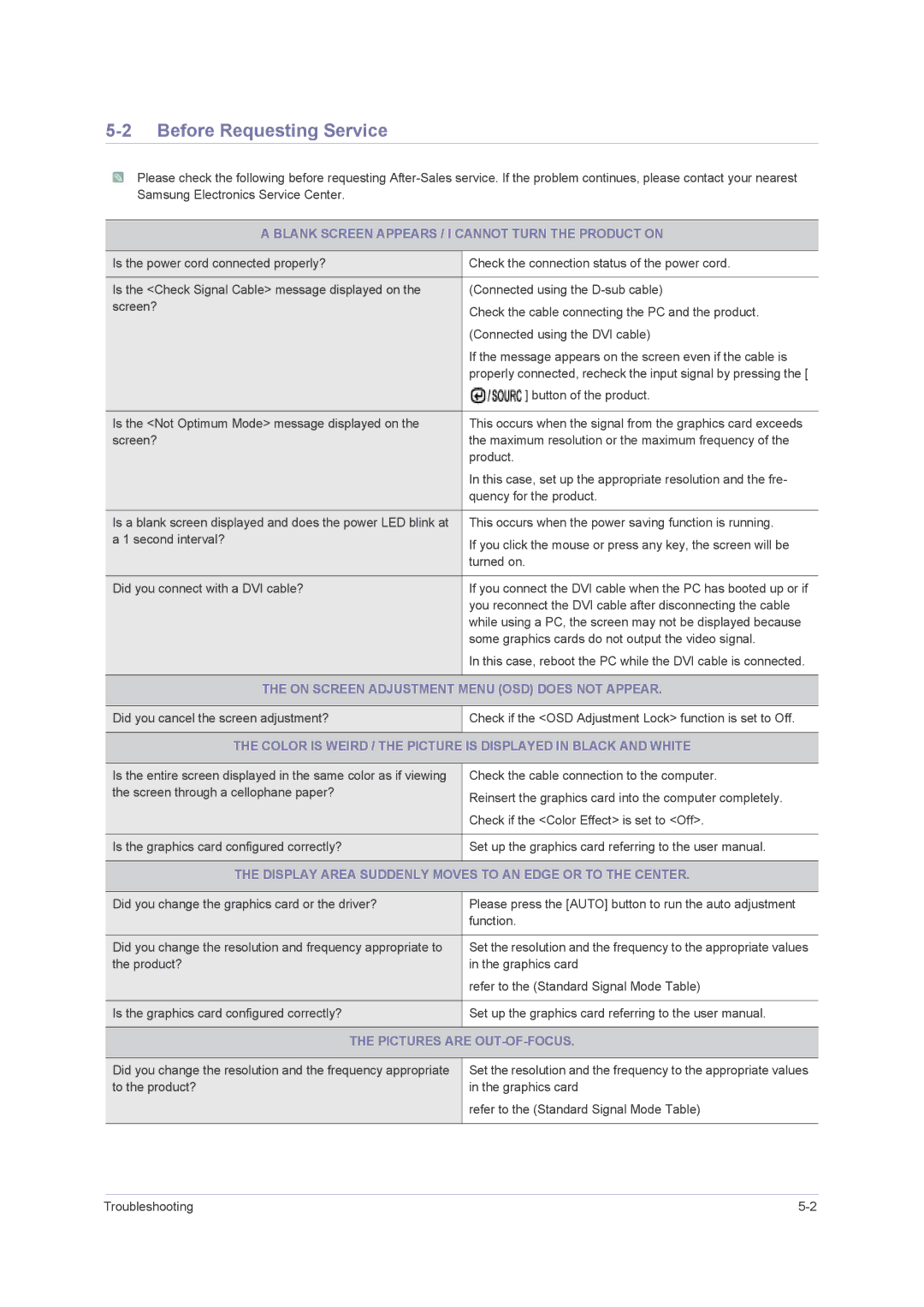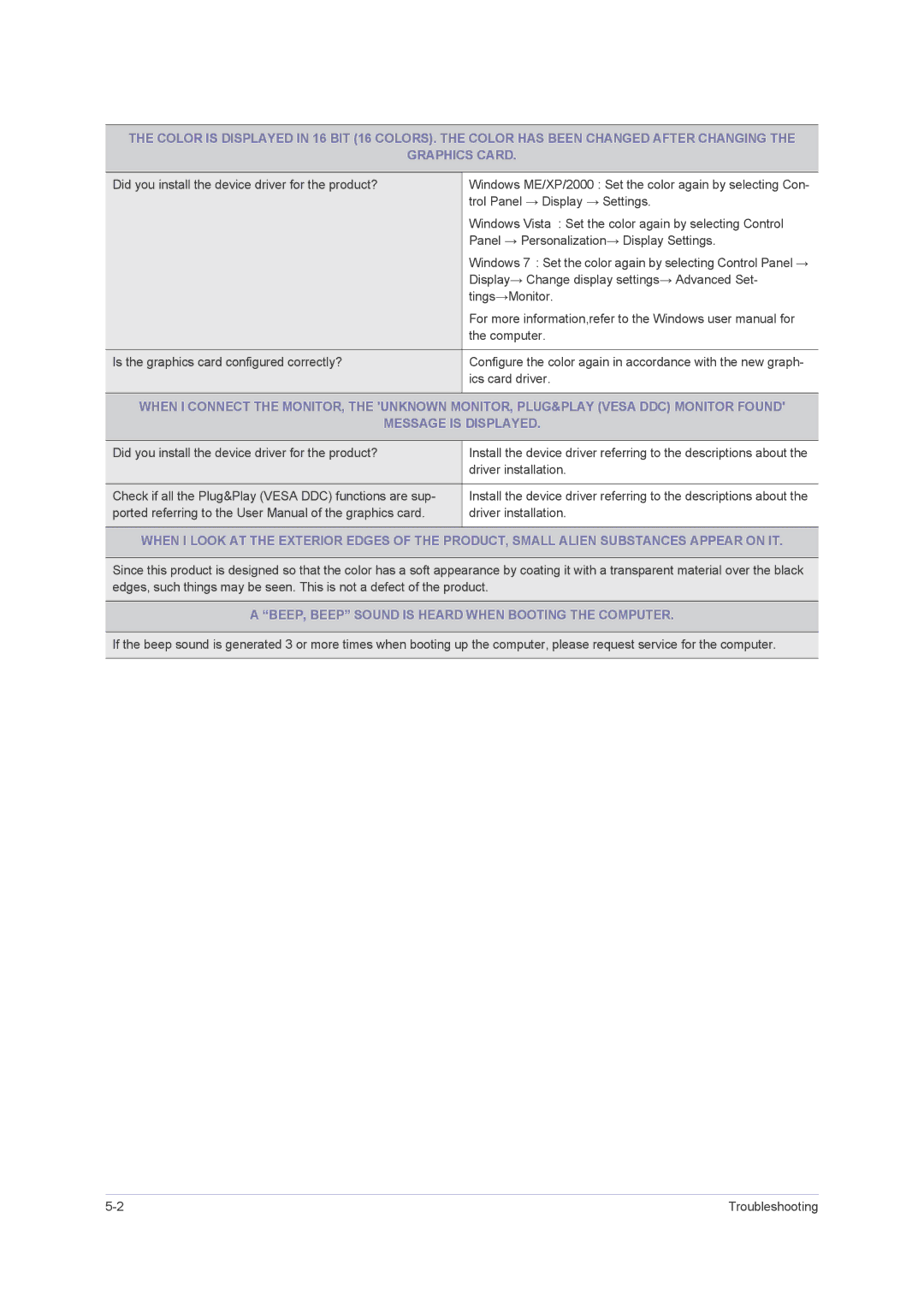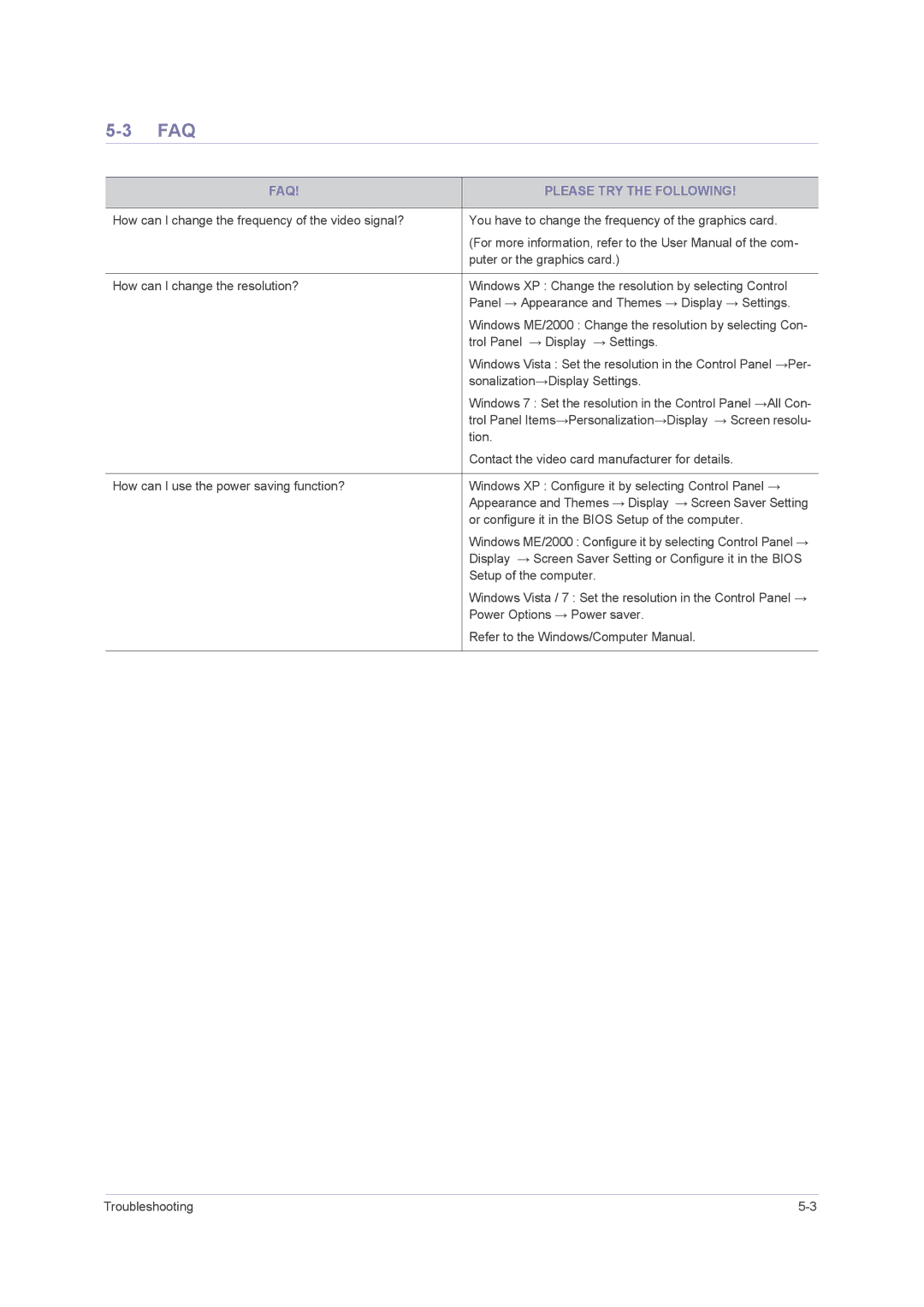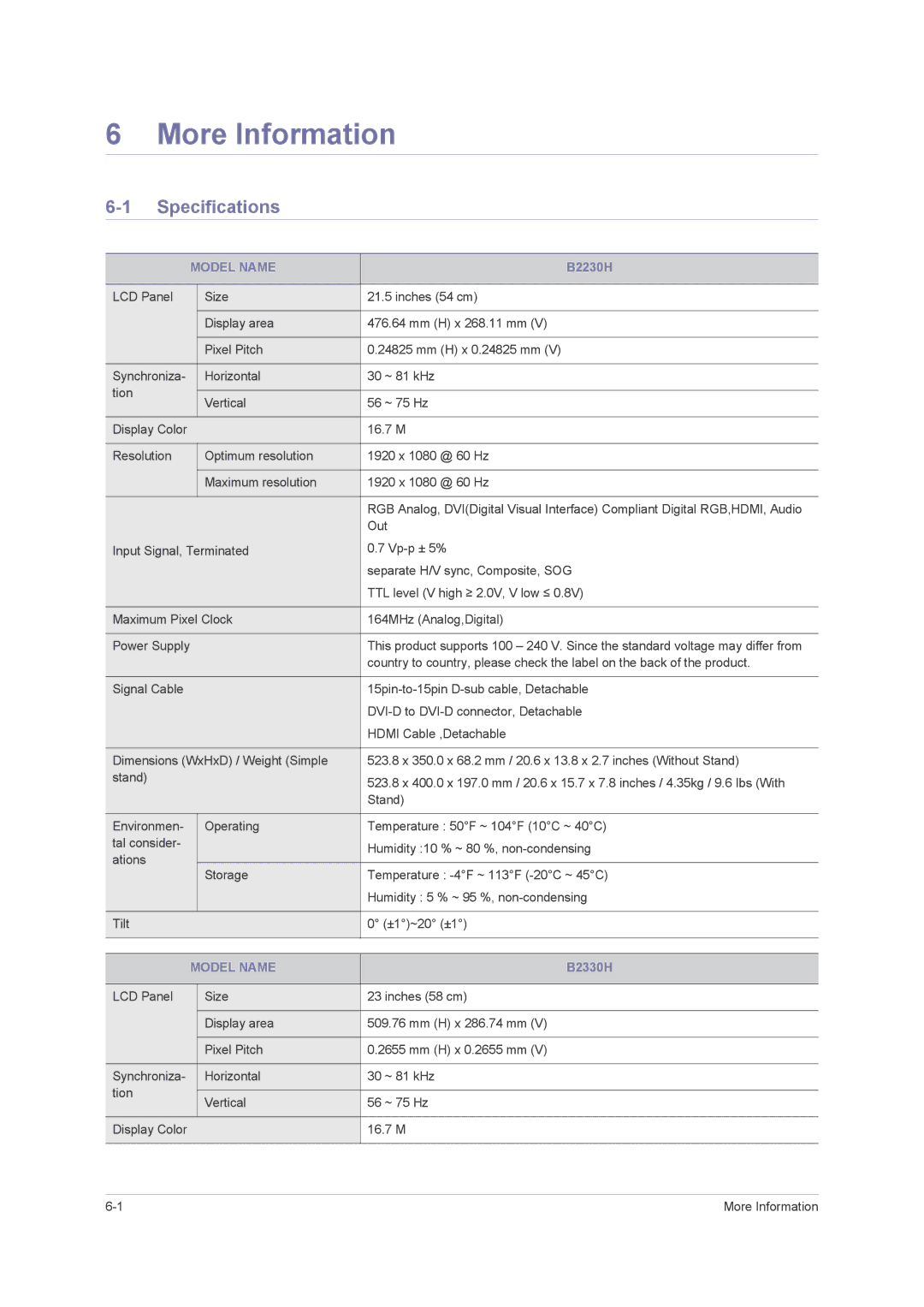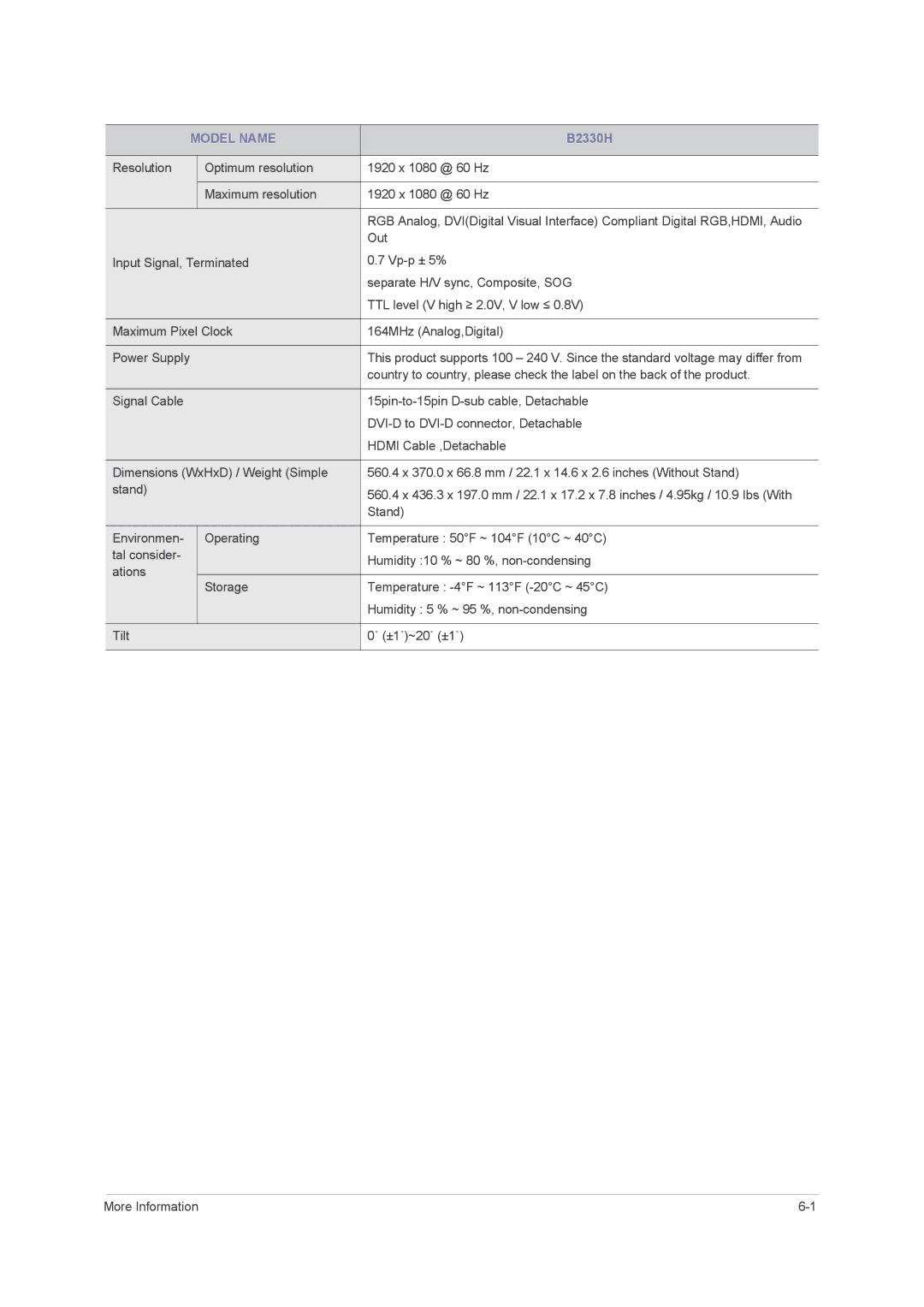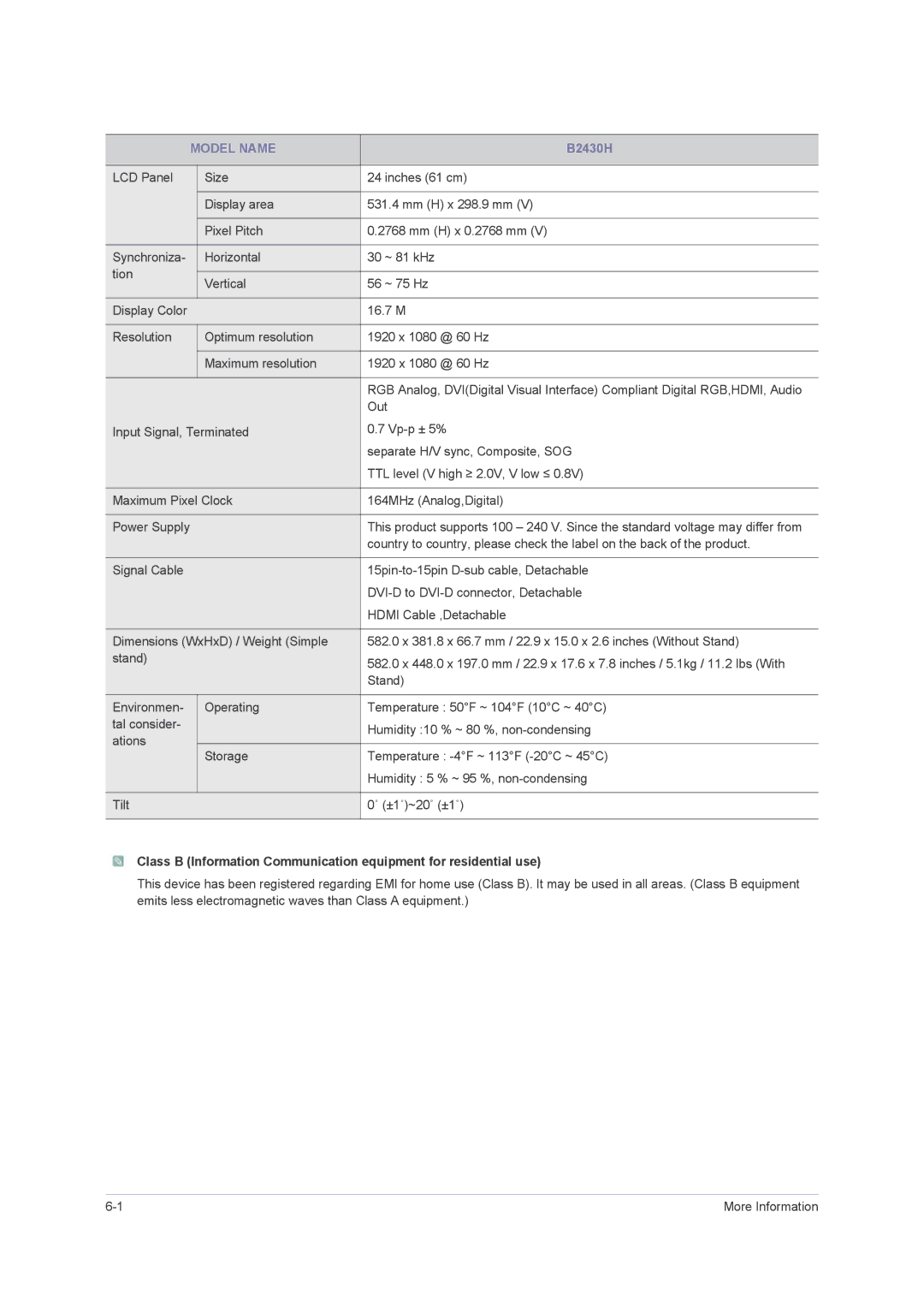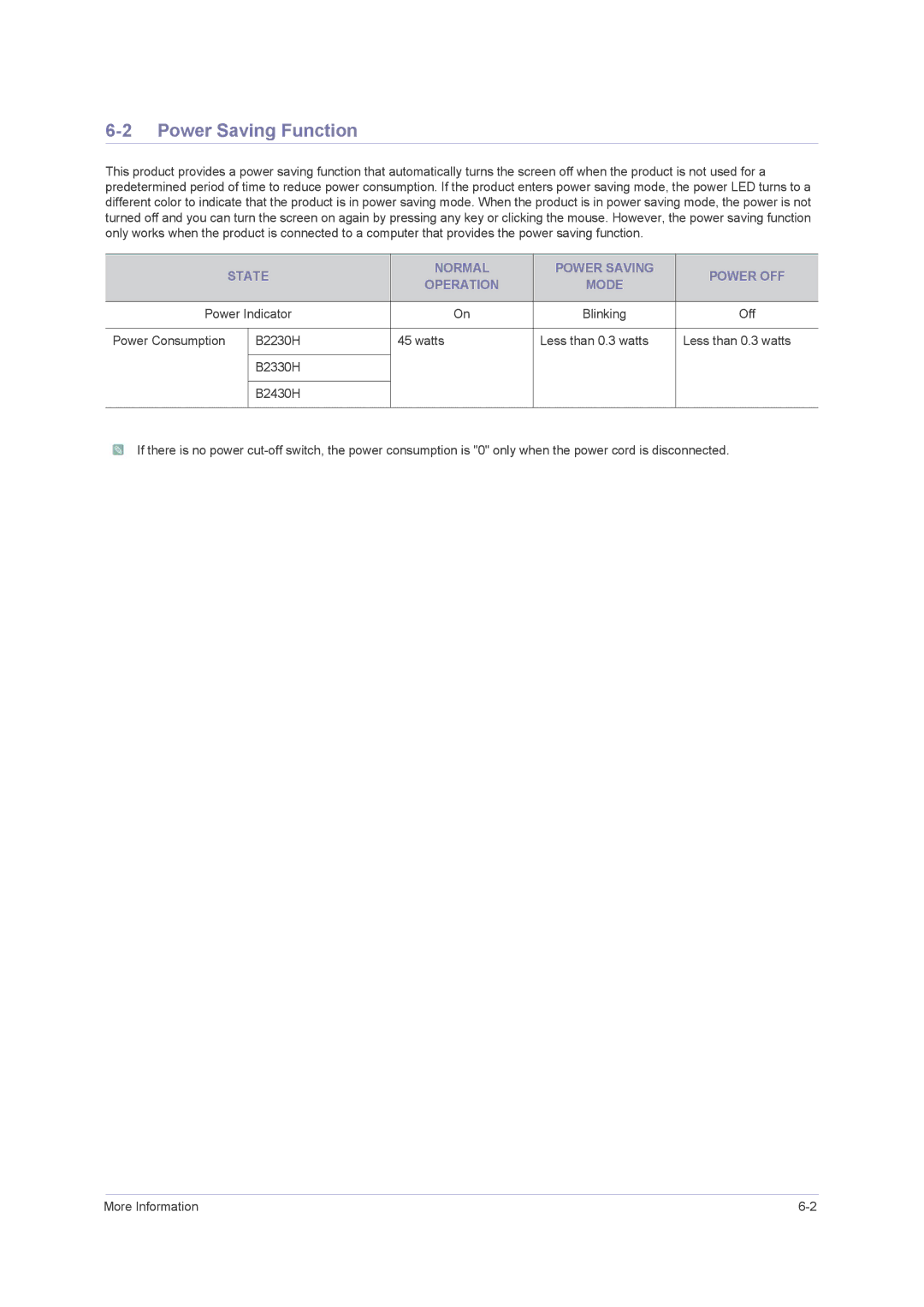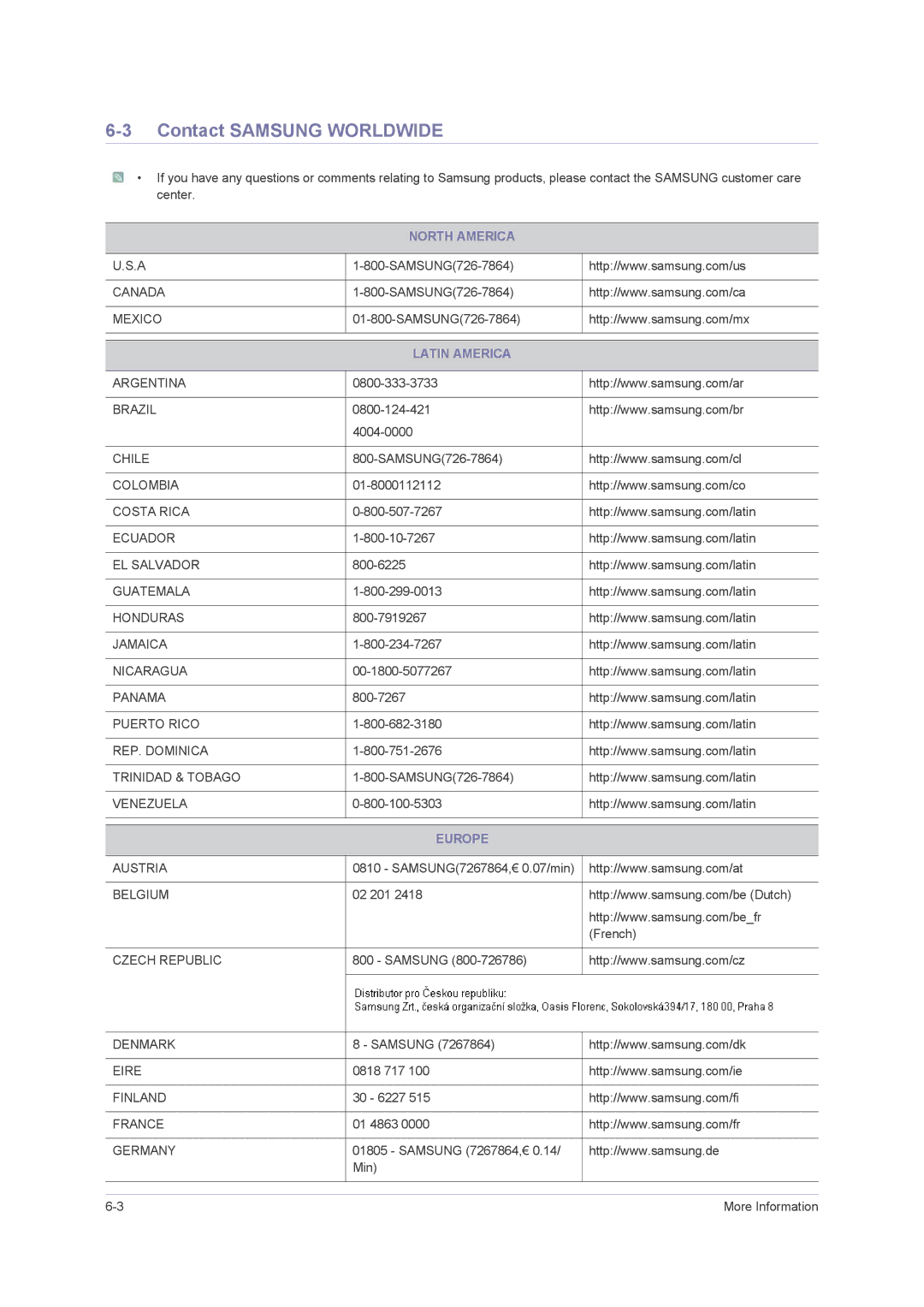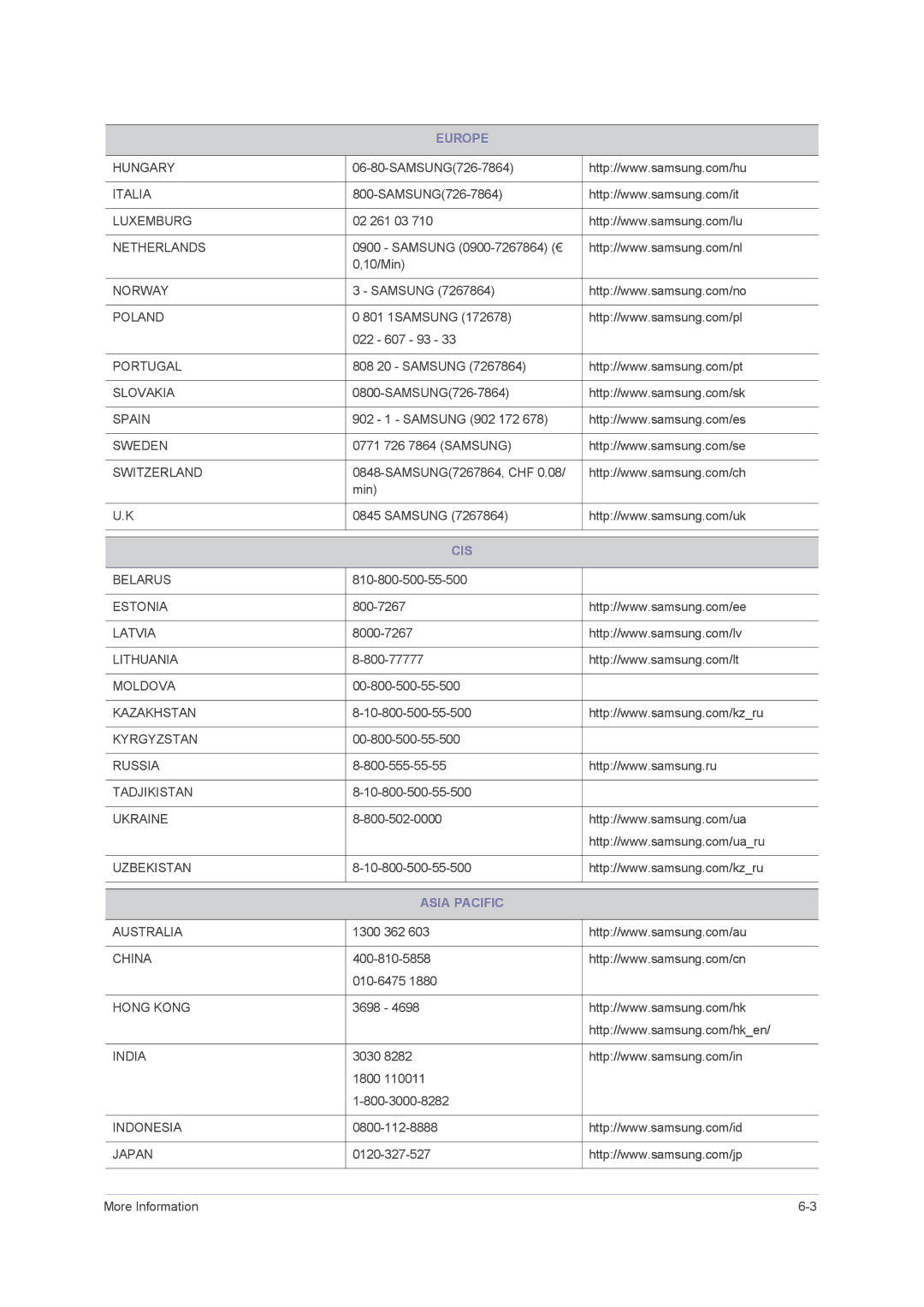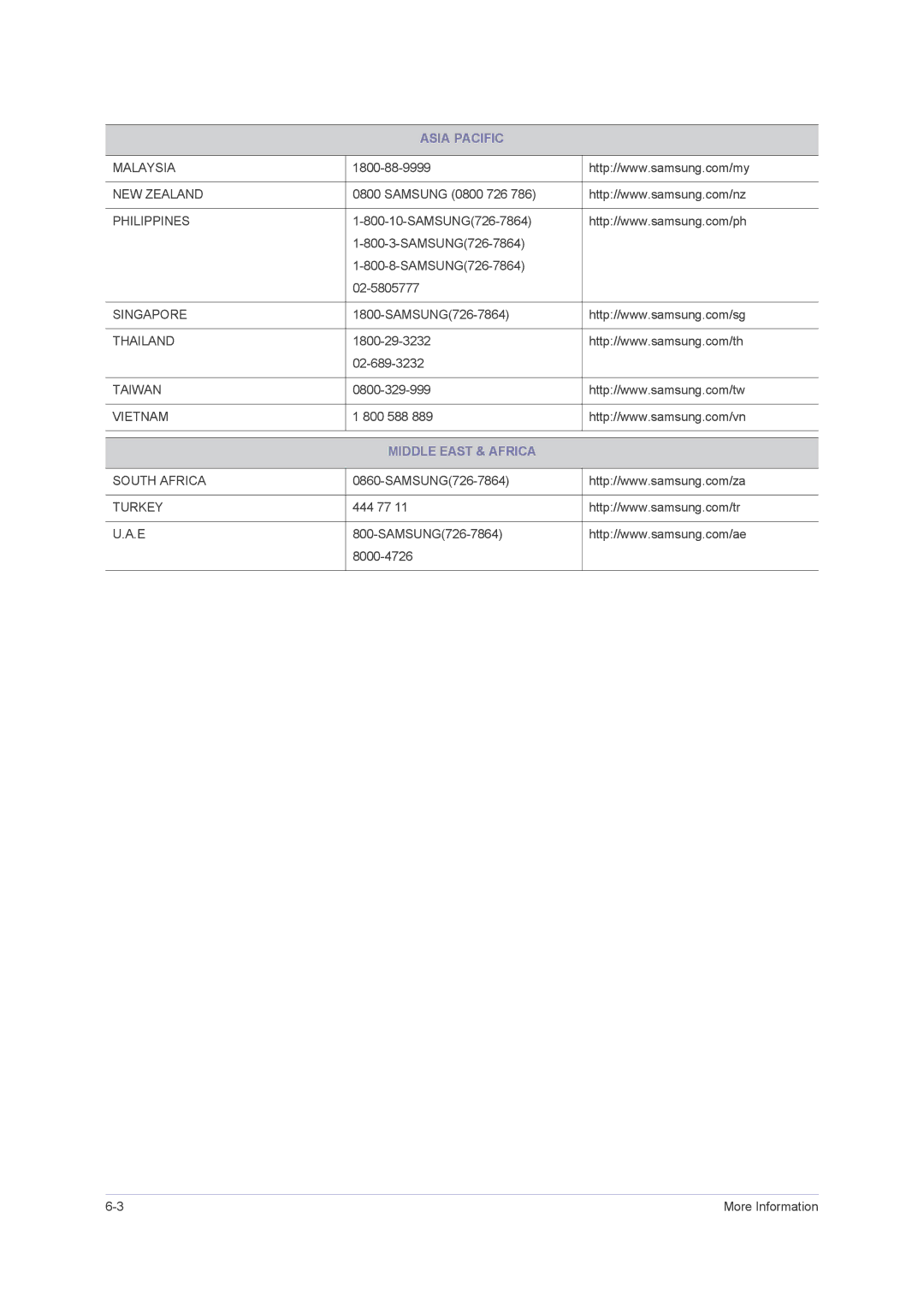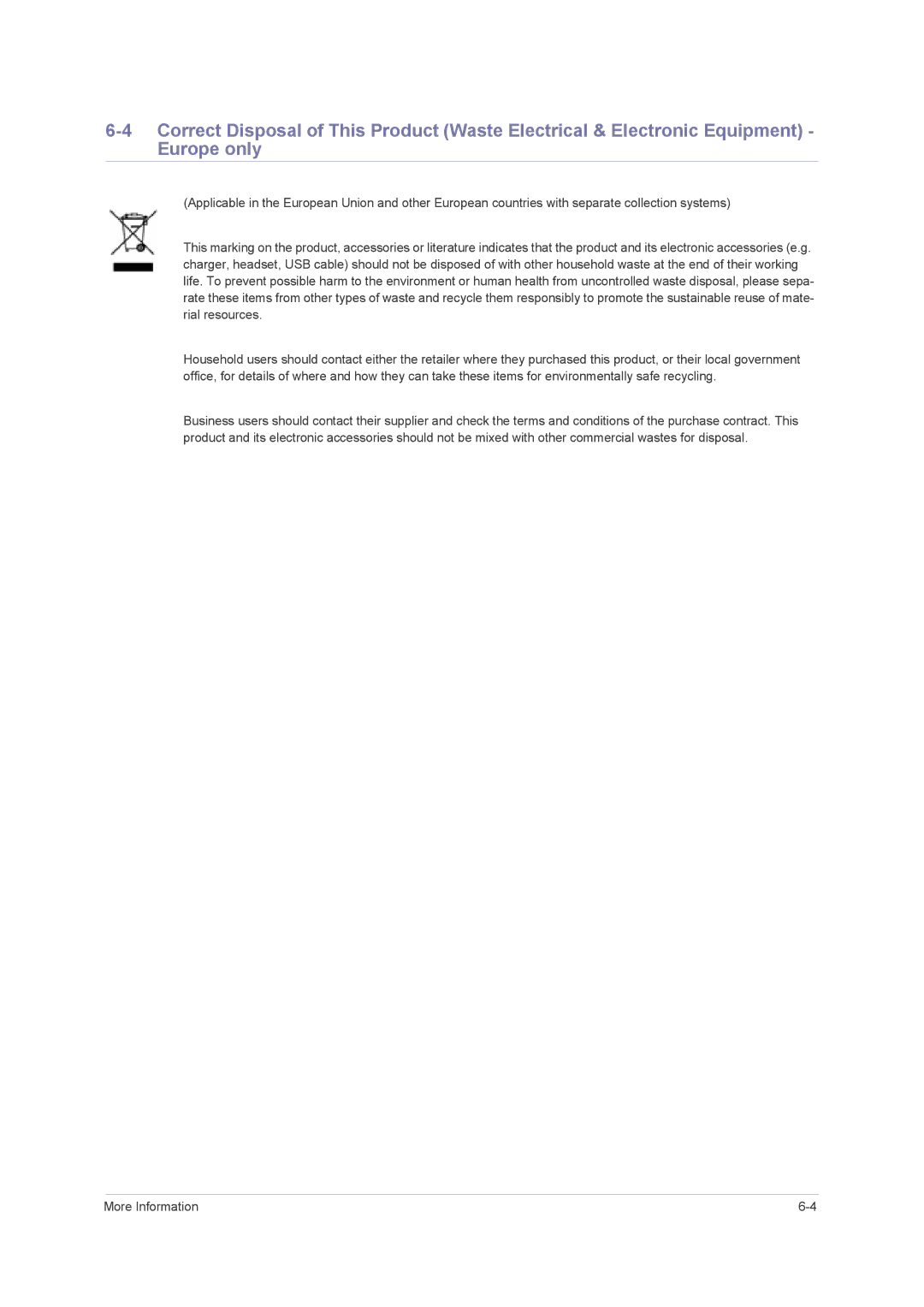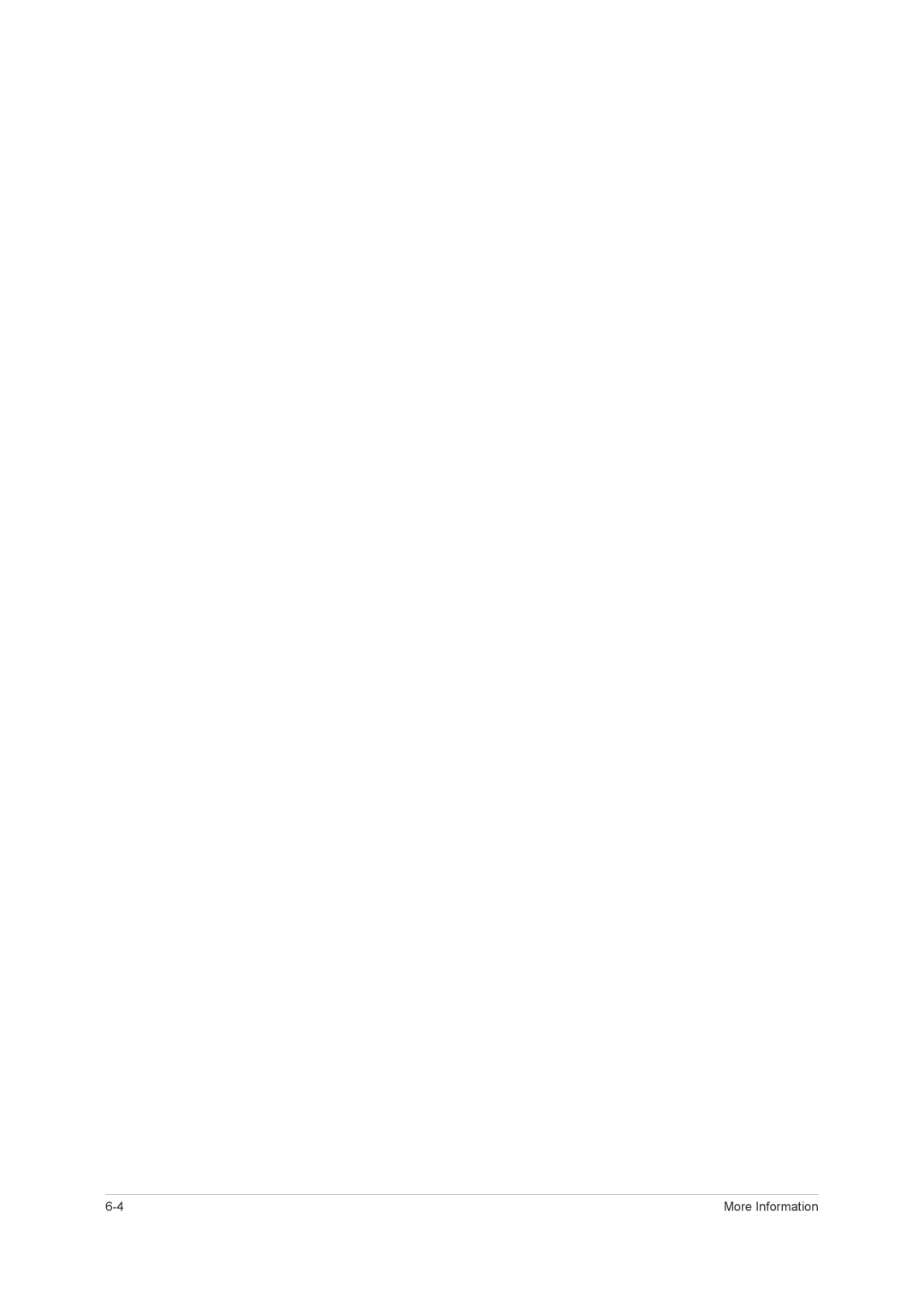THE COLOR IS DISPLAYED IN 16 BIT (16 COLORS). THE COLOR HAS BEEN CHANGED AFTER CHANGING THE
GRAPHICS CARD.
Did you install the device driver for the product? | Windows ME/XP/2000 : Set the color again by selecting Con- |
| trol Panel → Display → Settings. |
| Windows Vista : Set the color again by selecting Control |
| Panel → Personalization→ Display Settings. |
| Windows 7 : Set the color again by selecting Control Panel → |
| Display→ Change display settings→ Advanced Set- |
| tings→Monitor. |
| For more information,refer to the Windows user manual for |
| the computer. |
|
|
Is the graphics card configured correctly? | Configure the color again in accordance with the new graph- |
| ics card driver. |
|
|
WHEN I CONNECT THE MONITOR, THE 'UNKNOWN MONITOR, PLUG&PLAY (VESA DDC) MONITOR FOUND'
MESSAGE IS DISPLAYED.
Did you install the device driver for the product? | Install the device driver referring to the descriptions about the |
| driver installation. |
|
|
Check if all the Plug&Play (VESA DDC) functions are sup- | Install the device driver referring to the descriptions about the |
ported referring to the User Manual of the graphics card. | driver installation. |
|
|
WHEN I LOOK AT THE EXTERIOR EDGES OF THE PRODUCT, SMALL ALIEN SUBSTANCES APPEAR ON IT.
Since this product is designed so that the color has a soft appearance by coating it with a transparent material over the black edges, such things may be seen. This is not a defect of the product.
A “BEEP, BEEP” SOUND IS HEARD WHEN BOOTING THE COMPUTER.
If the beep sound is generated 3 or more times when booting up the computer, please request service for the computer.
Troubleshooting |