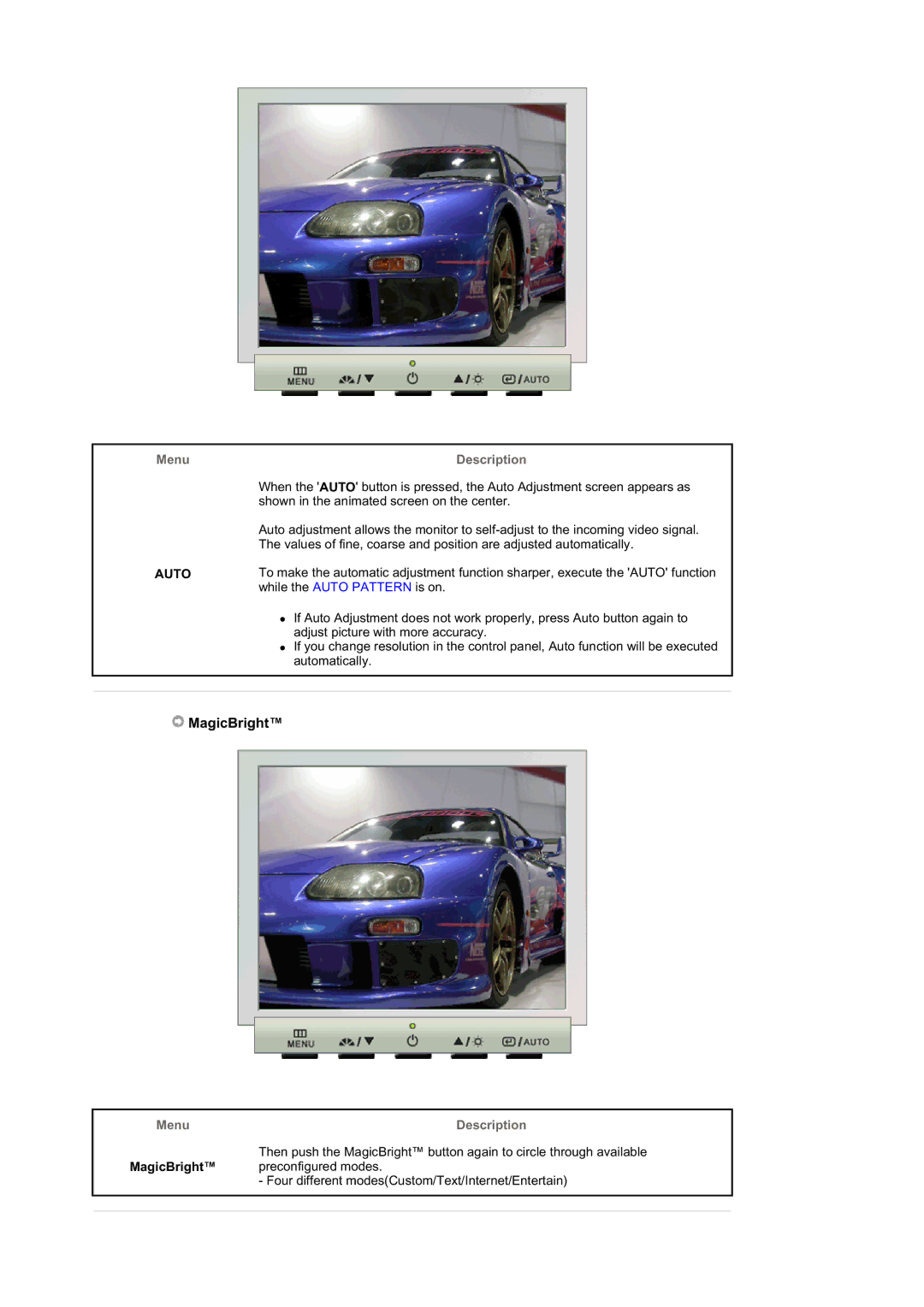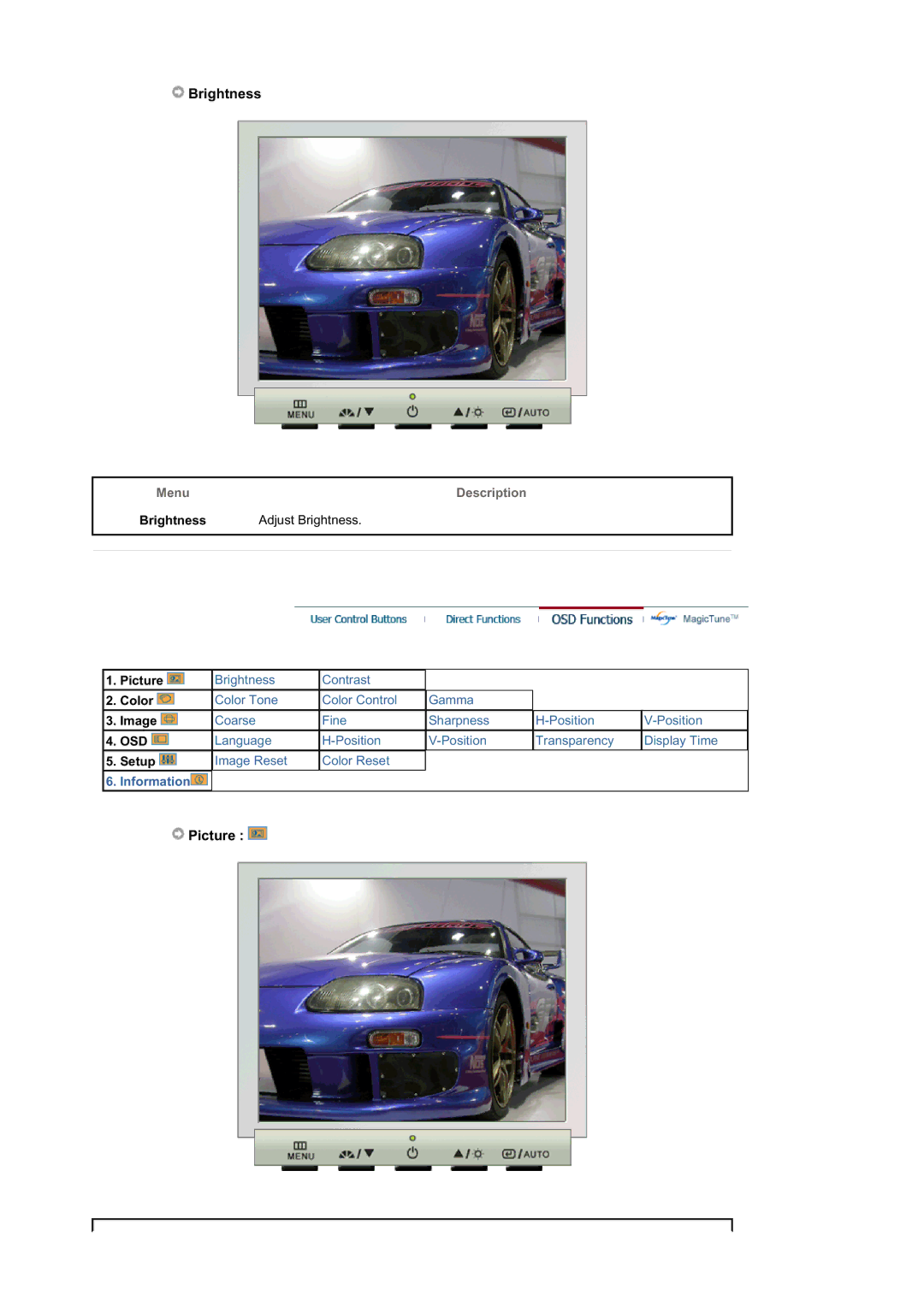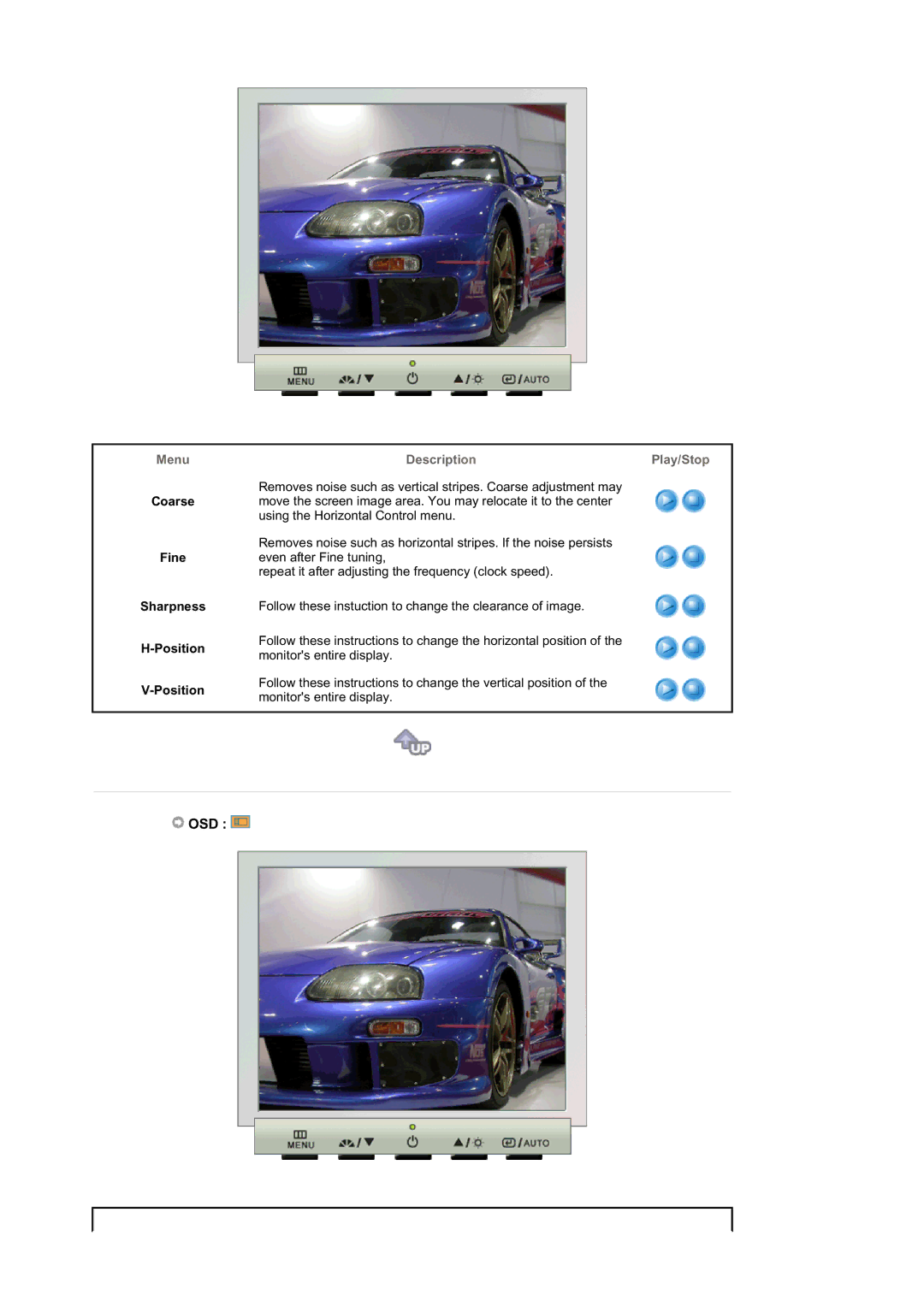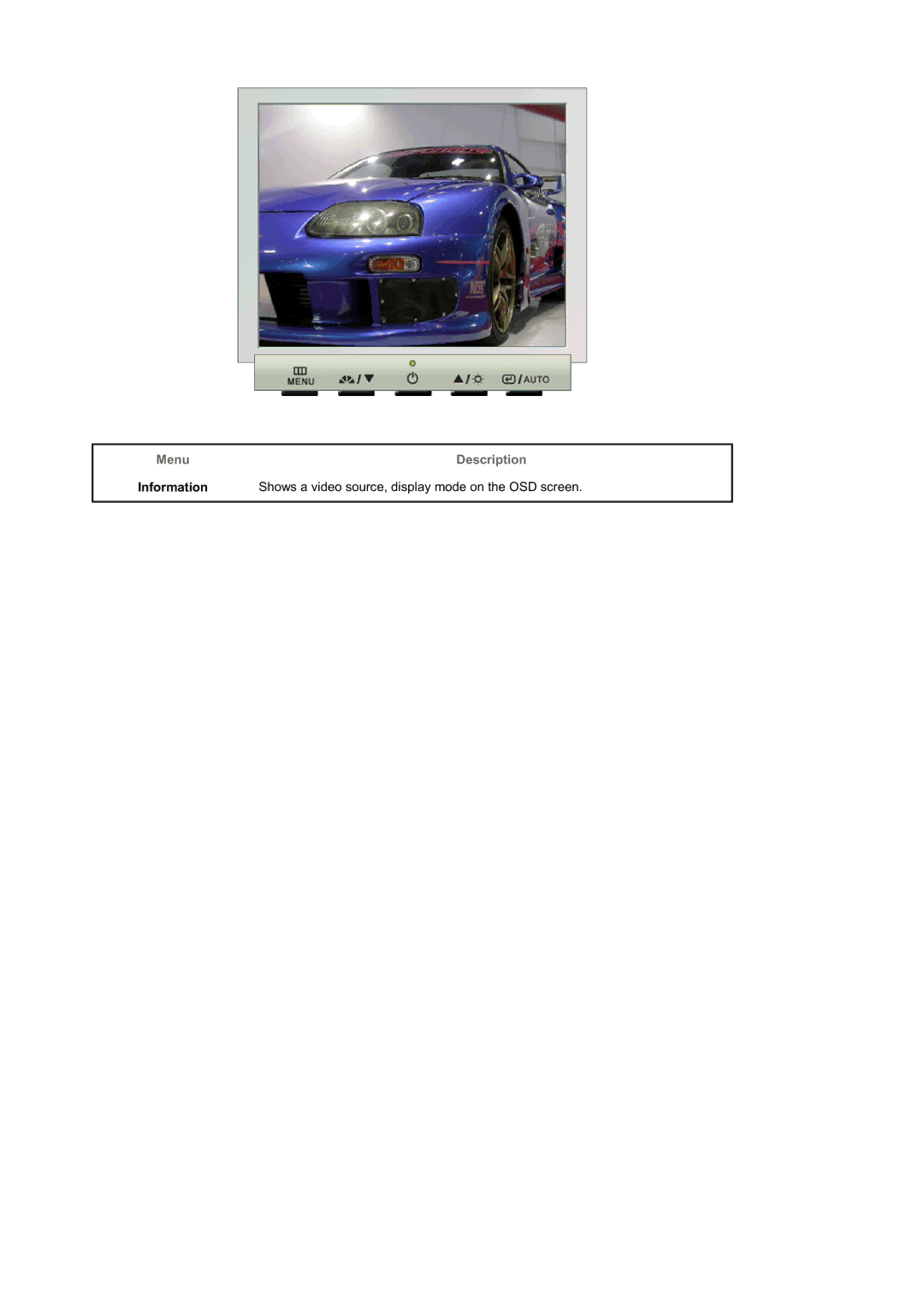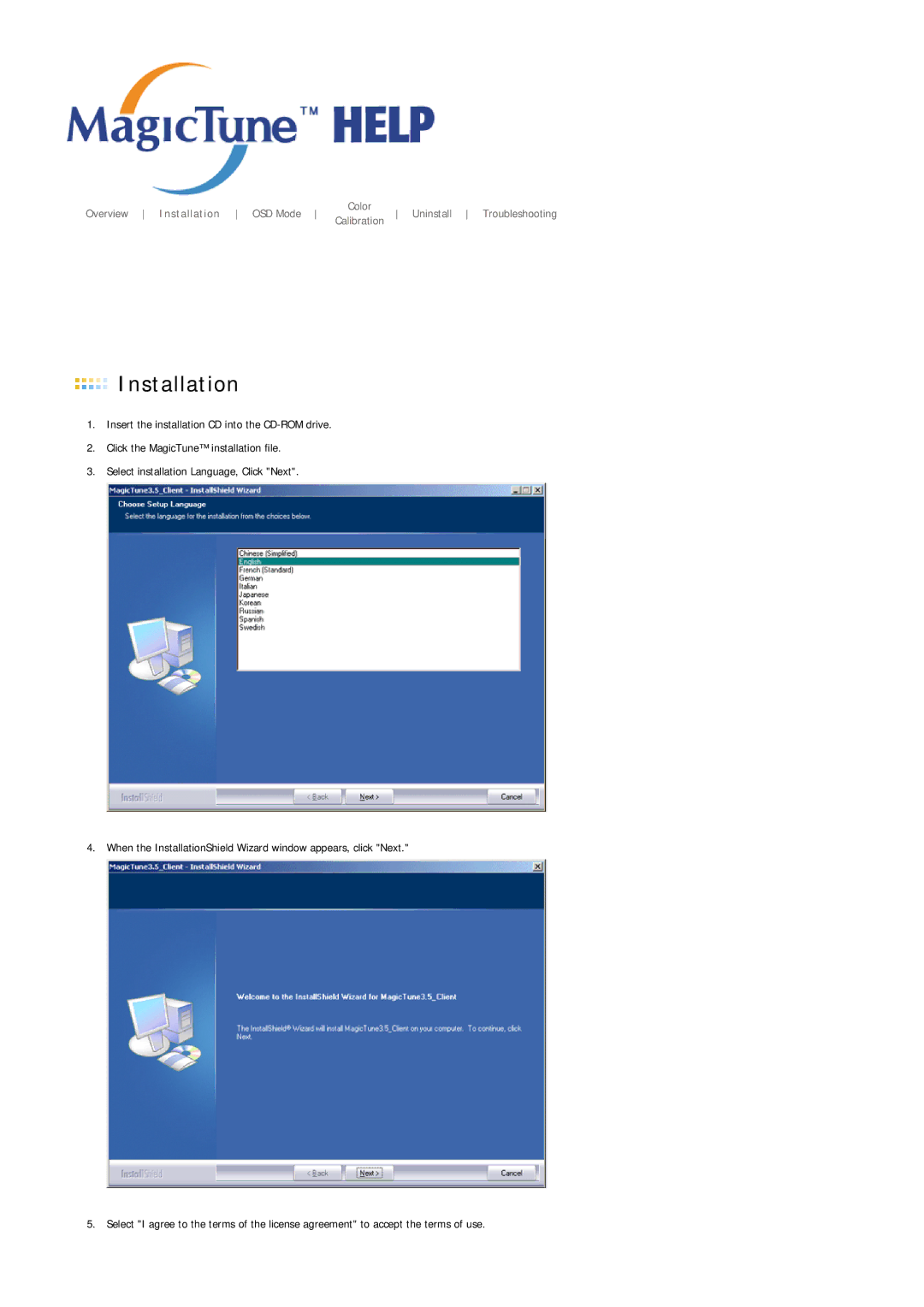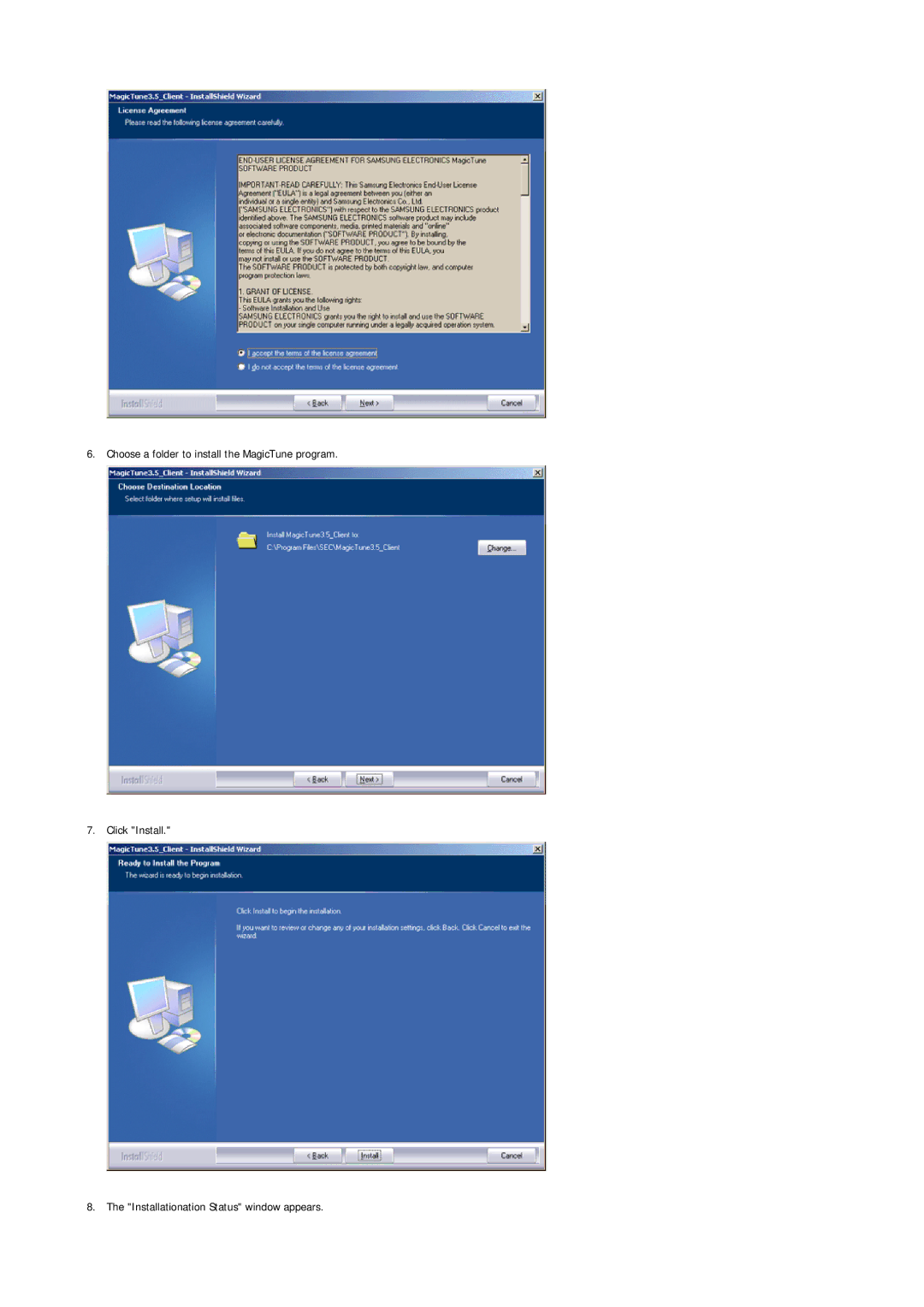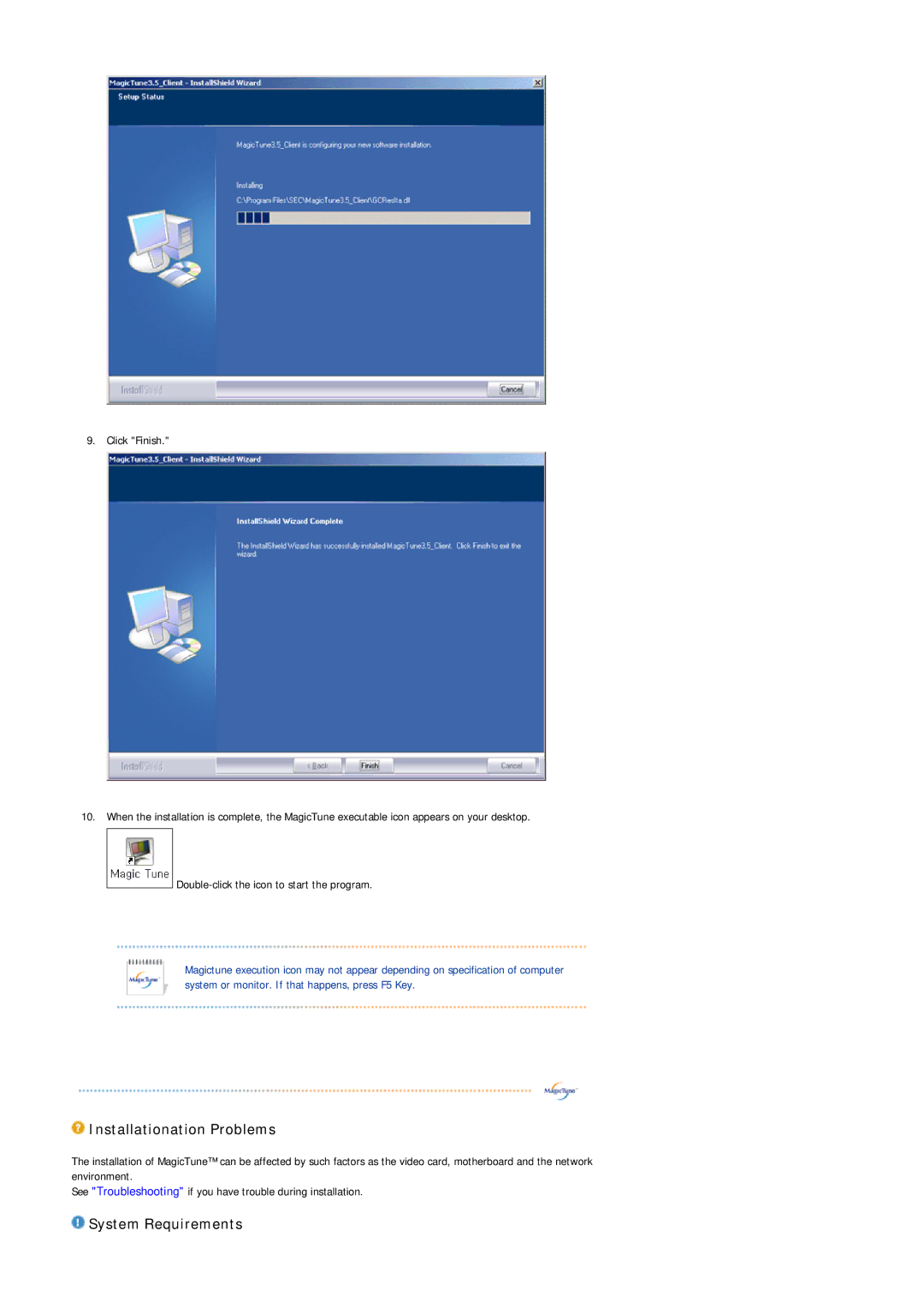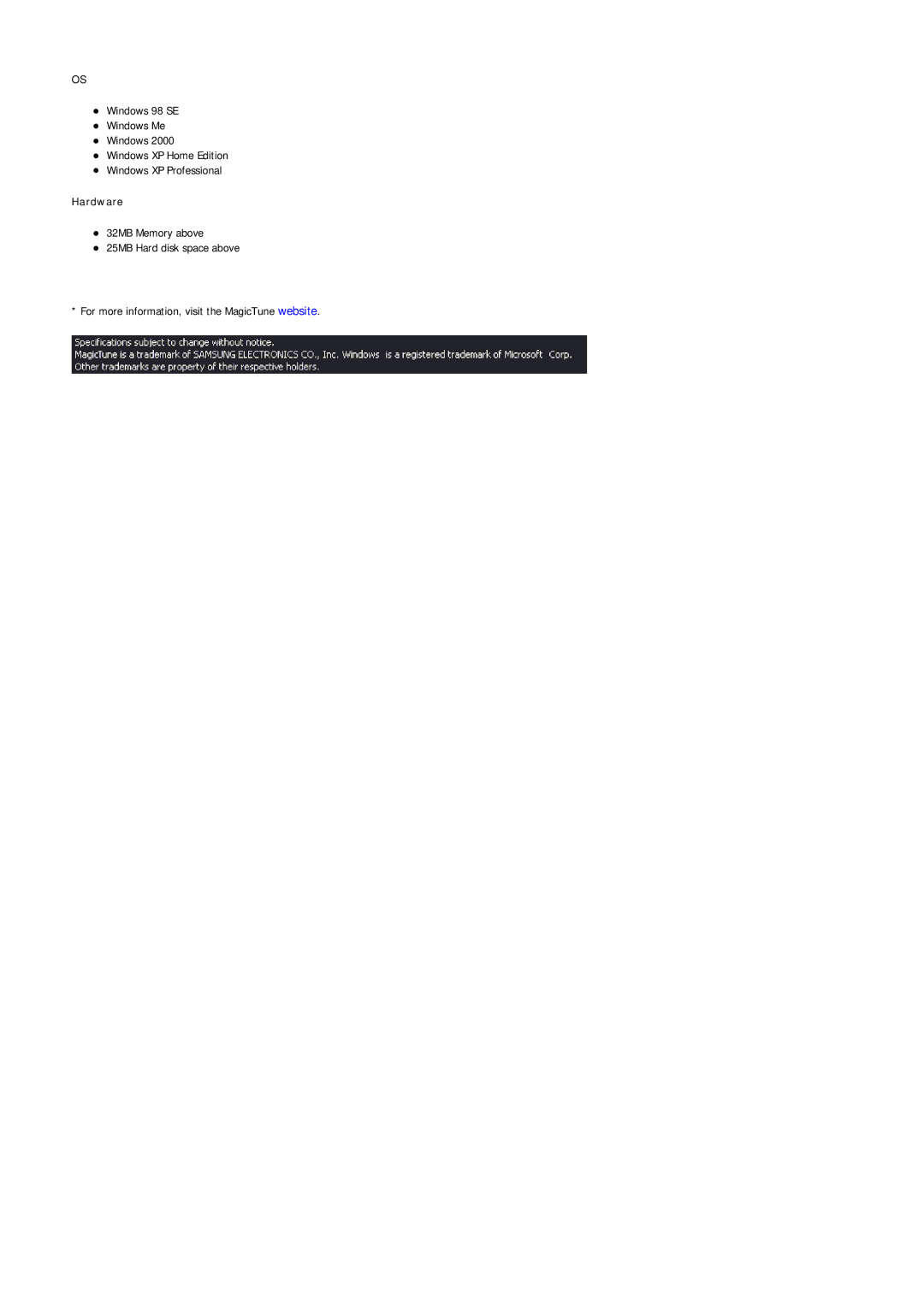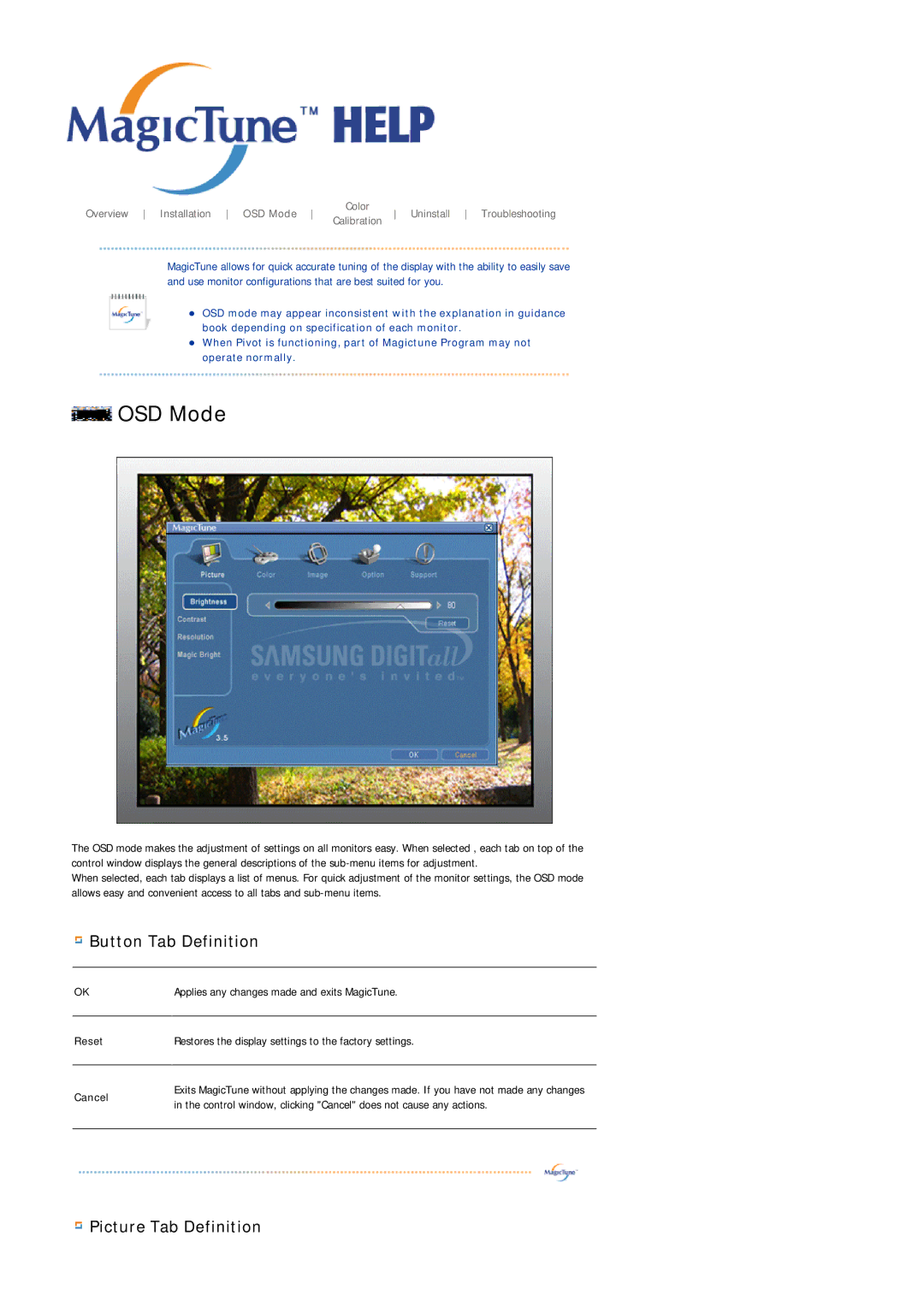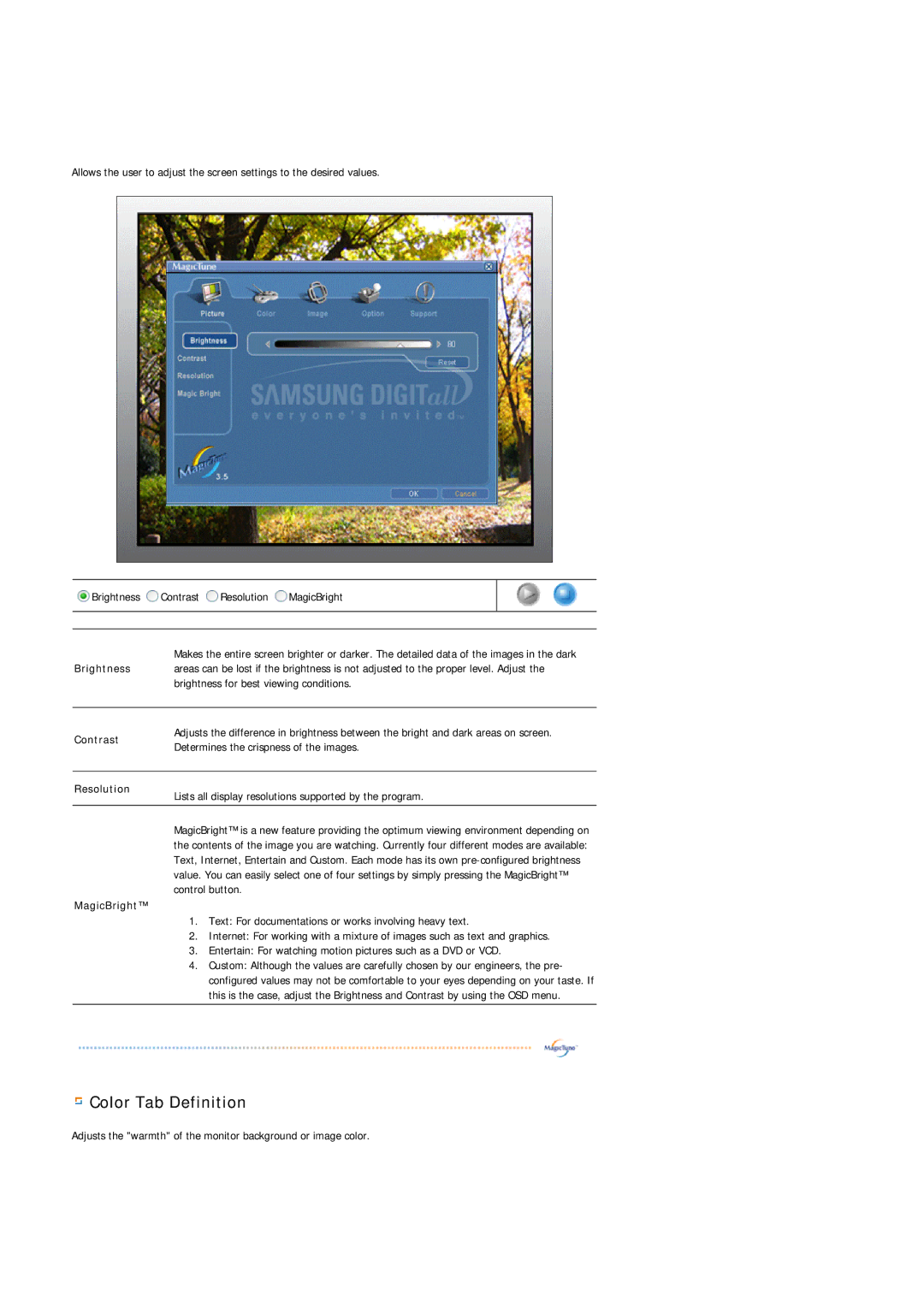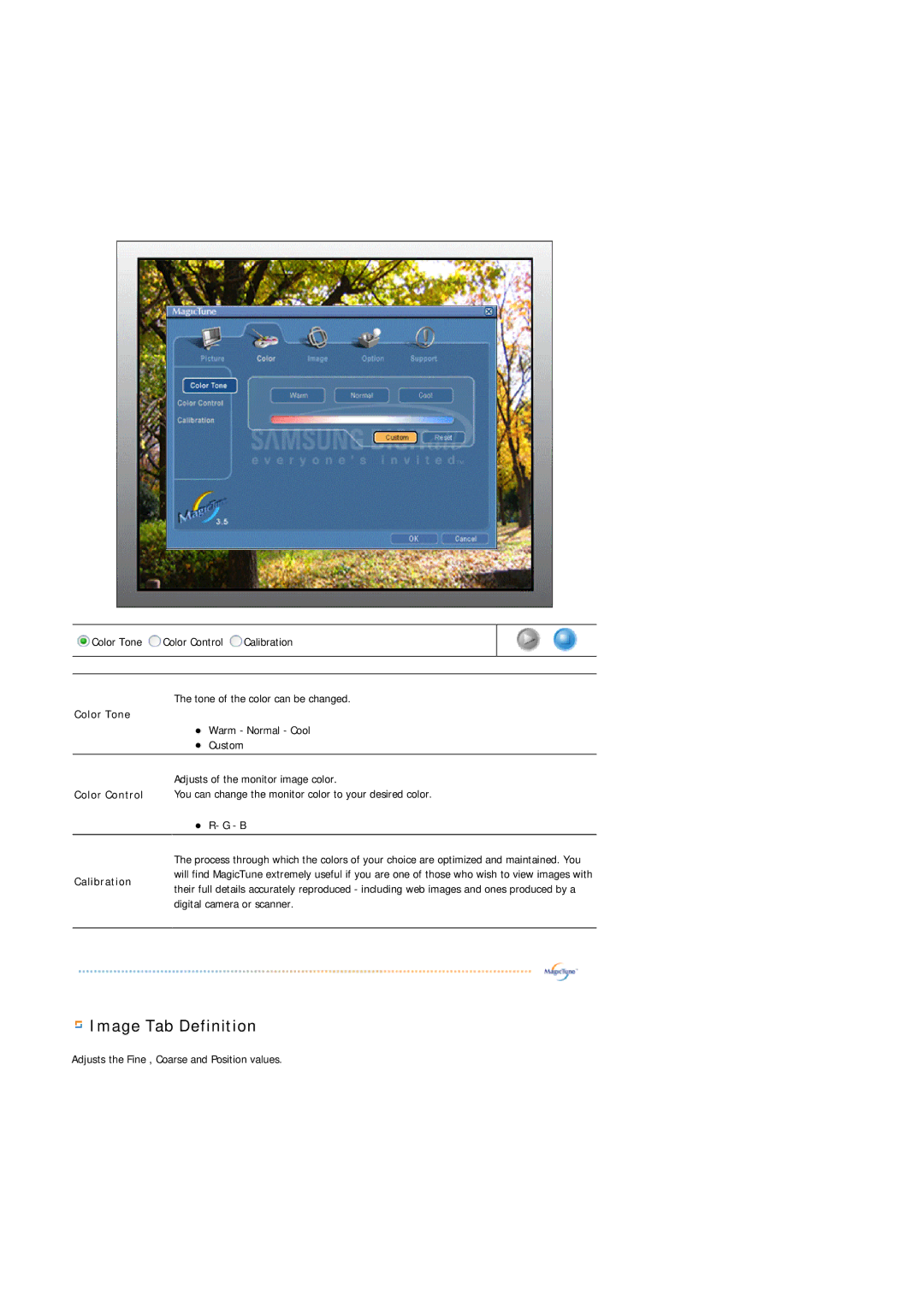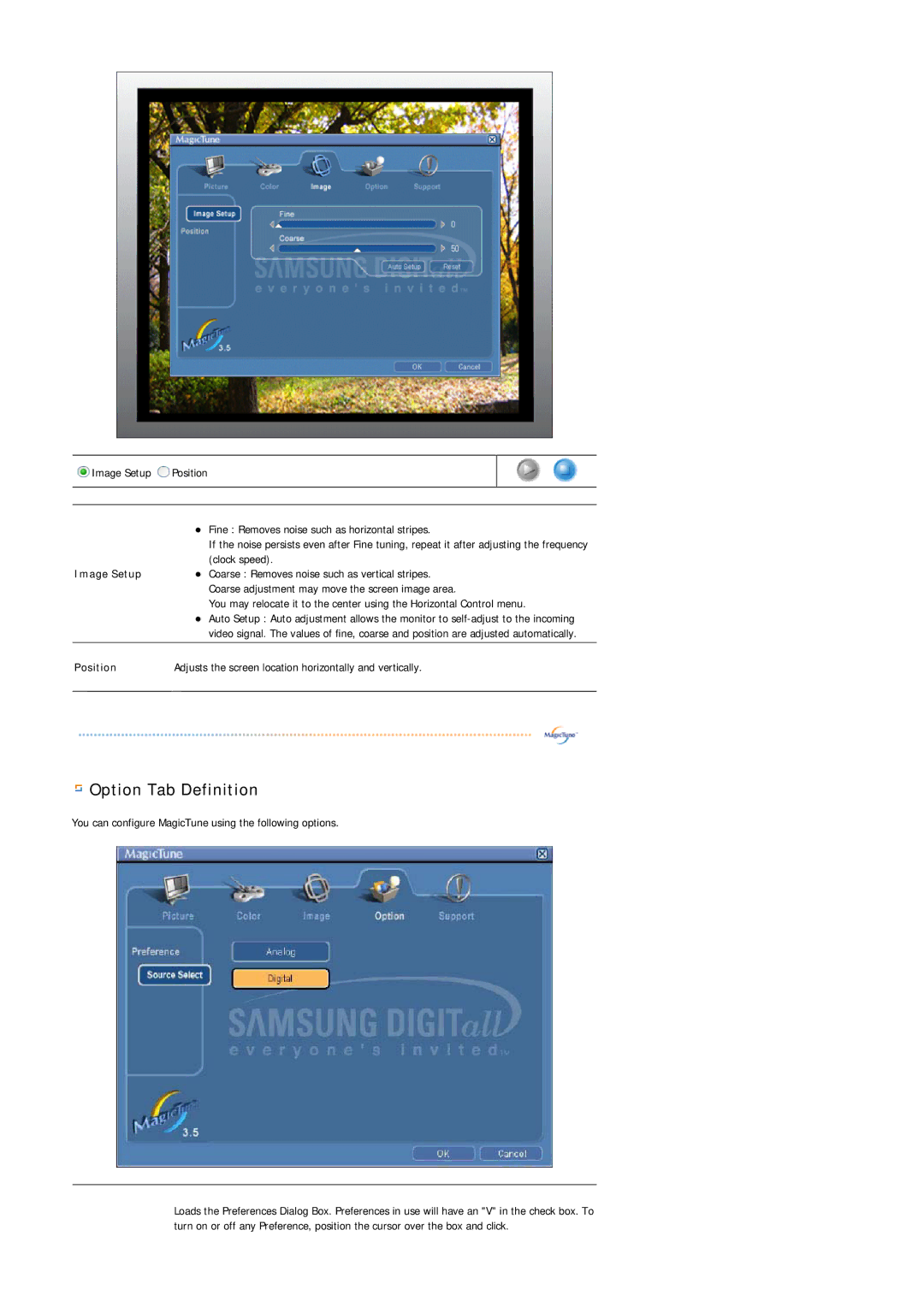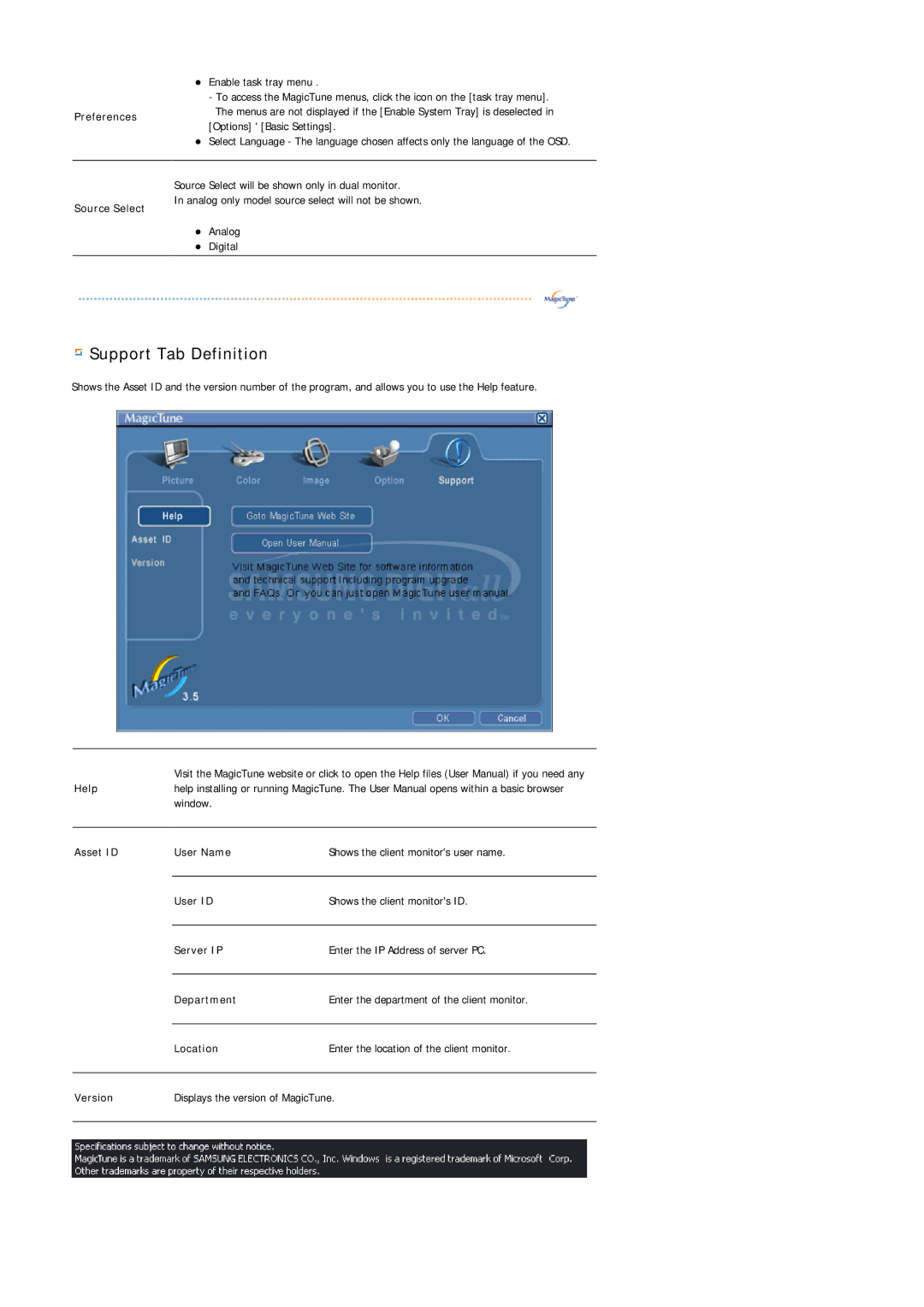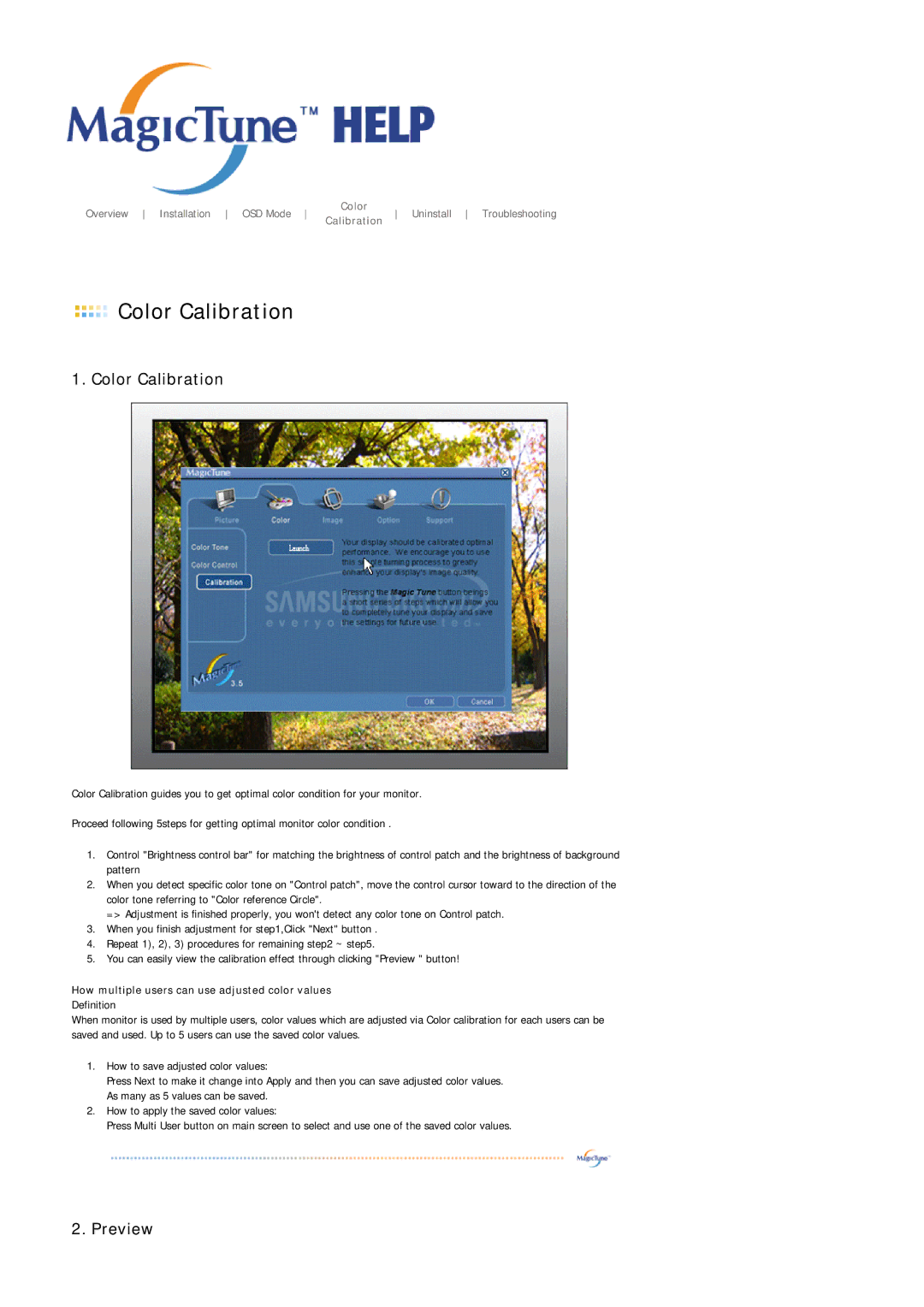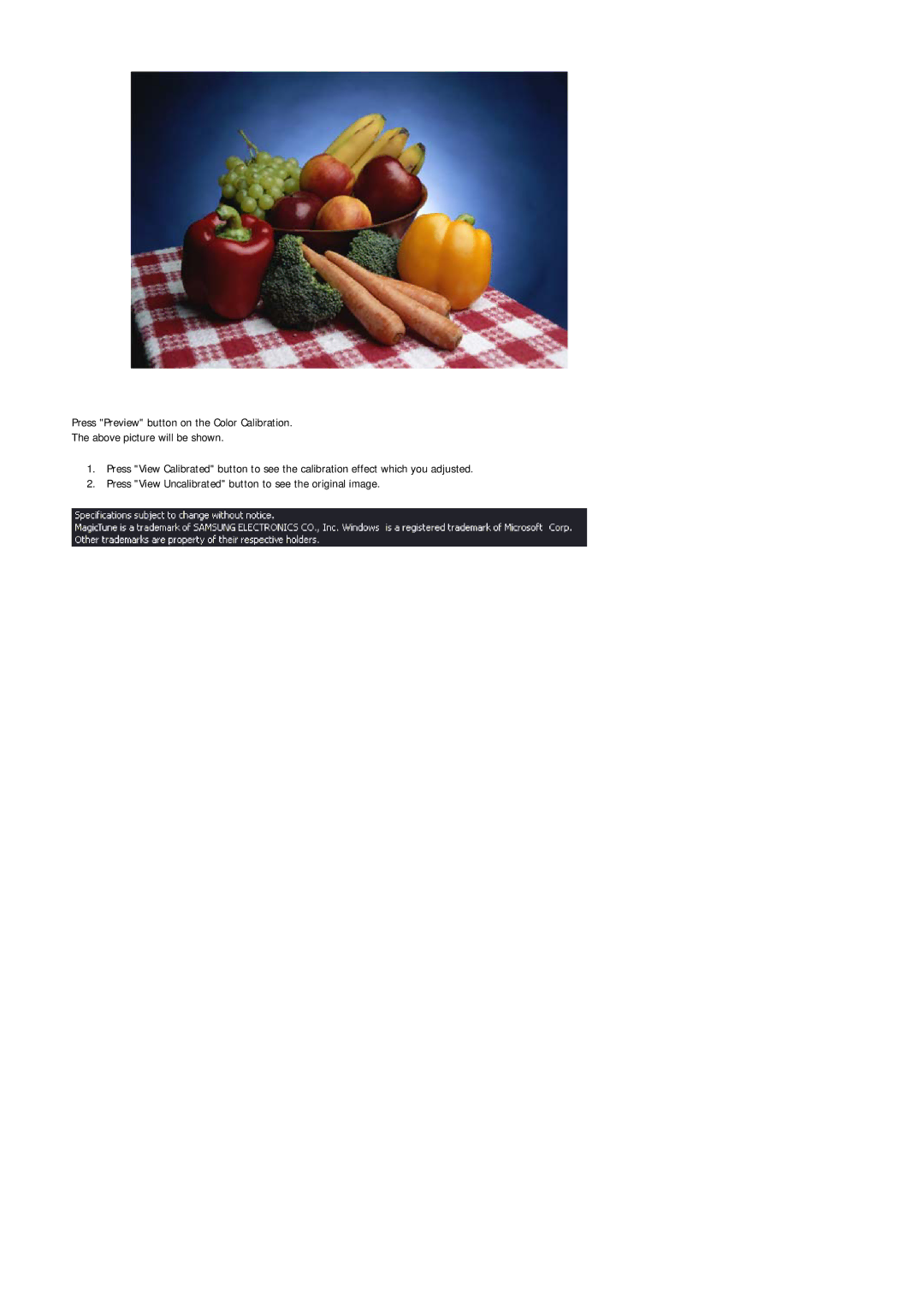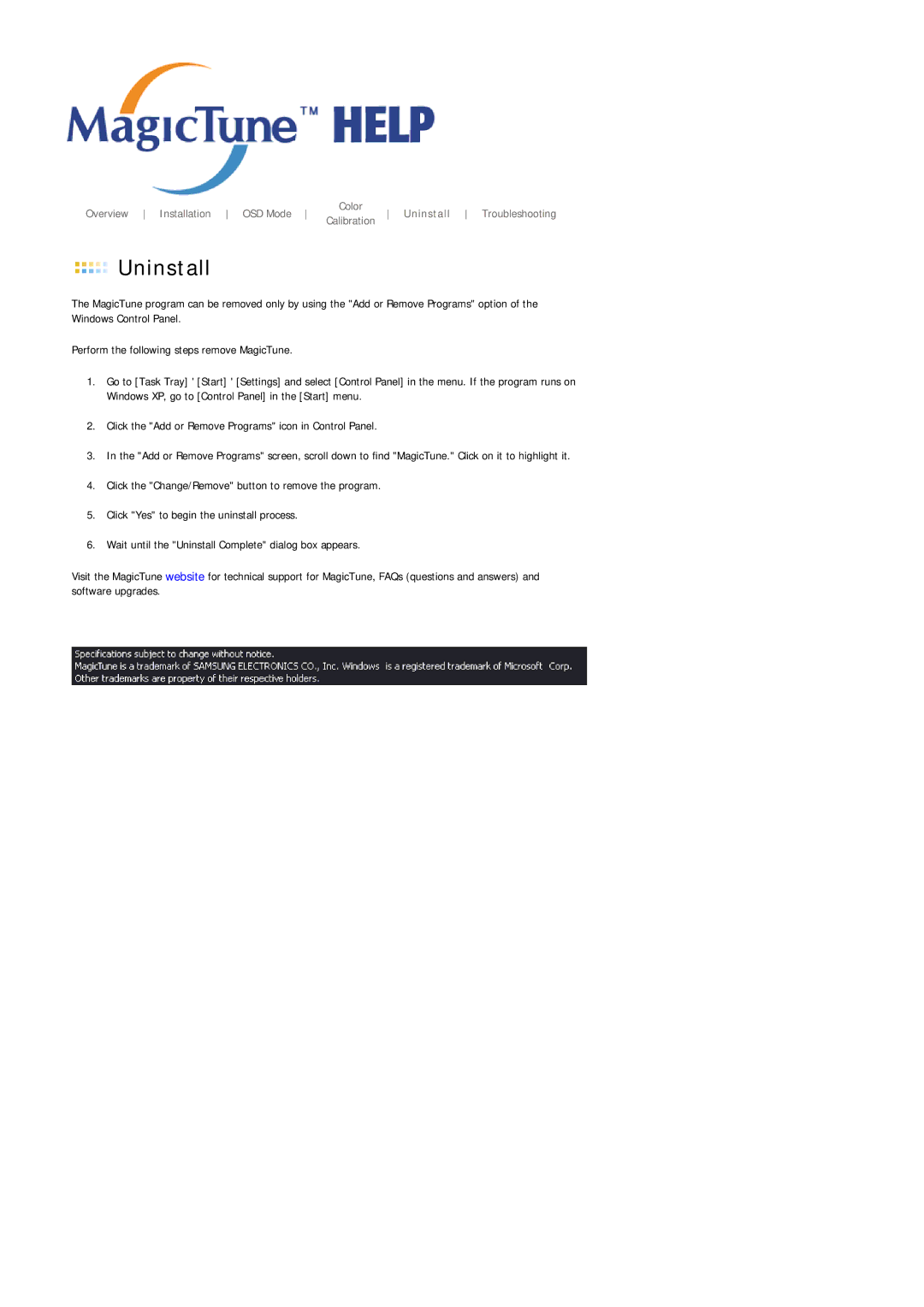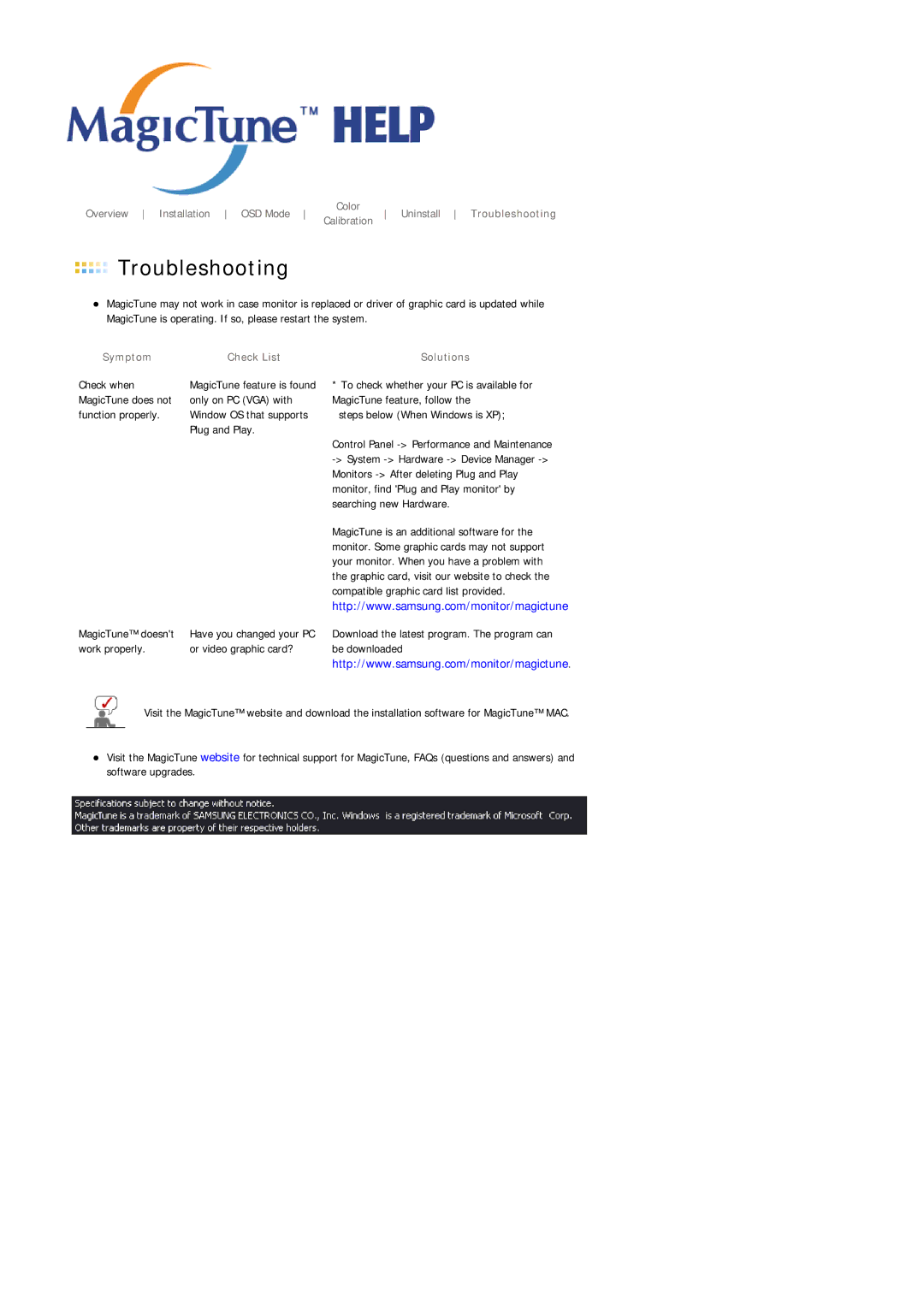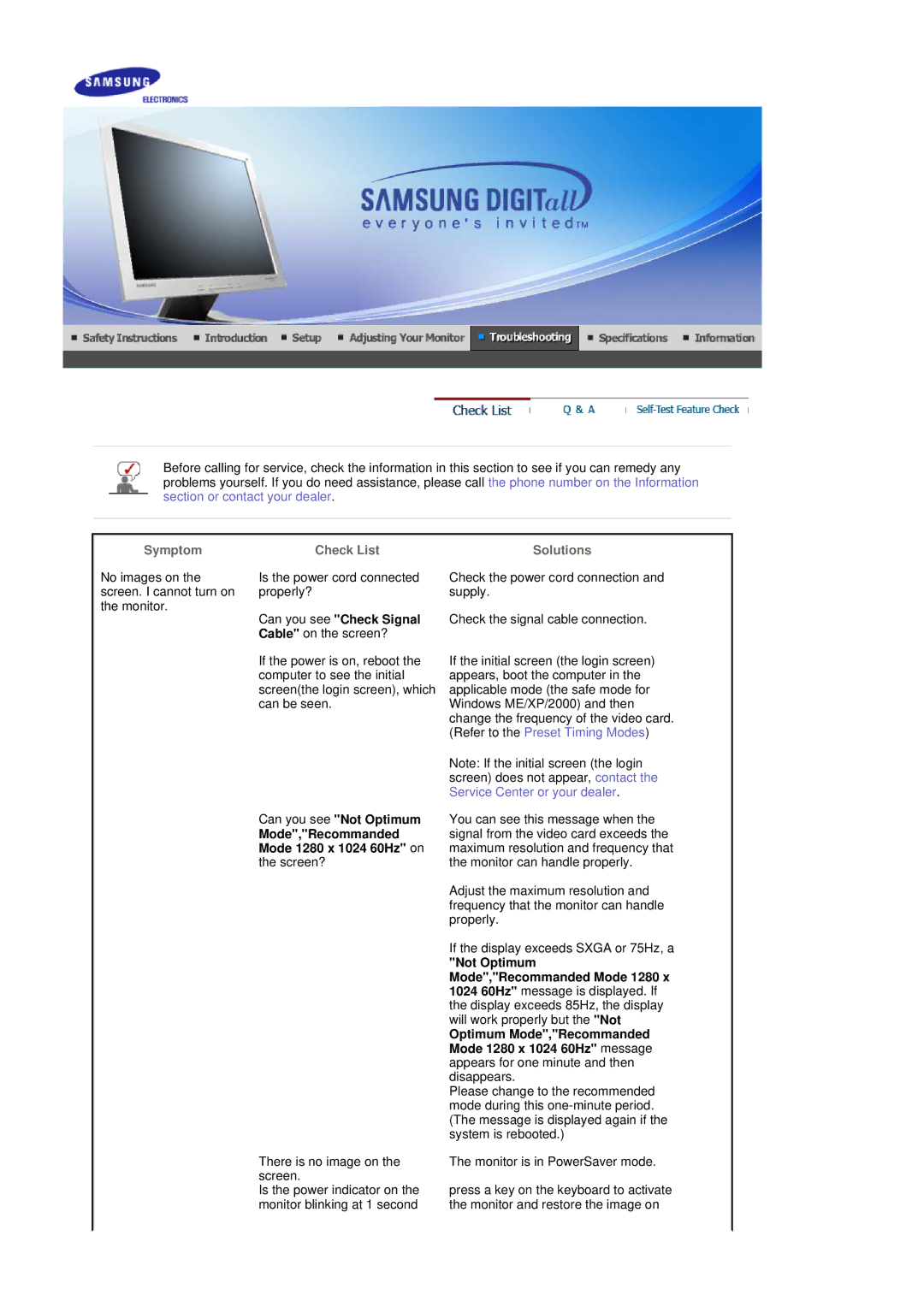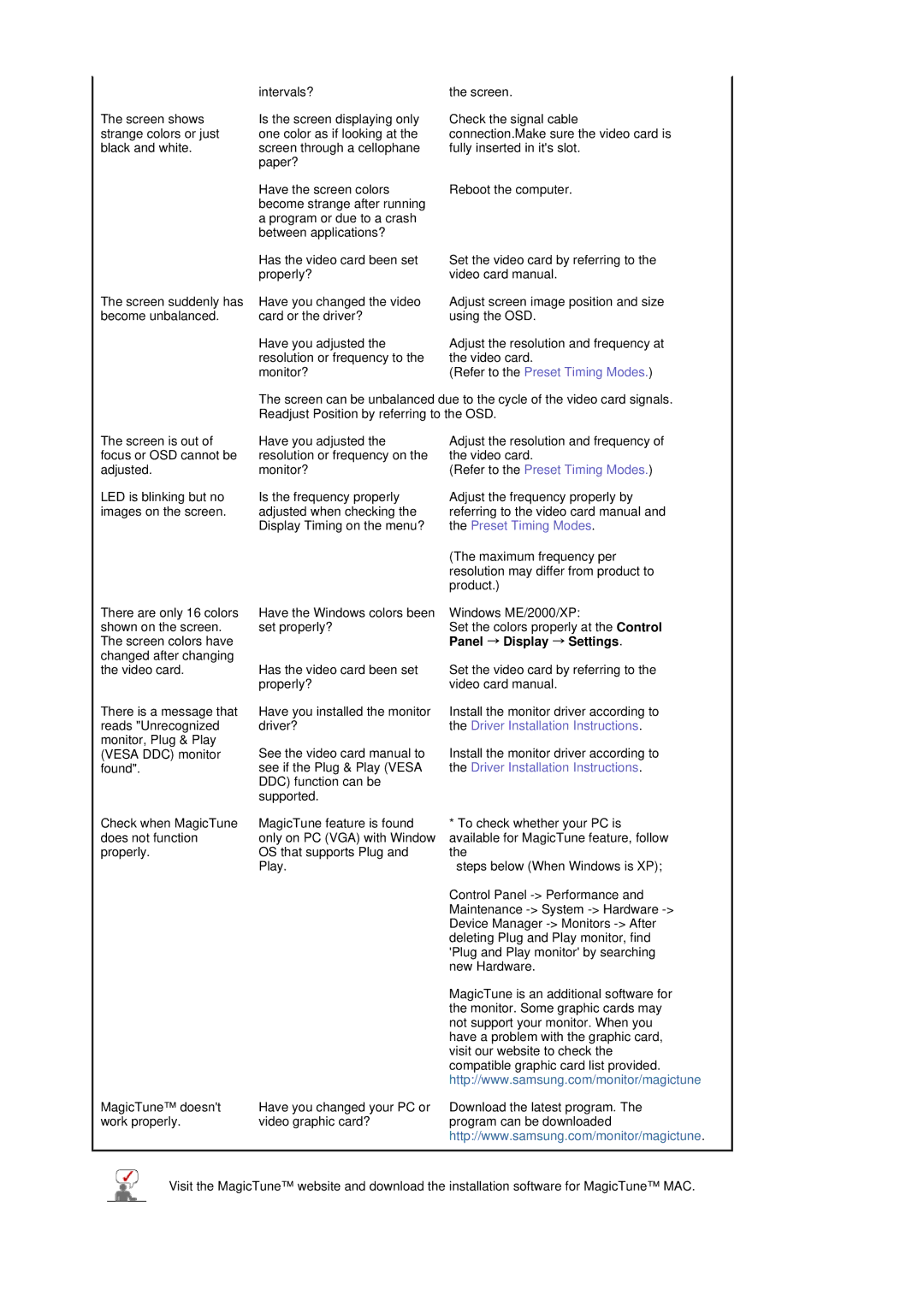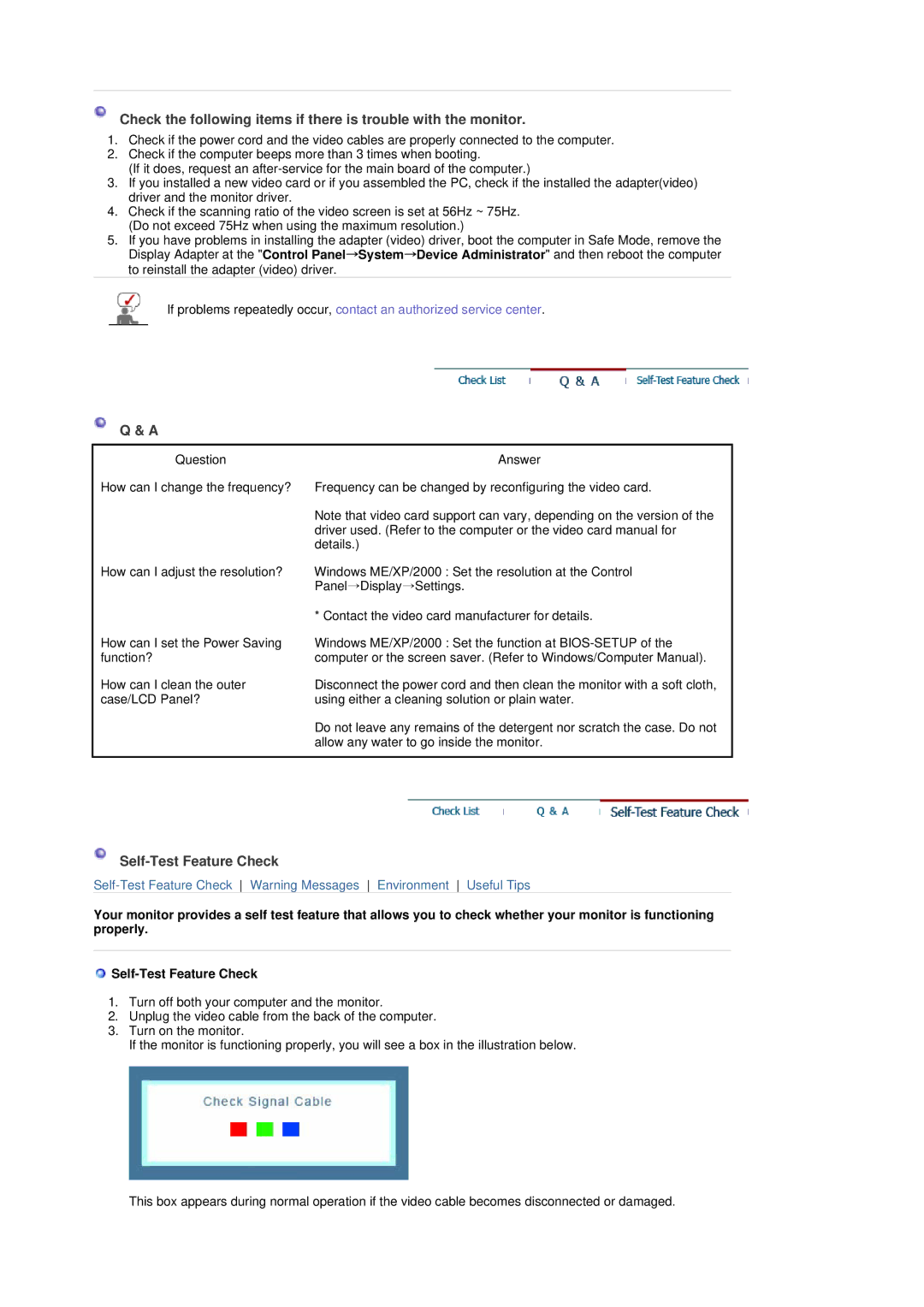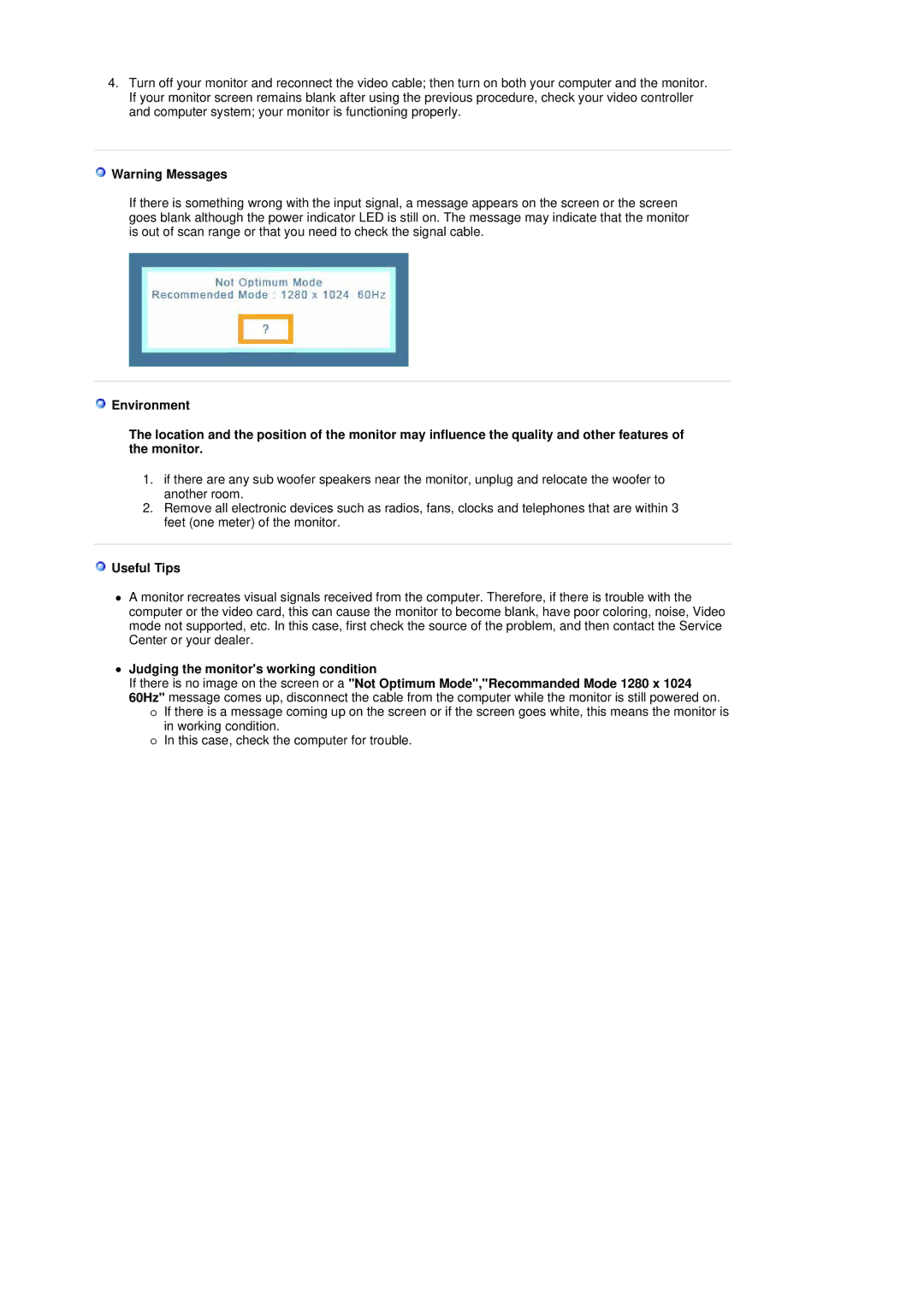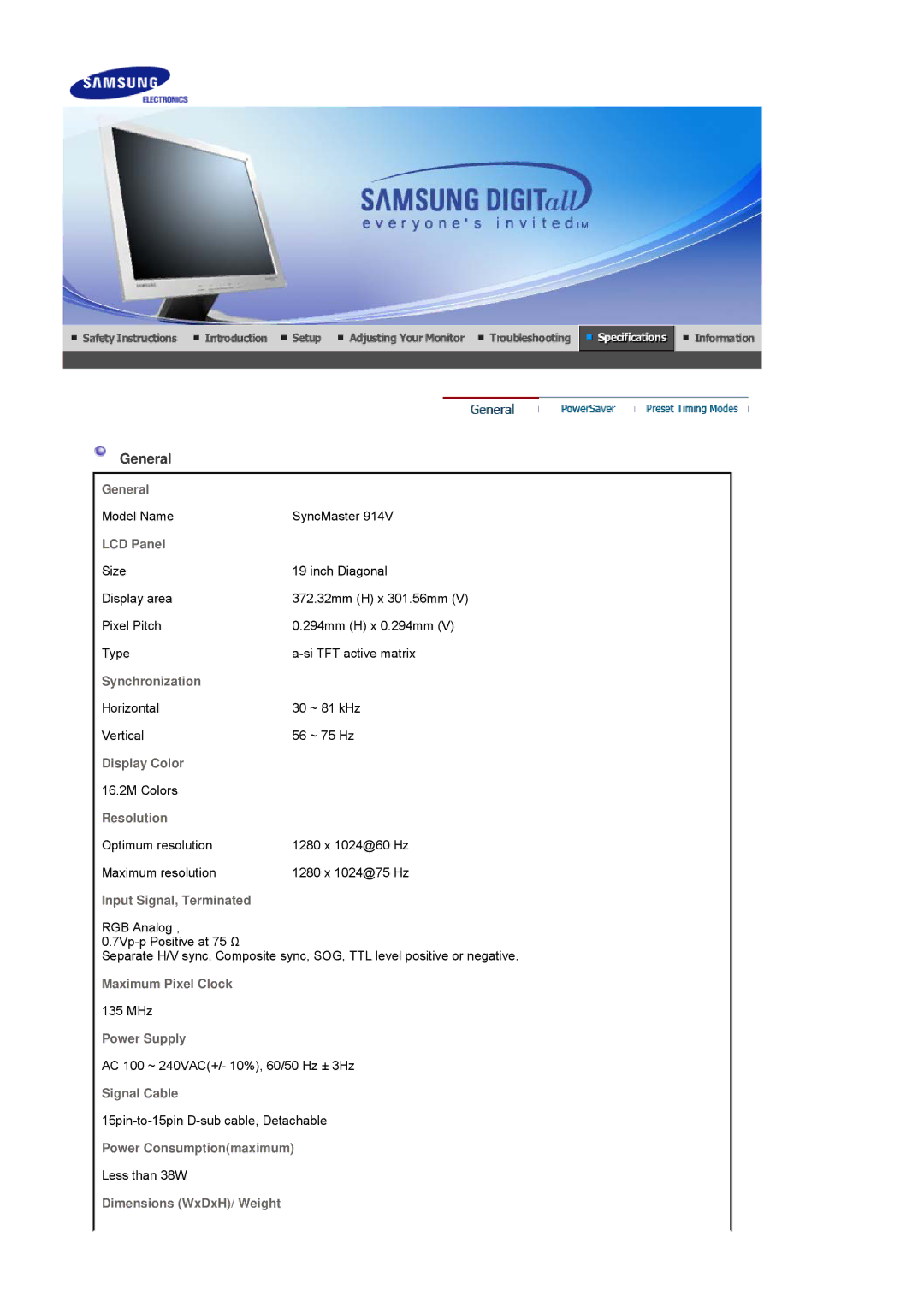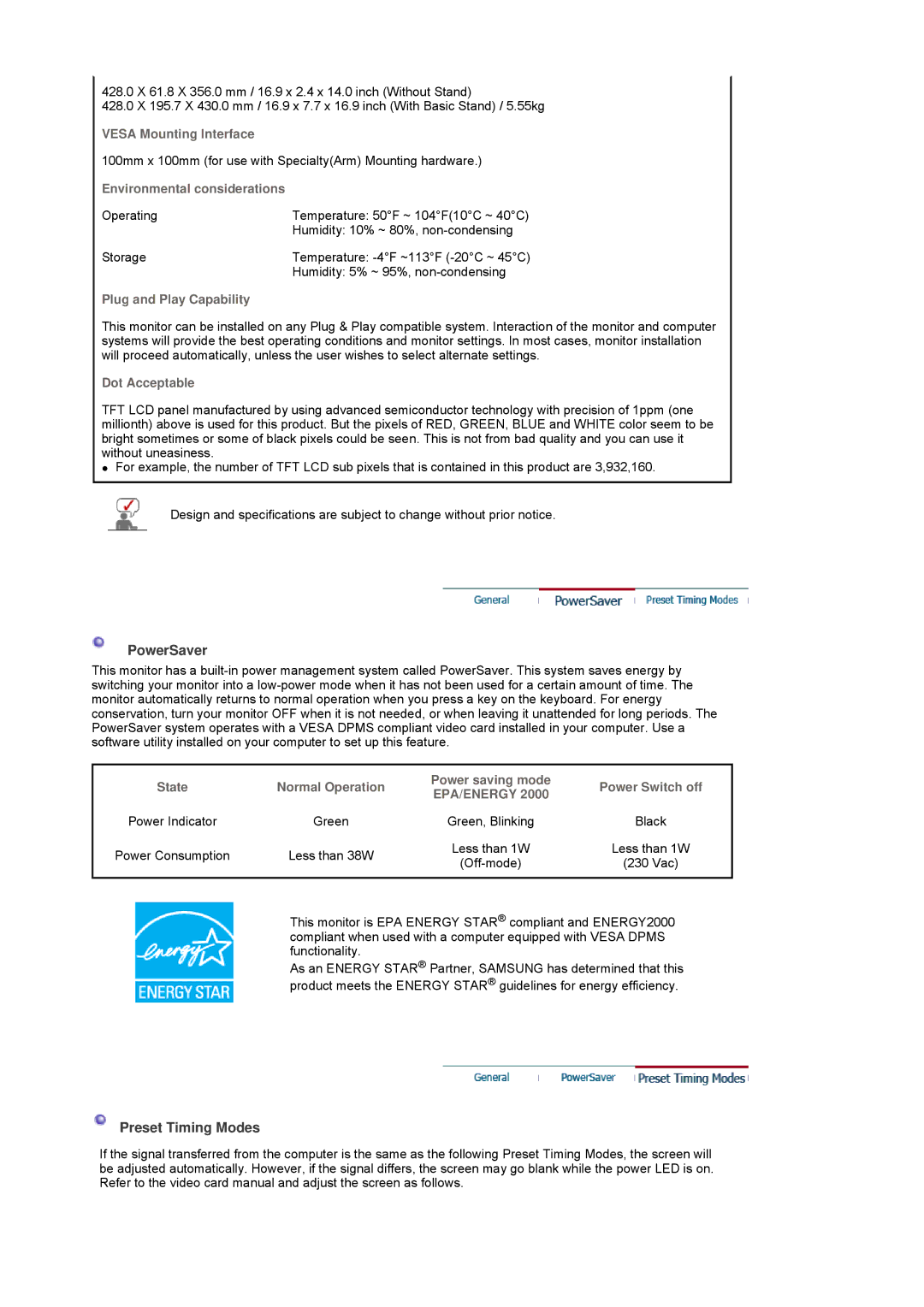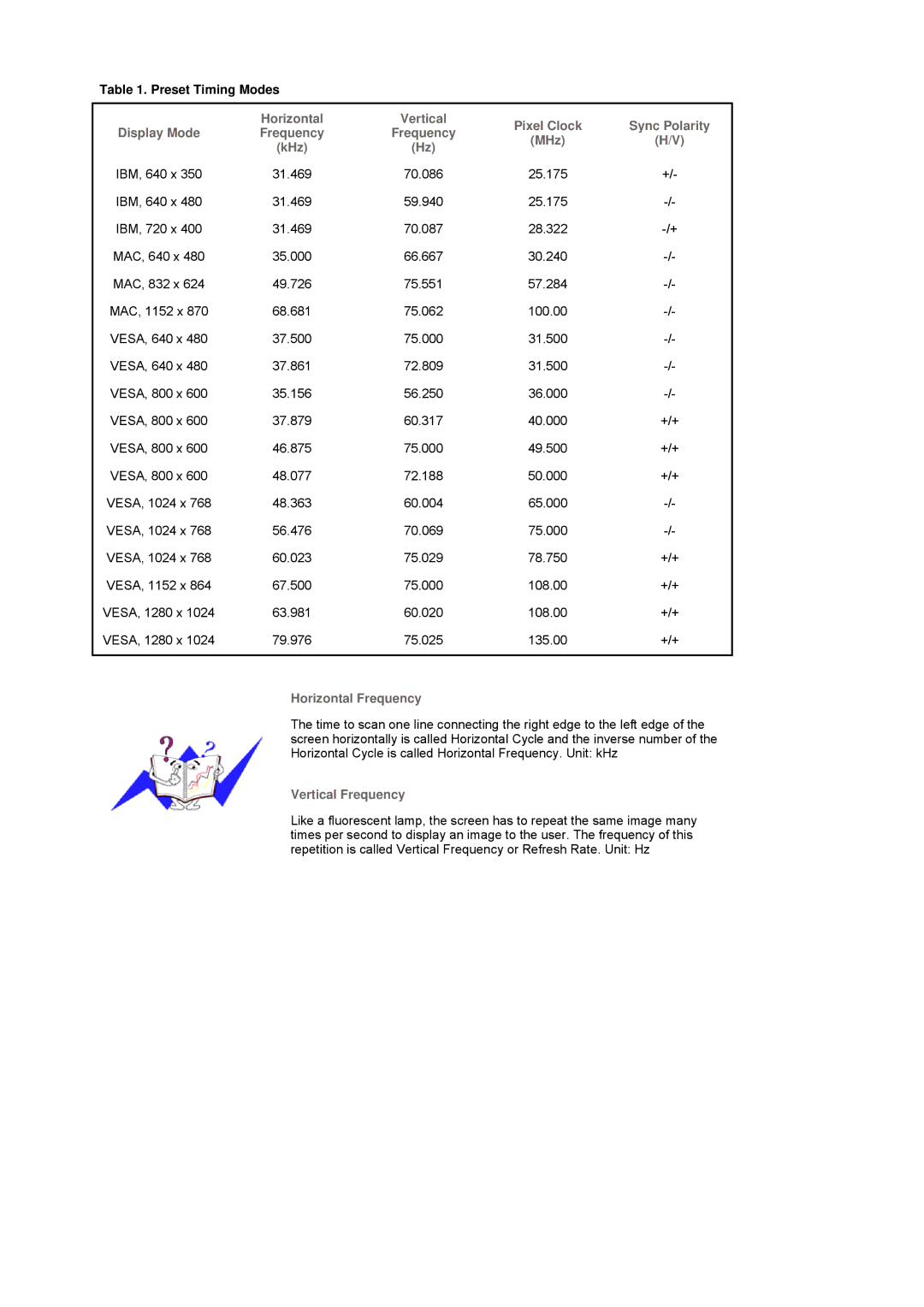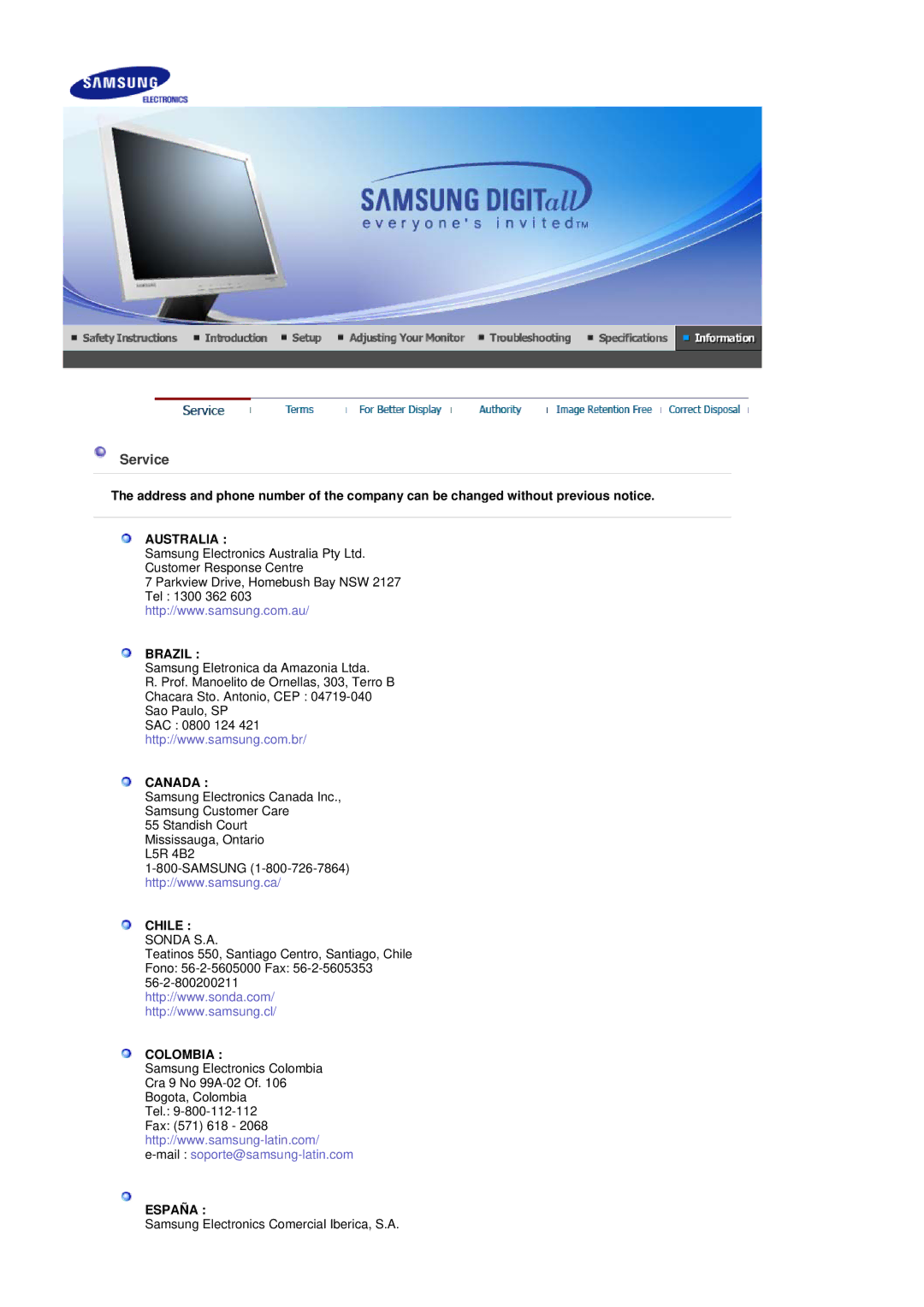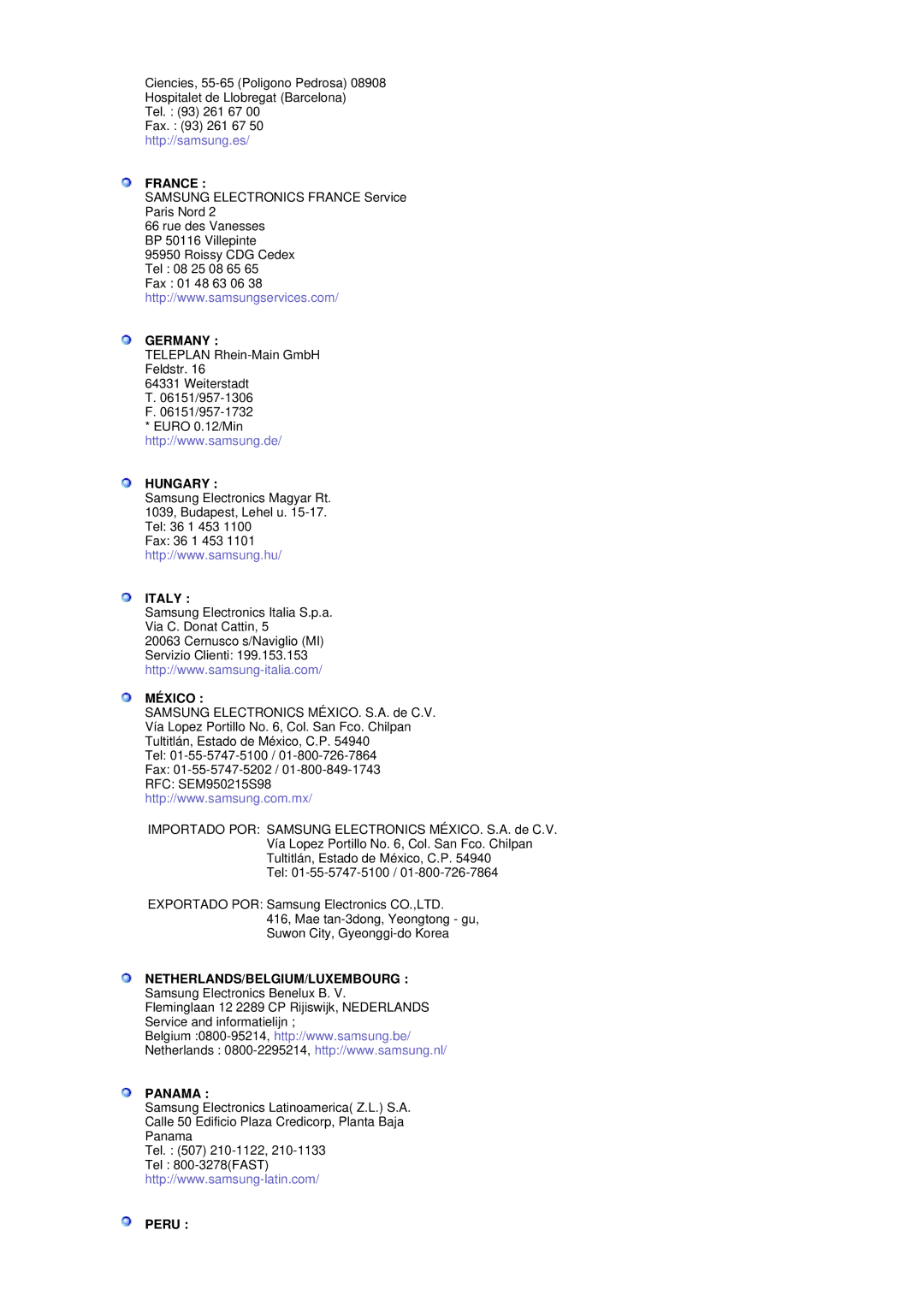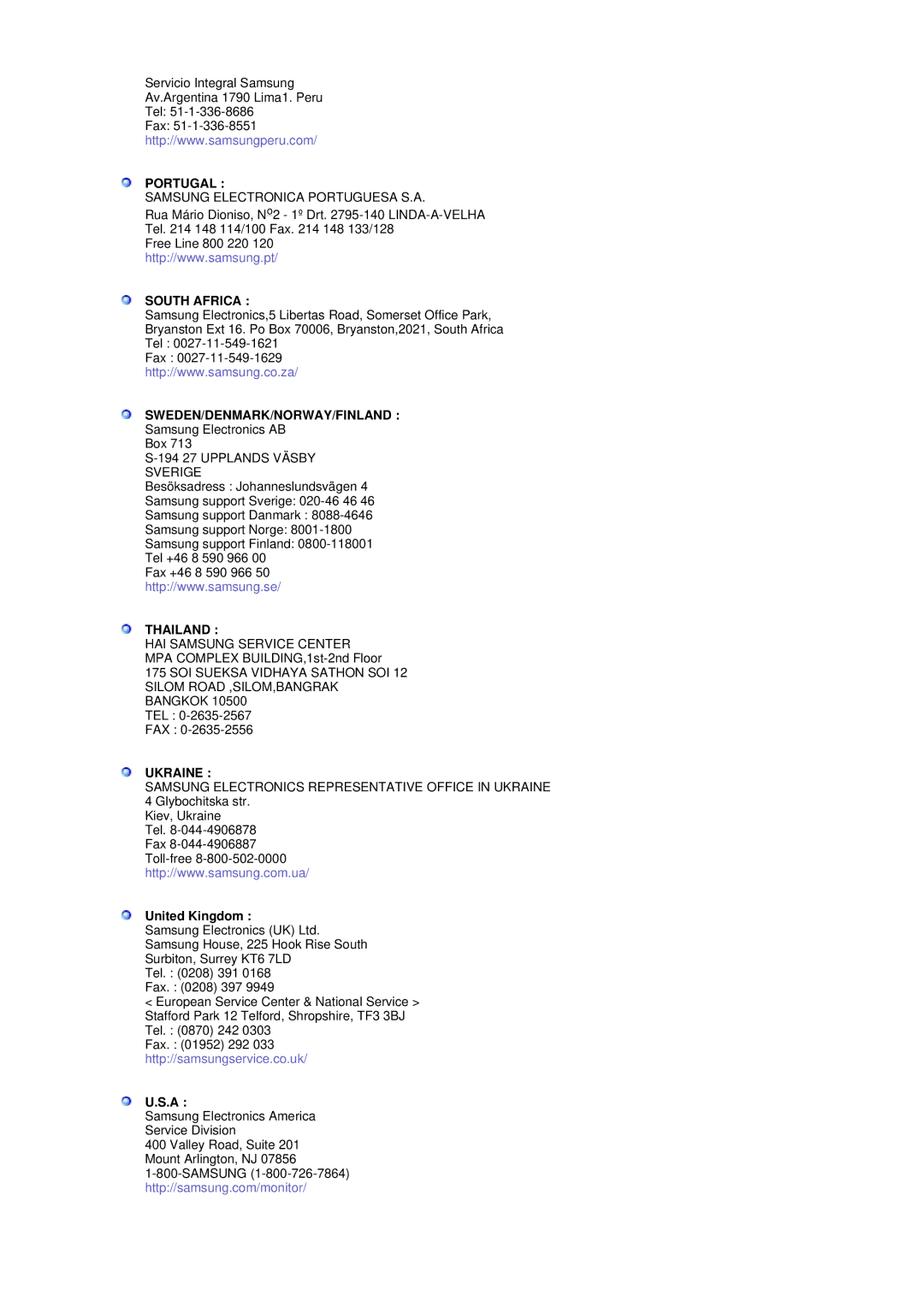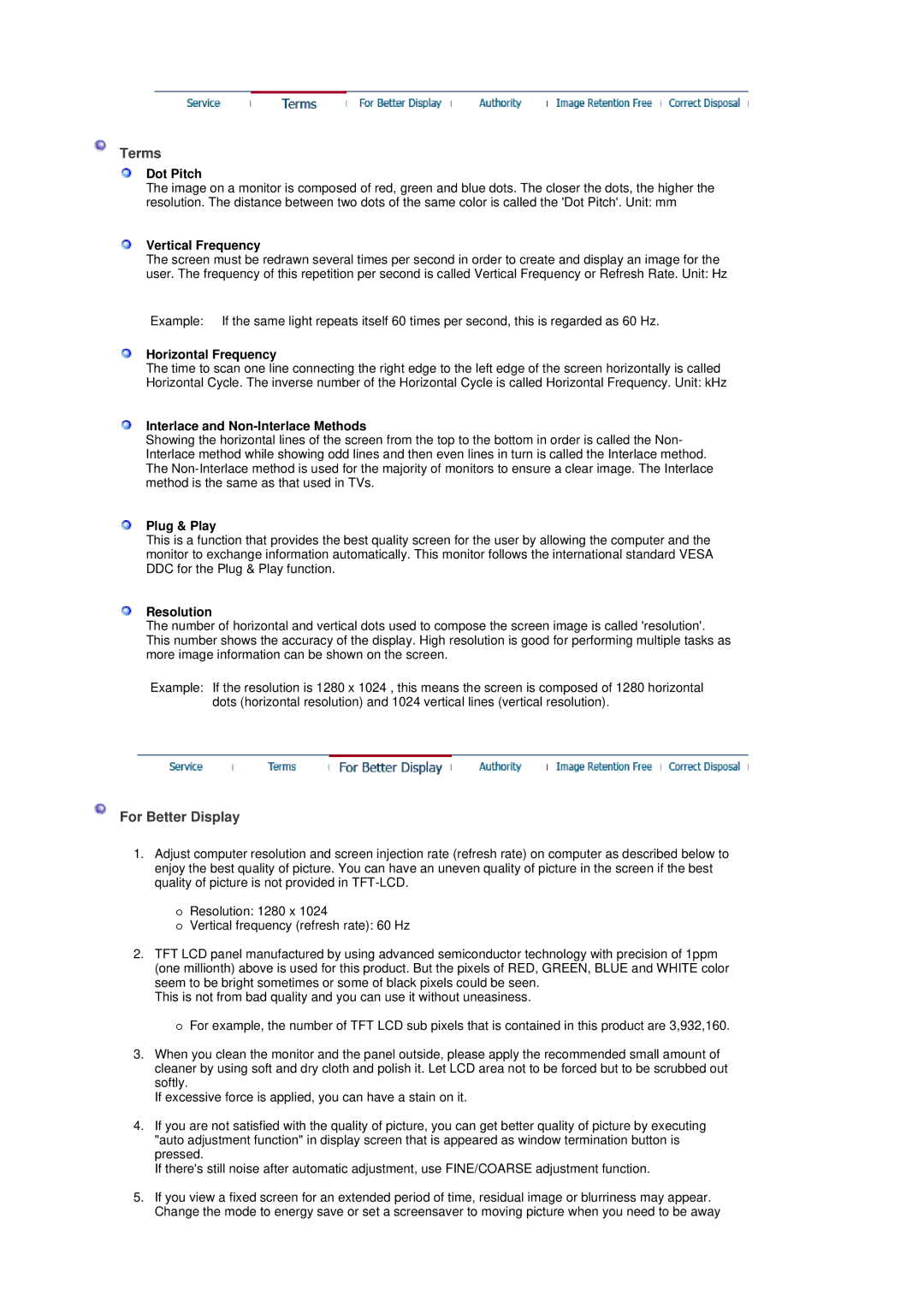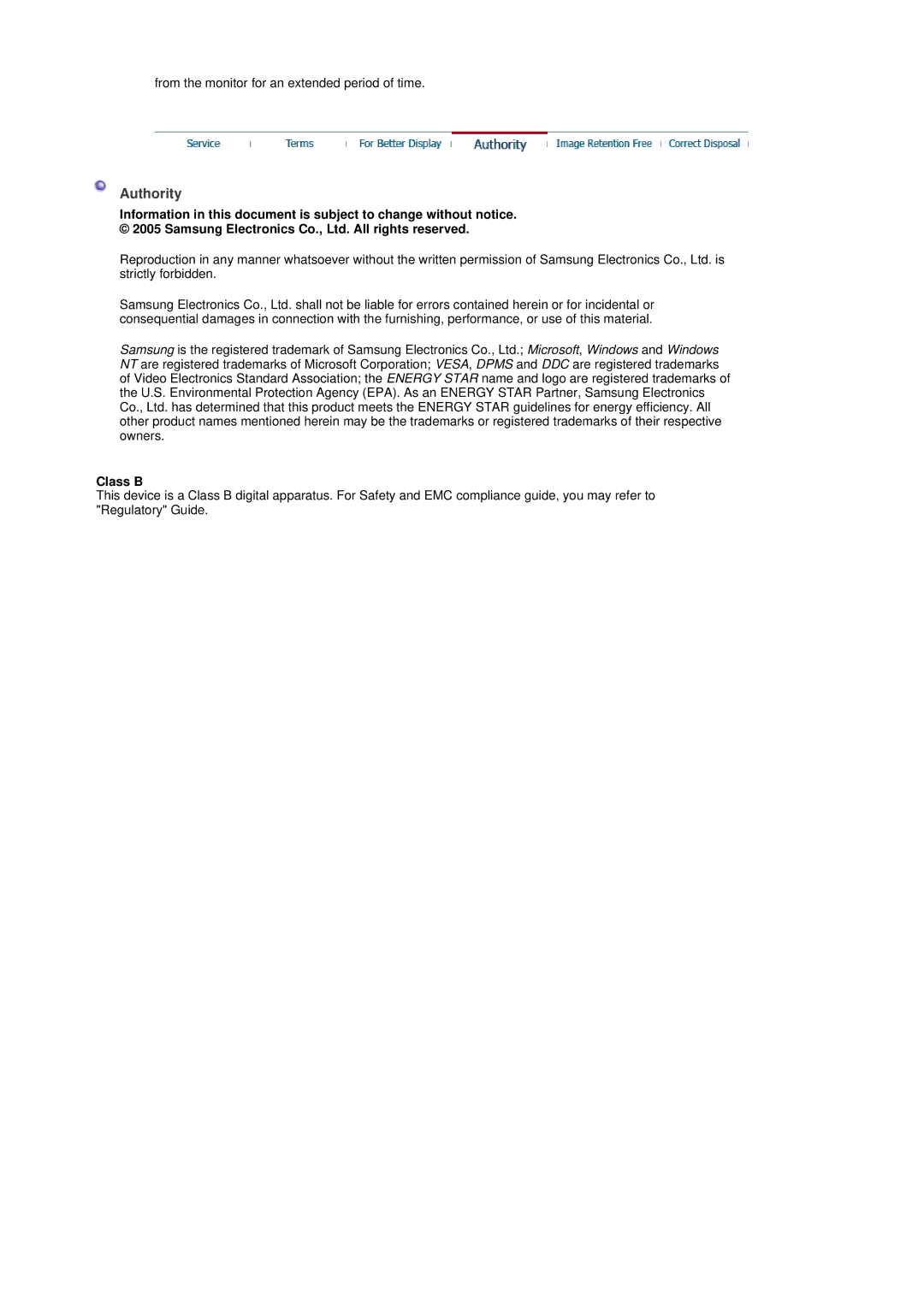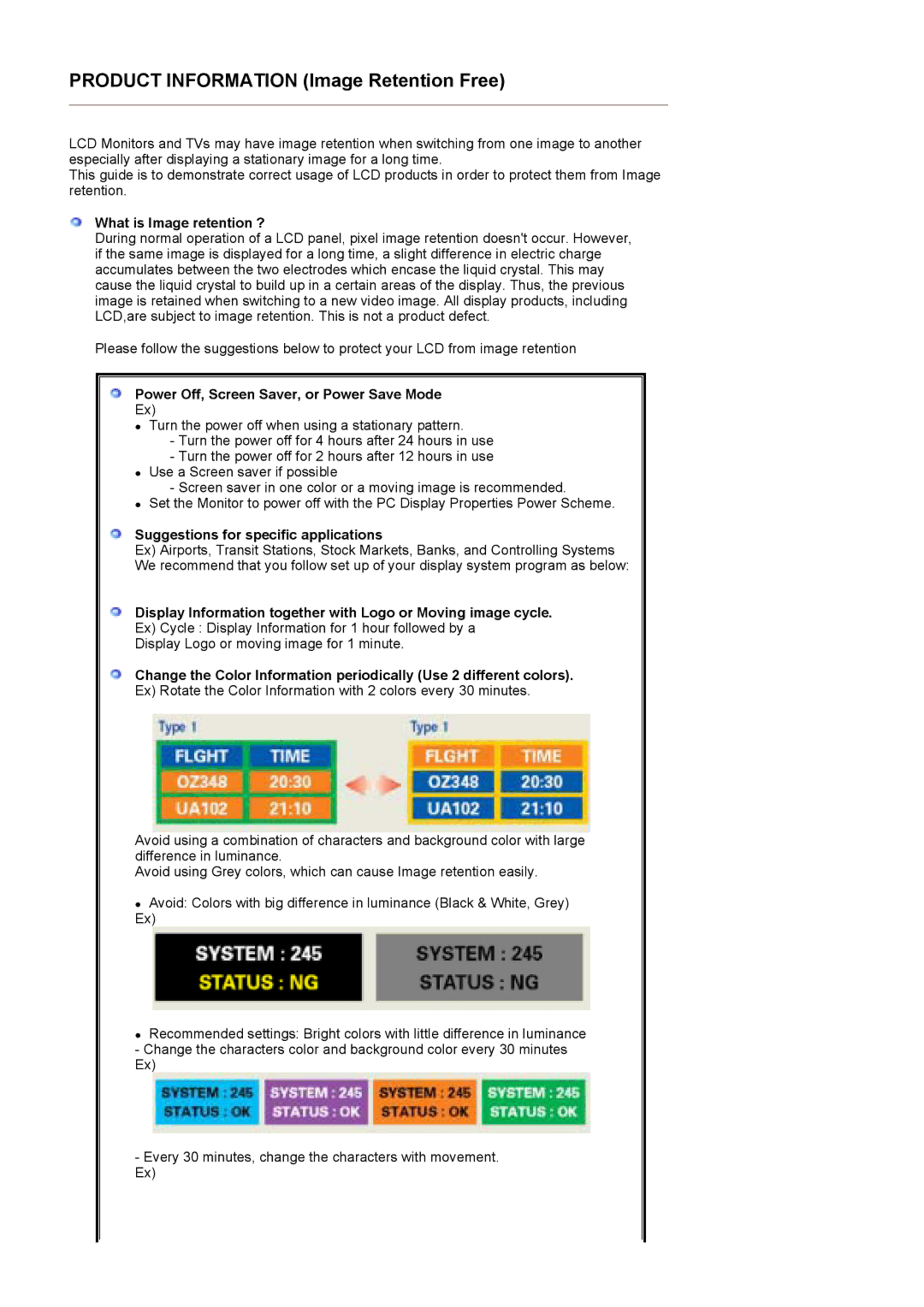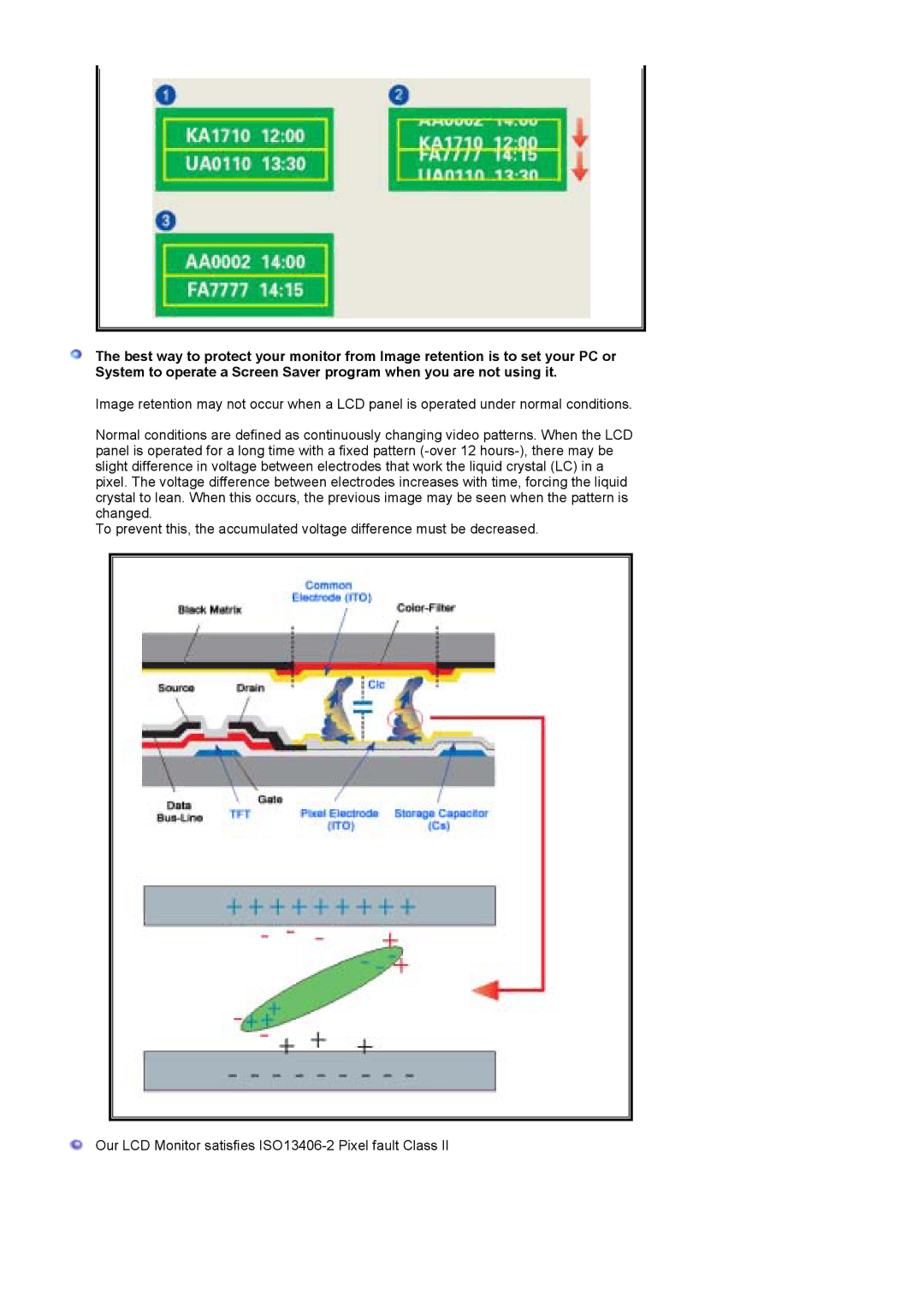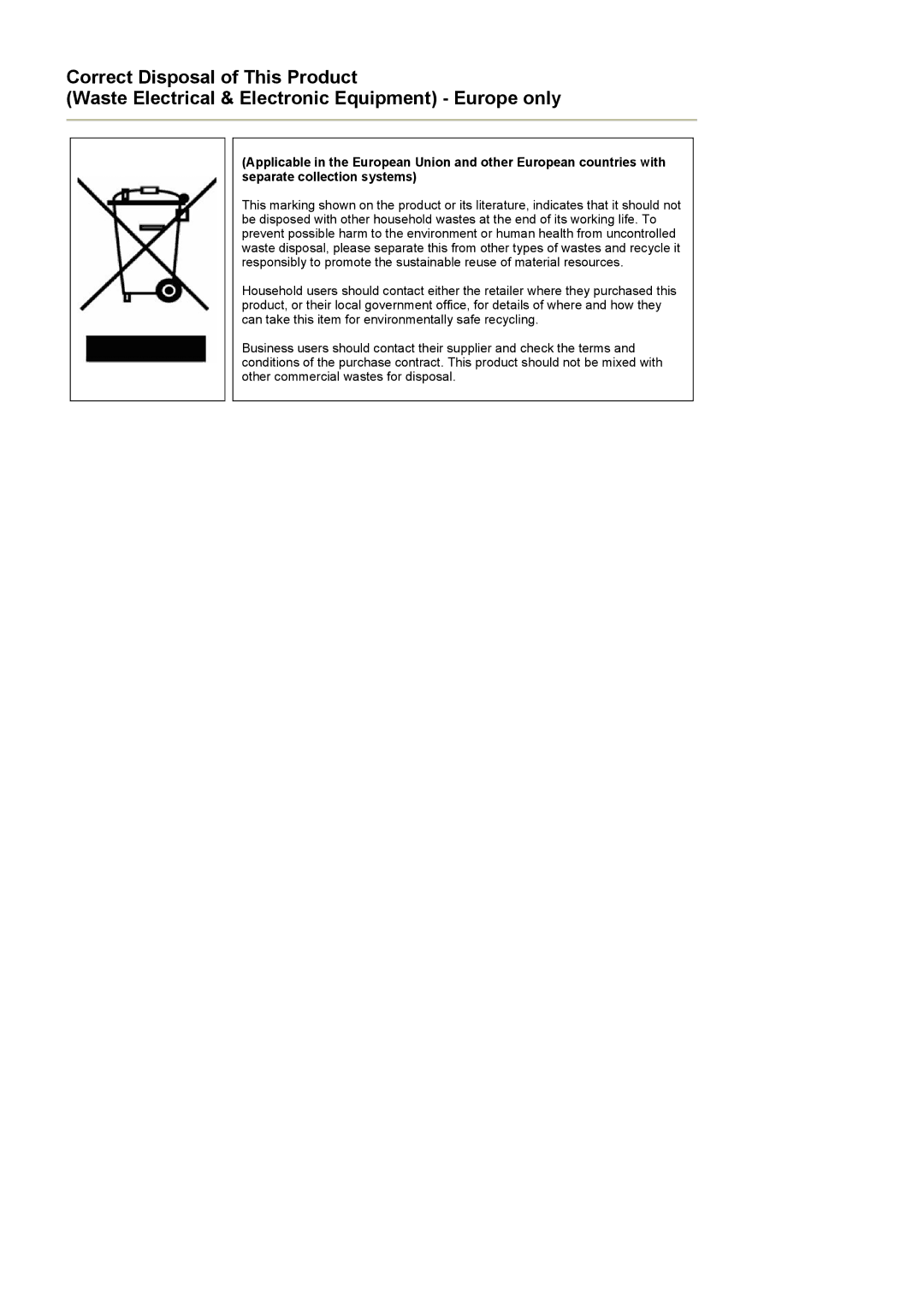Allows the user to adjust the screen settings to the desired values.
Brightness | Contrast | Resolution | MagicBright | |
|
|
| ||
|
| |||
| Makes the entire screen brighter or darker. The detailed data of the images in the dark | |||
Brightness | areas can be lost if the brightness is not adjusted to the proper level. Adjust the | |||
| brightness for best viewing conditions. | |||
Contrast | Adjusts the difference in brightness between the bright and dark areas on screen. | |
Determines the crispness of the images. | ||
| ||
|
| |
Resolution | Lists all display resolutions supported by the program. | |
| ||
|
| |
| MagicBright™ is a new feature providing the optimum viewing environment depending on | |
| the contents of the image you are watching. Currently four different modes are available: | |
| Text, Internet, Entertain and Custom. Each mode has its own | |
| value. You can easily select one of four settings by simply pressing the MagicBright™ | |
| control button. | |
MagicBright™ |
|
1.Text: For documentations or works involving heavy text.
2.Internet: For working with a mixture of images such as text and graphics.
3.Entertain: For watching motion pictures such as a DVD or VCD.
4.Custom: Although the values are carefully chosen by our engineers, the pre- configured values may not be comfortable to your eyes depending on your taste. If this is the case, adjust the Brightness and Contrast by using the OSD menu.
 Color Tab Definition
Color Tab Definition
Adjusts the "warmth" of the monitor background or image color.