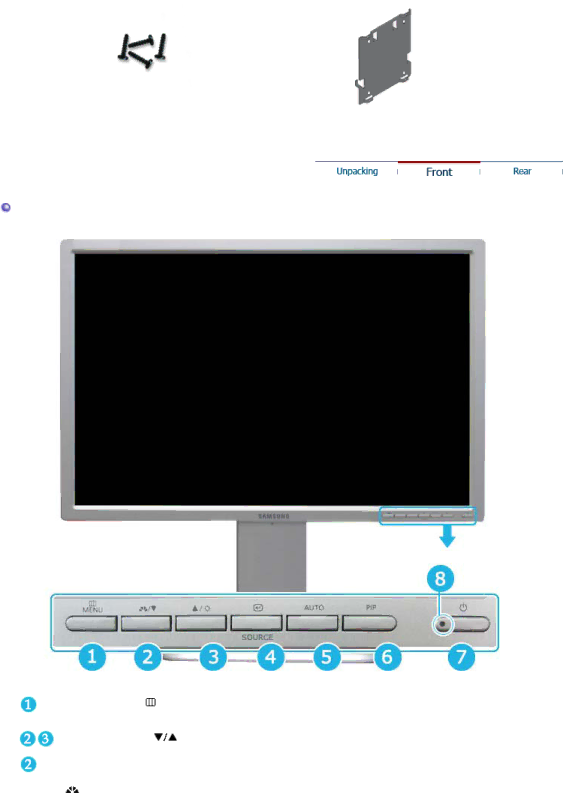
Screws (4EA)
Set-Bracket
Front
MENU button [ ] | Opens the OSD menu. |
| Also use to exit the OSD menu or return to the previous menu. |
Adjust buttons [ ] | These buttons allow you to adjust items in the menu. |
Analog/Digital(PC) : | MagicBright™ is a new feature providing the optimum viewing |
MagicBright™ button | environment depending on the contents of the image you are |
[ ] | watching. Currently four different modes are available: Custom, |
| Entertain, Internet, and Text. Each mode has its own pre- |
| configured brightness value. You can easily select one of four |
| settings by simply pressing MagicBright™ control buttons. |
| 1) Custom |
| Although the values are carefully chosen by our engineers, |
| the |
| eyes depending on your taste. |
| If this is the case, adjust the brightness and contrast by using |
| the OSD menu. |
| 2) Entertain : High brightness |
| For watching motion pictures such as a DVD or Video CD. |
| 3) Internet : Medium brightness |