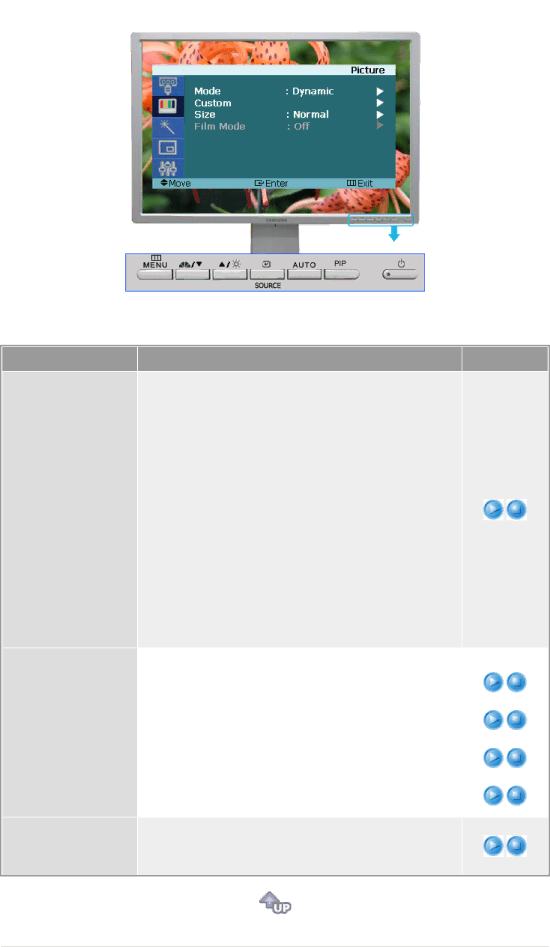
Menu
Mode
Custom
Size
DescriptionPlay/Stop
The Monitor has four automatic picture settings ("Dynamic", "Standard", "Movie" and "Custom") that are preset at the factory. You can activate either Dynamic, Standard, Movie, or Custom. You can select "Custom" which automatically recalls your personalized picture settings.
1)Dynamic
:Select this mode to view a sharper image than in "Standard" mode.
2) Standard
:Select this mode when the surroundings are bright. This also provides a sharp image.
3)Movie
:Select this mode when the surroundings are dark. This will save power and reduce eye fatigue.
4)Custom
:Select this mode when you want to adjust the image according to your preferences
You can use the | Contrast | |
and brightness according to personal preference. |
| |
1) | Contrast | Brightness |
| : Adjust the Contrast. | |
2) | Brightness |
|
| : Adjust the Brightness. | Sharpness |
3) | Sharpness |
|
| : Adjust the Sharpness. | Color |
|
| |
4)Color
:Adjust the picture Color.
You can switch the Size.
1)Wide
2)4:3