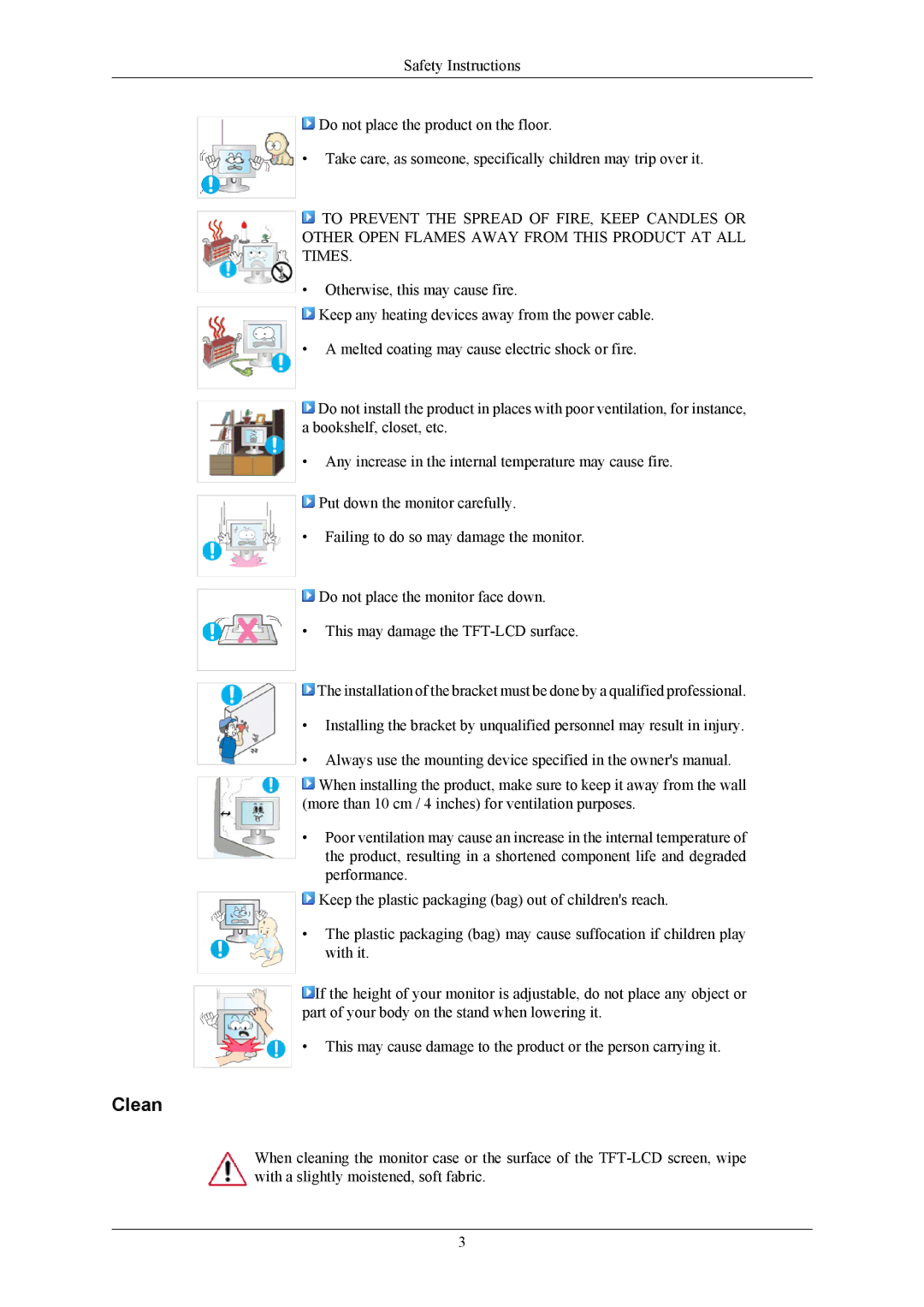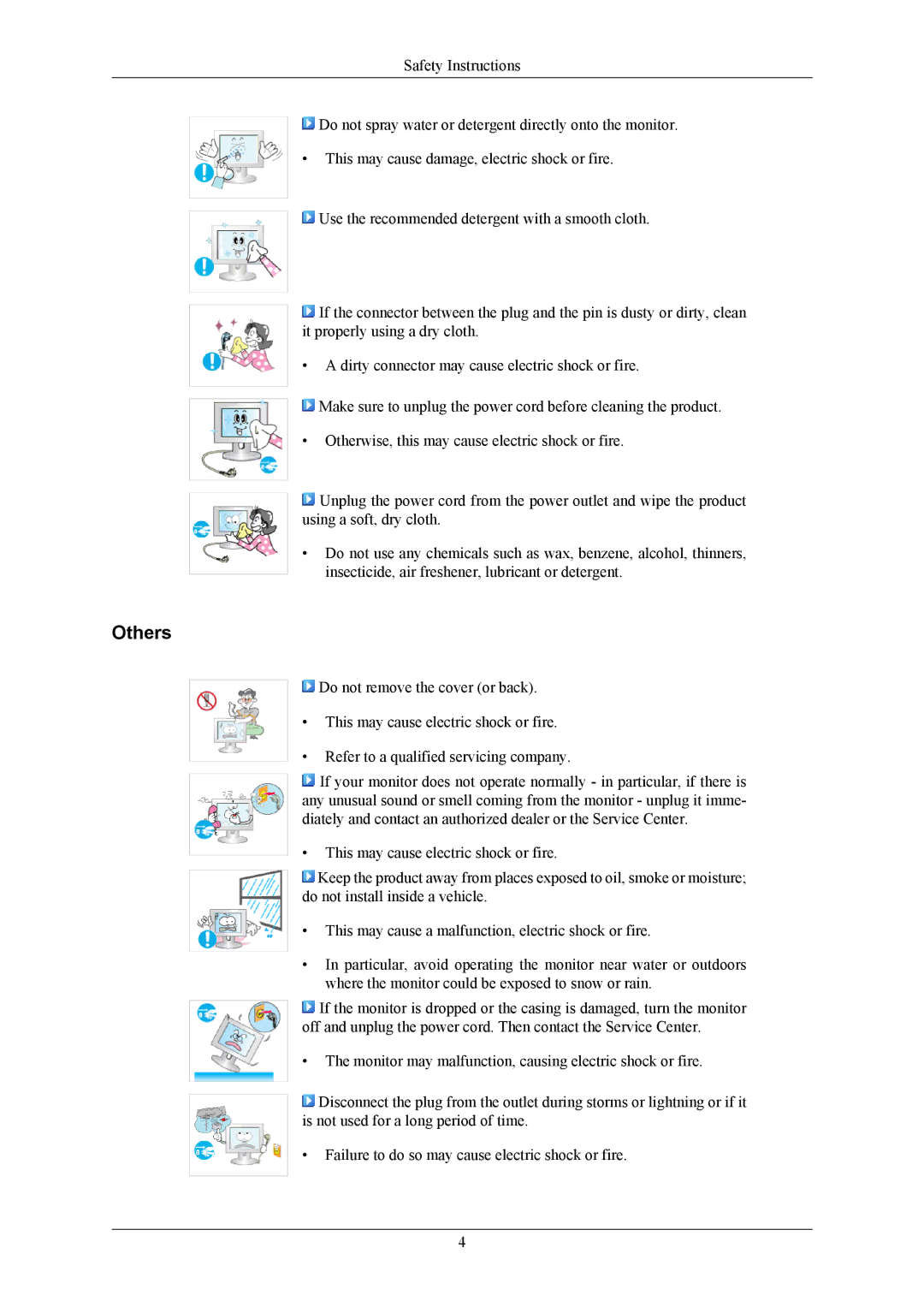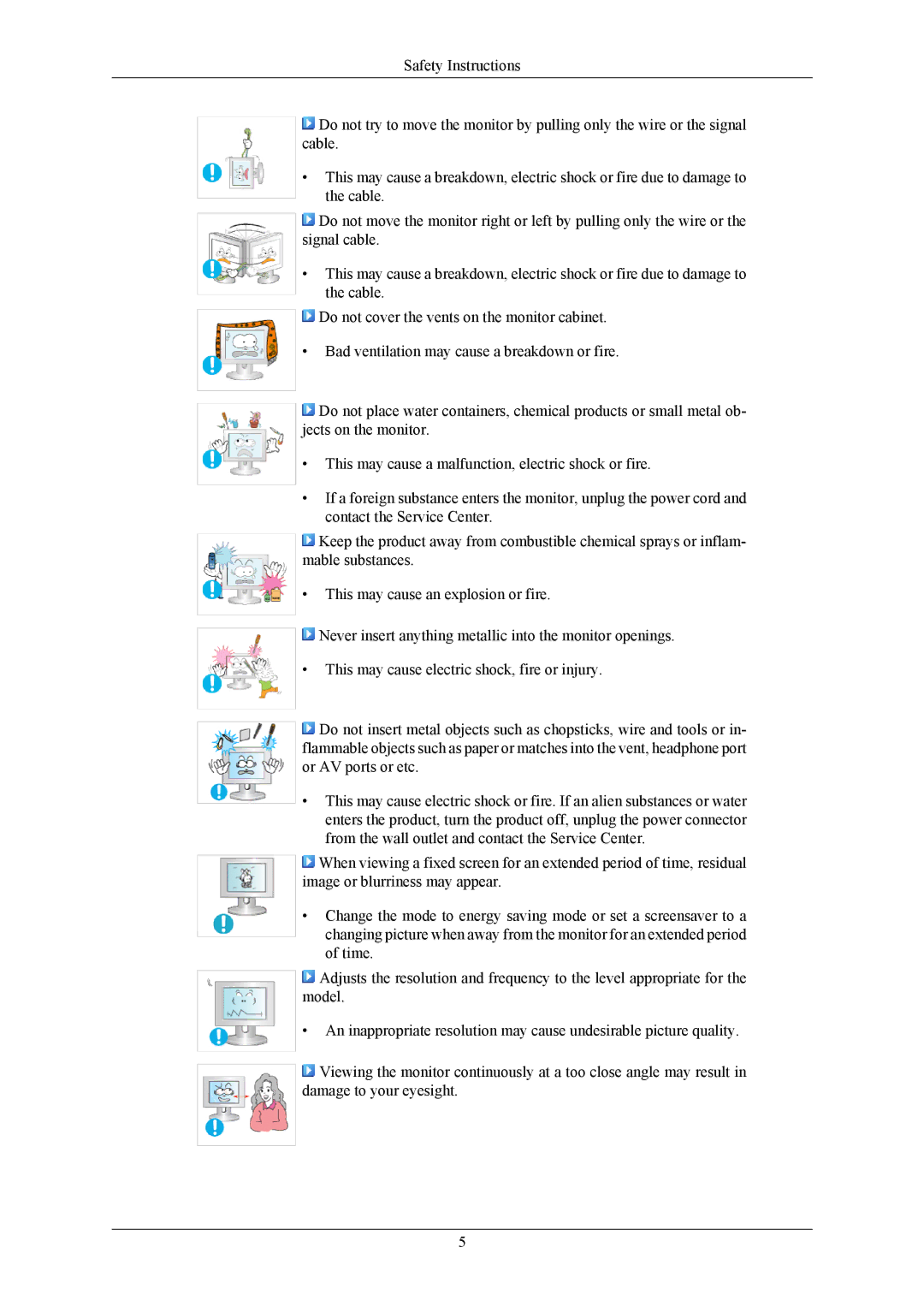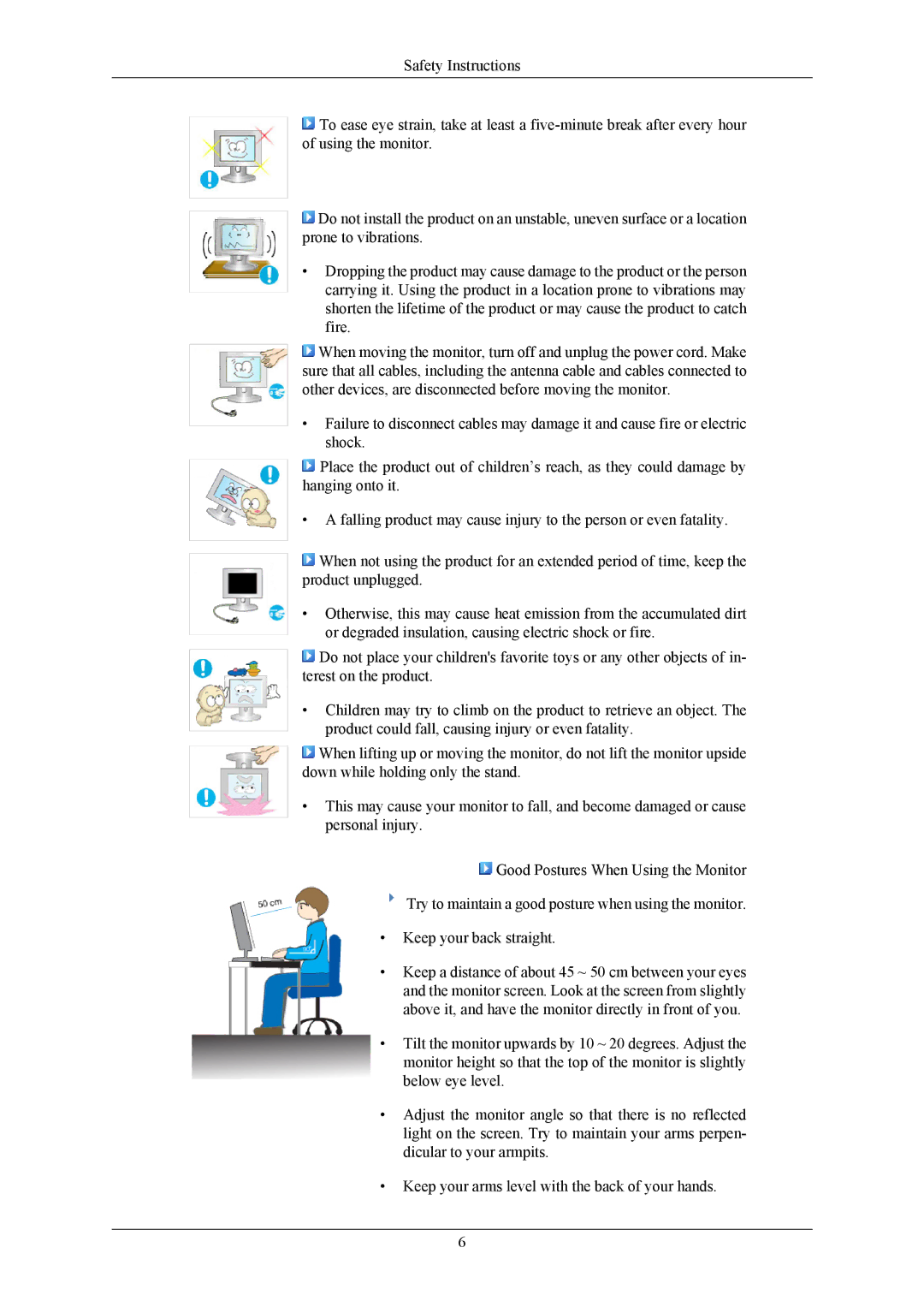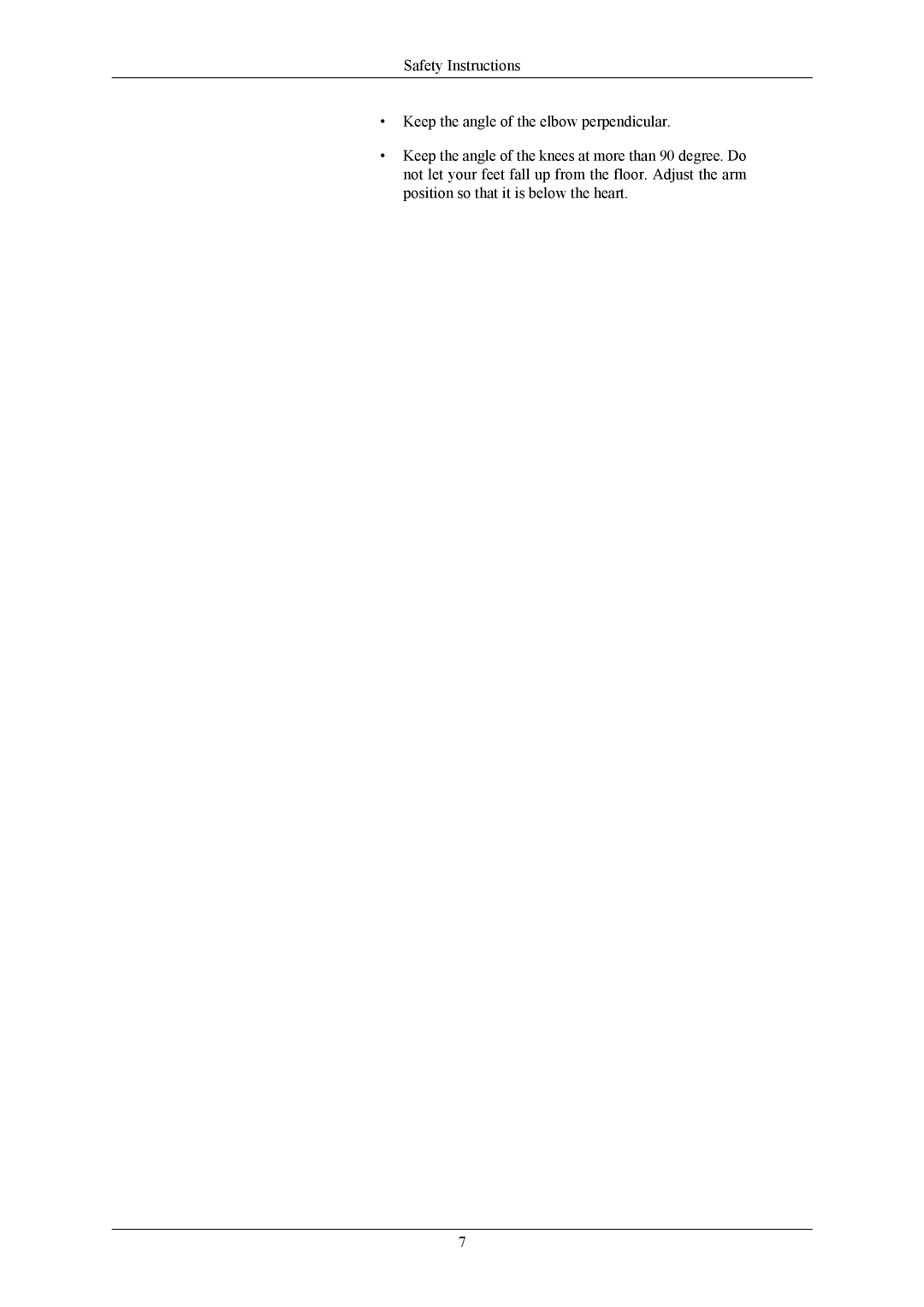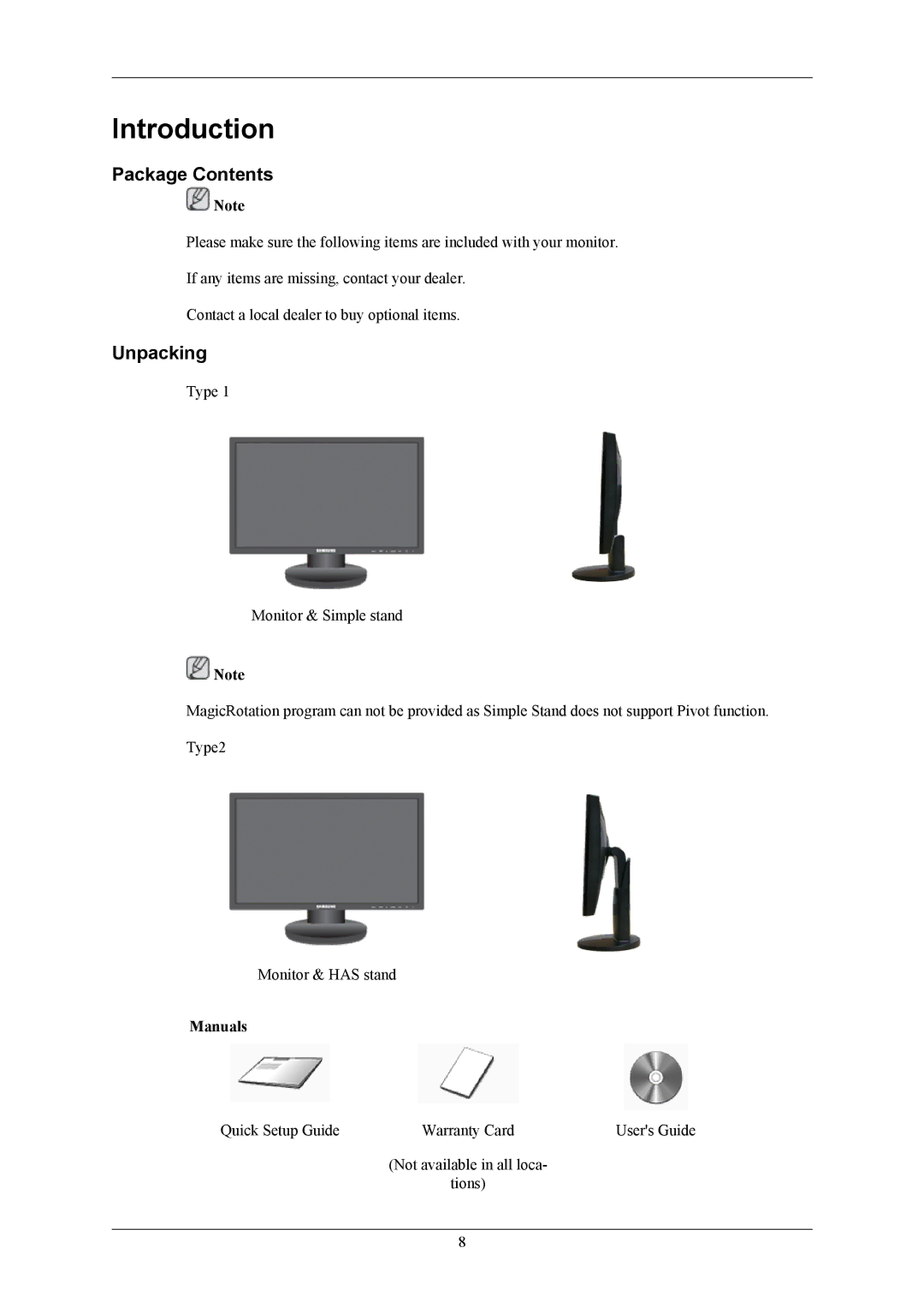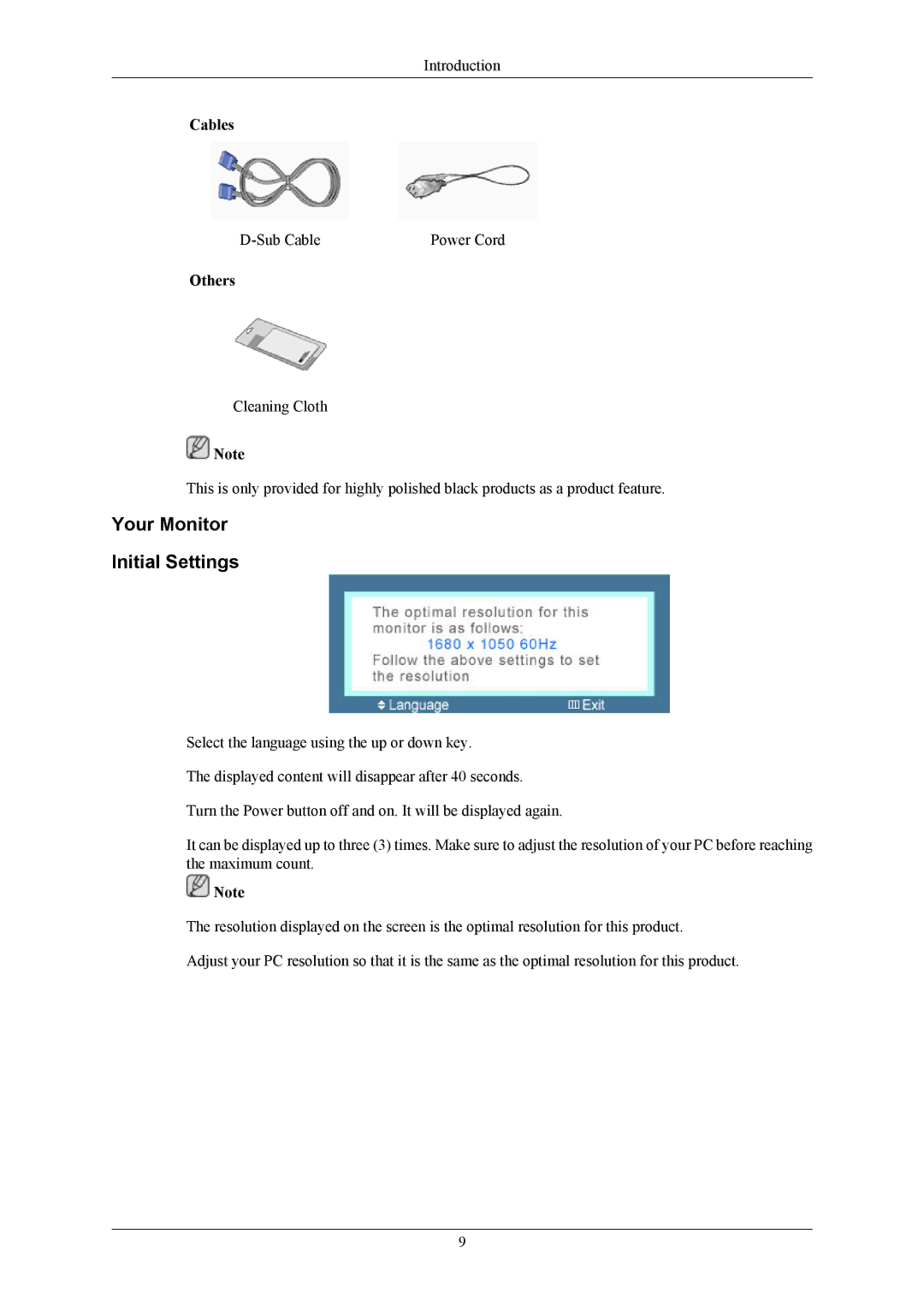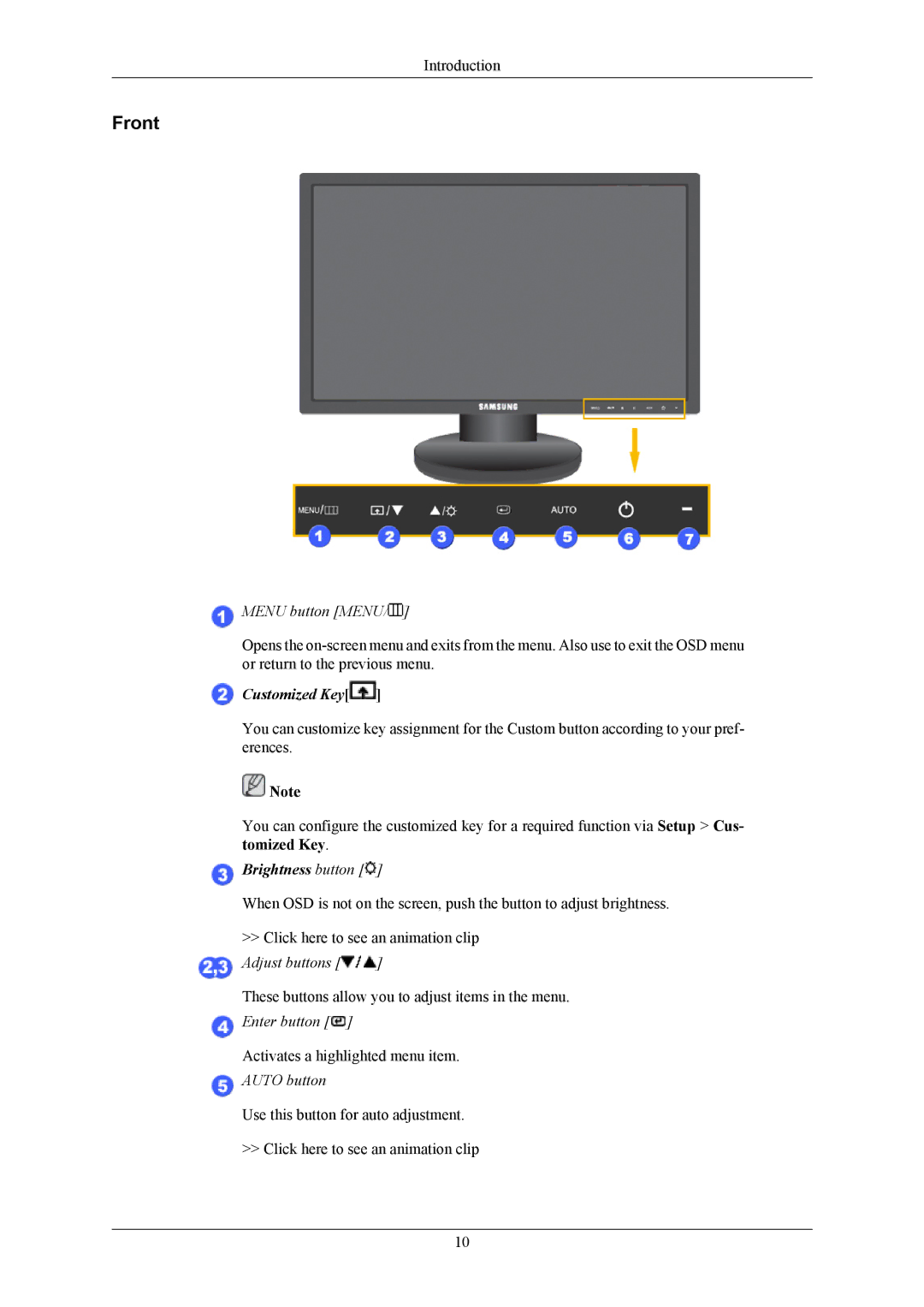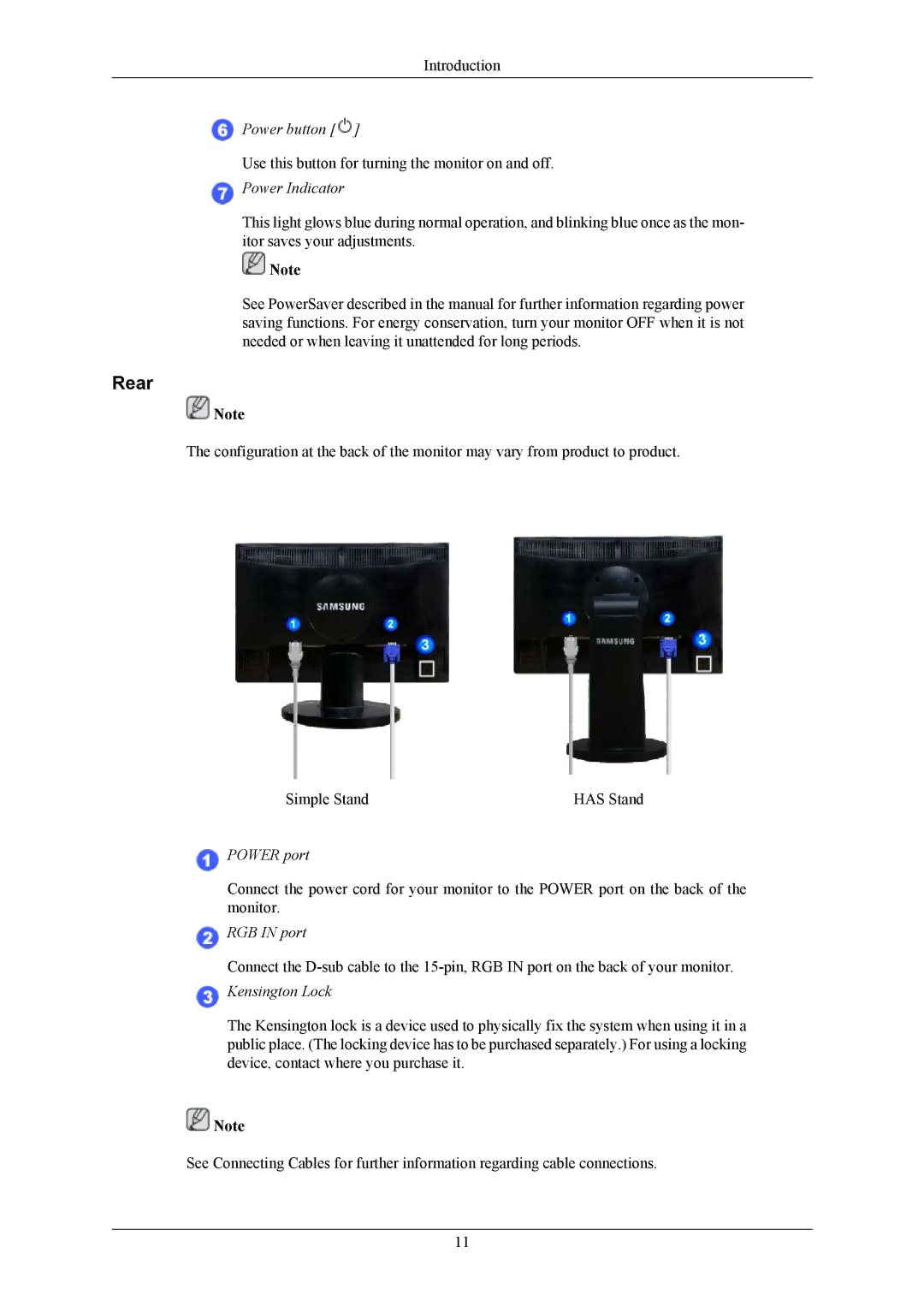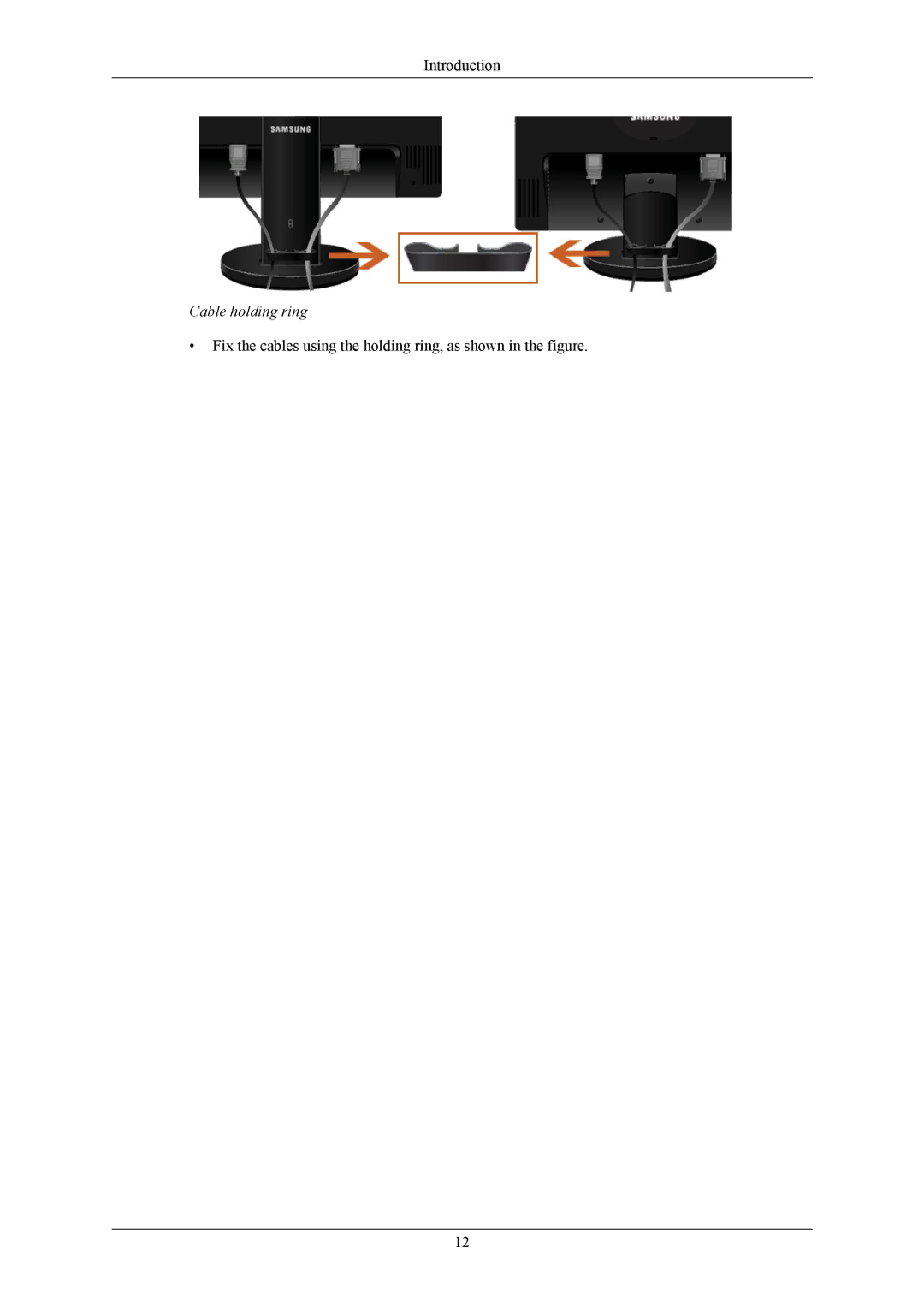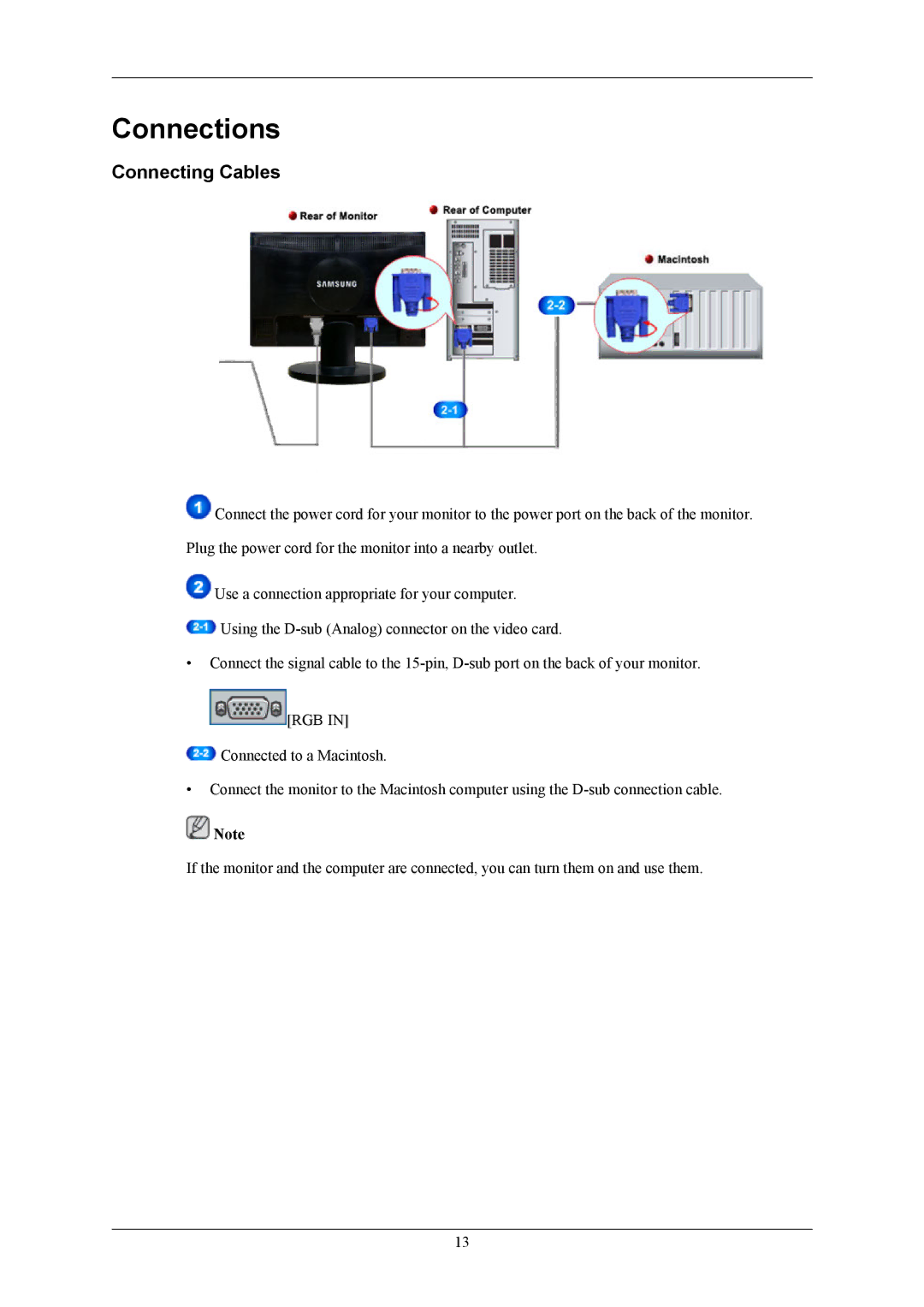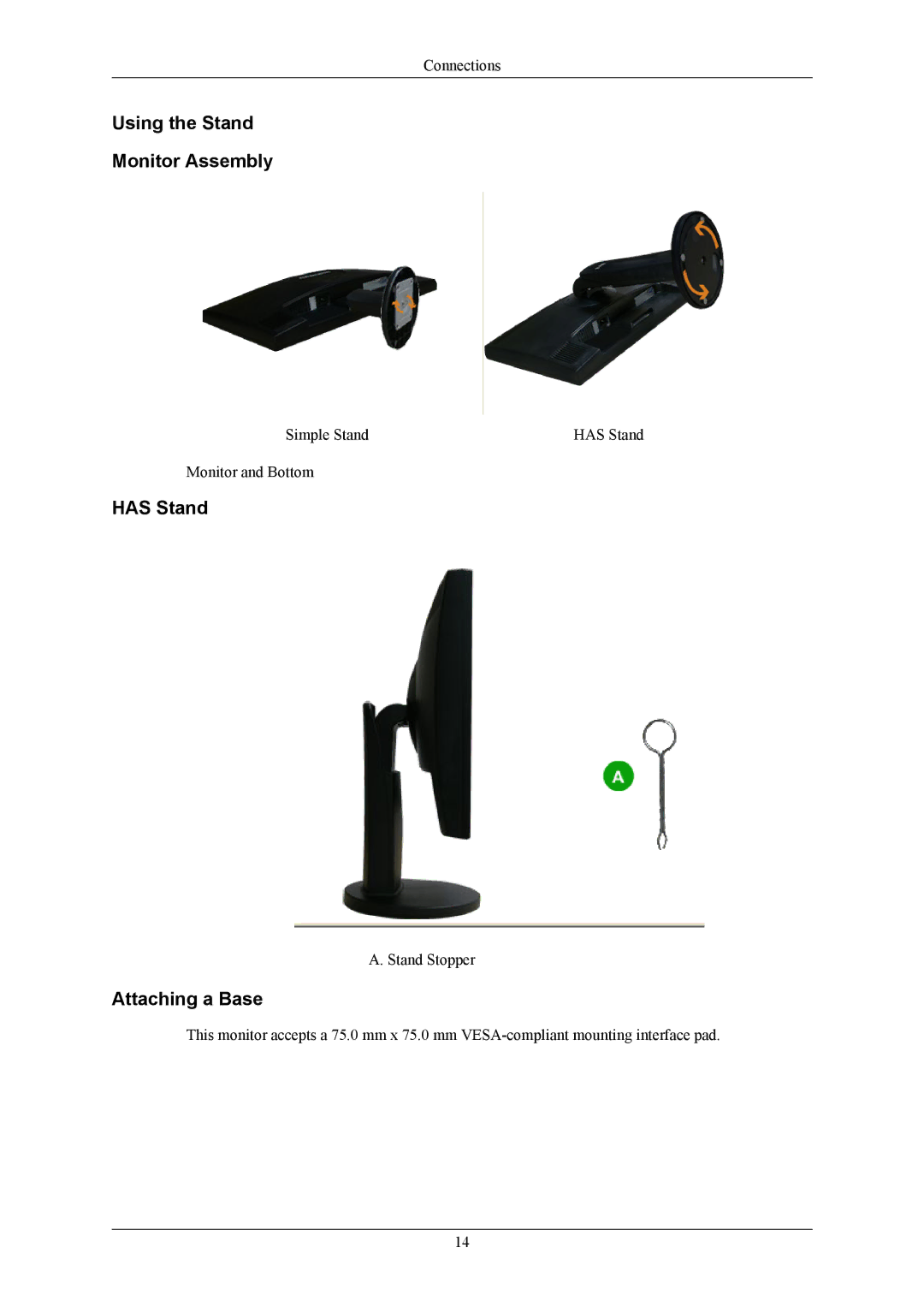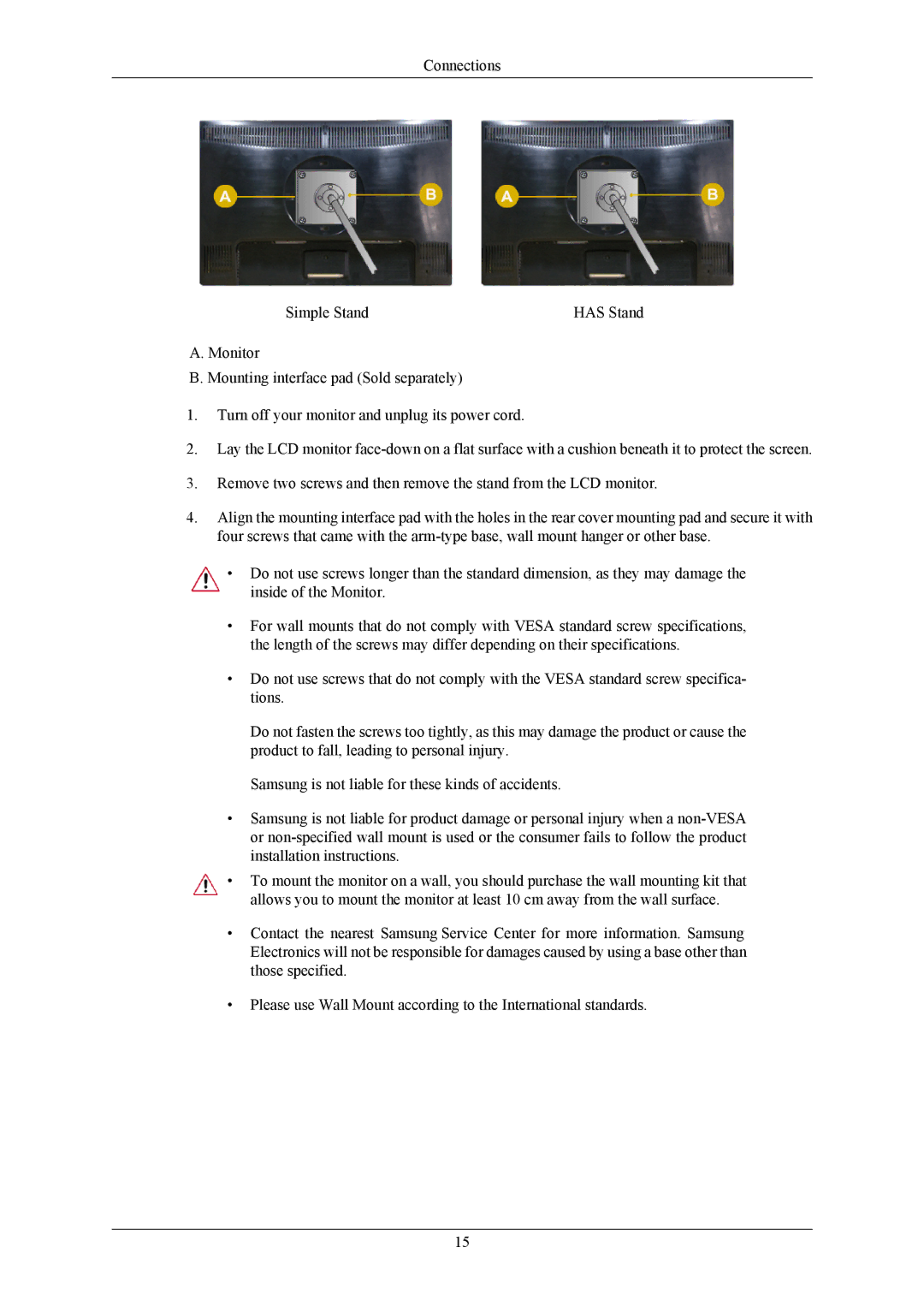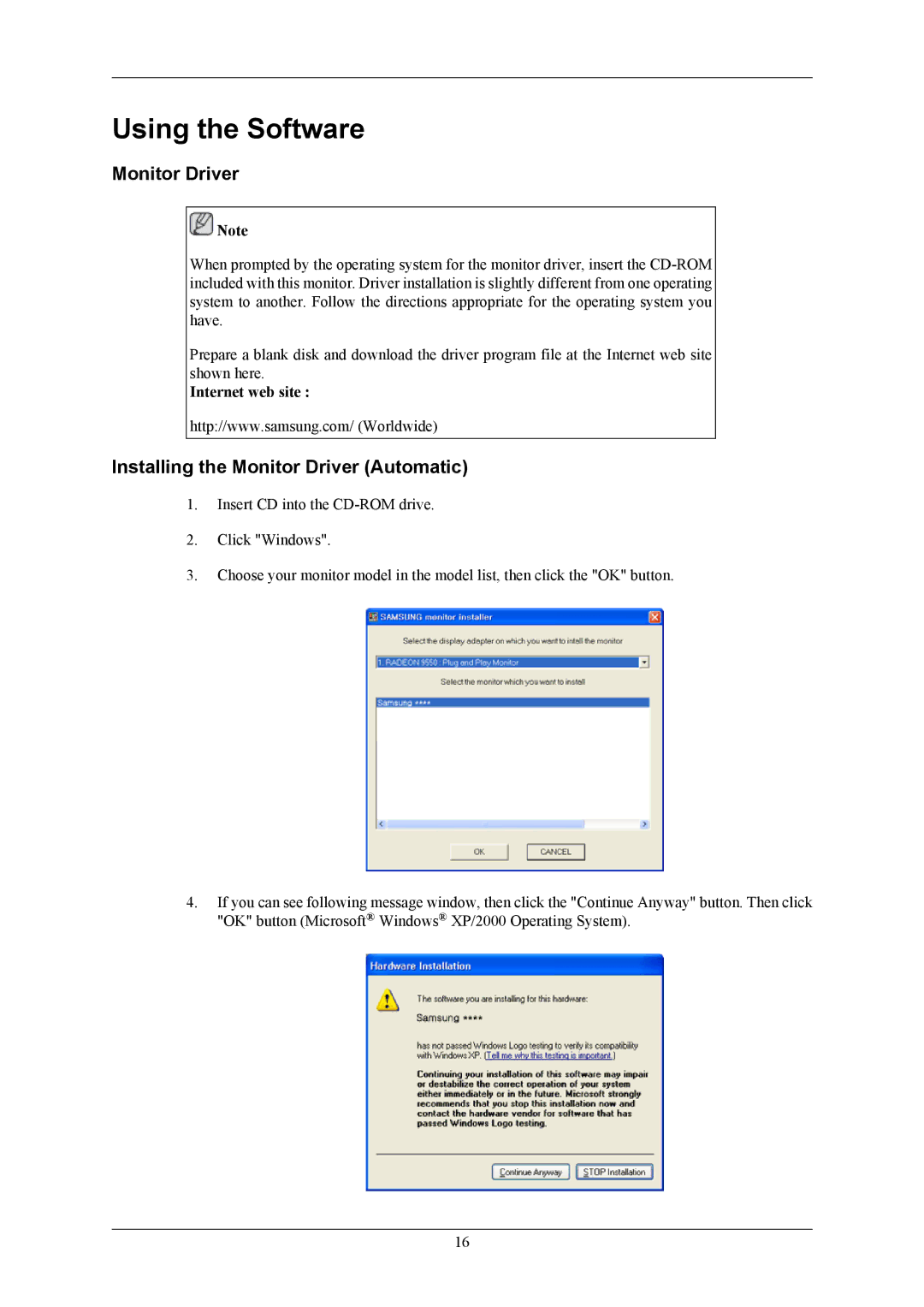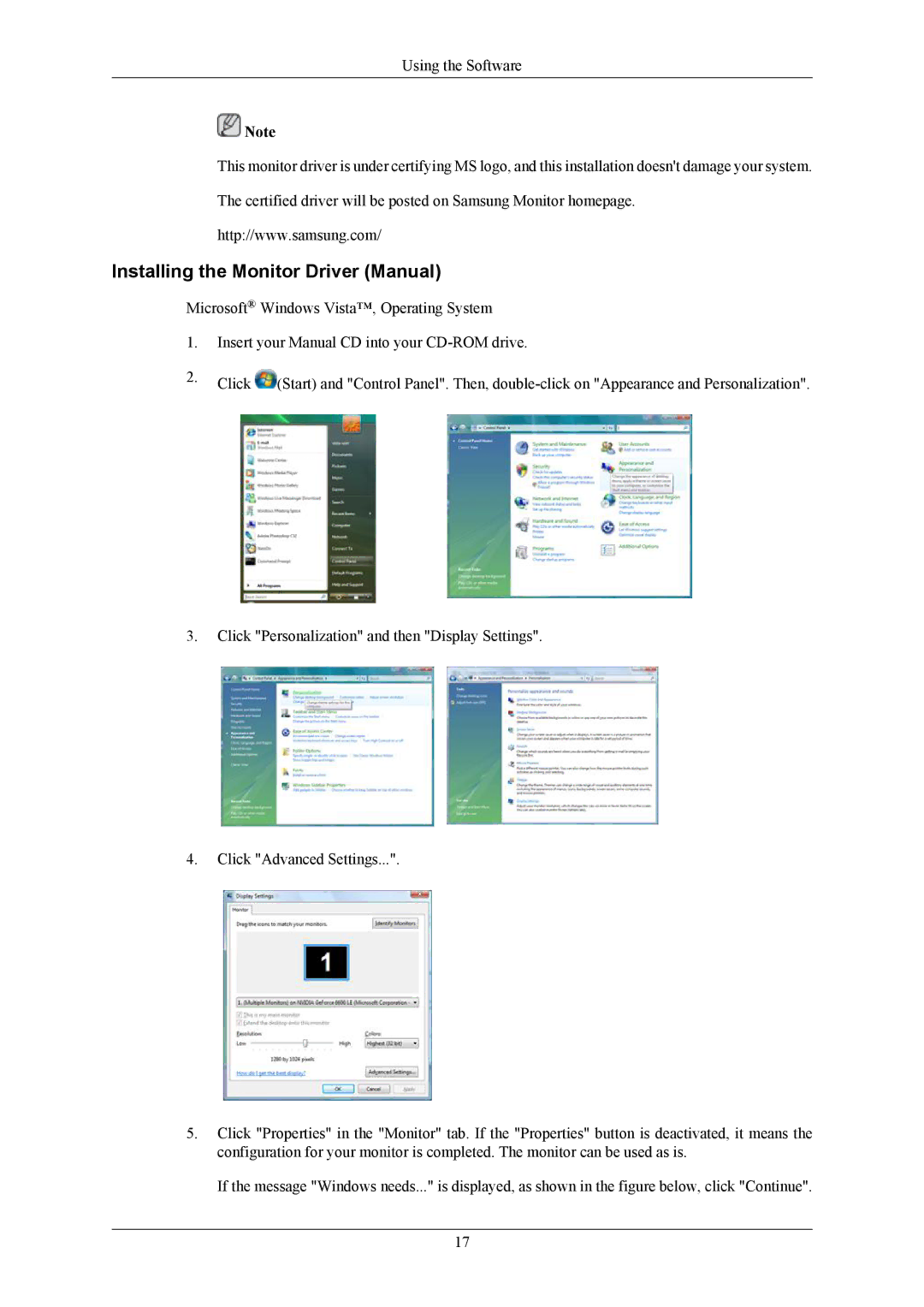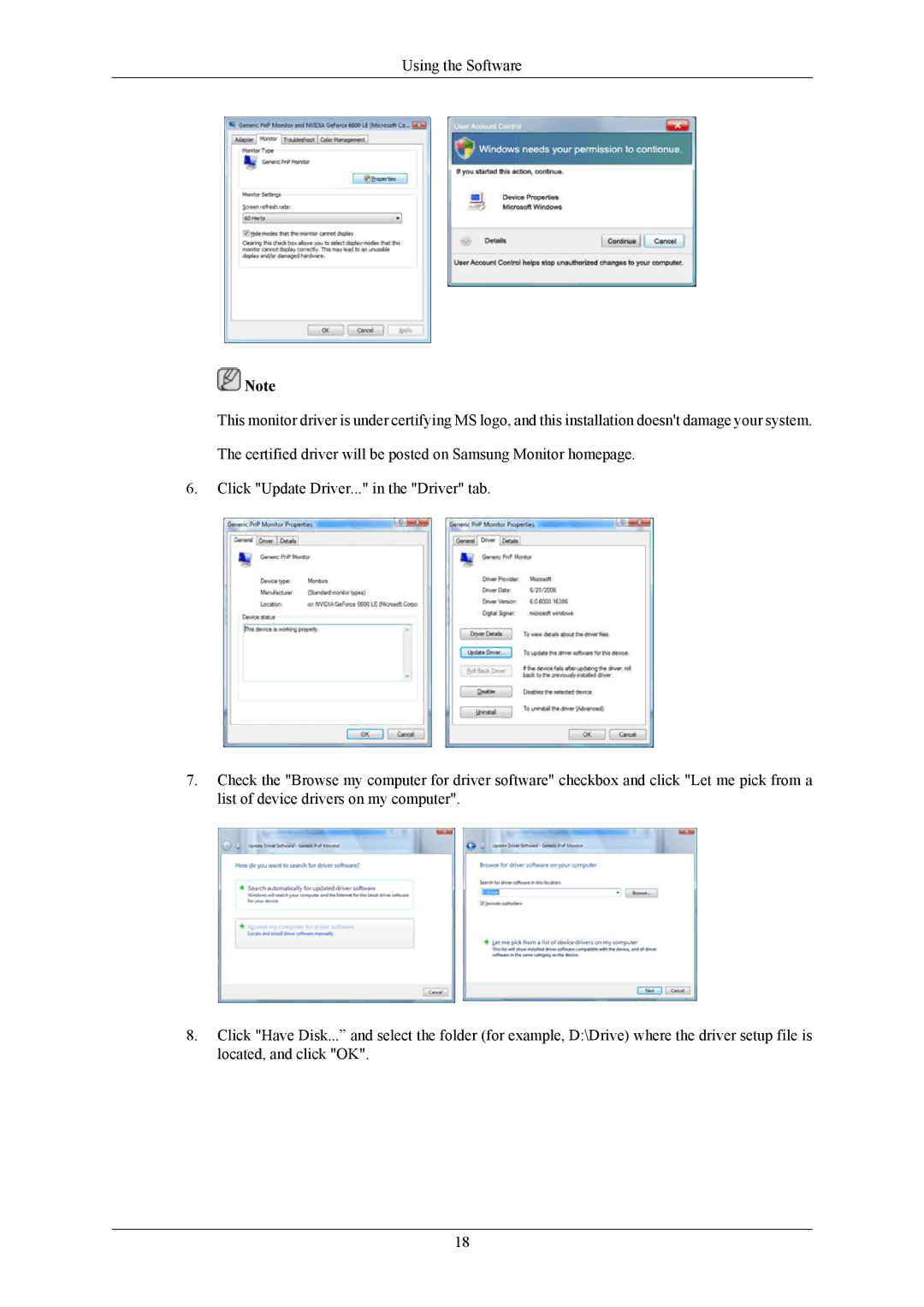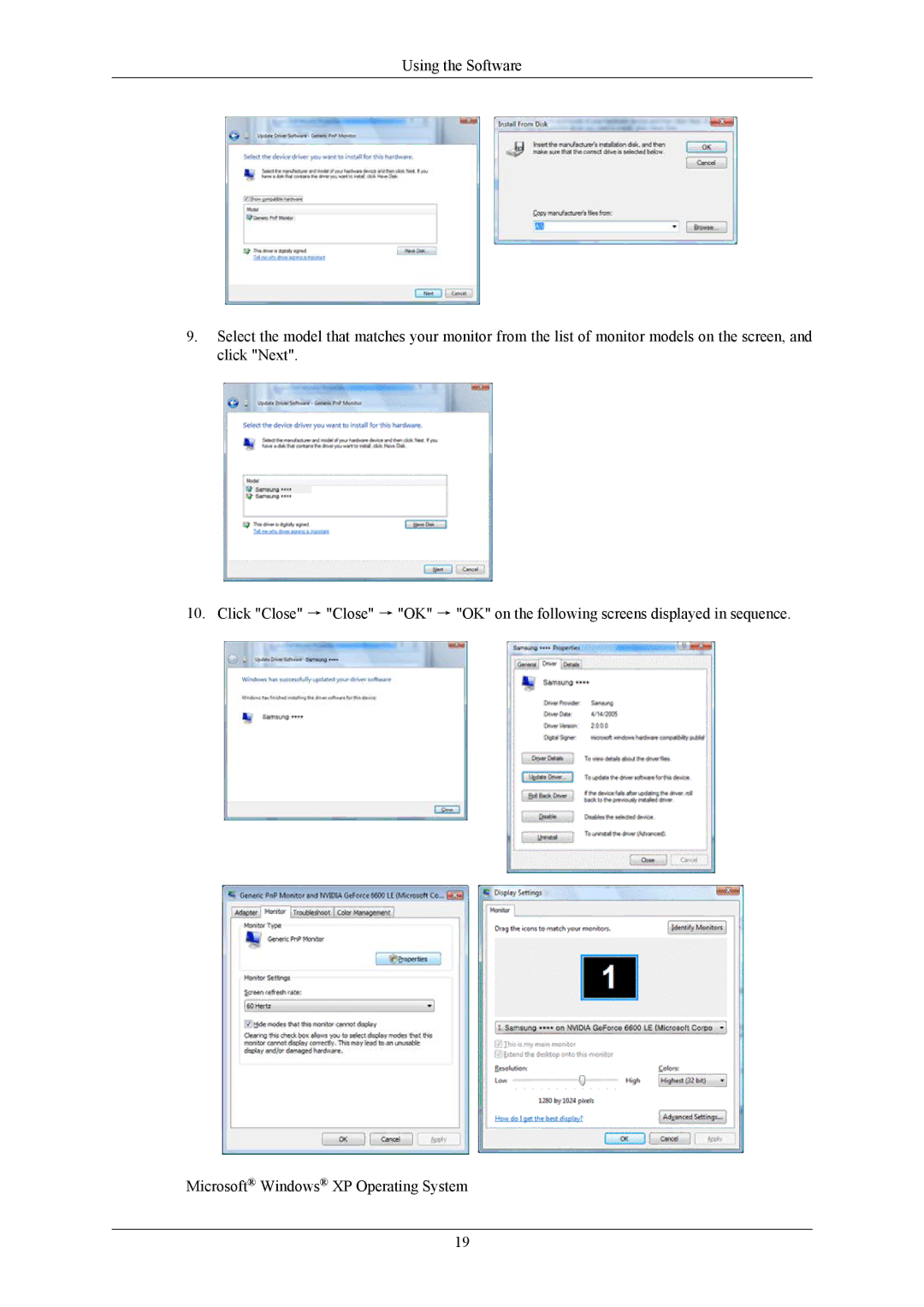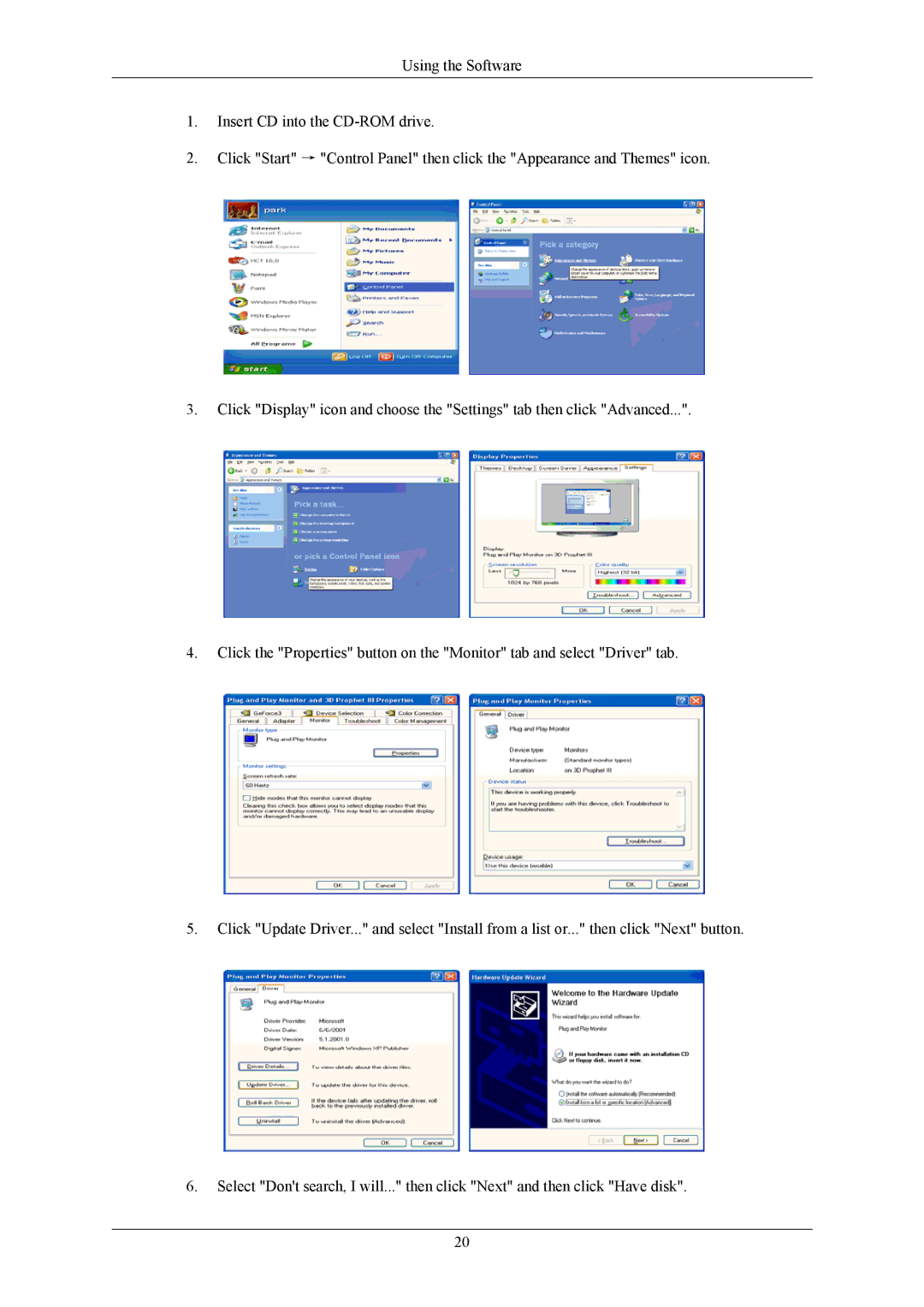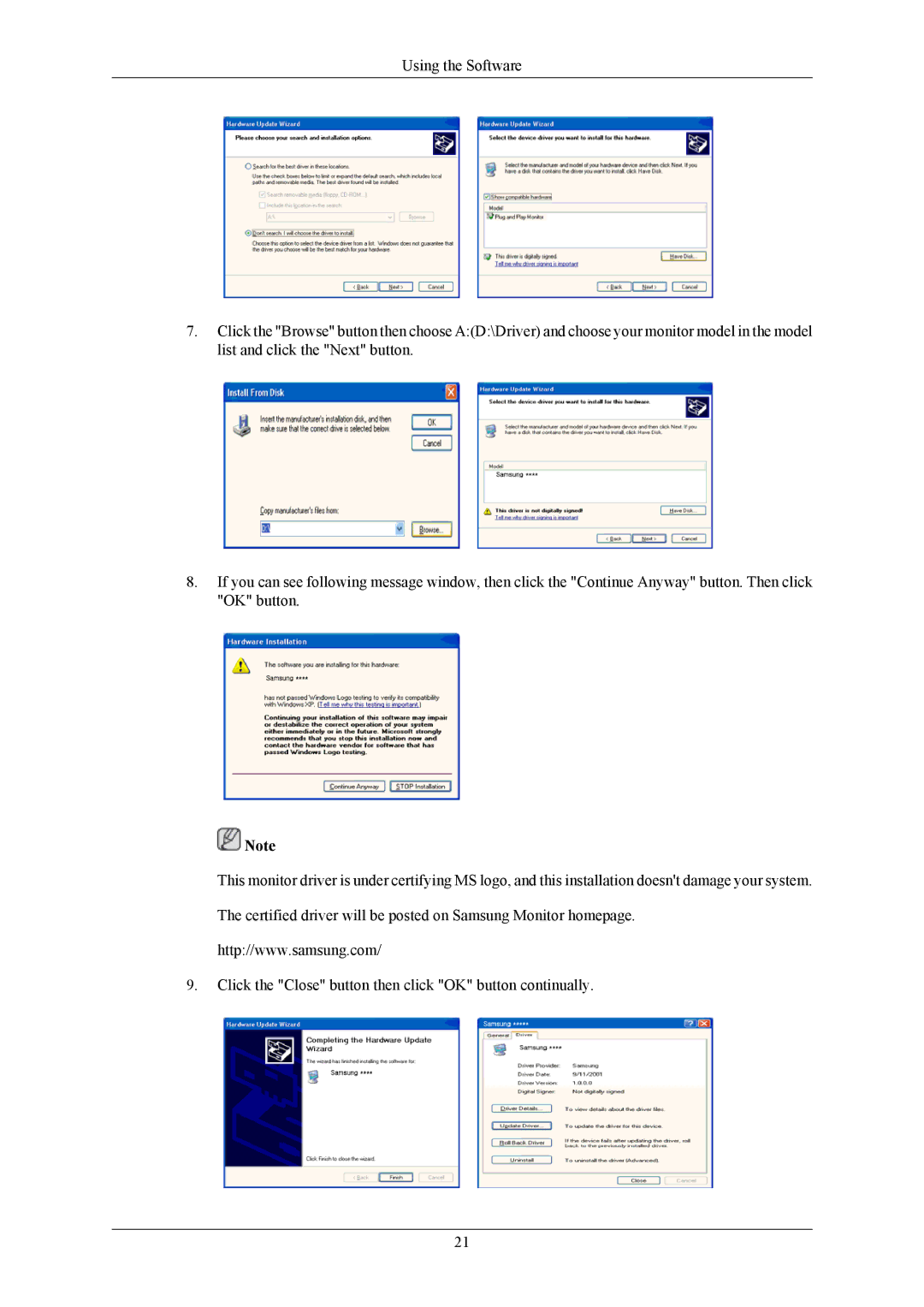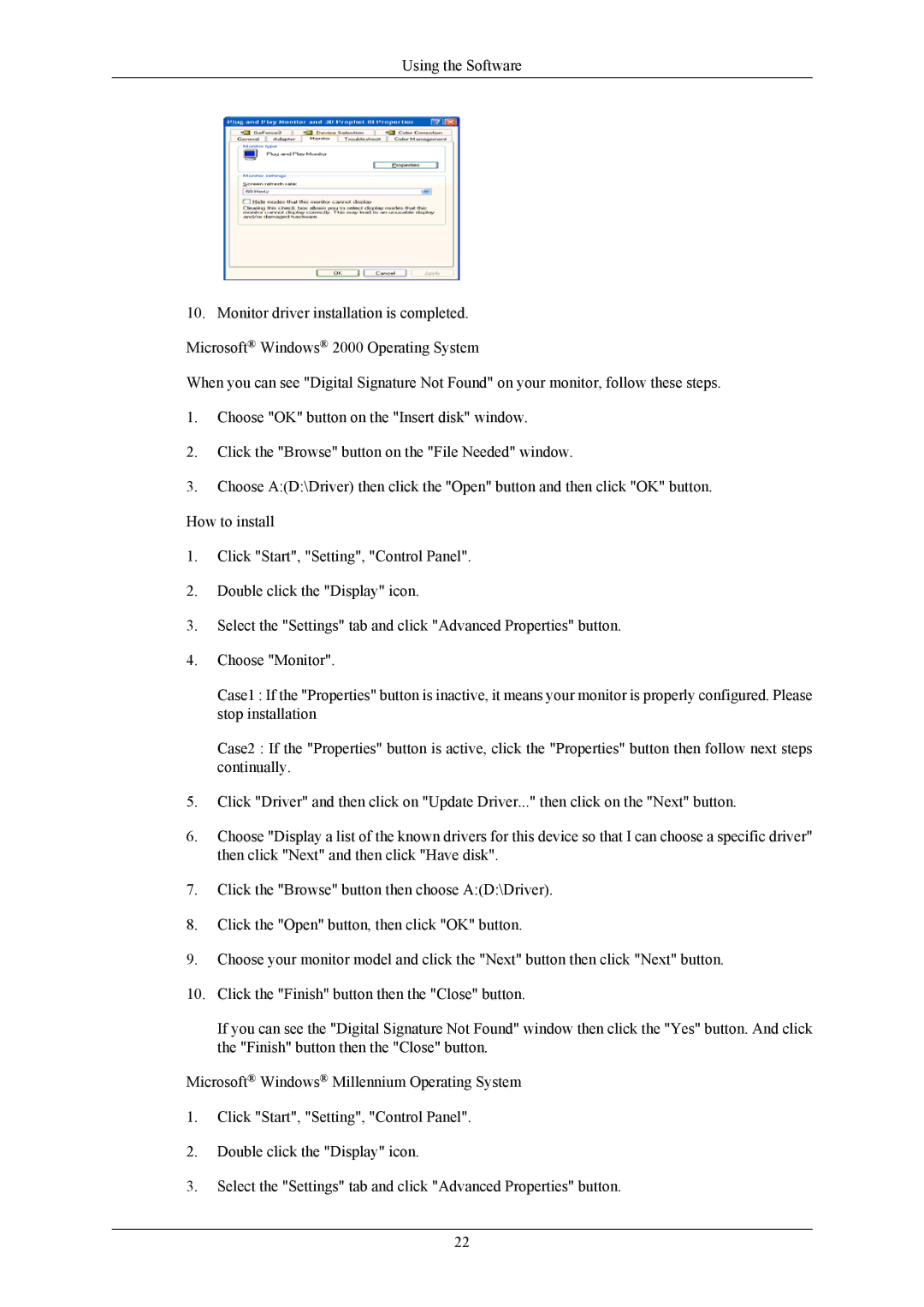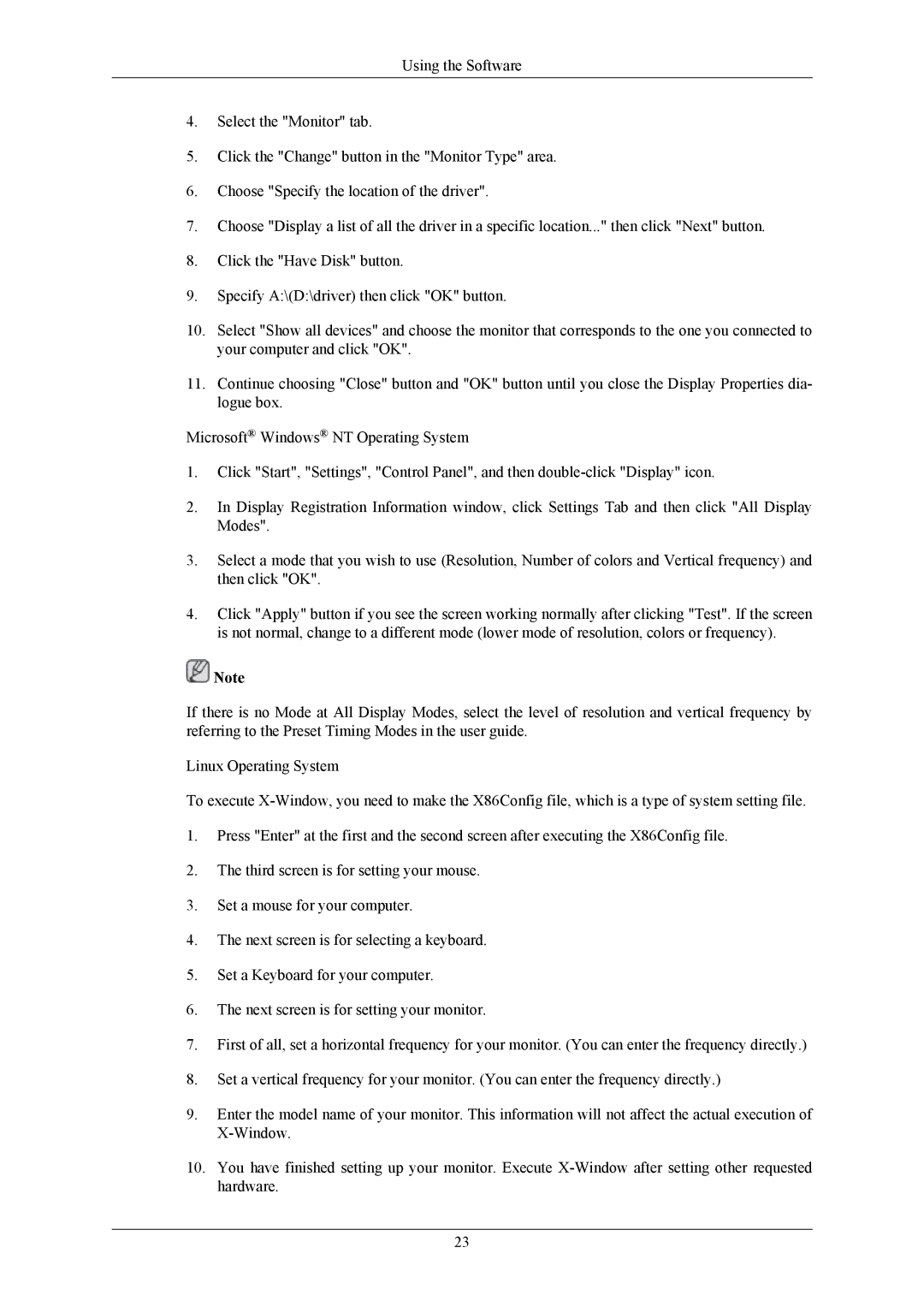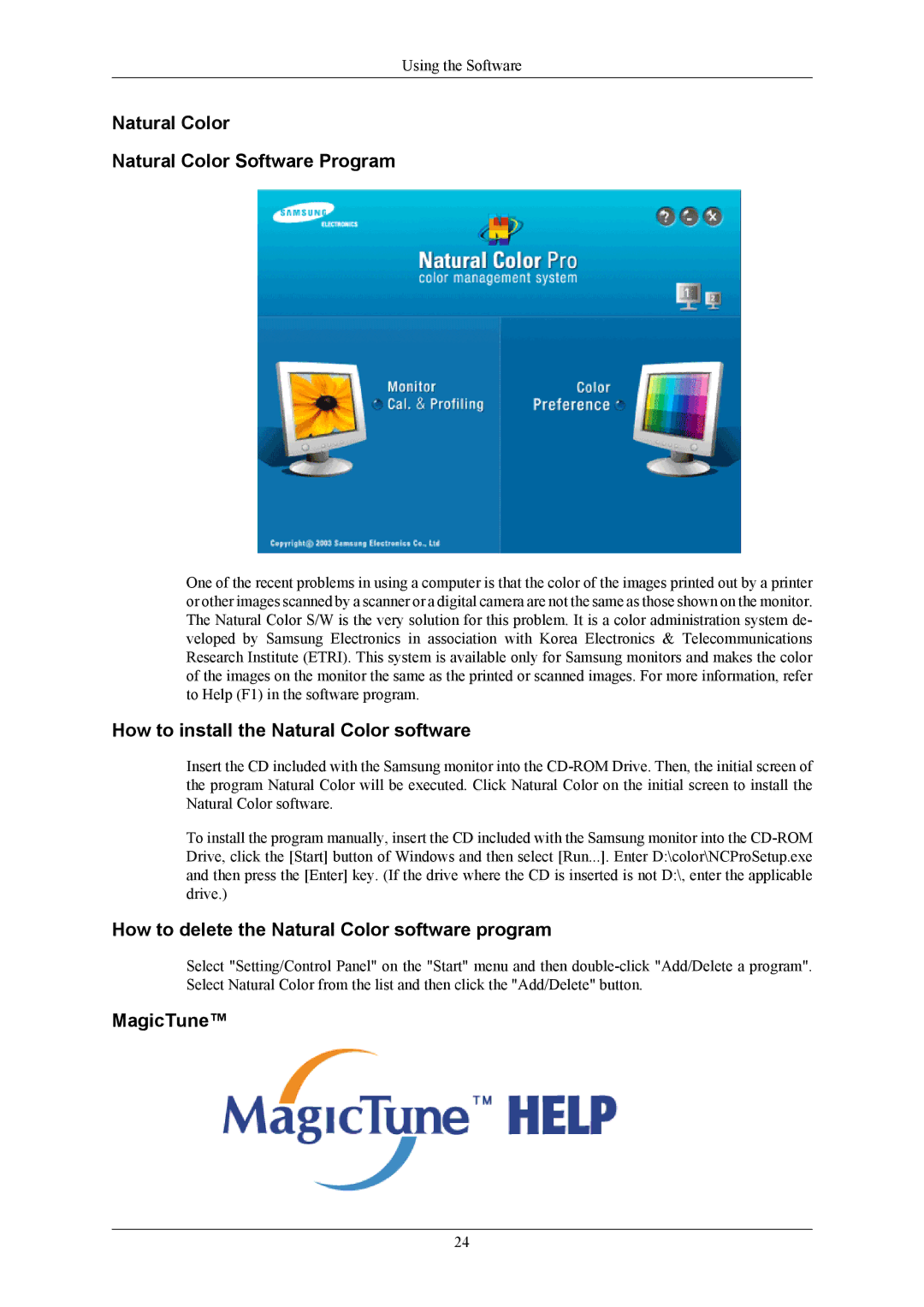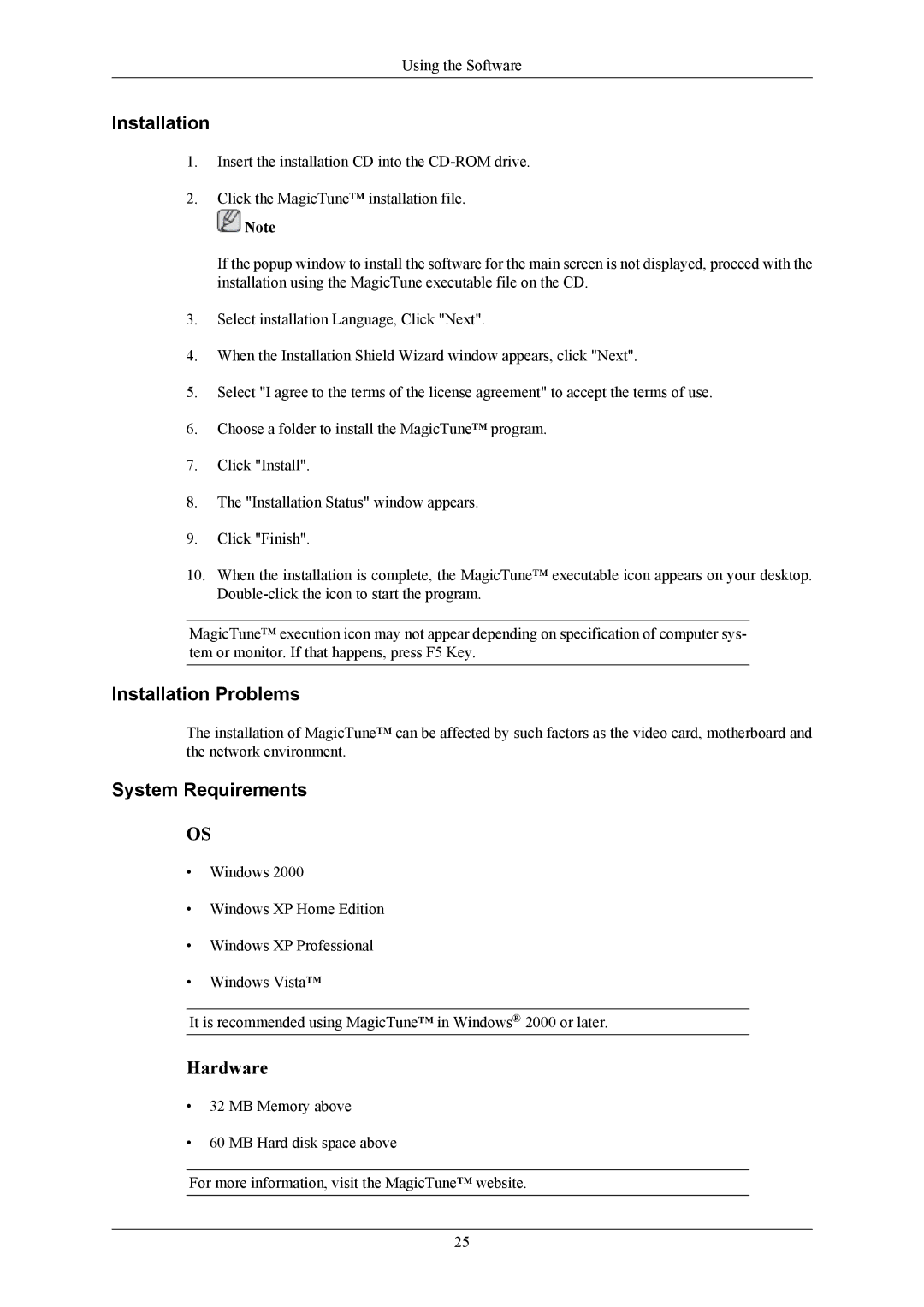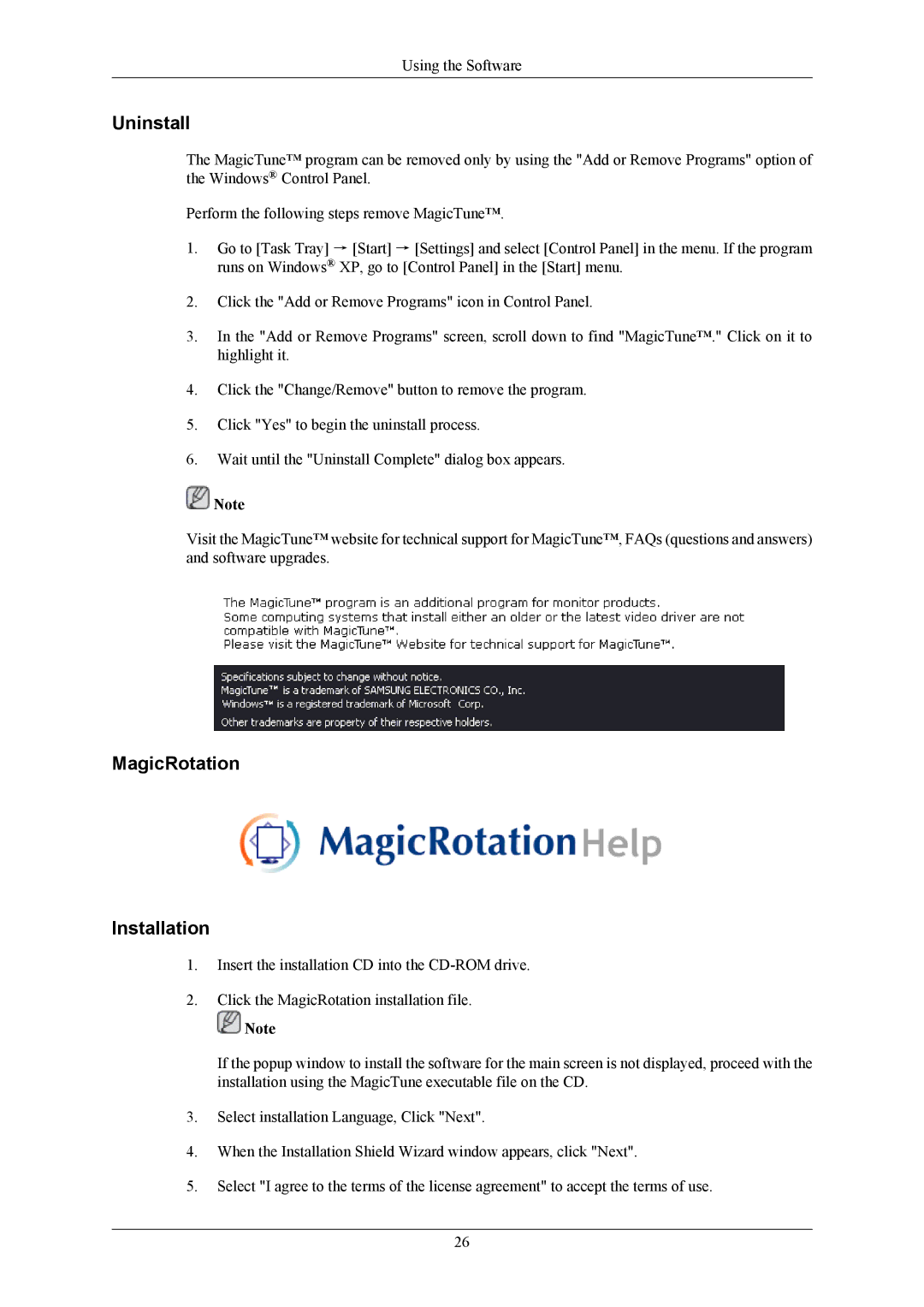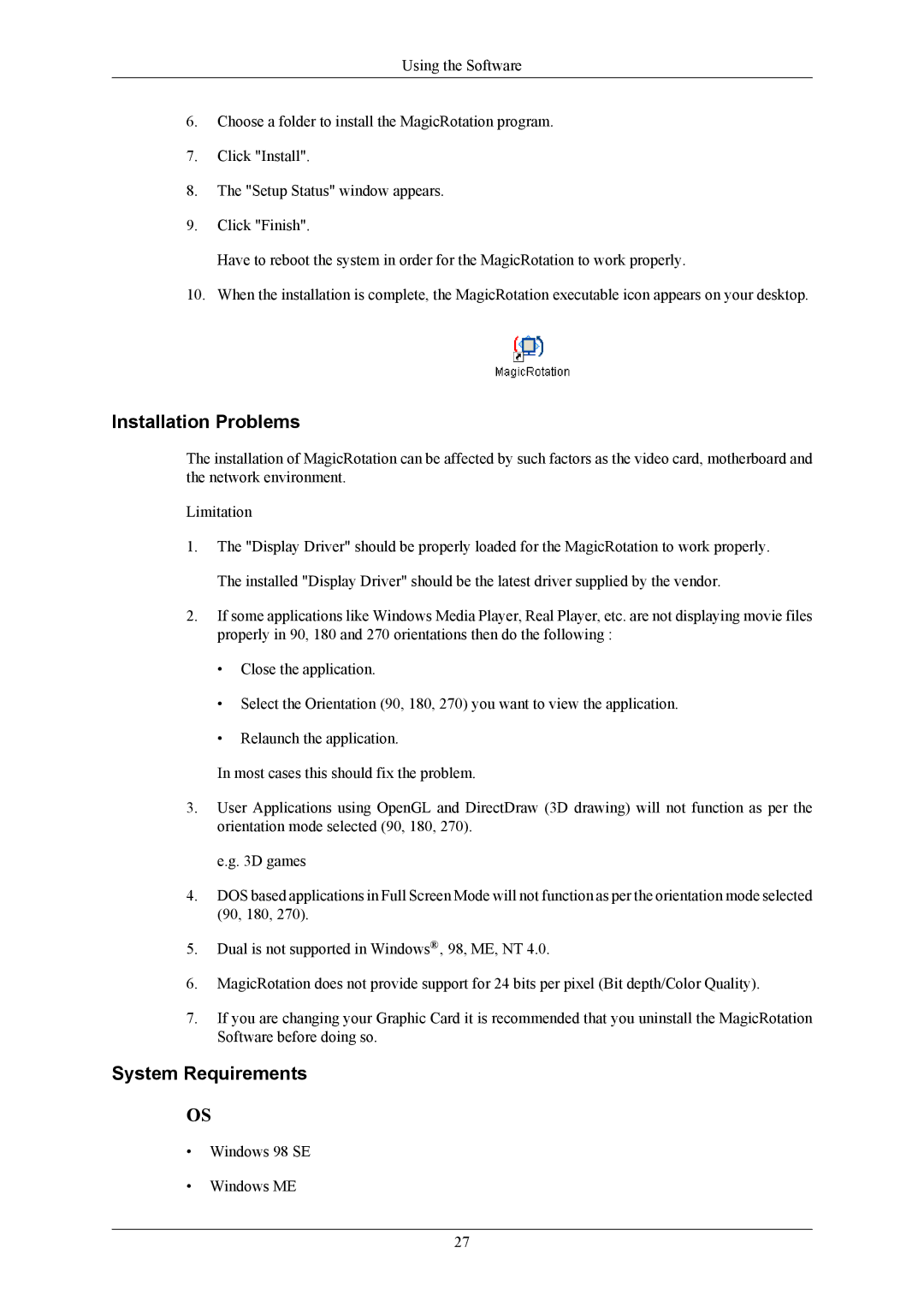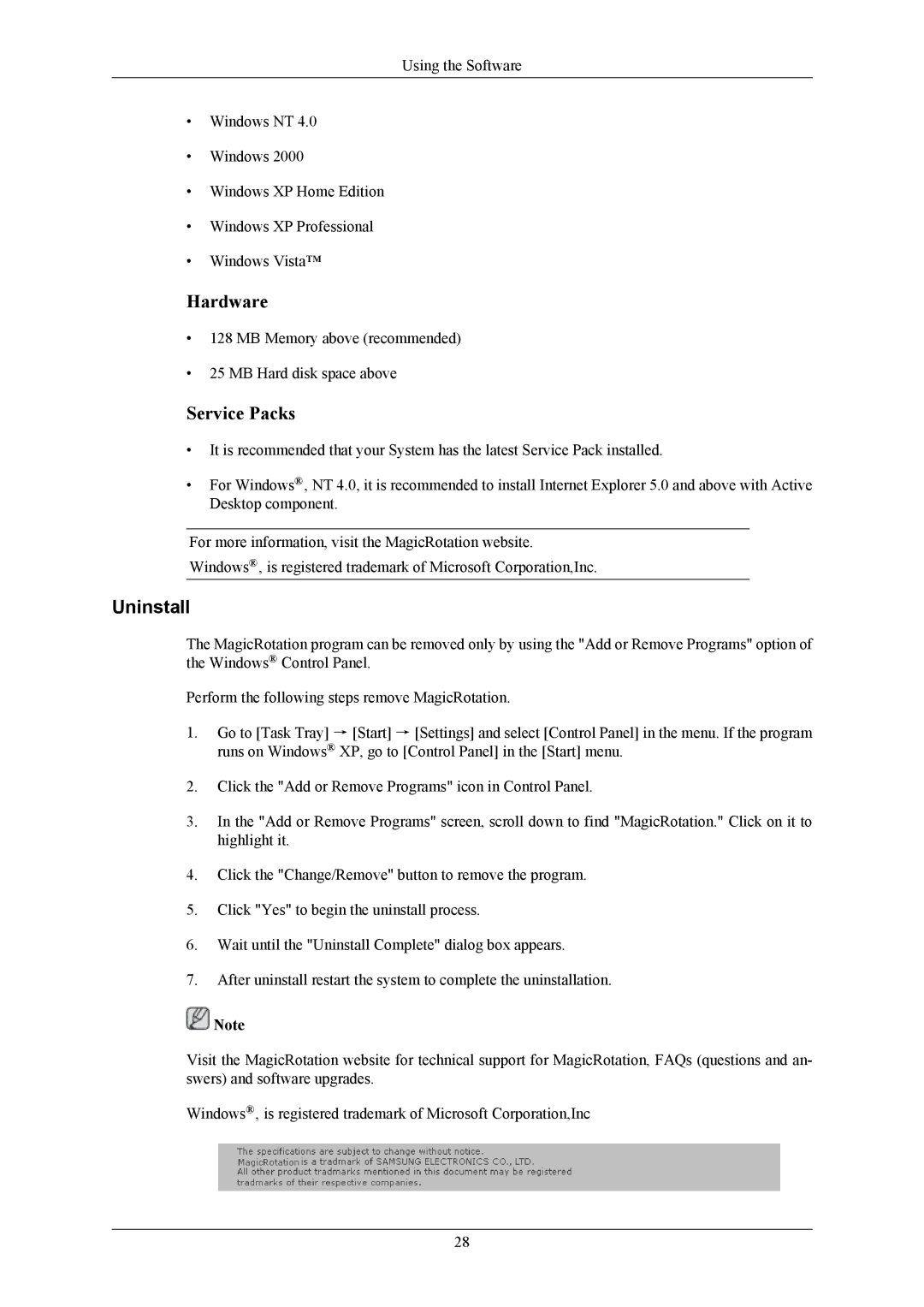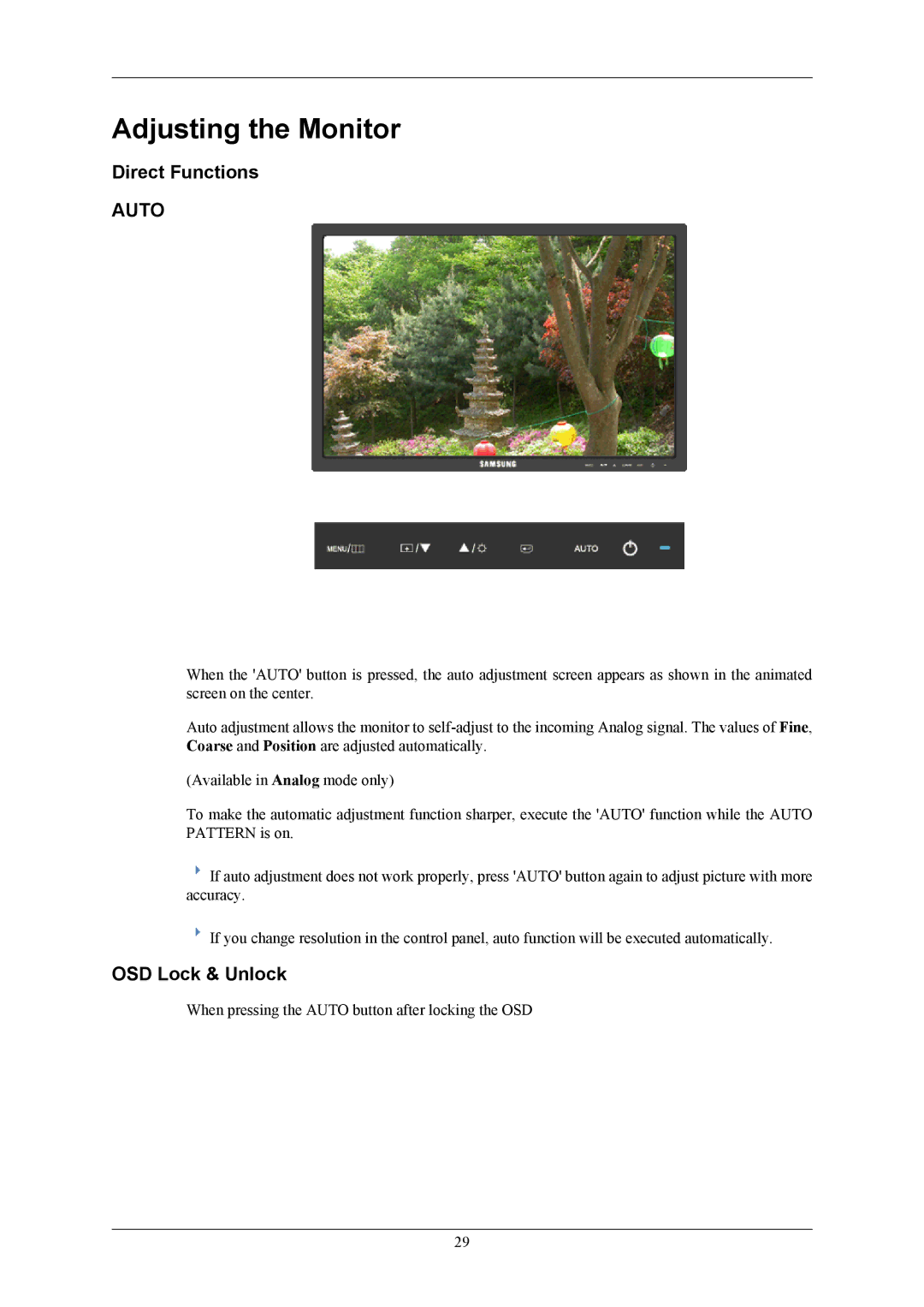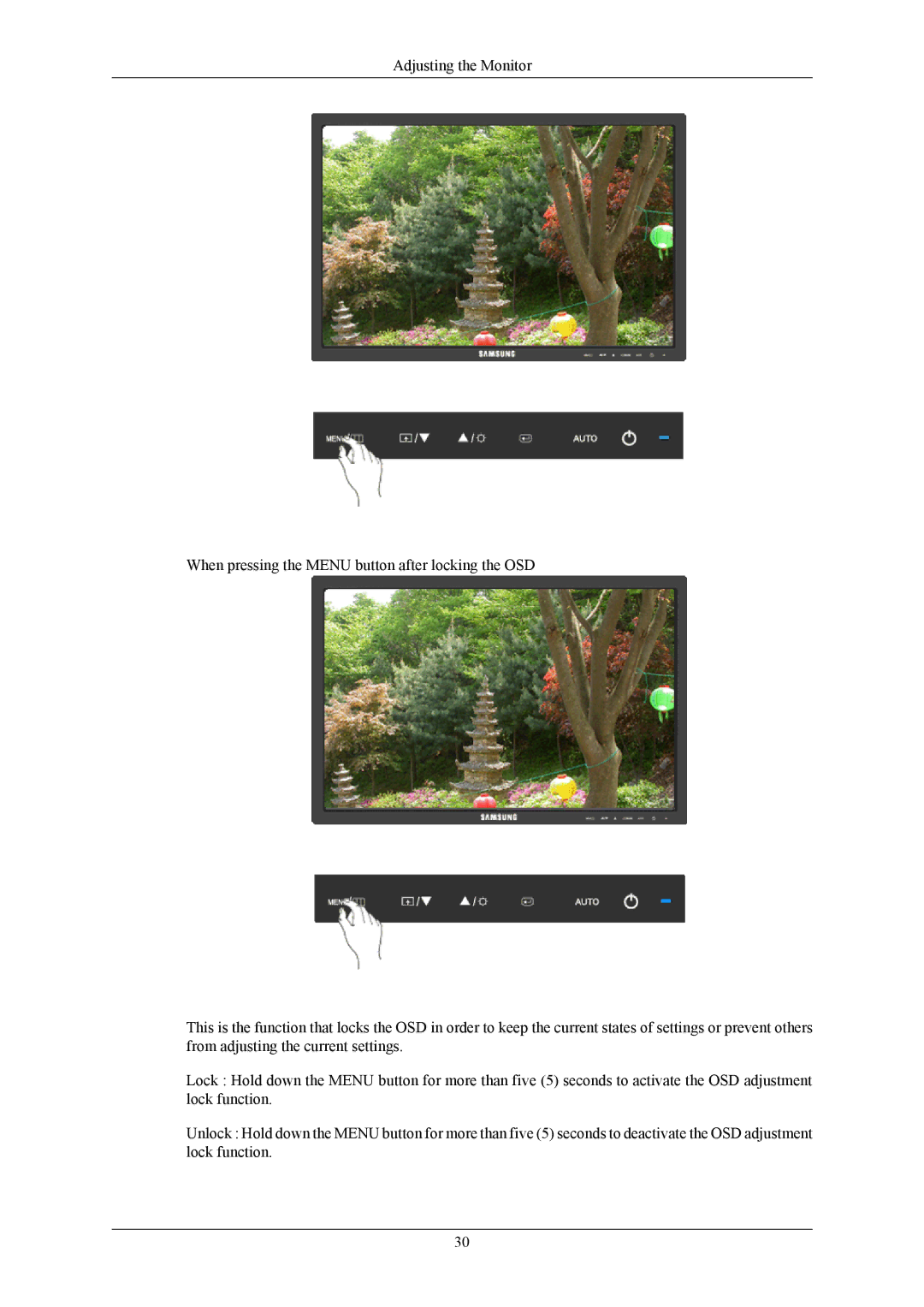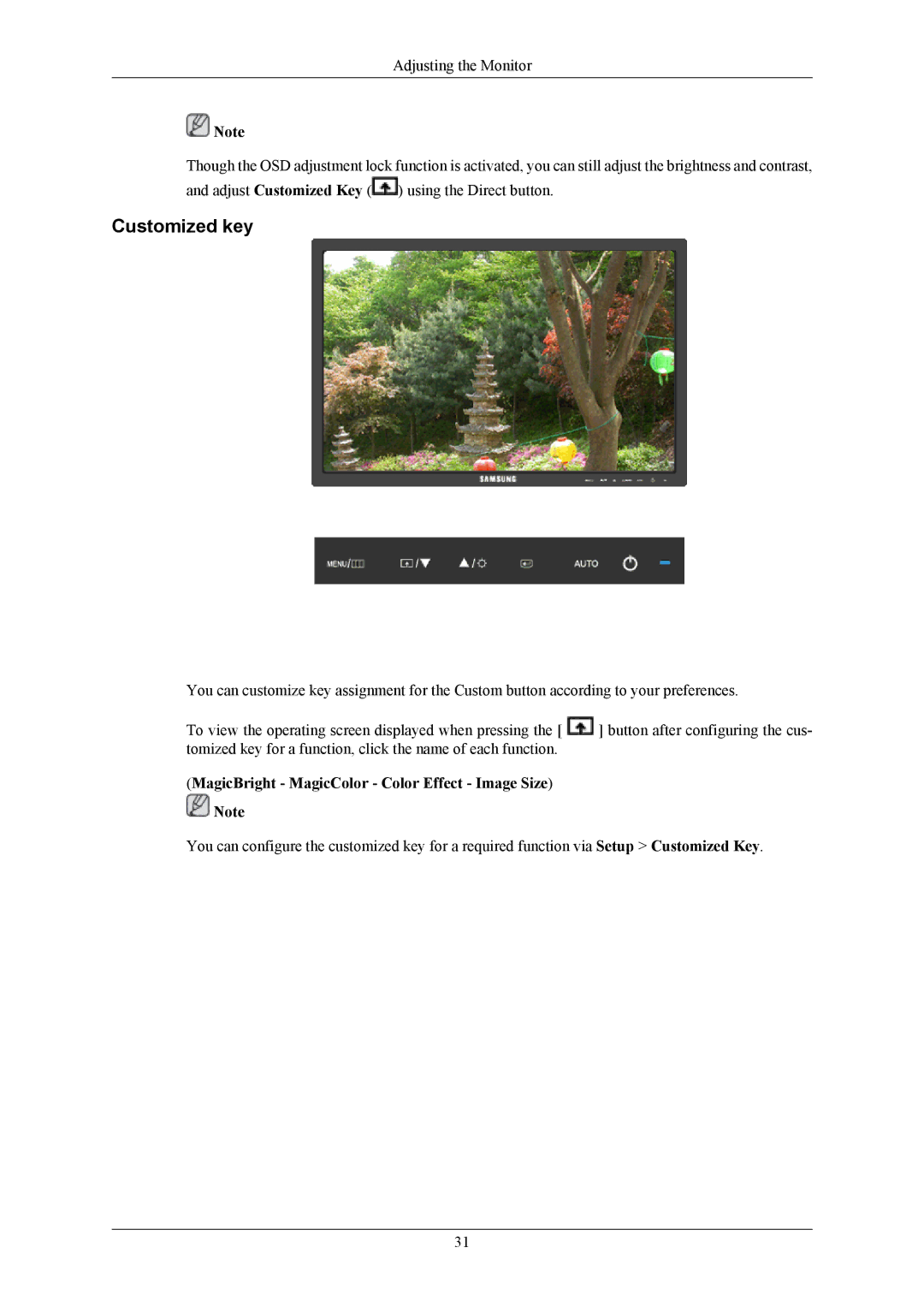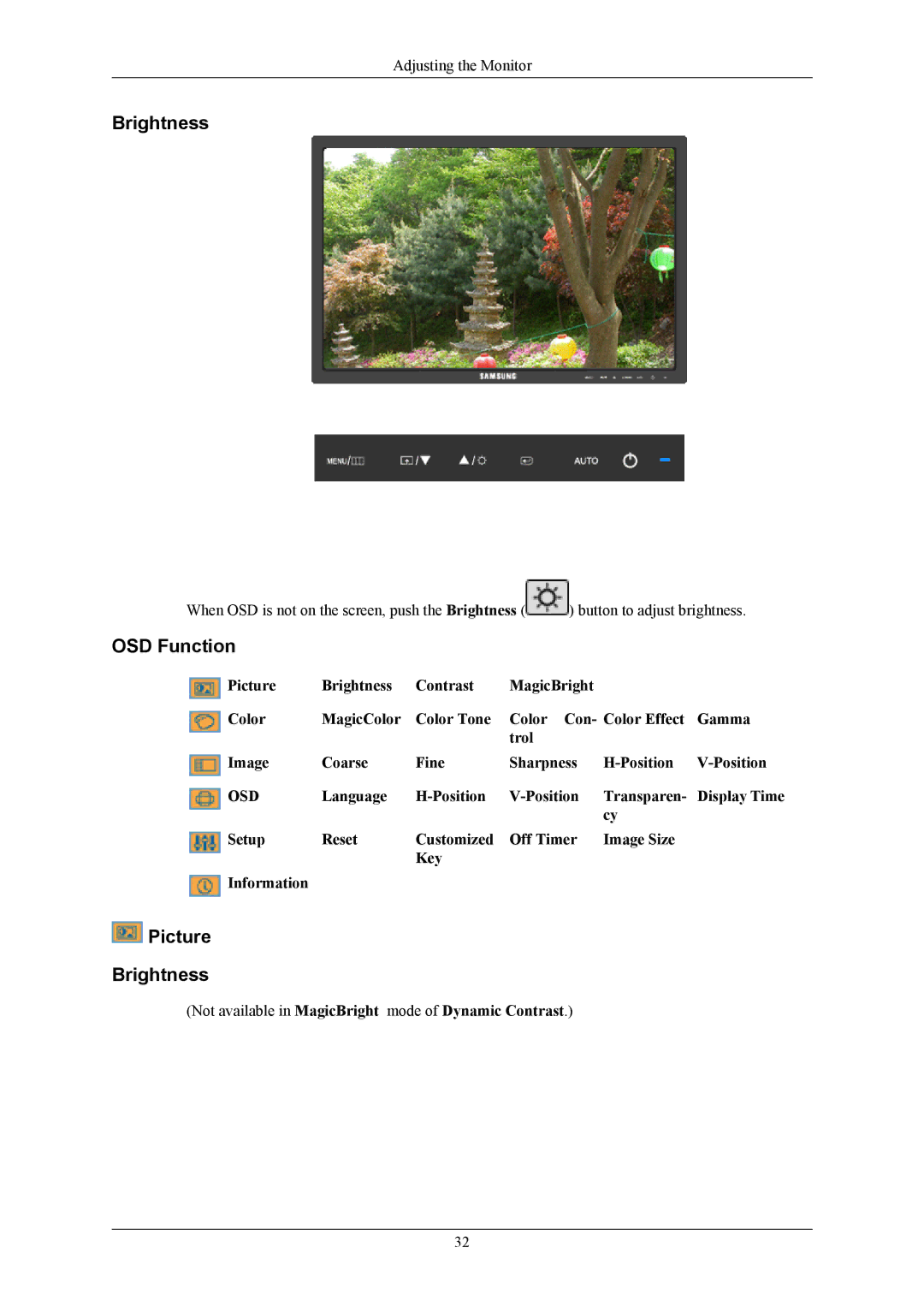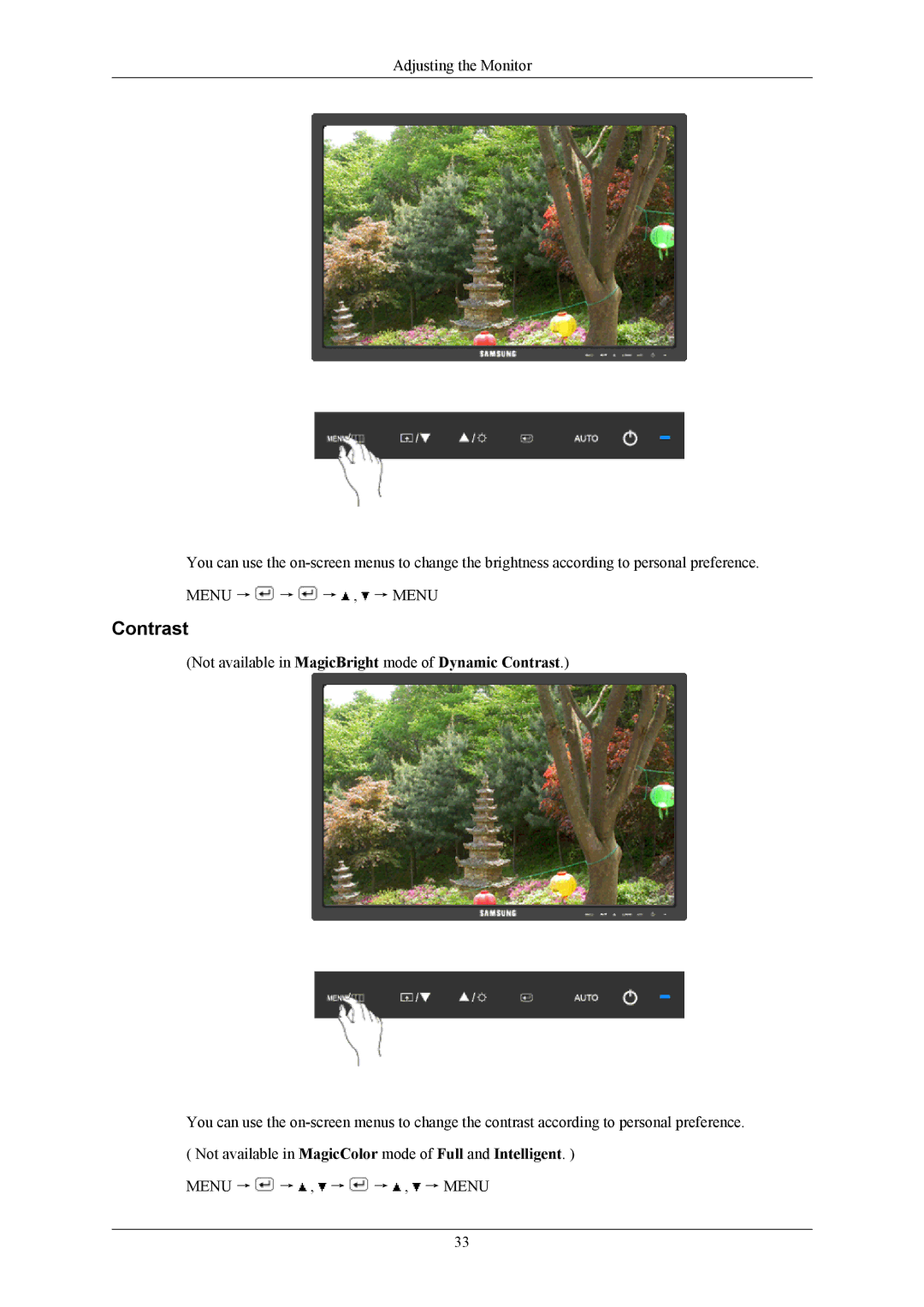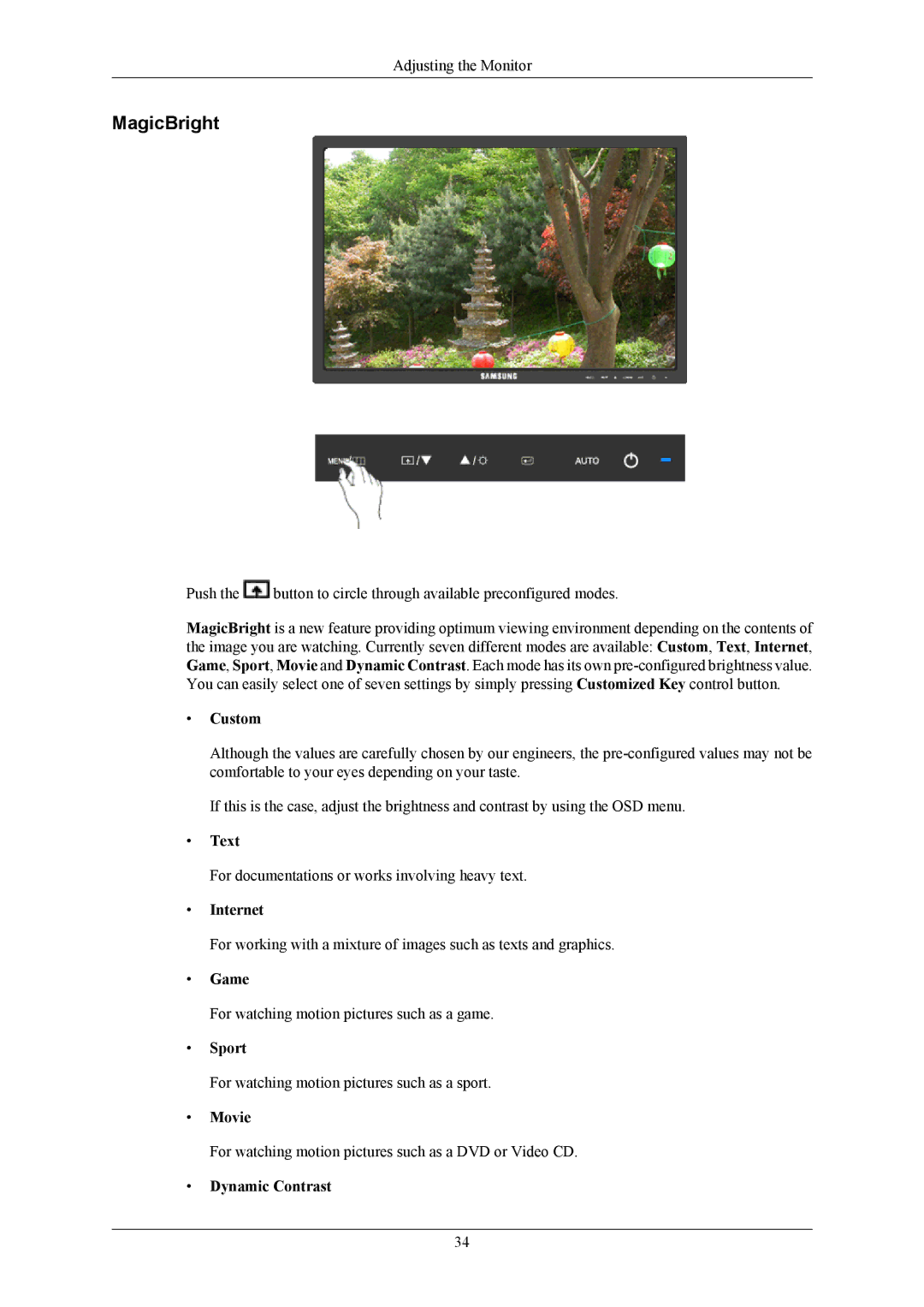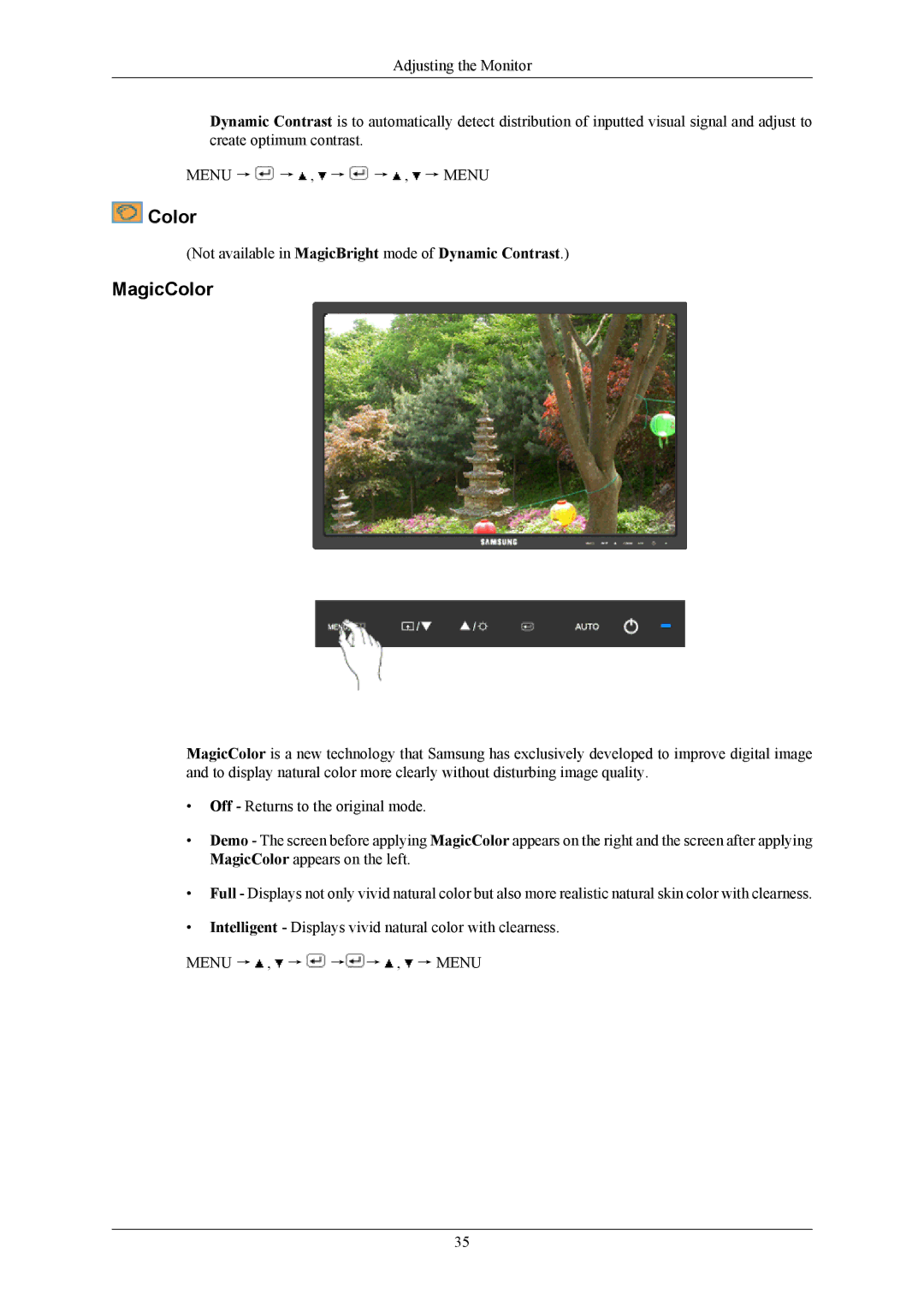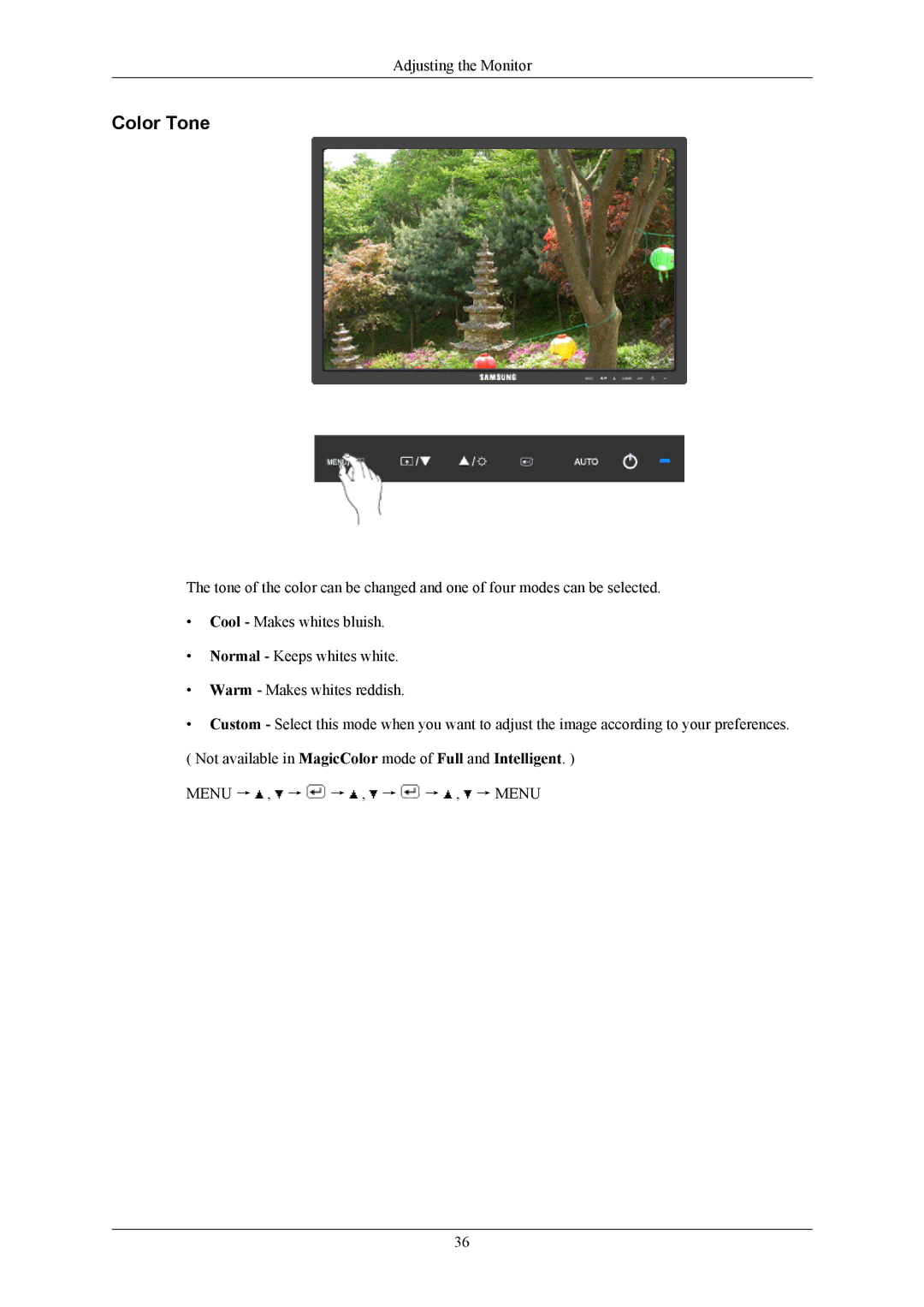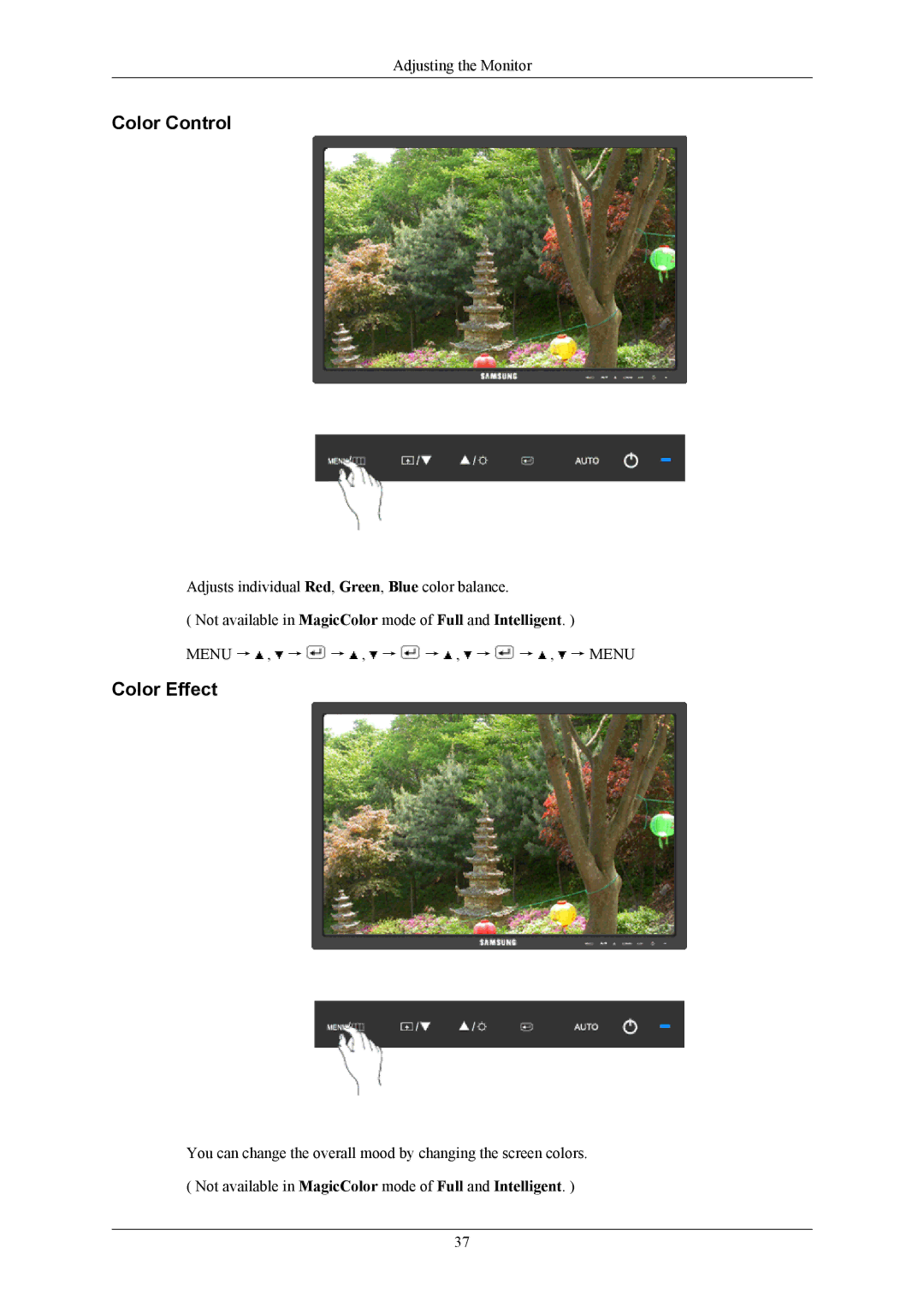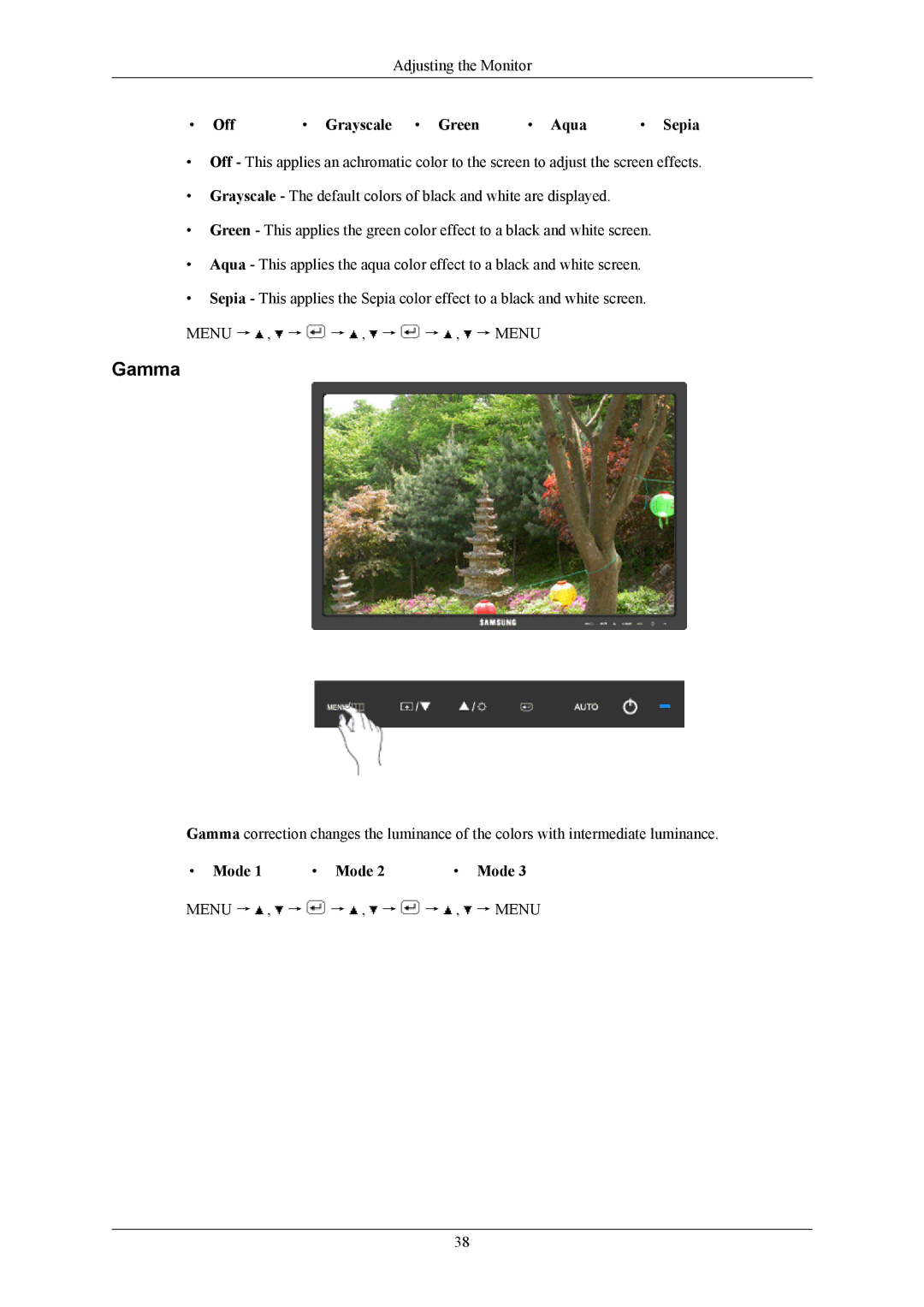Connections
Simple Stand | HAS Stand |
A.Monitor
B.Mounting interface pad (Sold separately)
1.Turn off your monitor and unplug its power cord.
2.Lay the LCD monitor
3.Remove two screws and then remove the stand from the LCD monitor.
4.Align the mounting interface pad with the holes in the rear cover mounting pad and secure it with four screws that came with the
•Do not use screws longer than the standard dimension, as they may damage the inside of the Monitor.
•For wall mounts that do not comply with VESA standard screw specifications, the length of the screws may differ depending on their specifications.
•Do not use screws that do not comply with the VESA standard screw specifica- tions.
Do not fasten the screws too tightly, as this may damage the product or cause the product to fall, leading to personal injury.
Samsung is not liable for these kinds of accidents.
•Samsung is not liable for product damage or personal injury when a
•To mount the monitor on a wall, you should purchase the wall mounting kit that allows you to mount the monitor at least 10 cm away from the wall surface.
•Contact the nearest Samsung Service Center for more information. Samsung Electronics will not be responsible for damages caused by using a base other than those specified.
•Please use Wall Mount according to the International standards.
15