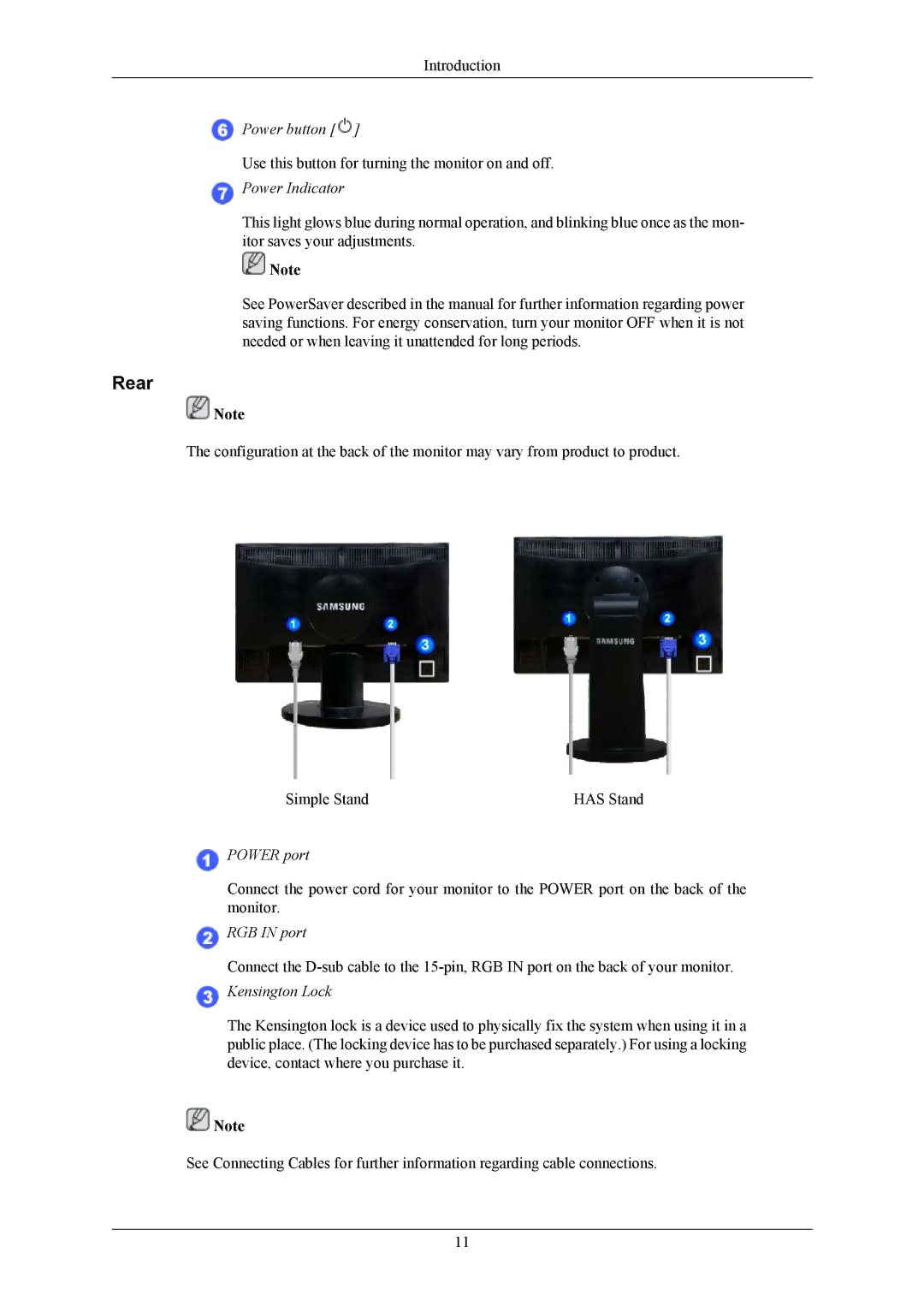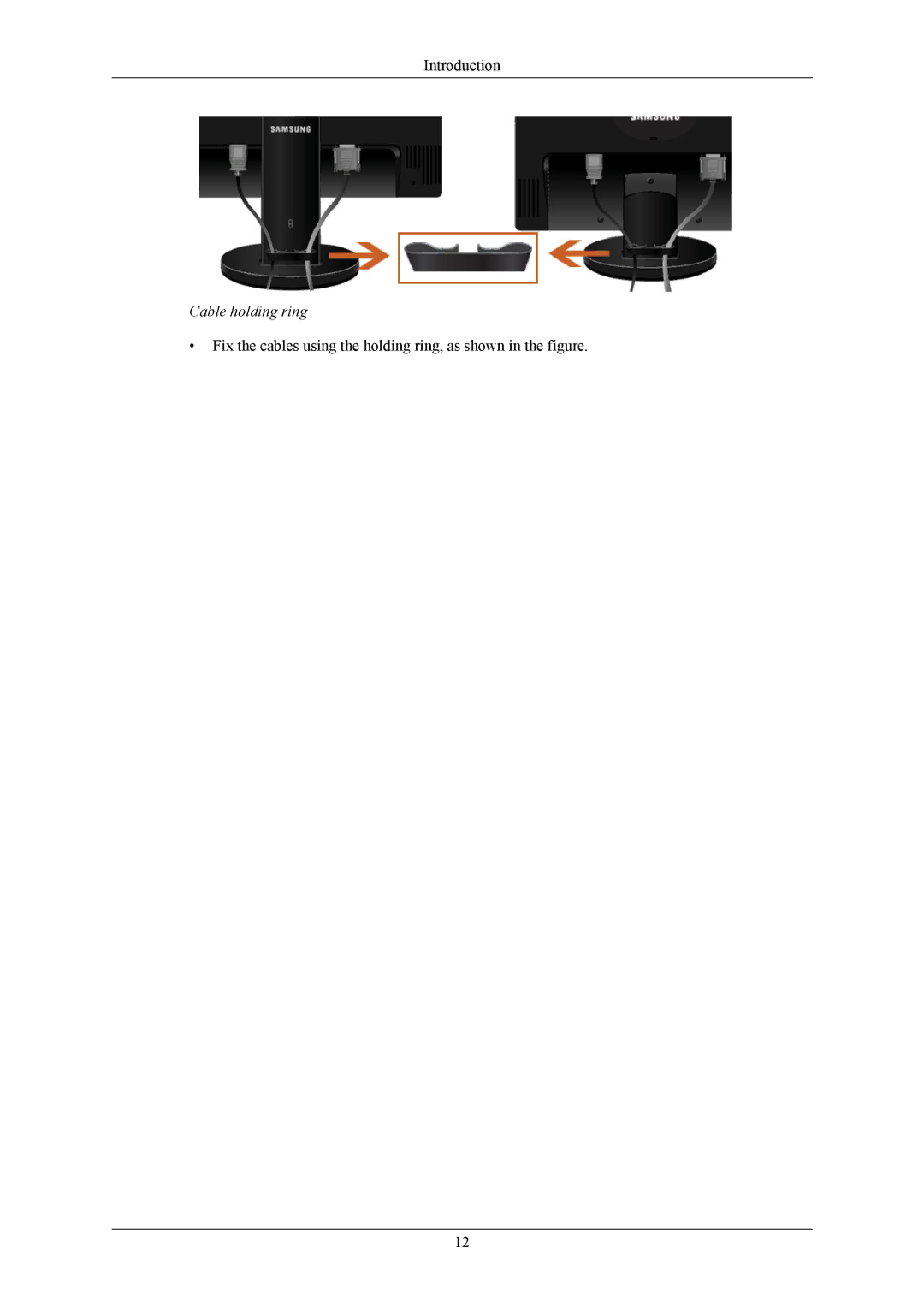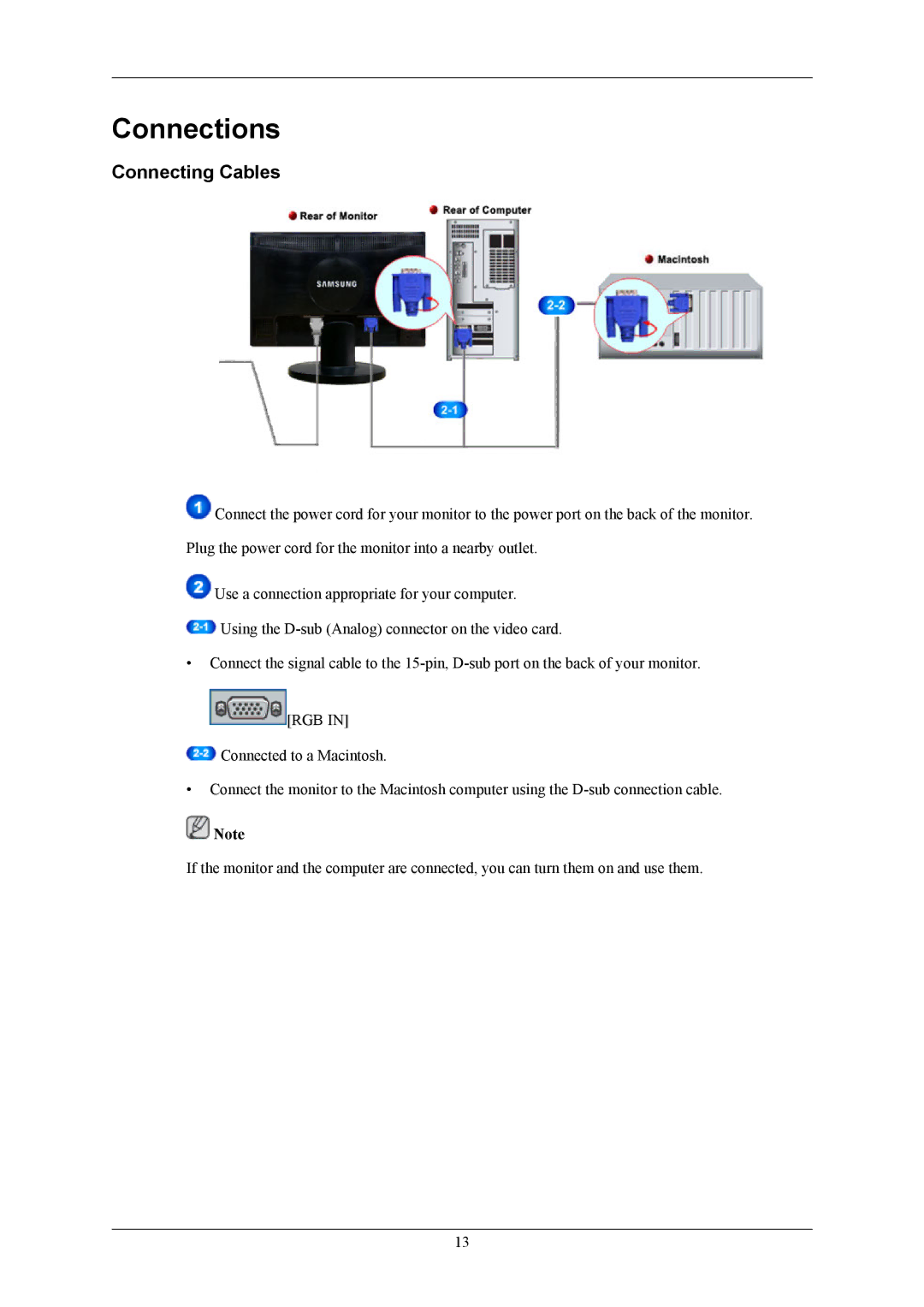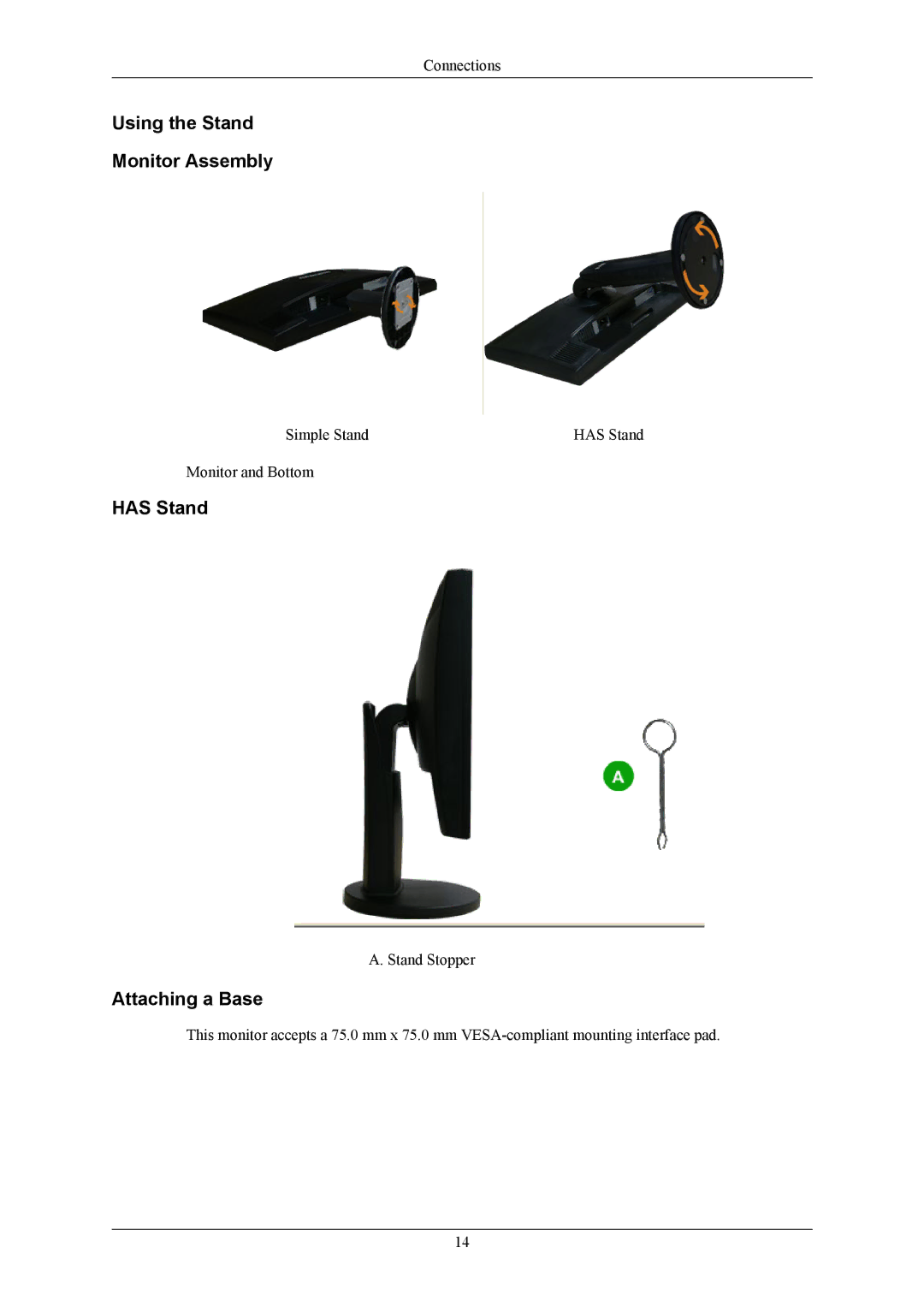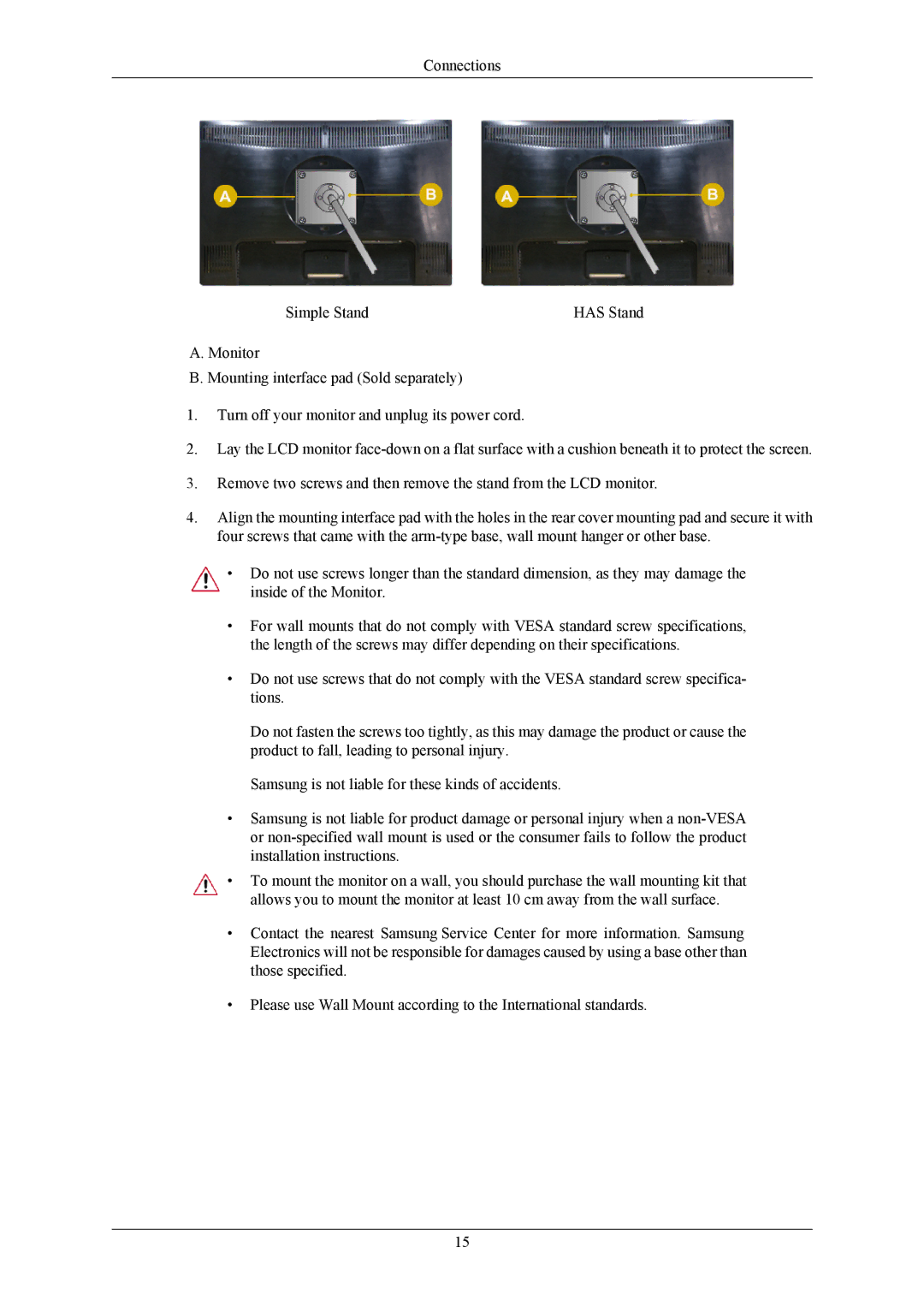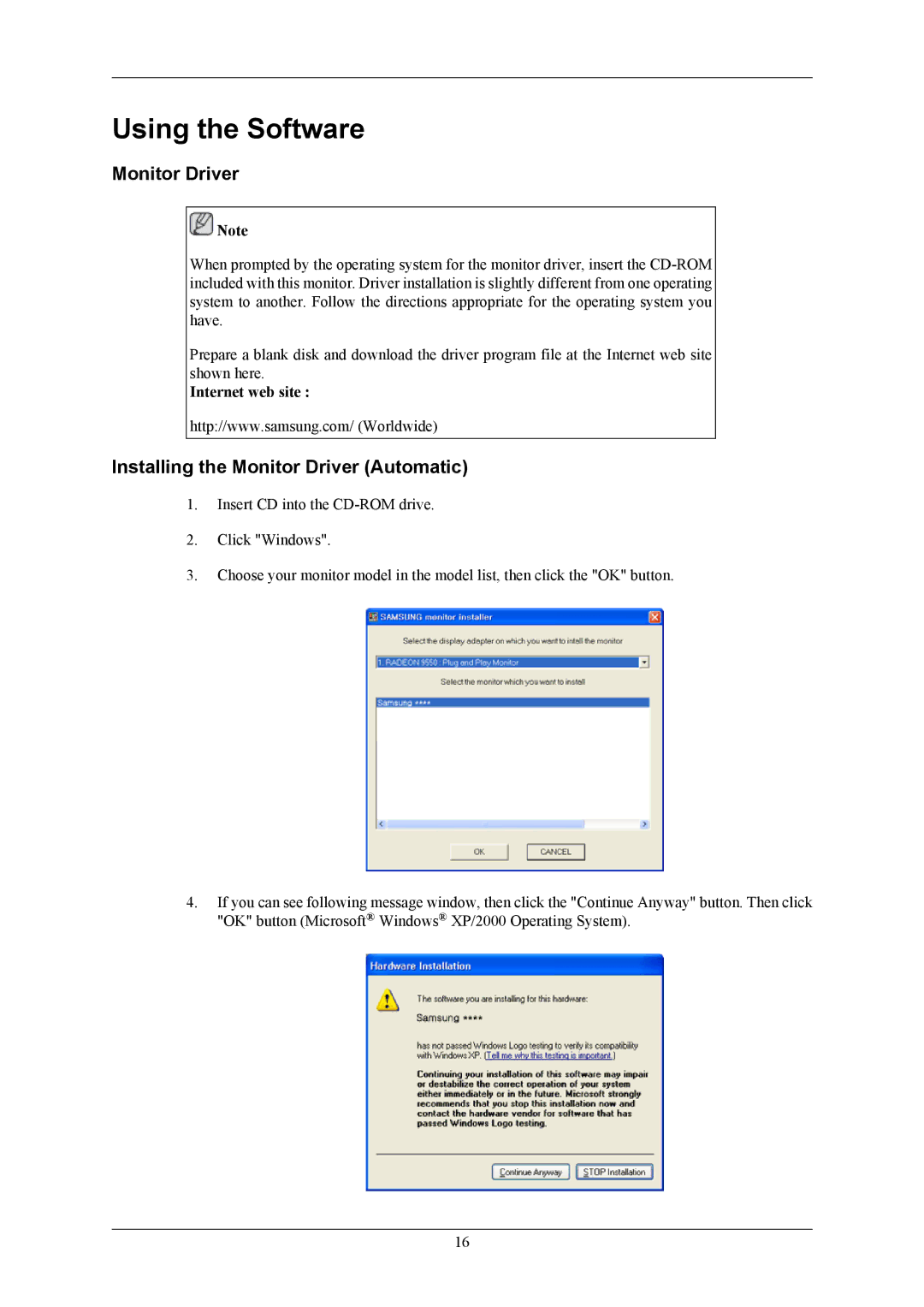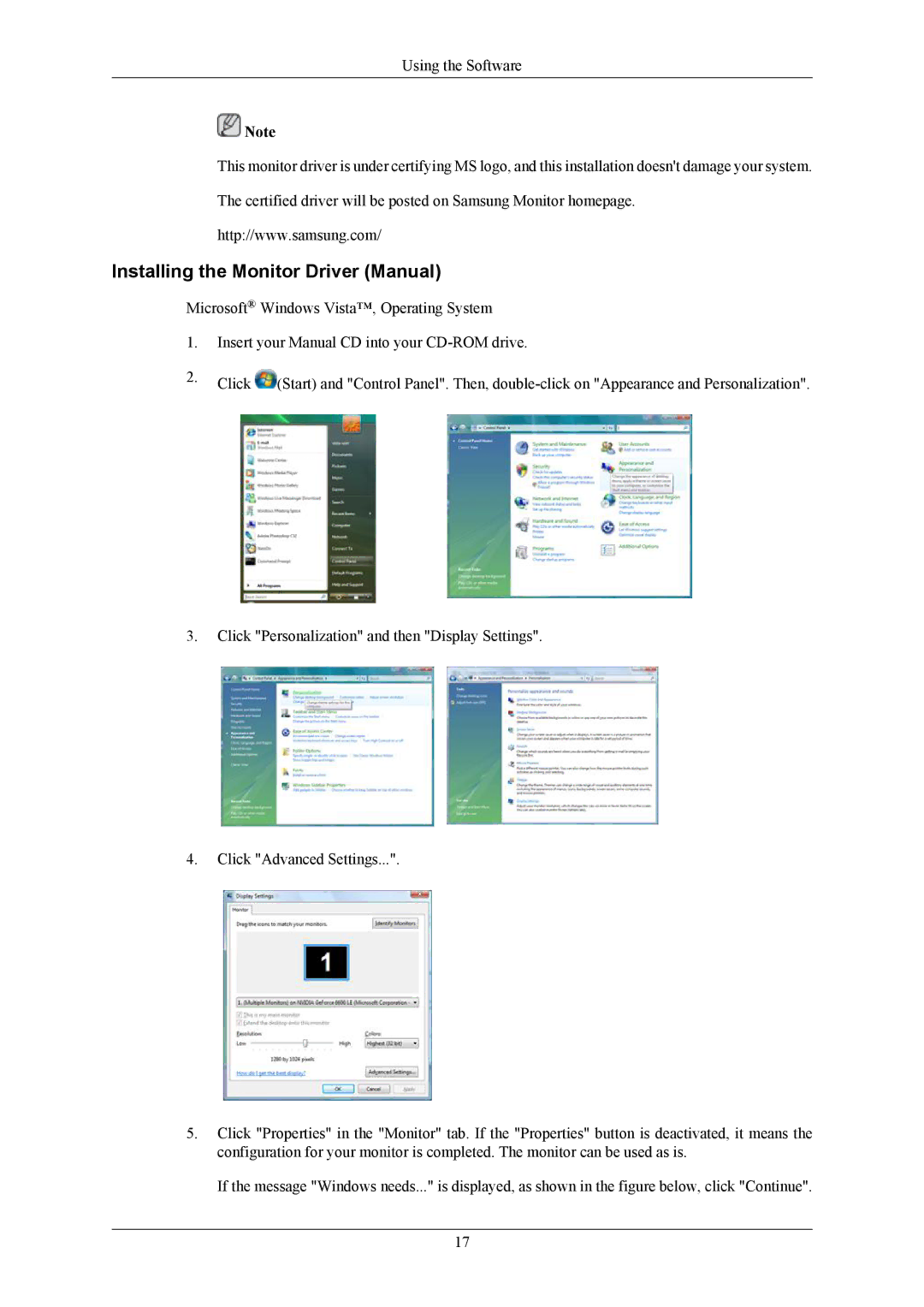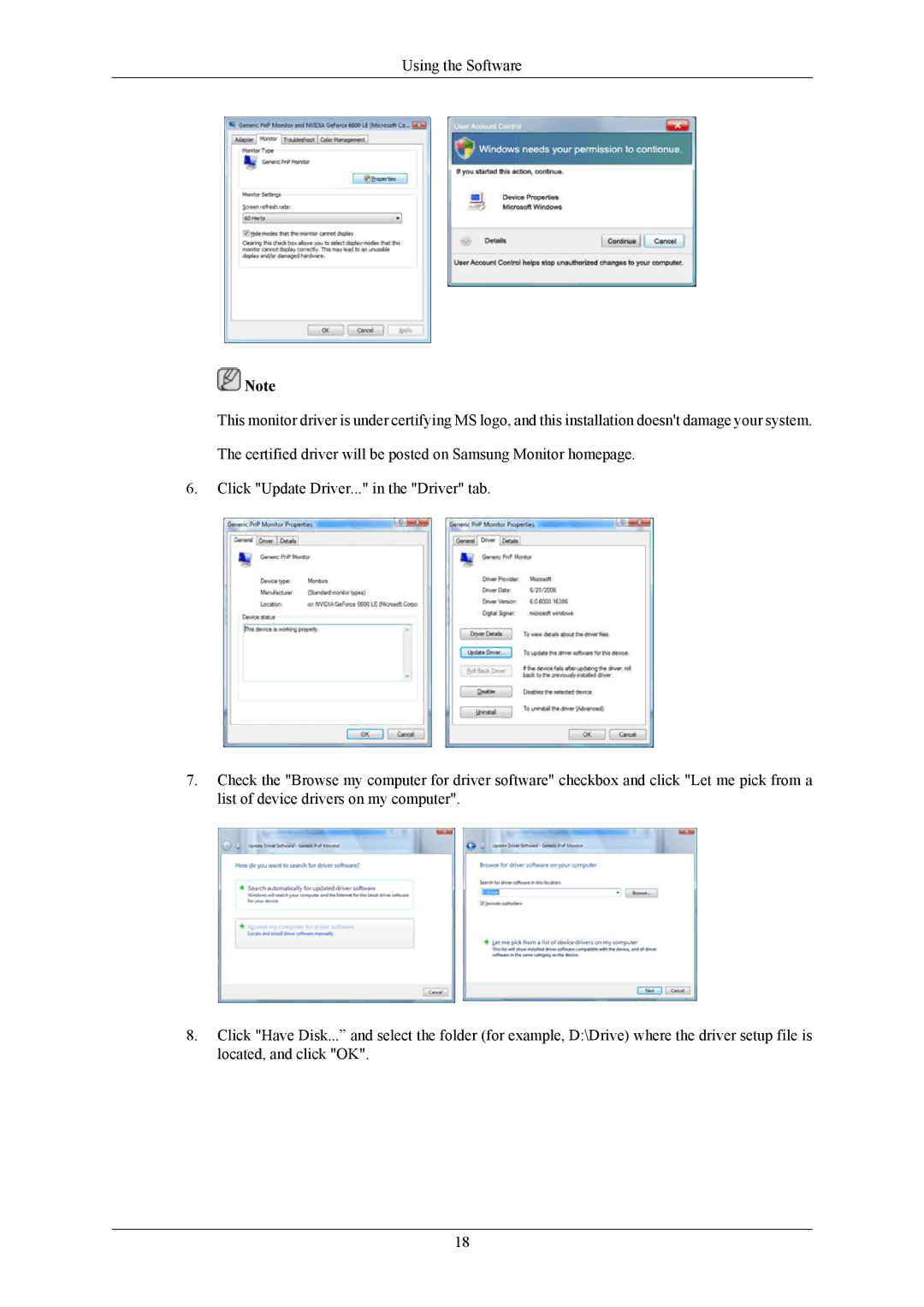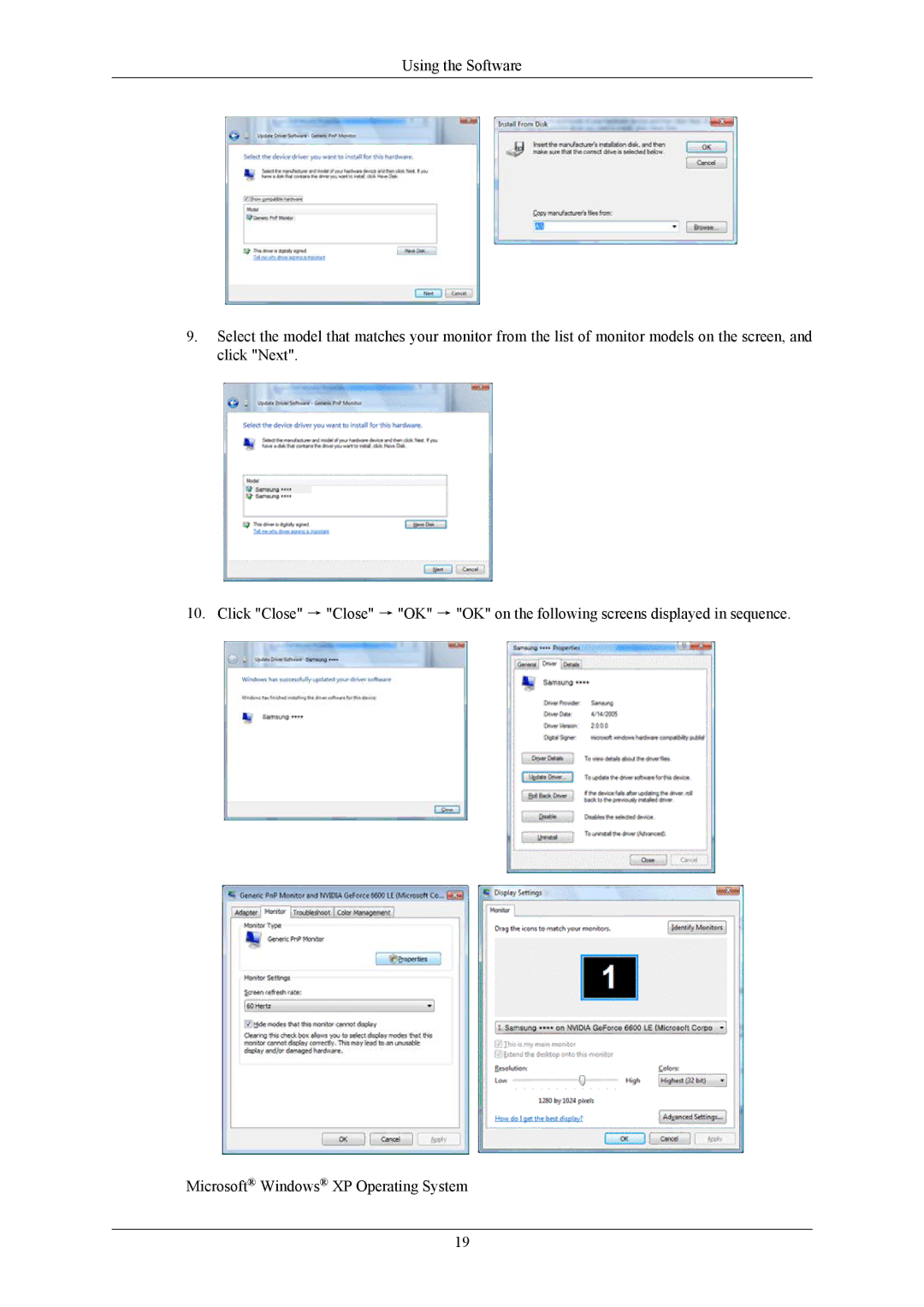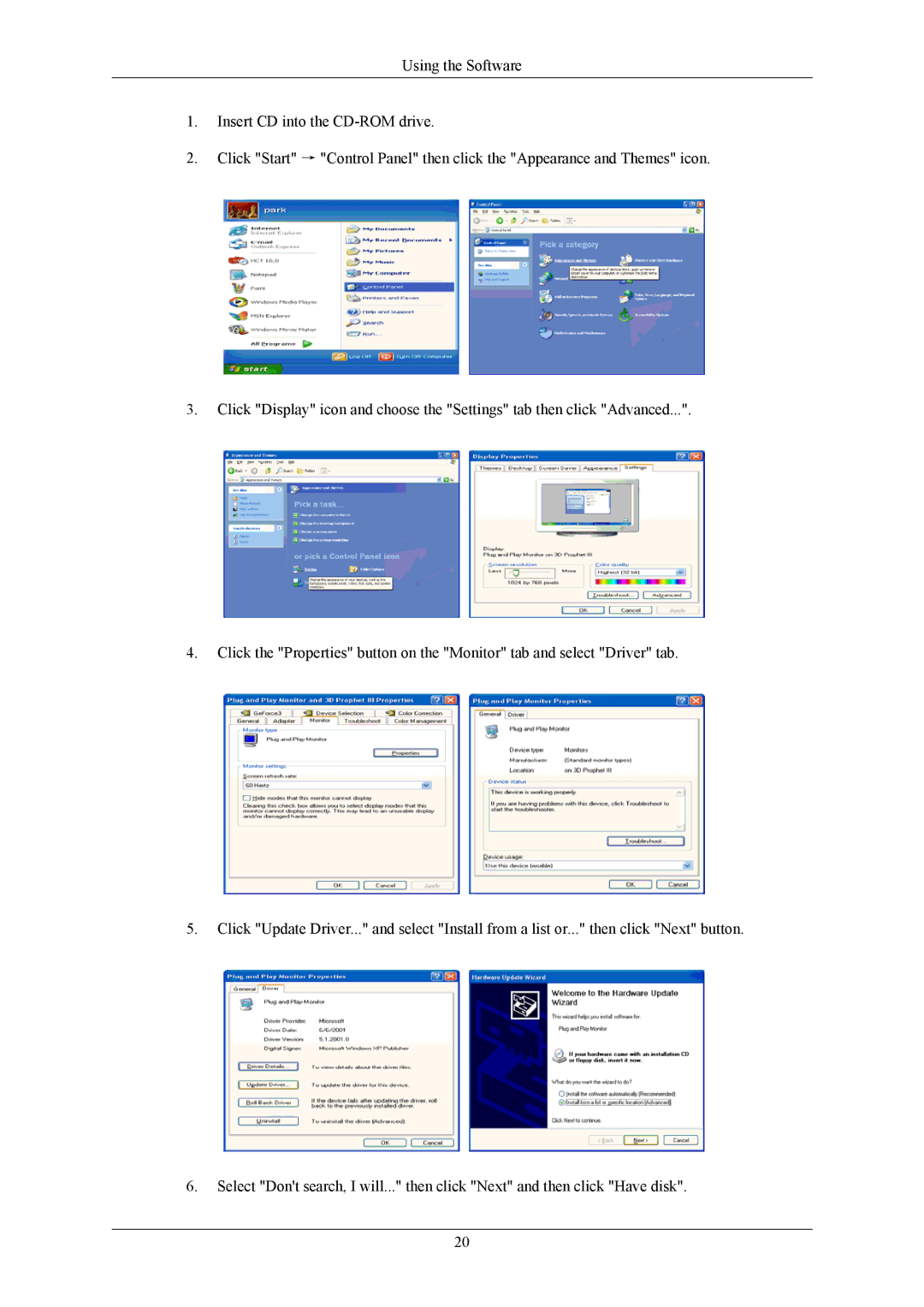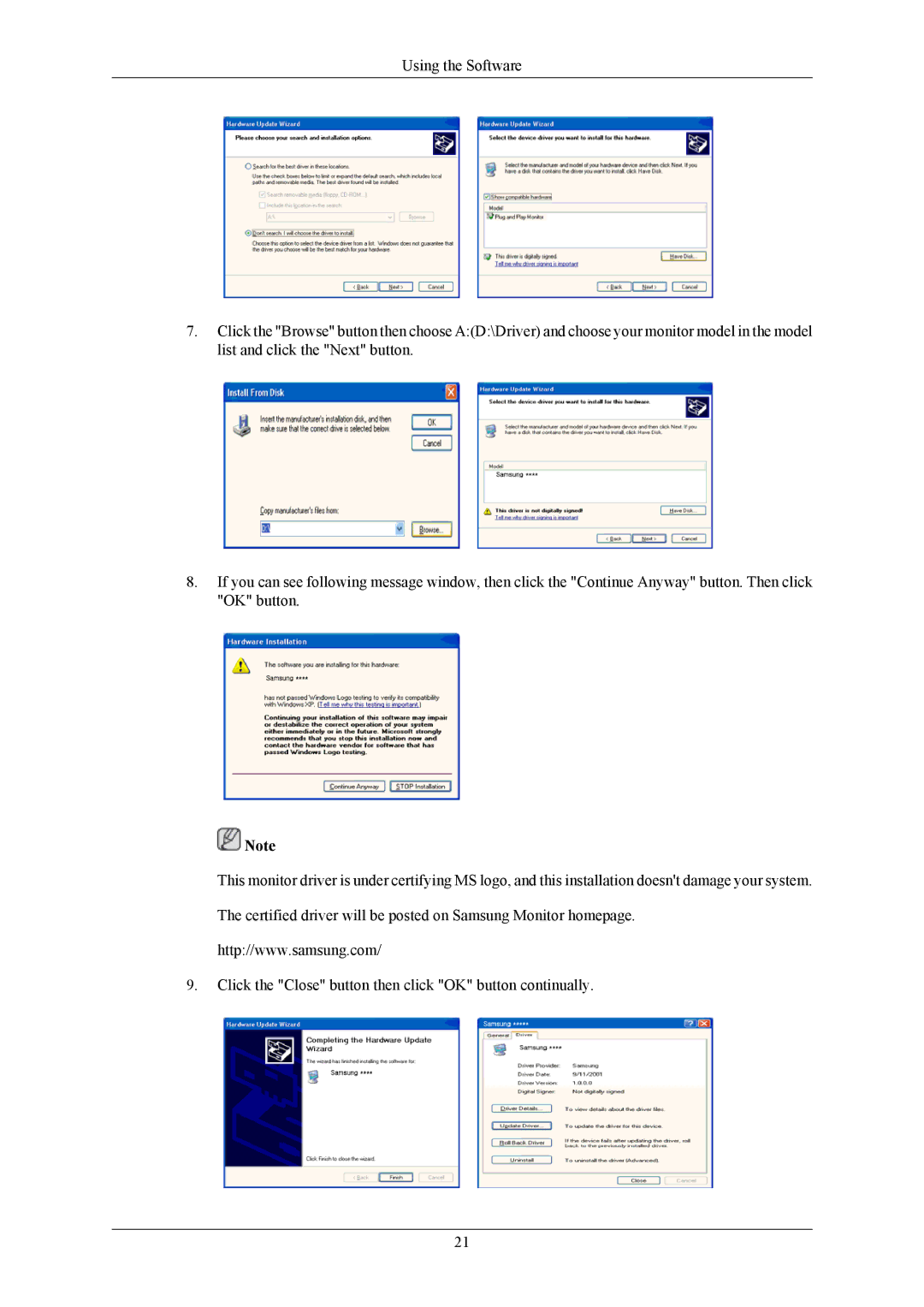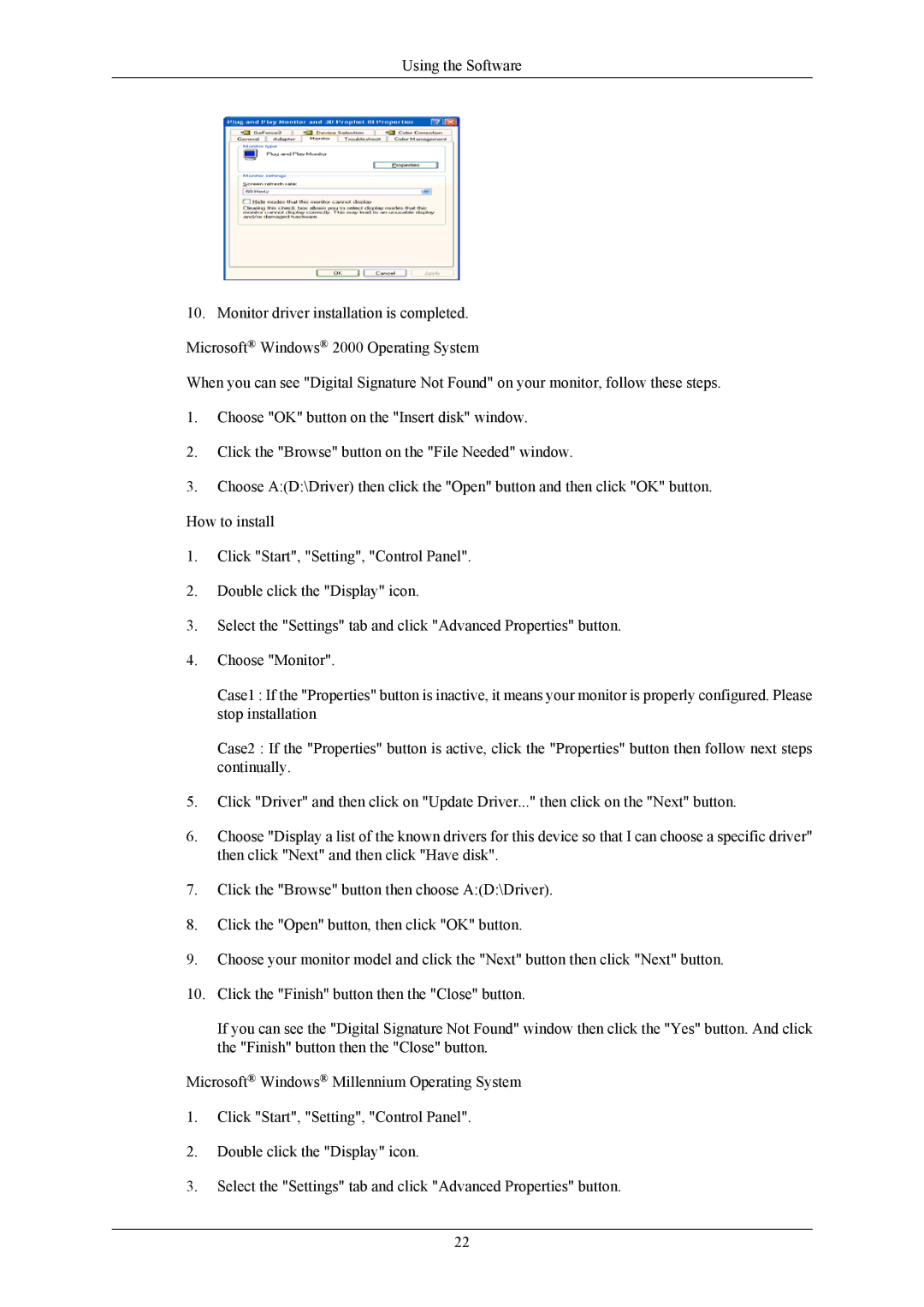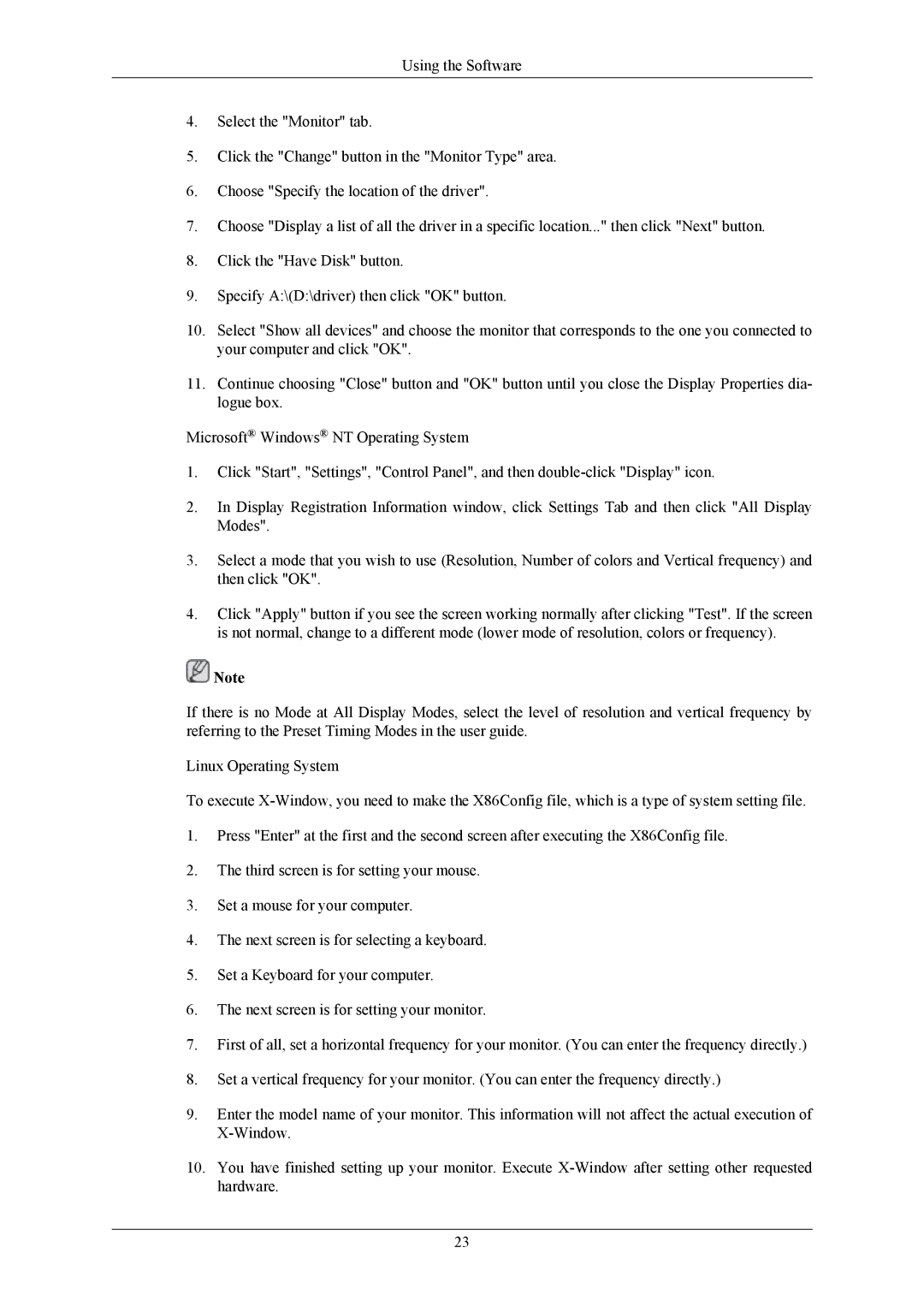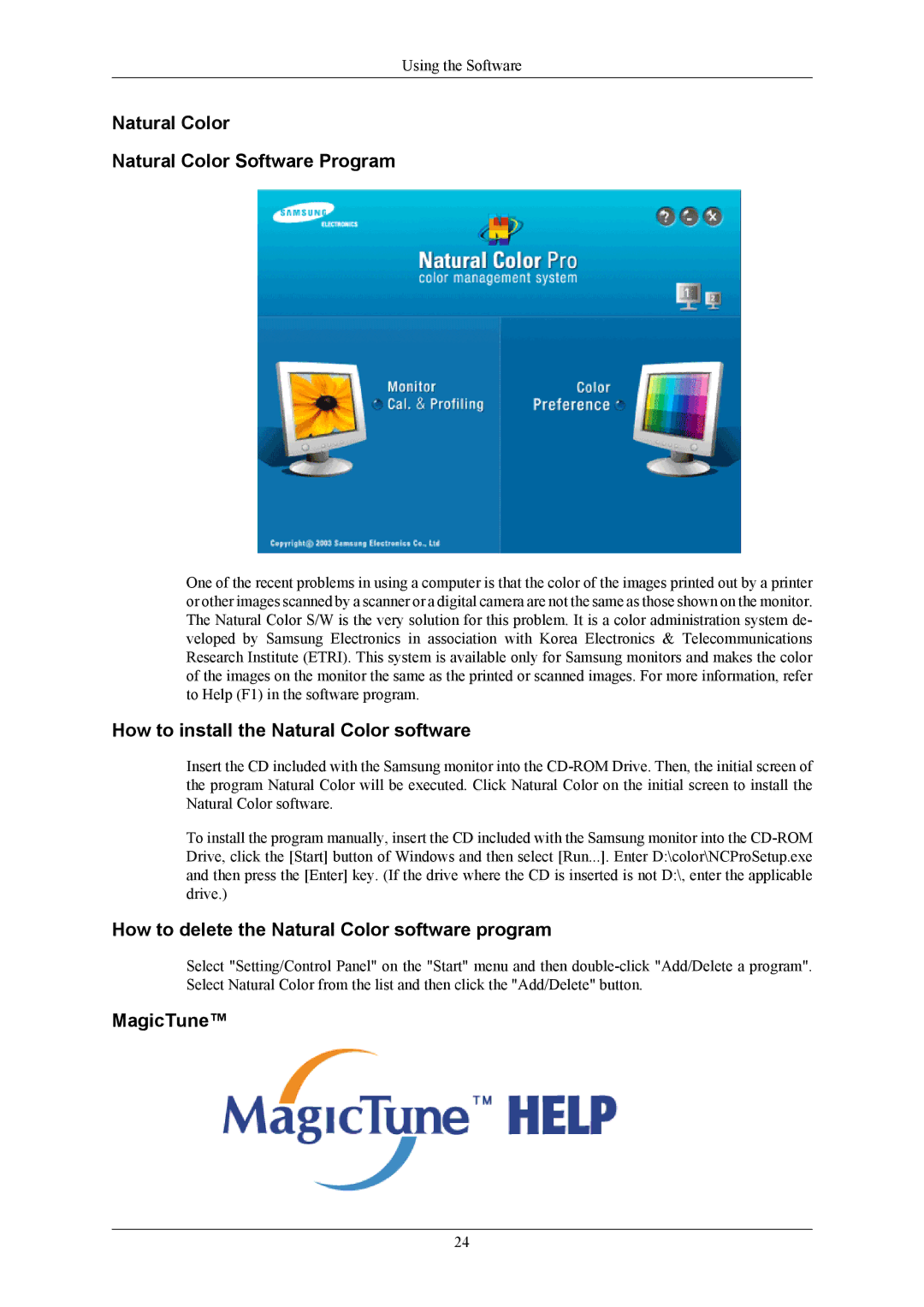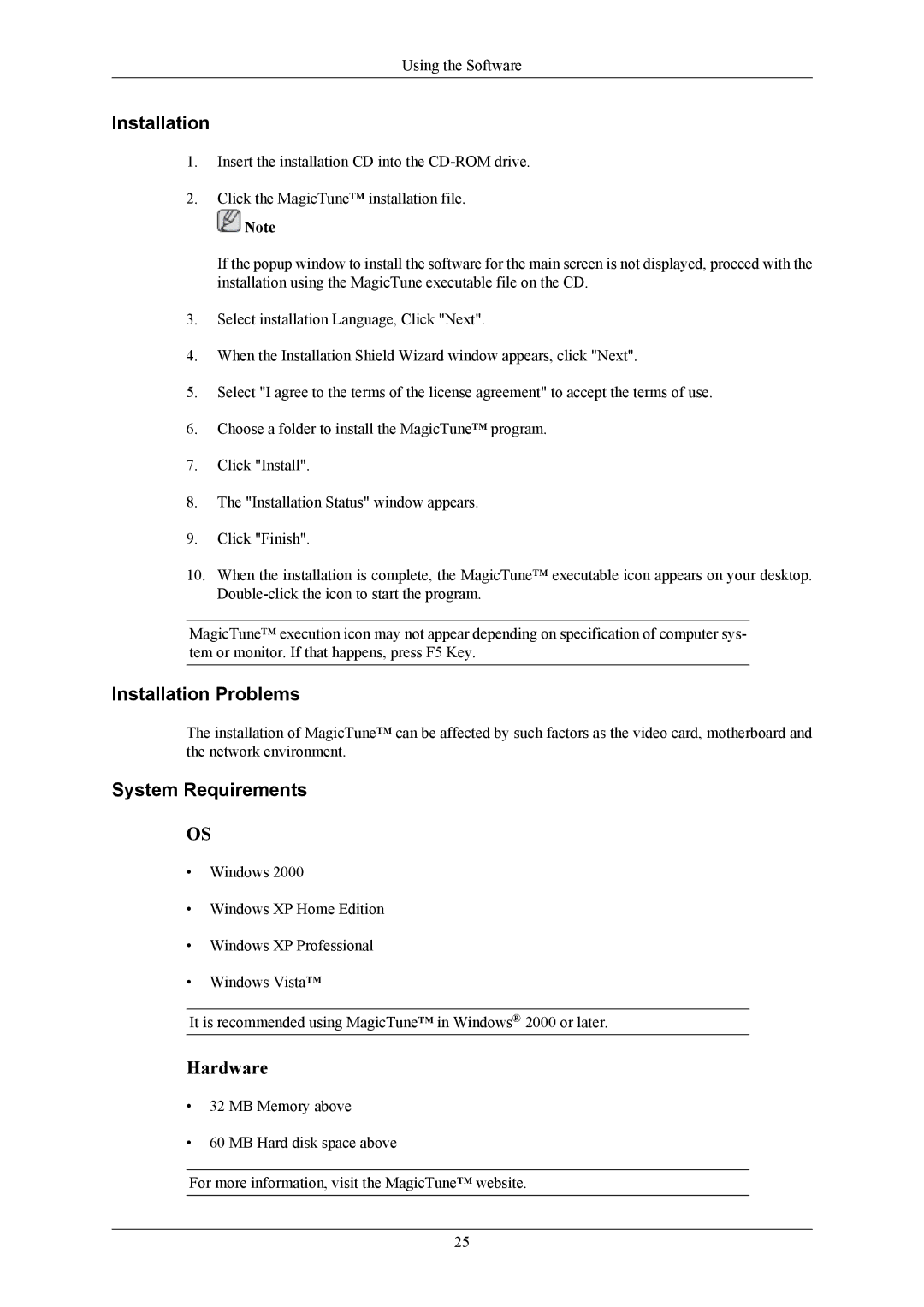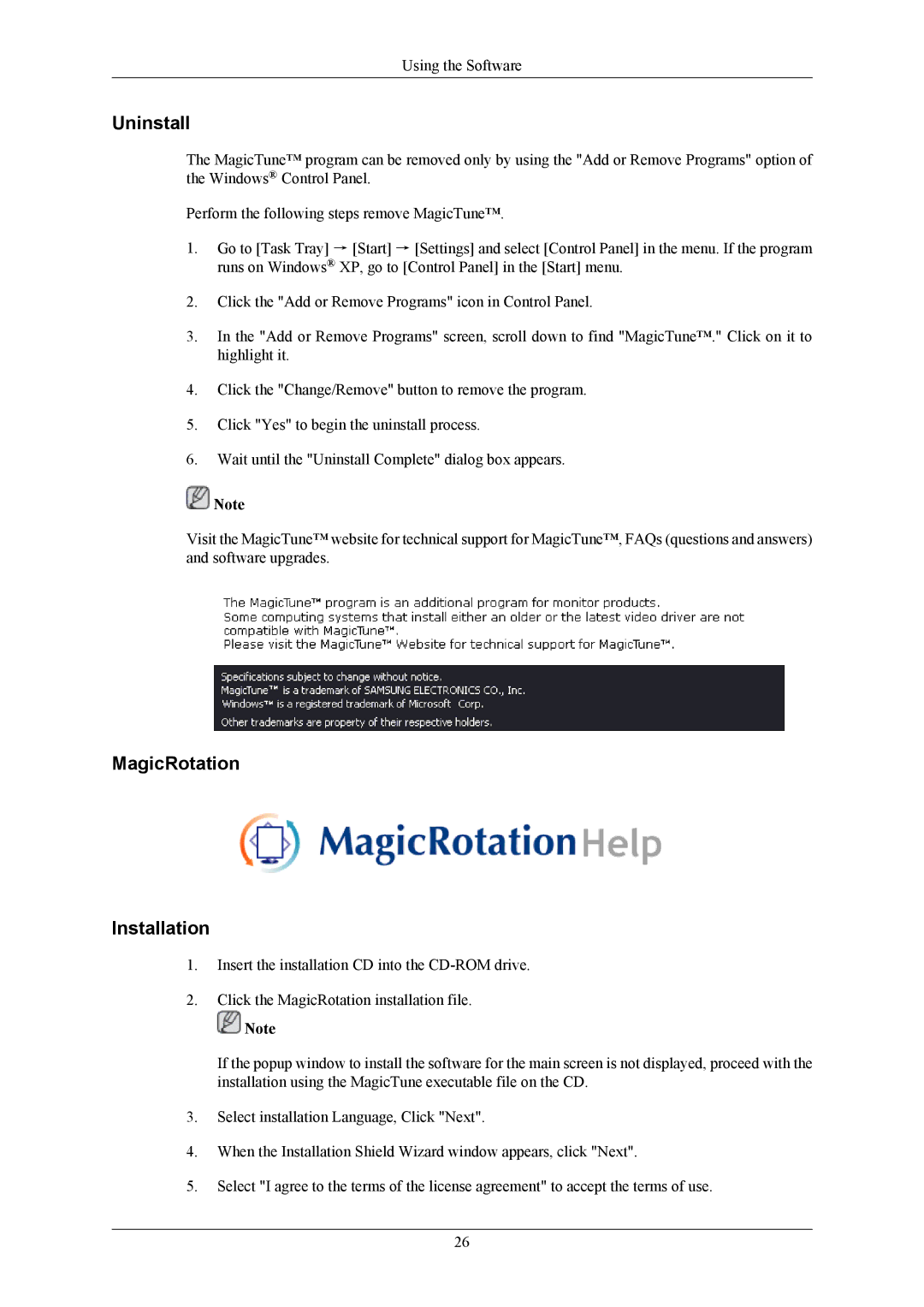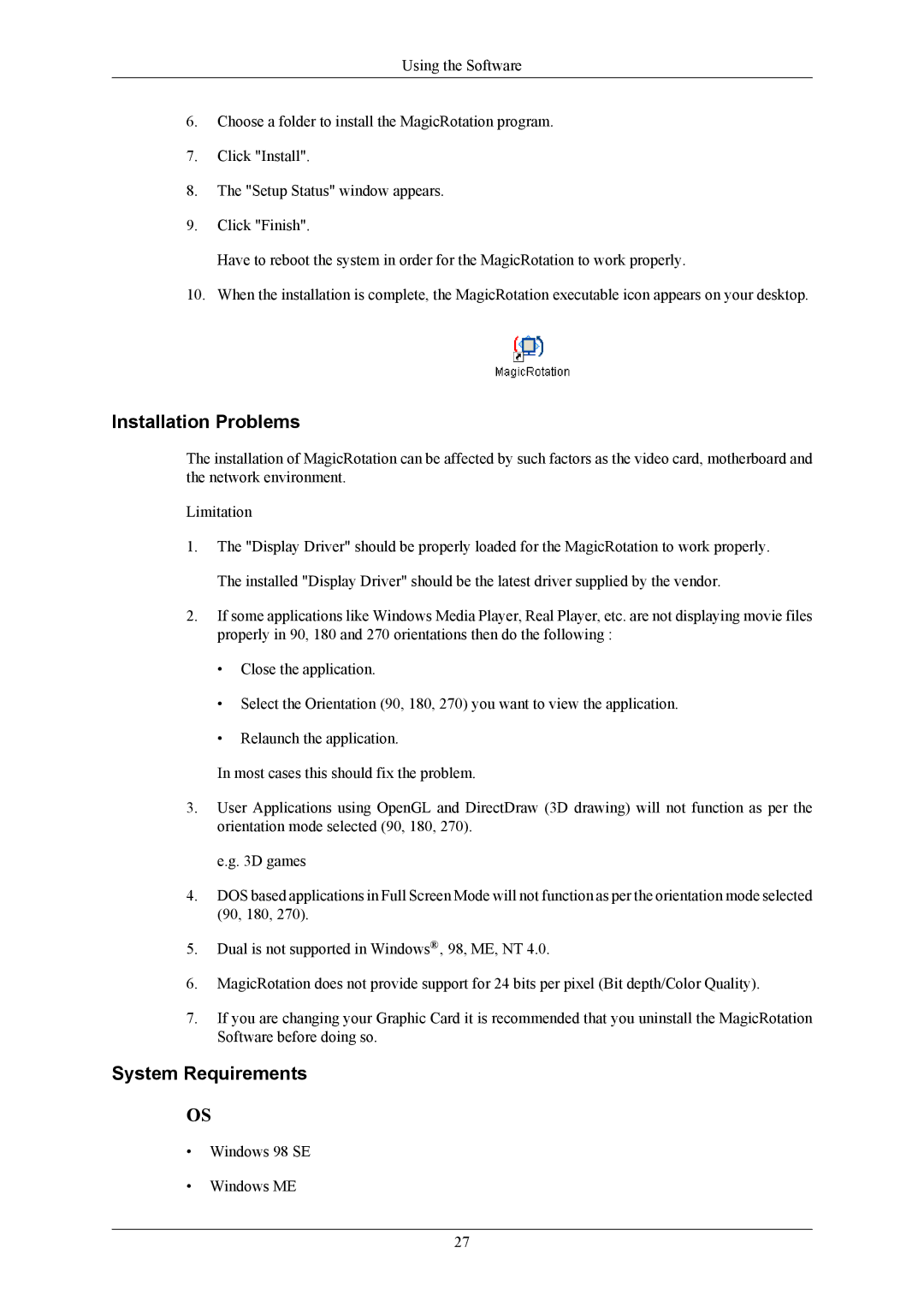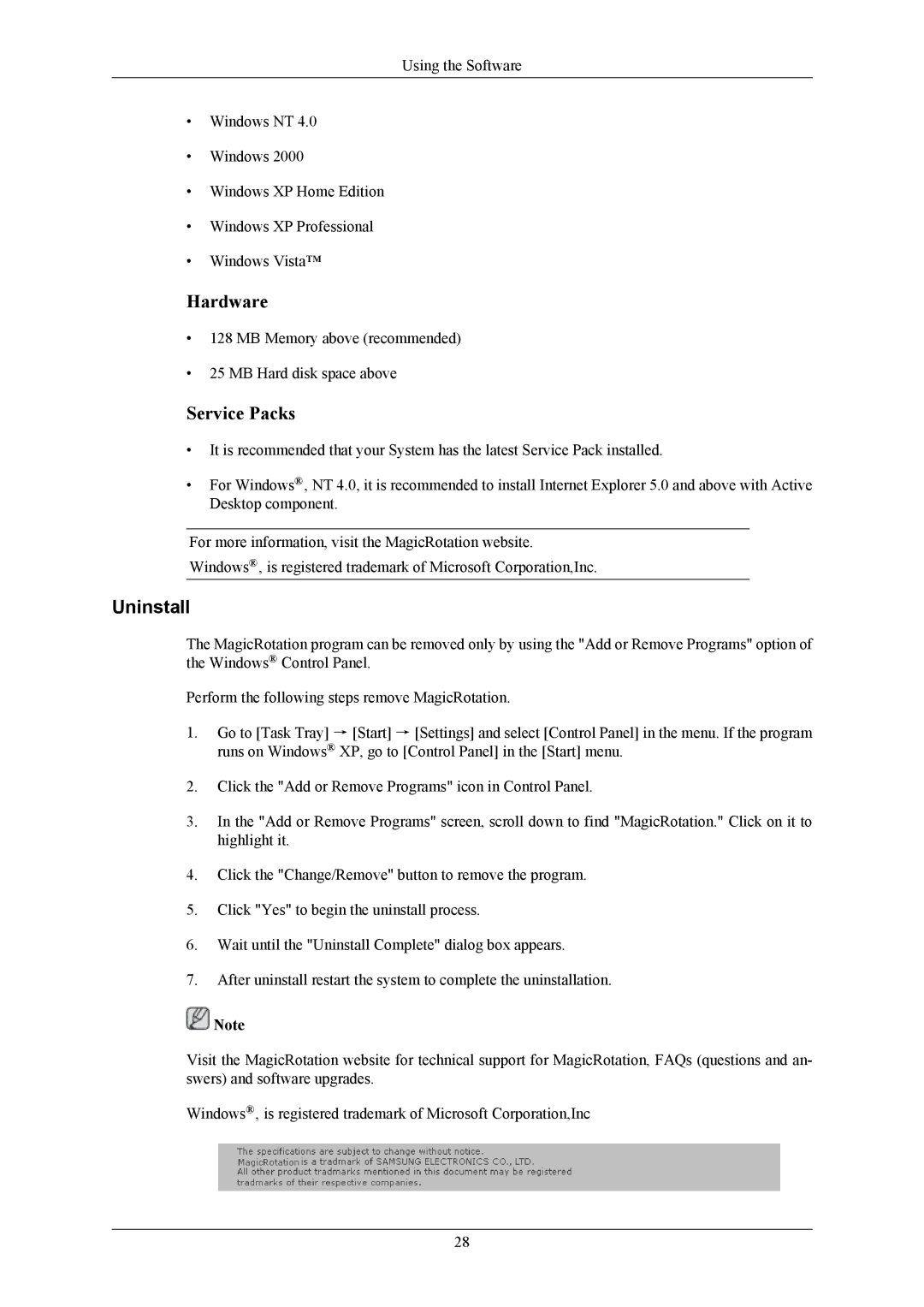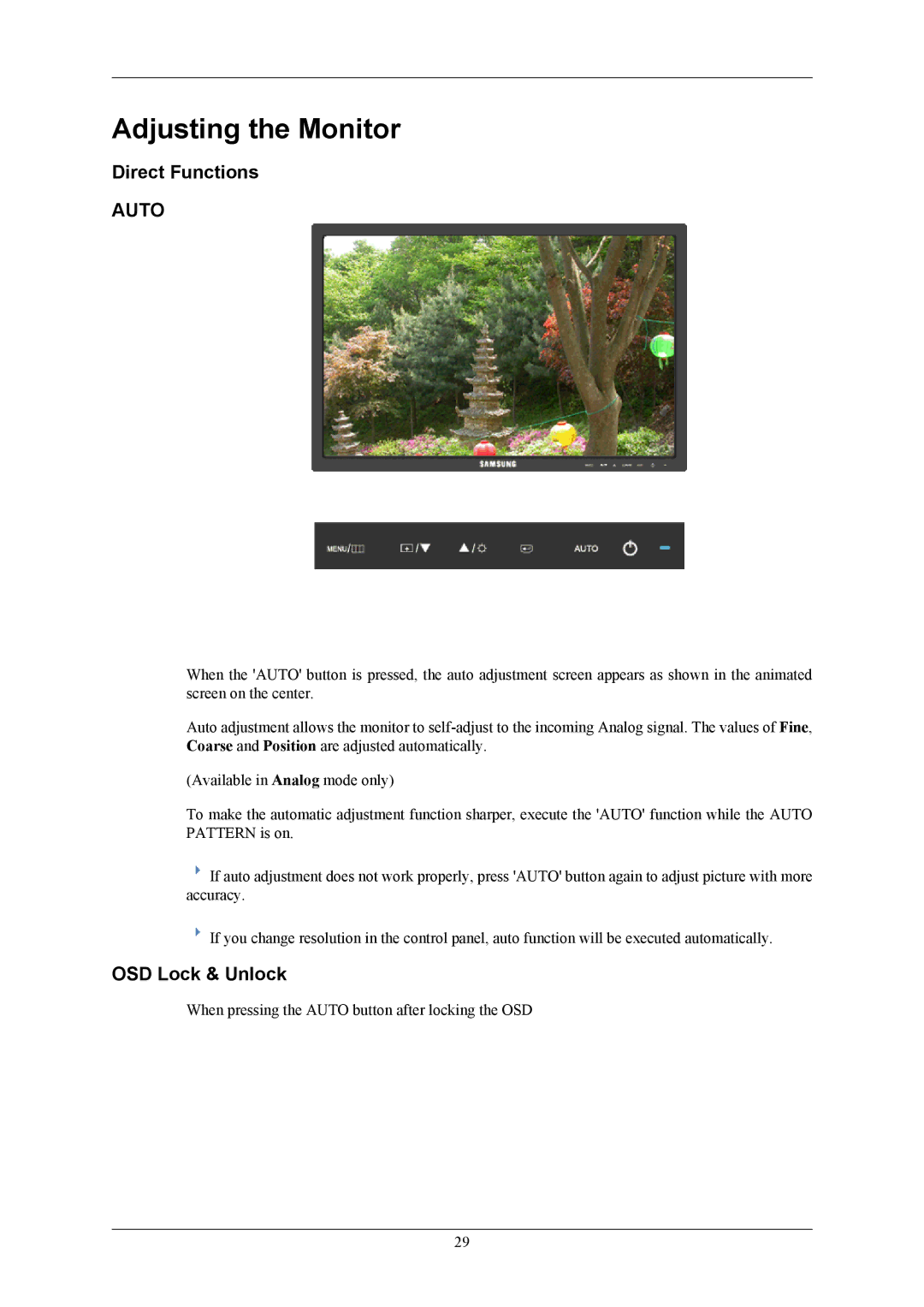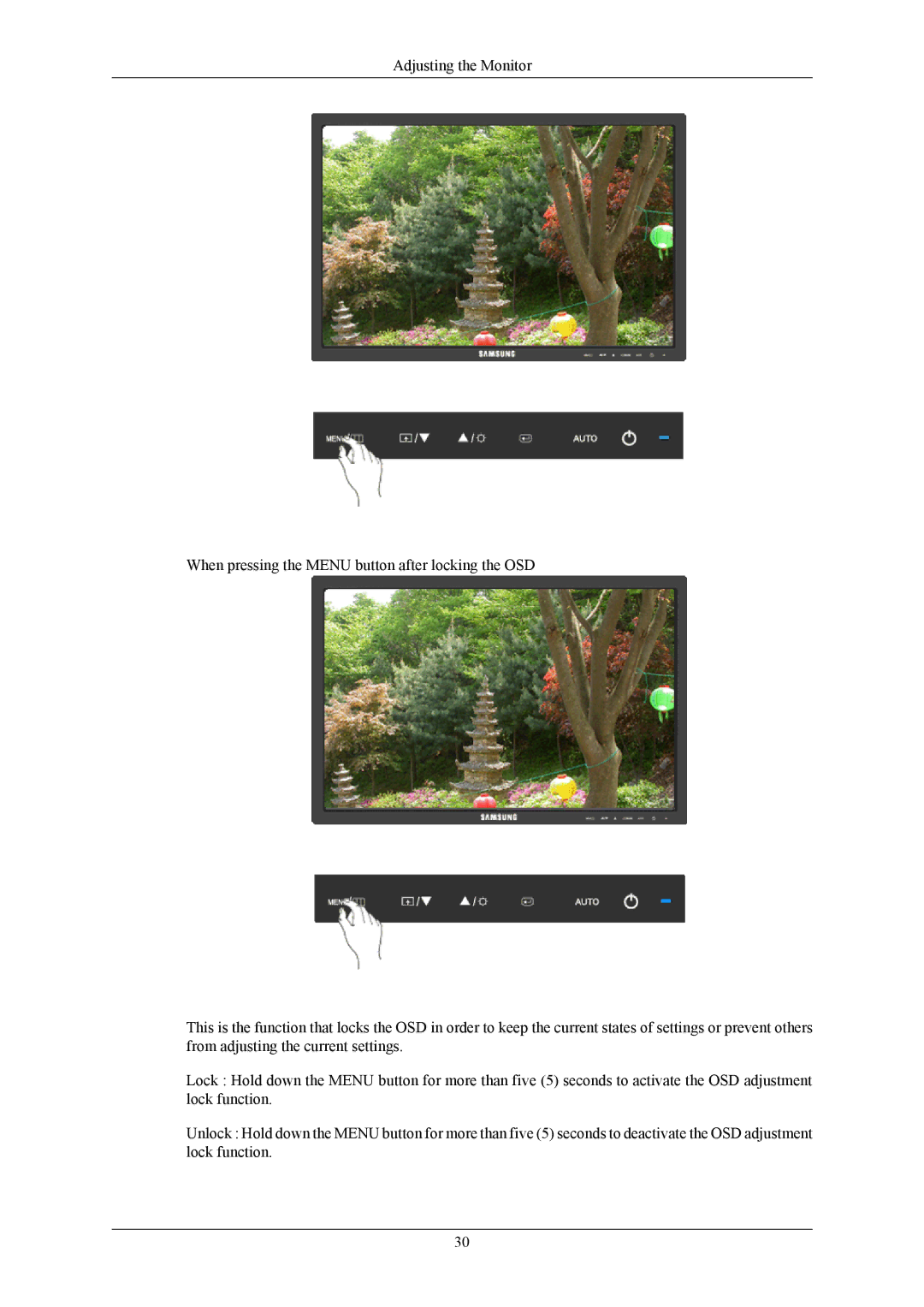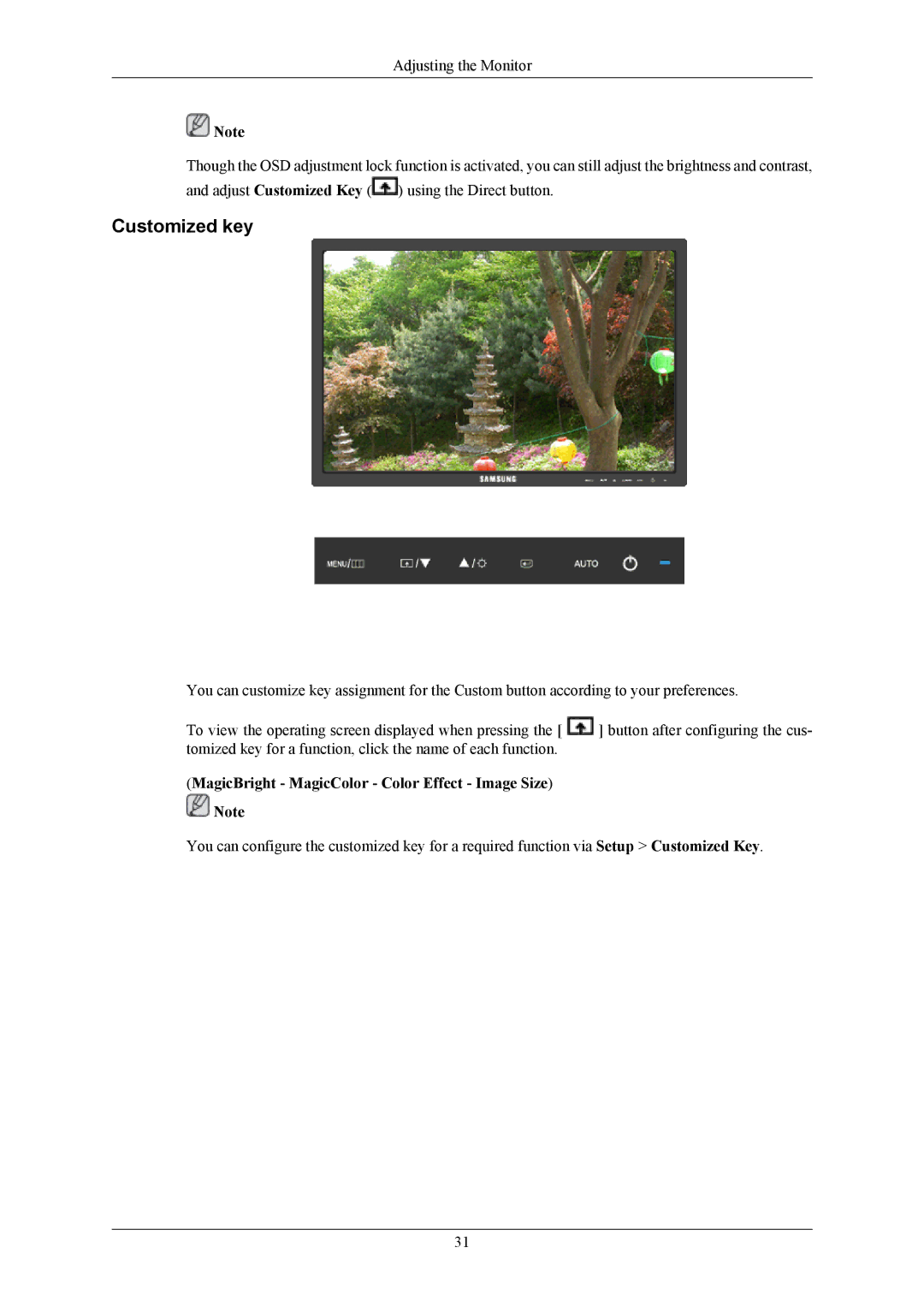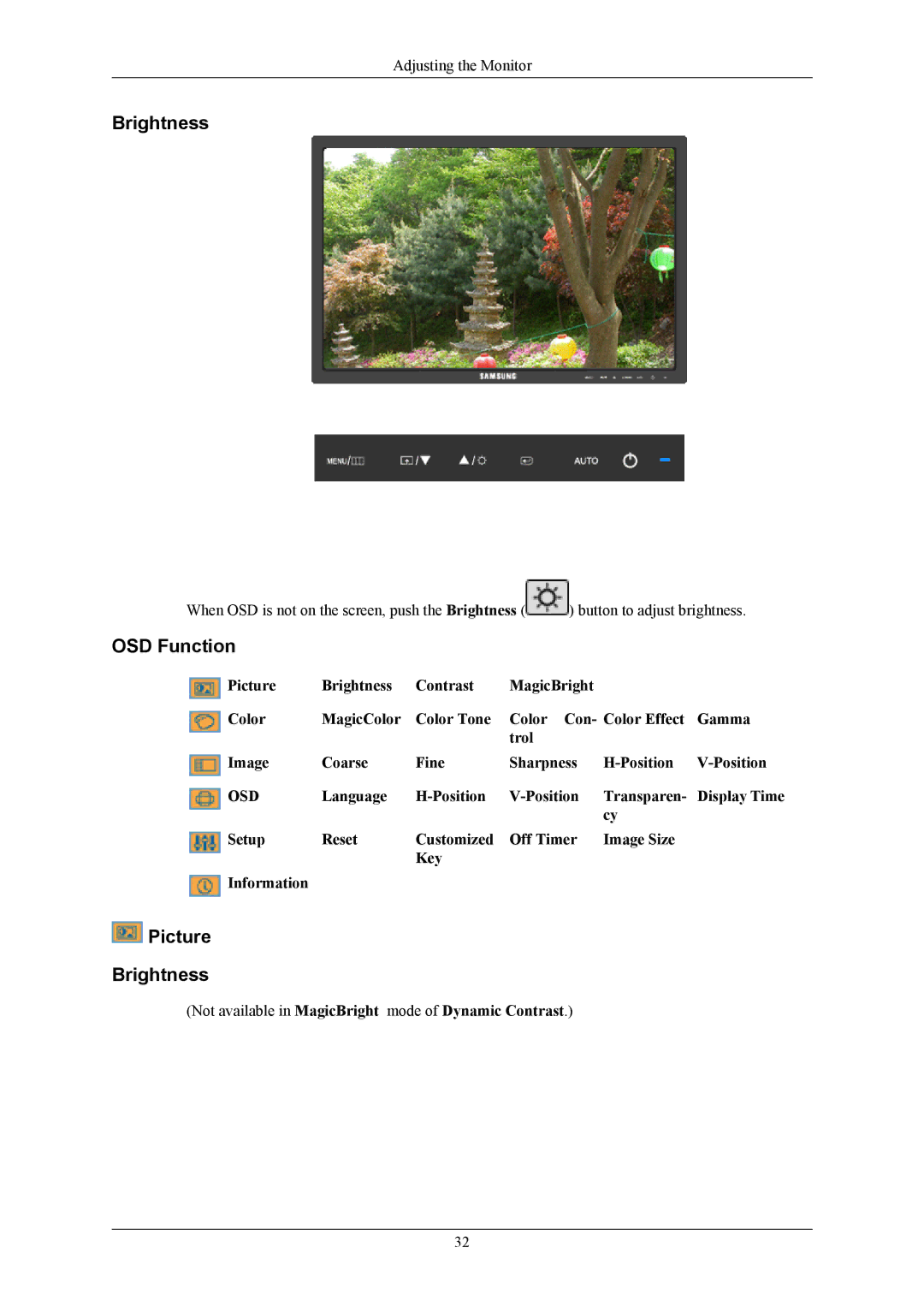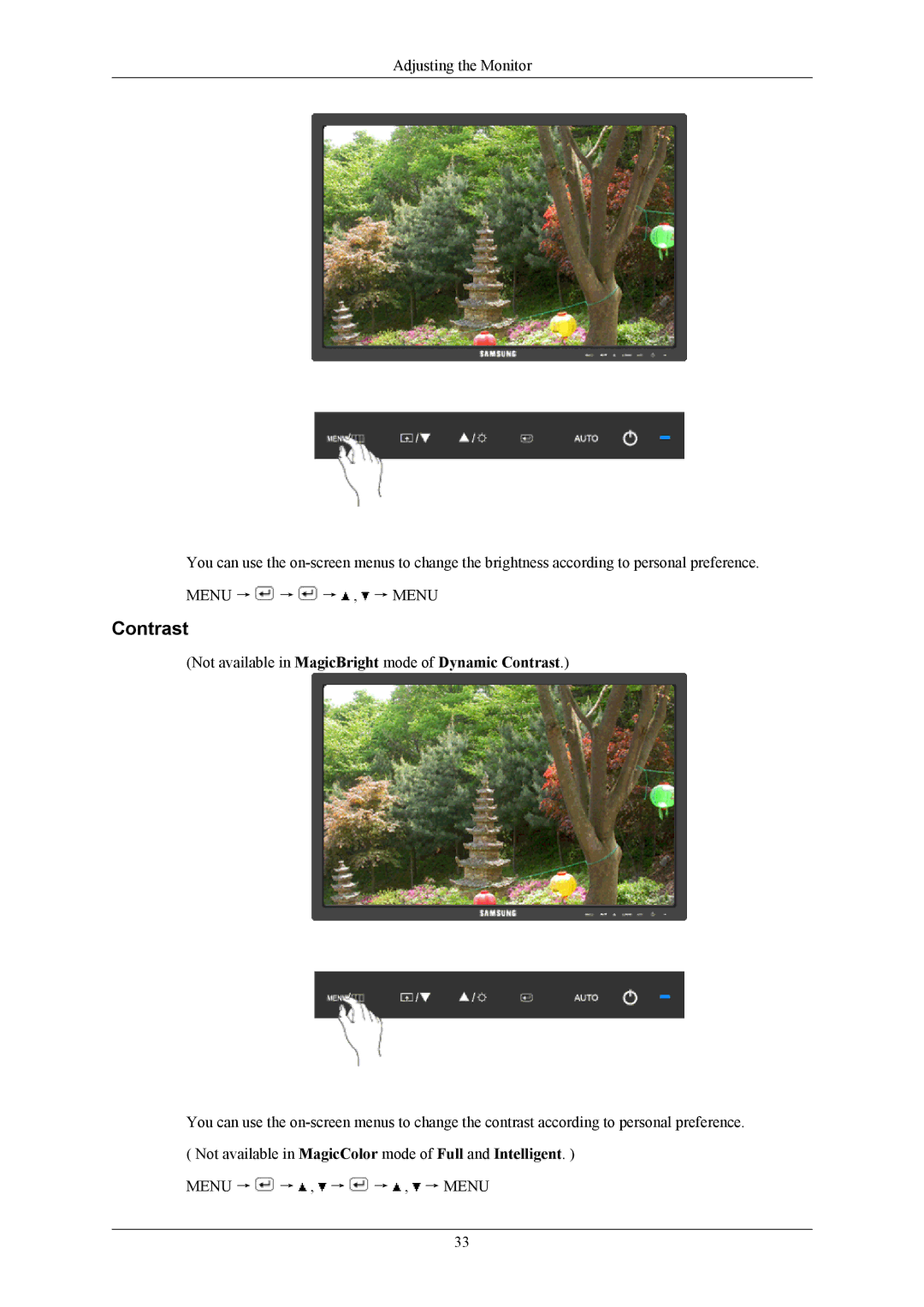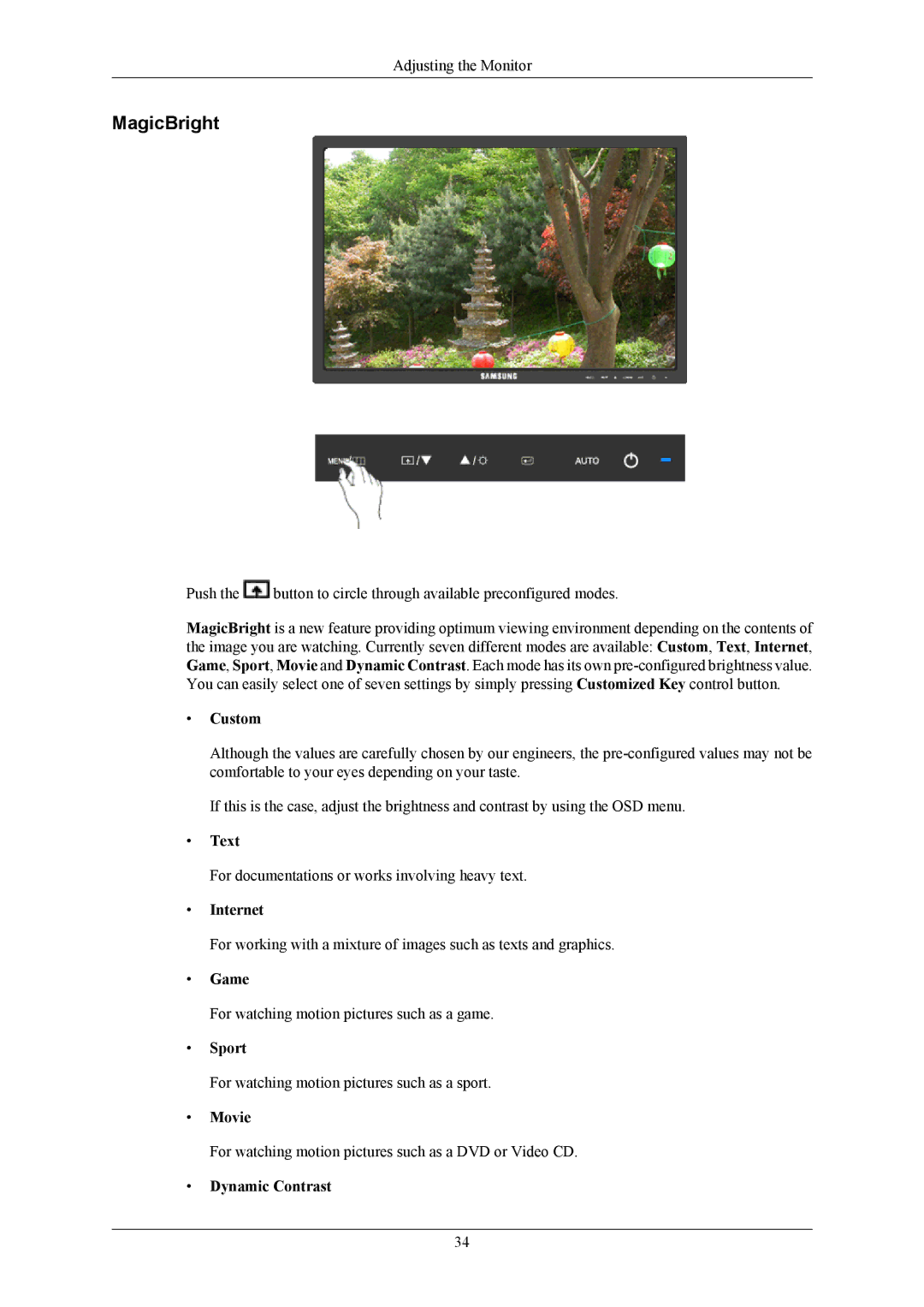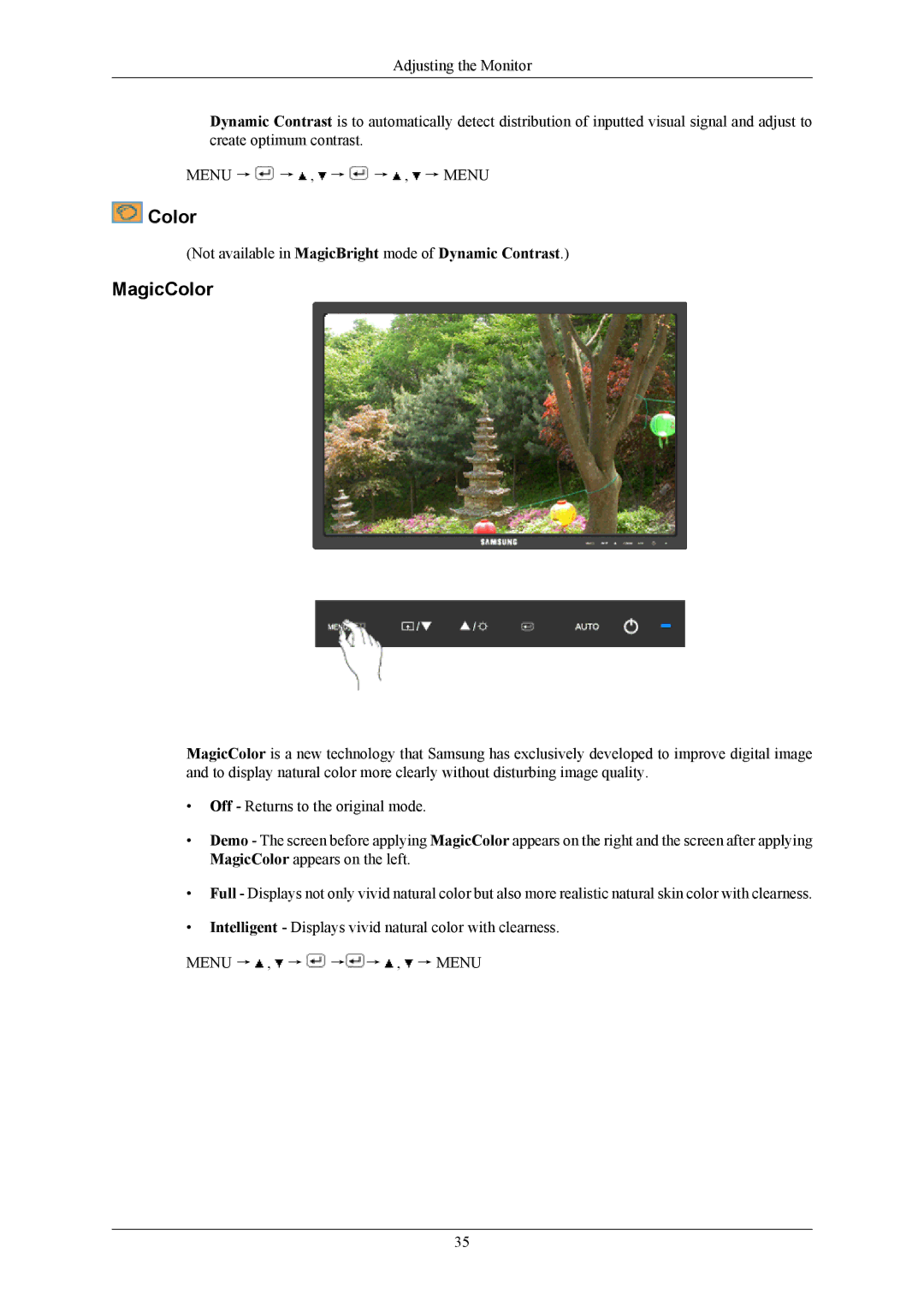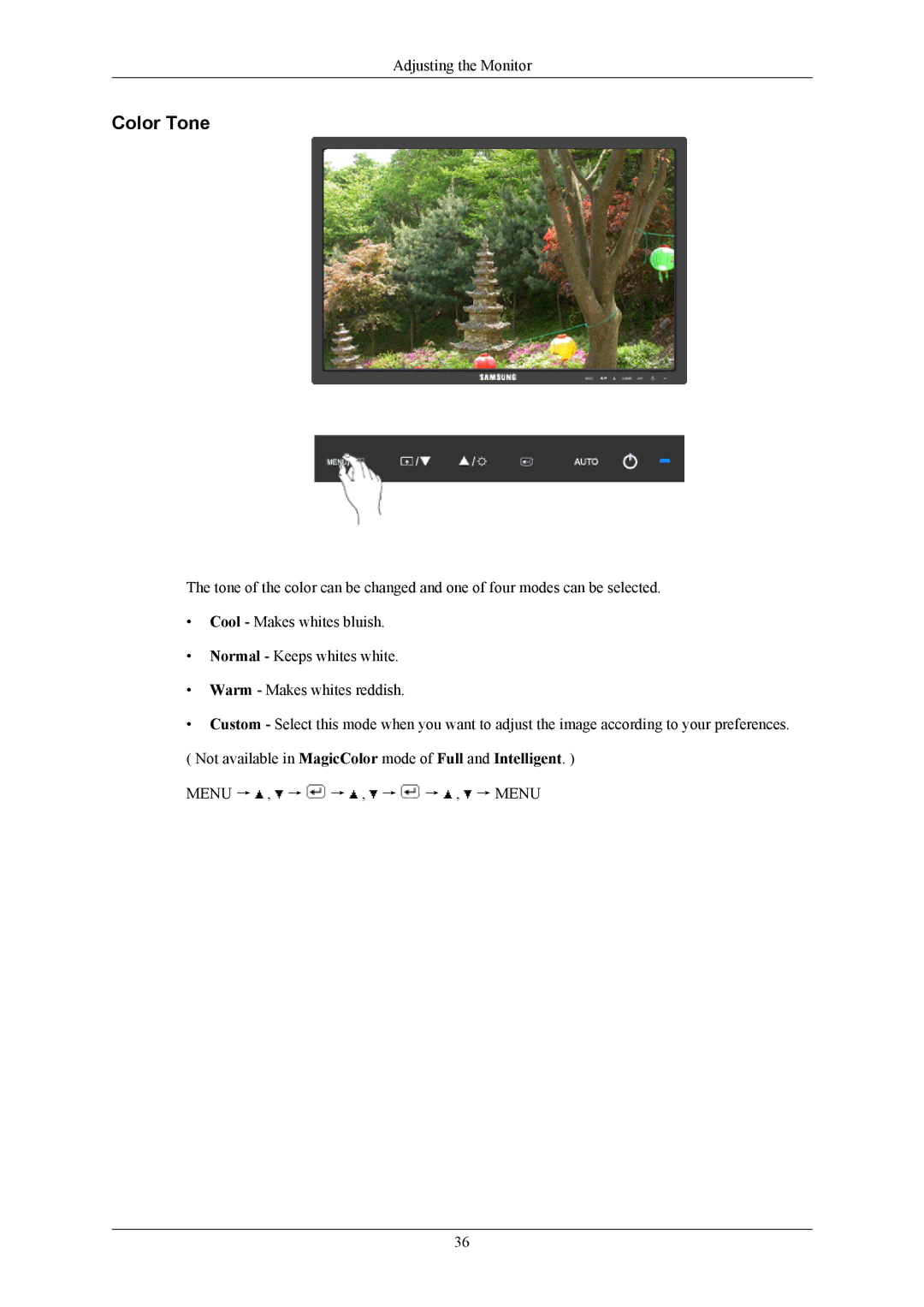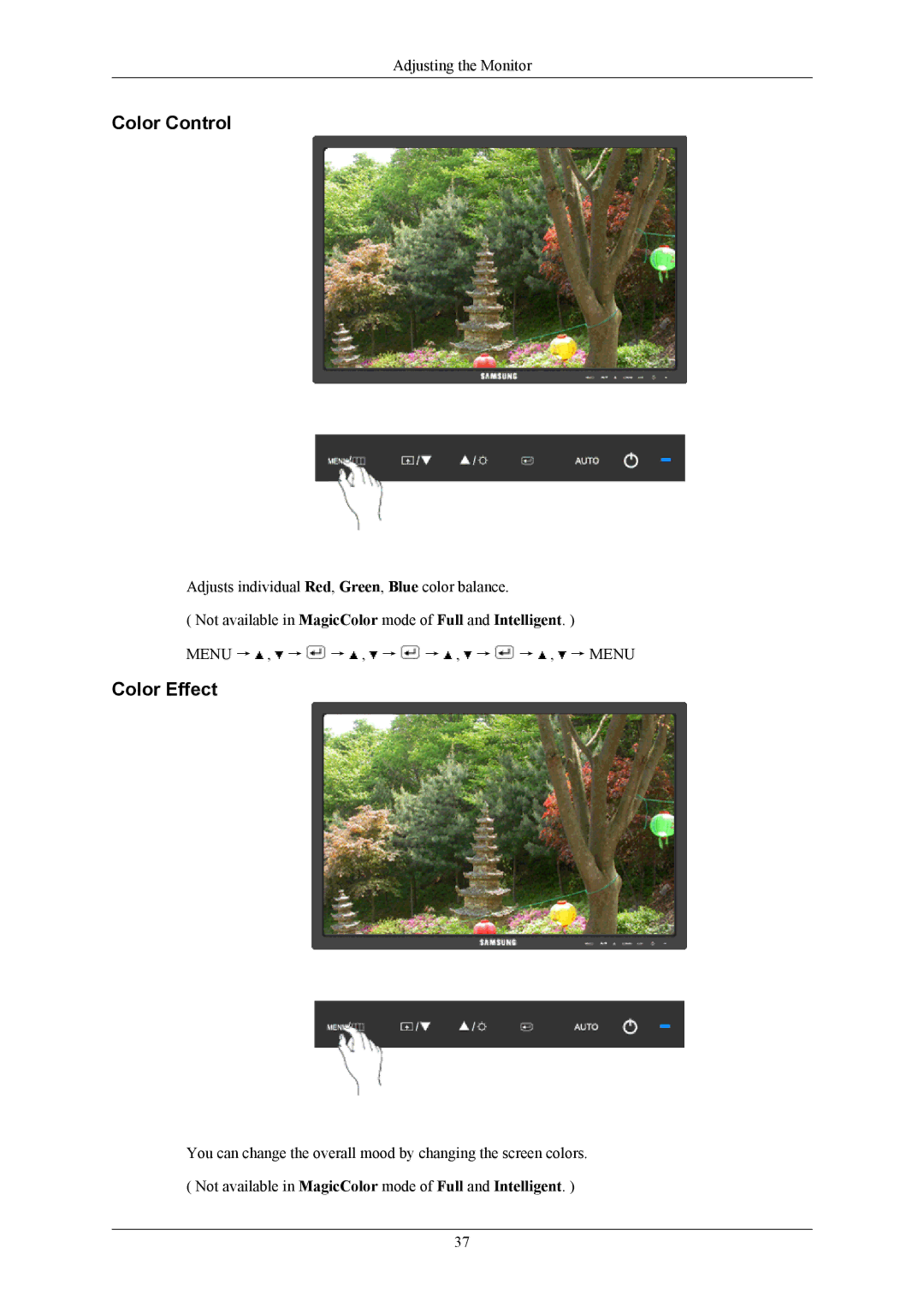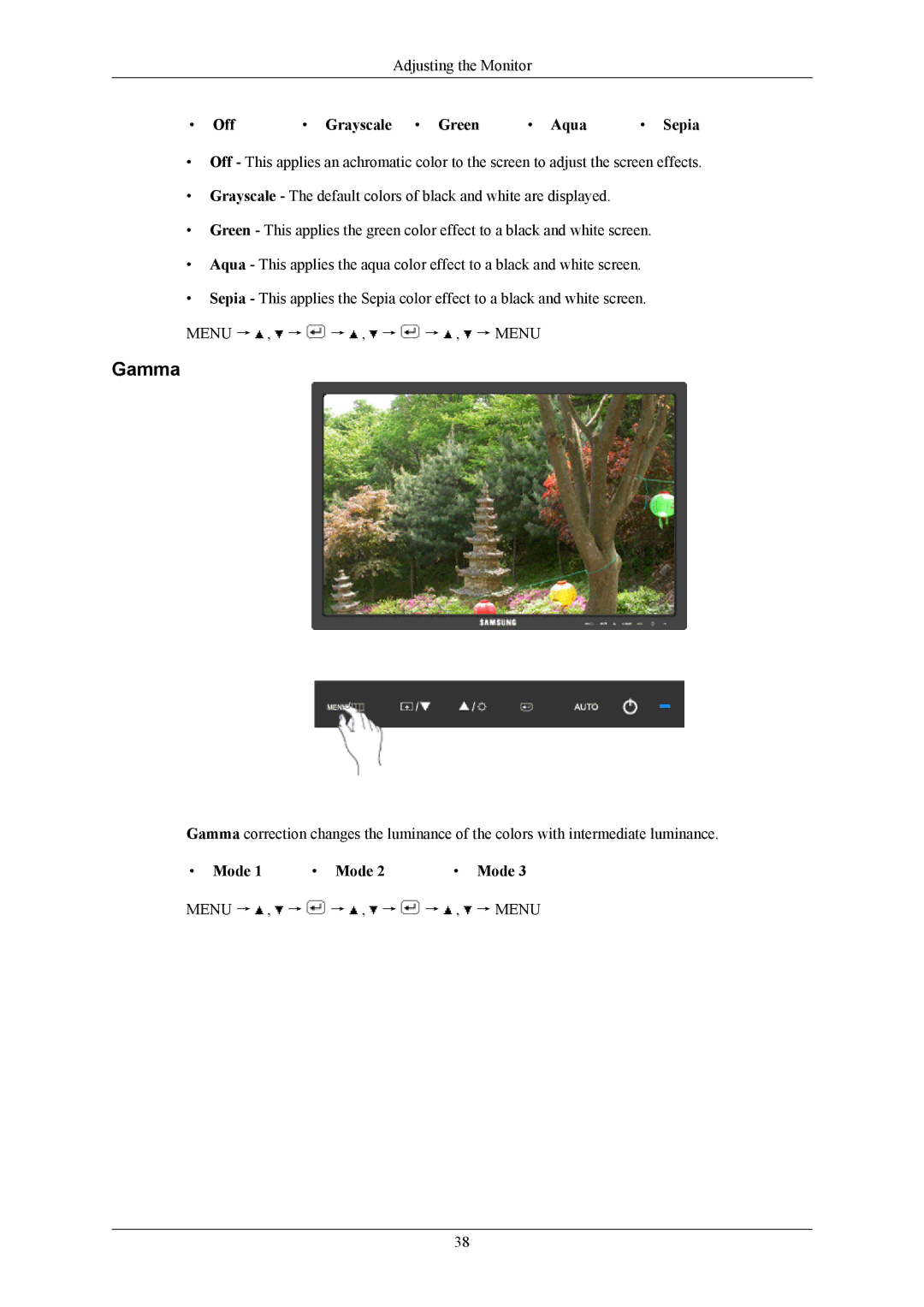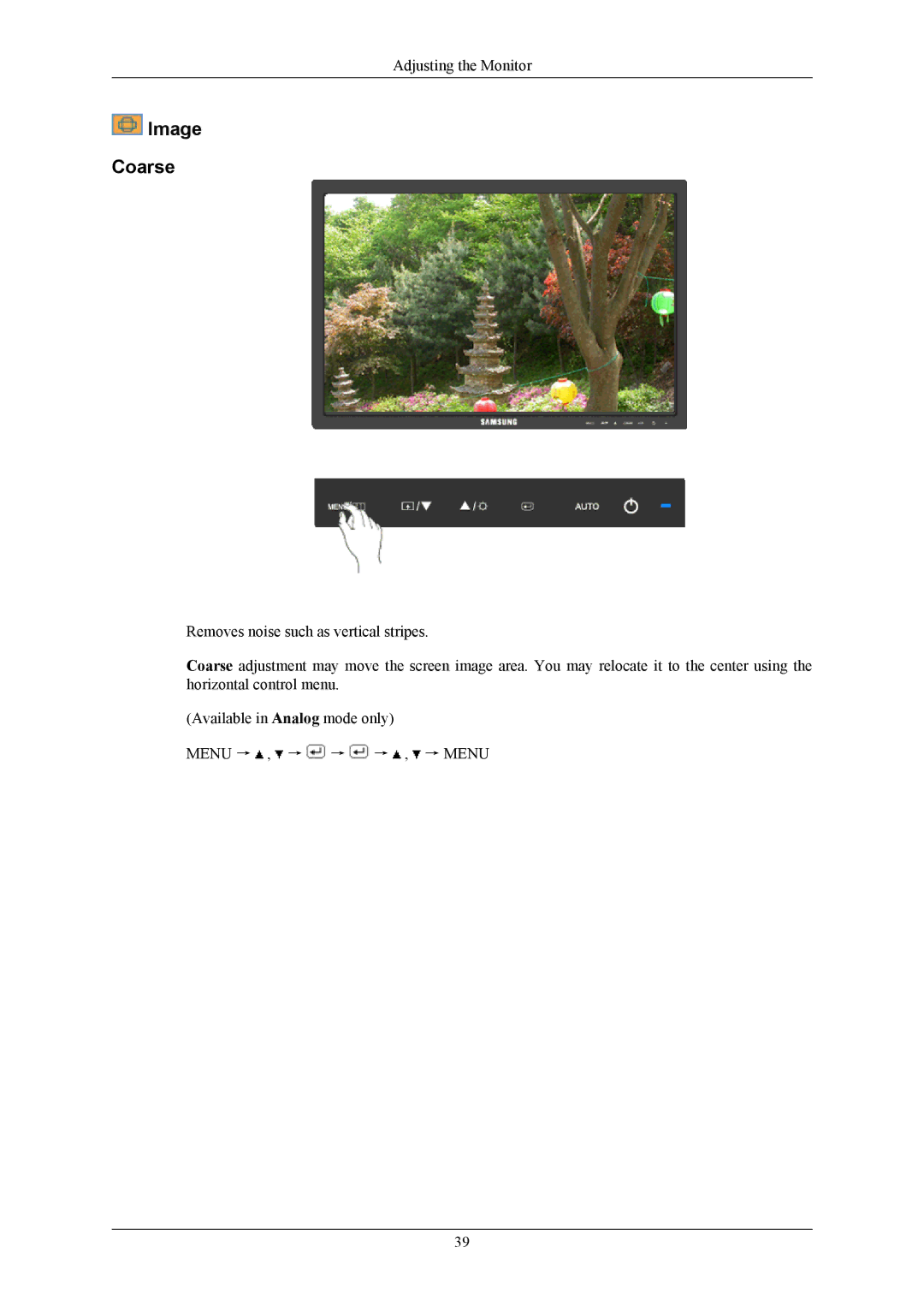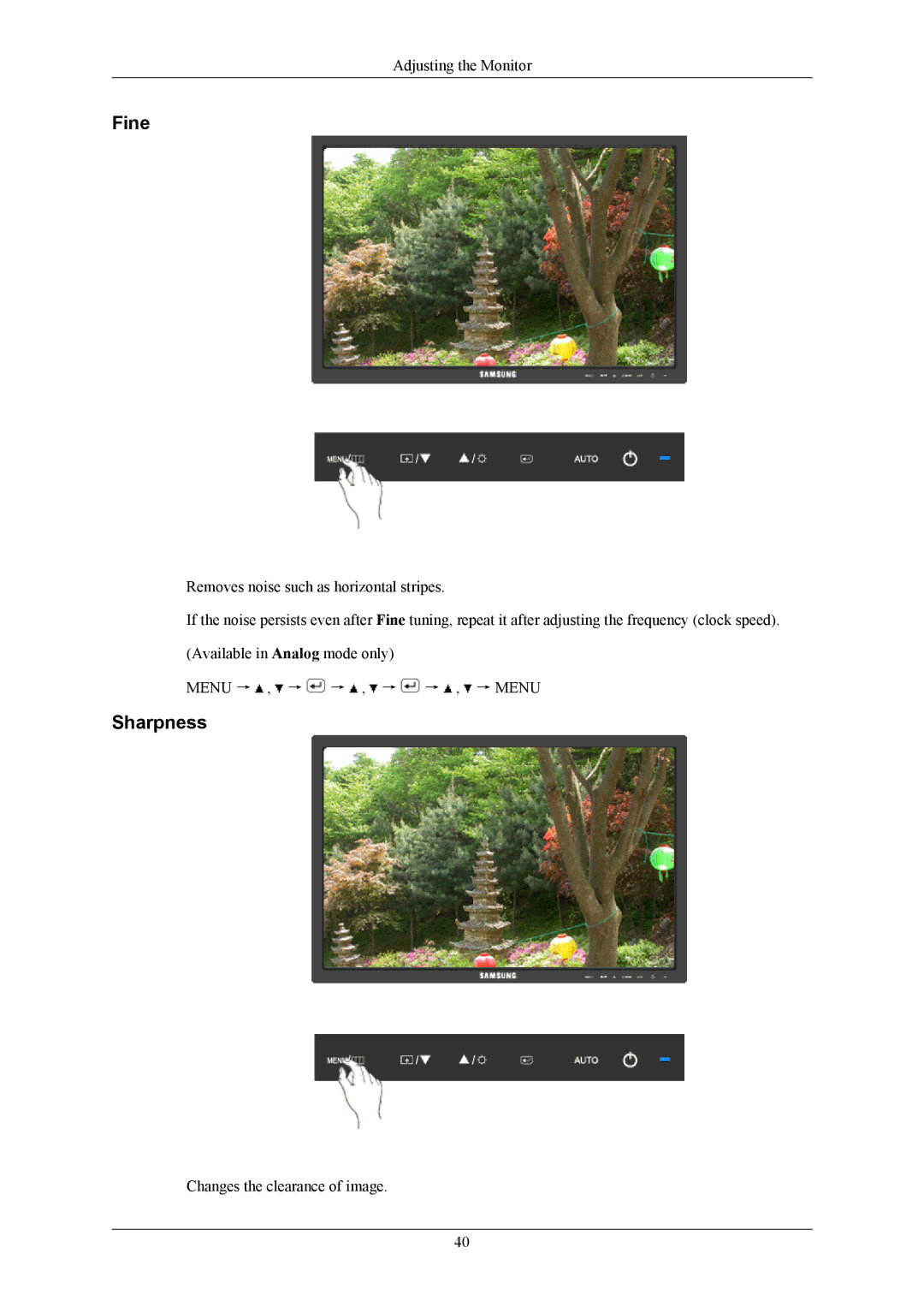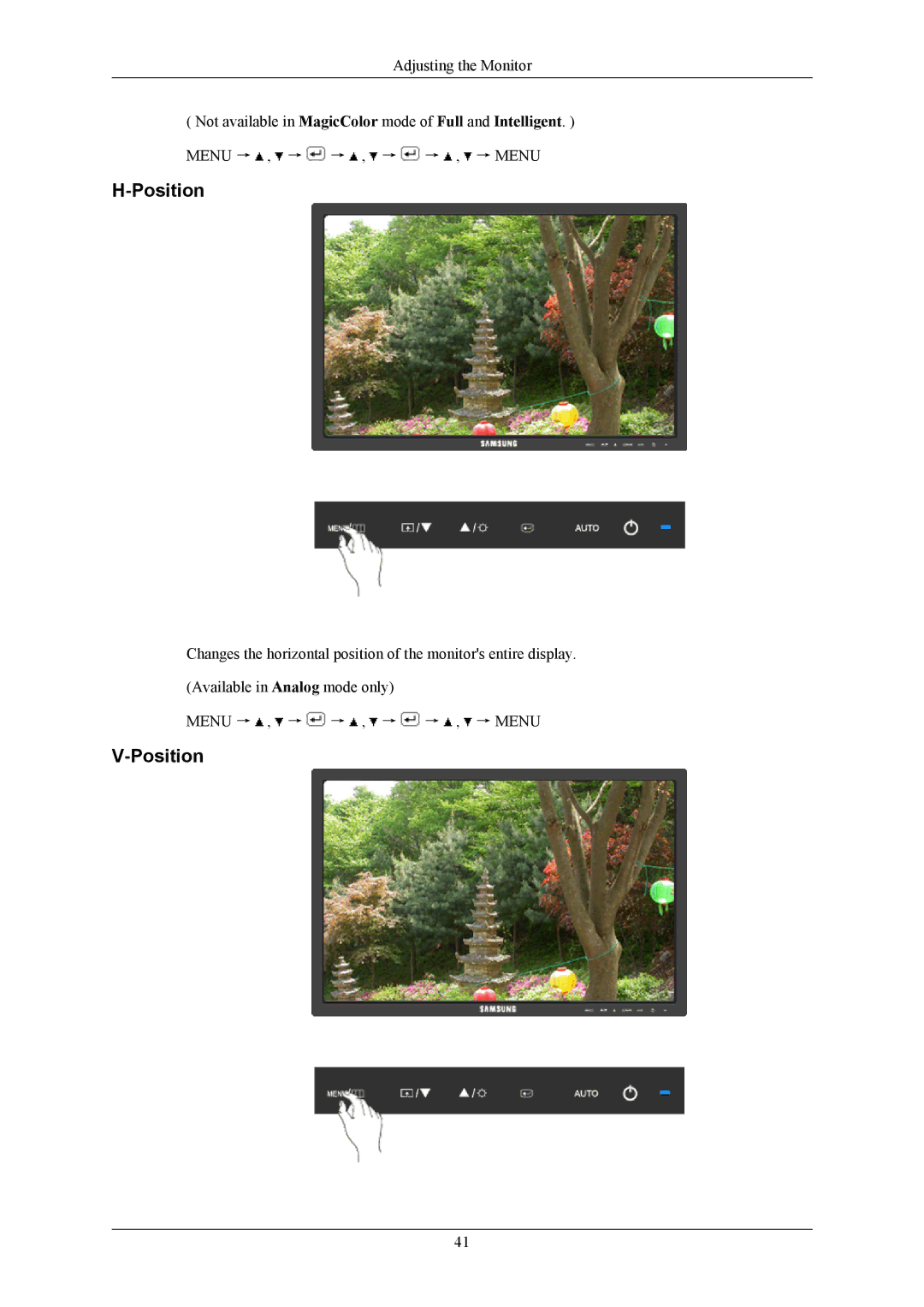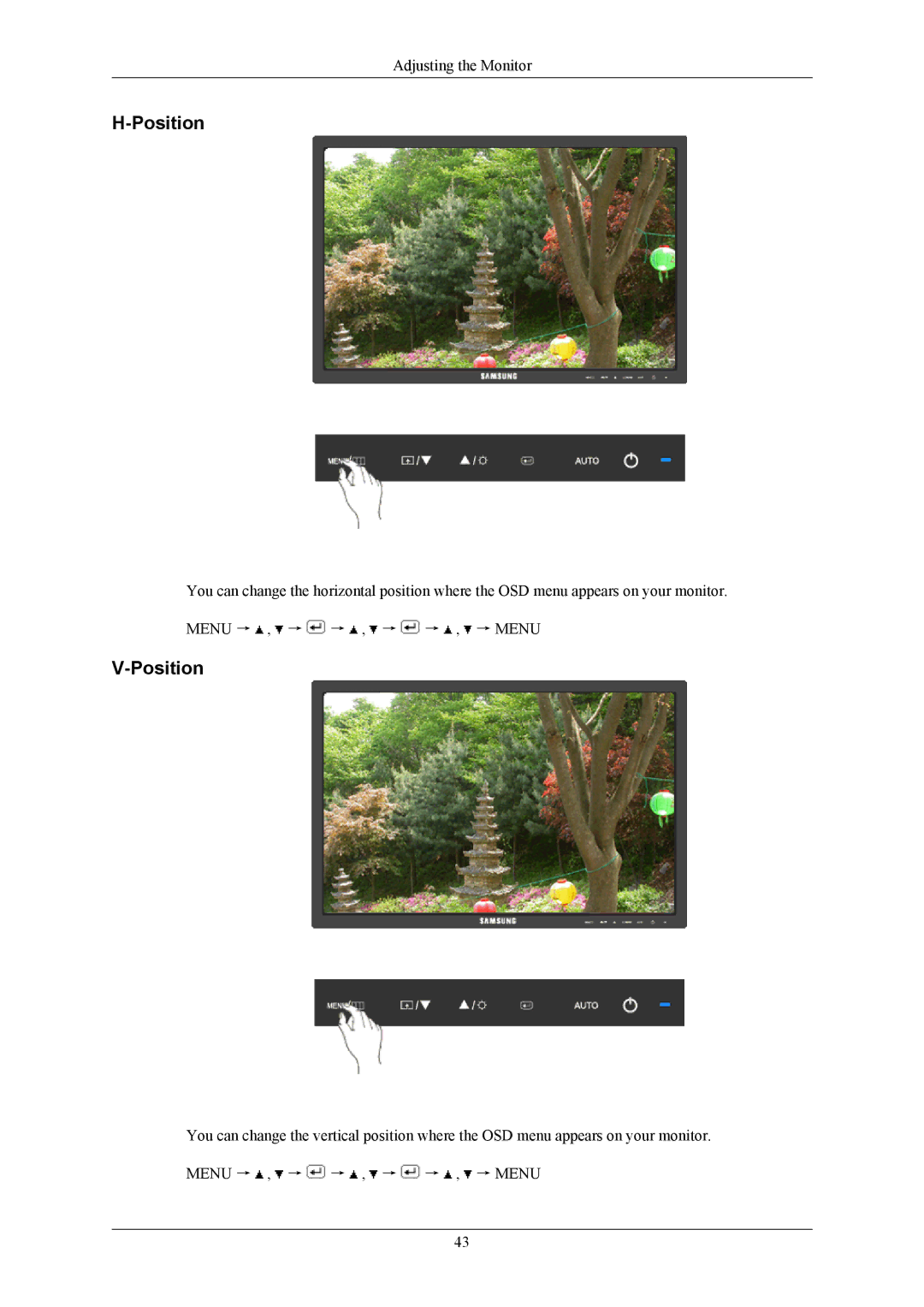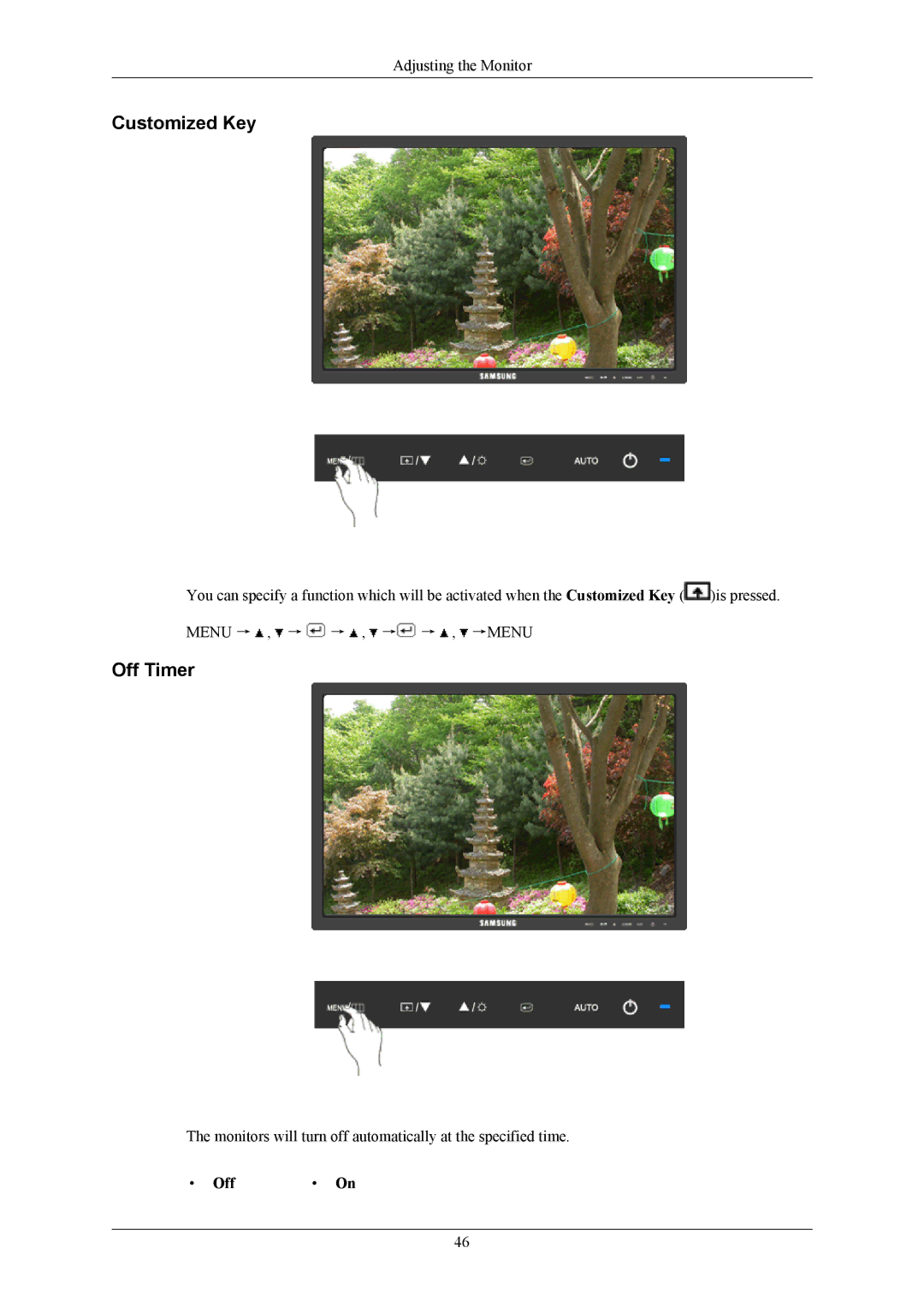Using the Software
4.Select the "Monitor" tab.
5.Click the "Change" button in the "Monitor Type" area.
6.Choose "Specify the location of the driver".
7.Choose "Display a list of all the driver in a specific location..." then click "Next" button.
8.Click the "Have Disk" button.
9.Specify A:\(D:\driver) then click "OK" button.
10.Select "Show all devices" and choose the monitor that corresponds to the one you connected to your computer and click "OK".
11.Continue choosing "Close" button and "OK" button until you close the Display Properties dia- logue box.
Microsoft® Windows® NT Operating System
1.Click "Start", "Settings", "Control Panel", and then
2.In Display Registration Information window, click Settings Tab and then click "All Display Modes".
3.Select a mode that you wish to use (Resolution, Number of colors and Vertical frequency) and then click "OK".
4.Click "Apply" button if you see the screen working normally after clicking "Test". If the screen is not normal, change to a different mode (lower mode of resolution, colors or frequency).
![]() Note
Note
If there is no Mode at All Display Modes, select the level of resolution and vertical frequency by referring to the Preset Timing Modes in the user guide.
Linux Operating System
To execute
1.Press "Enter" at the first and the second screen after executing the X86Config file.
2.The third screen is for setting your mouse.
3.Set a mouse for your computer.
4.The next screen is for selecting a keyboard.
5.Set a Keyboard for your computer.
6.The next screen is for setting your monitor.
7.First of all, set a horizontal frequency for your monitor. (You can enter the frequency directly.)
8.Set a vertical frequency for your monitor. (You can enter the frequency directly.)
9.Enter the model name of your monitor. This information will not affect the actual execution of
10.You have finished setting up your monitor. Execute
23