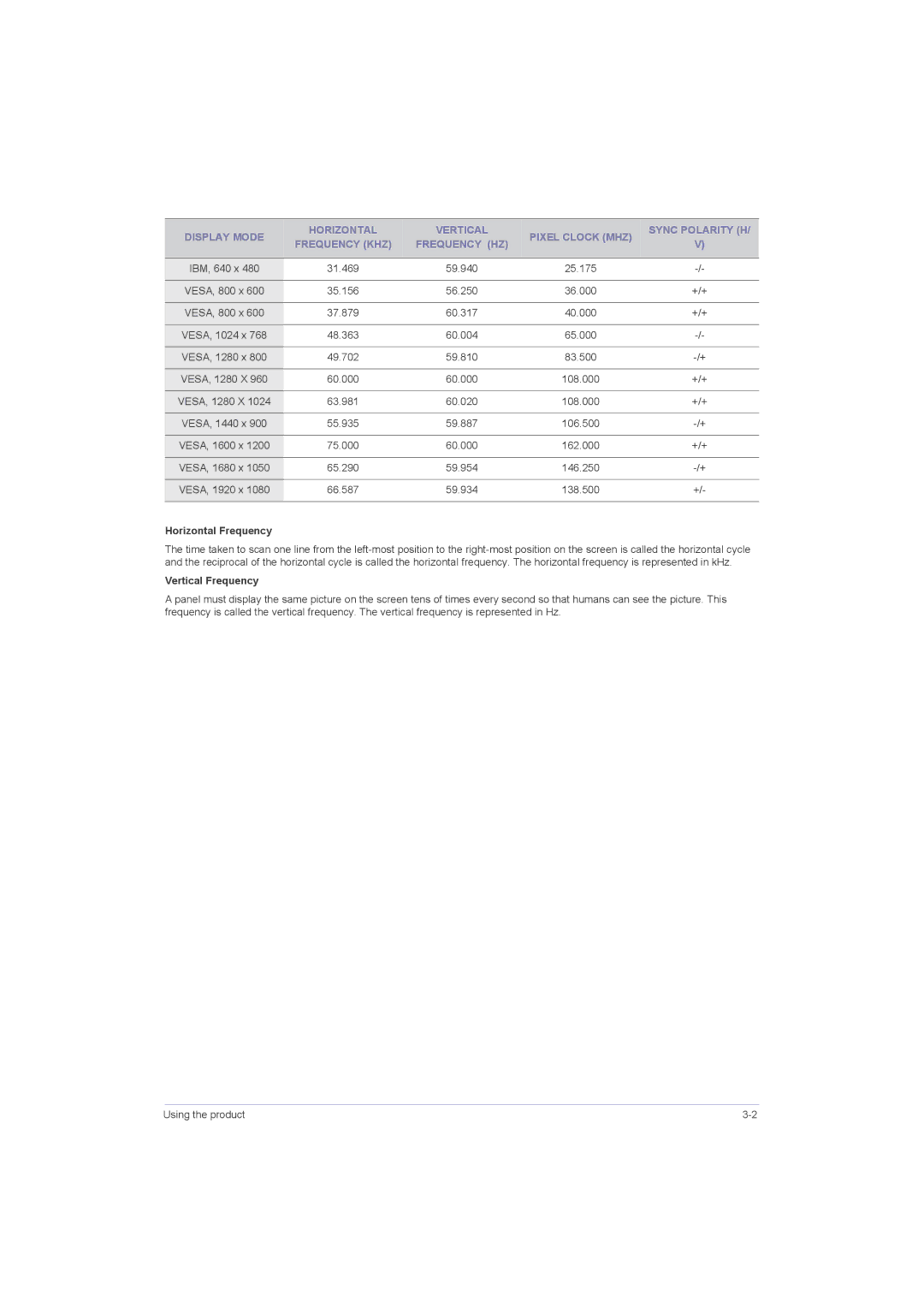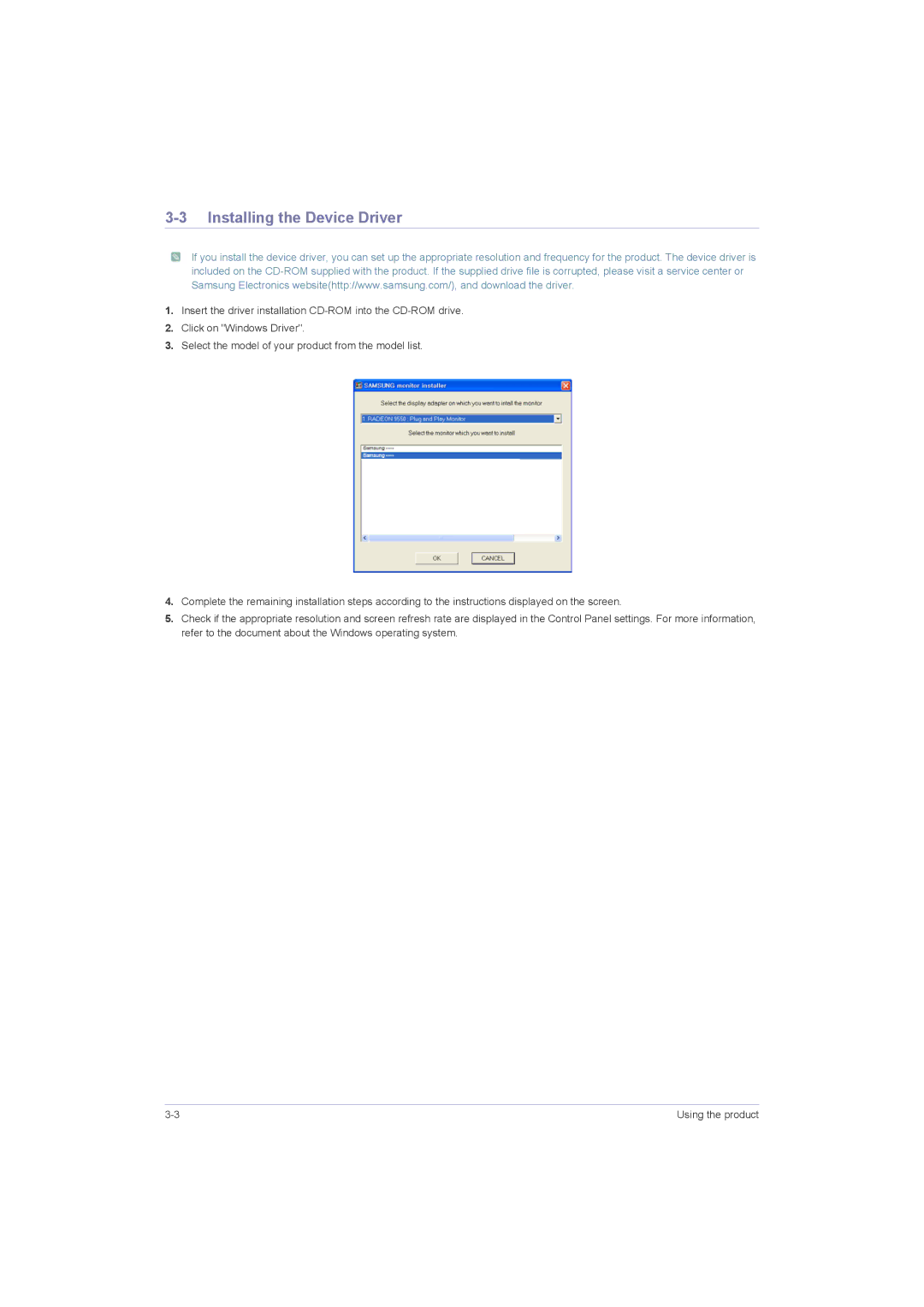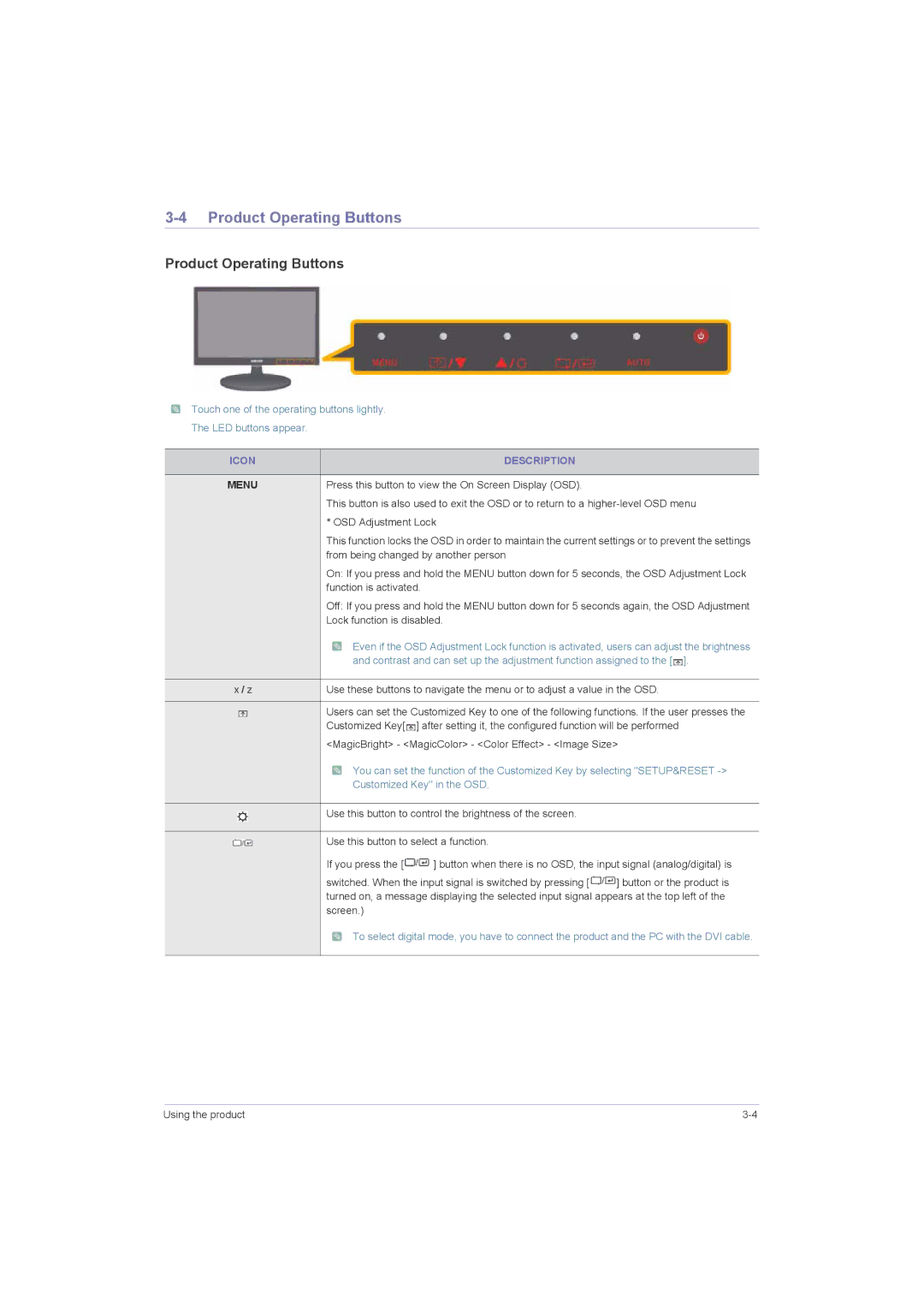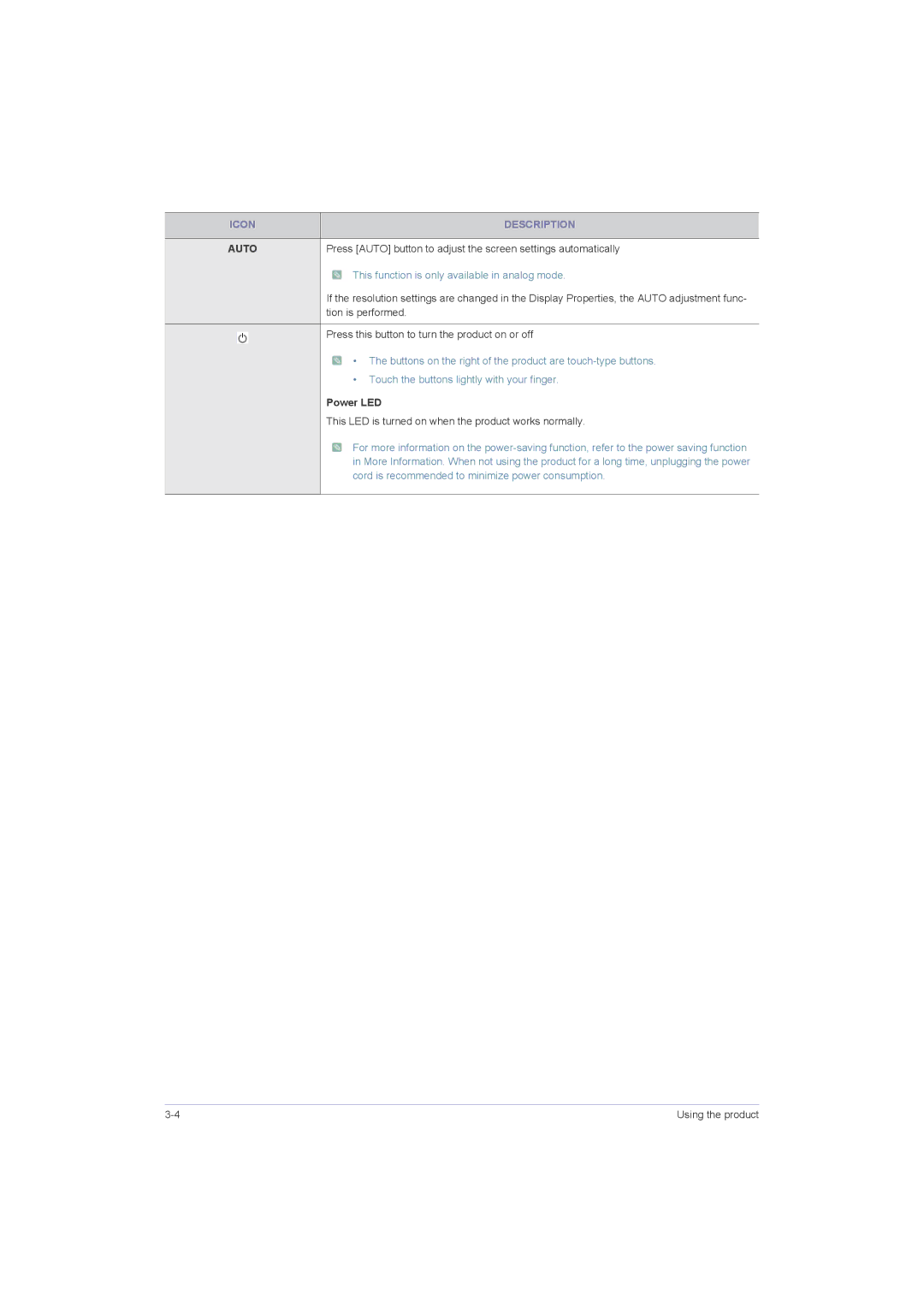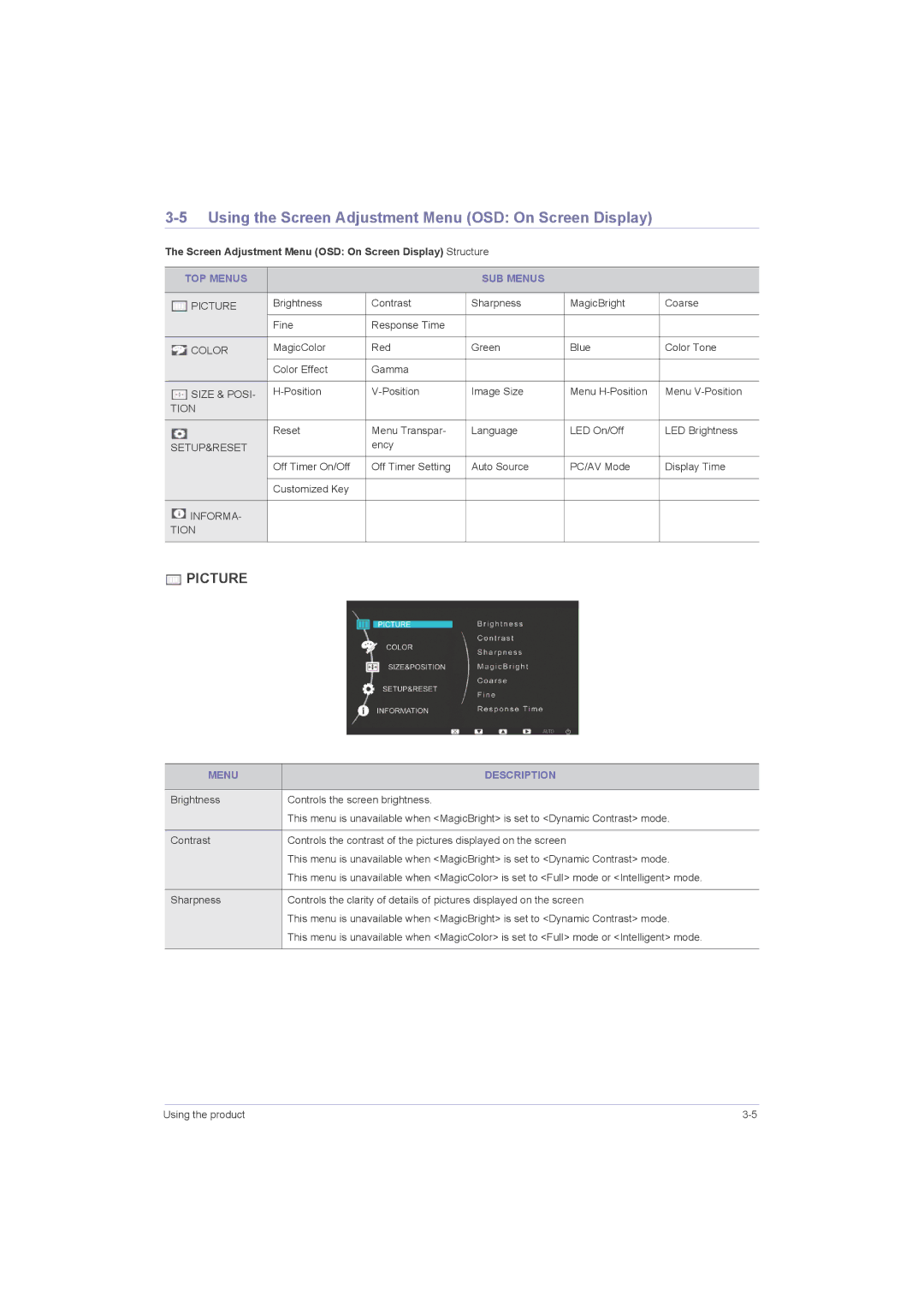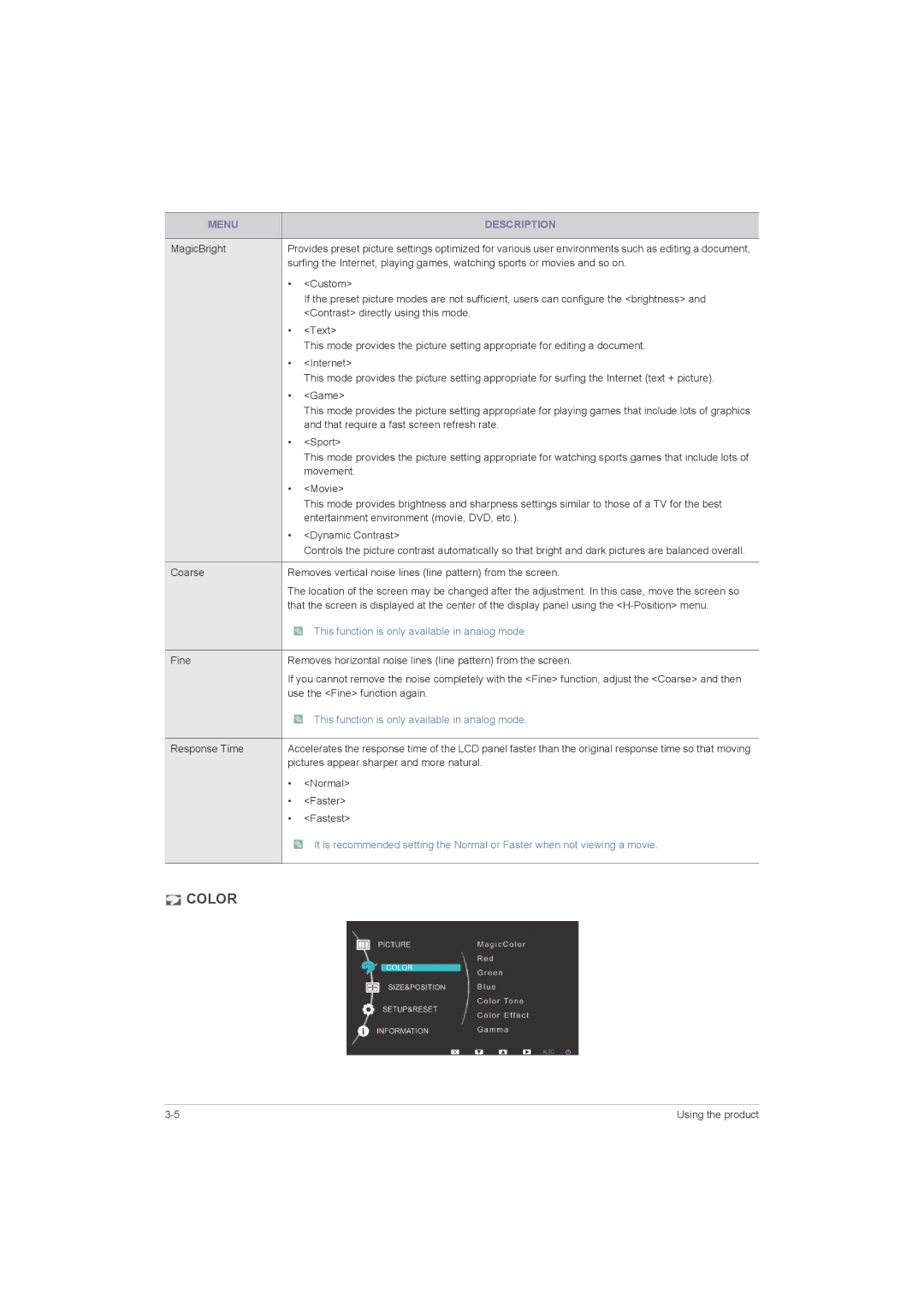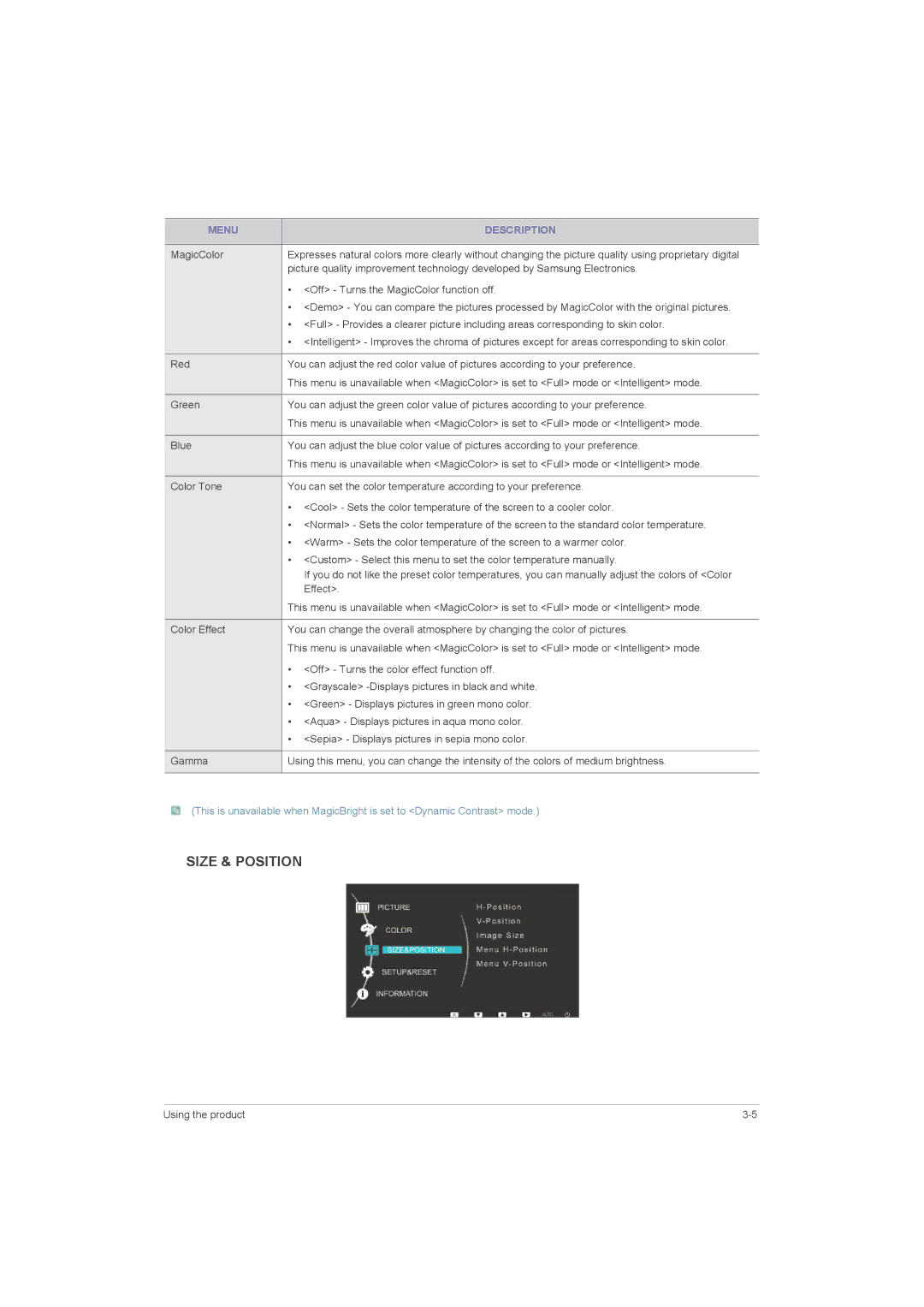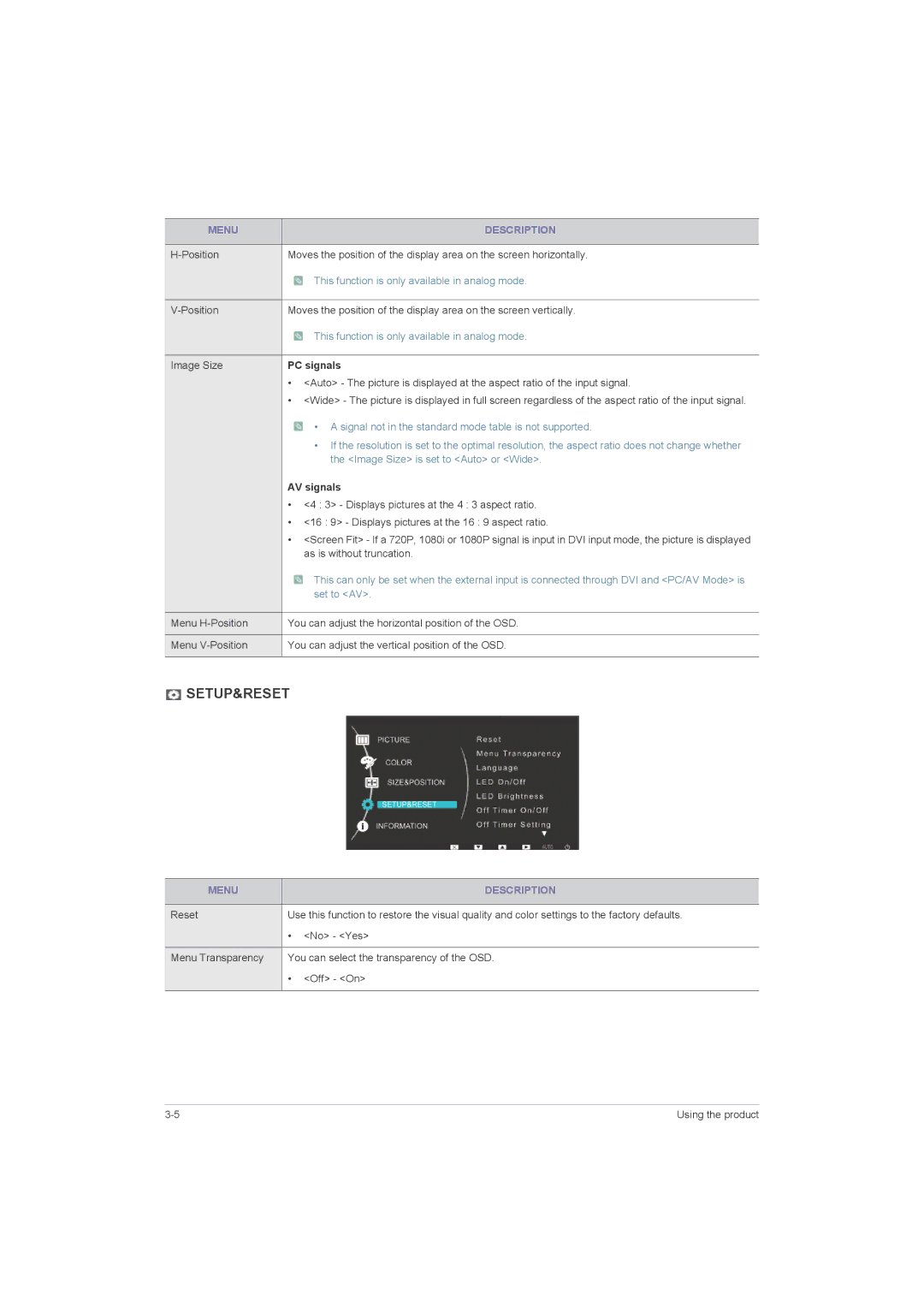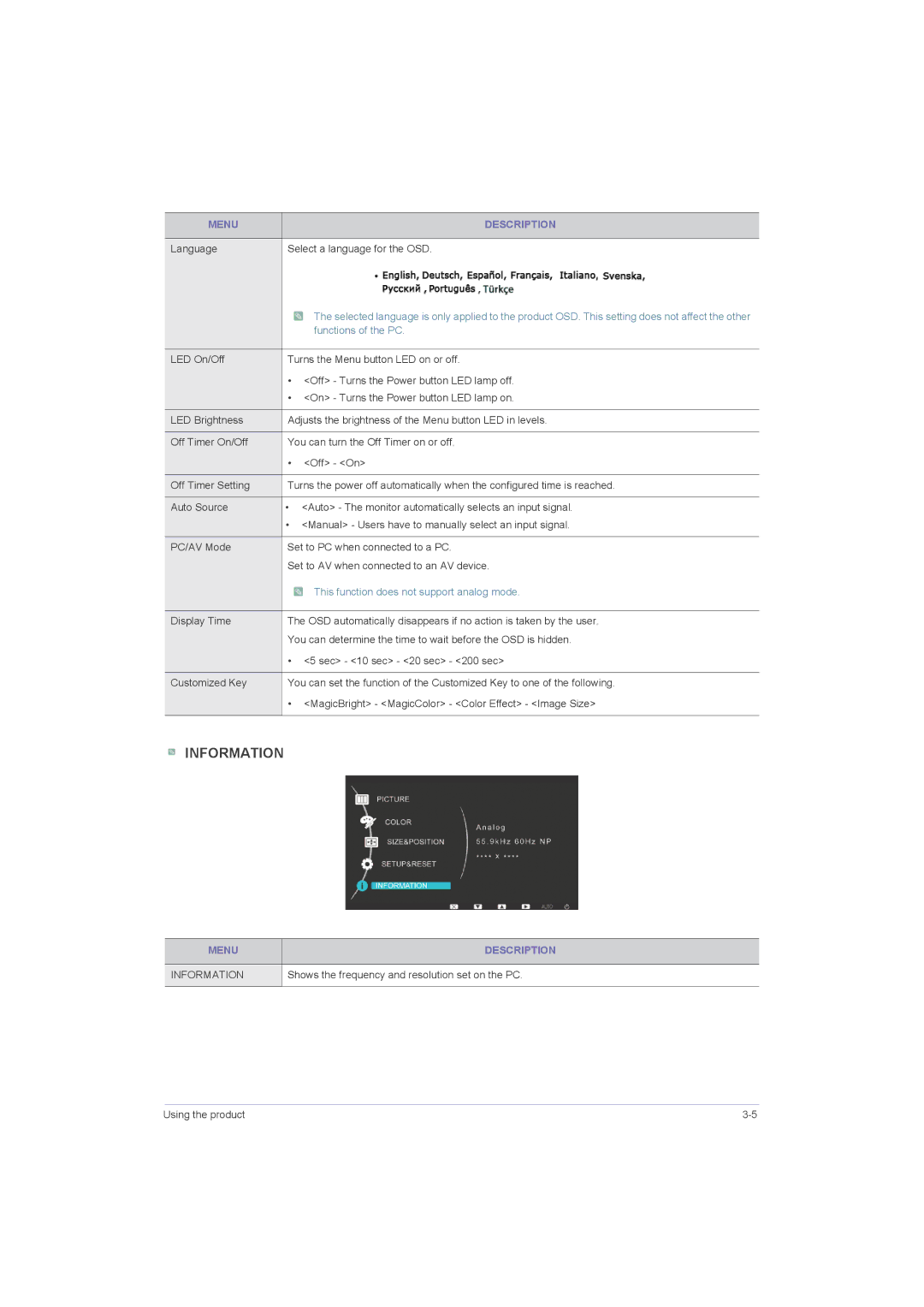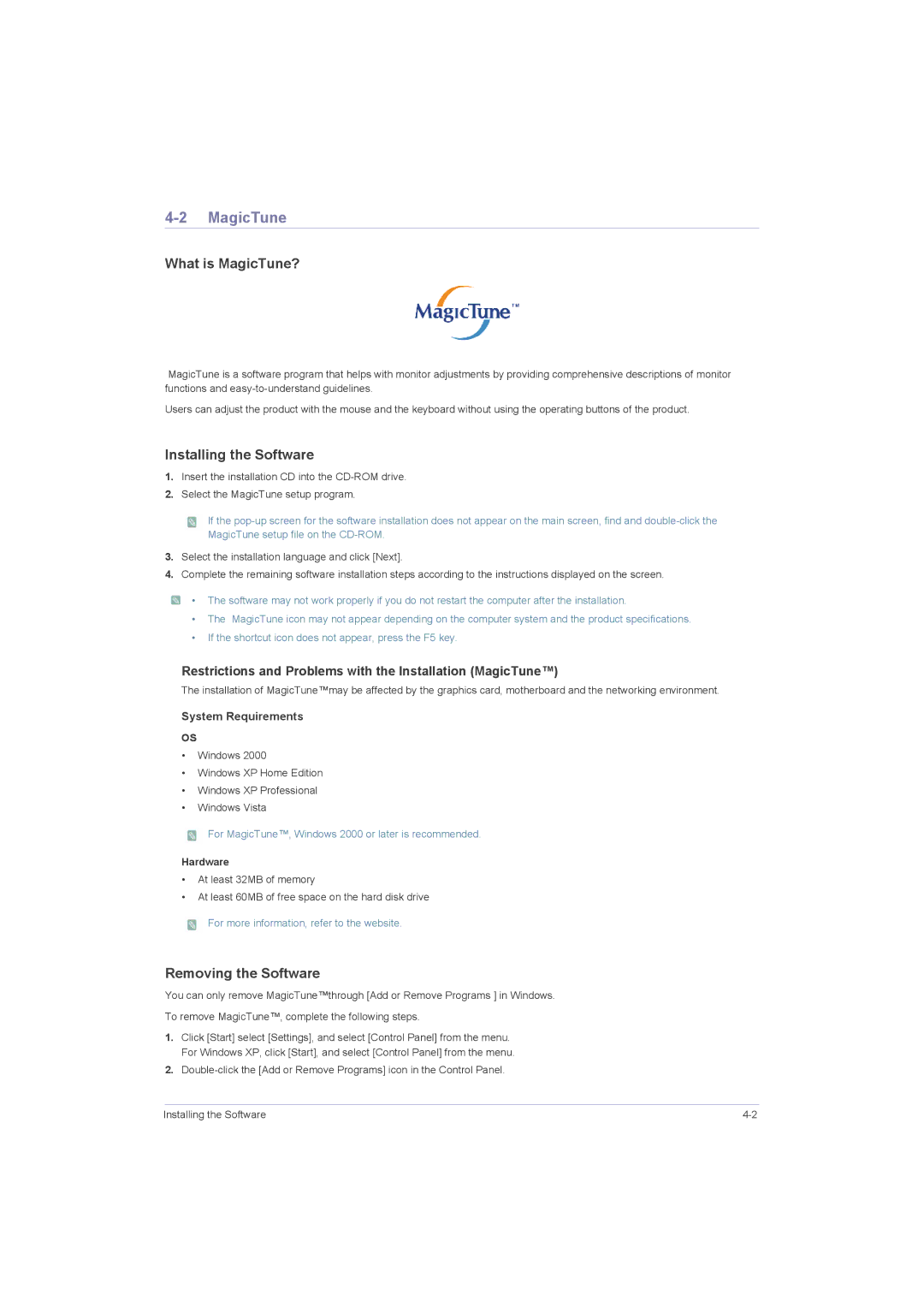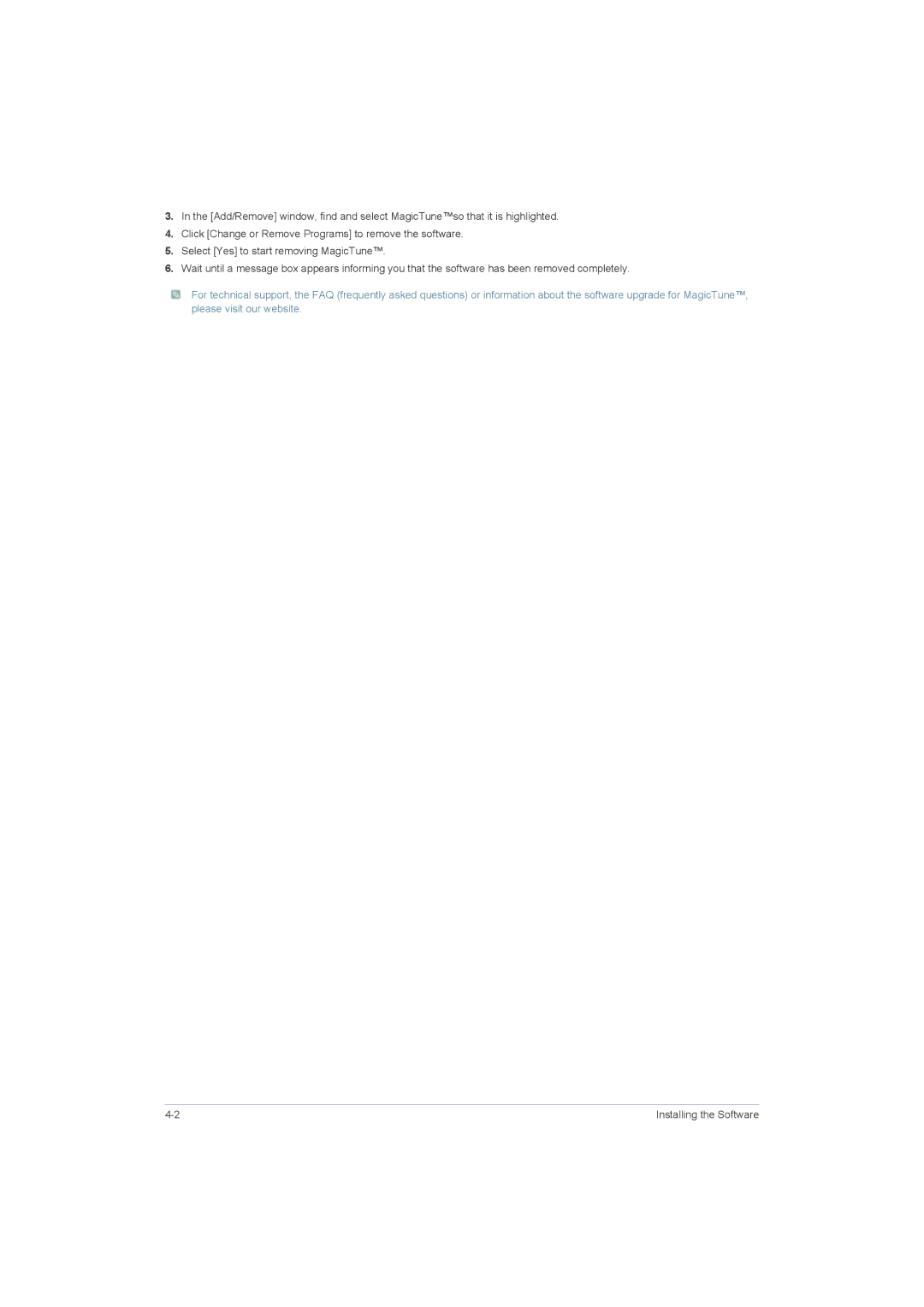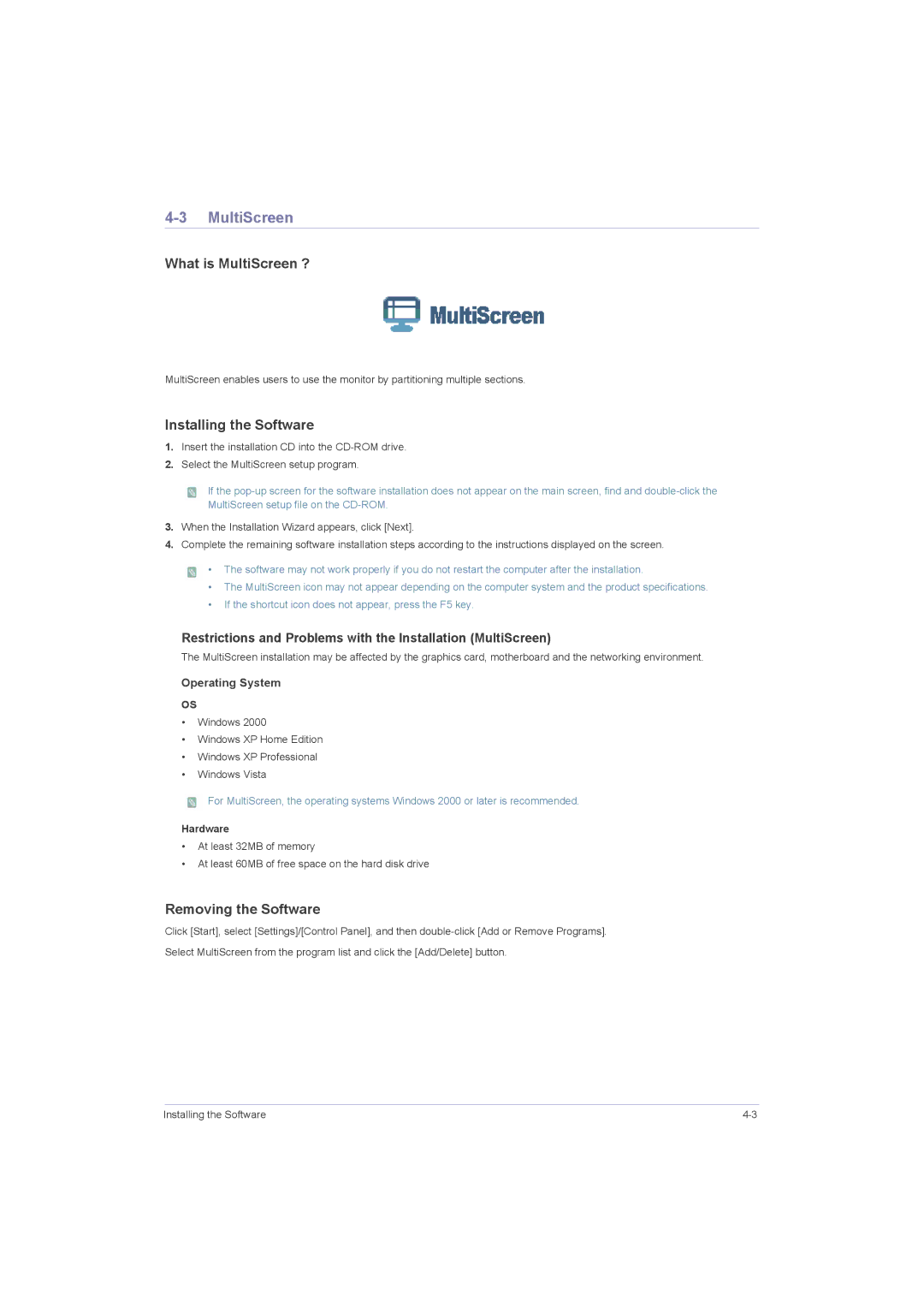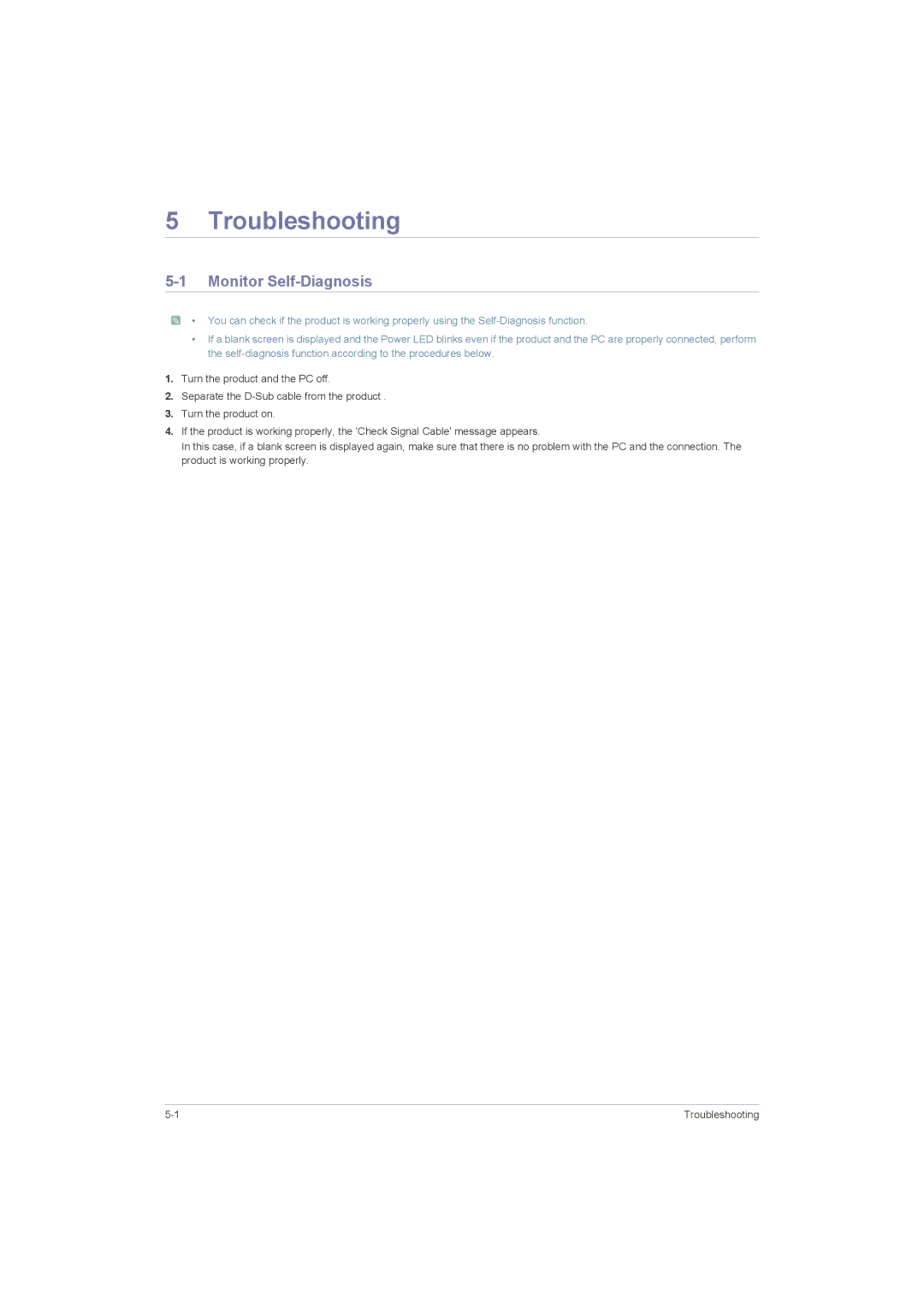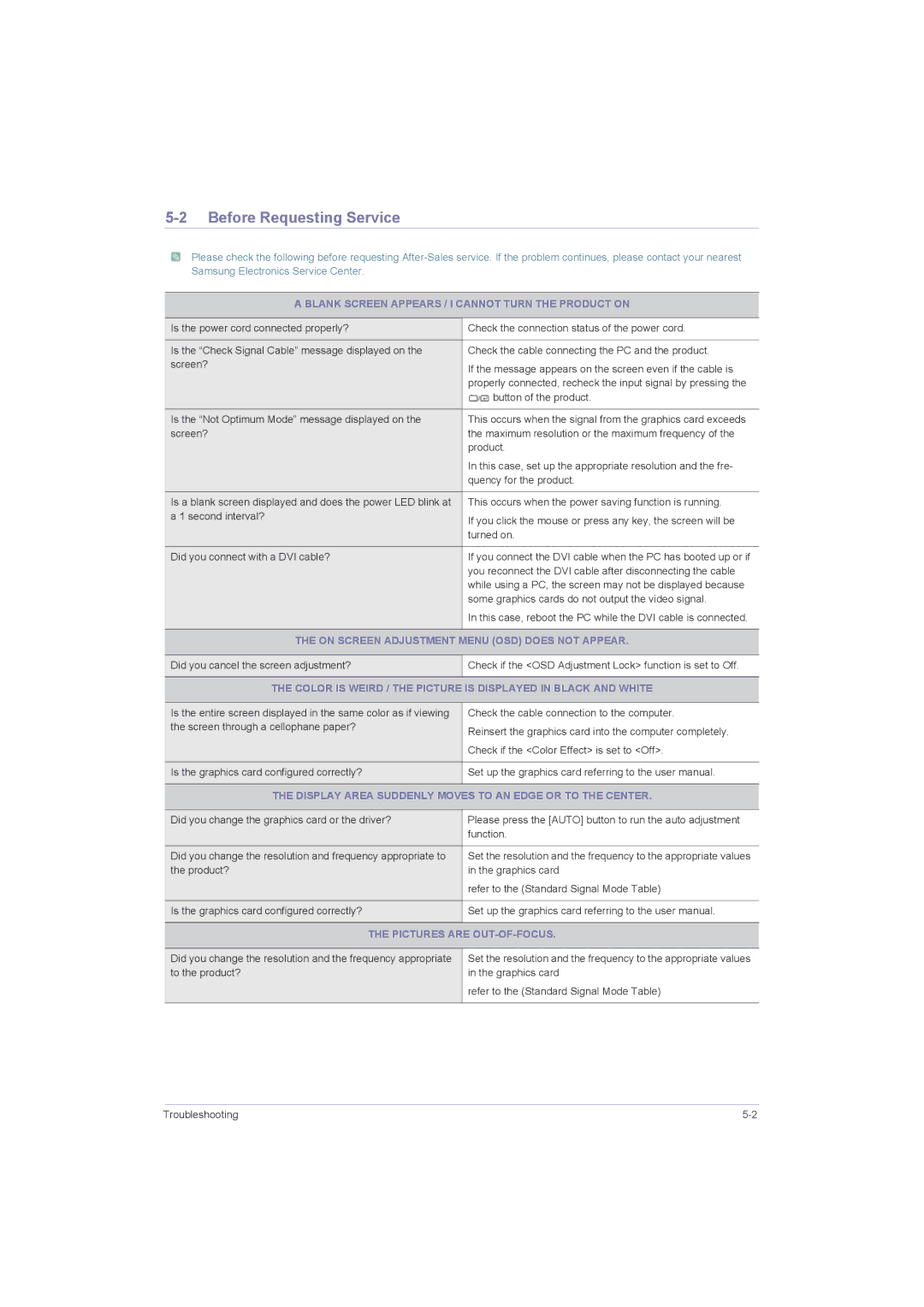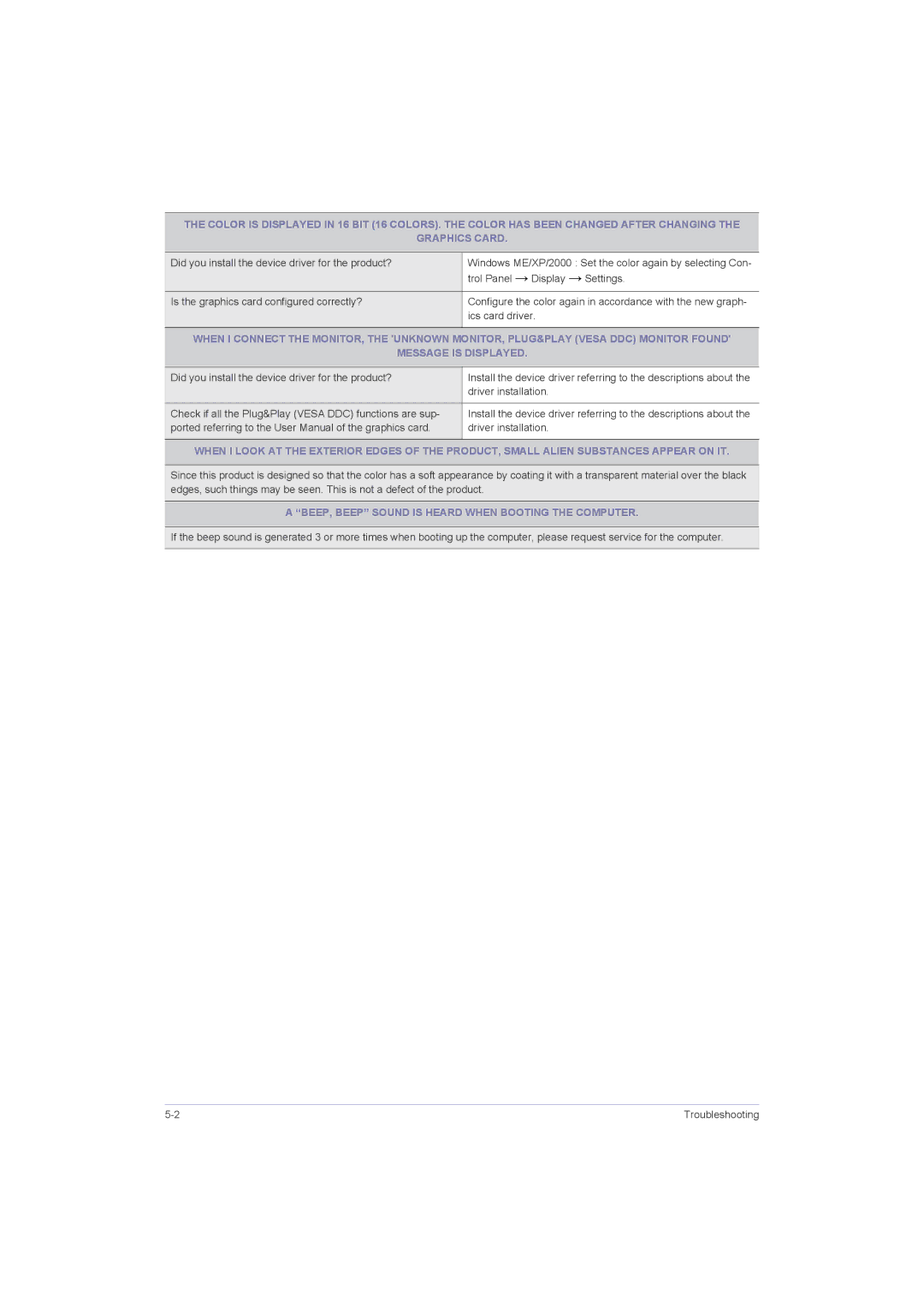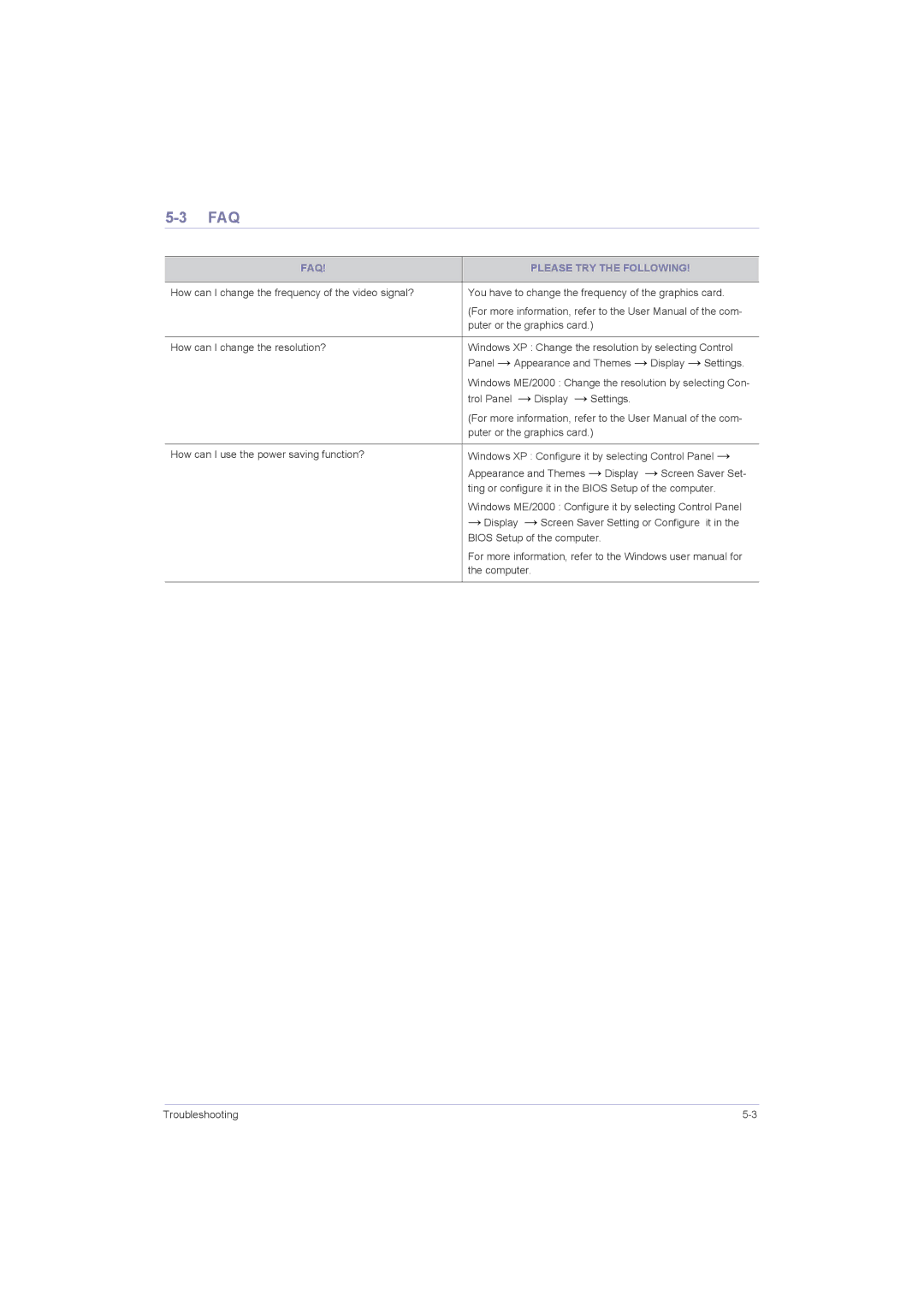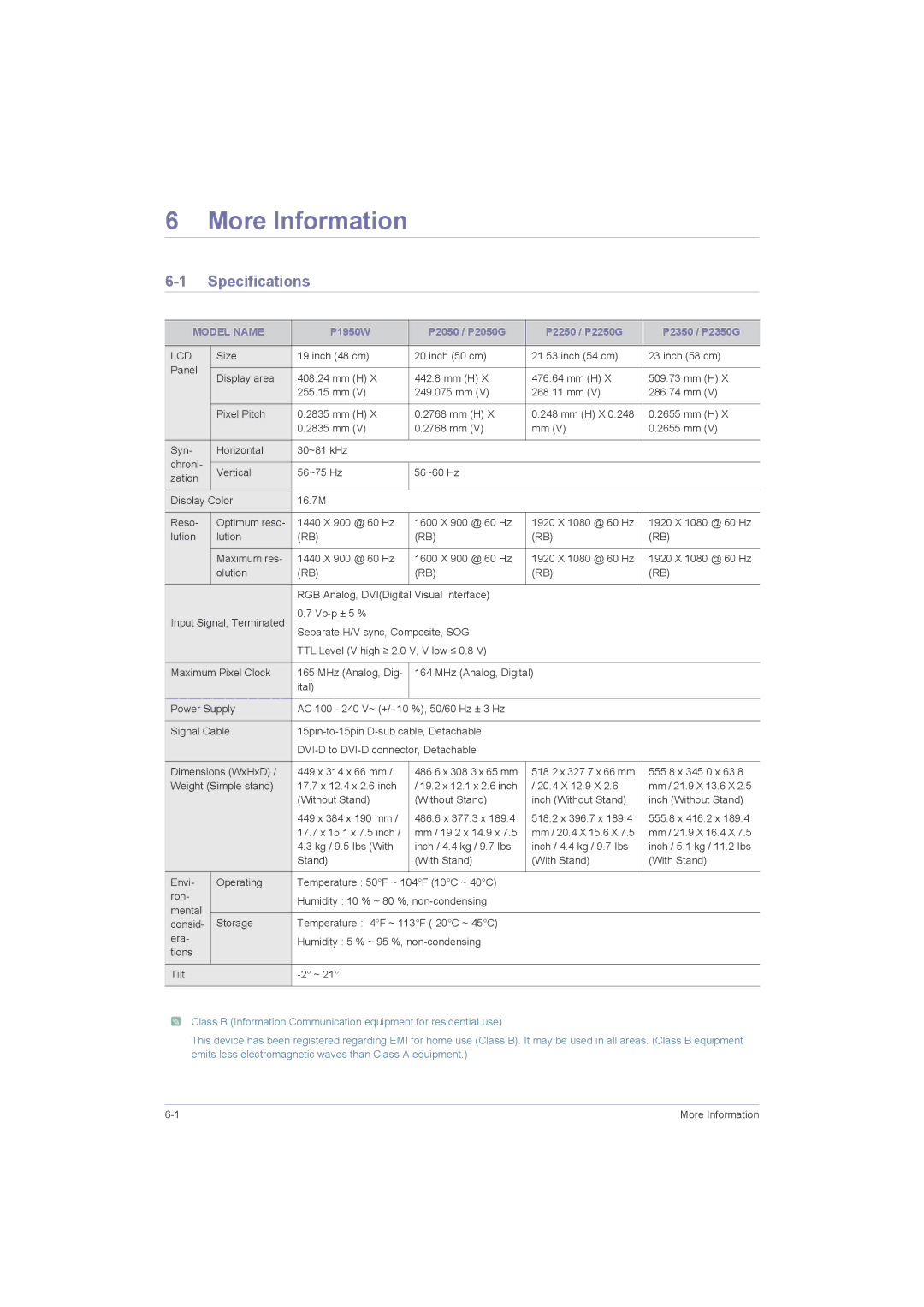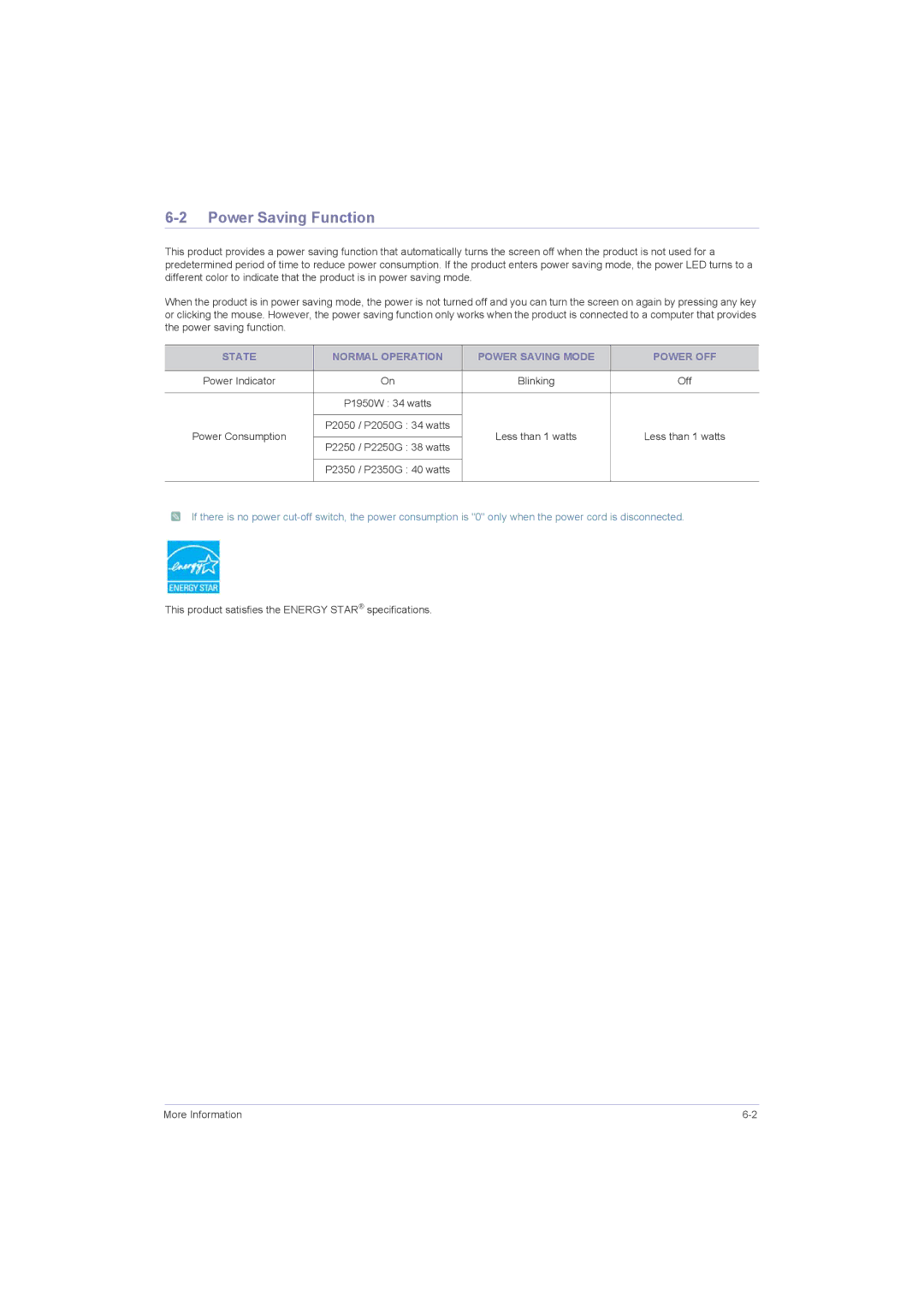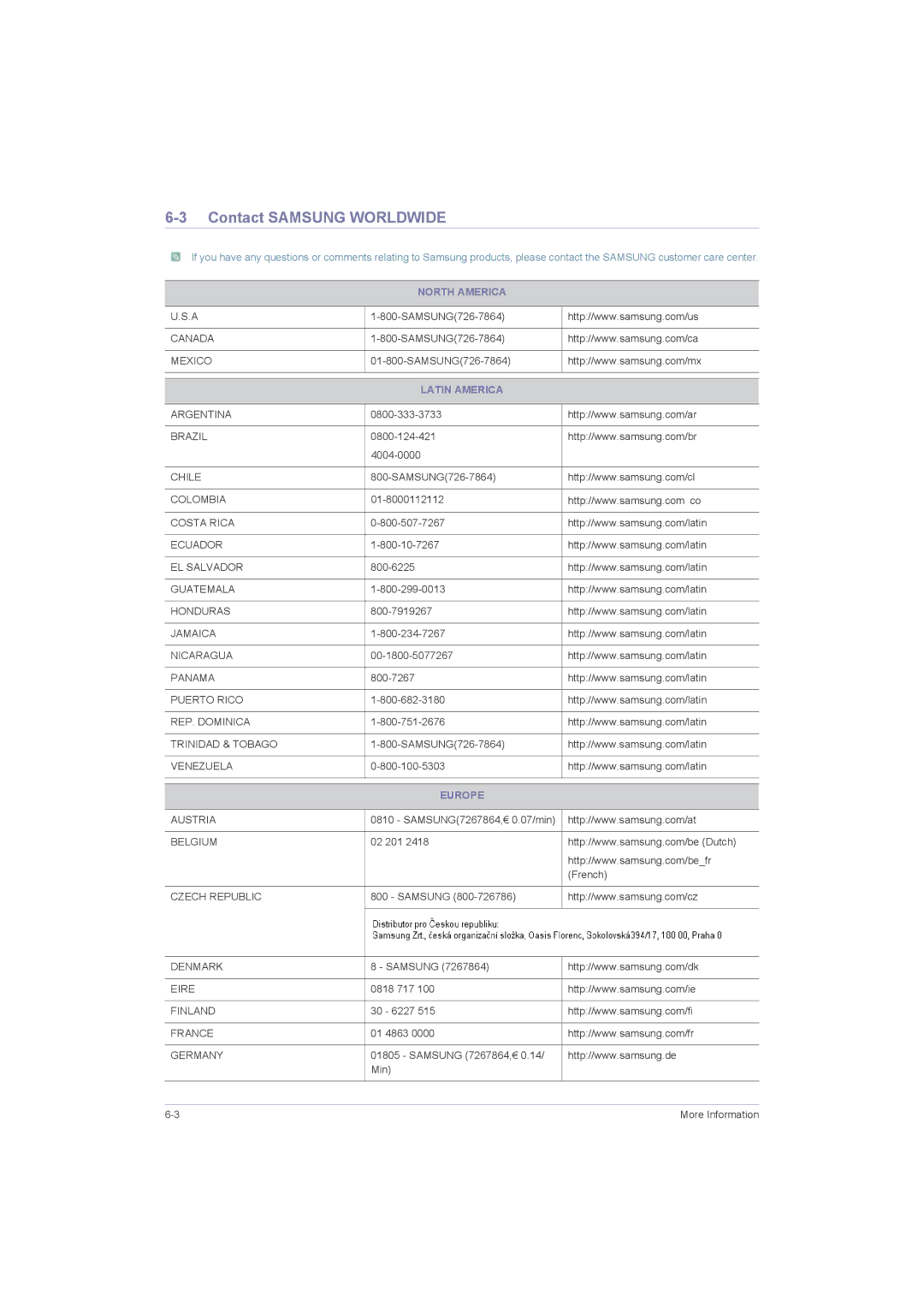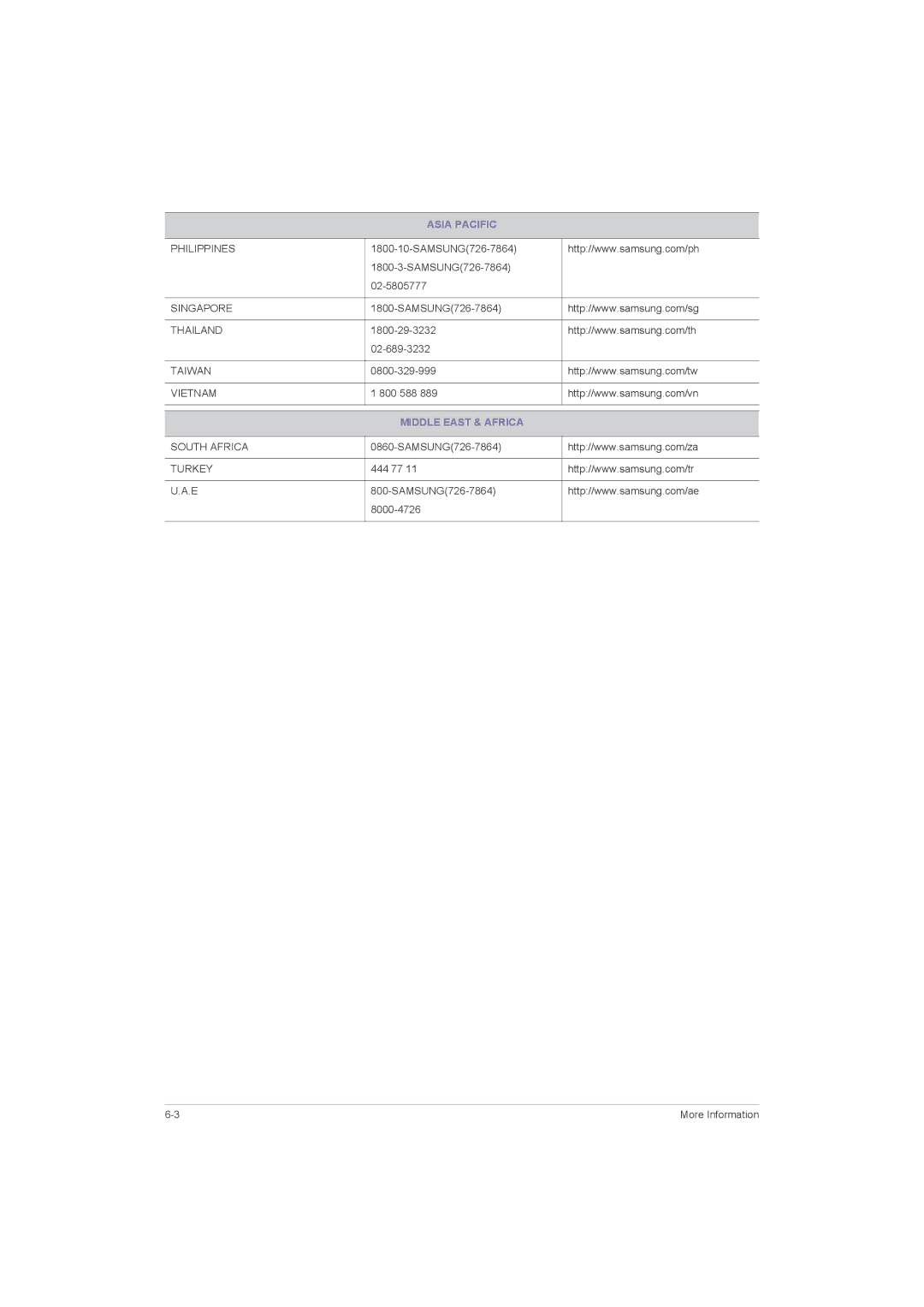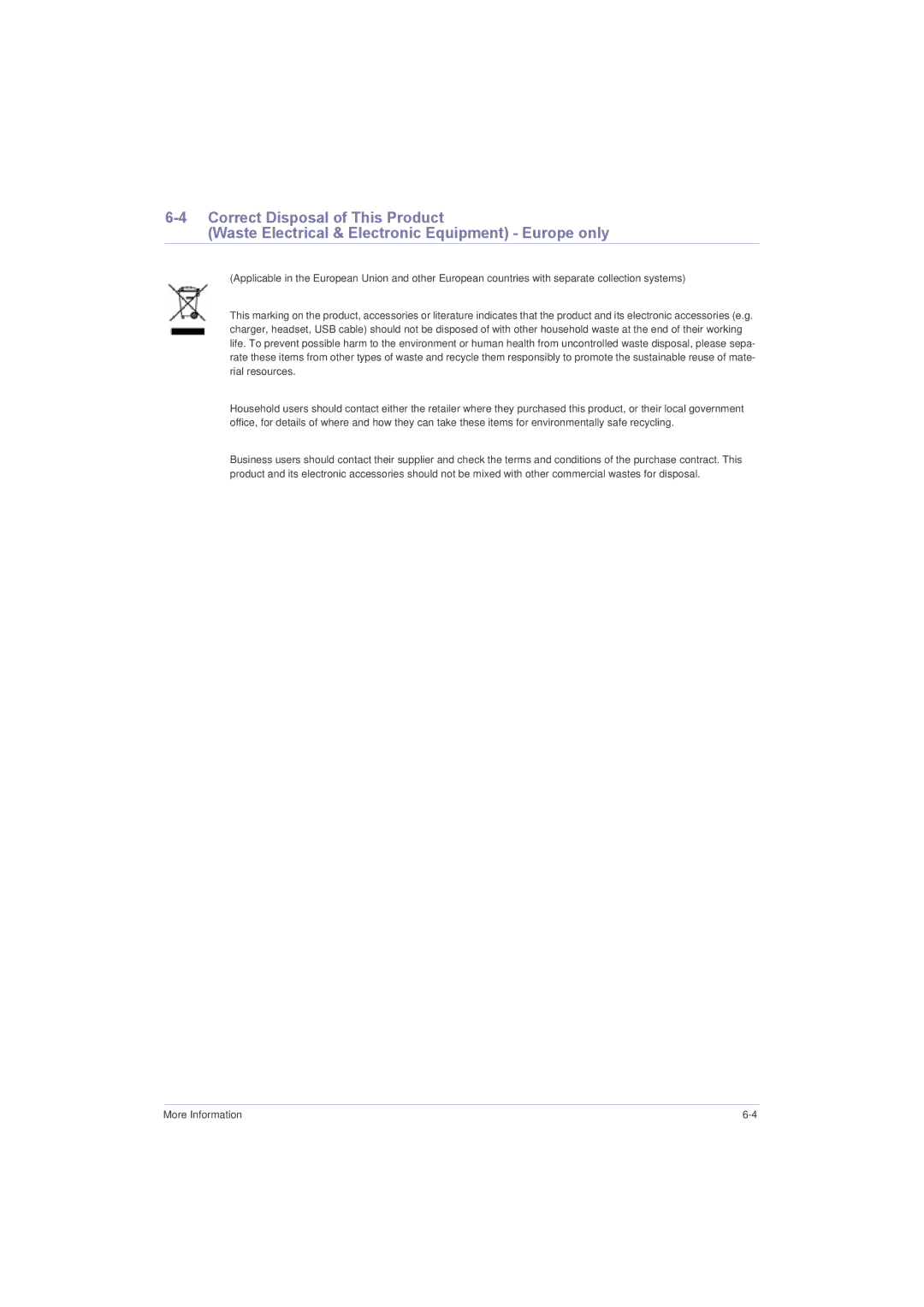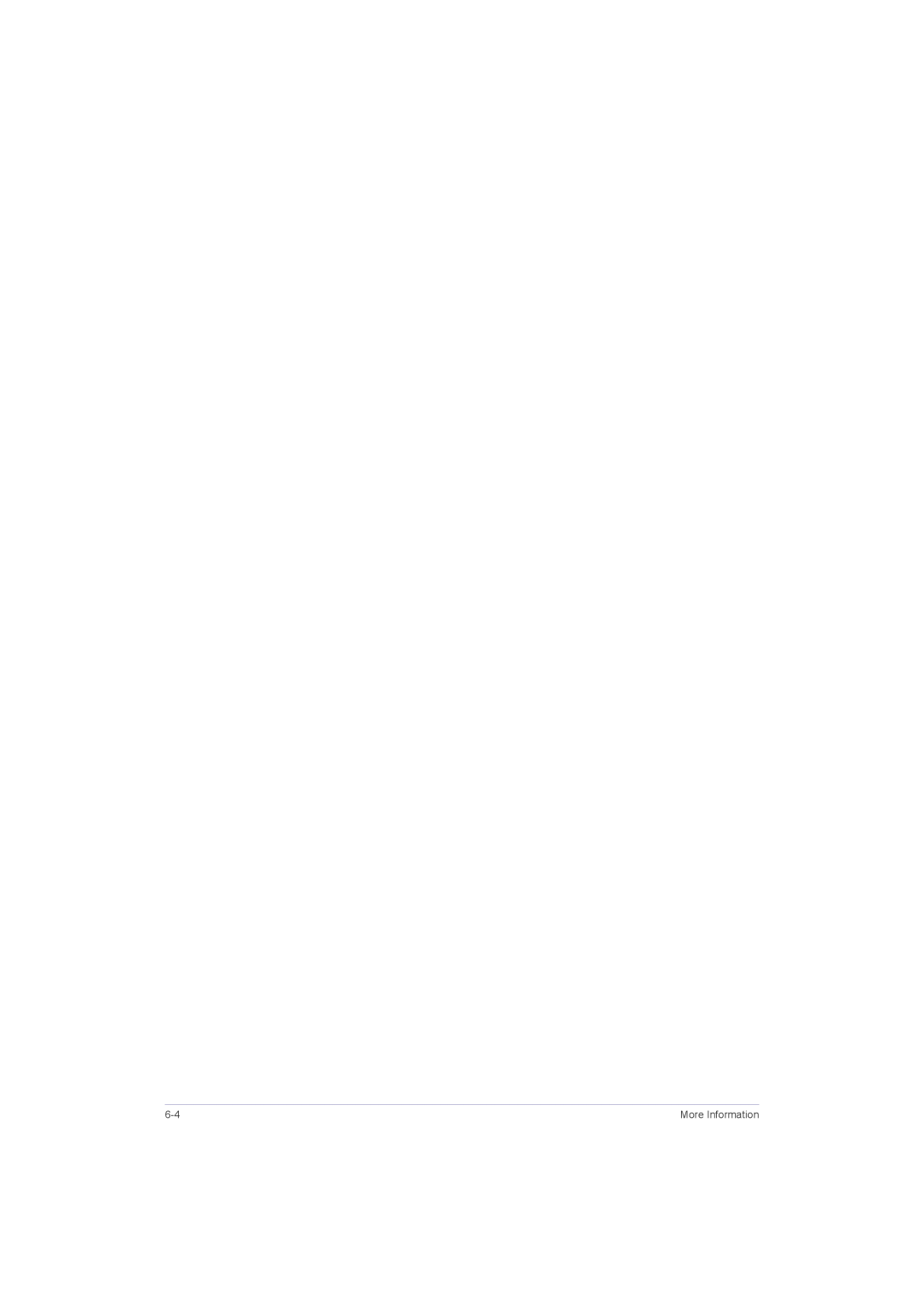P1950W, P2250, P2350G, P2250G, P2050G specifications
Samsung has made significant contributions to the monitor market with its P series, which includes models like the P2350, P2050, P2050G, P2250G, and P2350G. These monitors are designed to cater to a variety of user needs, from casual computing to professional graphic work, all while maintaining a modern aesthetic and advanced display technologies.The Samsung P2350 boasts a 23-inch screen with a resolution of 1920x1080 pixels, offering full HD clarity for both gaming and multimedia consumption. Its ultra-thin design not only saves space but also enhances the overall look of any workspace. The 5ms response time minimizes motion blur, making it ideal for fast-paced activities like gaming or action-packed movie viewing. The monitor utilizes Samsung’s Wide Color Enhancer technology, which enhances color fidelity and vibrancy, ensuring that visuals are both accurate and immersive.
The P2050 model features a slightly smaller 20-inch display with the same full HD resolution of 1920x1080 pixels. It retains many of the characteristics of the P2350, such as a slim profile and fast response time. This monitor is well-suited for users who seek a smaller, budget-friendly option without compromising on performance. Its dynamic contrast ratio of 15,000:1 ensures that dark scenes are displayed with greater depth and detail.
For users seeking integrated features, the P2050G and P2250G models come equipped with built-in speakers, facilitating a more streamlined setup without the need for external audio devices. These monitors share the same high-quality display technologies as their counterparts, allowing for vivid and bright imaging. The P2250G also includes a USB hub, providing additional connectivity options for various devices.
The P2350G model enhances the connectivity options and adds features for those who require a more comprehensive setup. This variation includes improved HDMI support, allowing users to connect a wider range of devices, including gaming consoles and high-definition Blu-ray players.
In summary, the Samsung P series monitors are versatile and equipped with advanced technologies and features that cater to different user requirements, whether it be for office work, casual browsing, or high-performance gaming. Their sleek designs, superior display quality, and practical features solidify Samsung’s commitment to excellence in the monitor market.