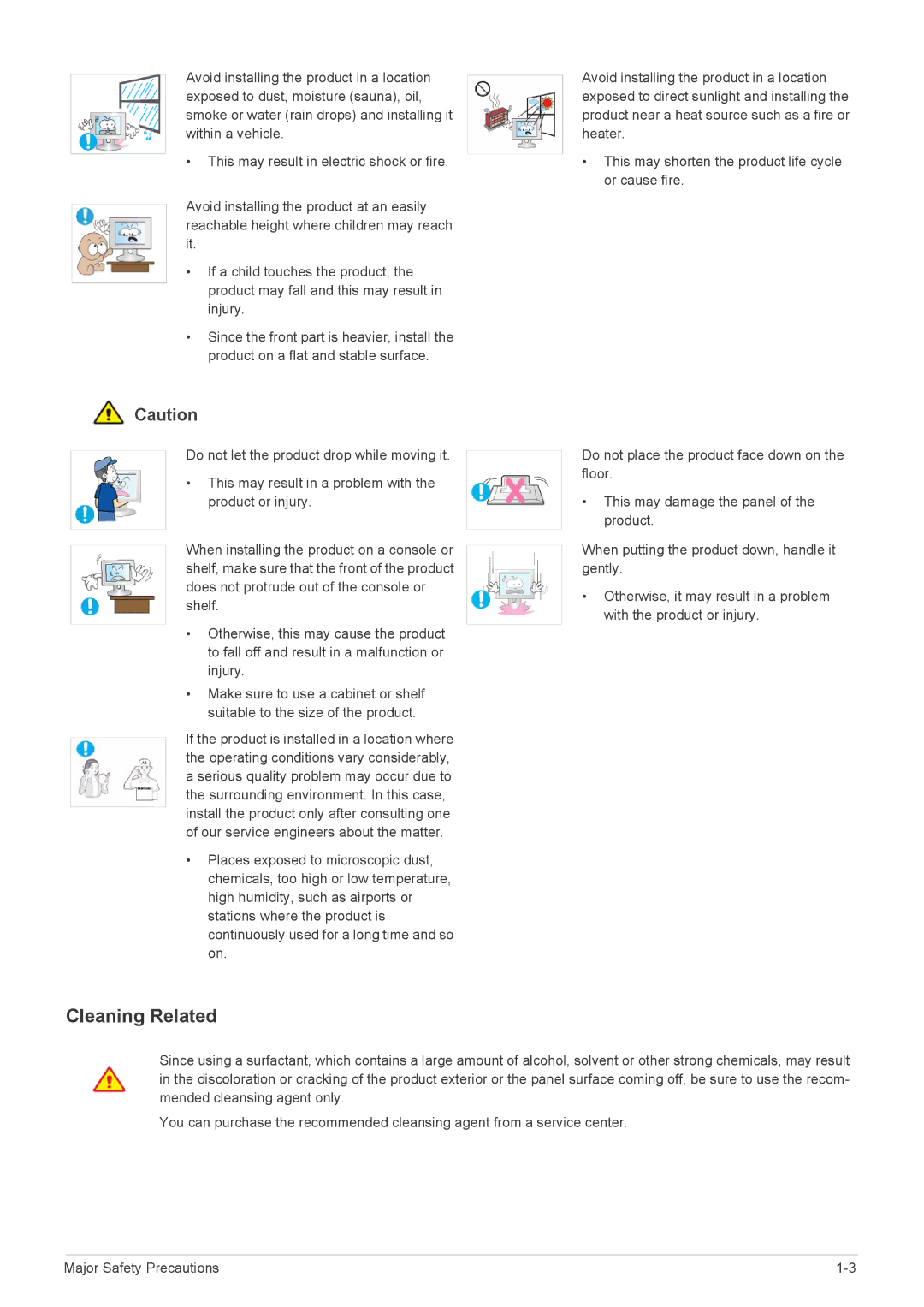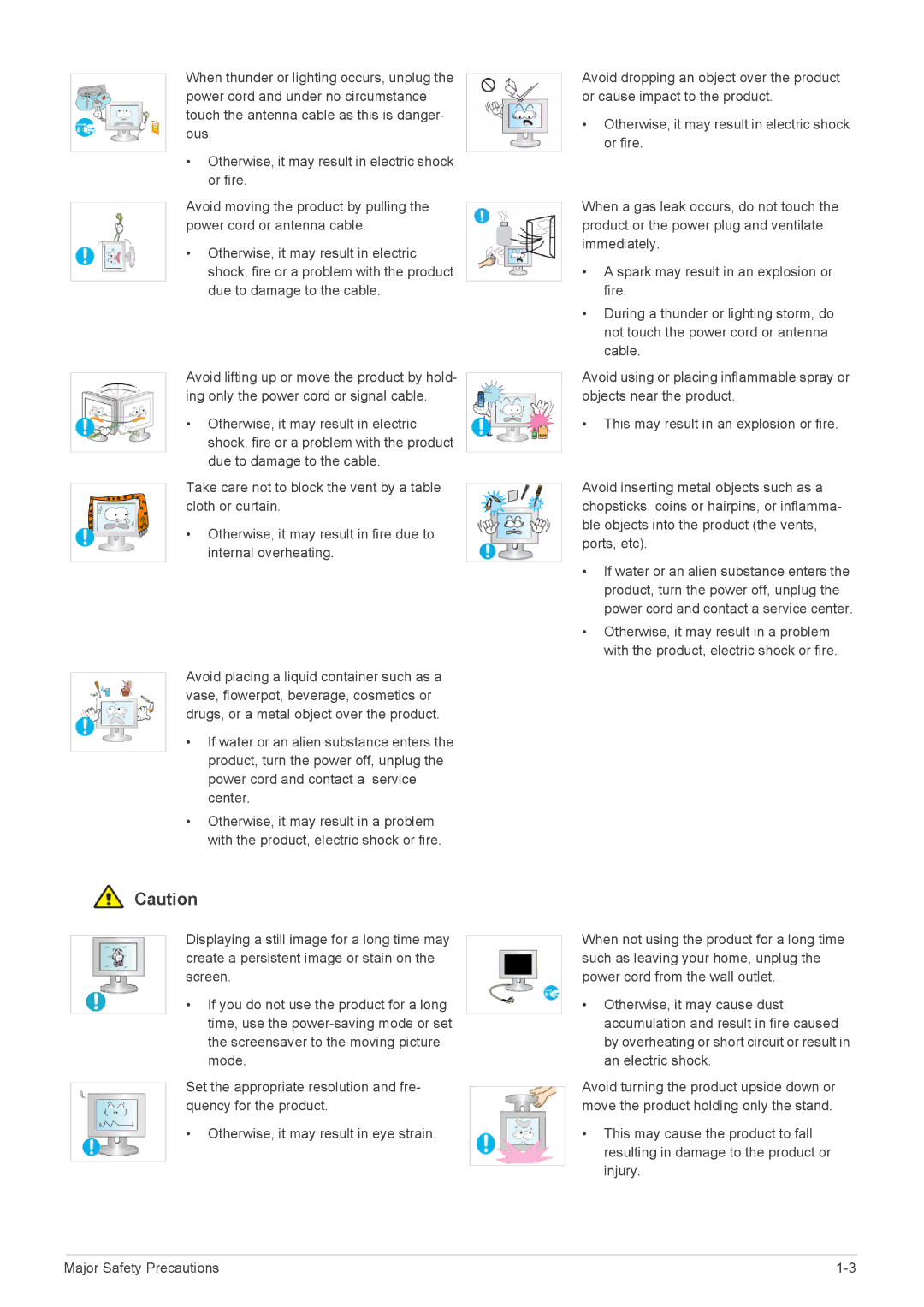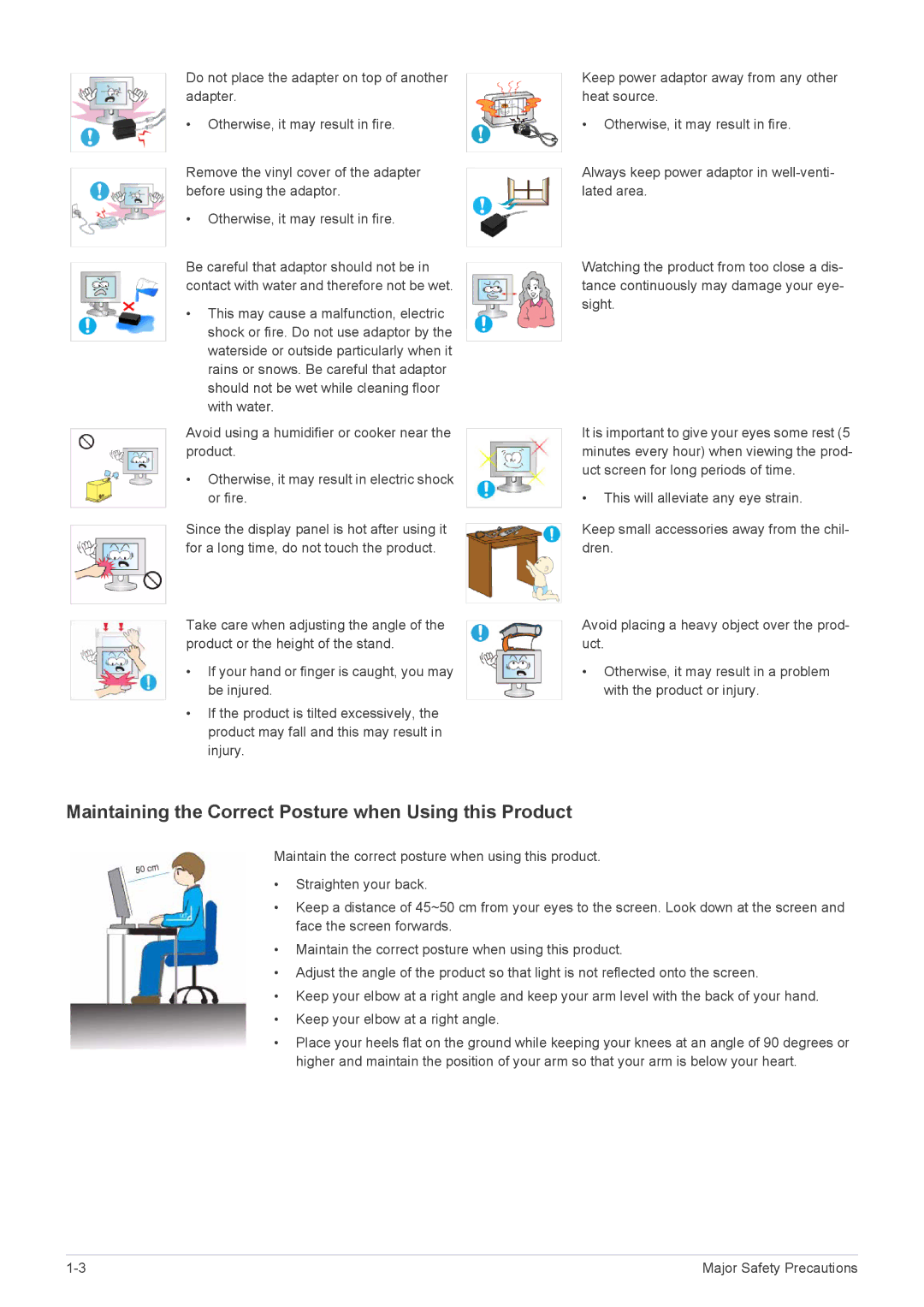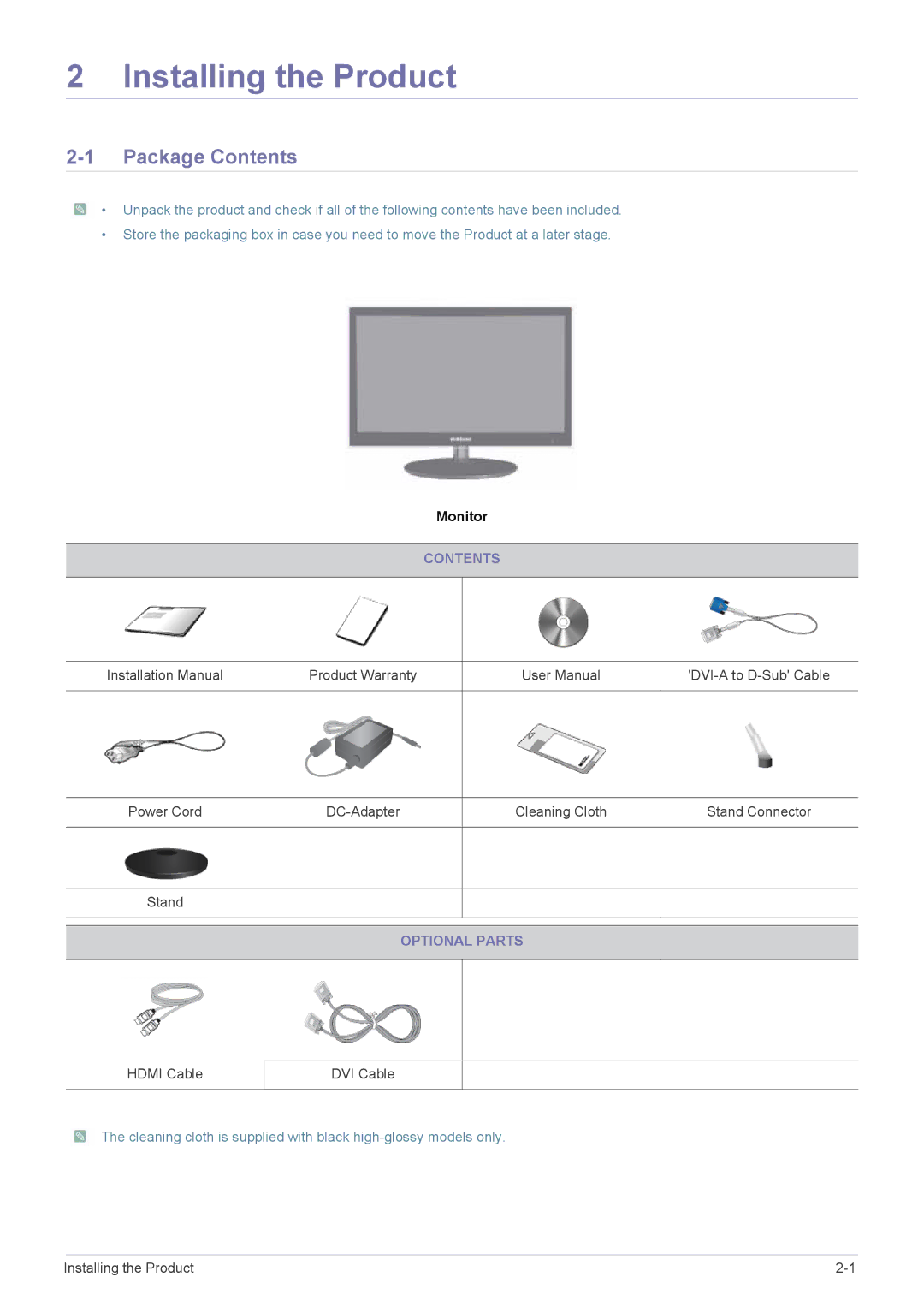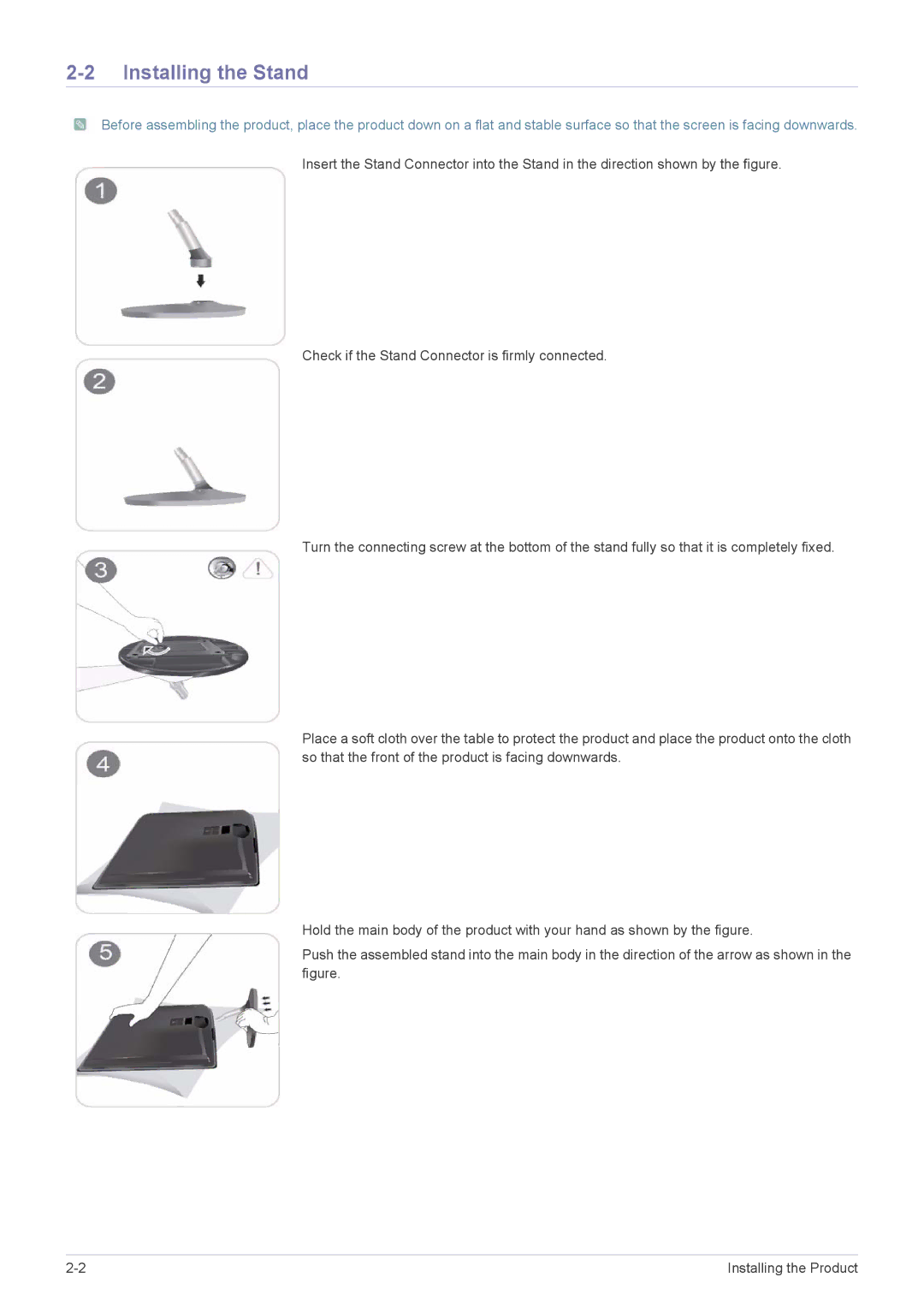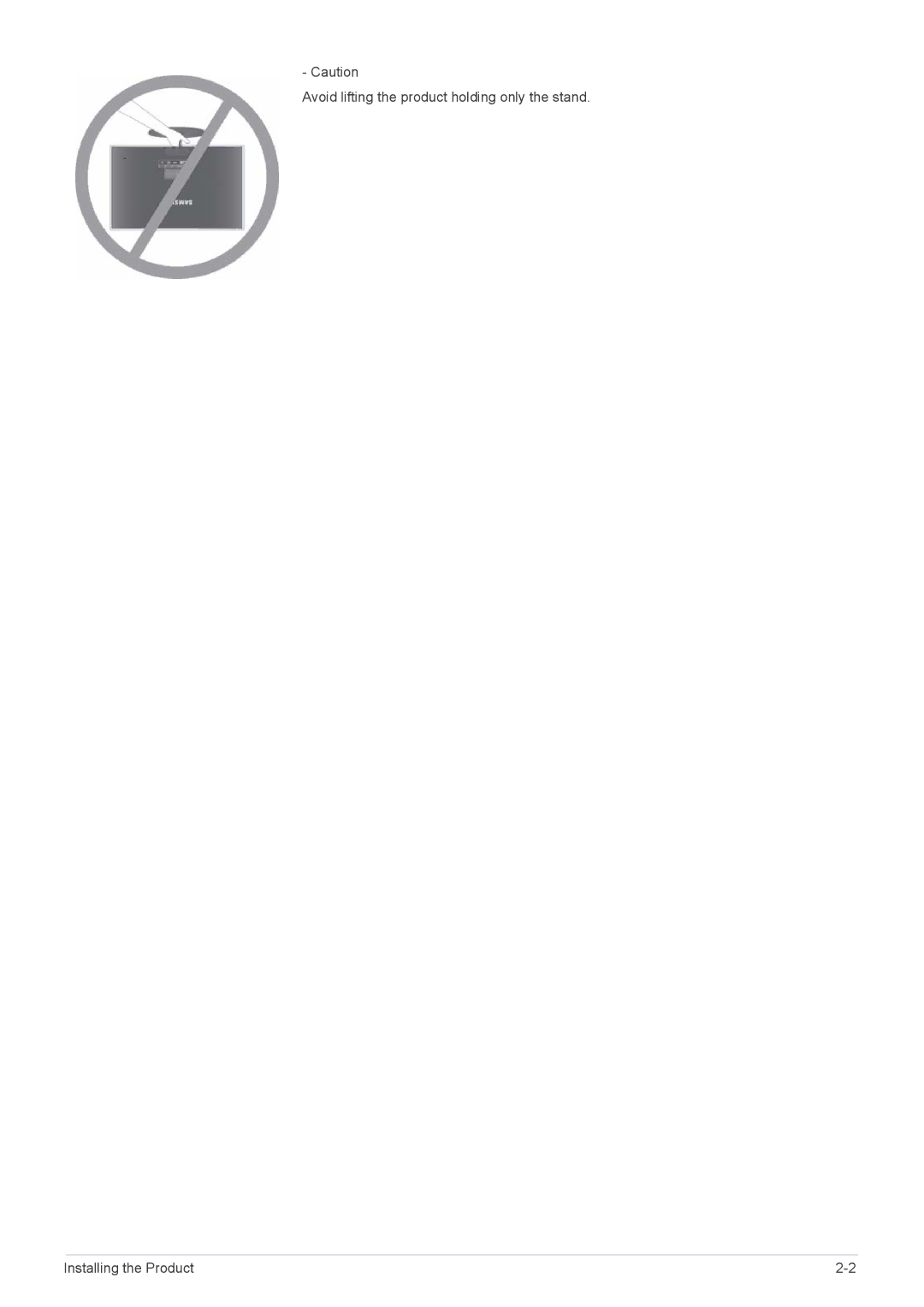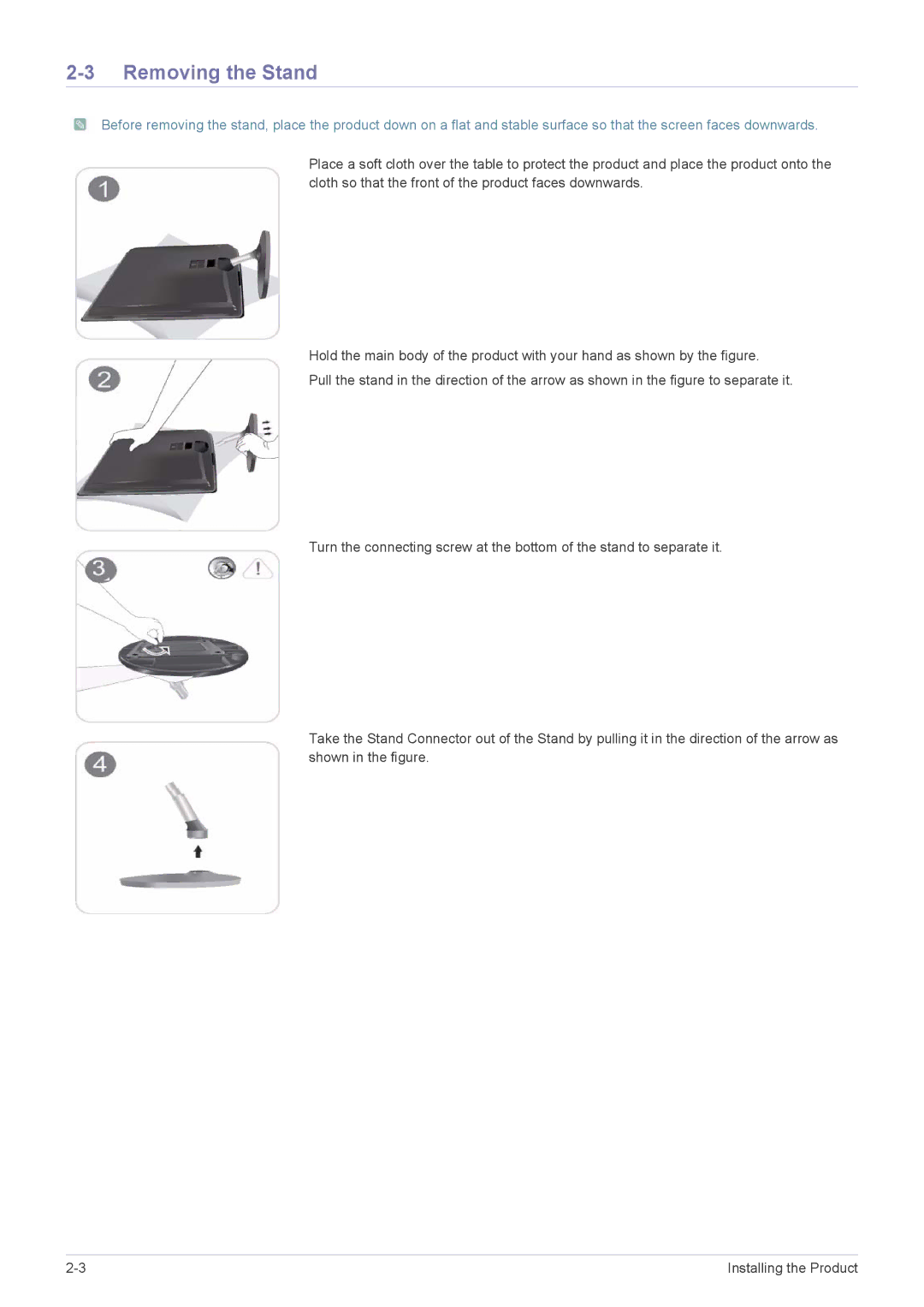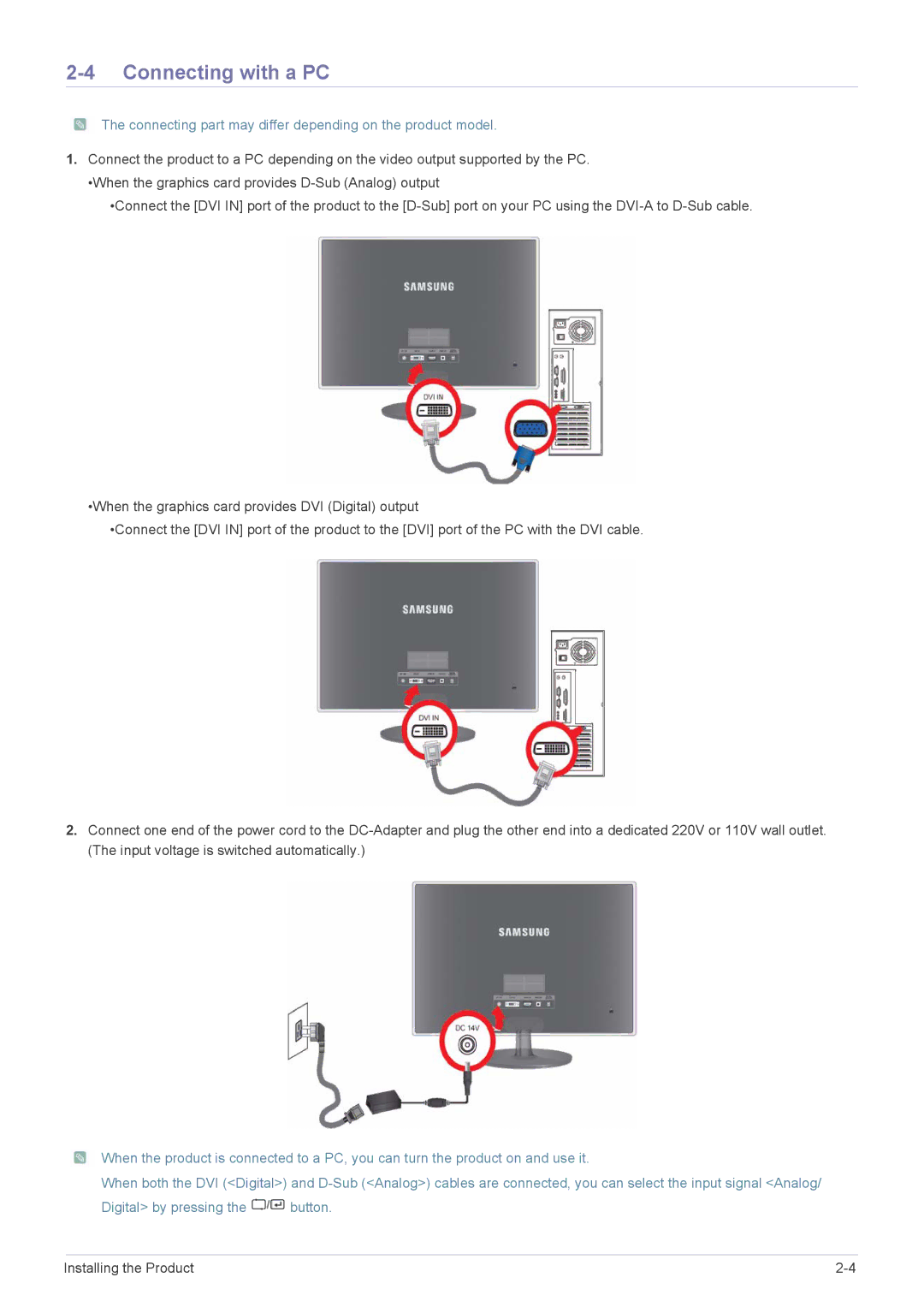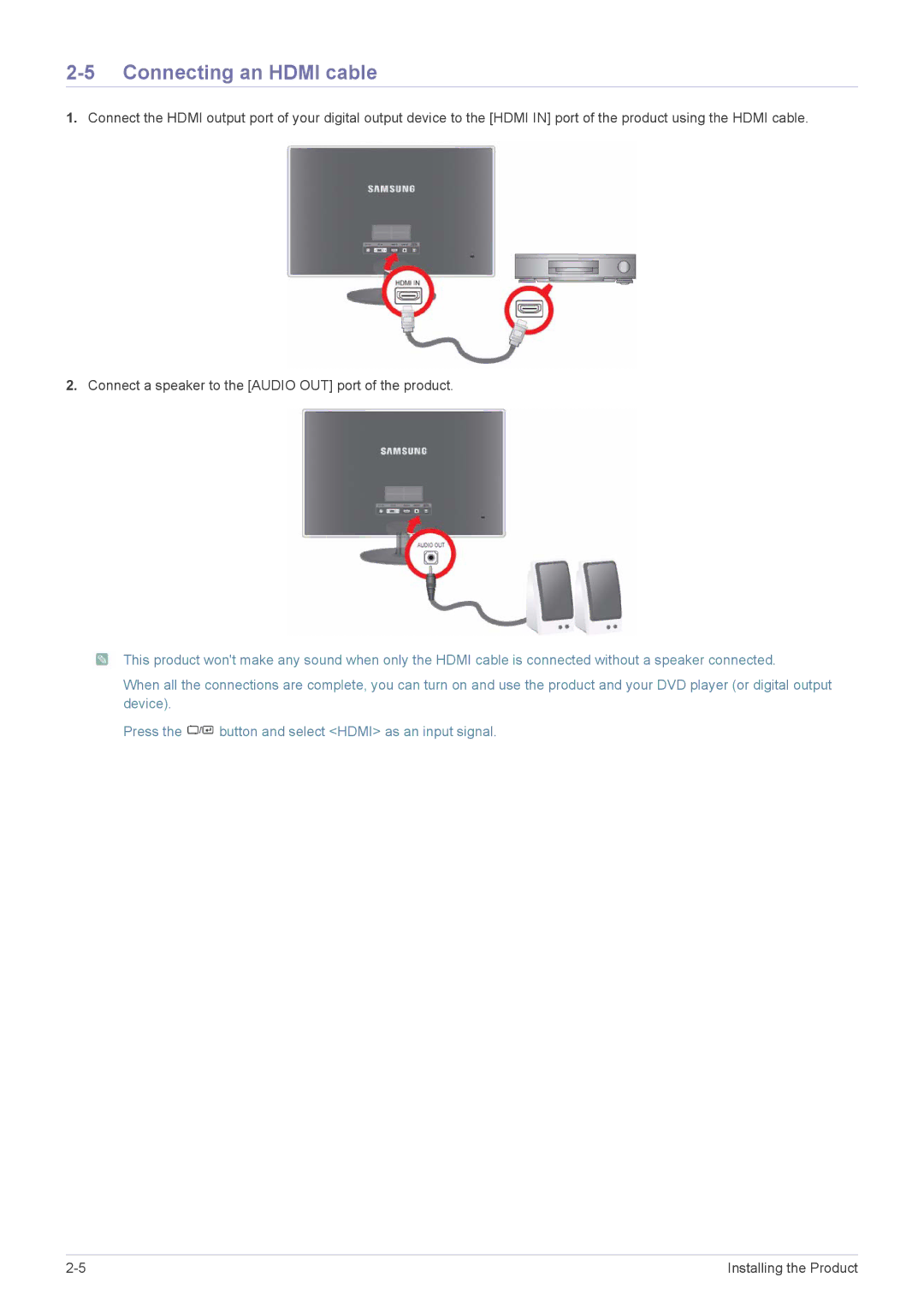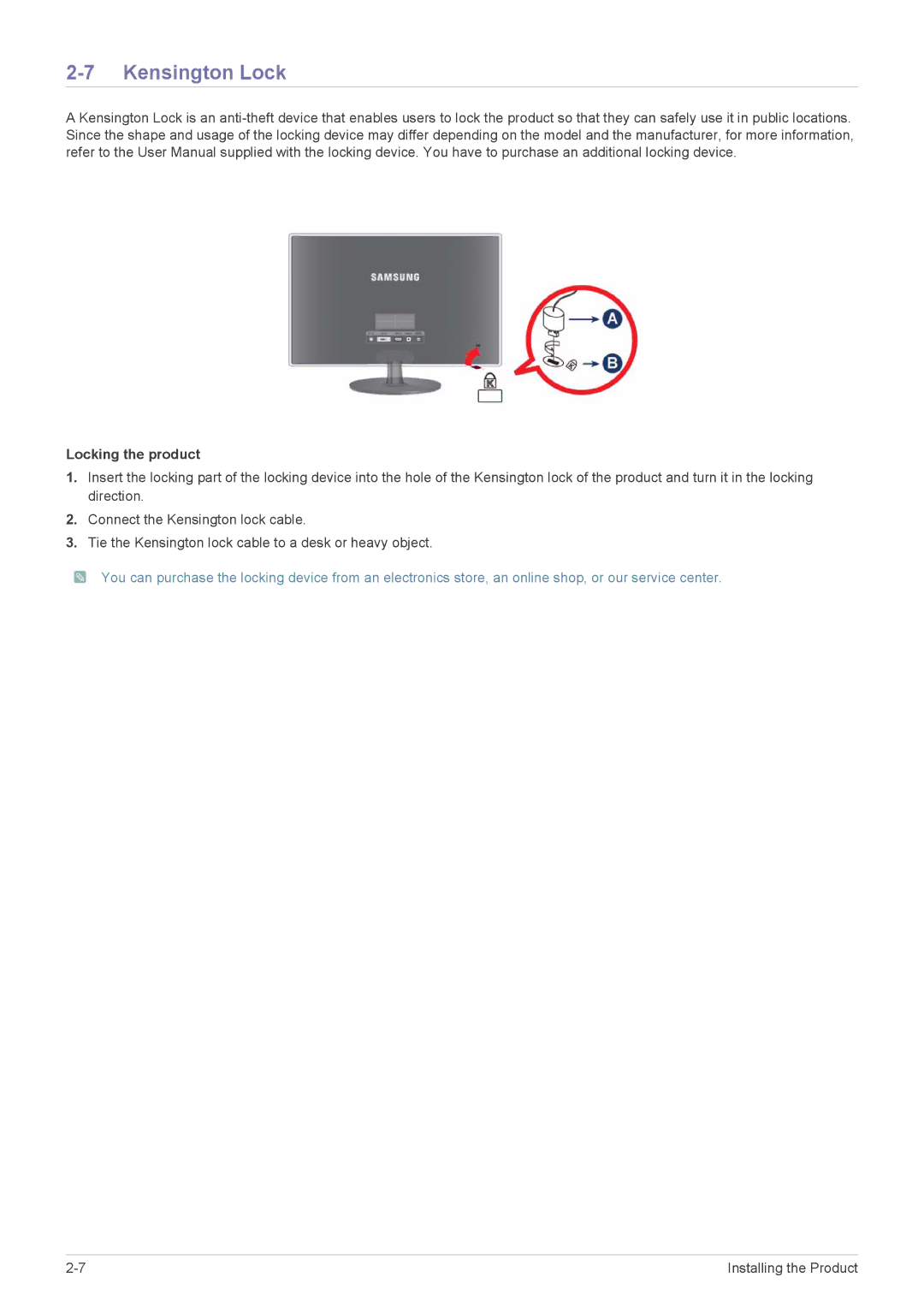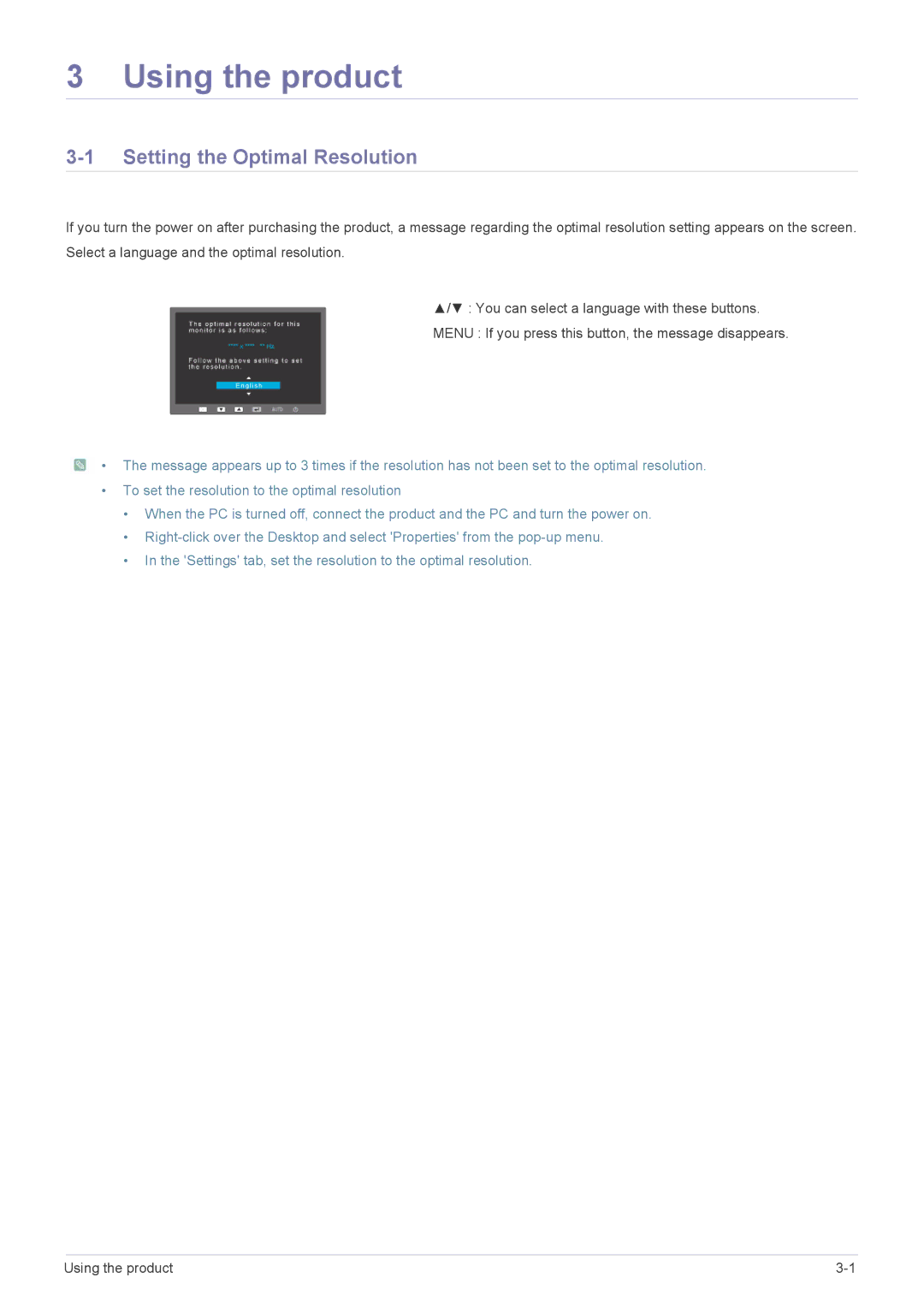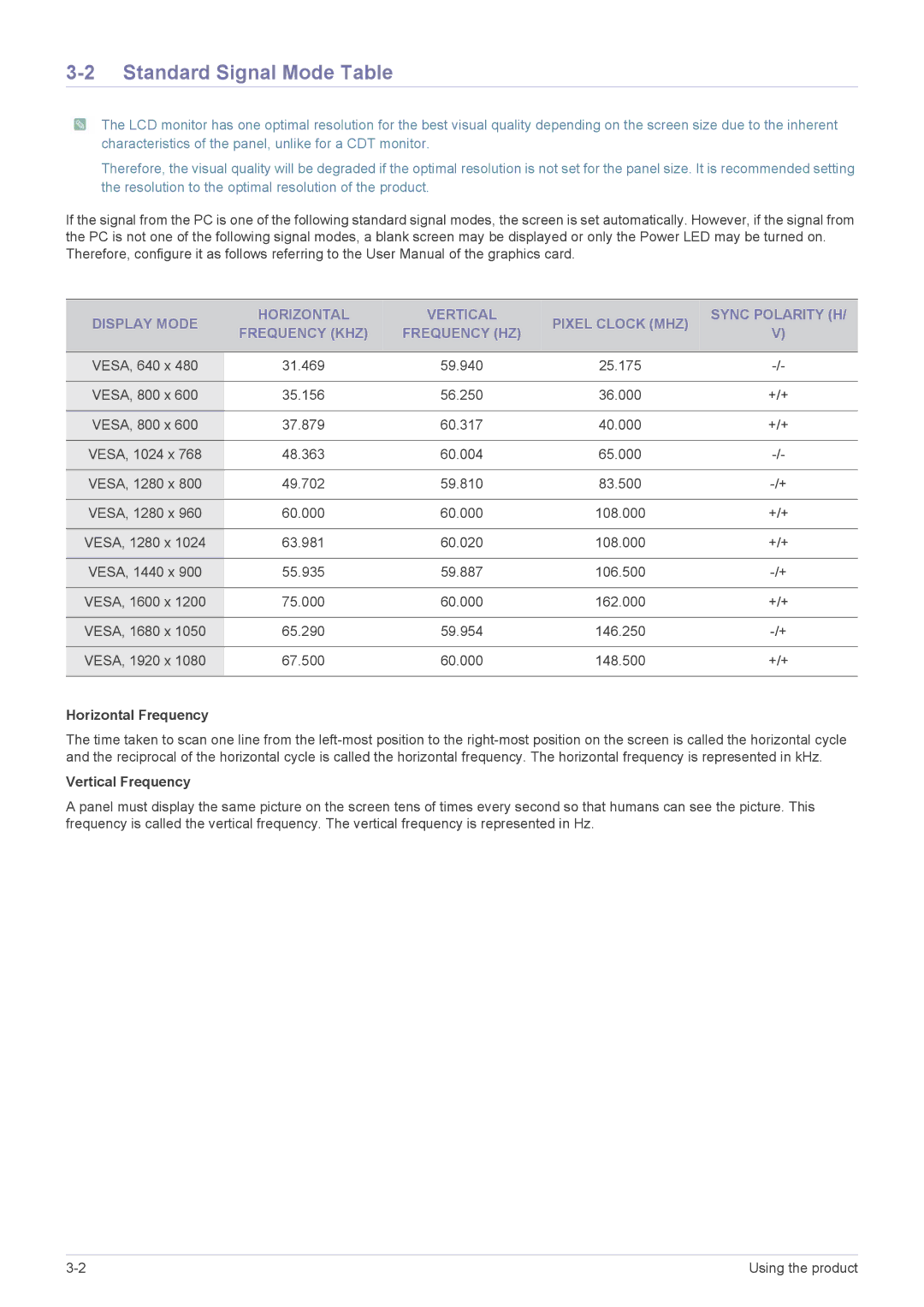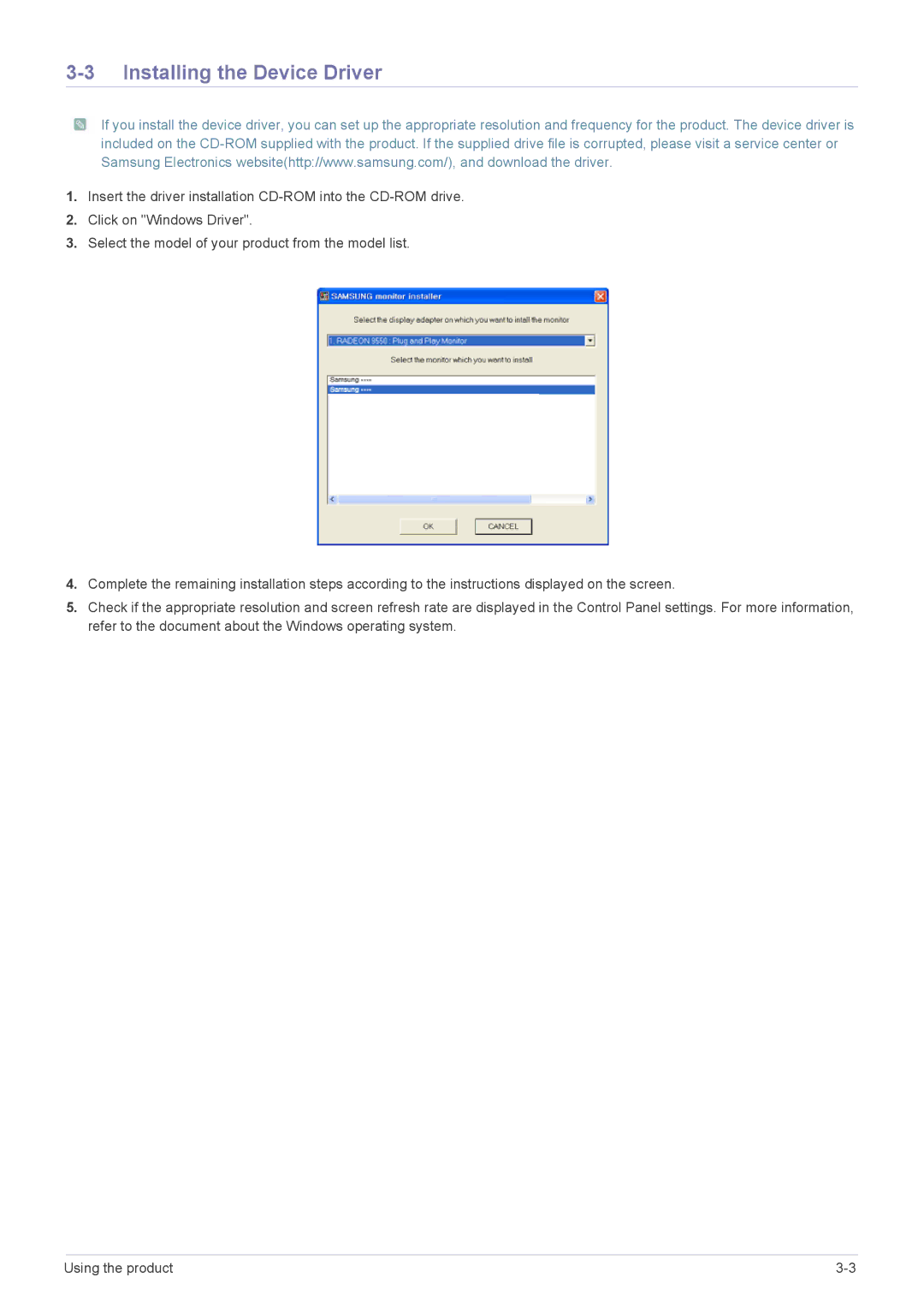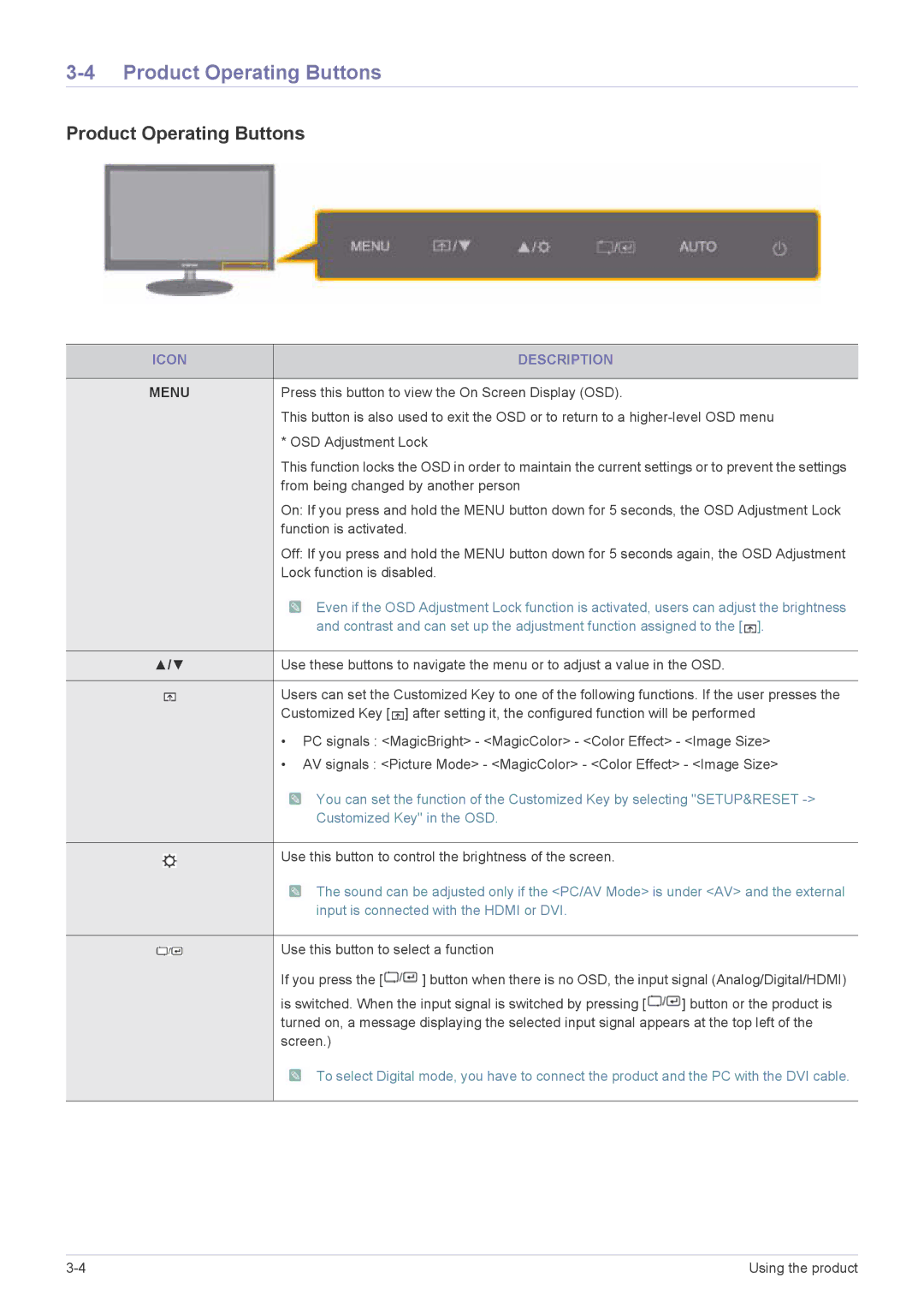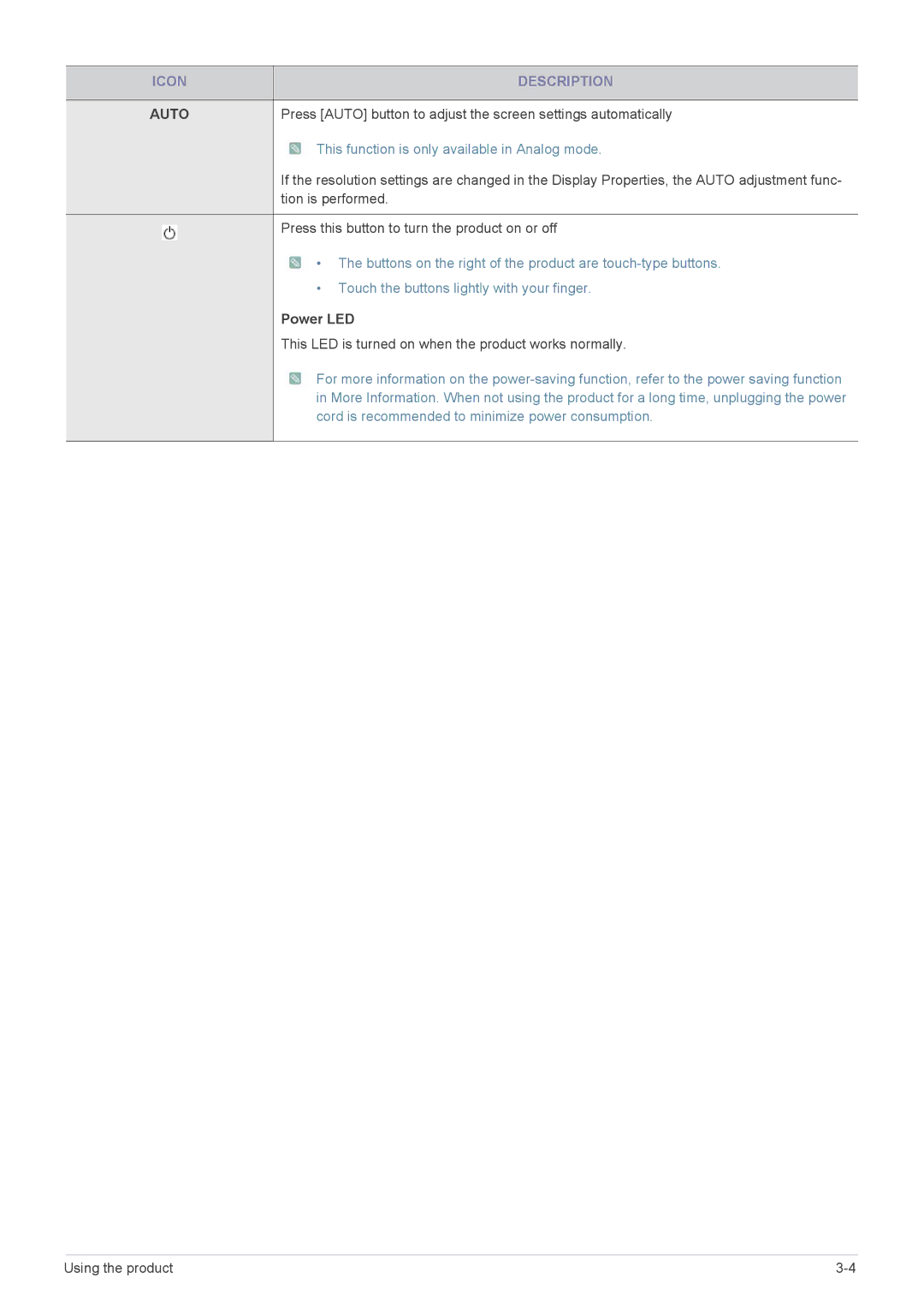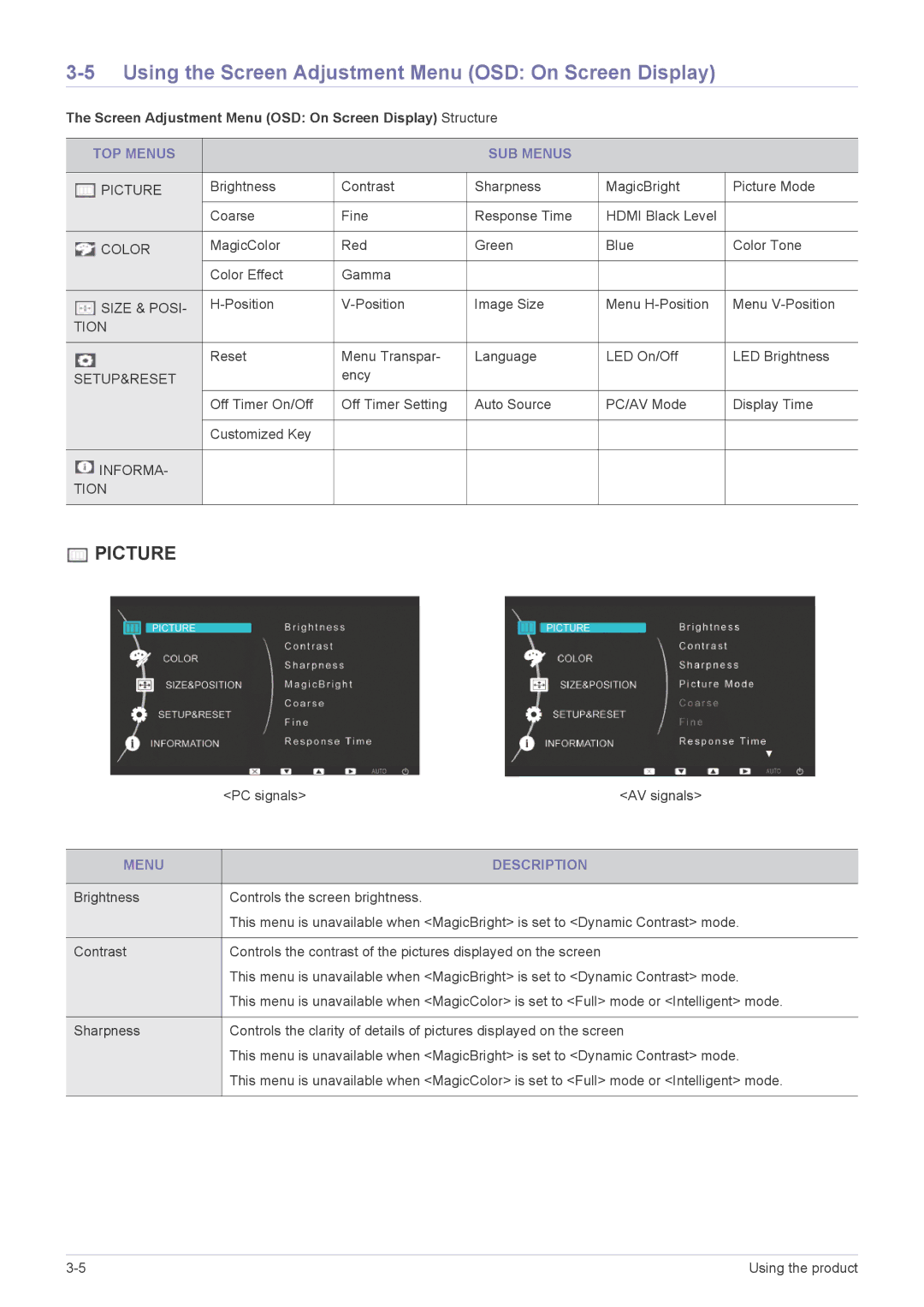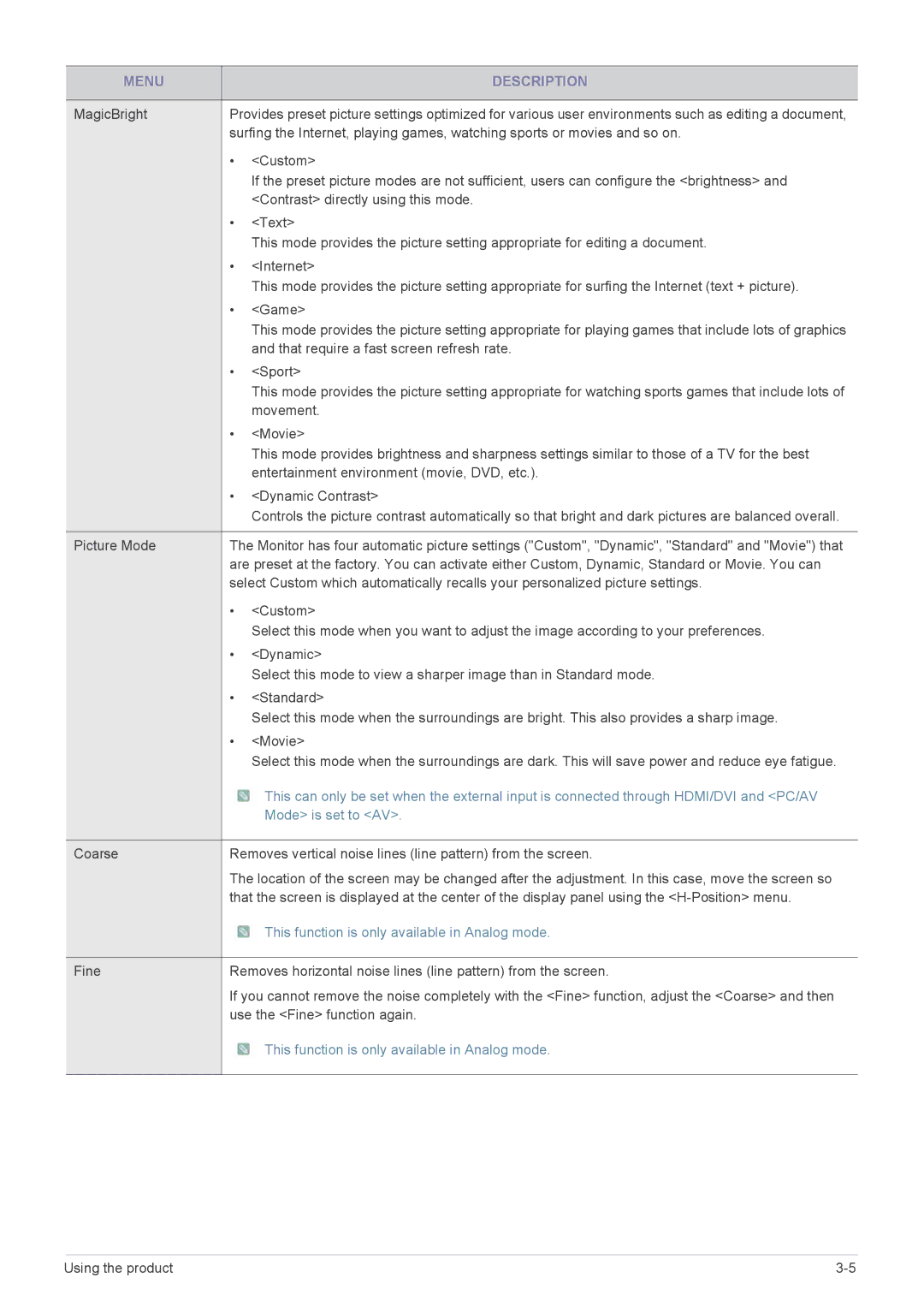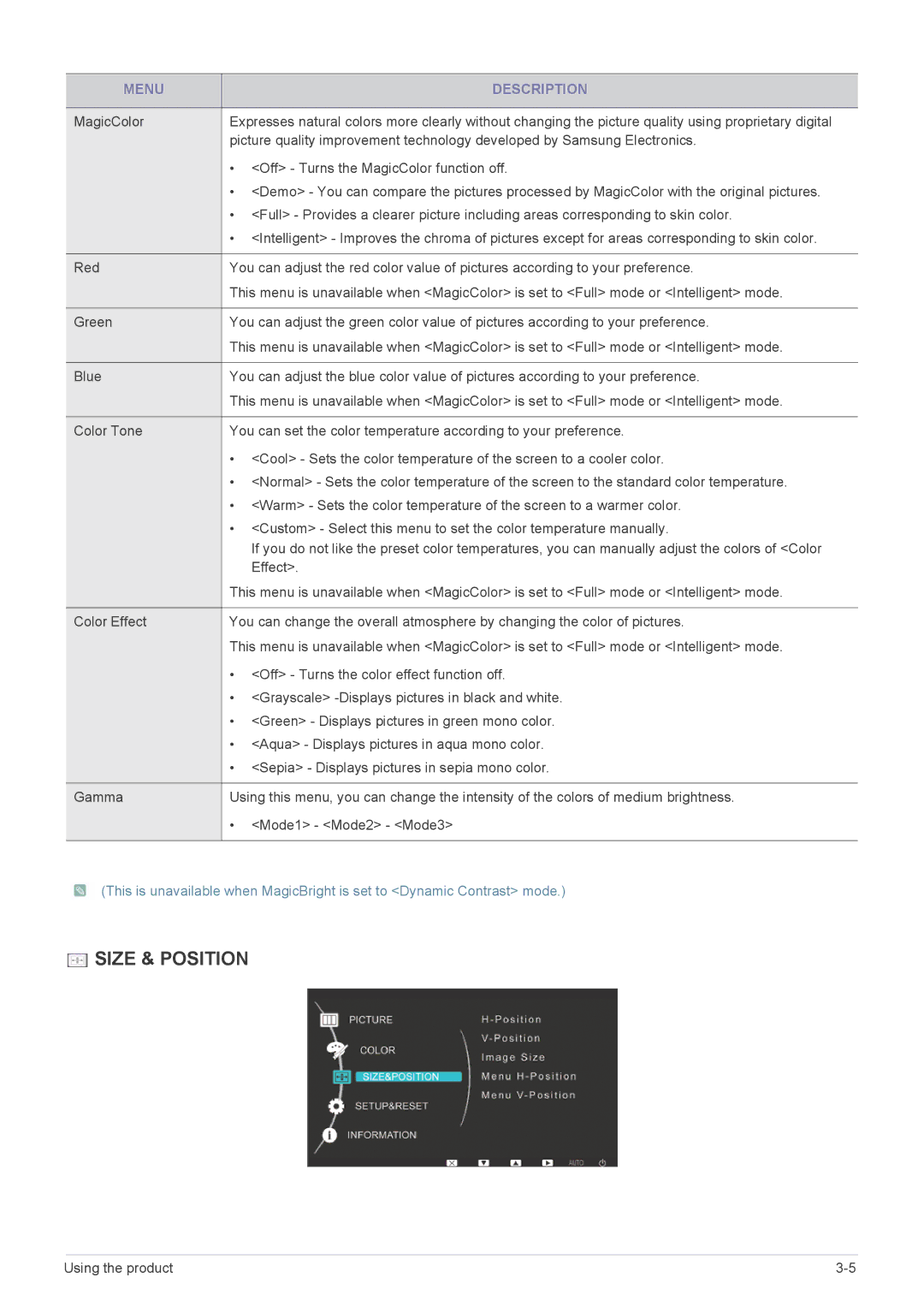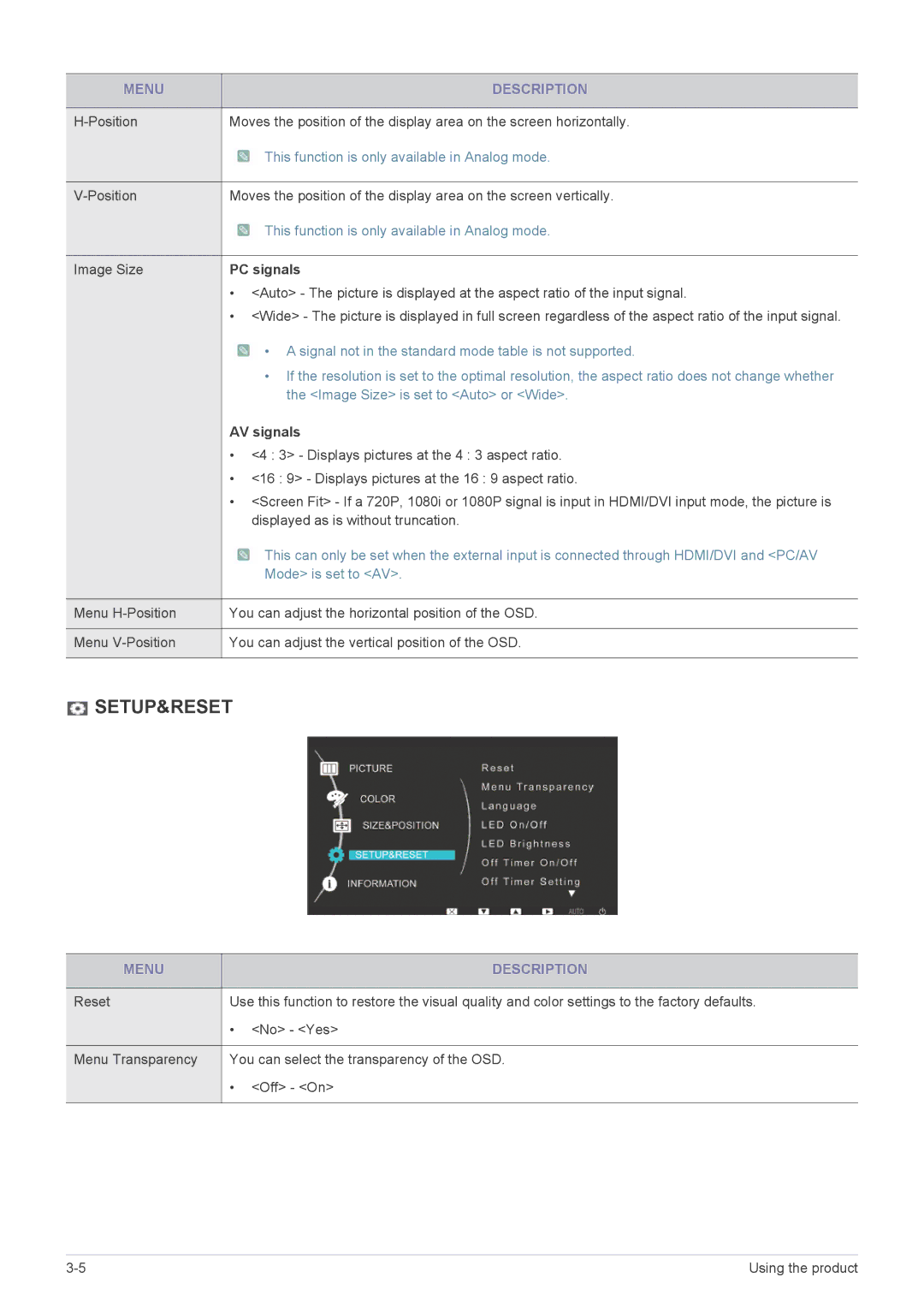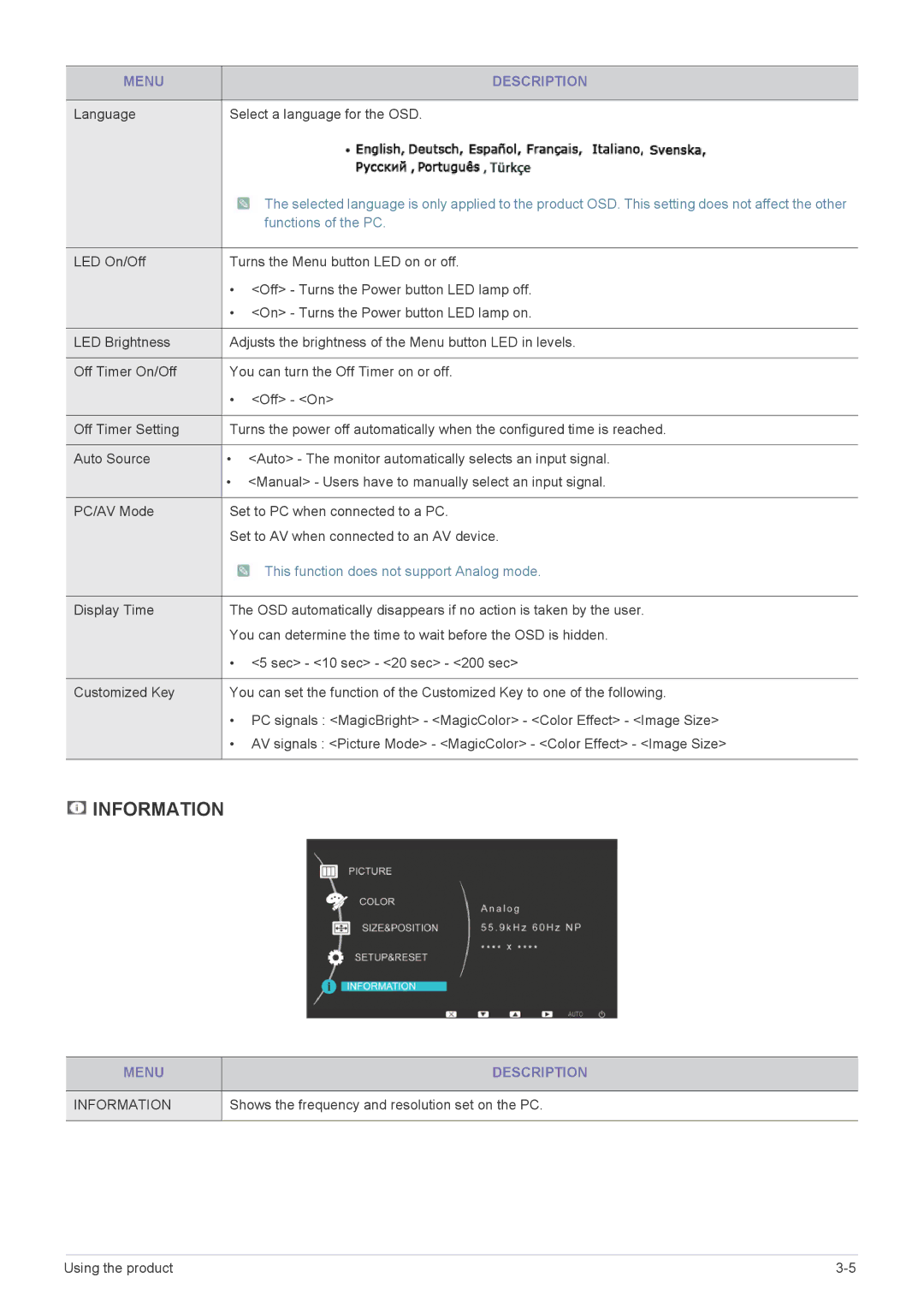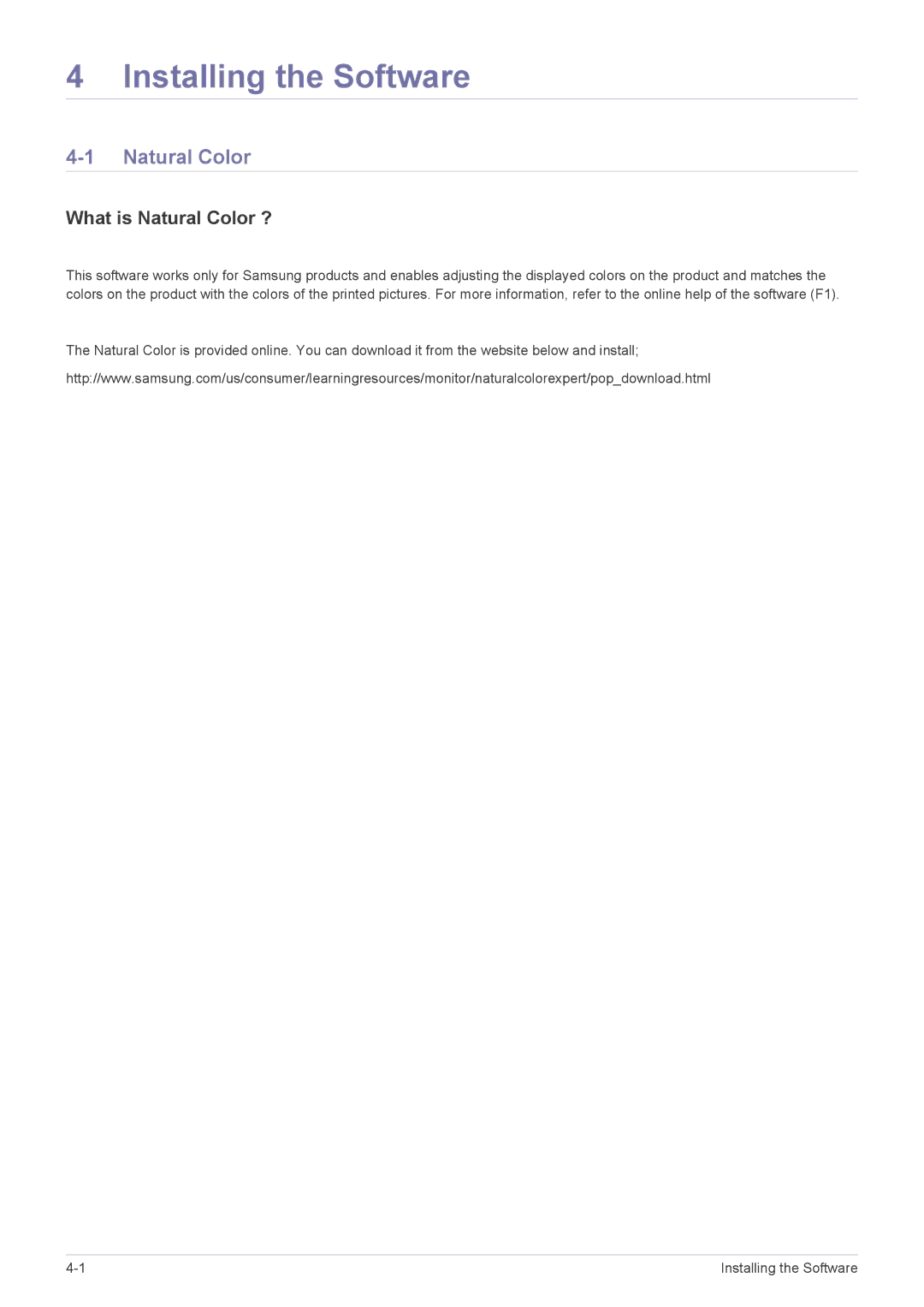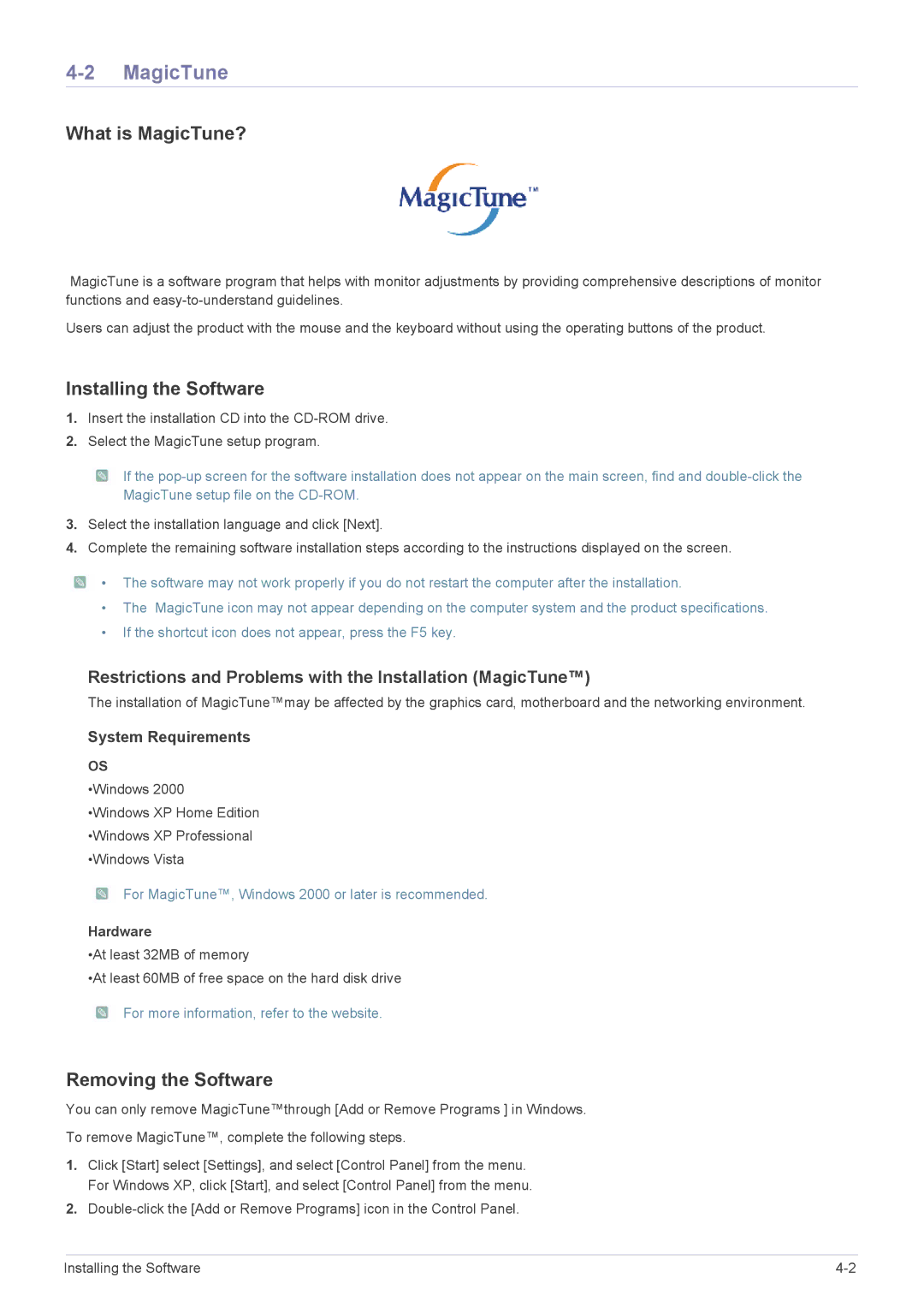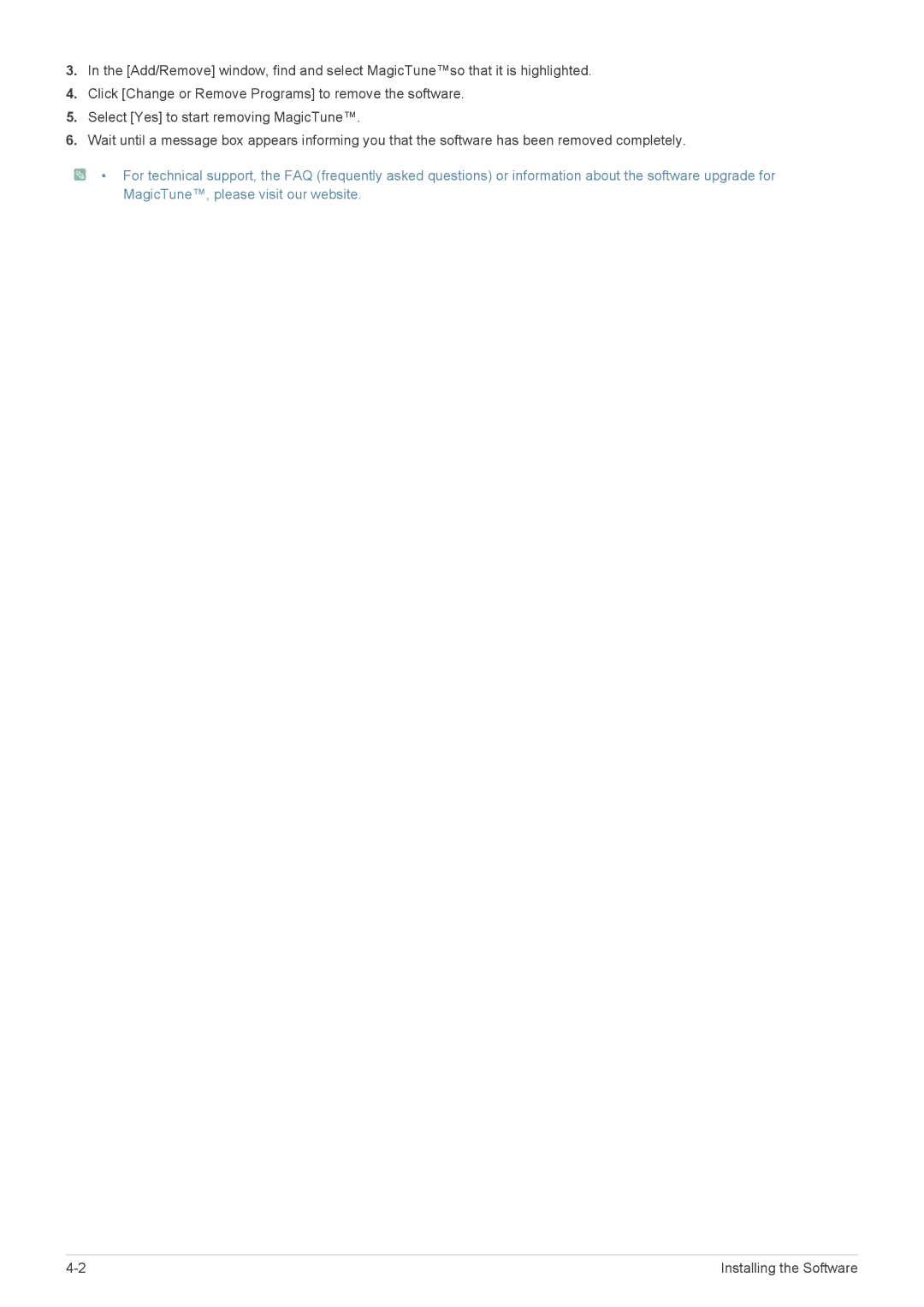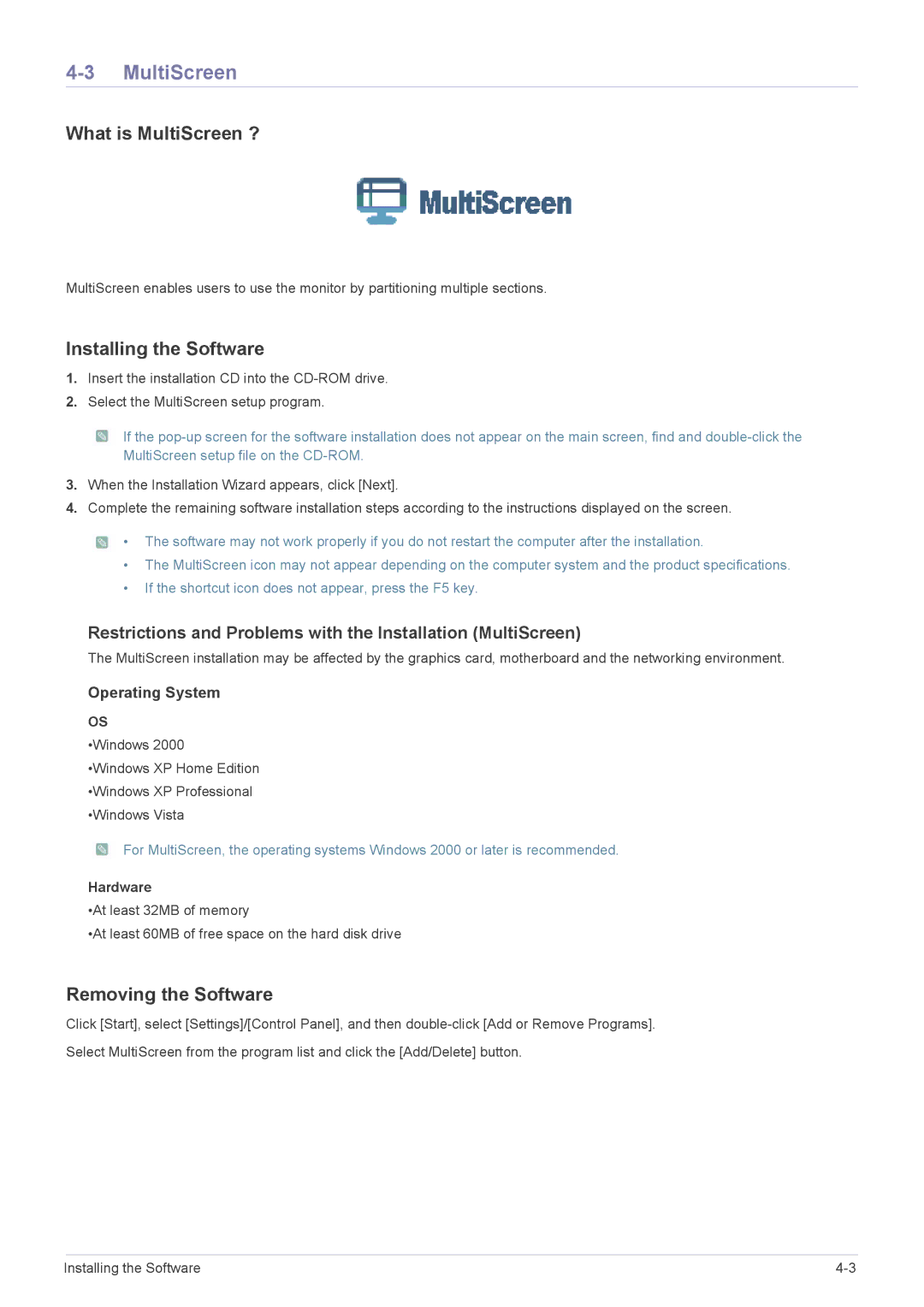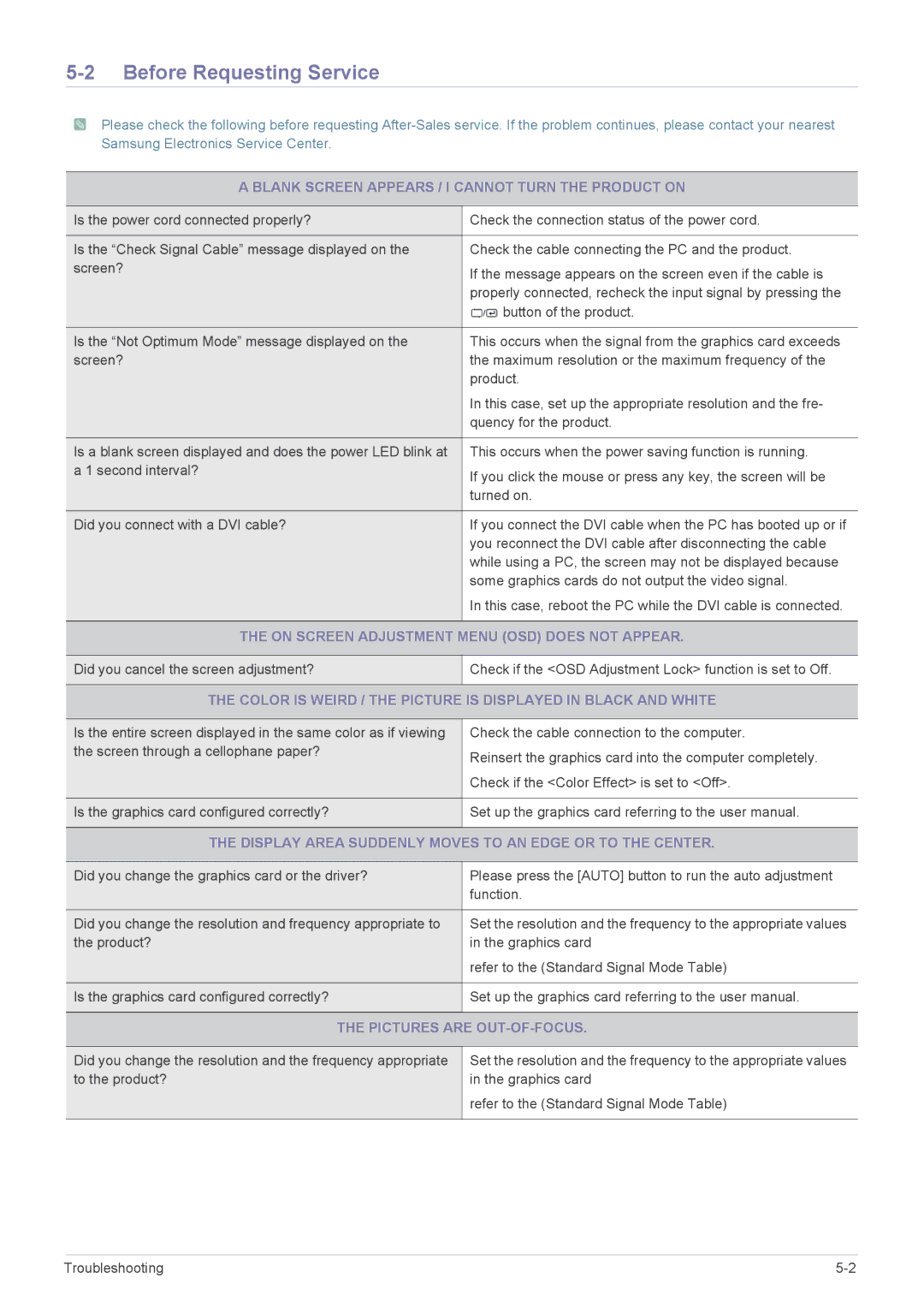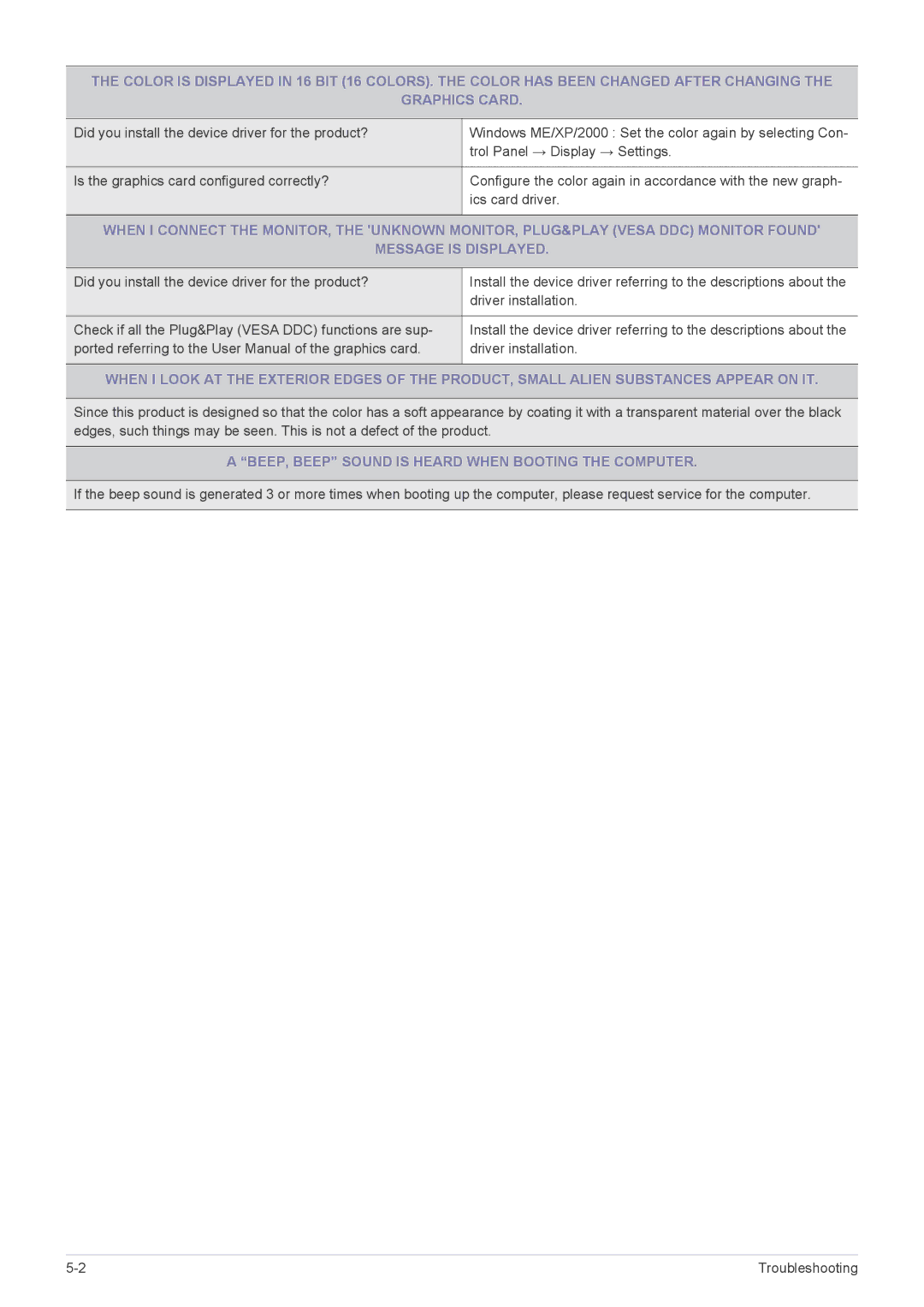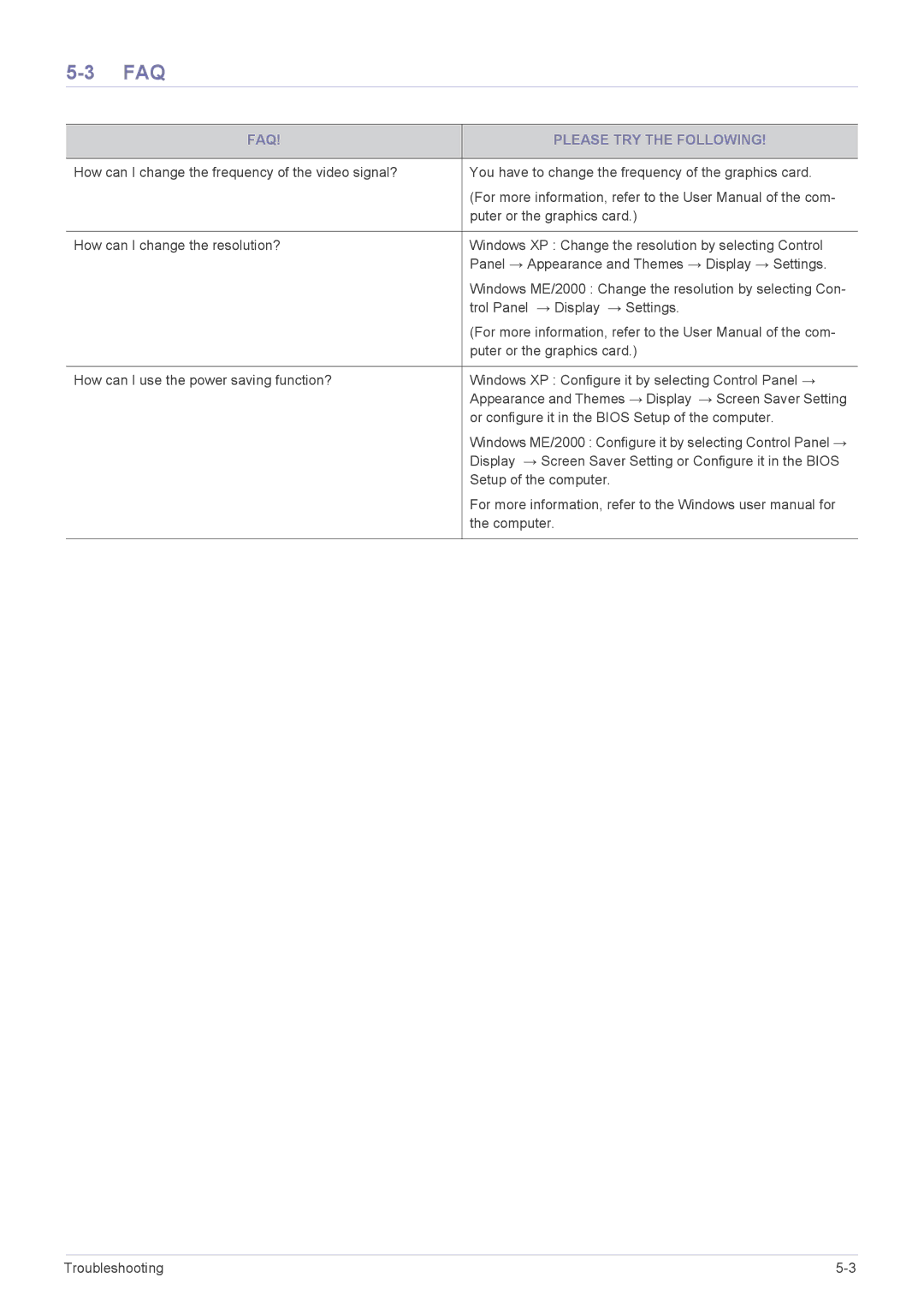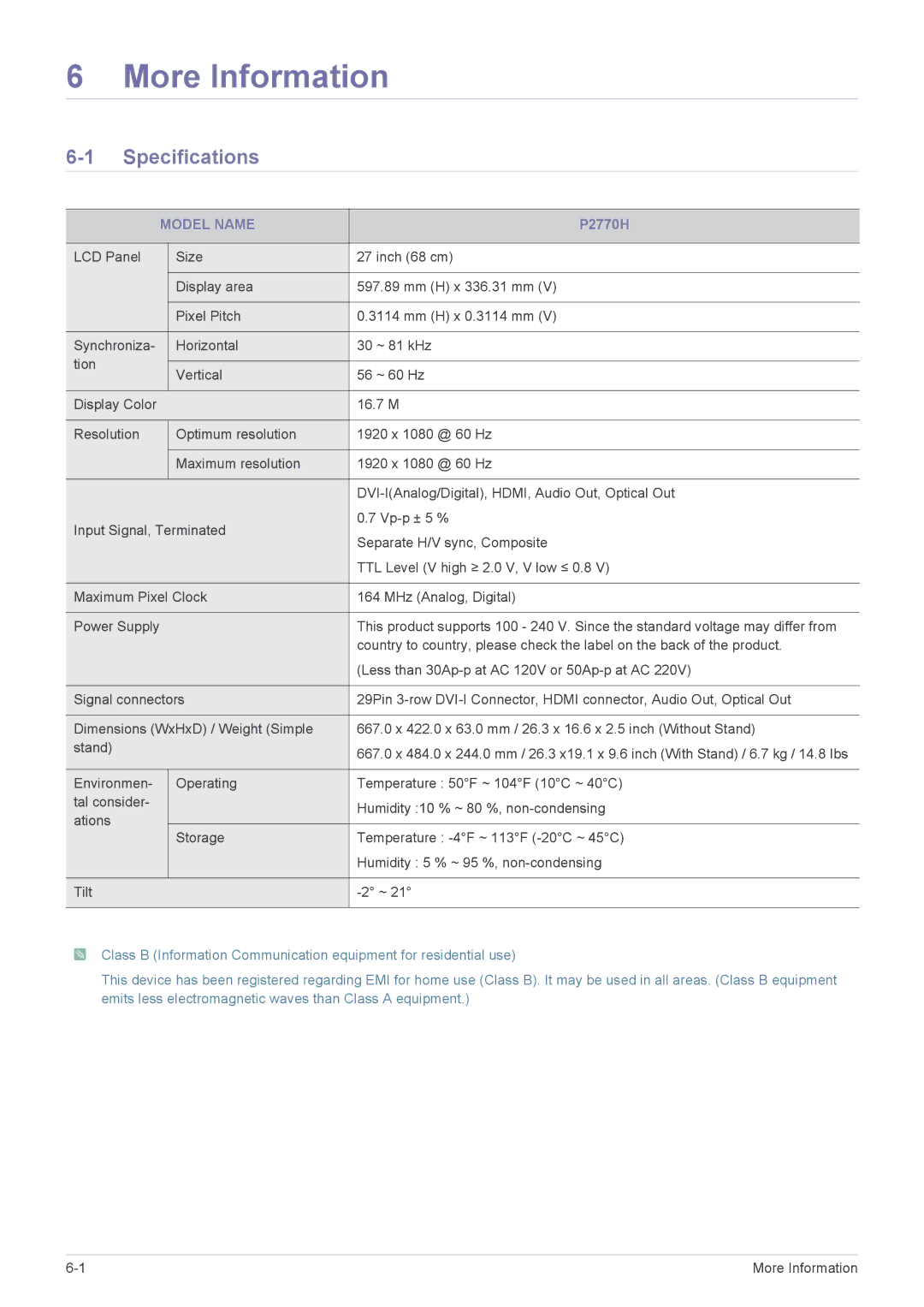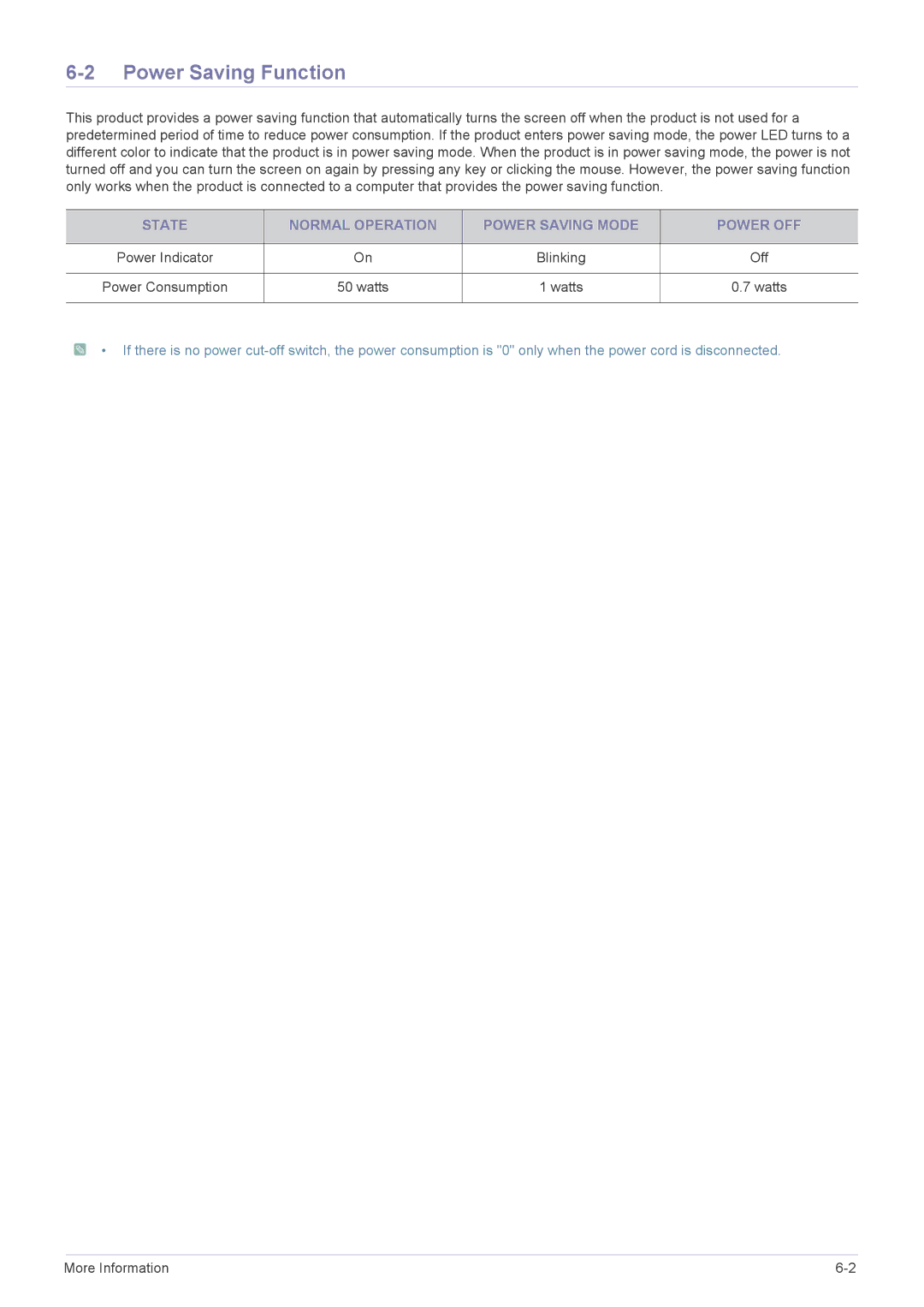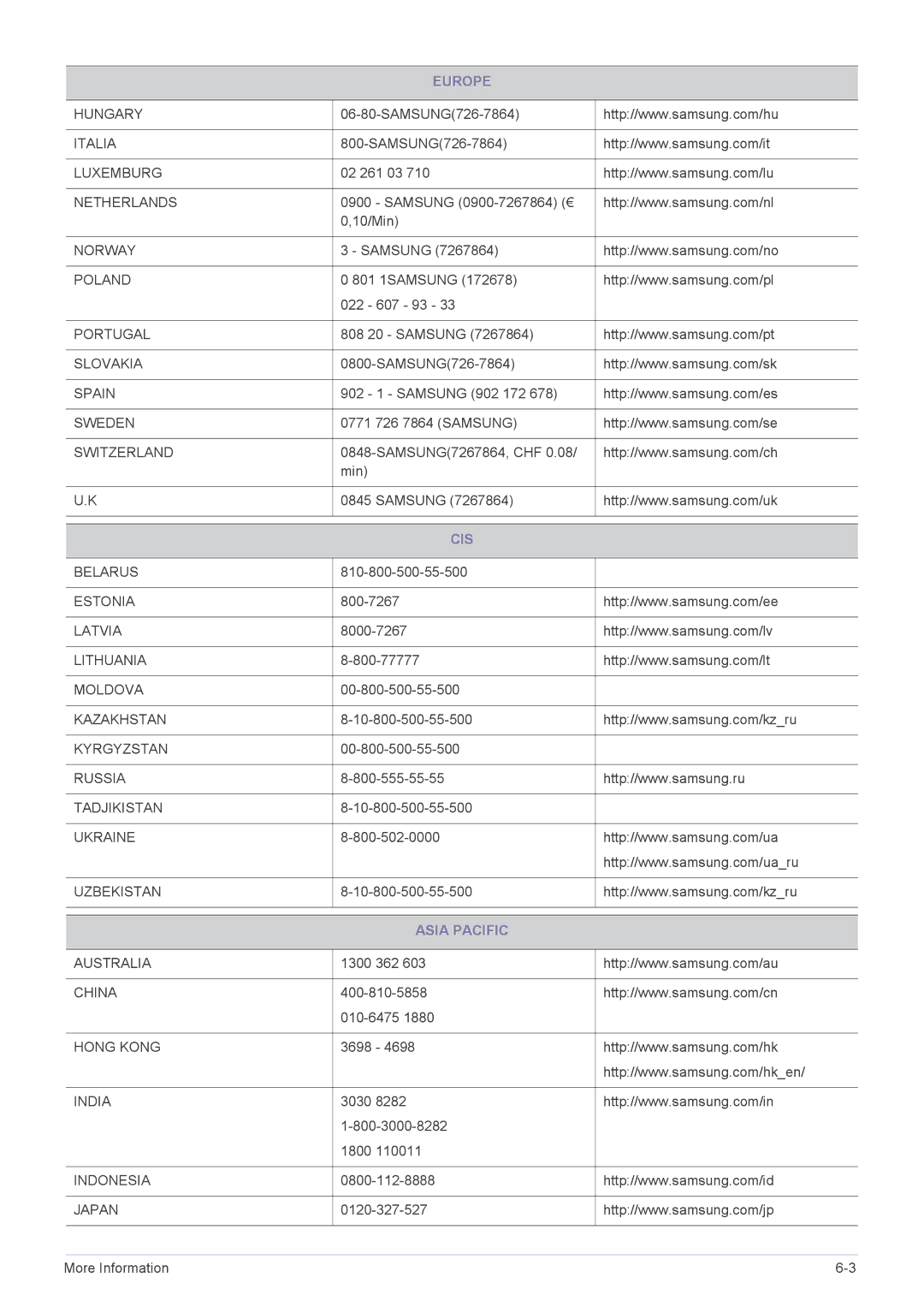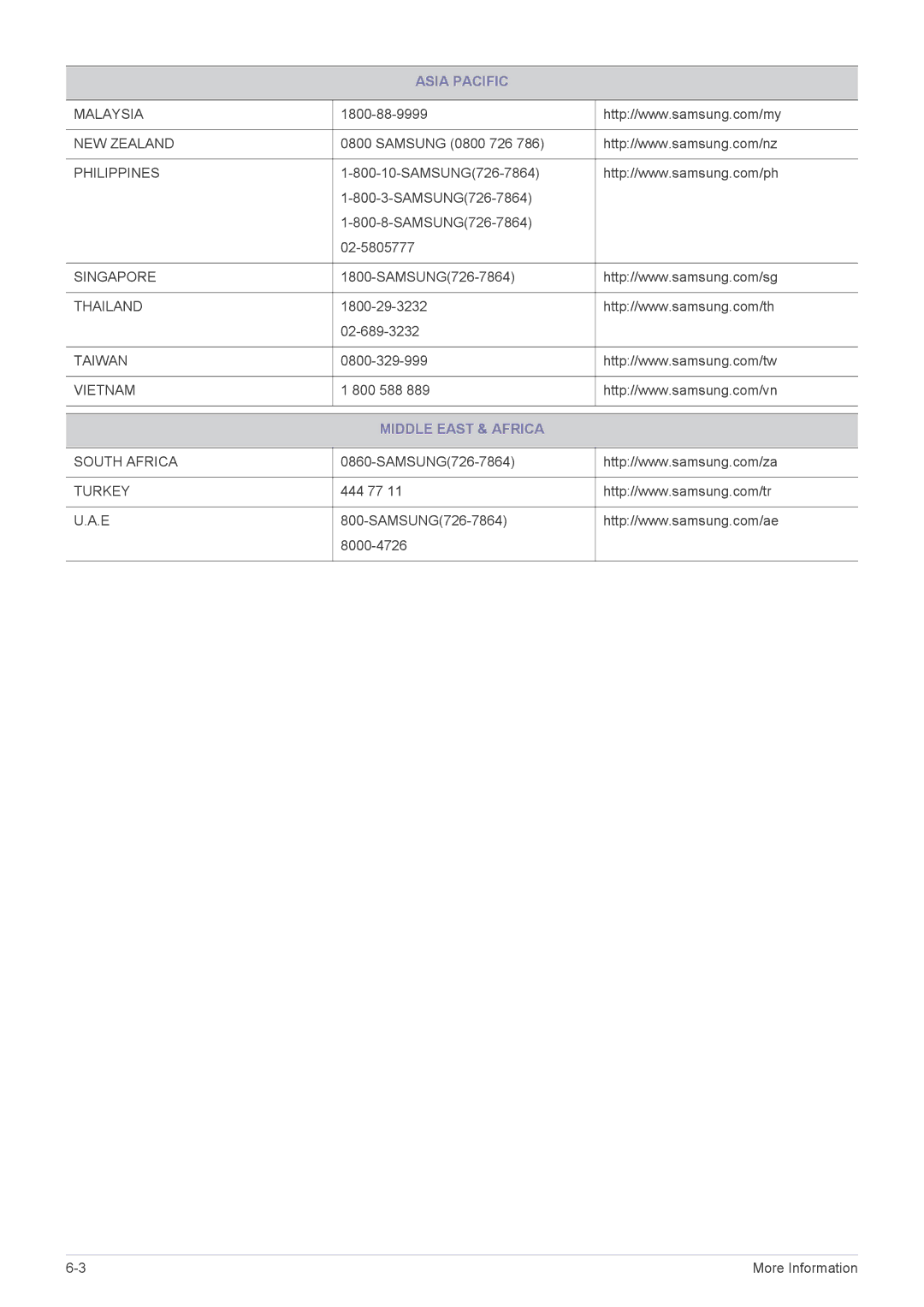3 Using the product
3-1 Setting the Optimal Resolution
If you turn the power on after purchasing the product, a message regarding the optimal resolution setting appears on the screen. Select a language and the optimal resolution.
▲/▼ : You can select a language with these buttons.
MENU : If you press this button, the message disappears.
![]() • The message appears up to 3 times if the resolution has not been set to the optimal resolution.
• The message appears up to 3 times if the resolution has not been set to the optimal resolution.
•To set the resolution to the optimal resolution
•When the PC is turned off, connect the product and the PC and turn the power on.
•
•In the 'Settings' tab, set the resolution to the optimal resolution.
Using the product |