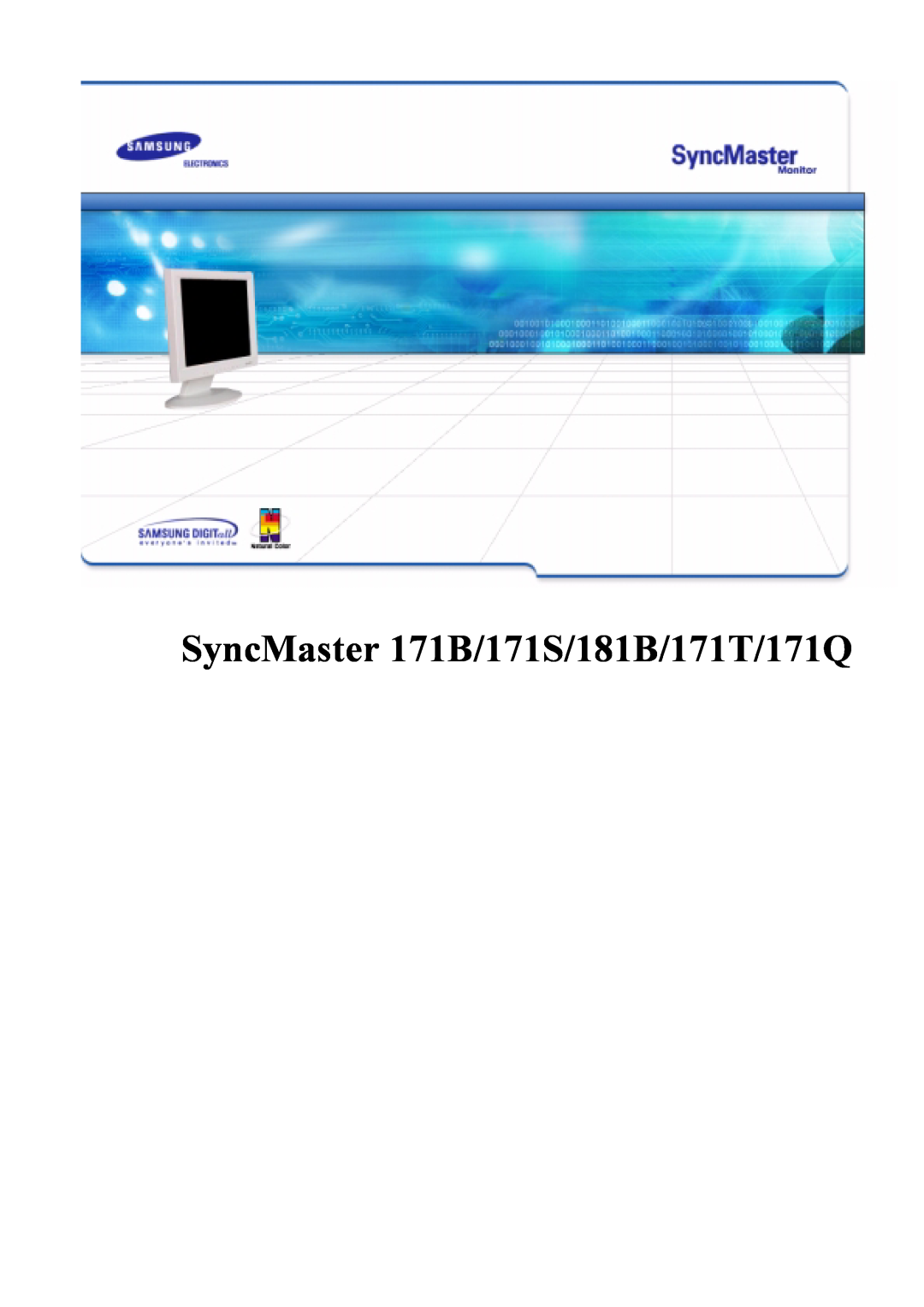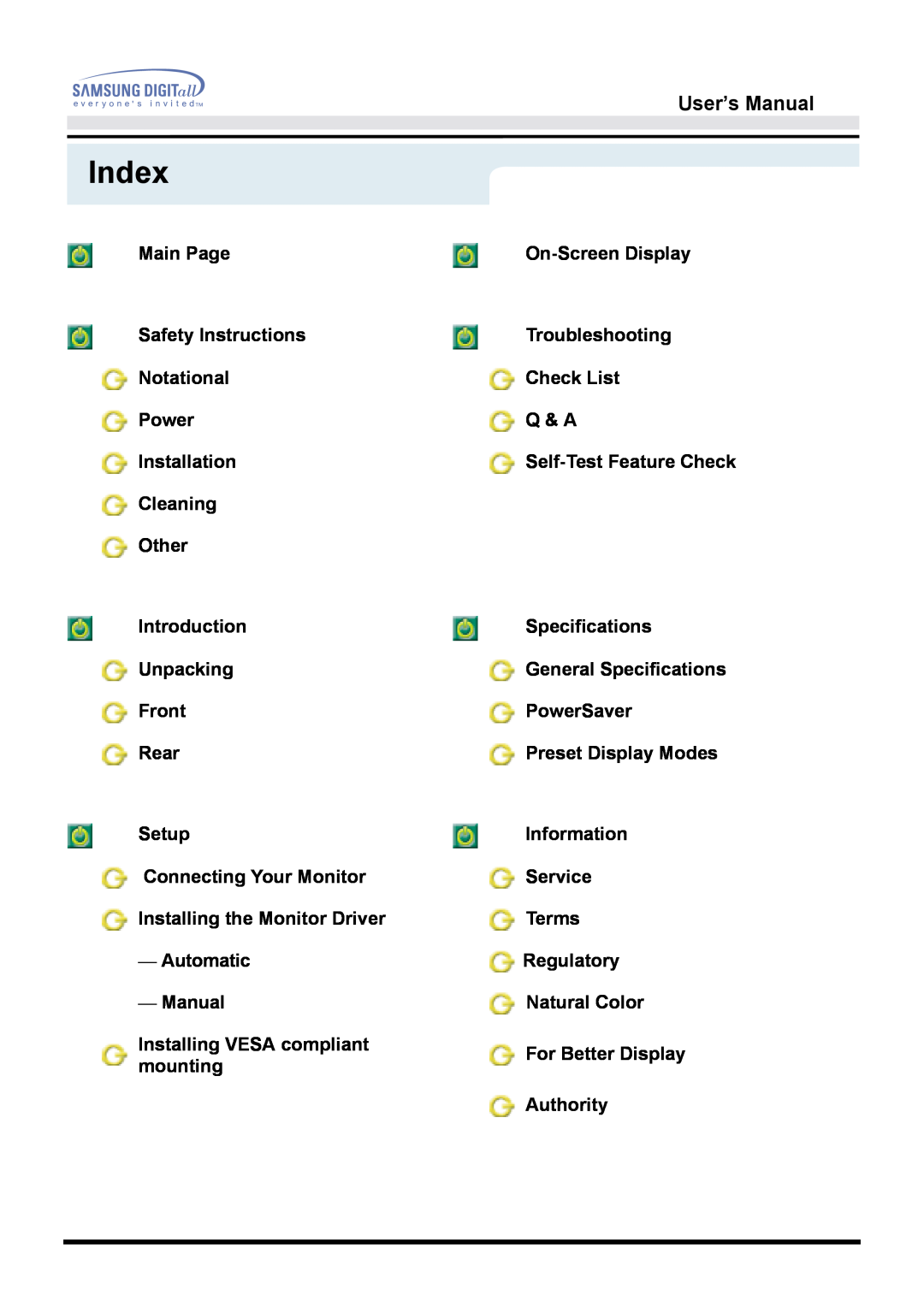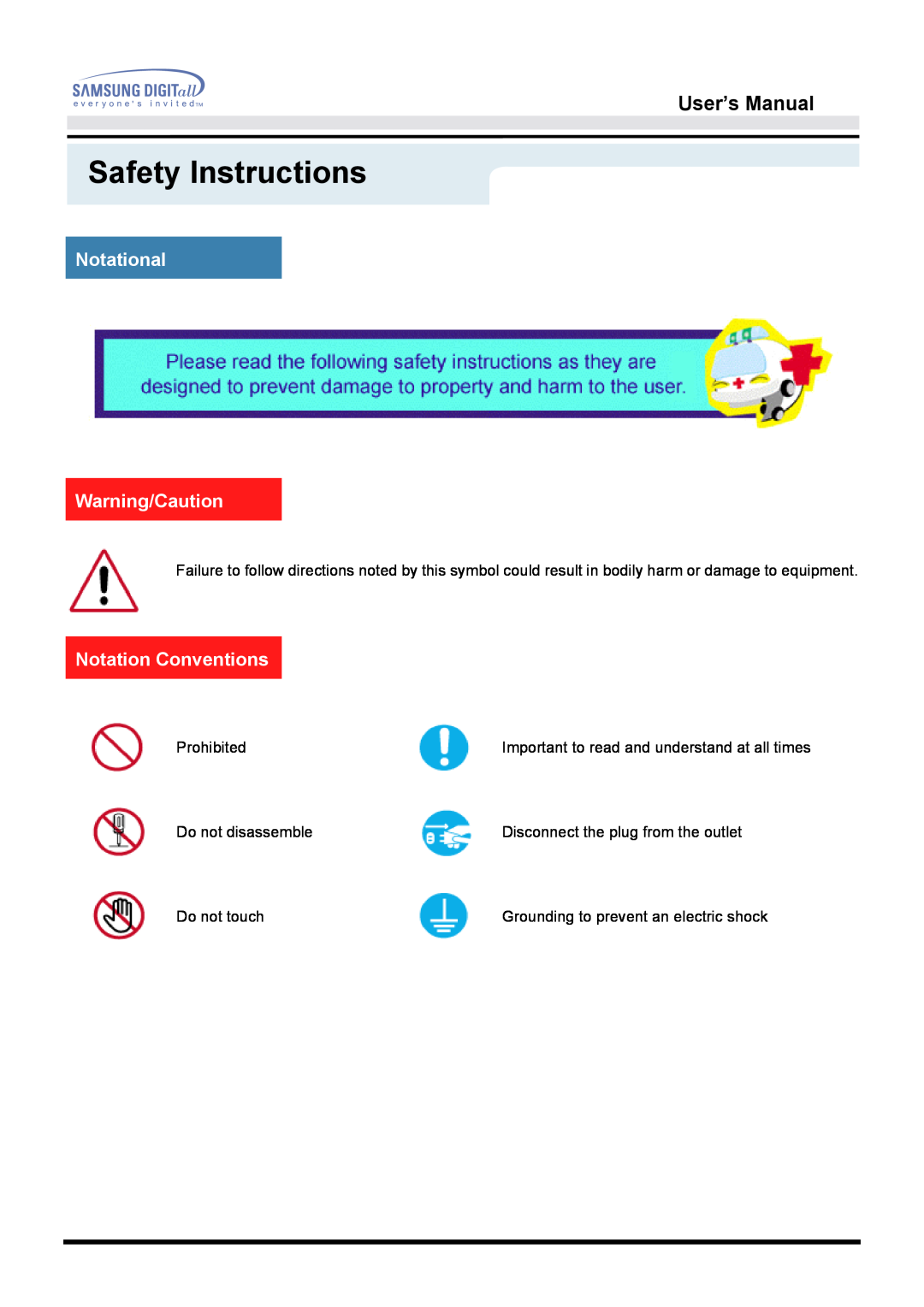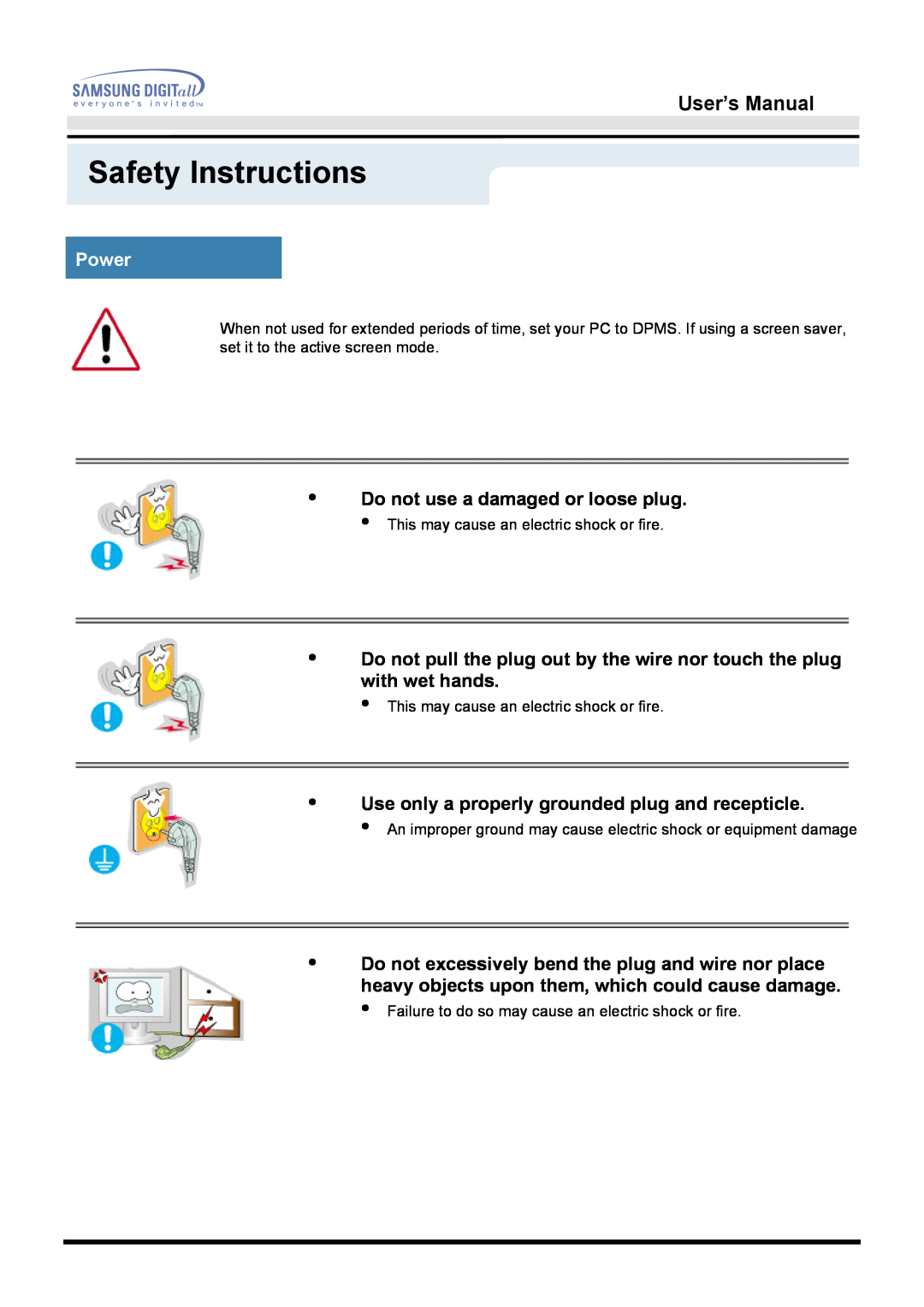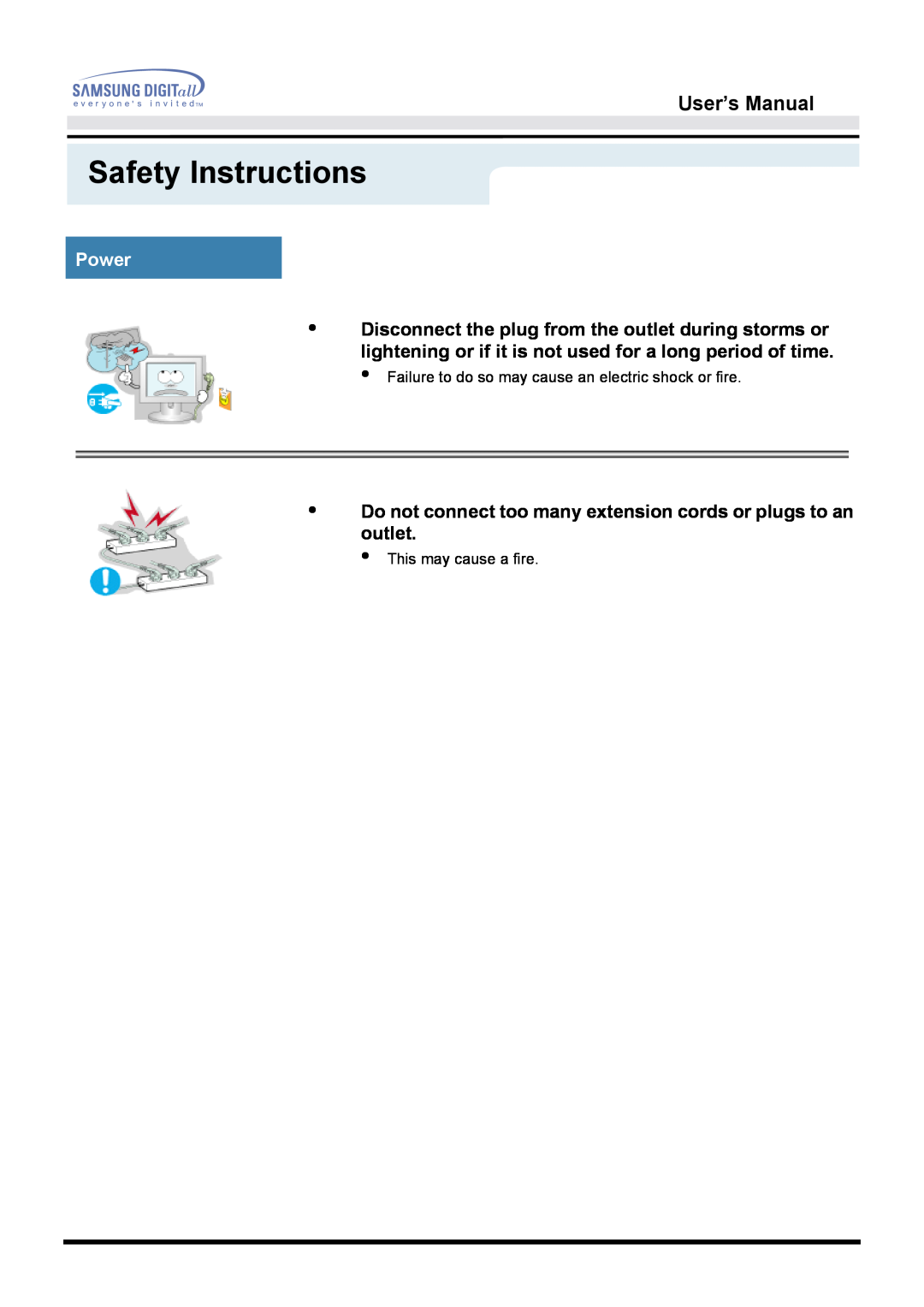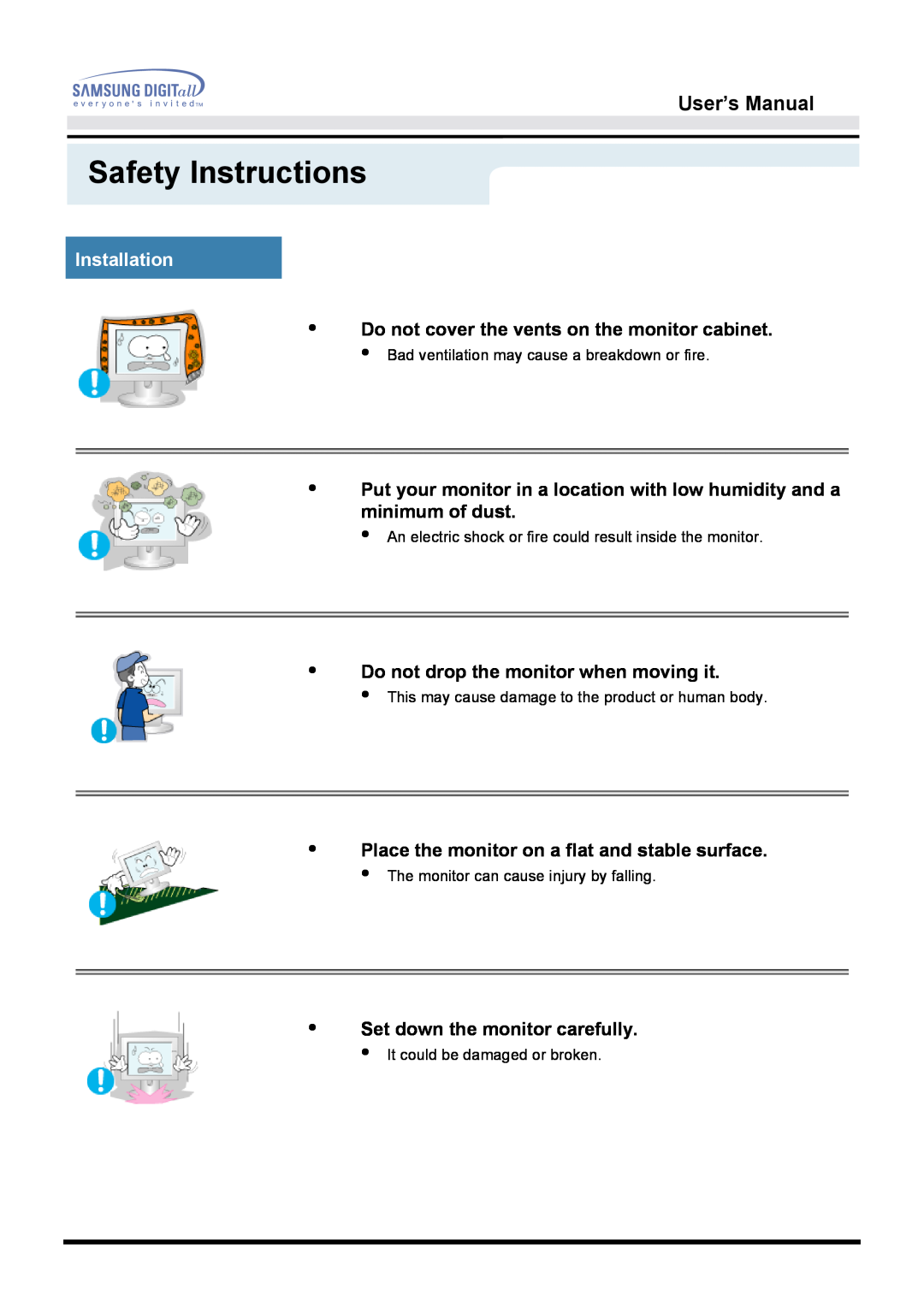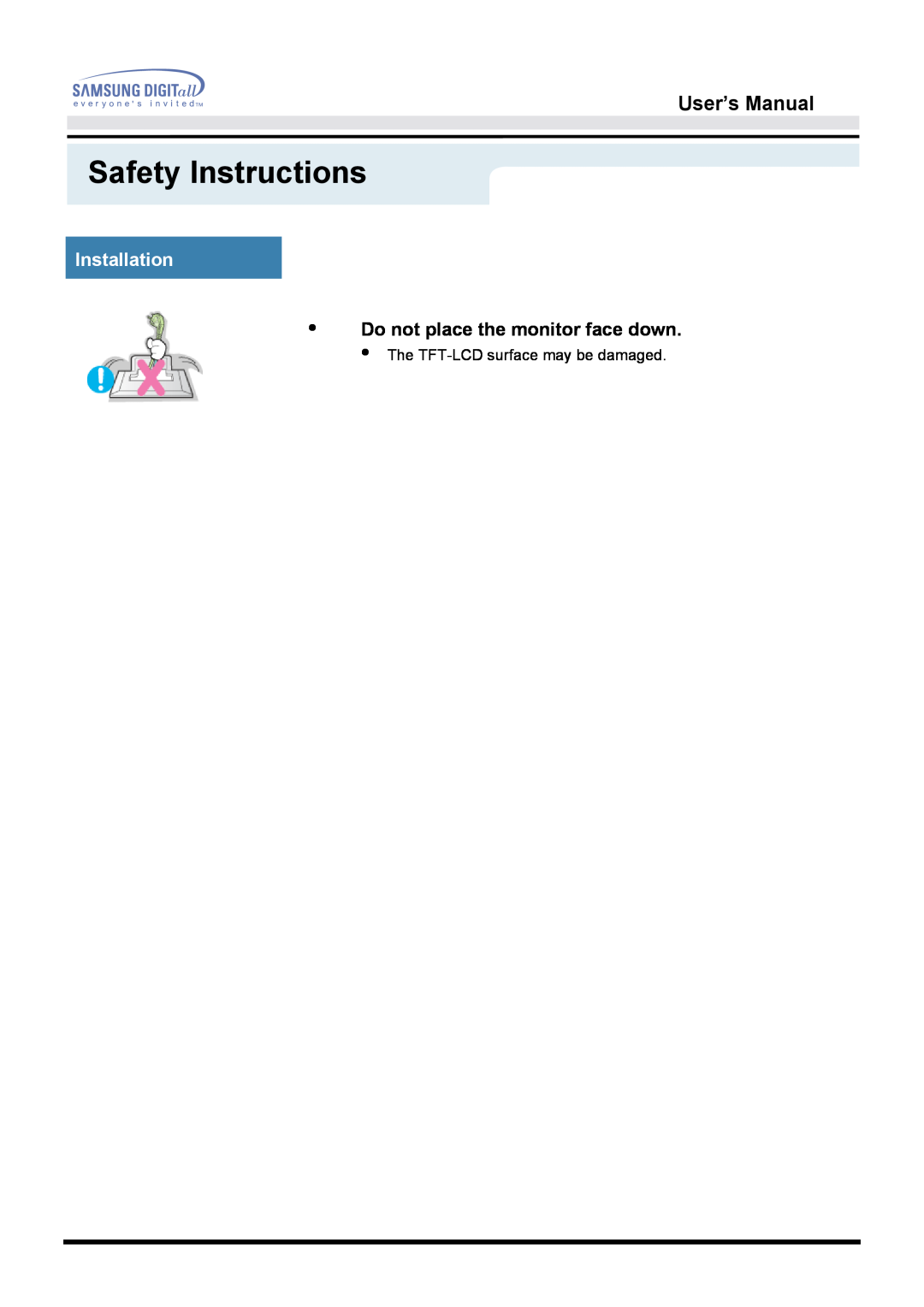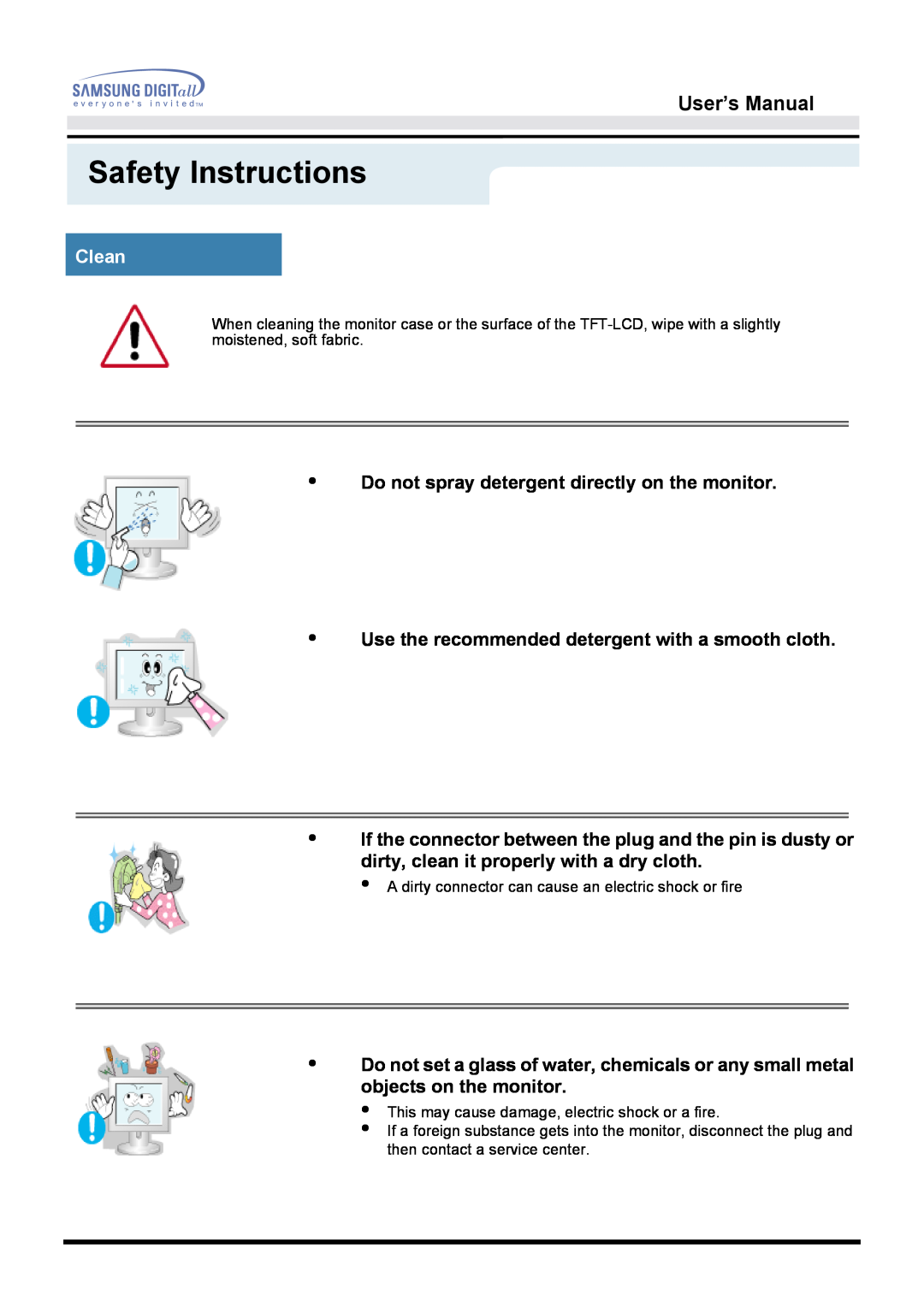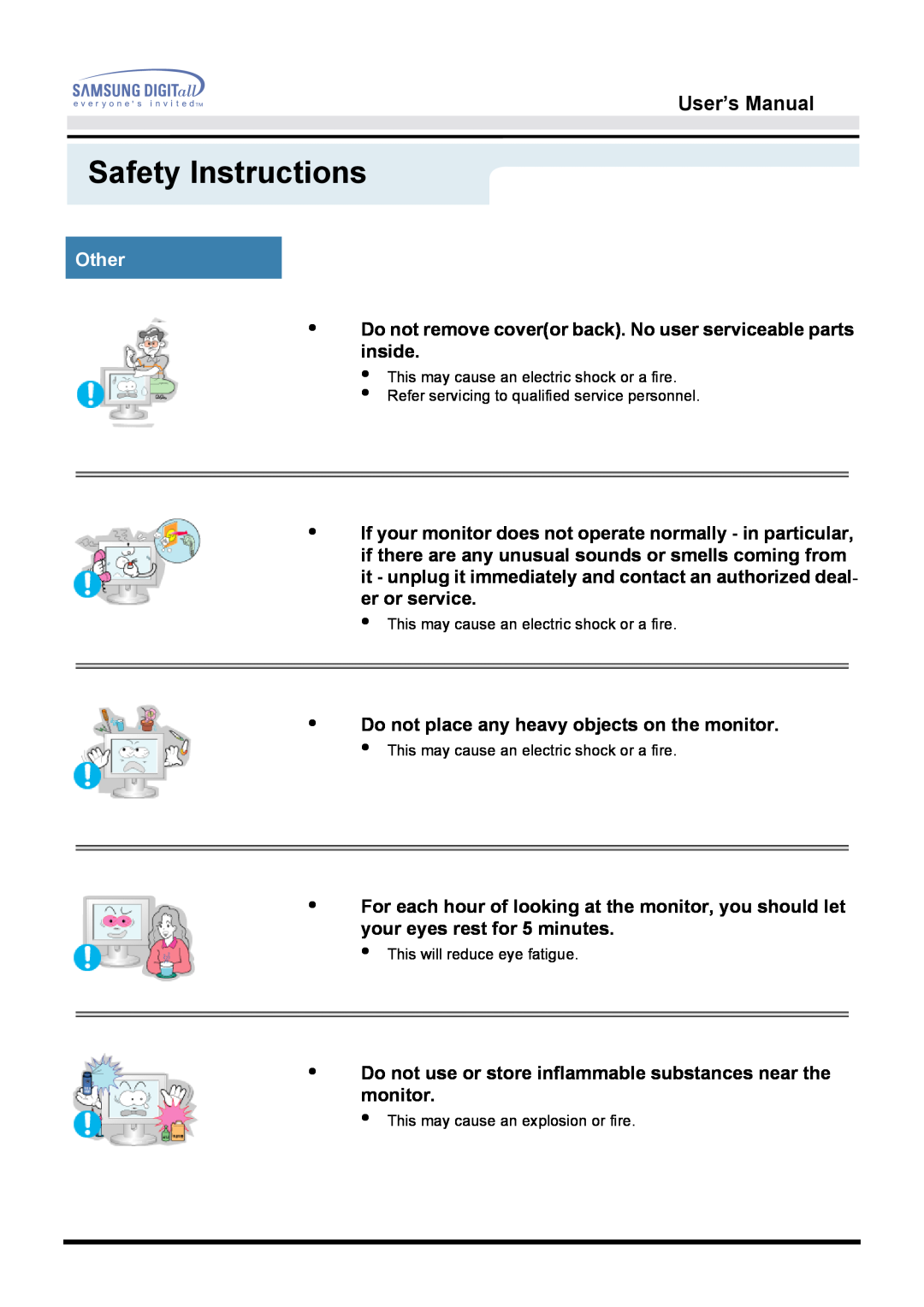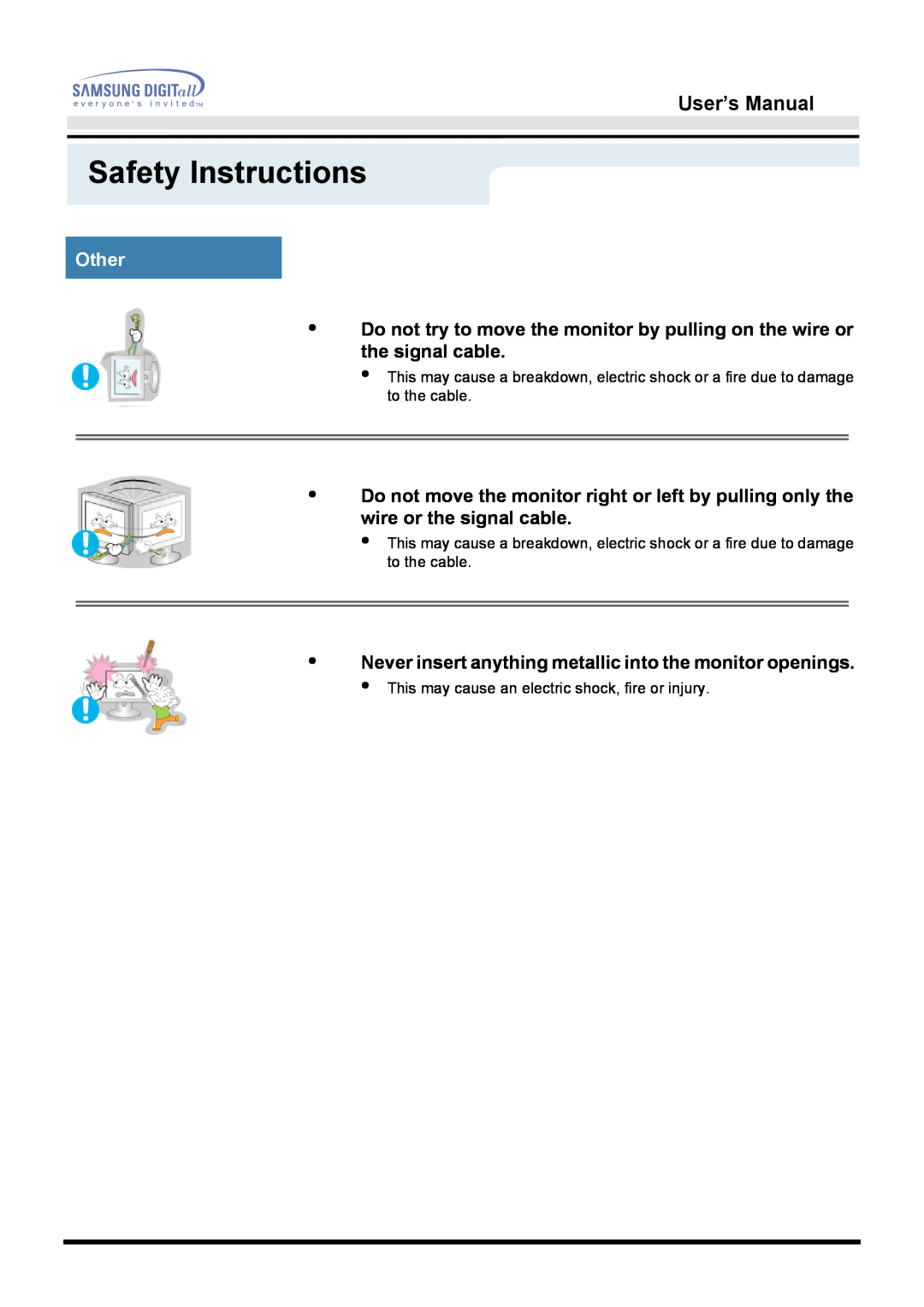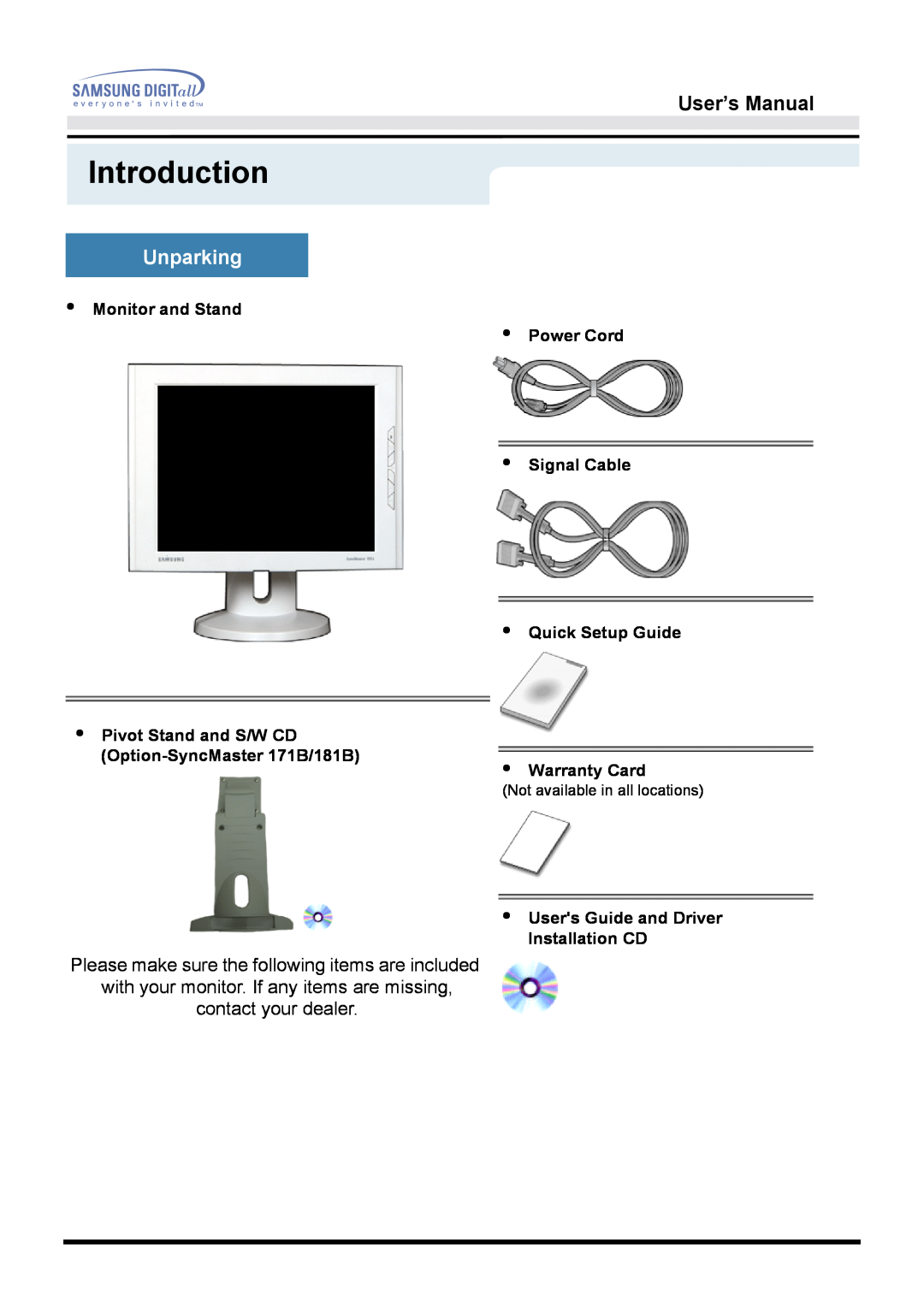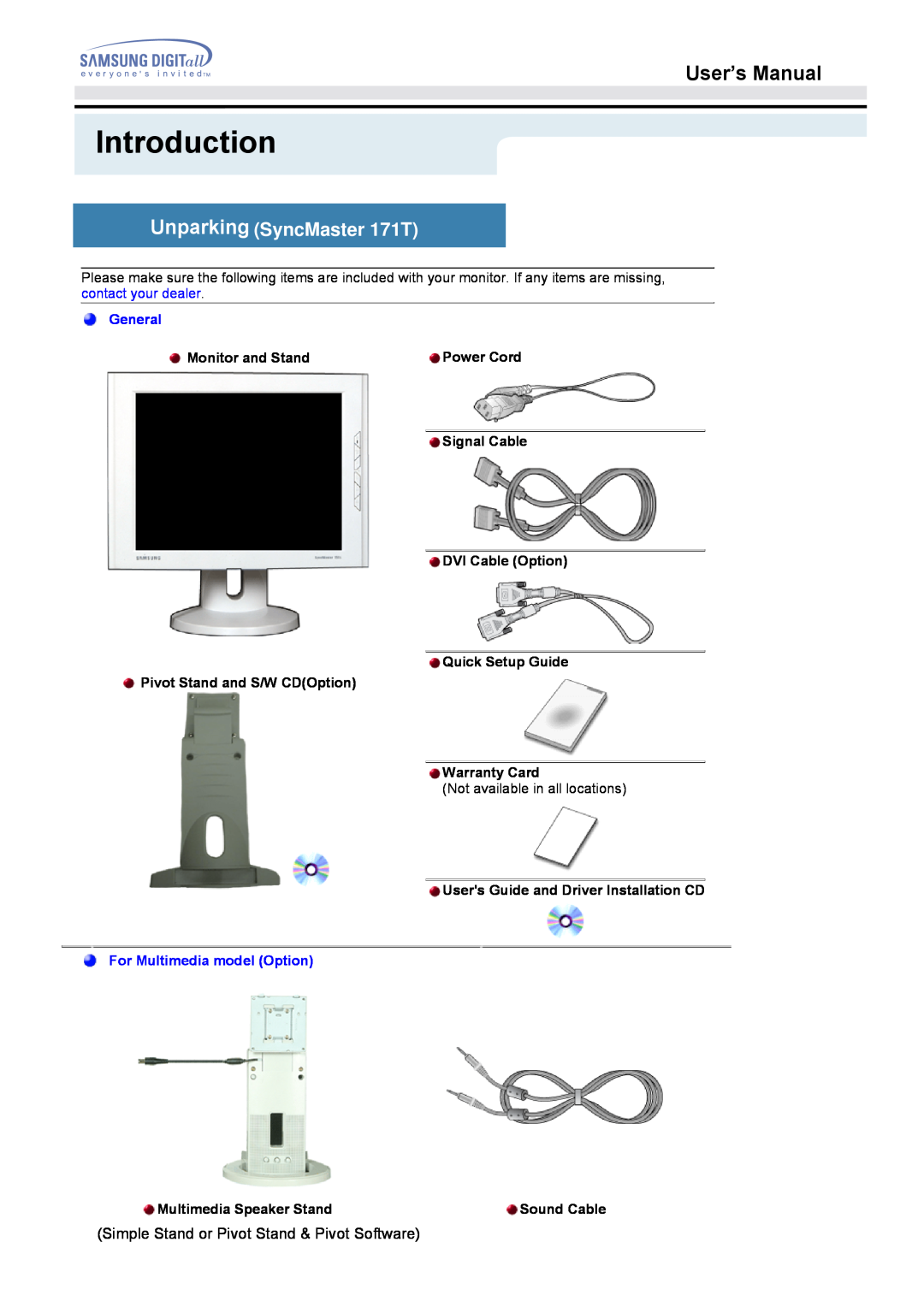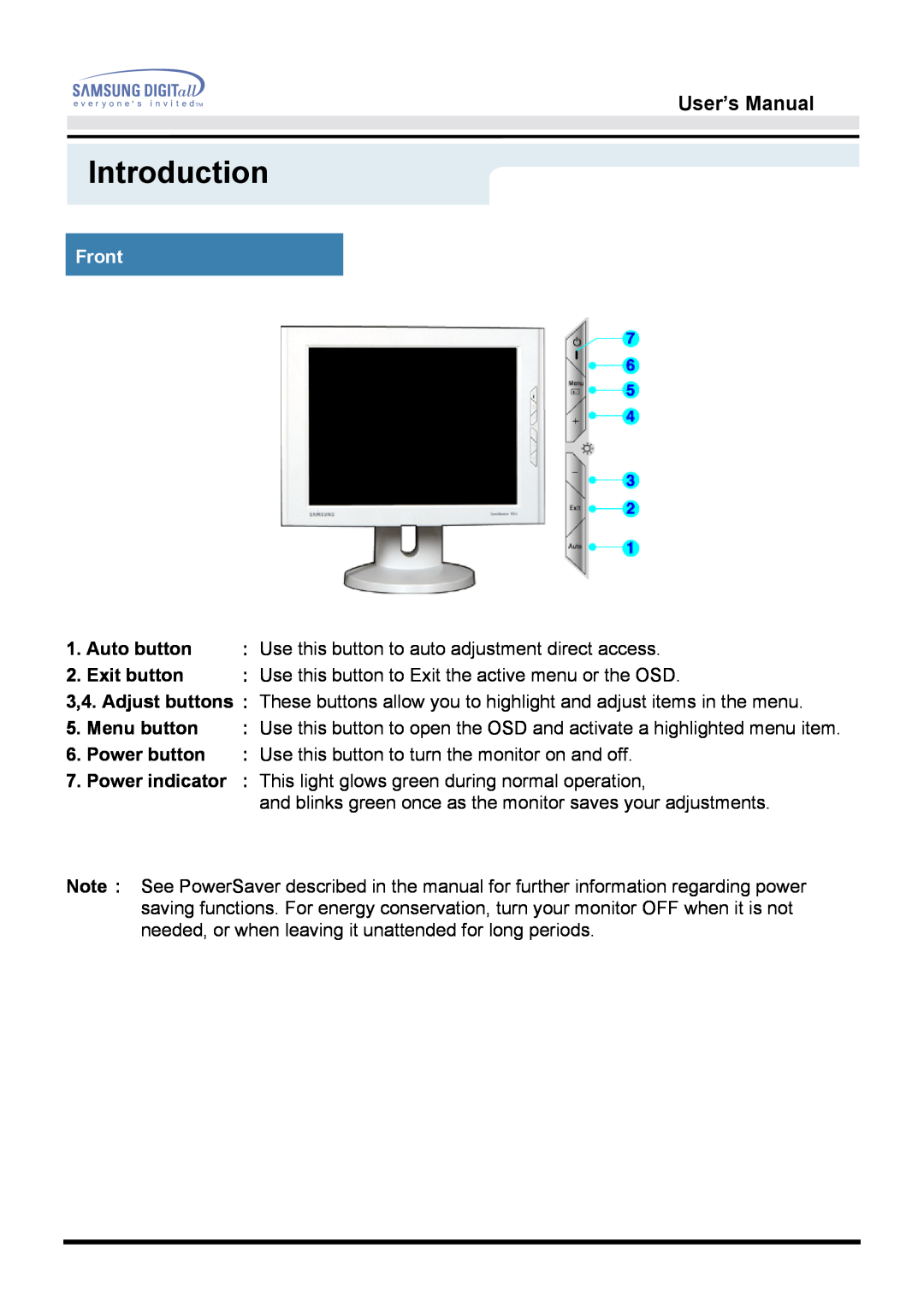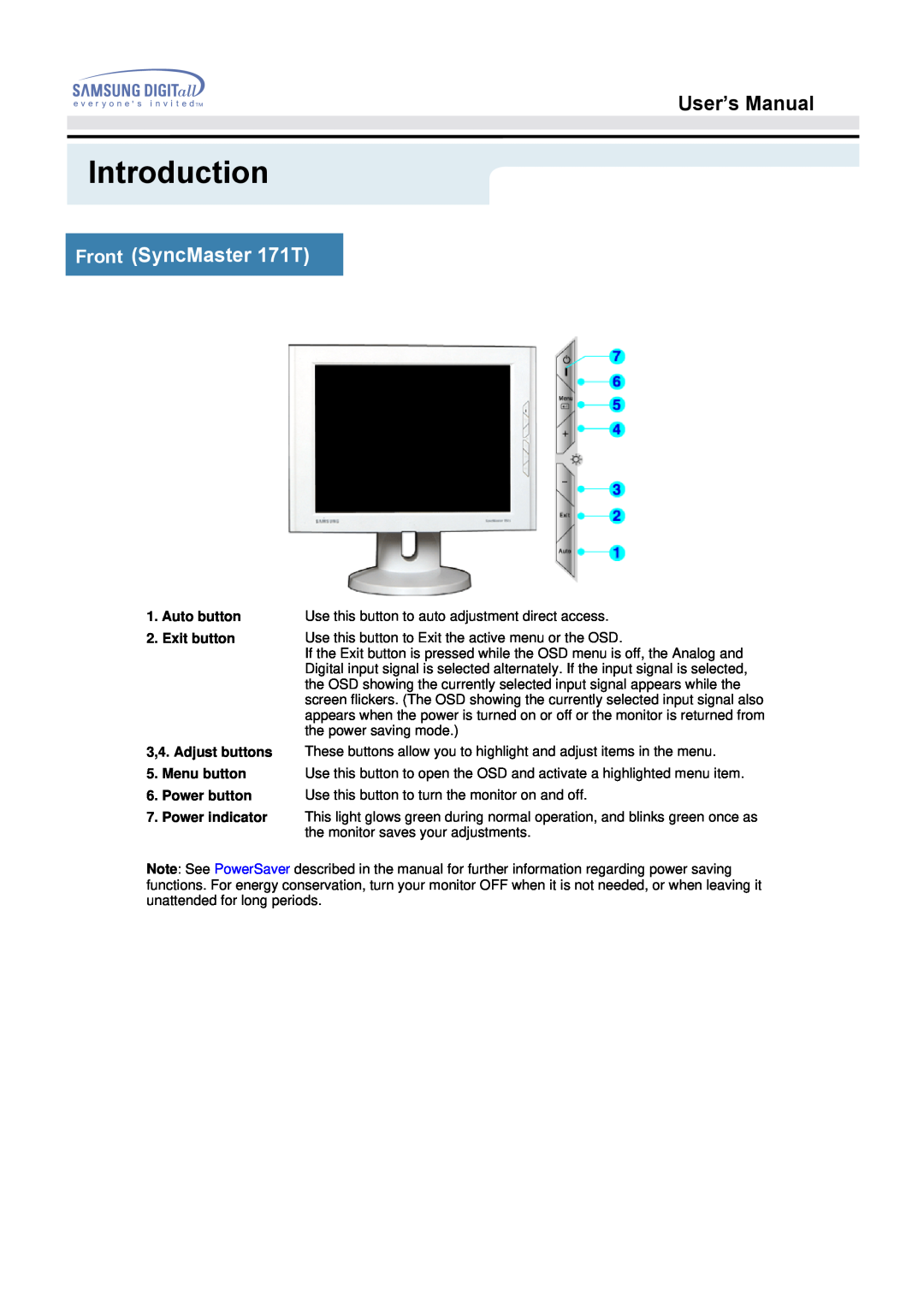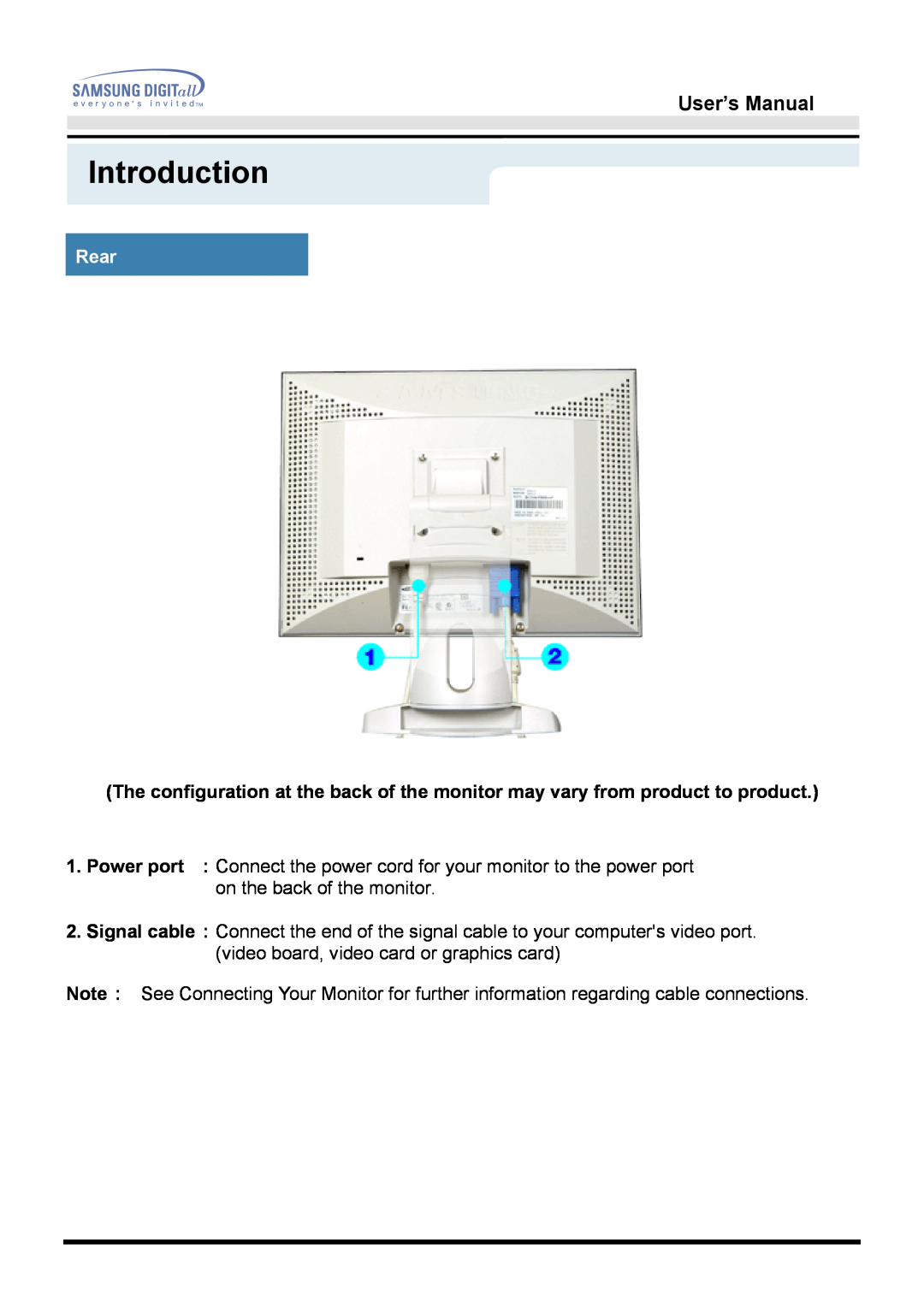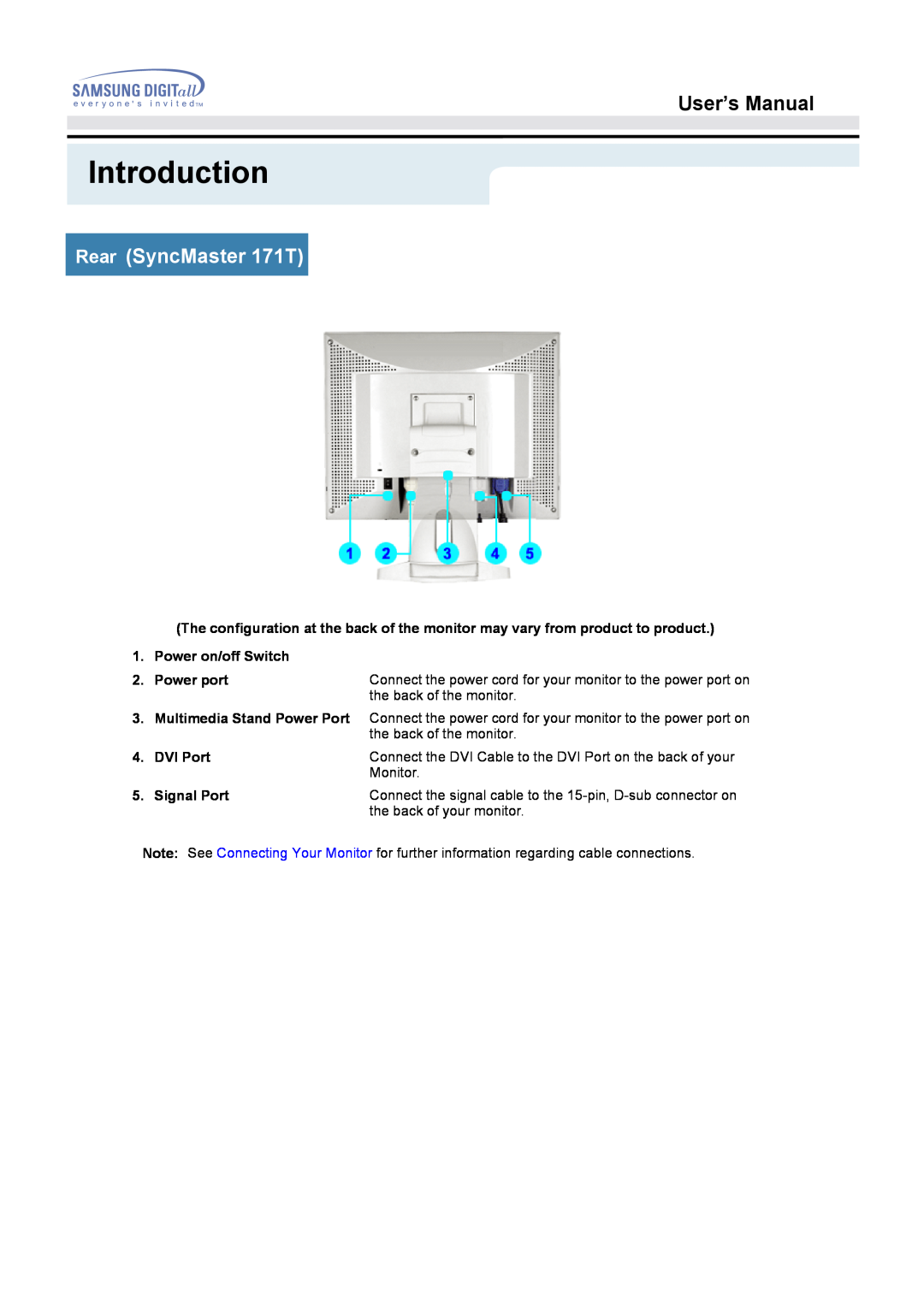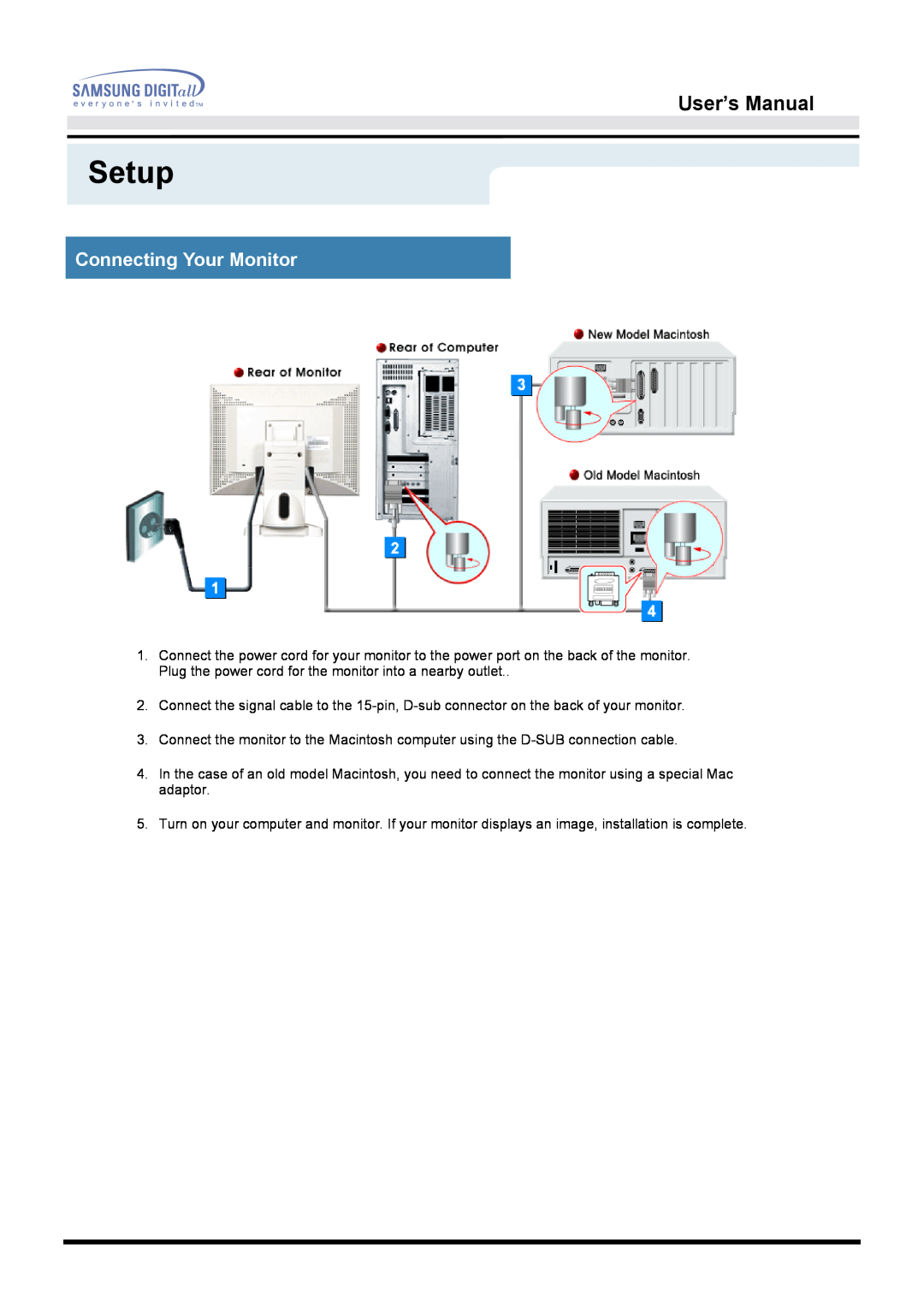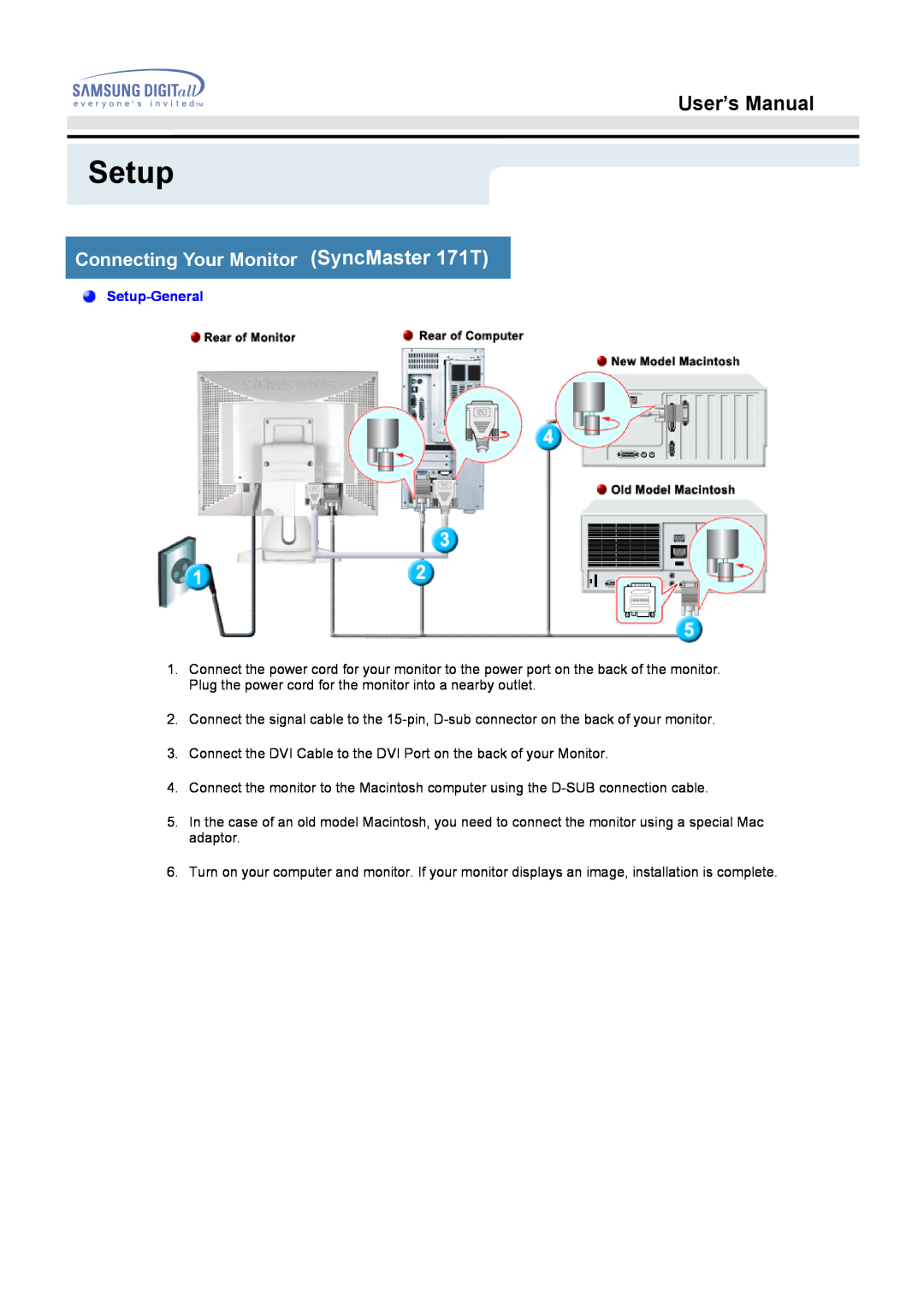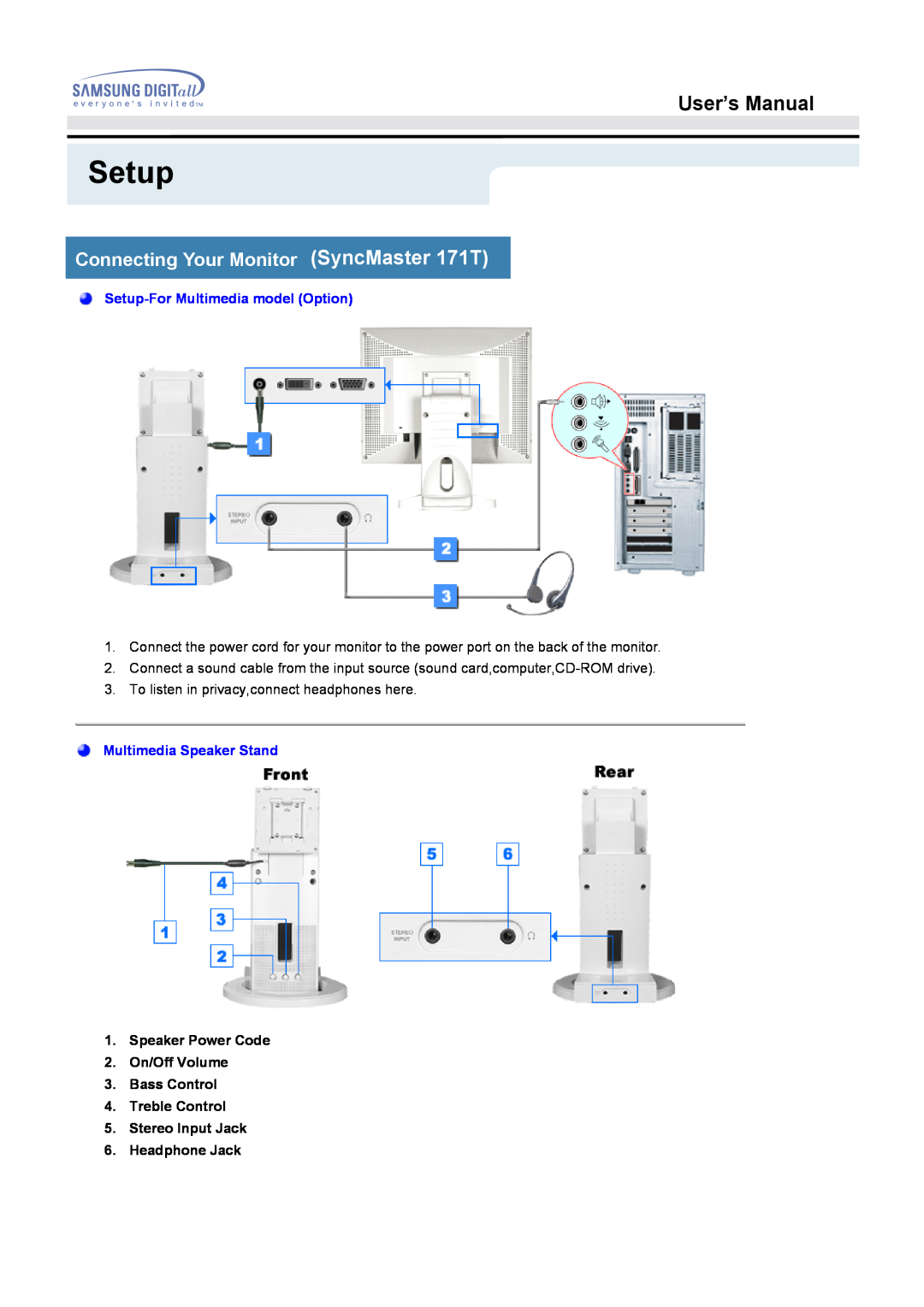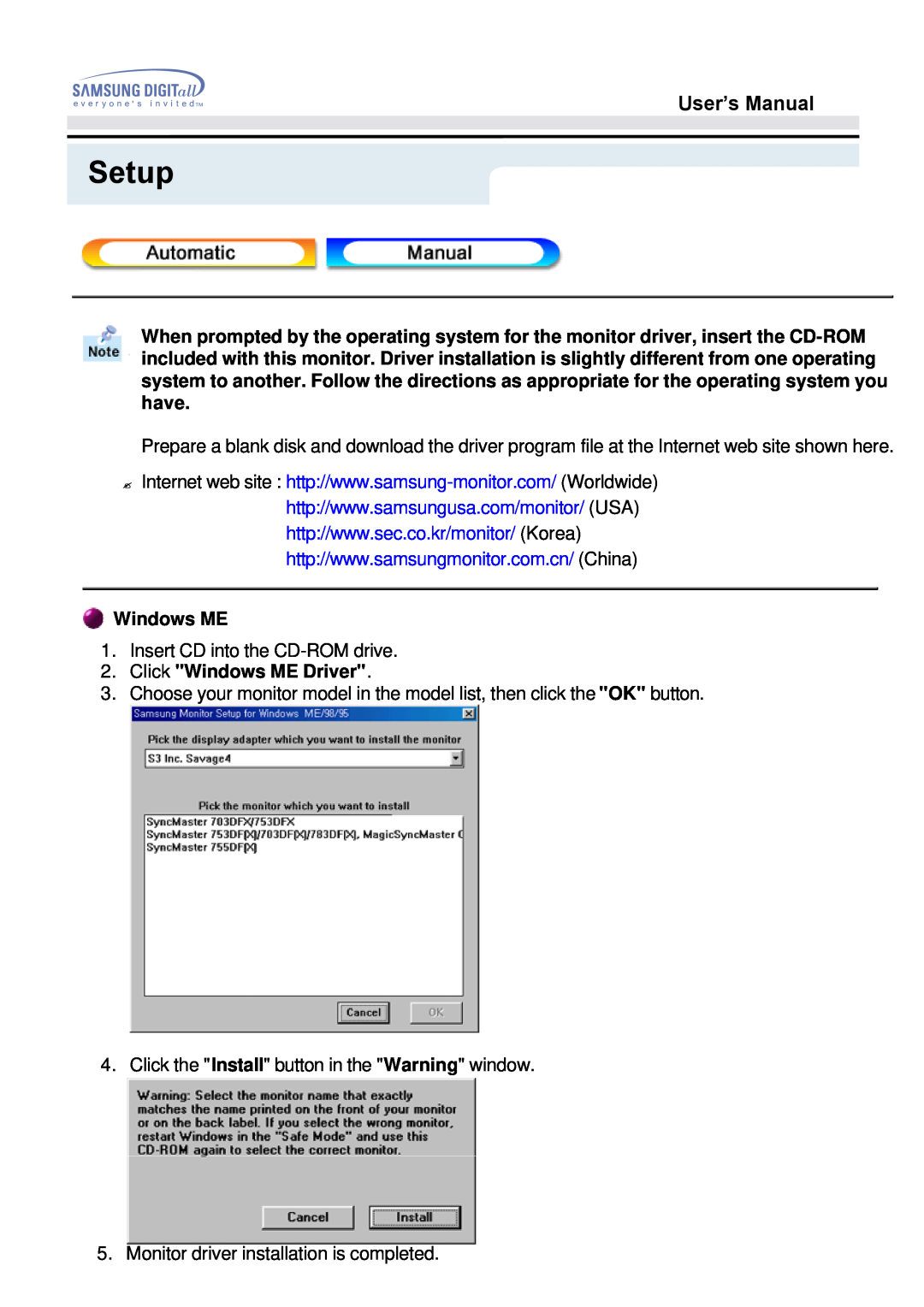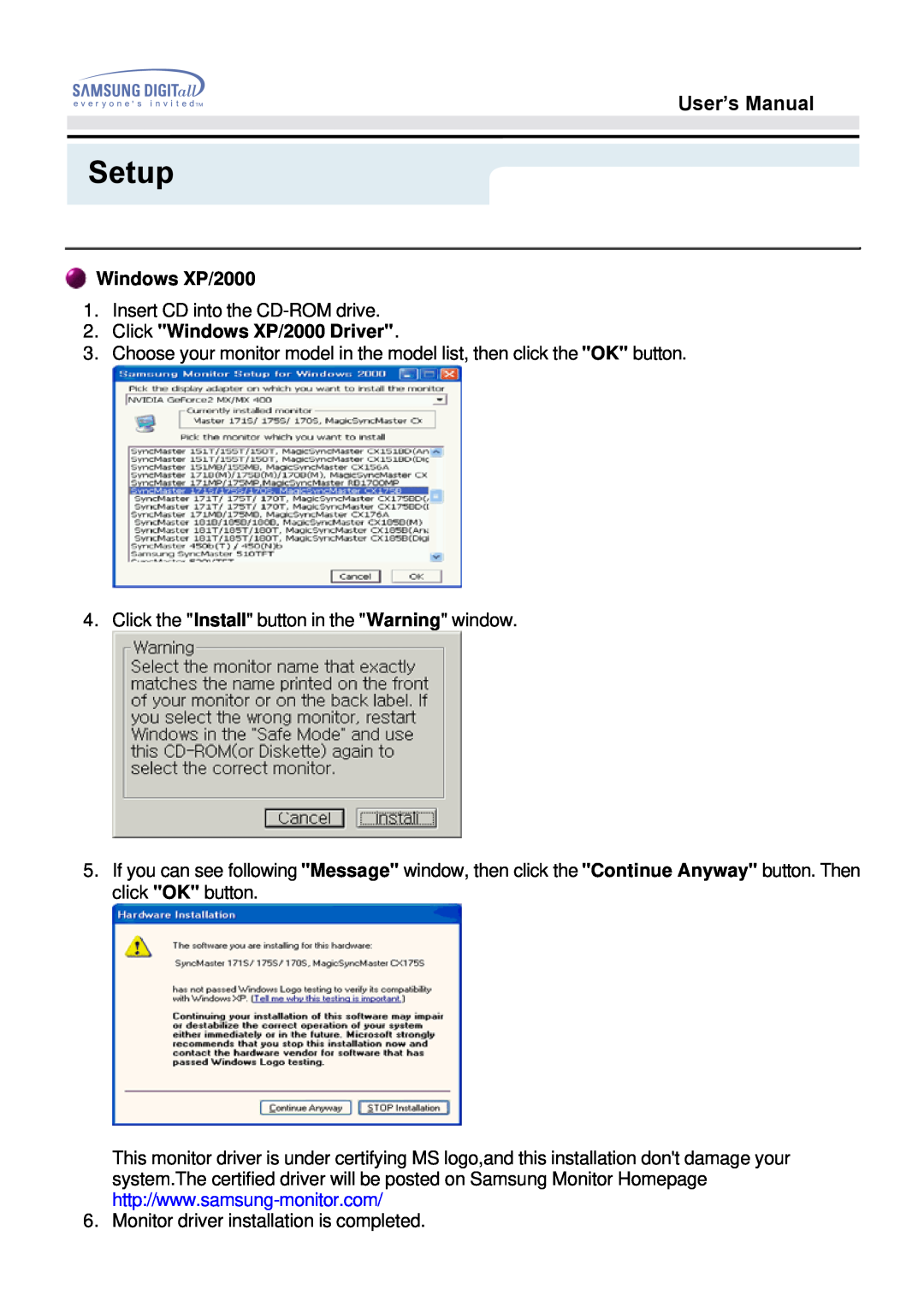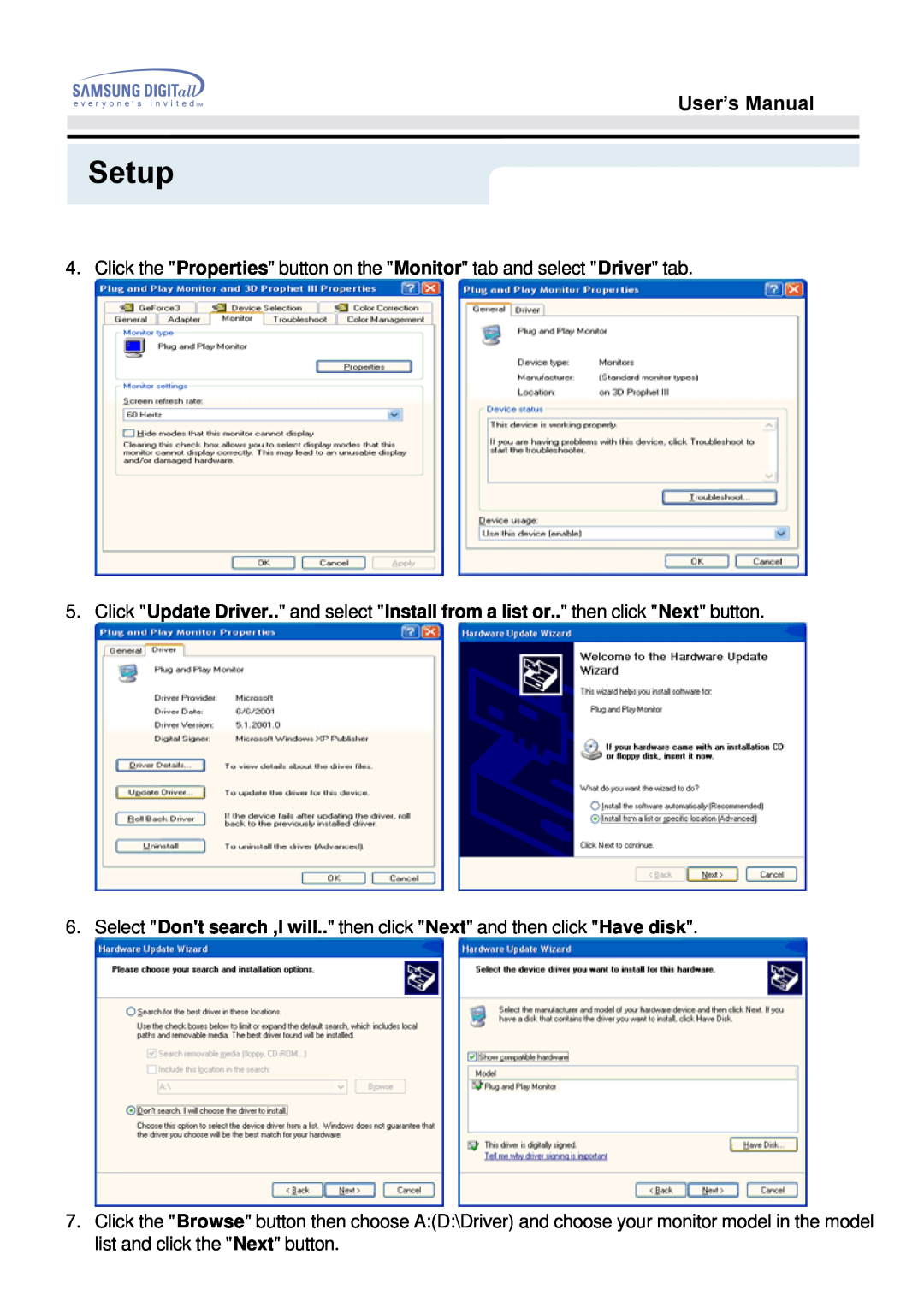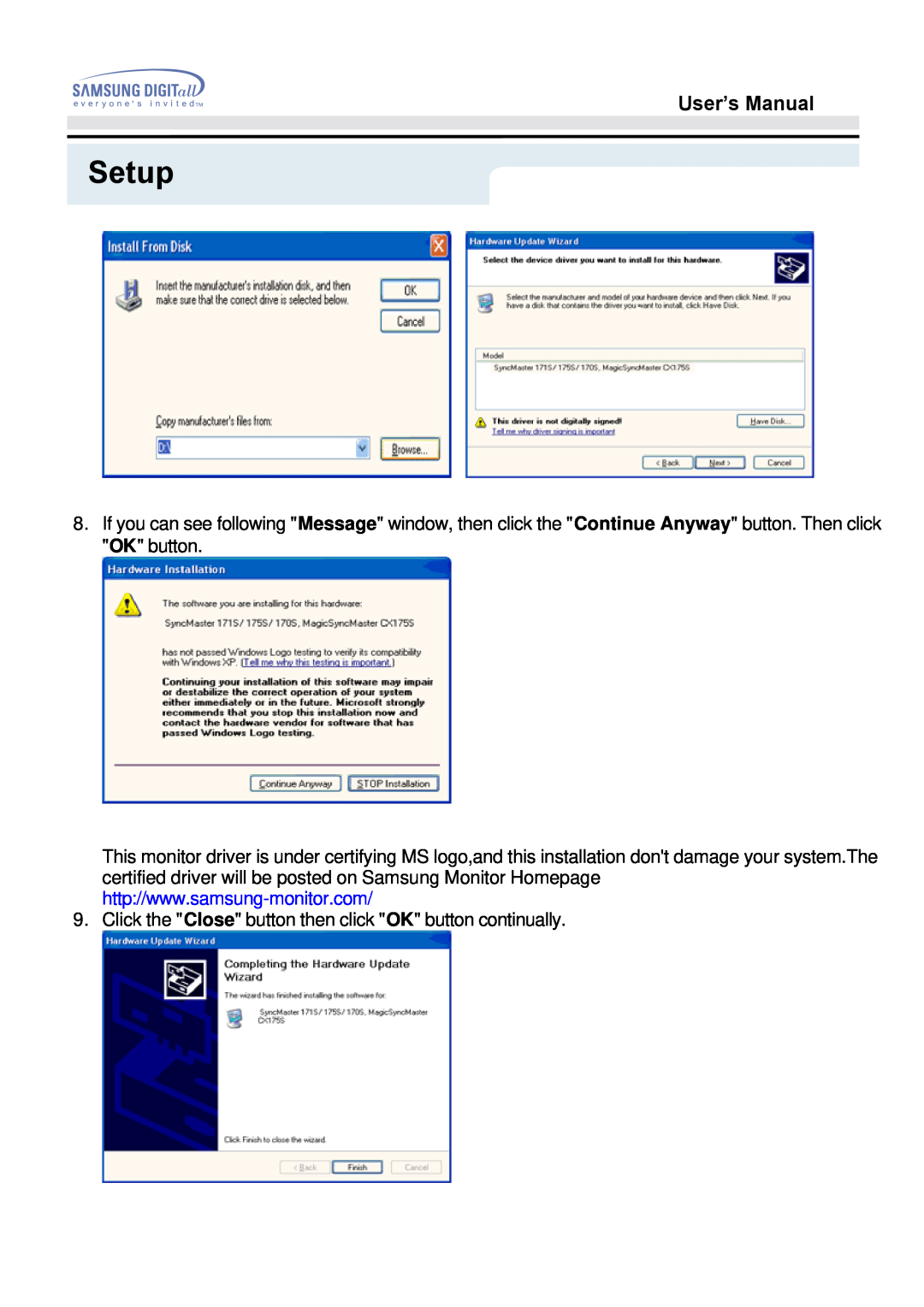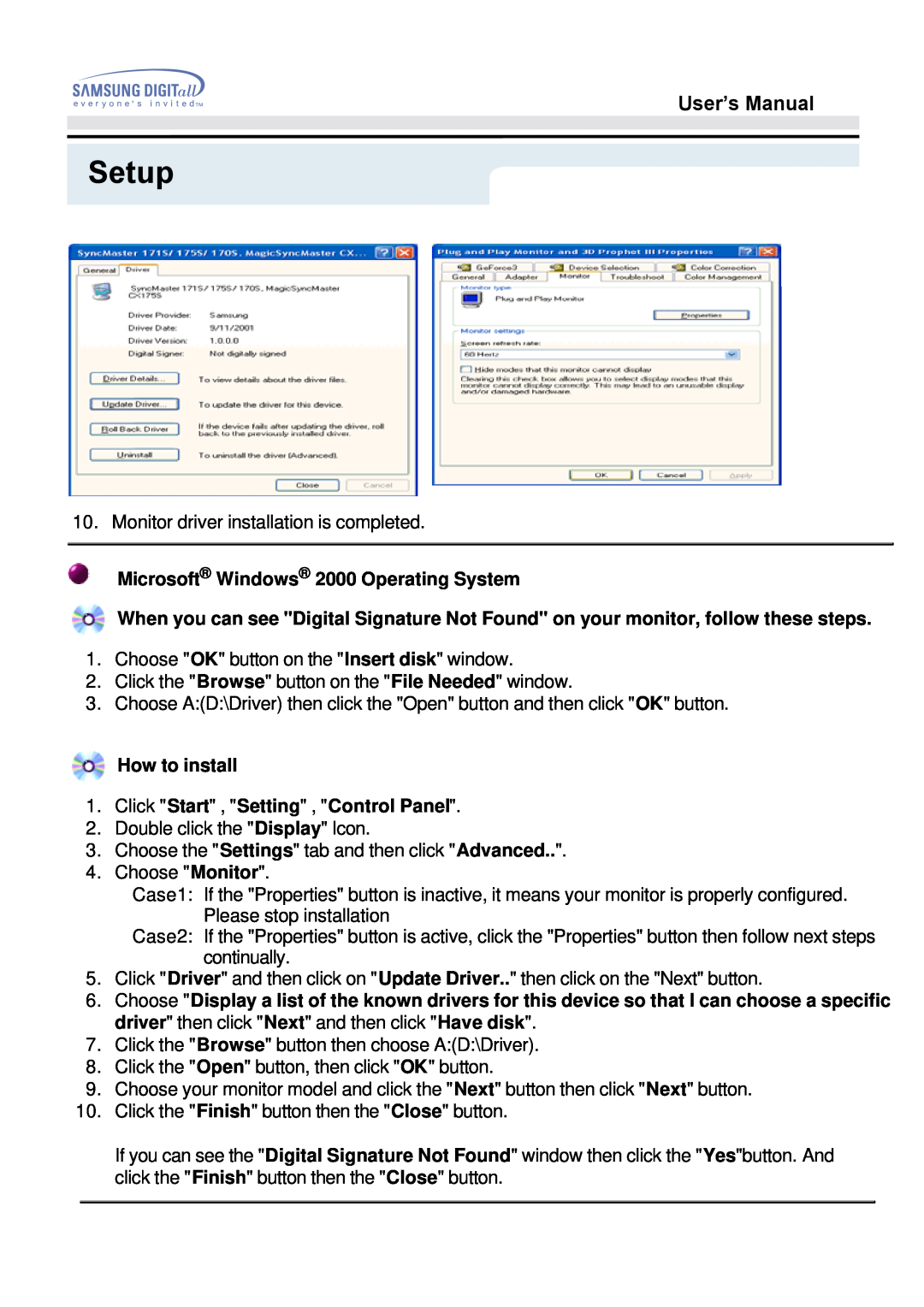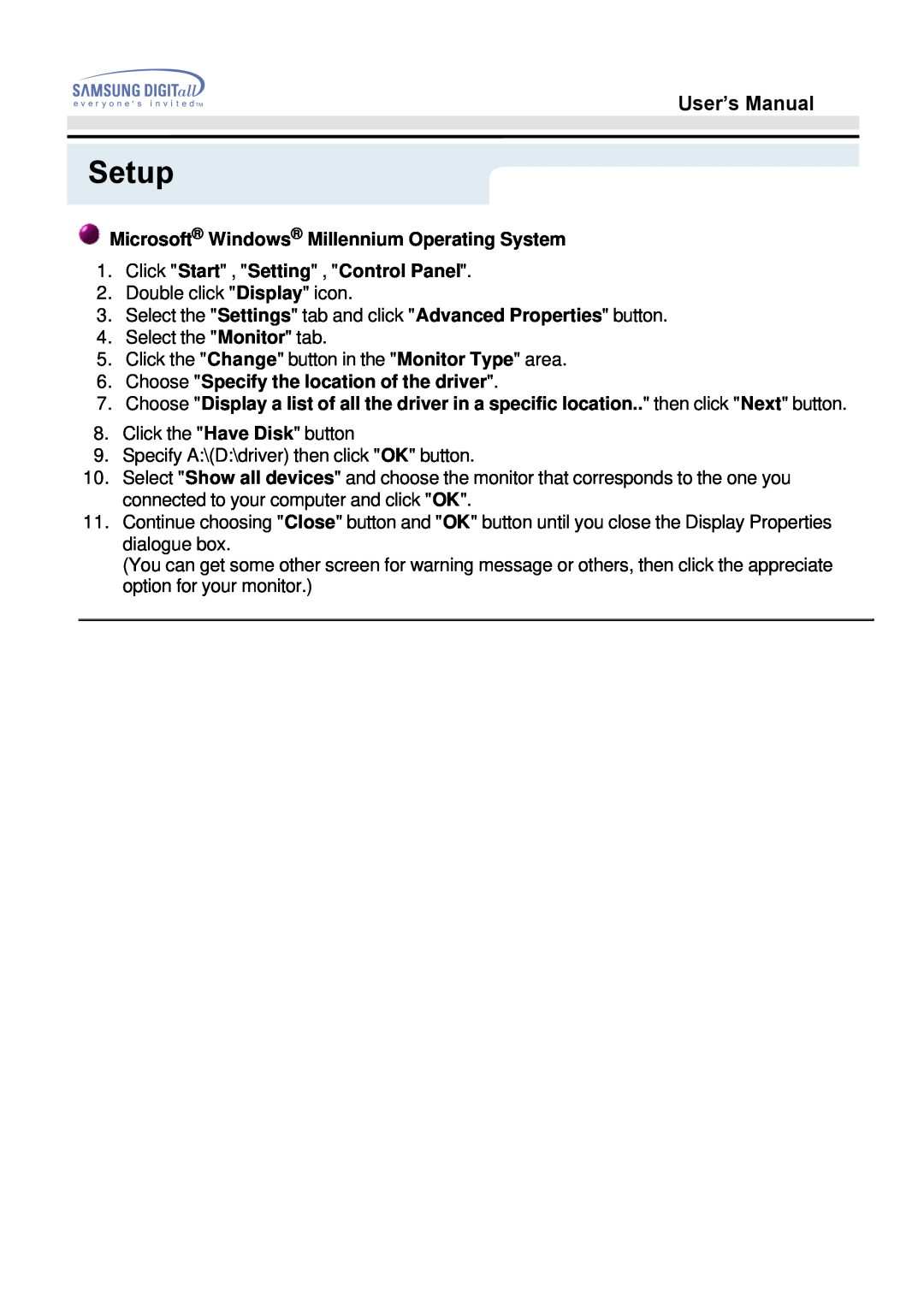User’s Manual
Safety Instructions
Power
When not used for extended periods of time, set your PC to DPMS. If using a screen saver, set it to the active screen mode.
•Do not use a damaged or loose plug.
•This may cause an electric shock or fire.
•Do not pull the plug out by the wire nor touch the plug with wet hands.
•This may cause an electric shock or fire.
•Use only a properly grounded plug and recepticle.
•An improper ground may cause electric shock or equipment damage
•Do not excessively bend the plug and wire nor place heavy objects upon them, which could cause damage.
•Failure to do so may cause an electric shock or fire.