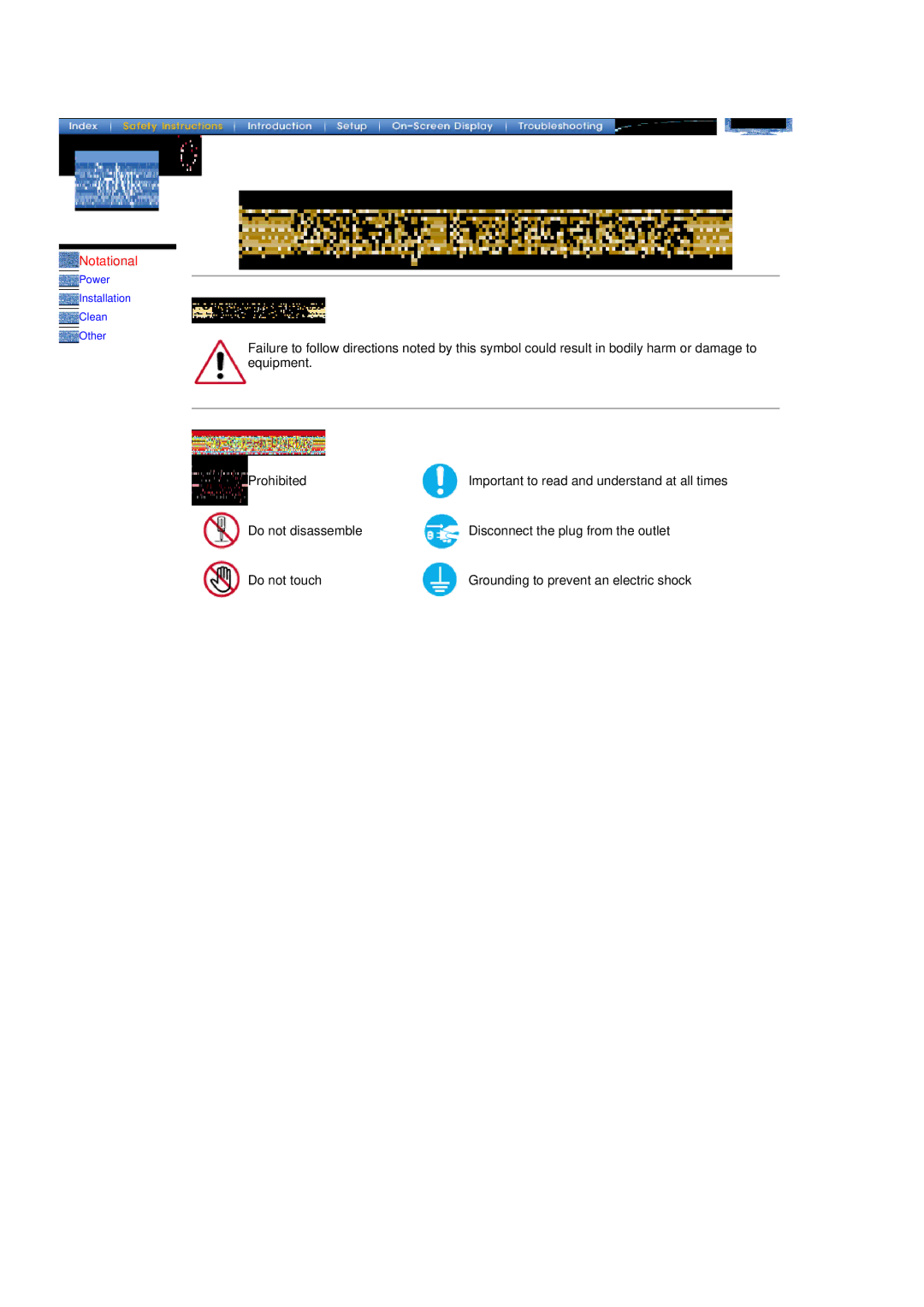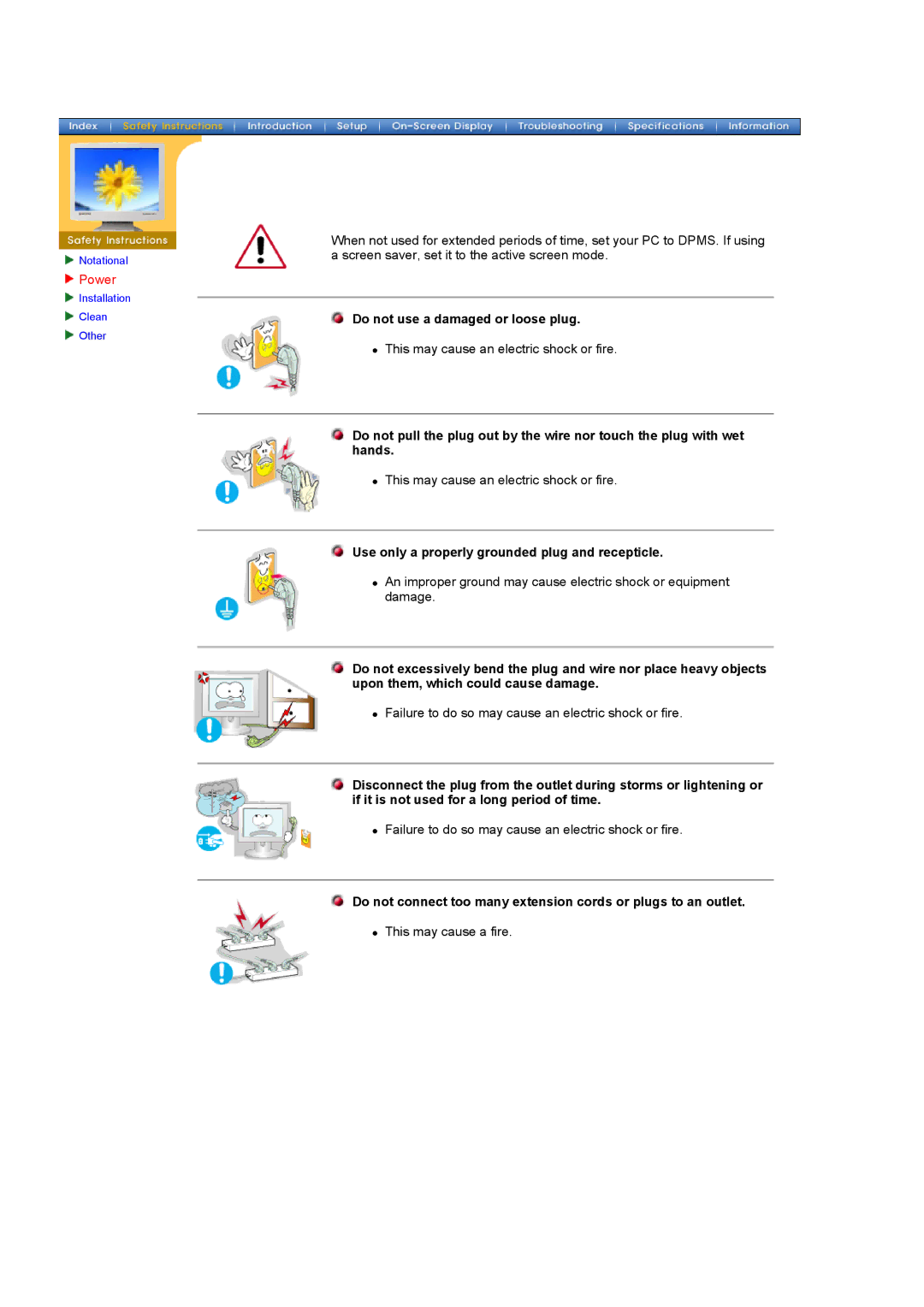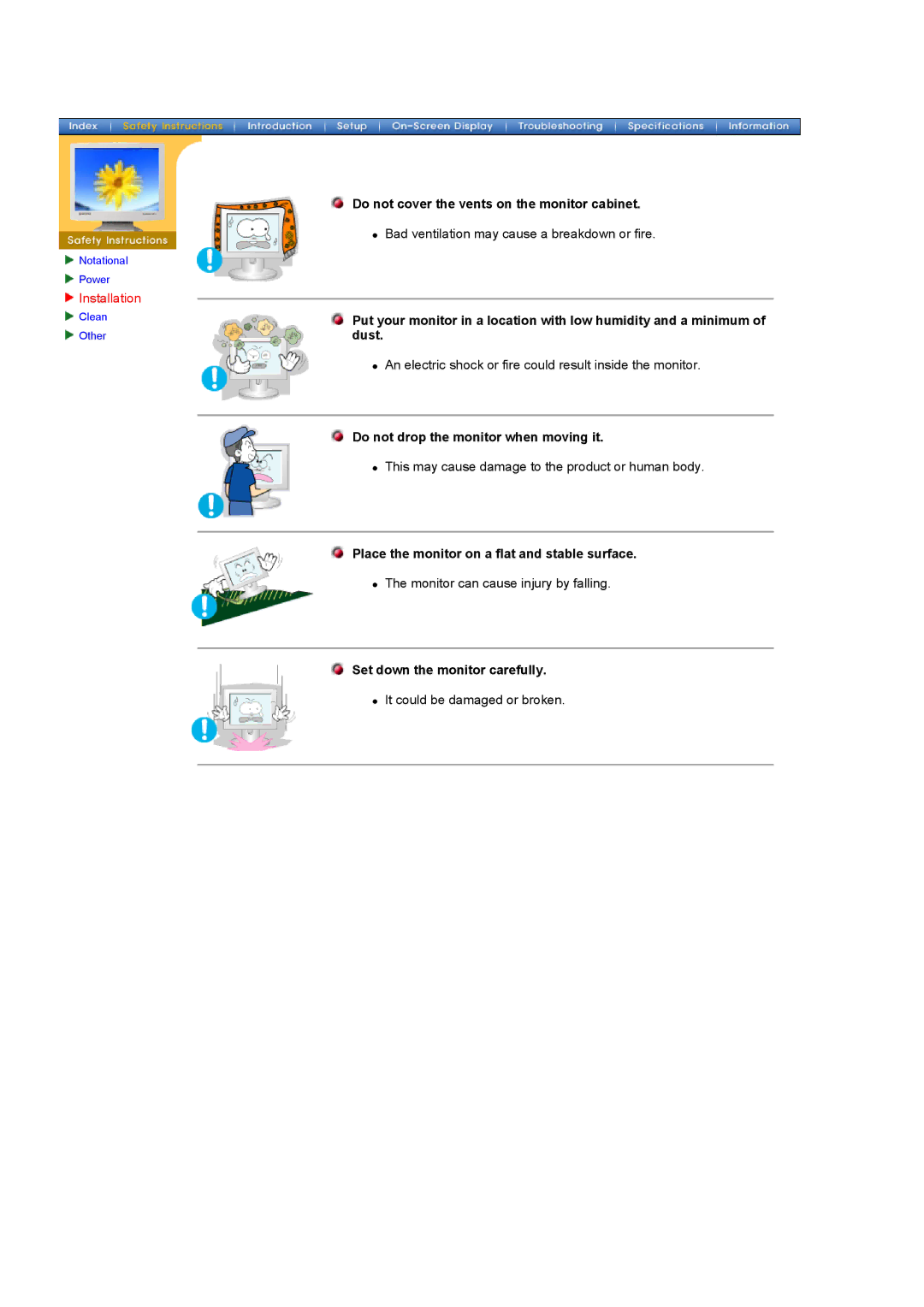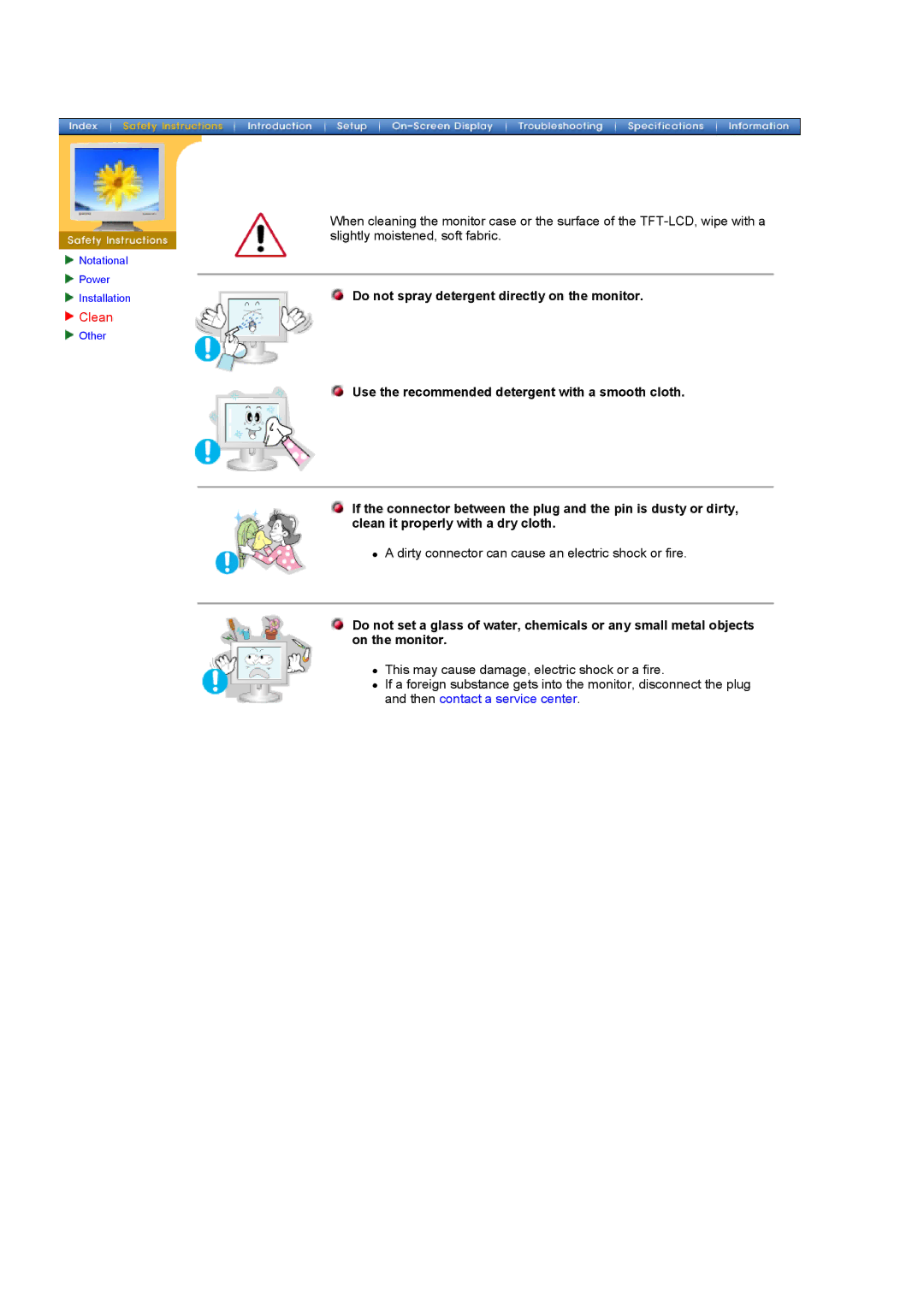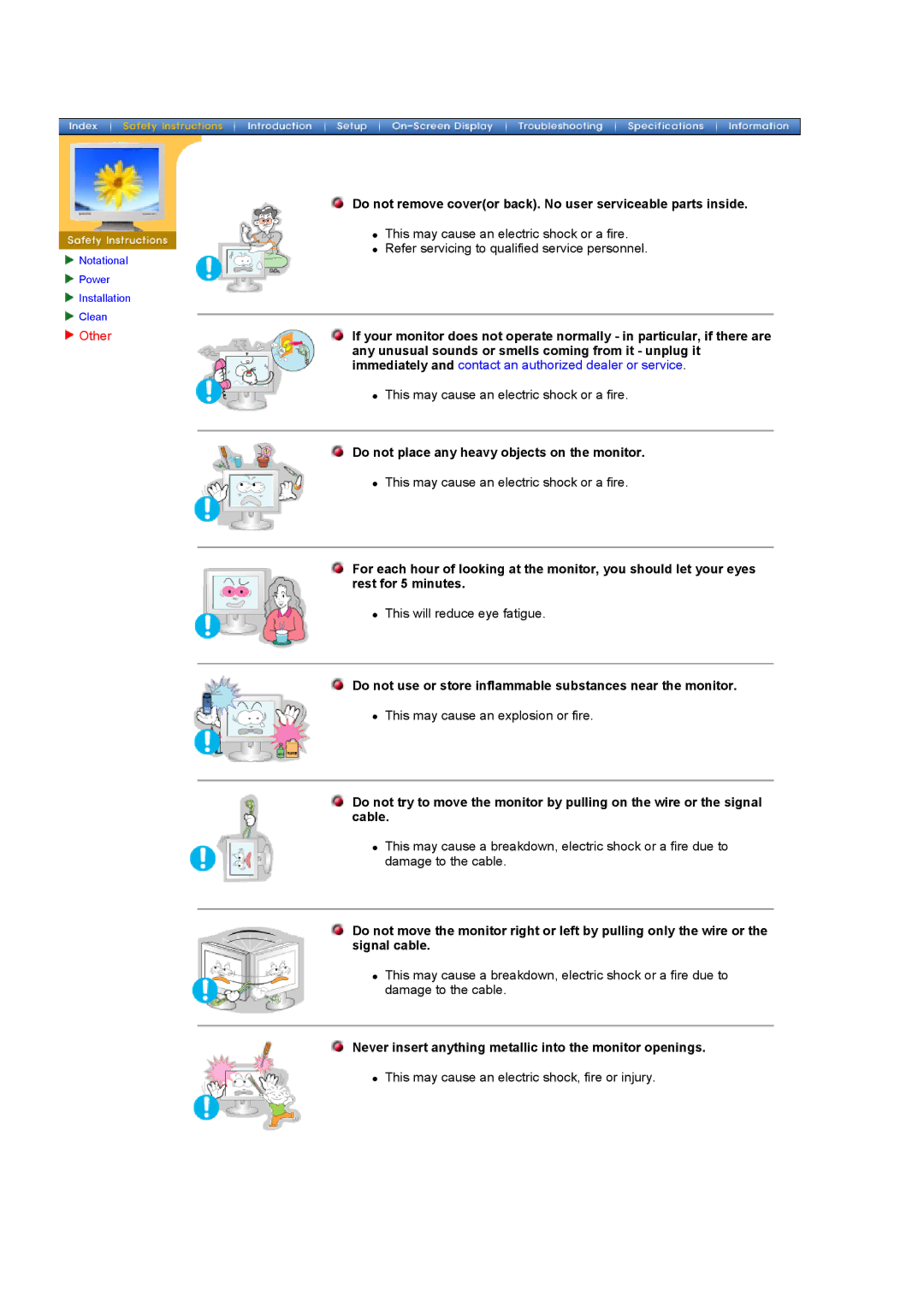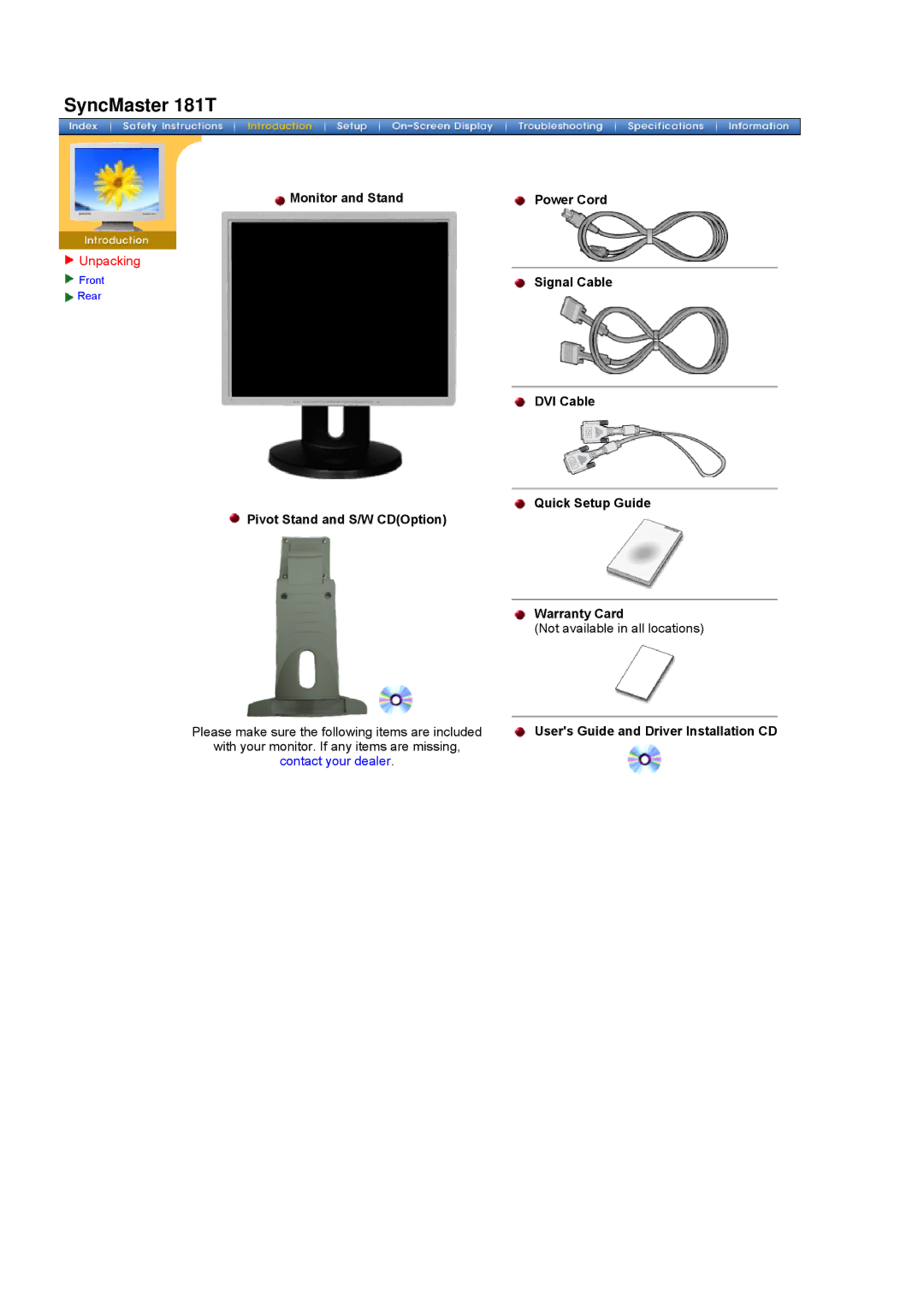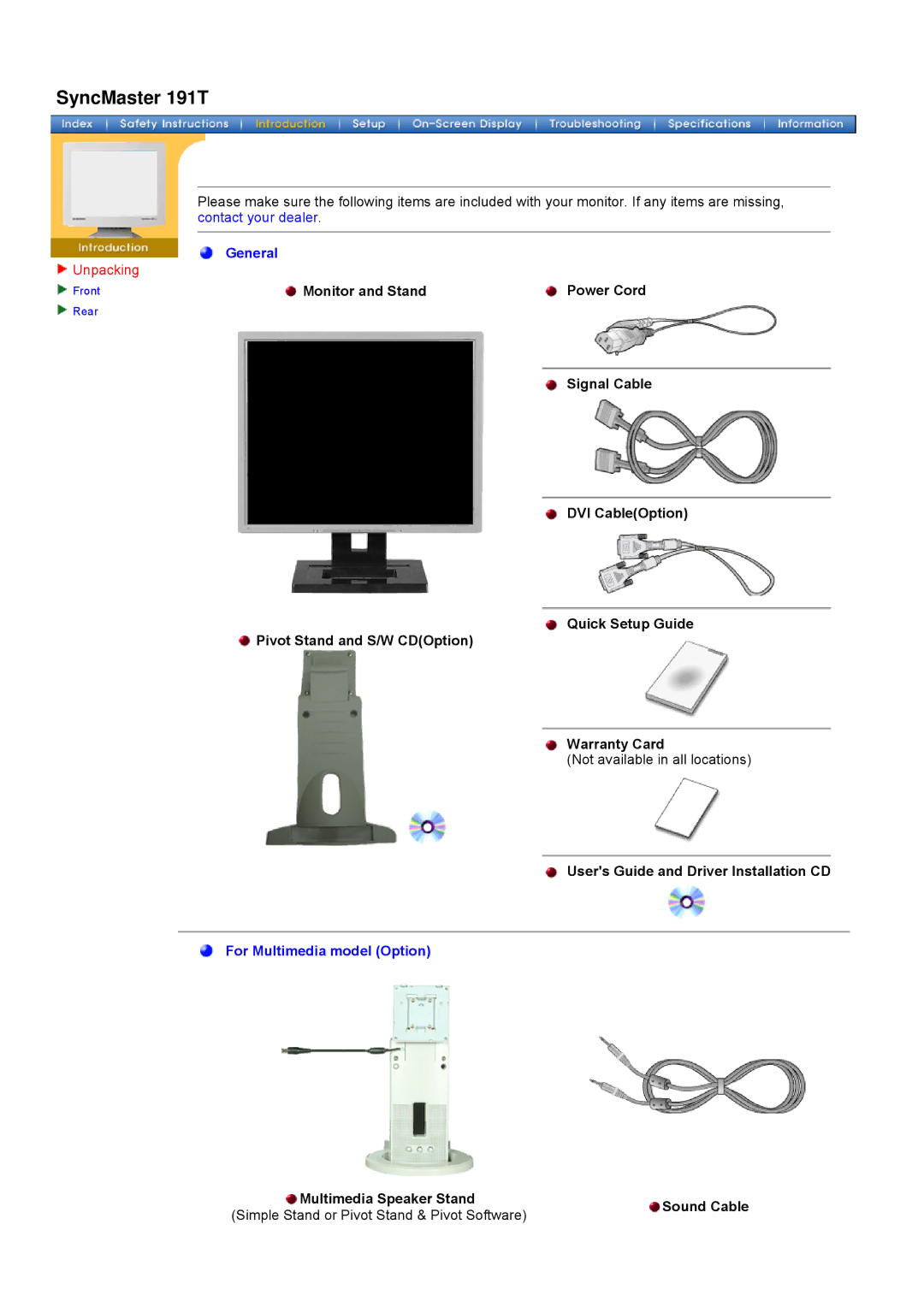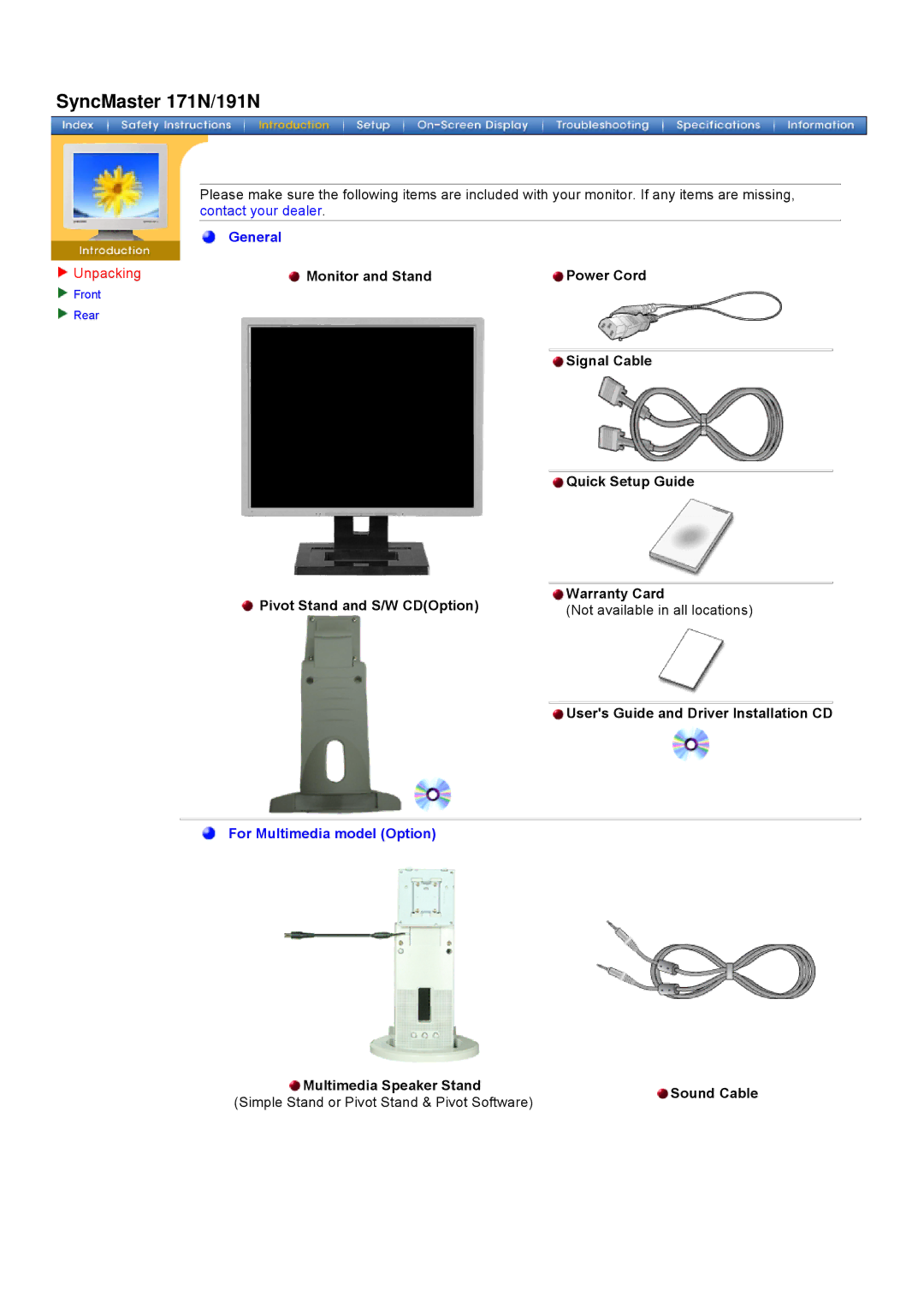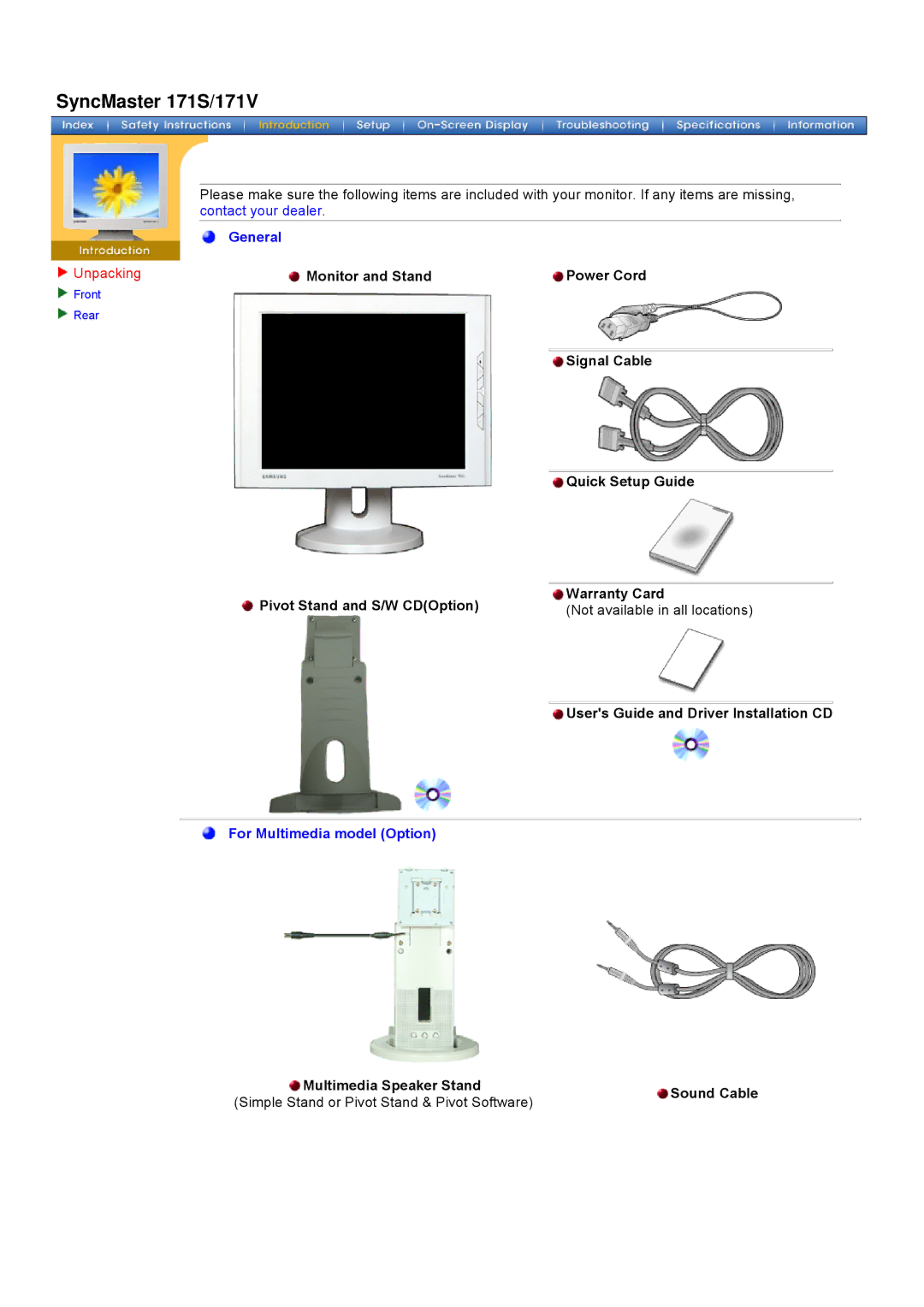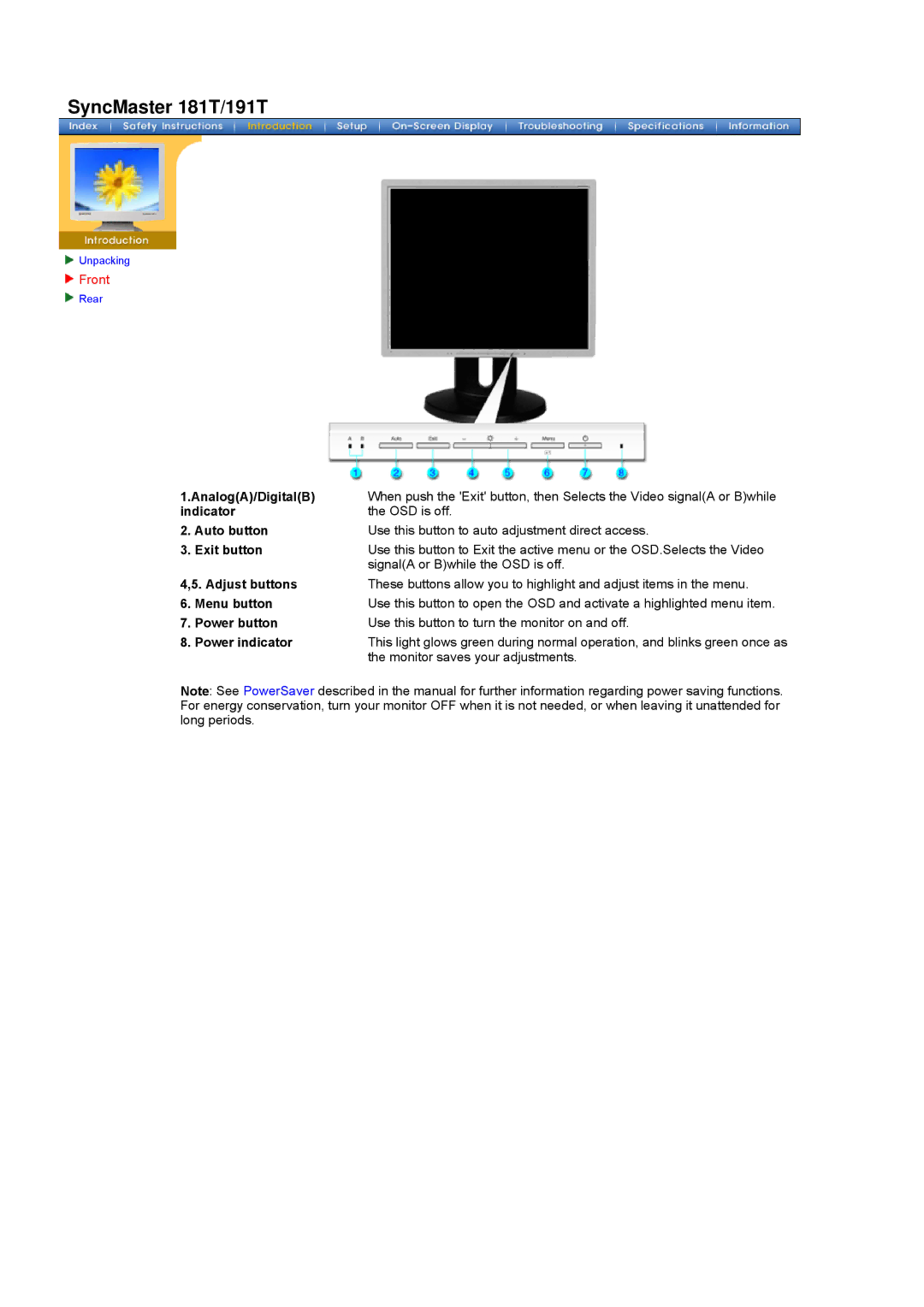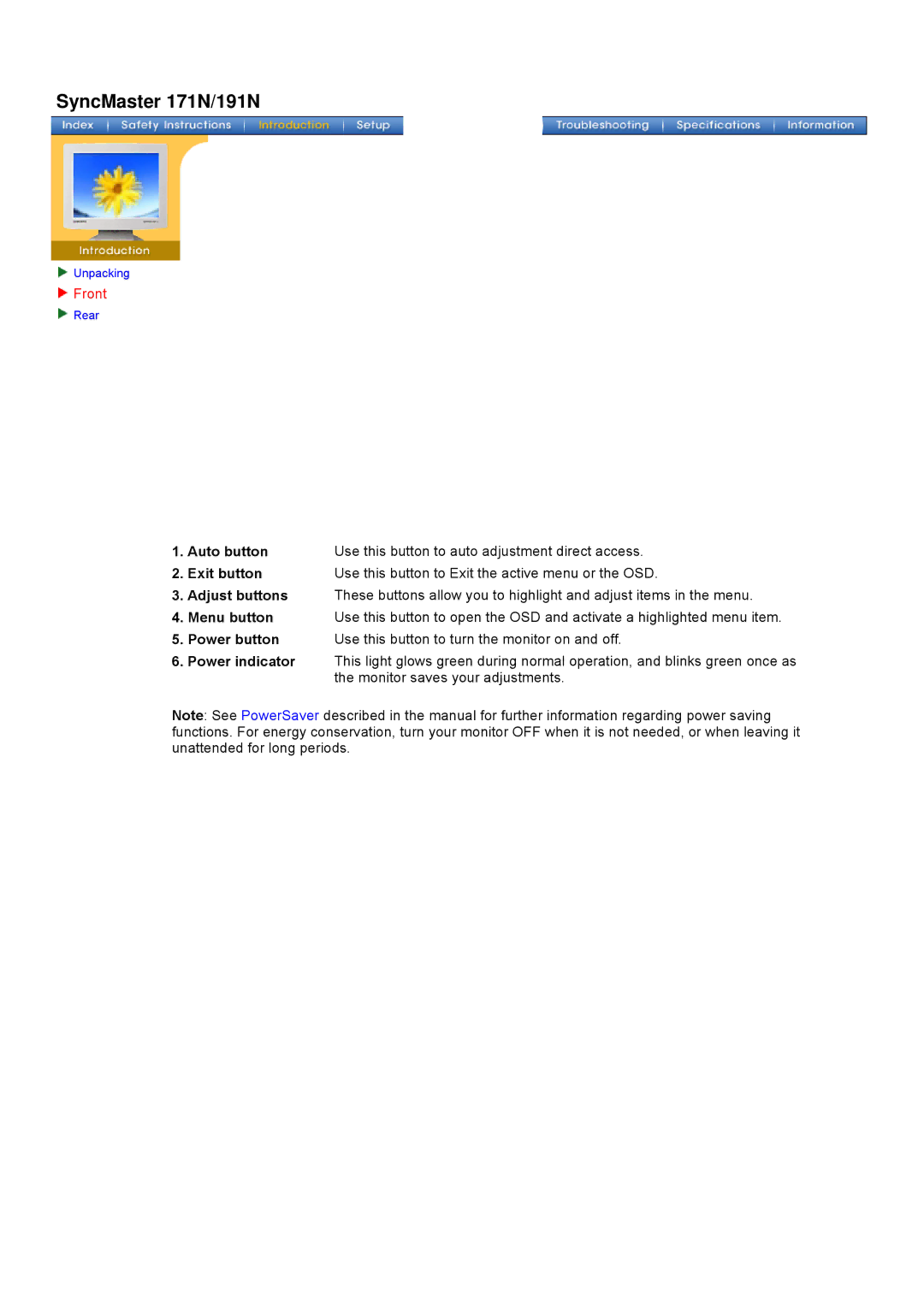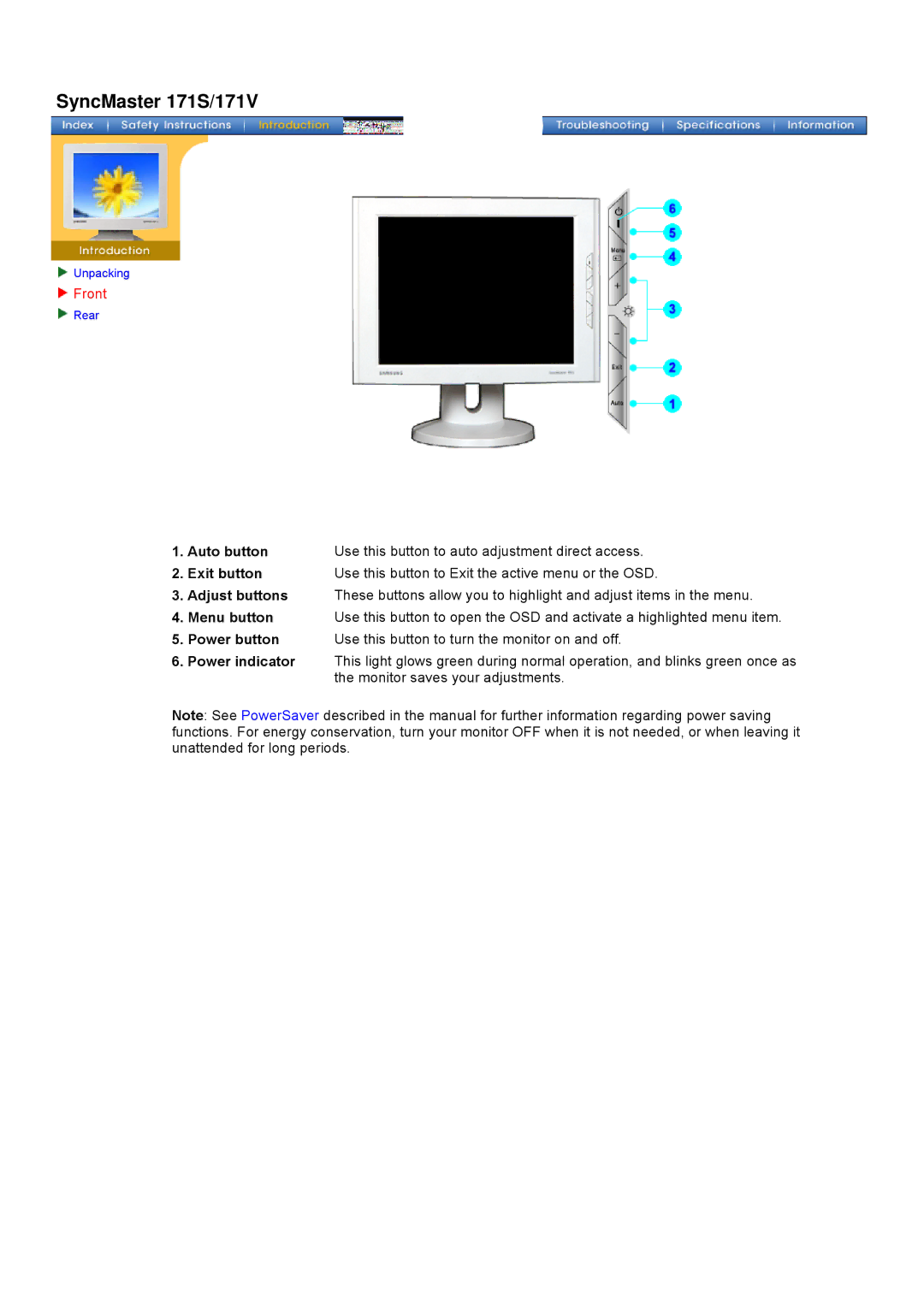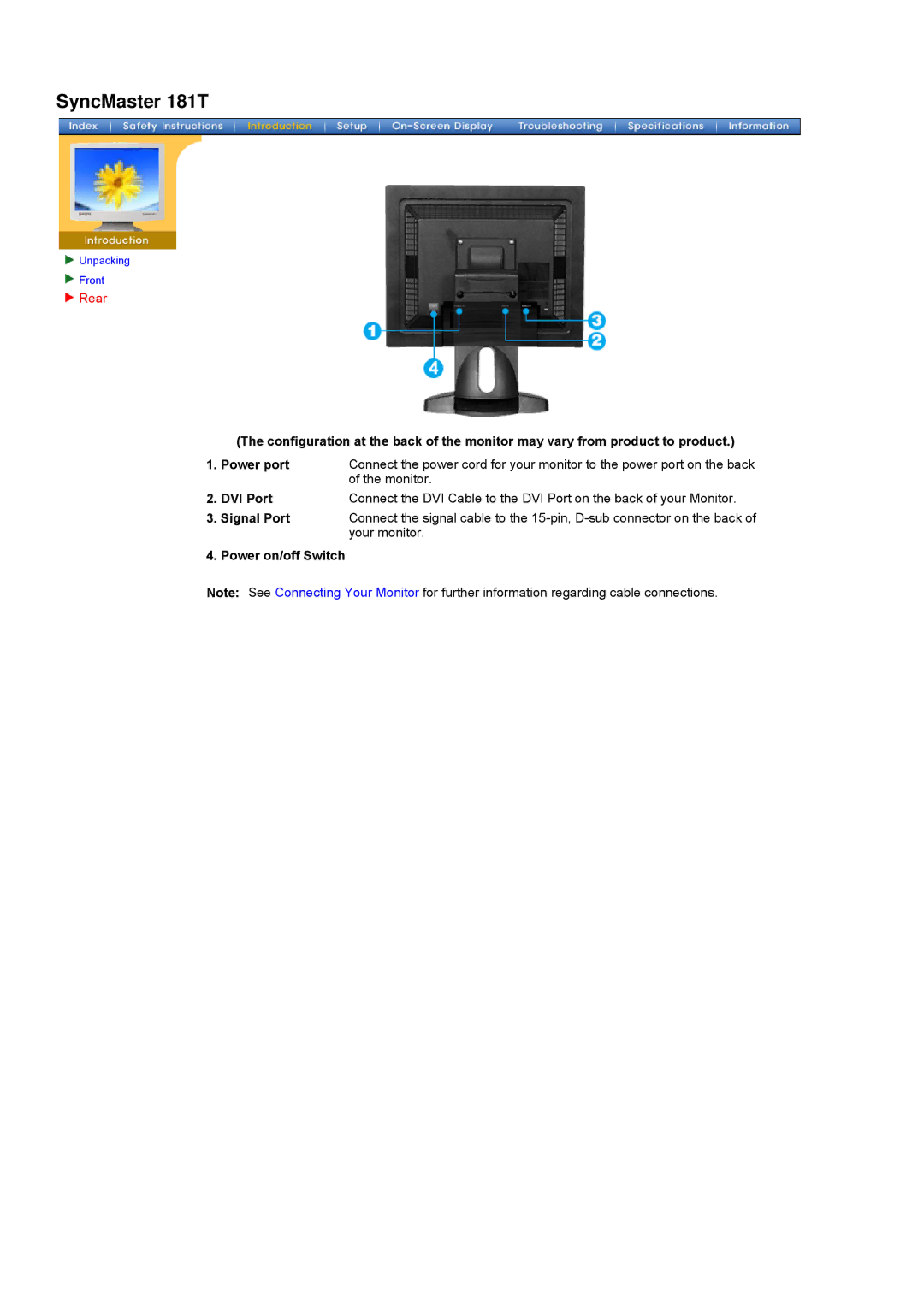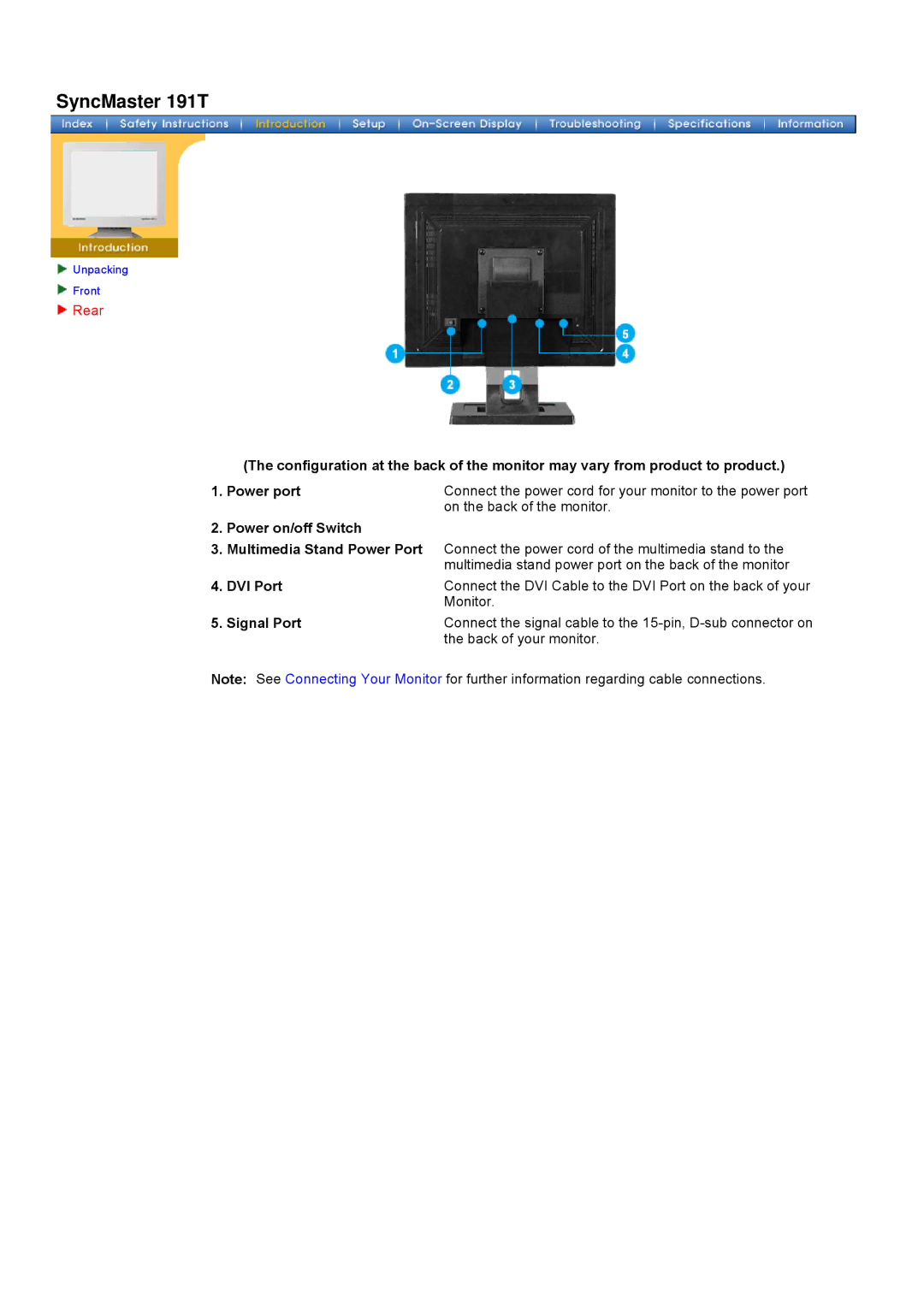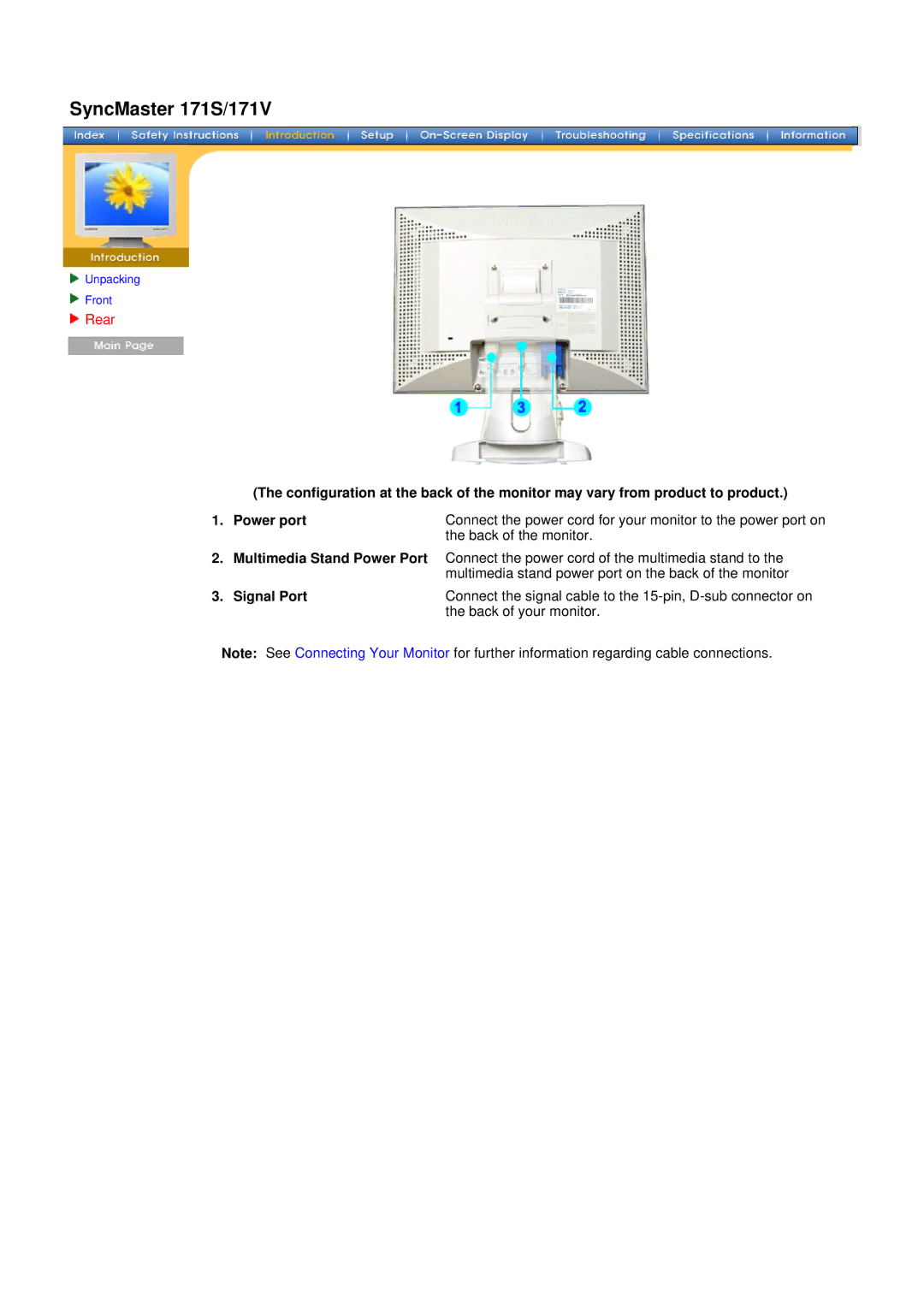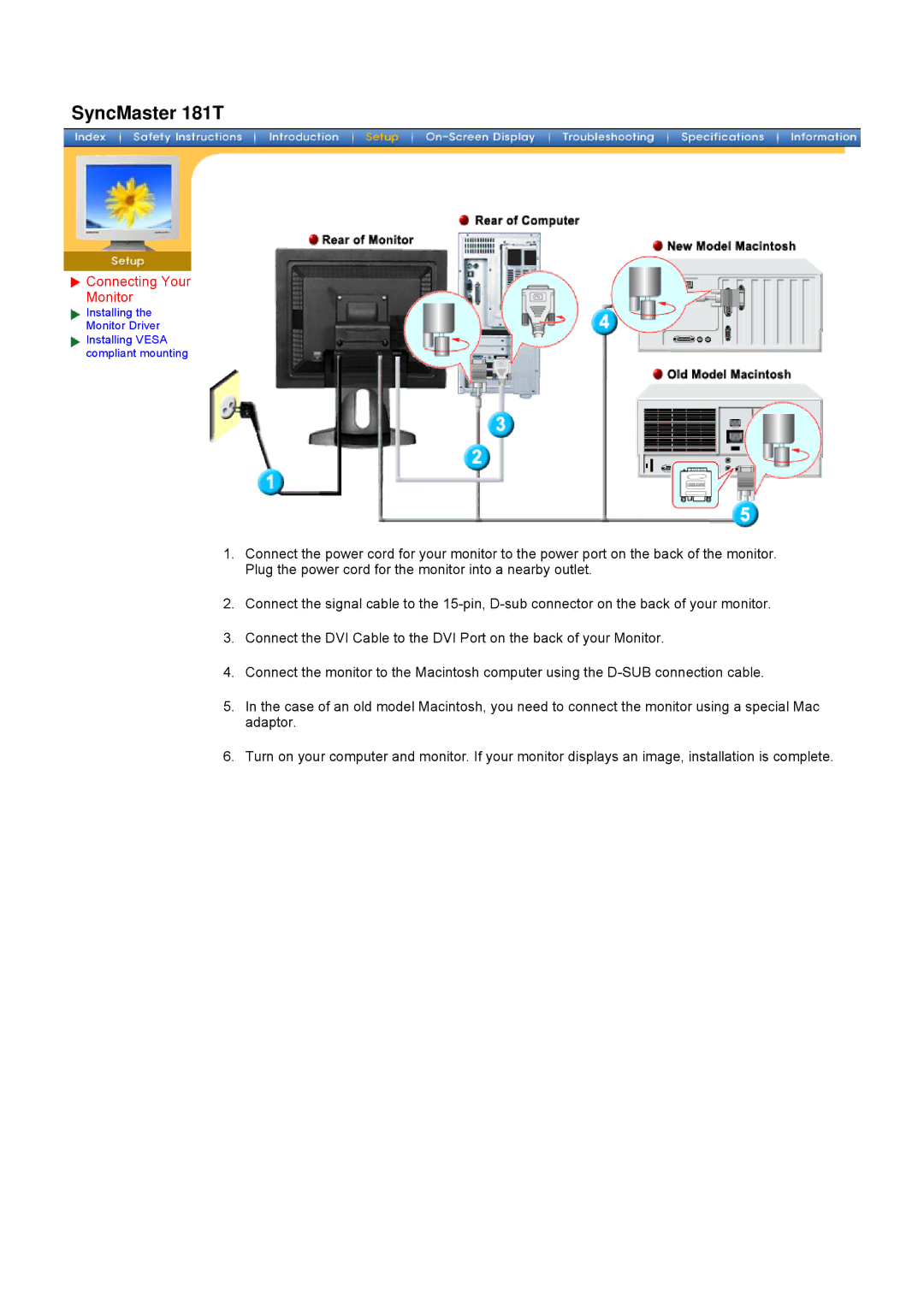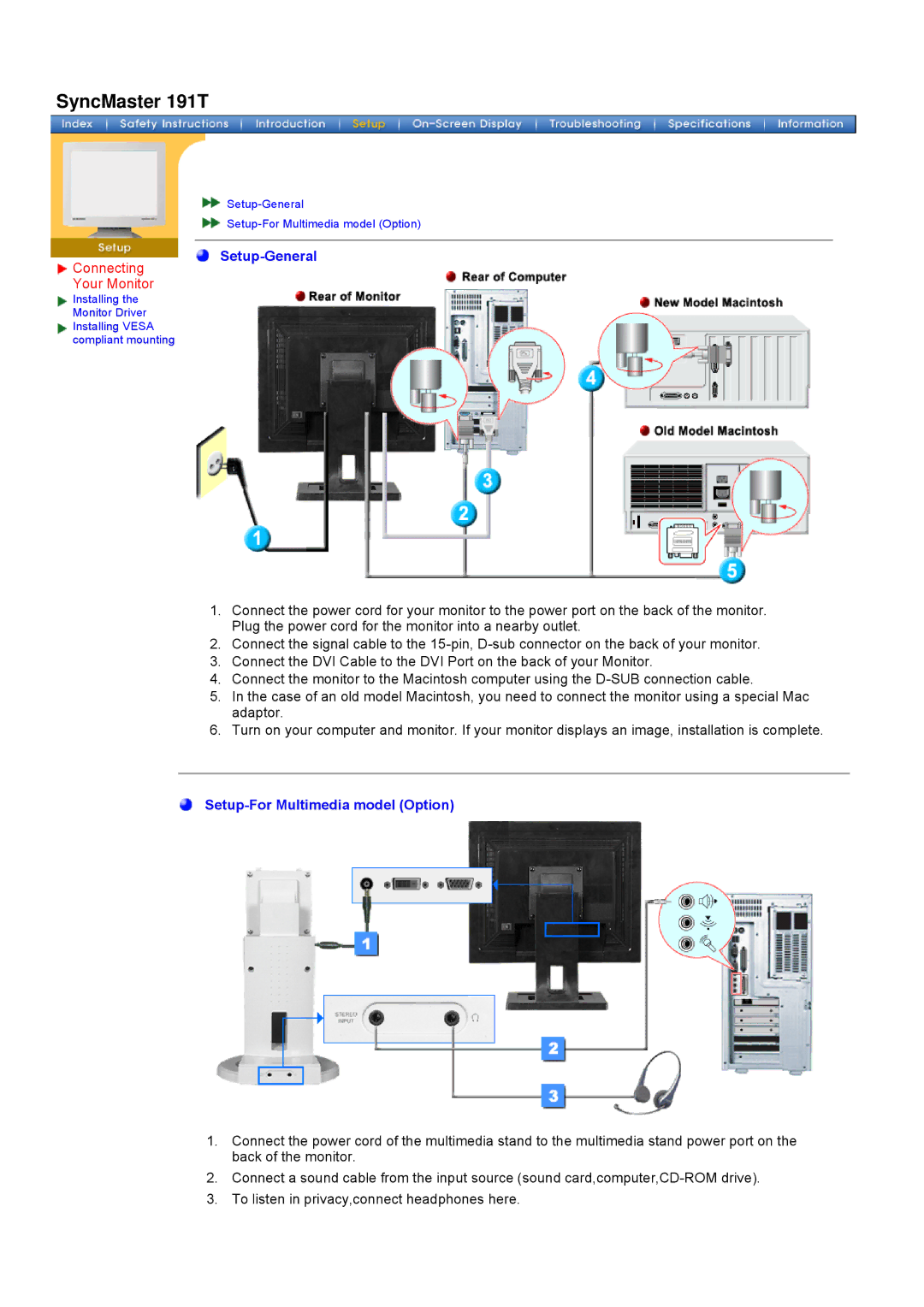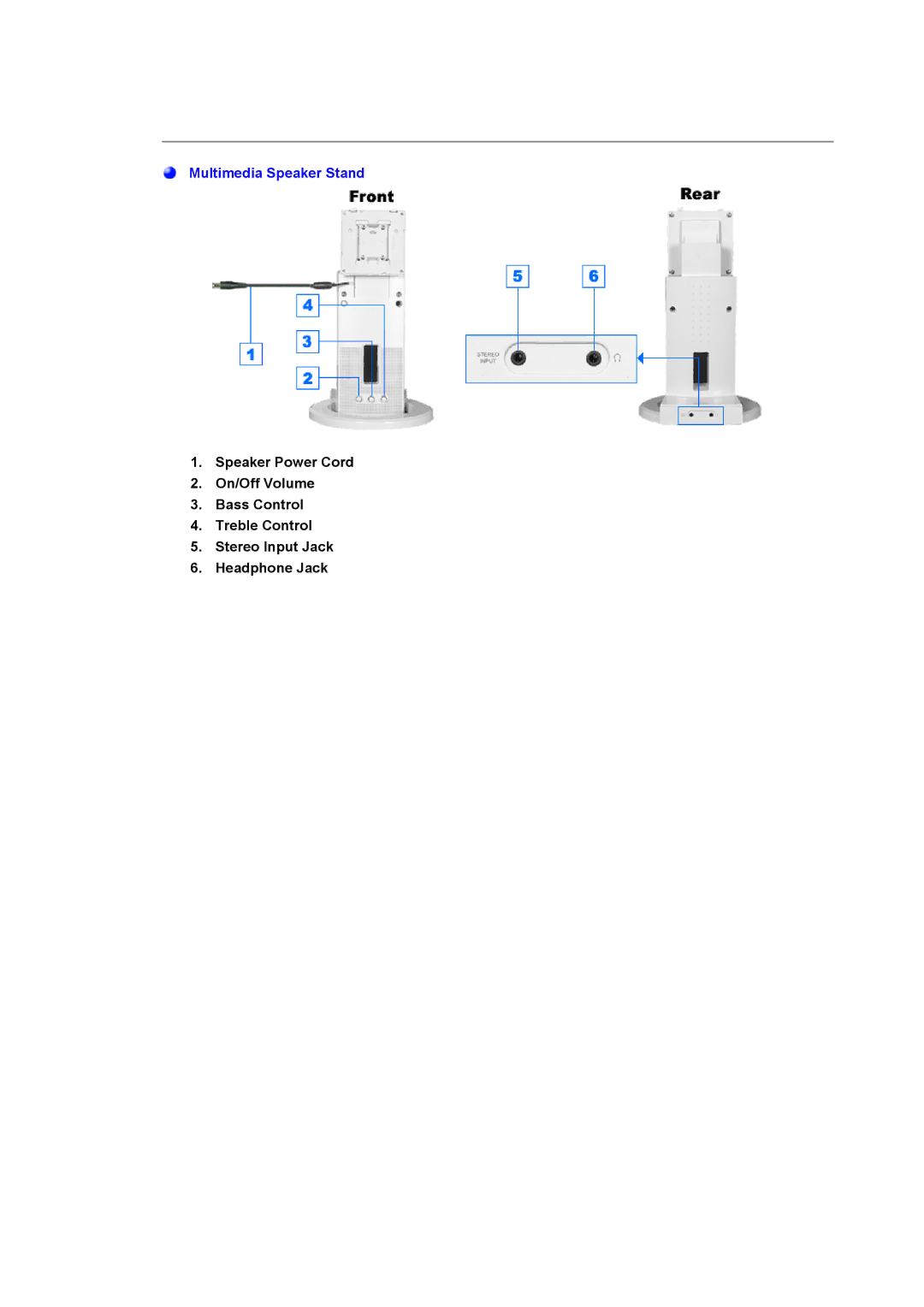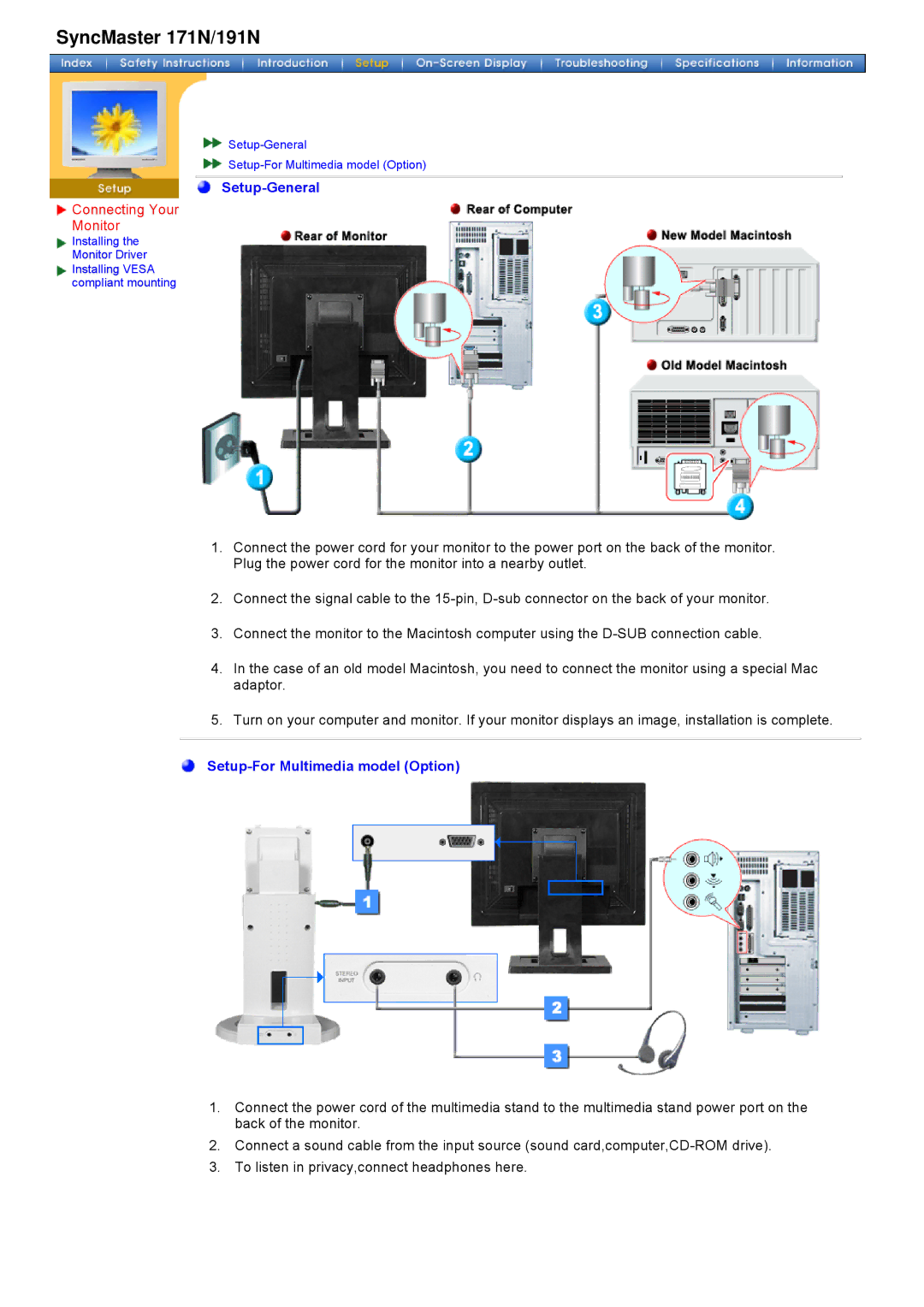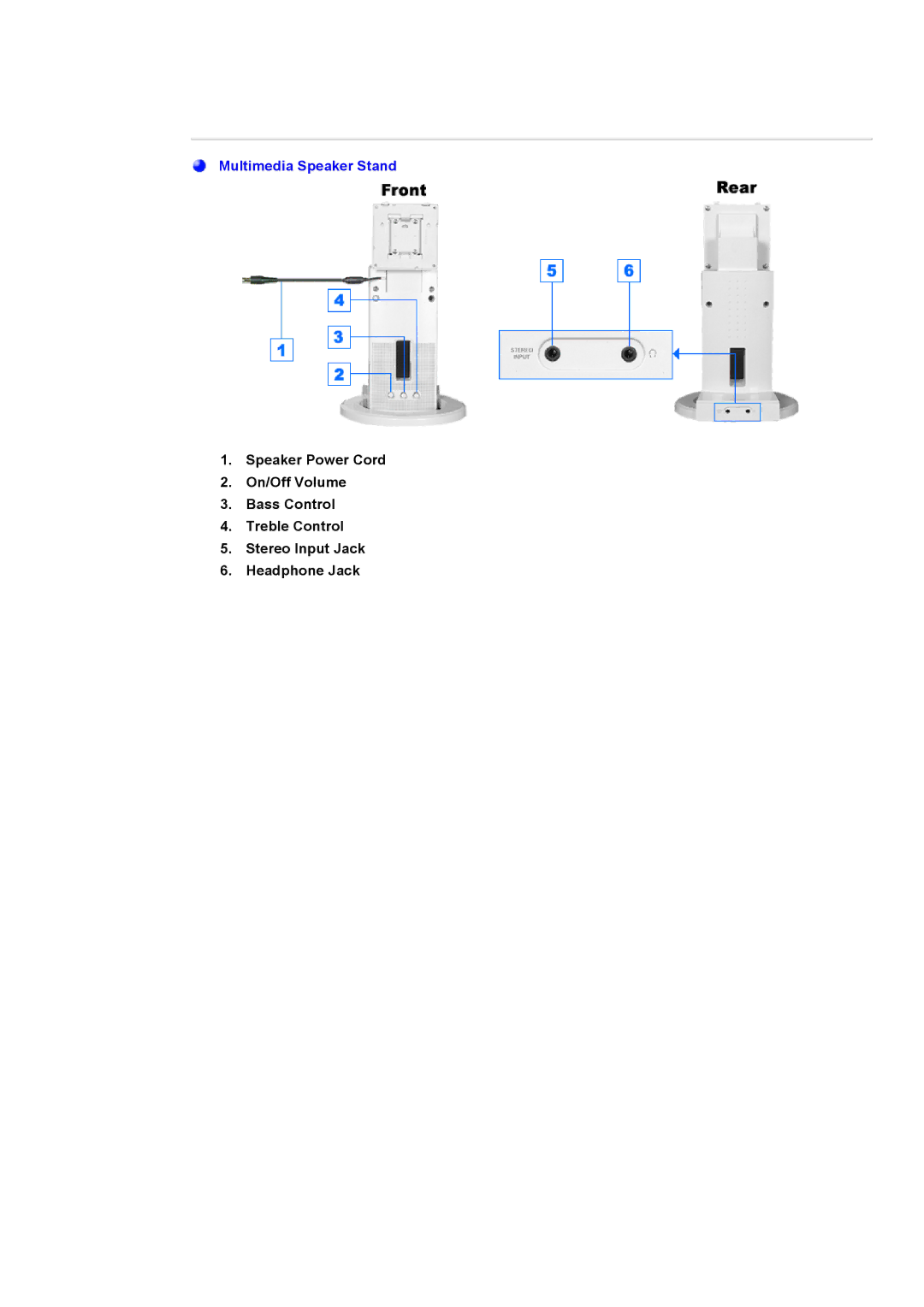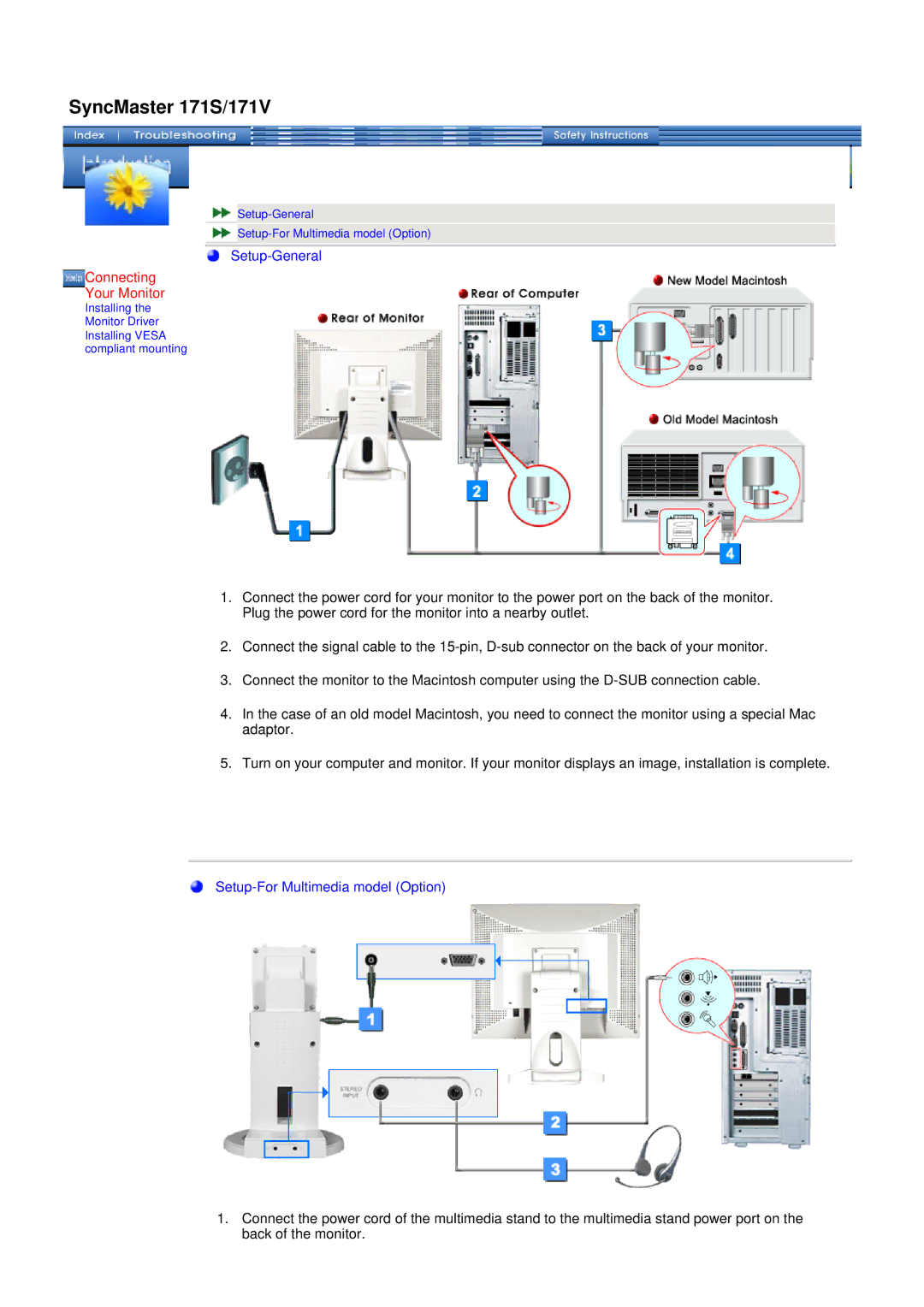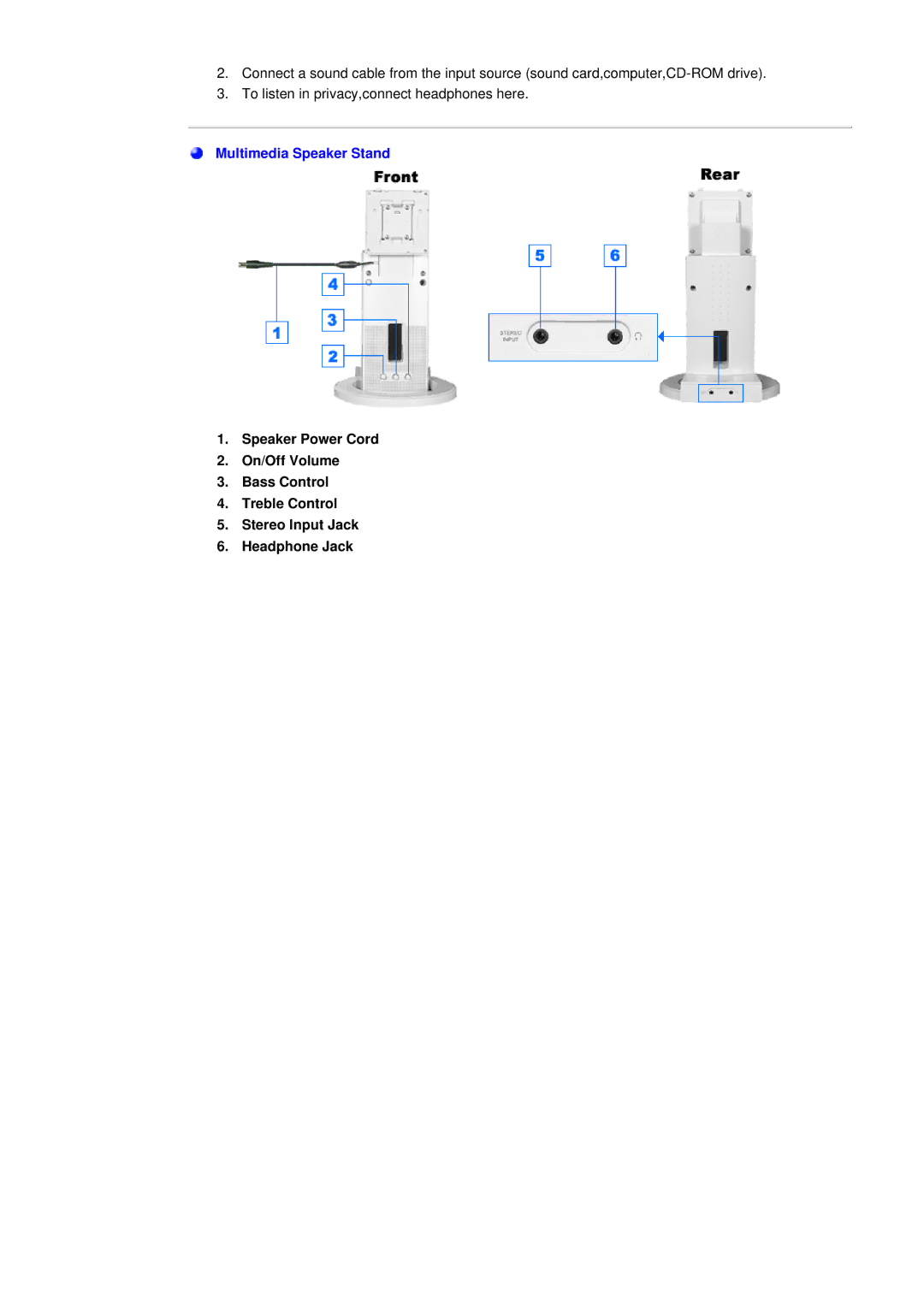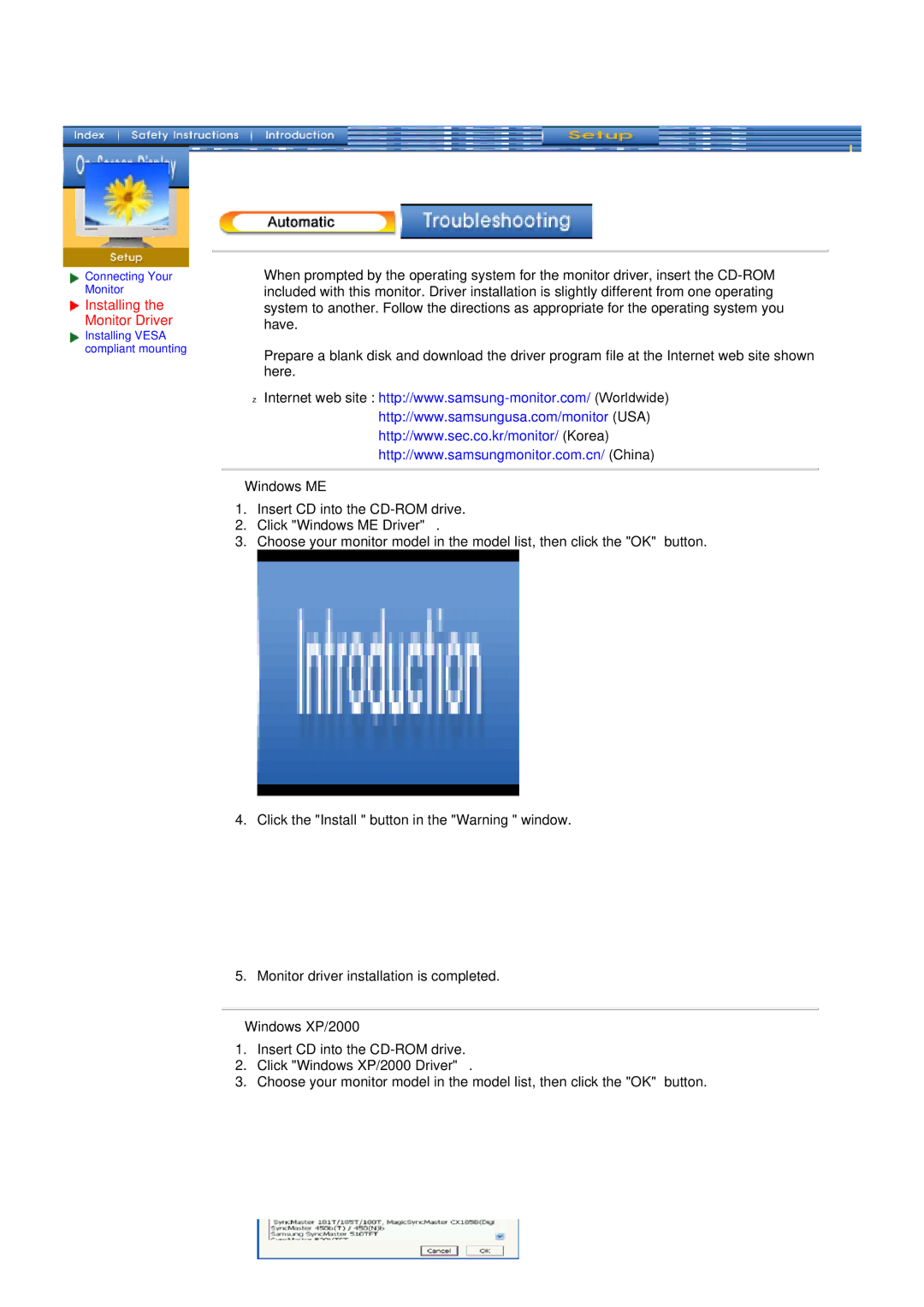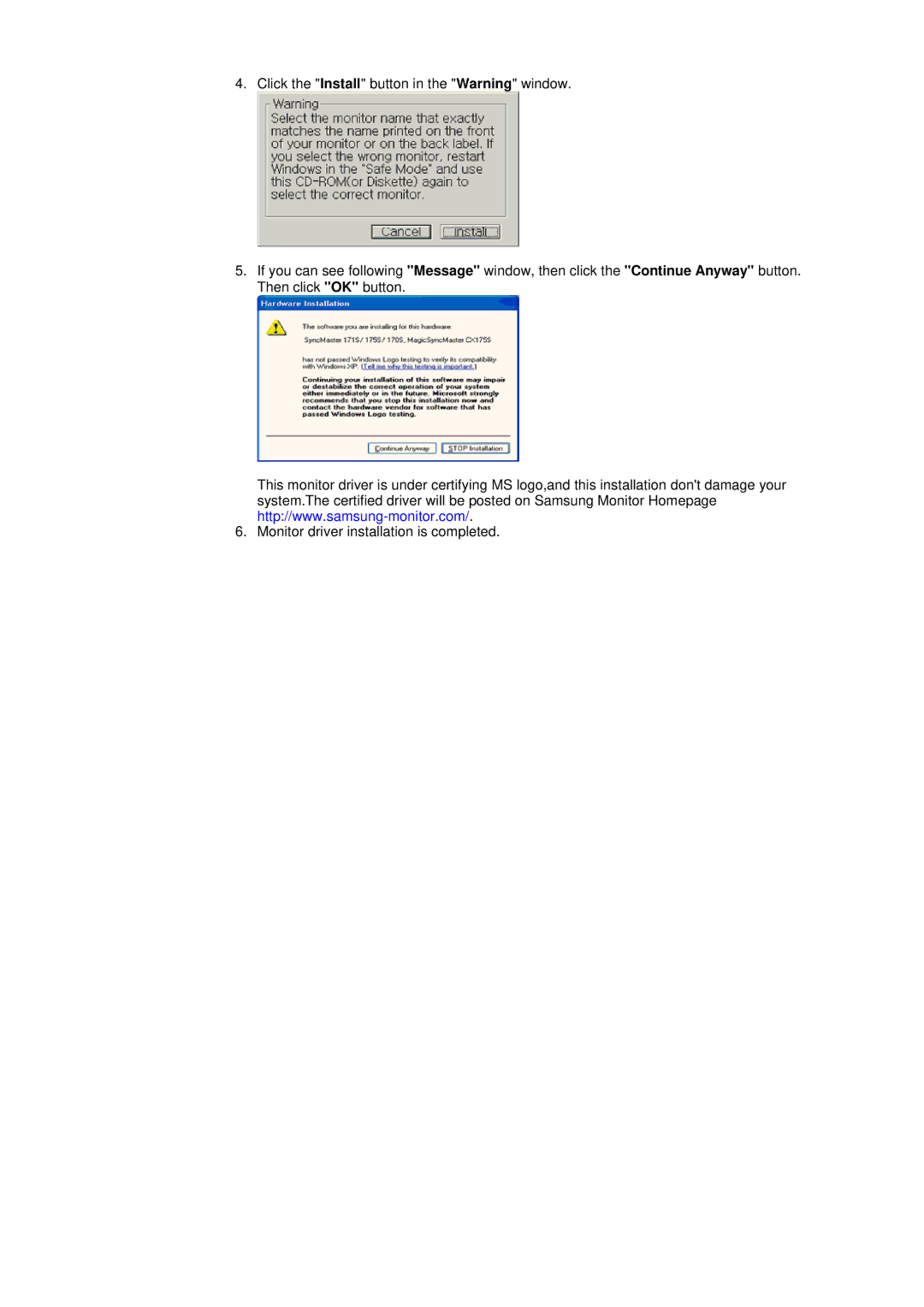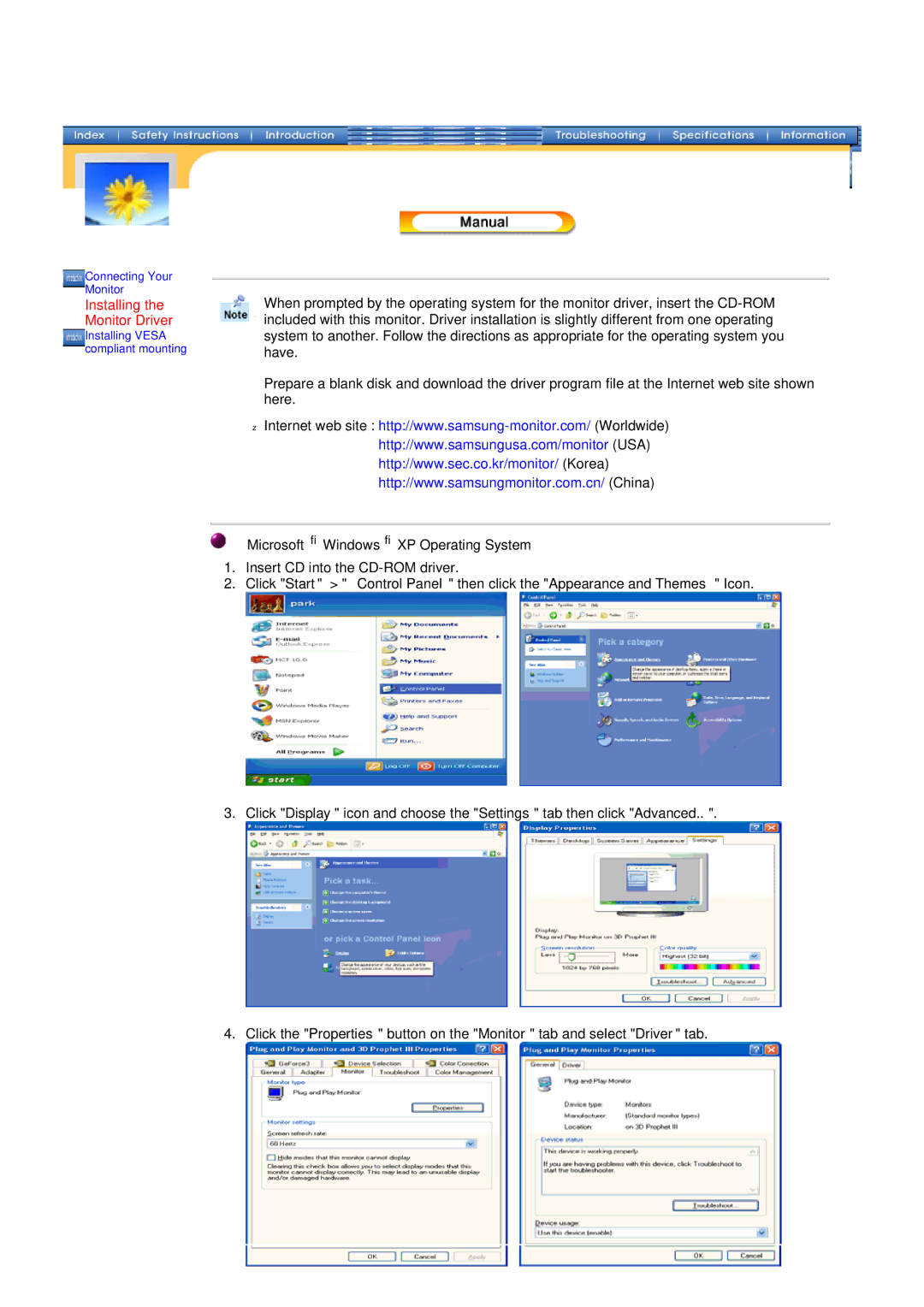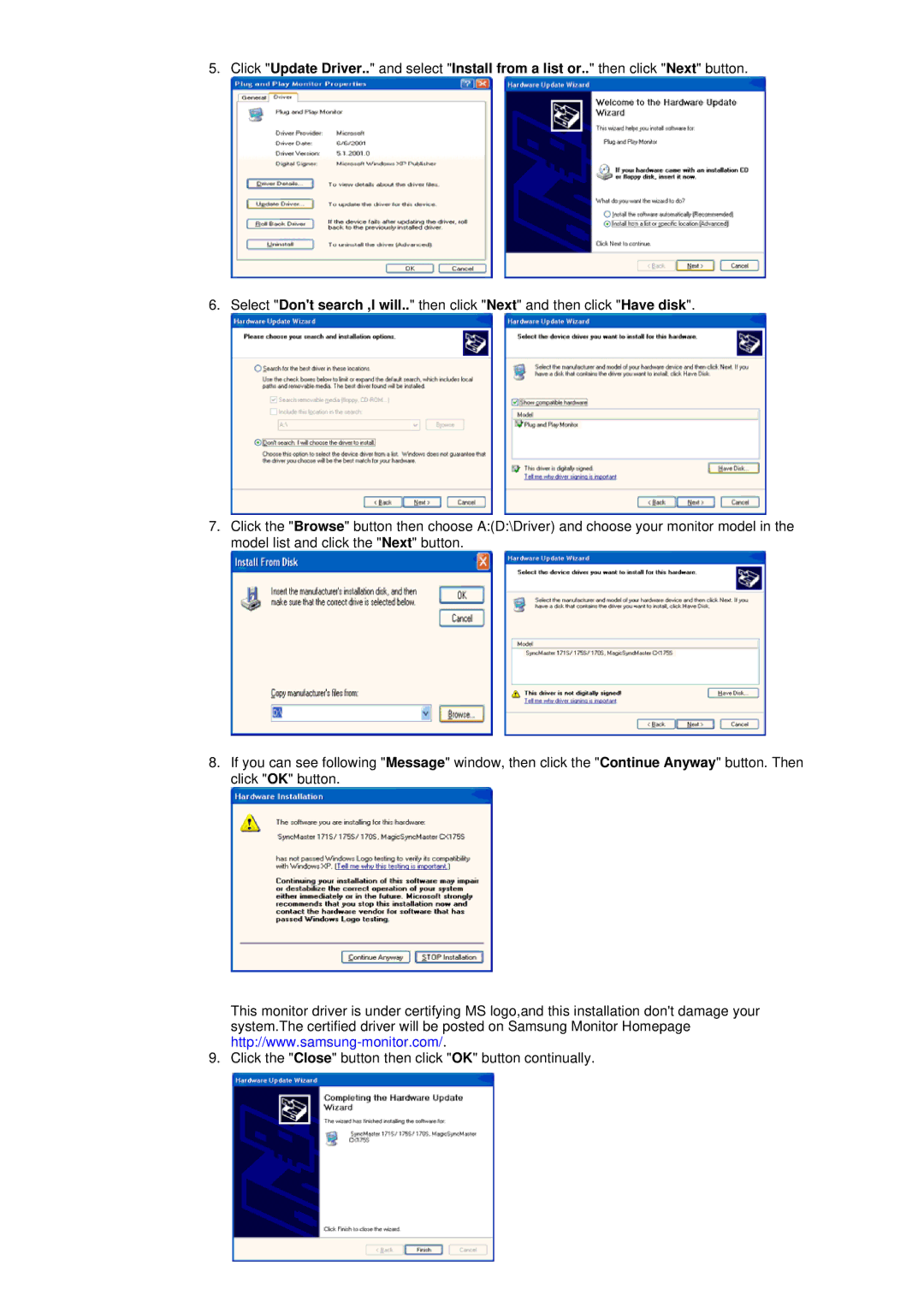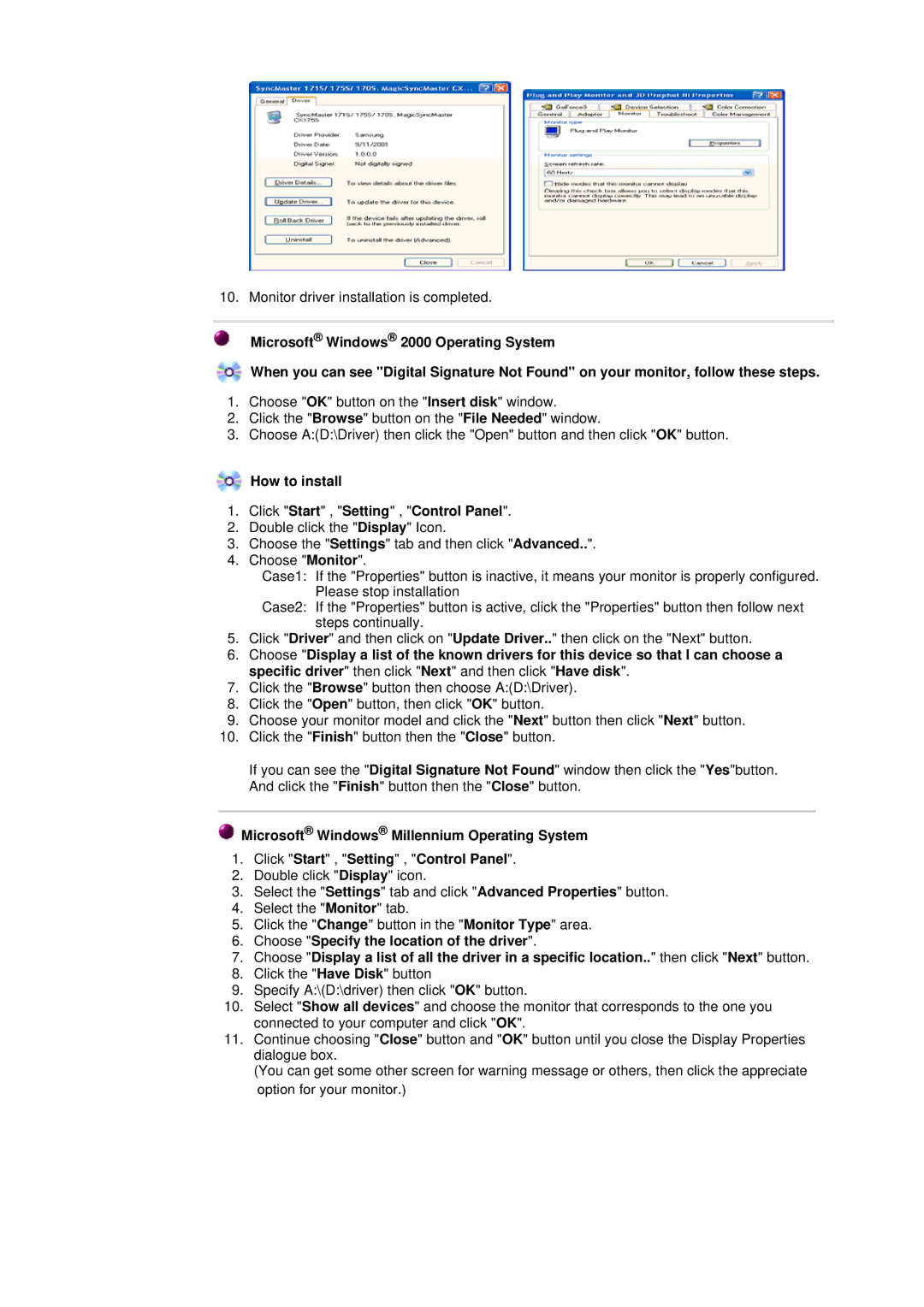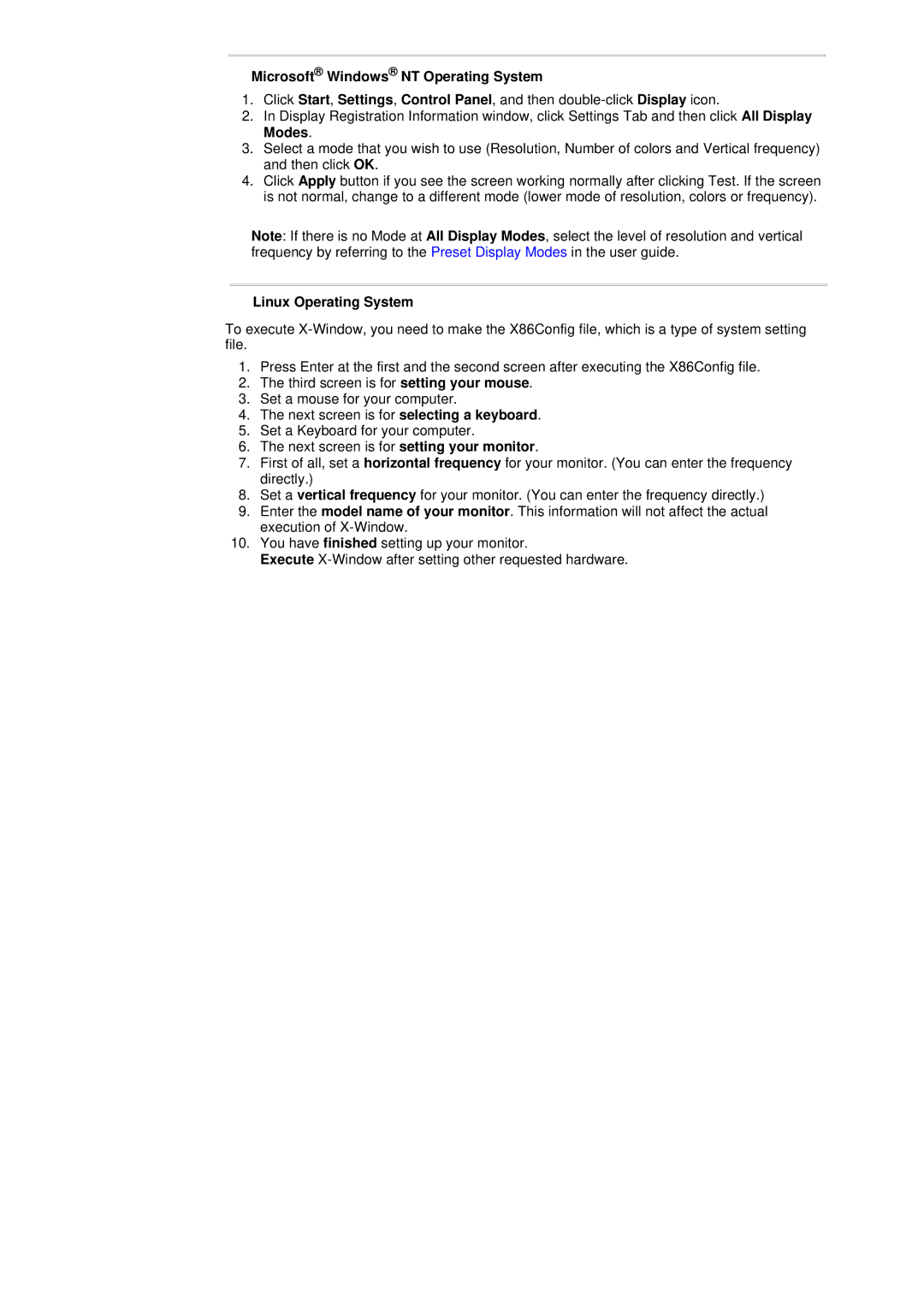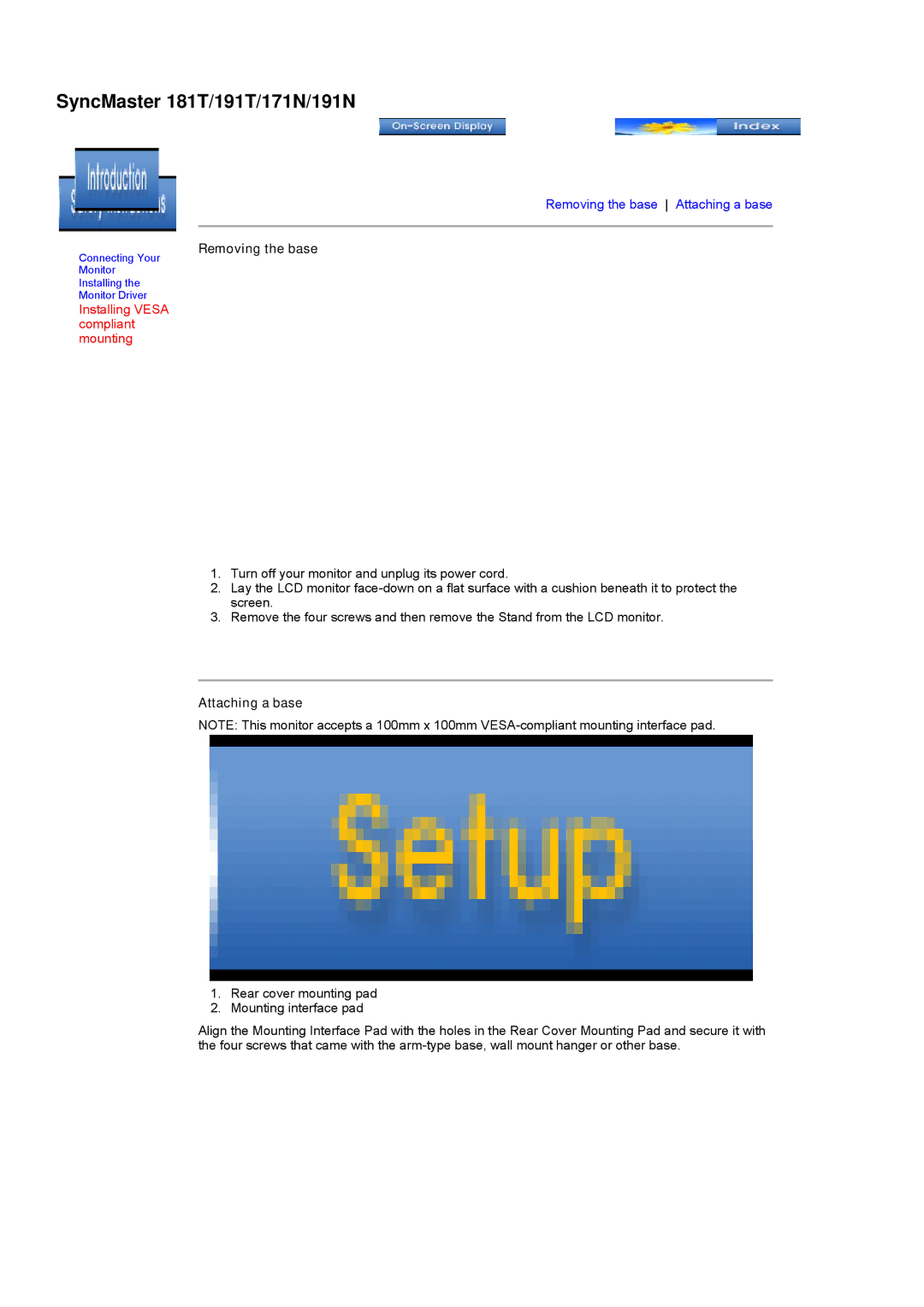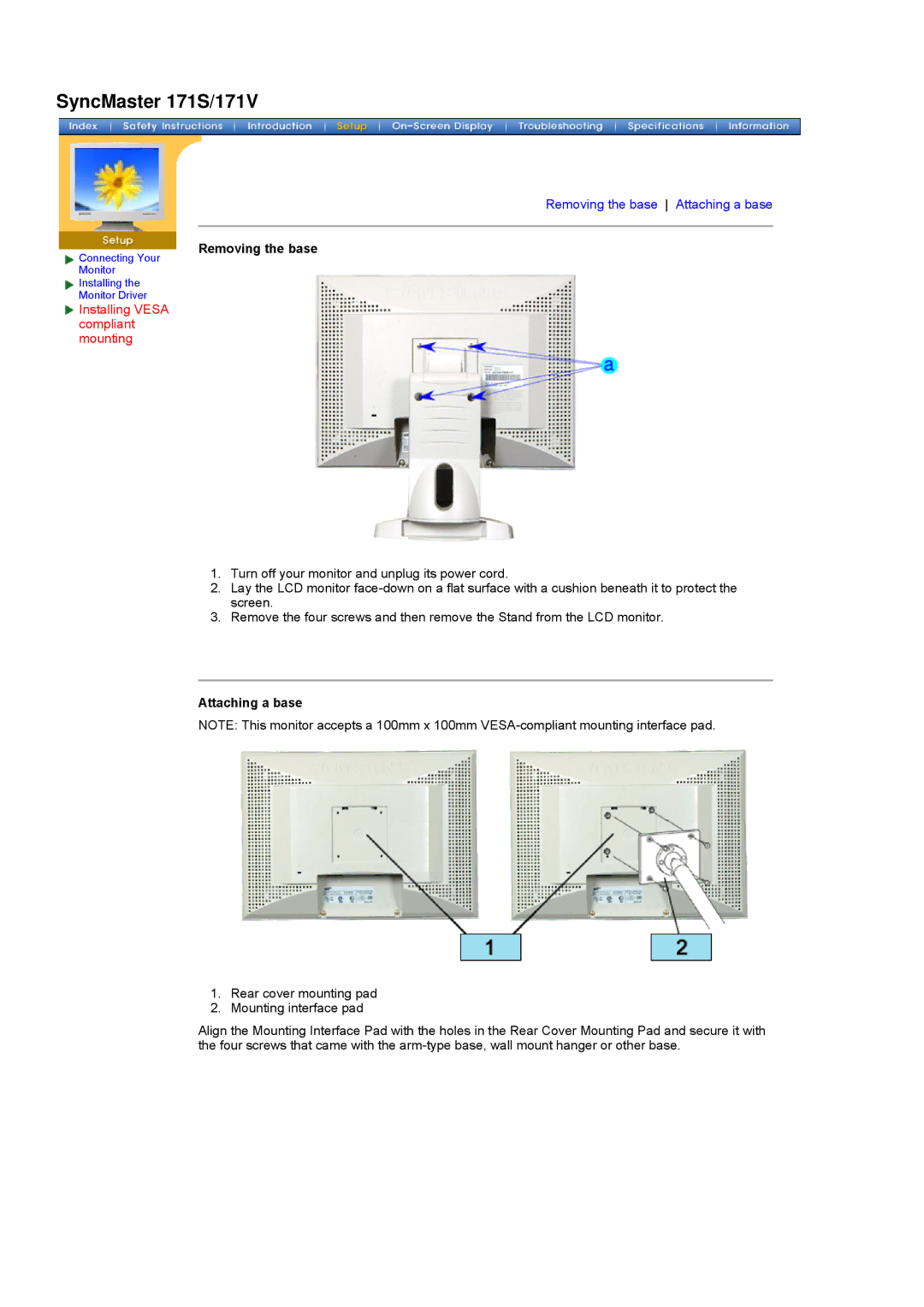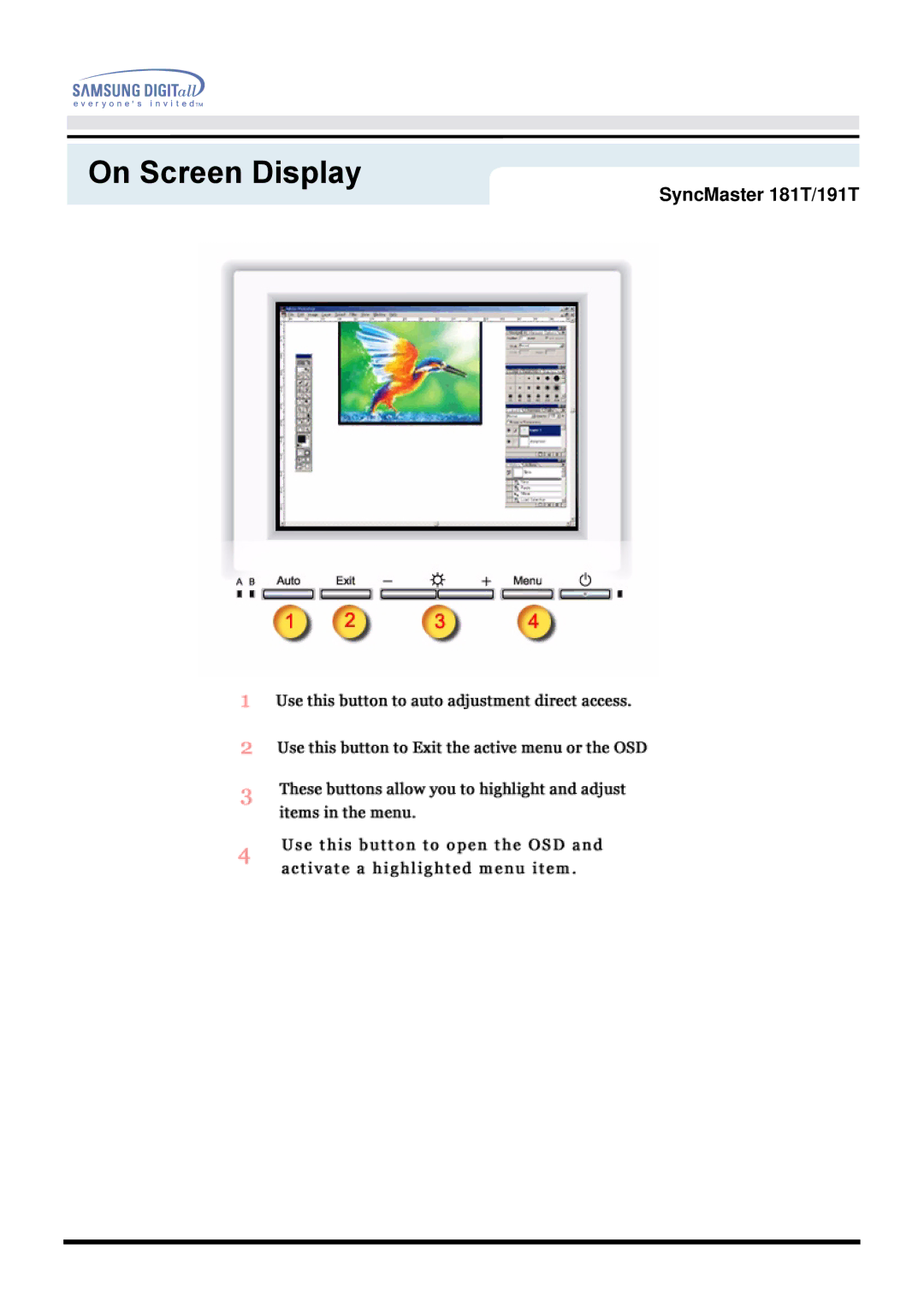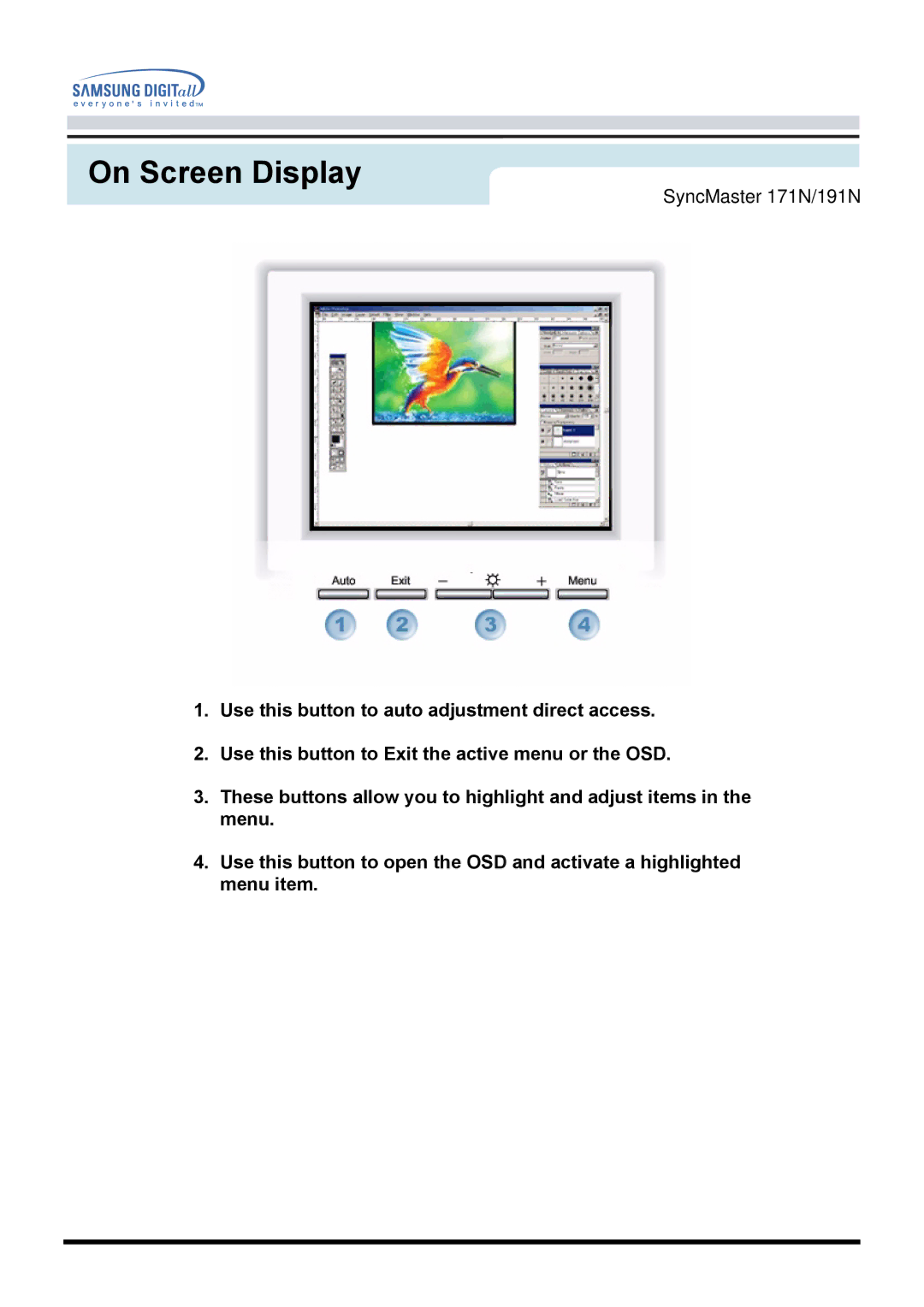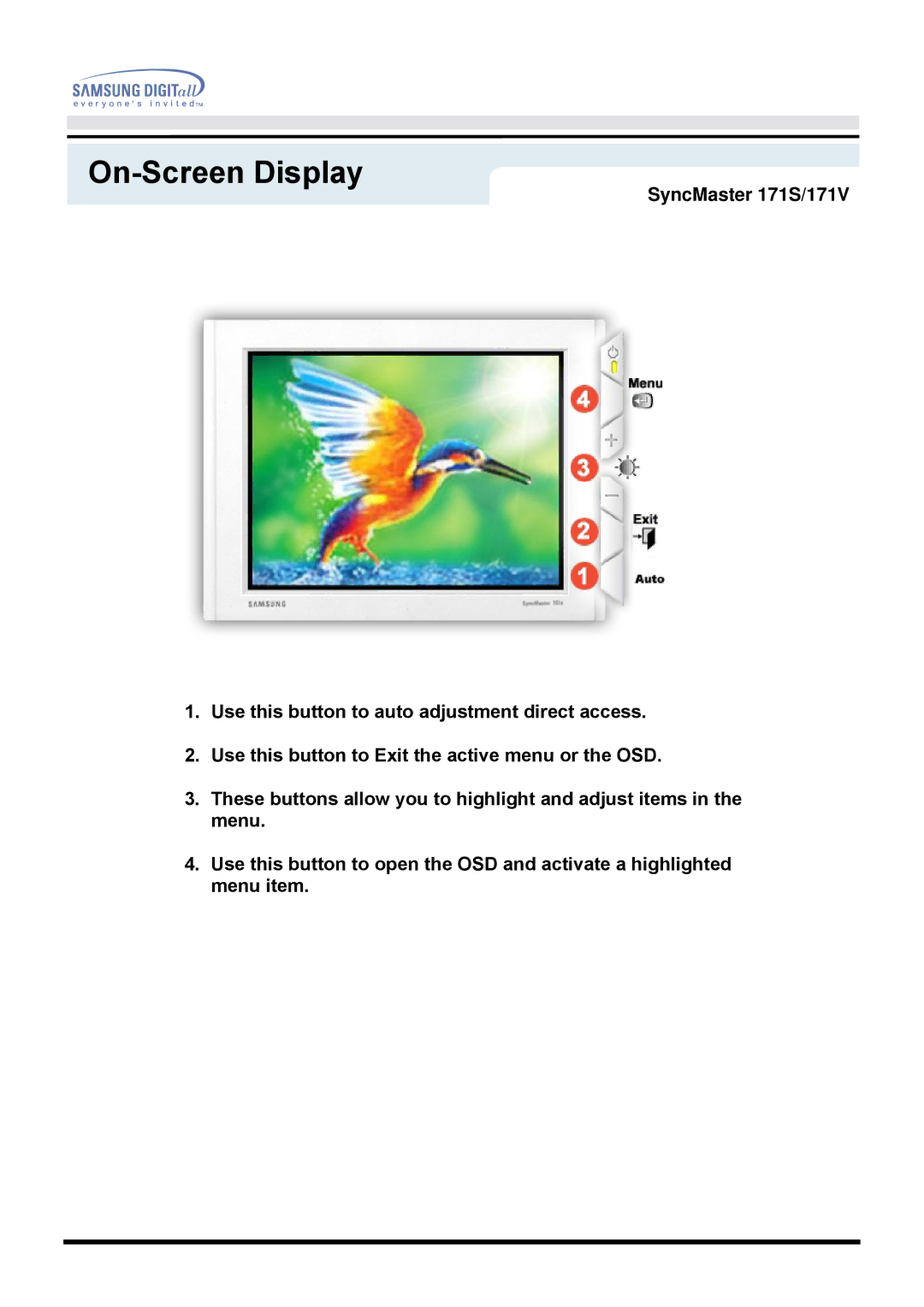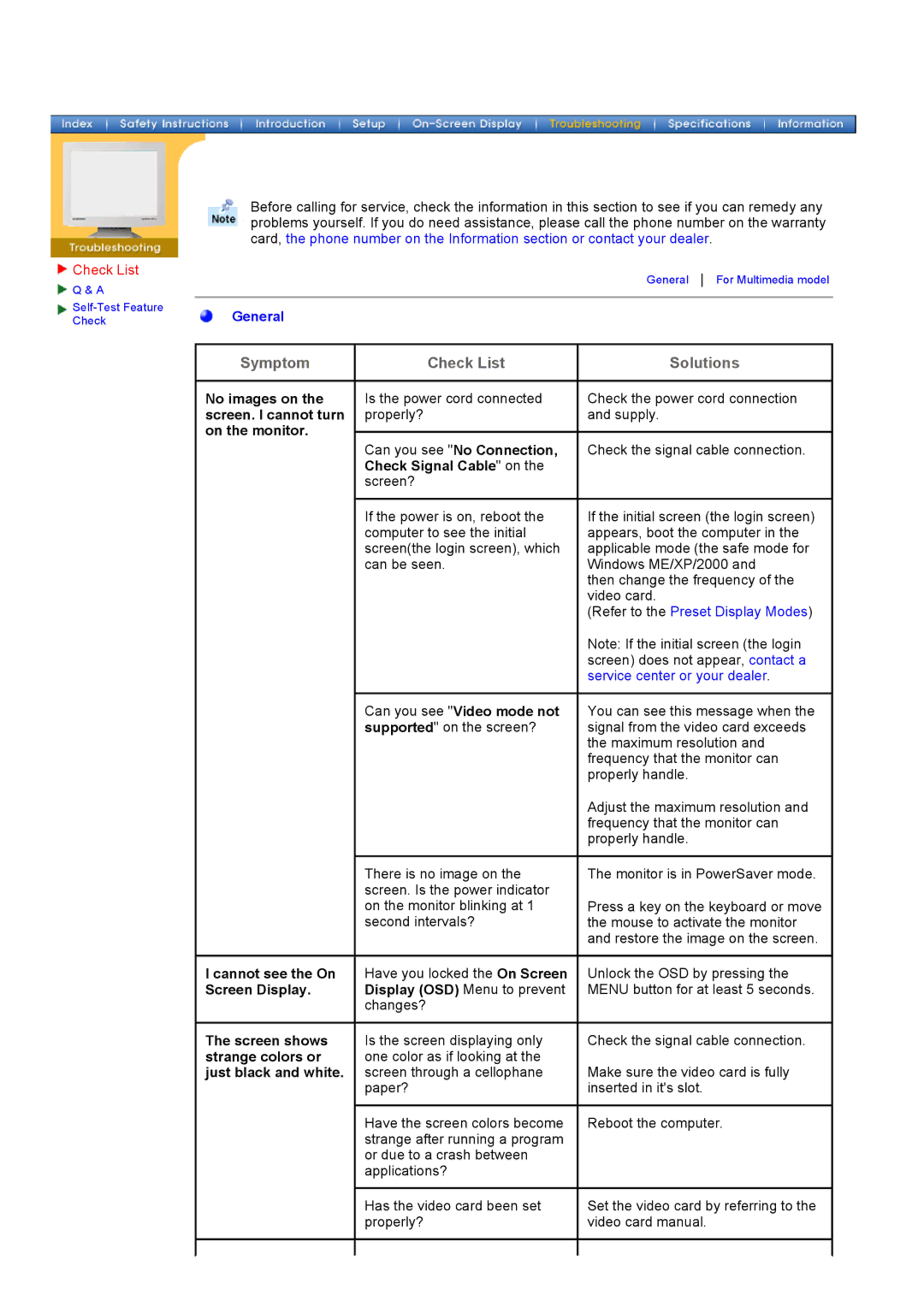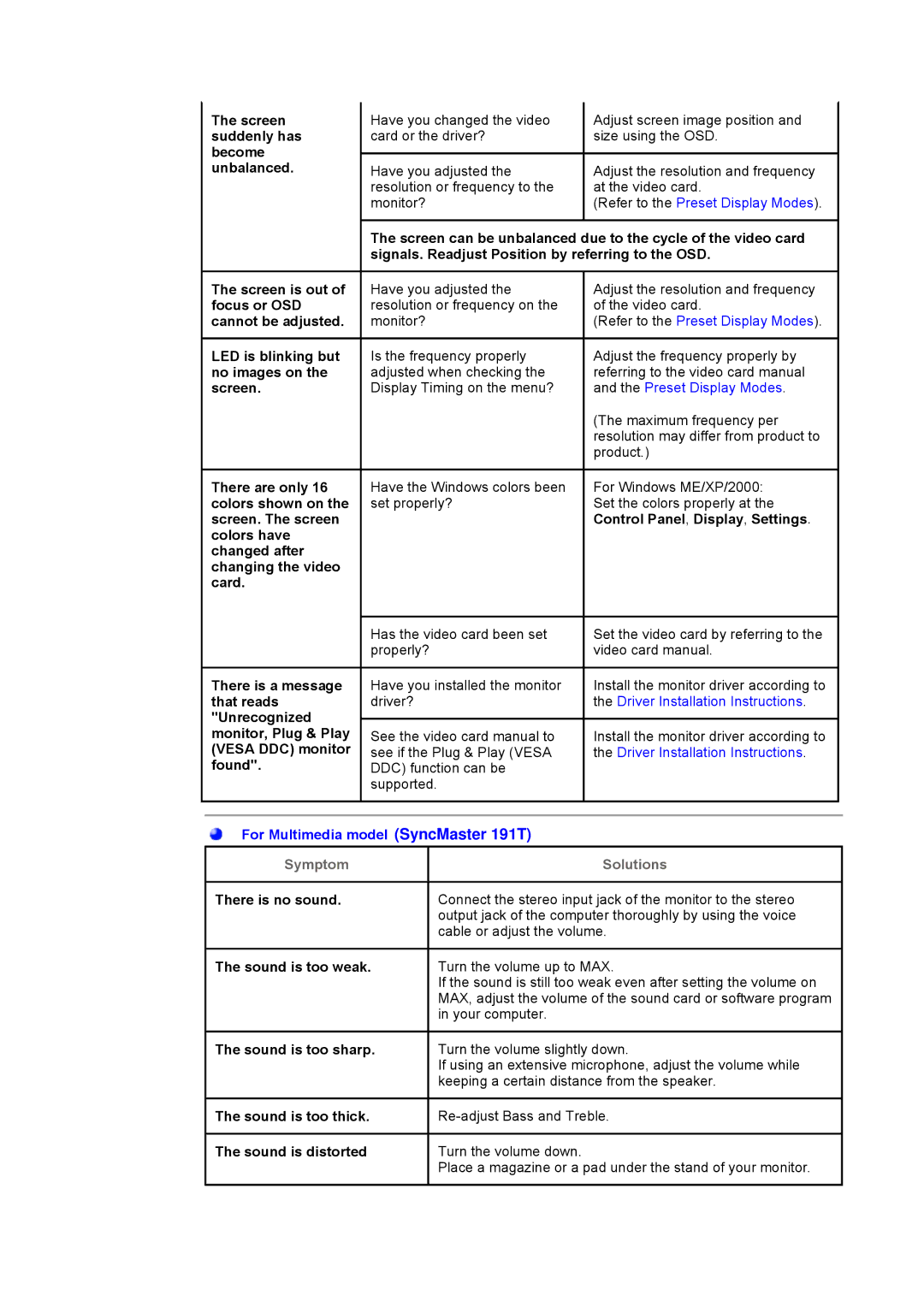SyncMaster 181T
![]() Unpacking
Unpacking
![]() Front
Front
![]() Rear
Rear
(The configuration at the back of the monitor may vary from product to product.)
1. | Power port | Connect the power cord for your monitor to the power port on the back |
|
| of the monitor. |
2. | DVI Port | Connect the DVI Cable to the DVI Port on the back of your Monitor. |
3. | Signal Port | Connect the signal cable to the |
|
| your monitor. |
4. | Power on/off Switch |
|
Note: See Connecting Your Monitor for further information regarding cable connections.