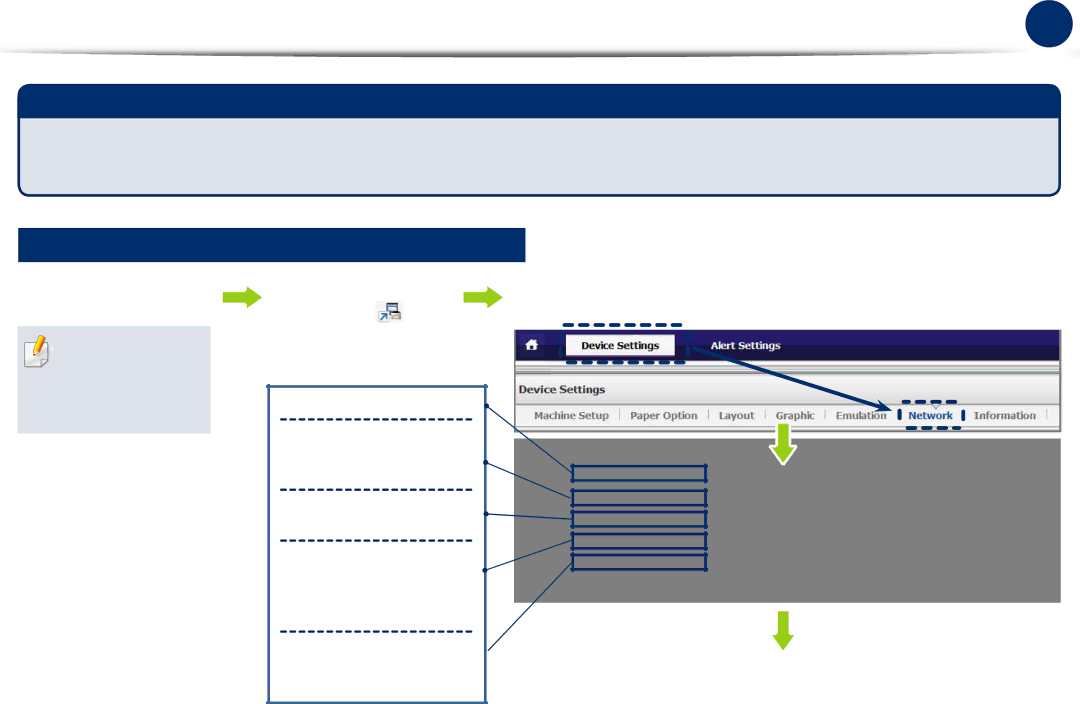

Wi-Fi Direct - Wireless Printing for Mobile Device
Mobile Connection 46
What is Wi-Fi Direct?
Enabling the Wi-Fi Direct
1Run Samsung Easy Printer Manager.
Install Samsung
Easy Printer Manager with using the supplied software CD
2Select a printer from the | 3 Select | |
list and click | . |
|
4Select ON to enable.
5Enter the printer’s name for searching for your printer on a wireless network.
6Enter the IP address of the printer.
7Activate this option to make
connection between the wireless devices and the printer directly.
8This is a security key for other ![]() mobile devices to connect to your printer.
mobile devices to connect to your printer.
Device Settings > Network.
9Click Save.