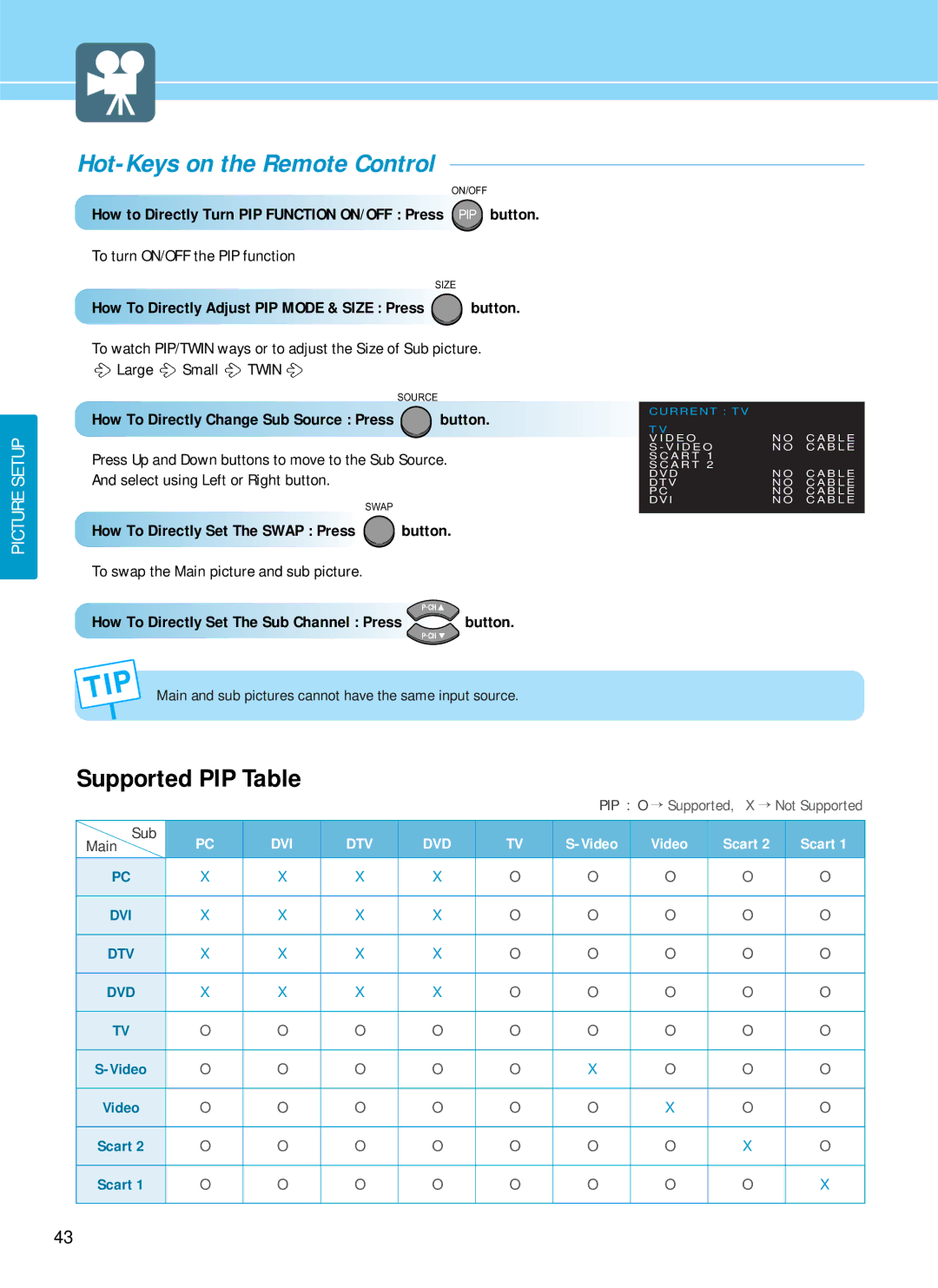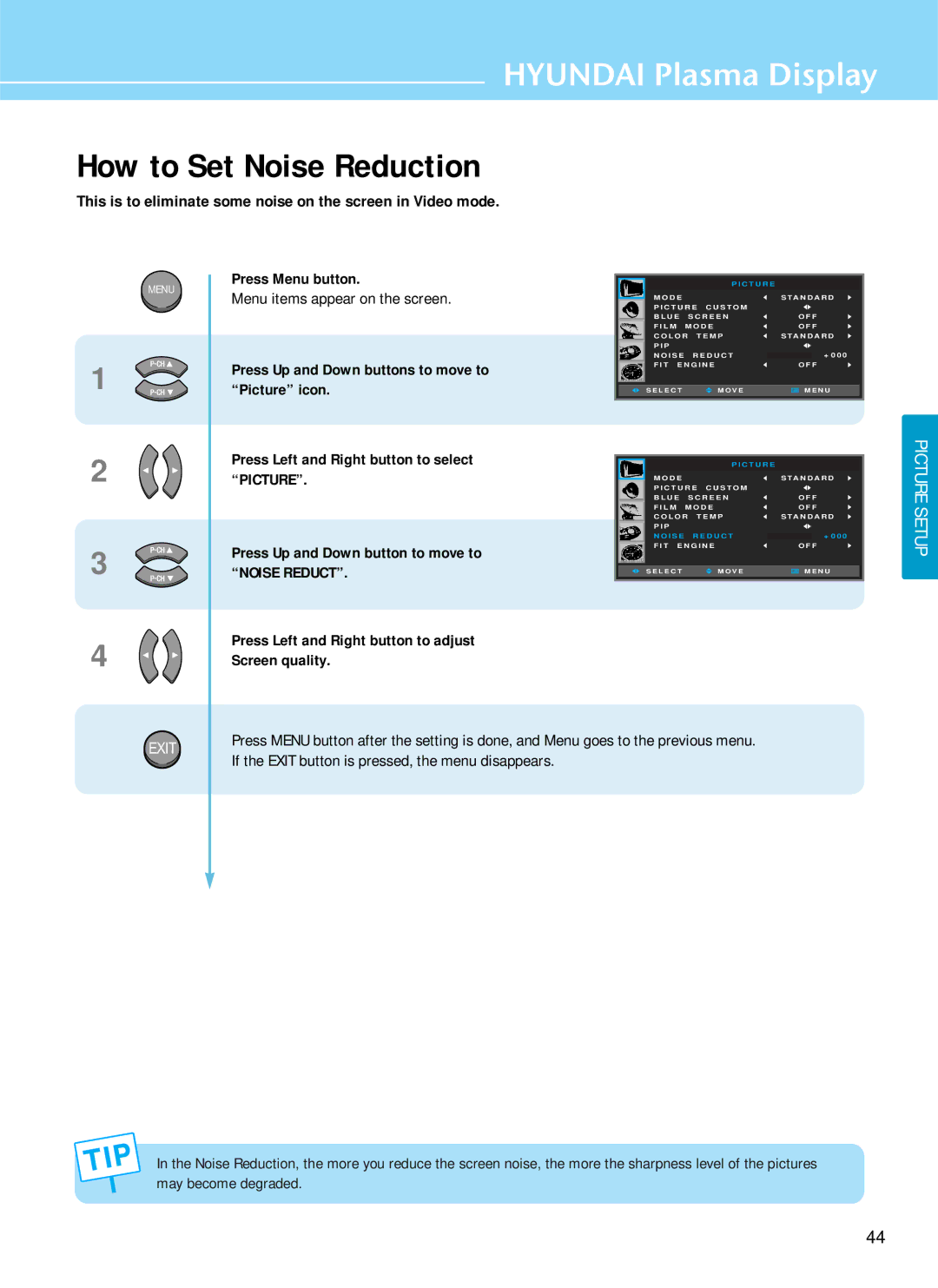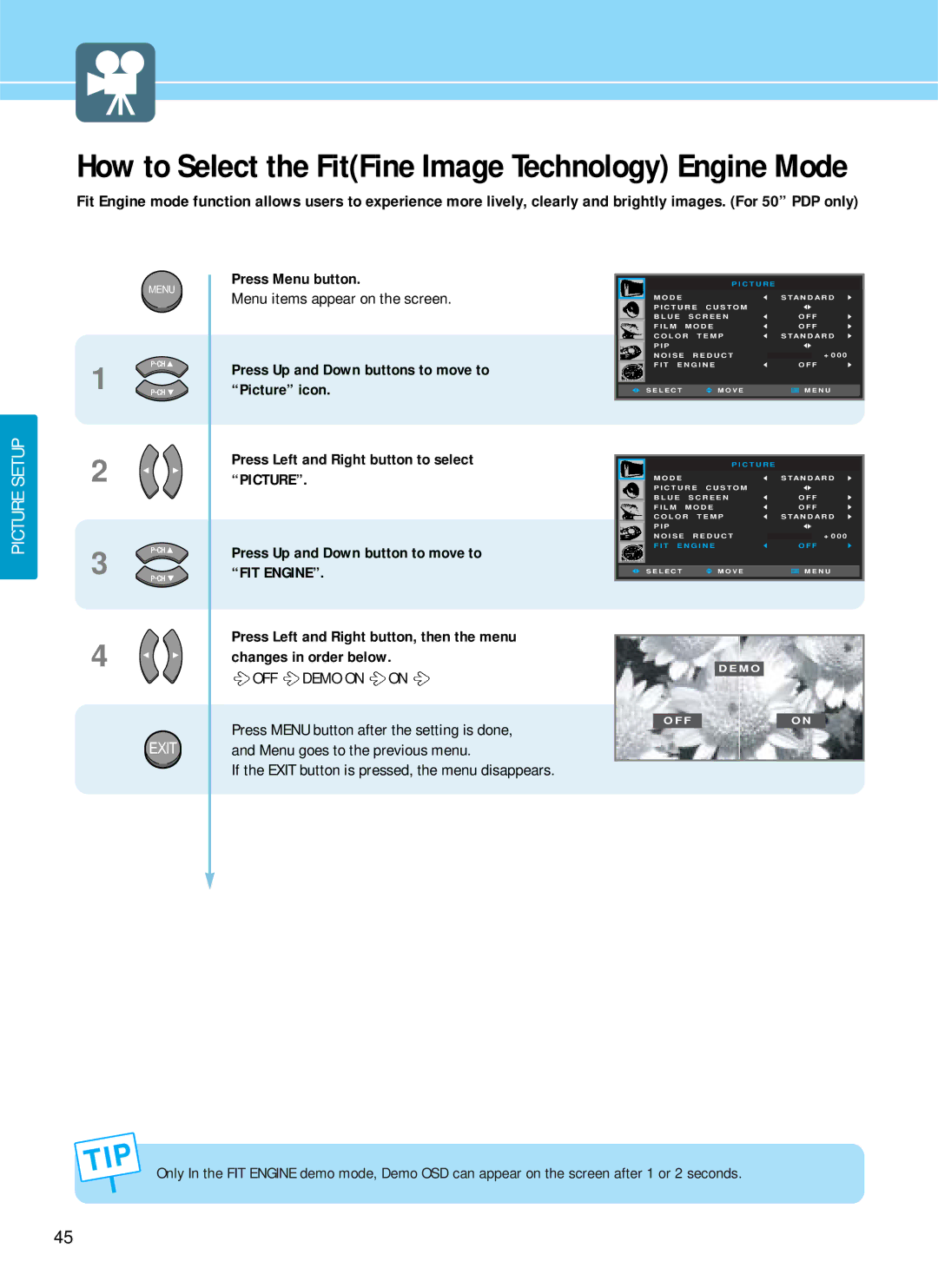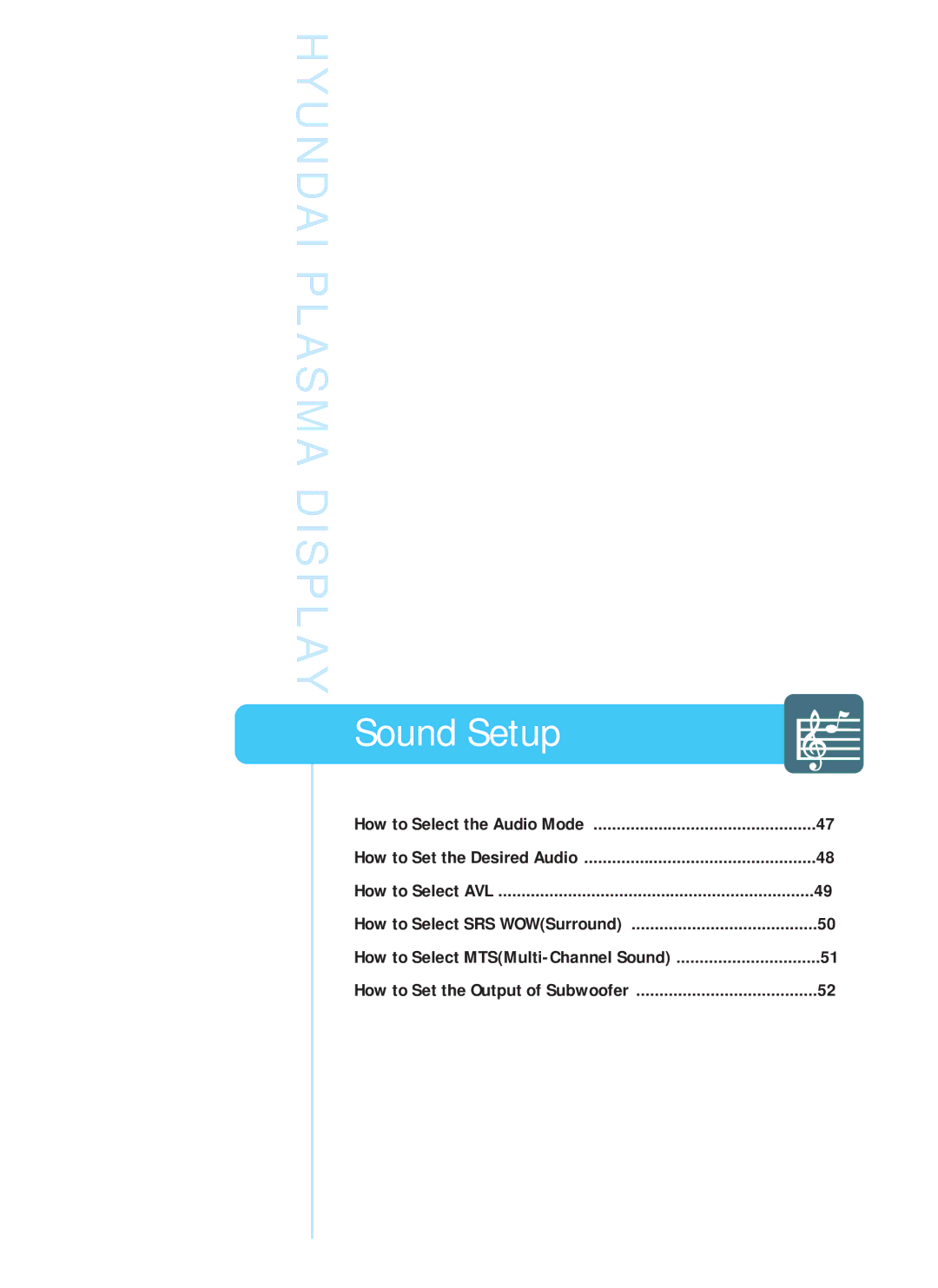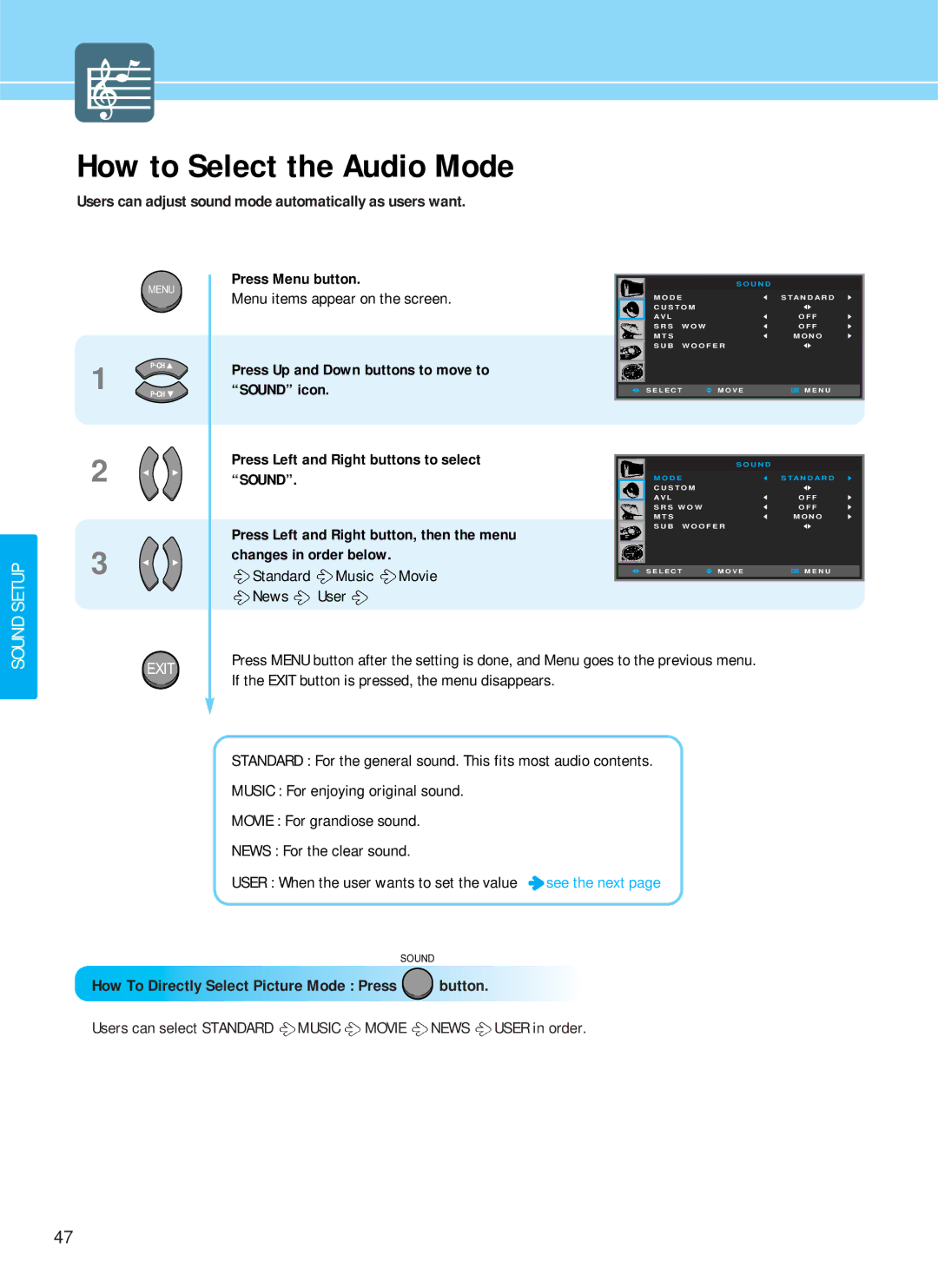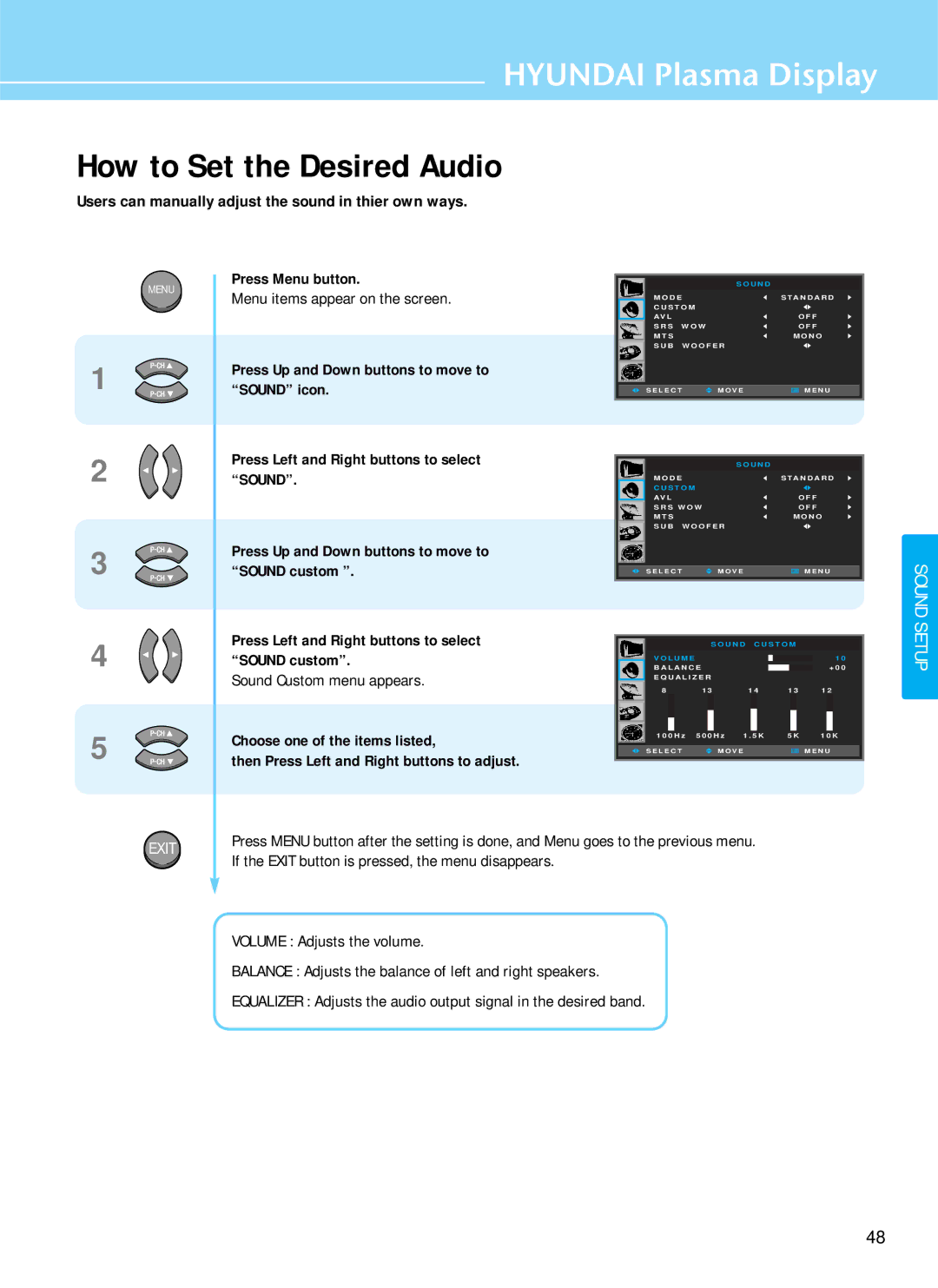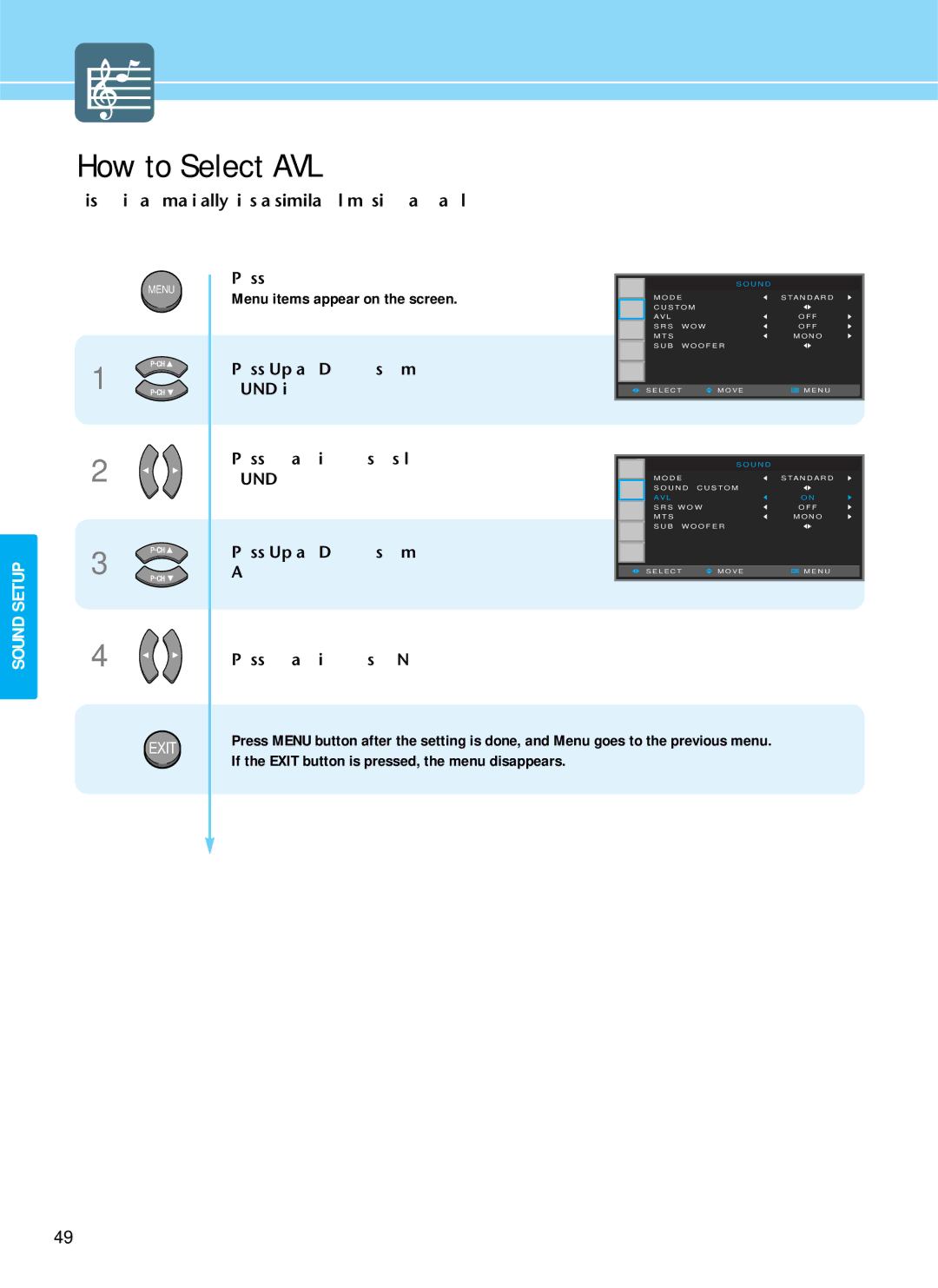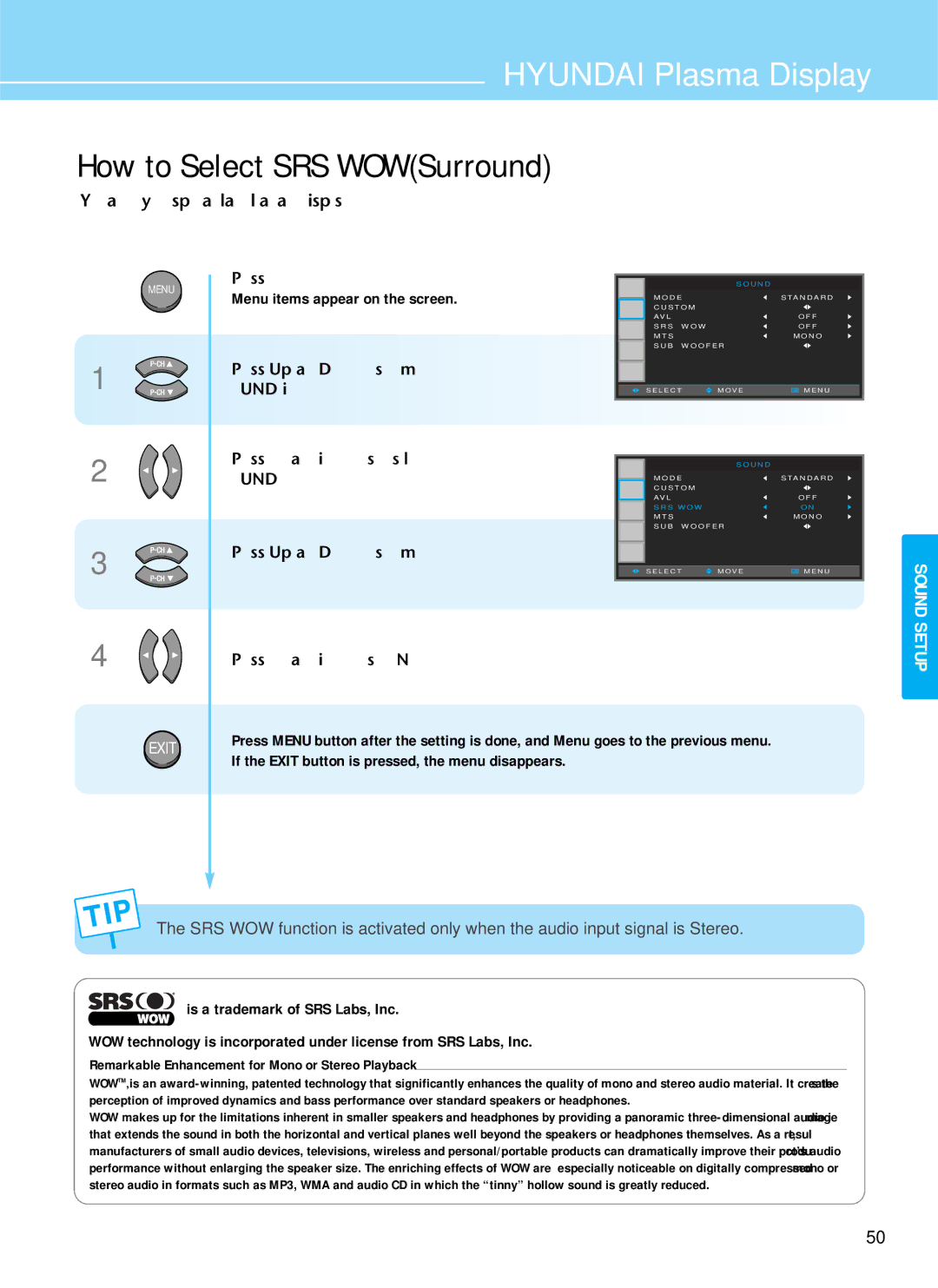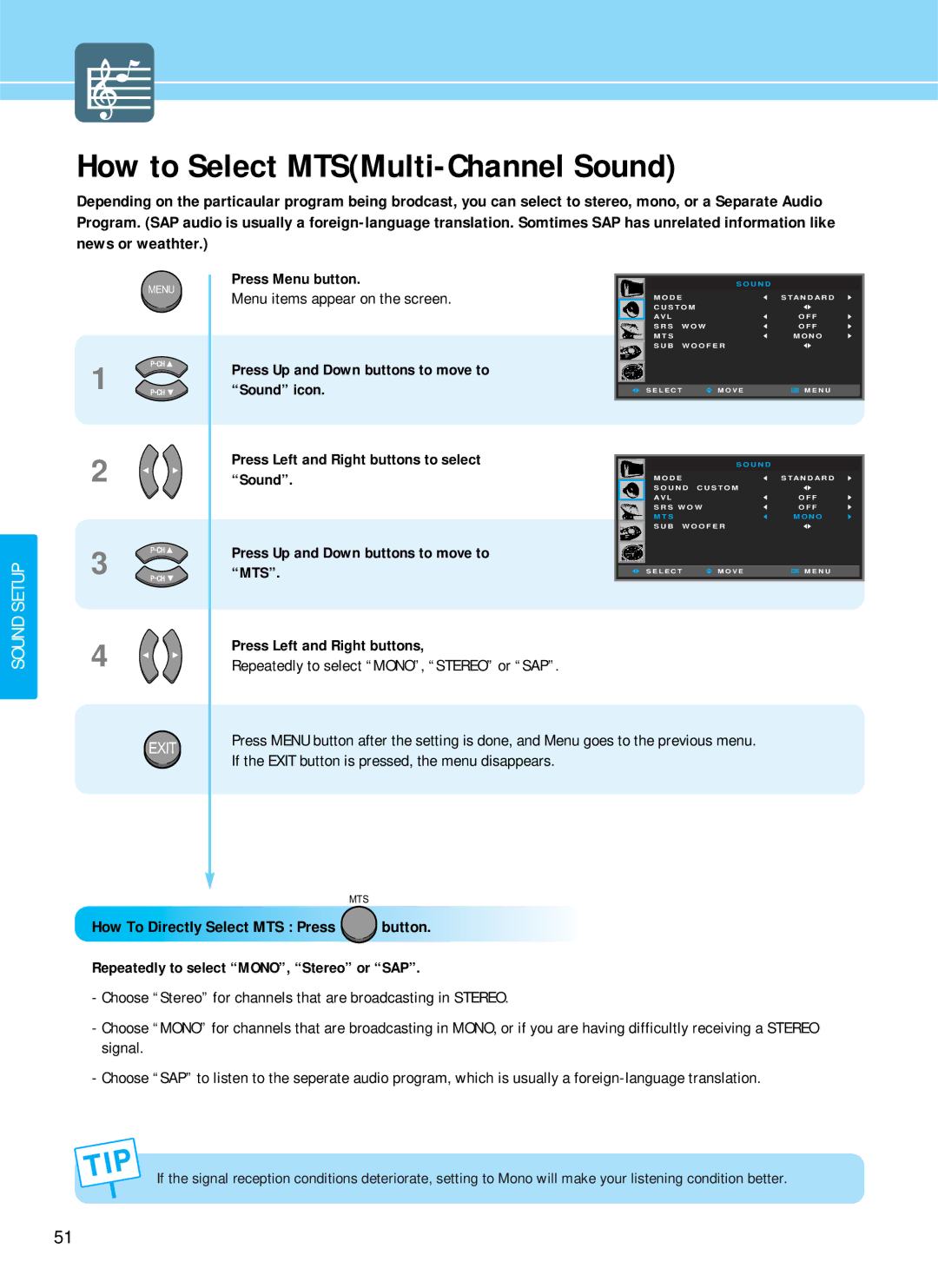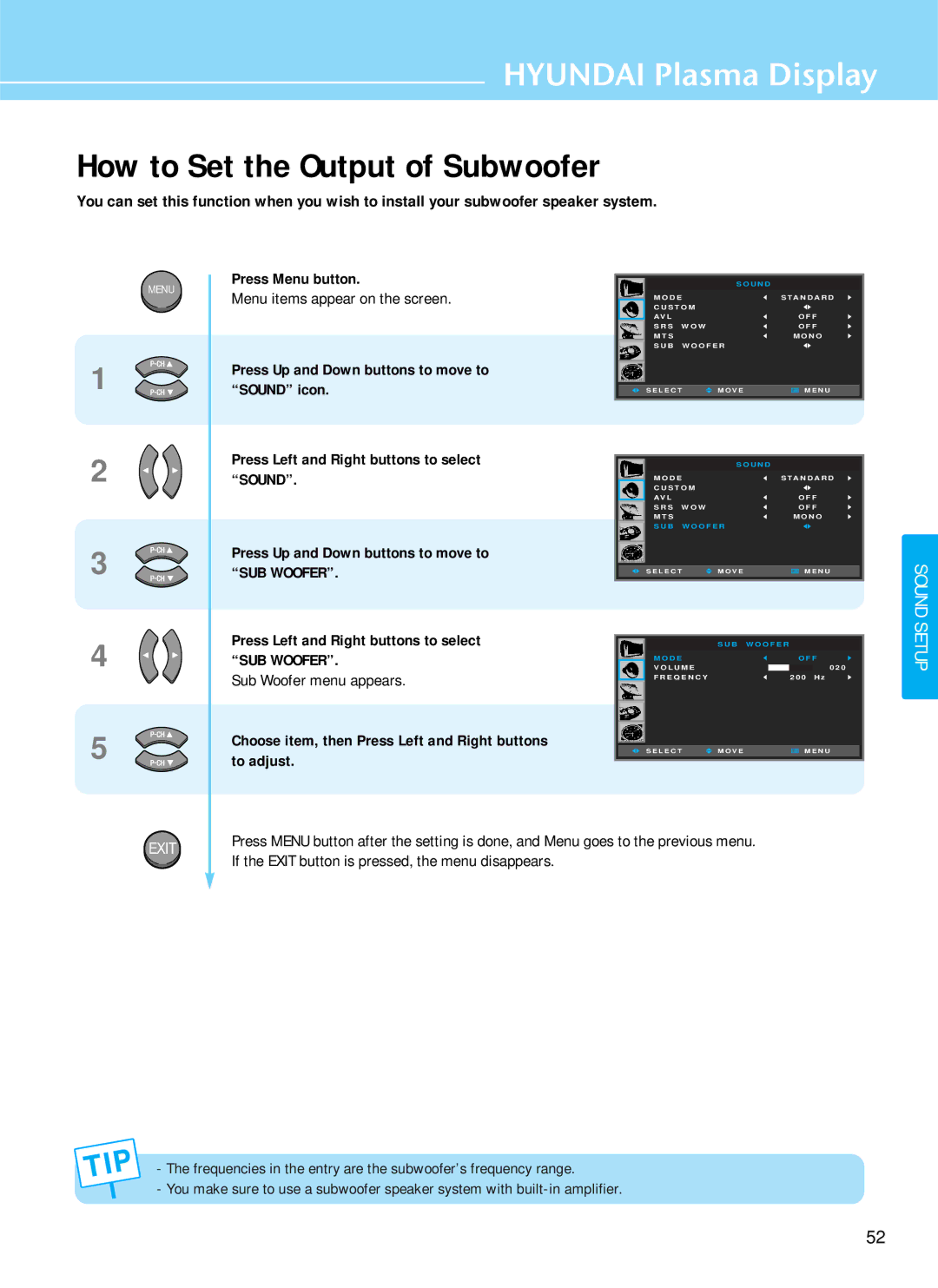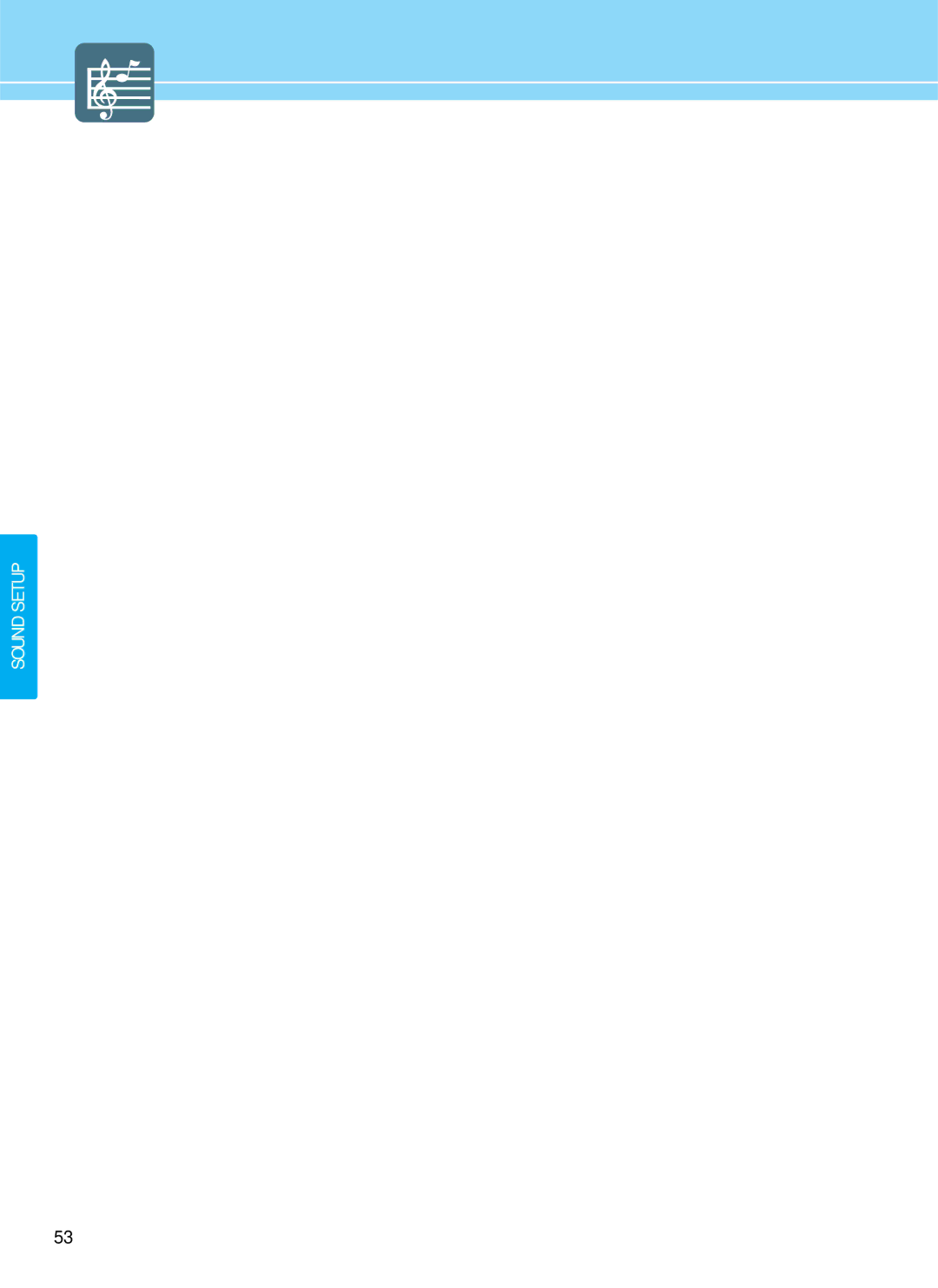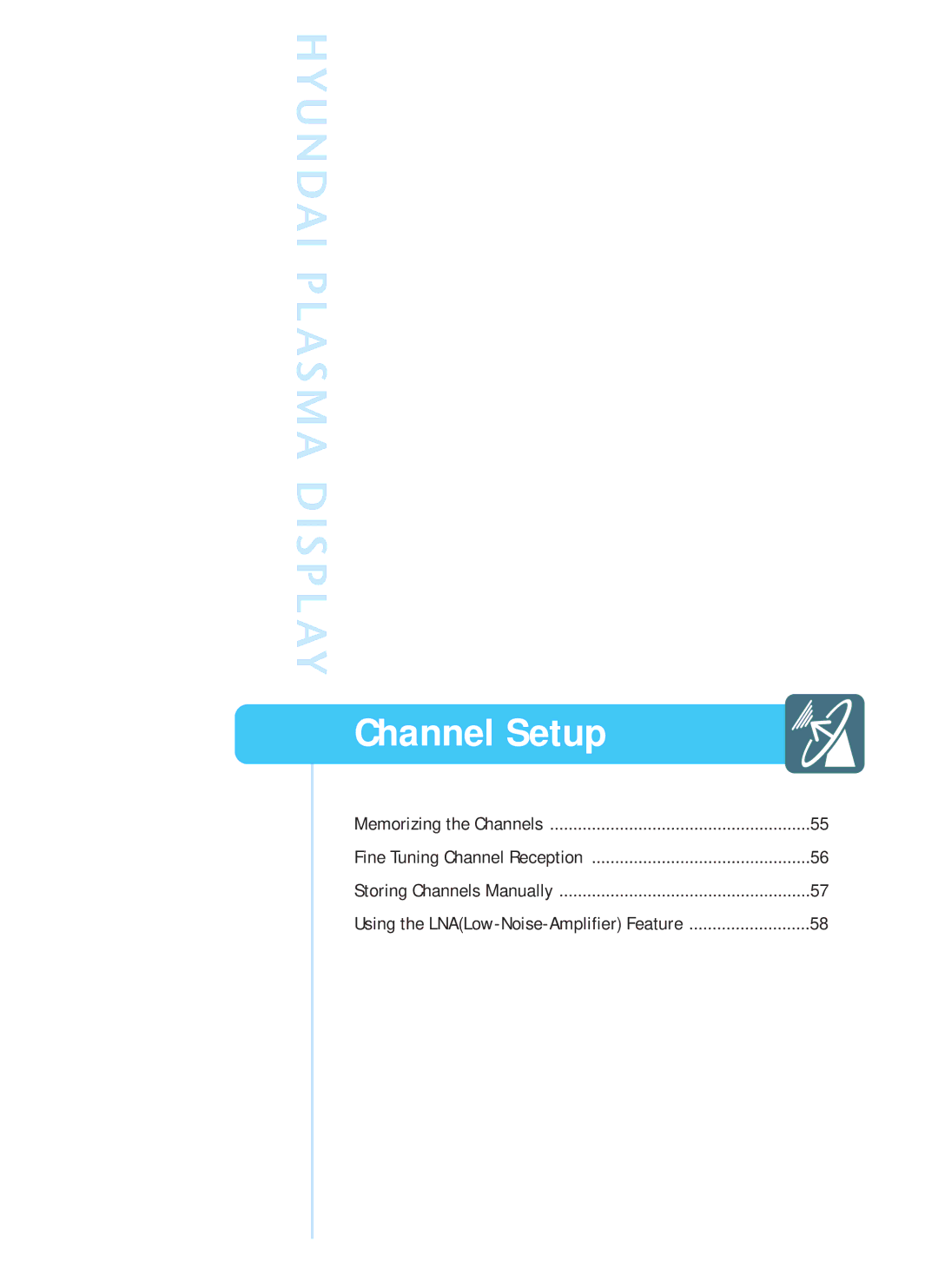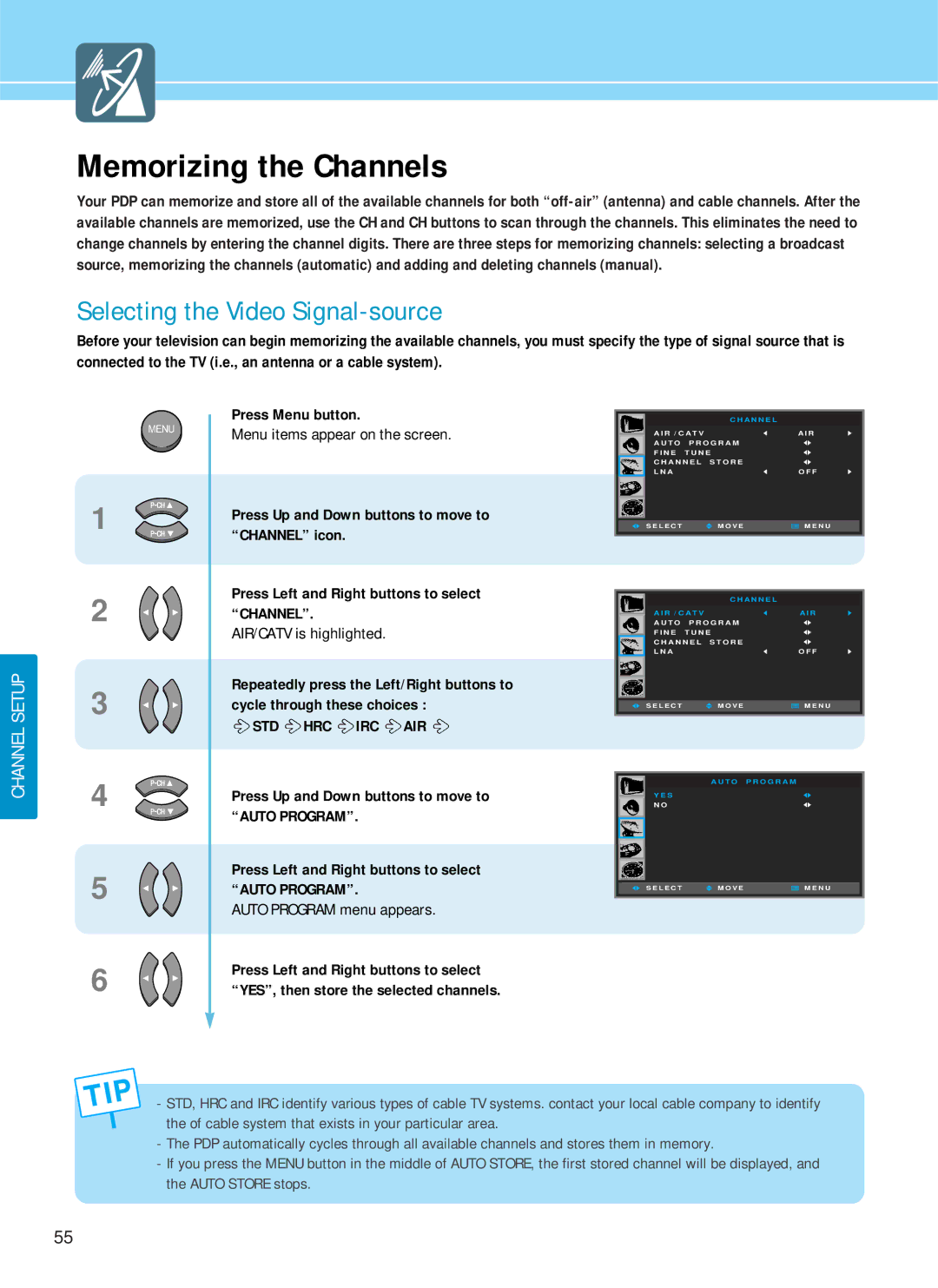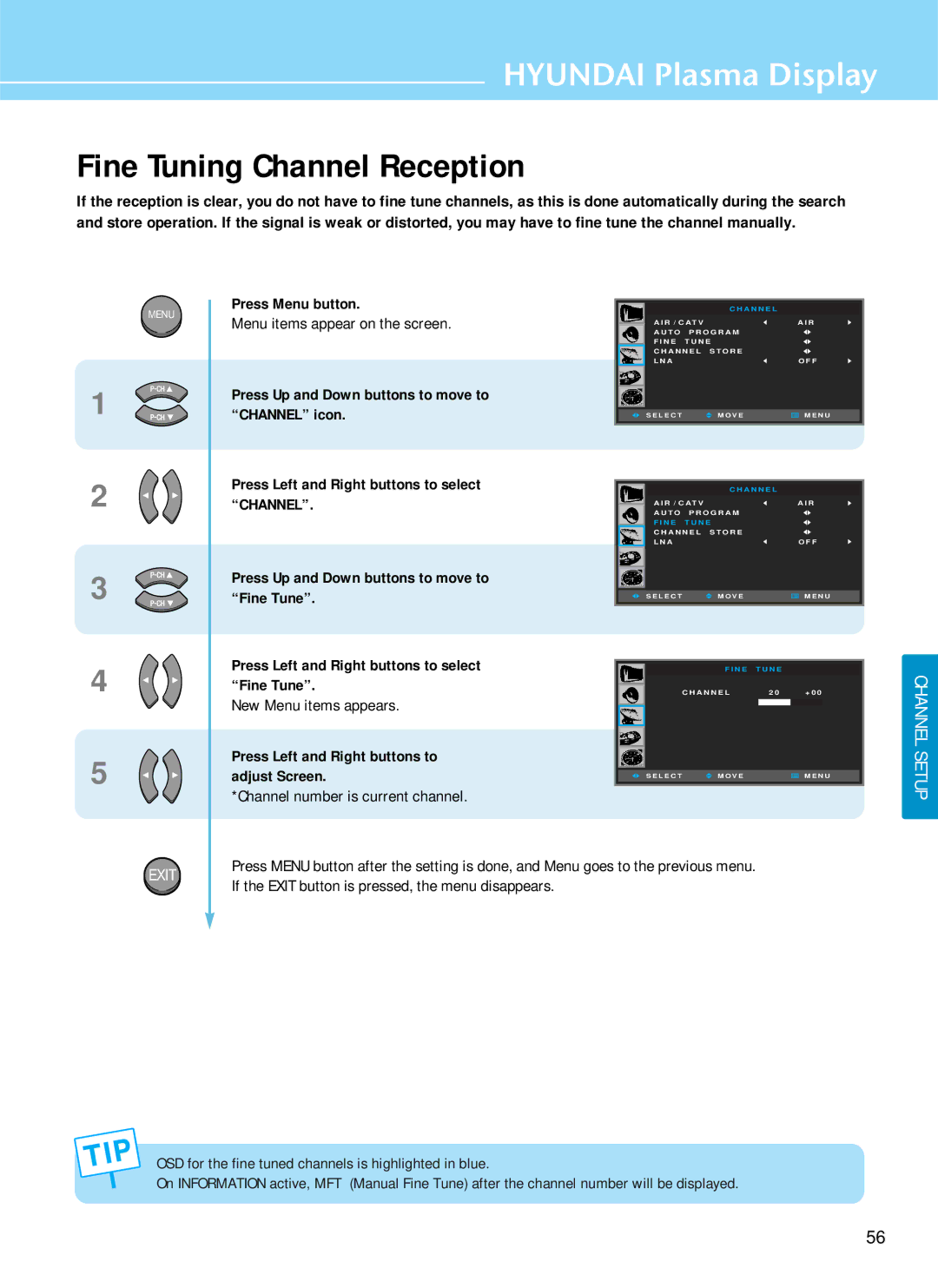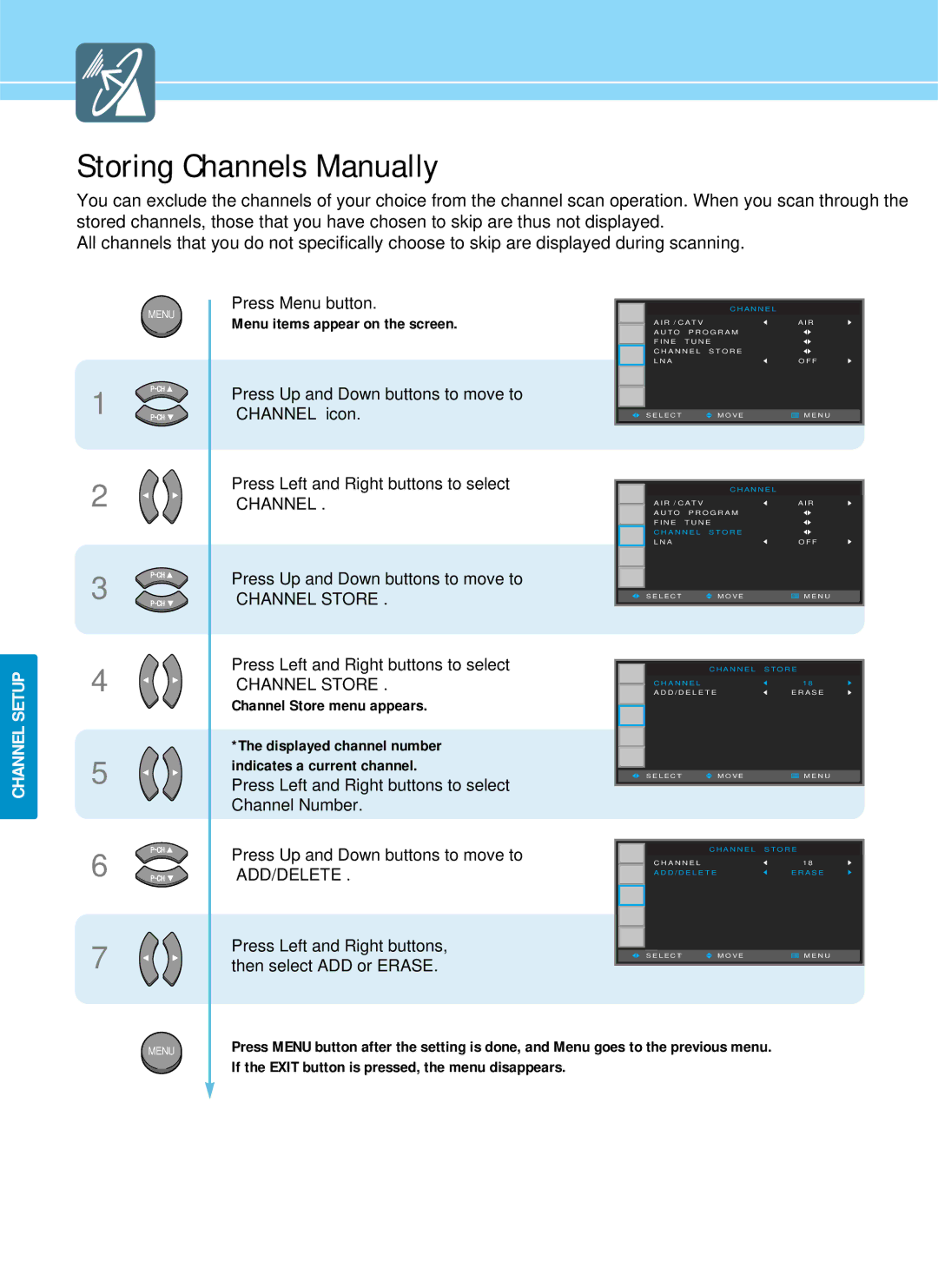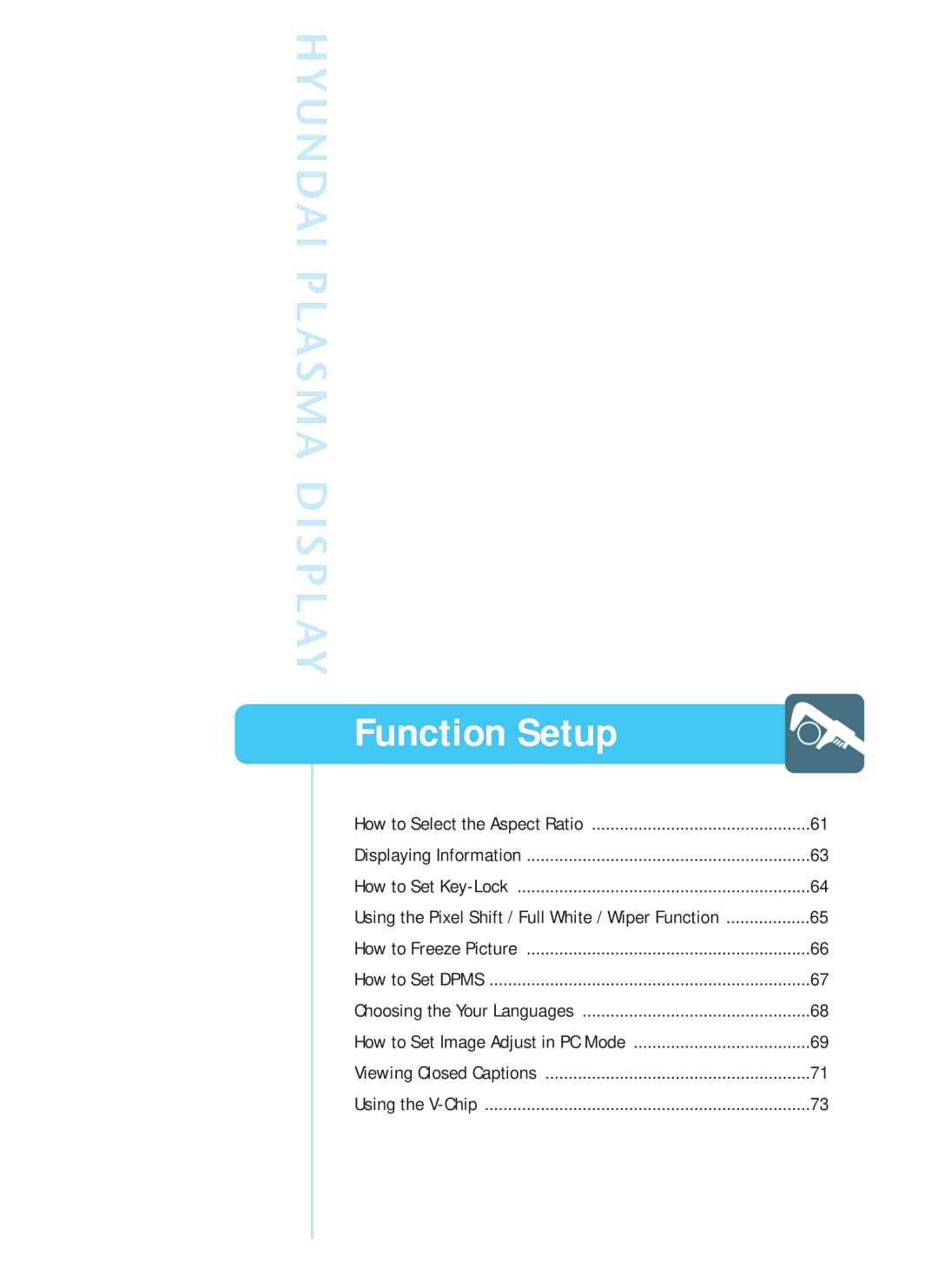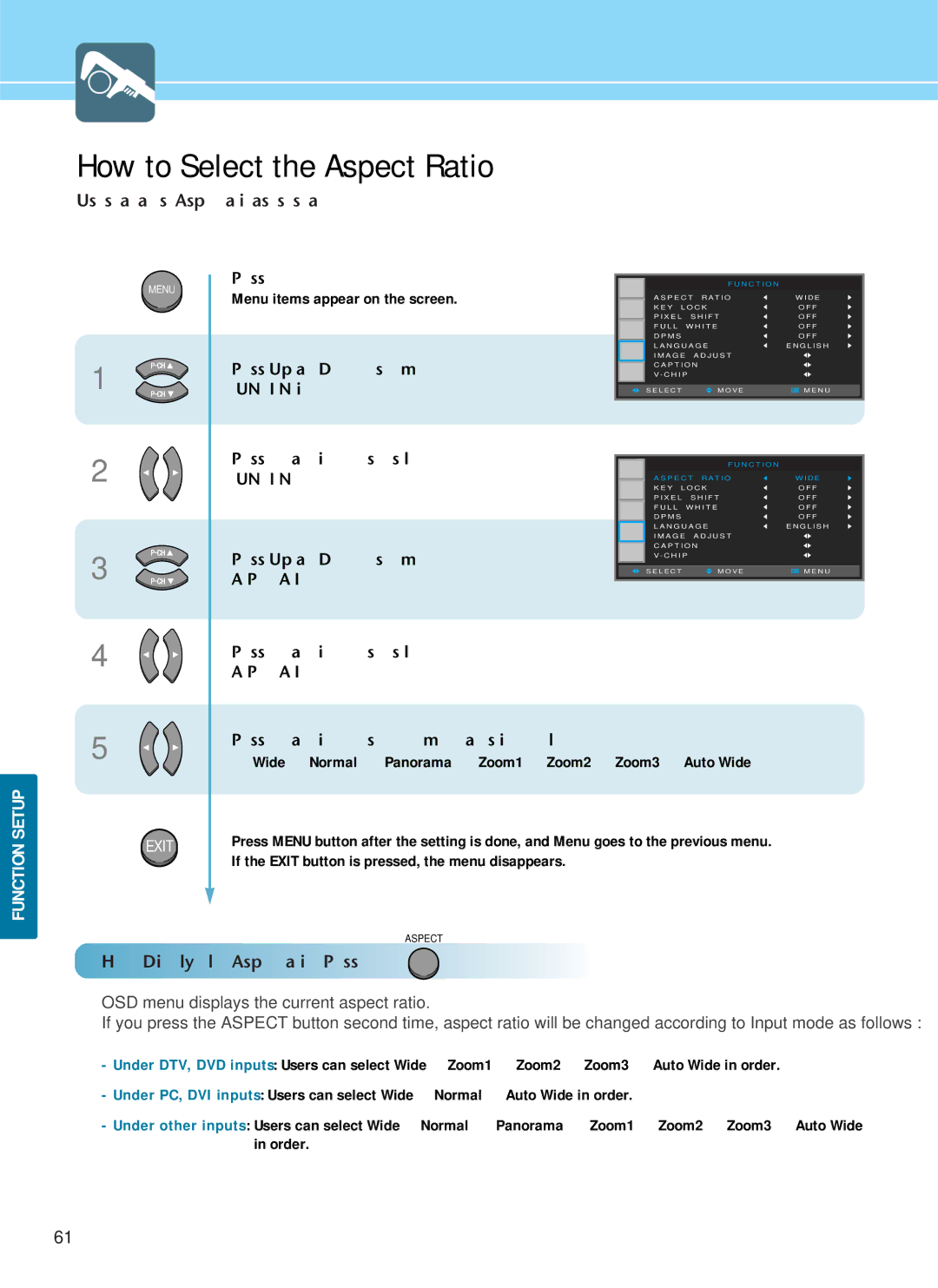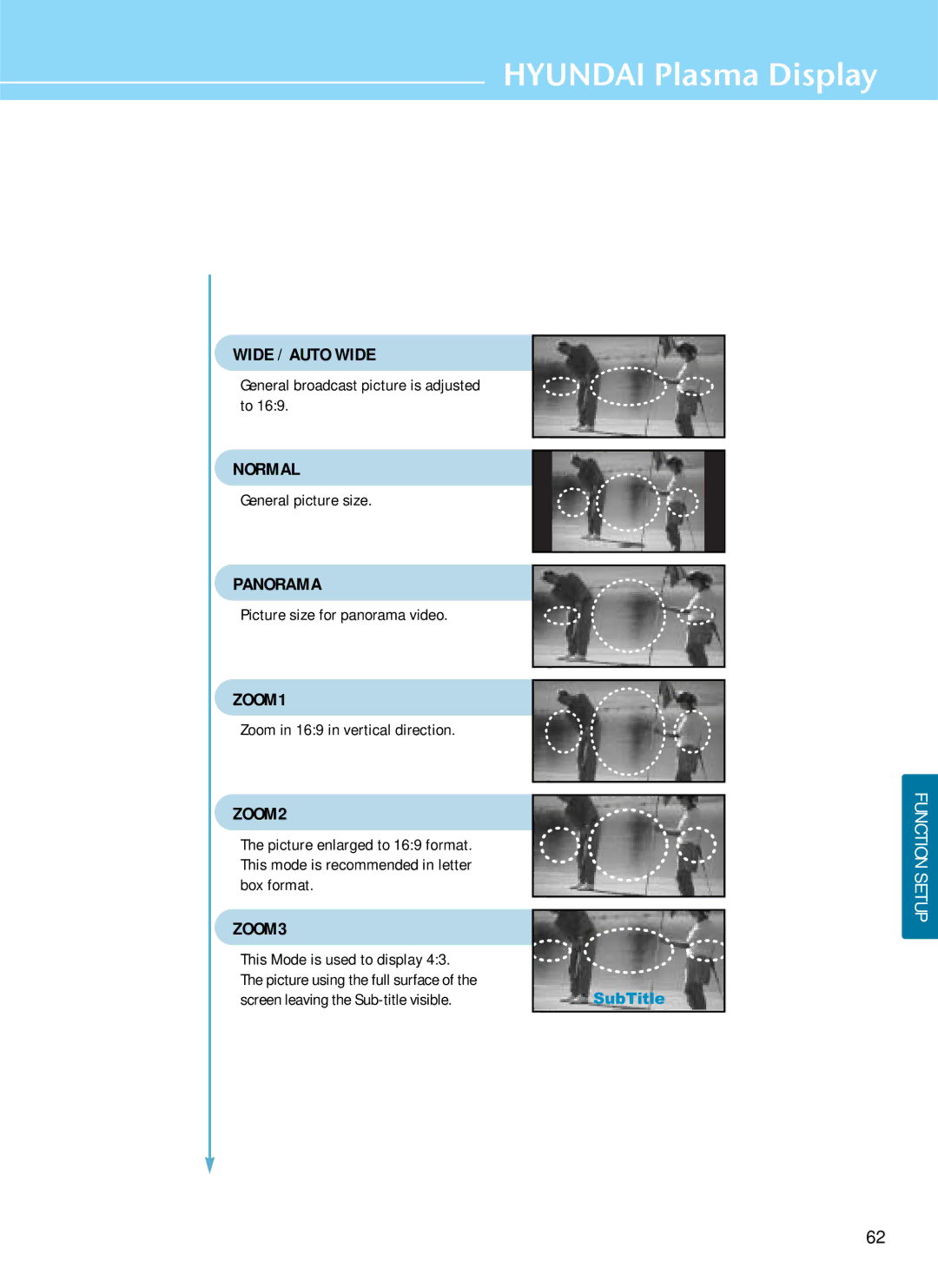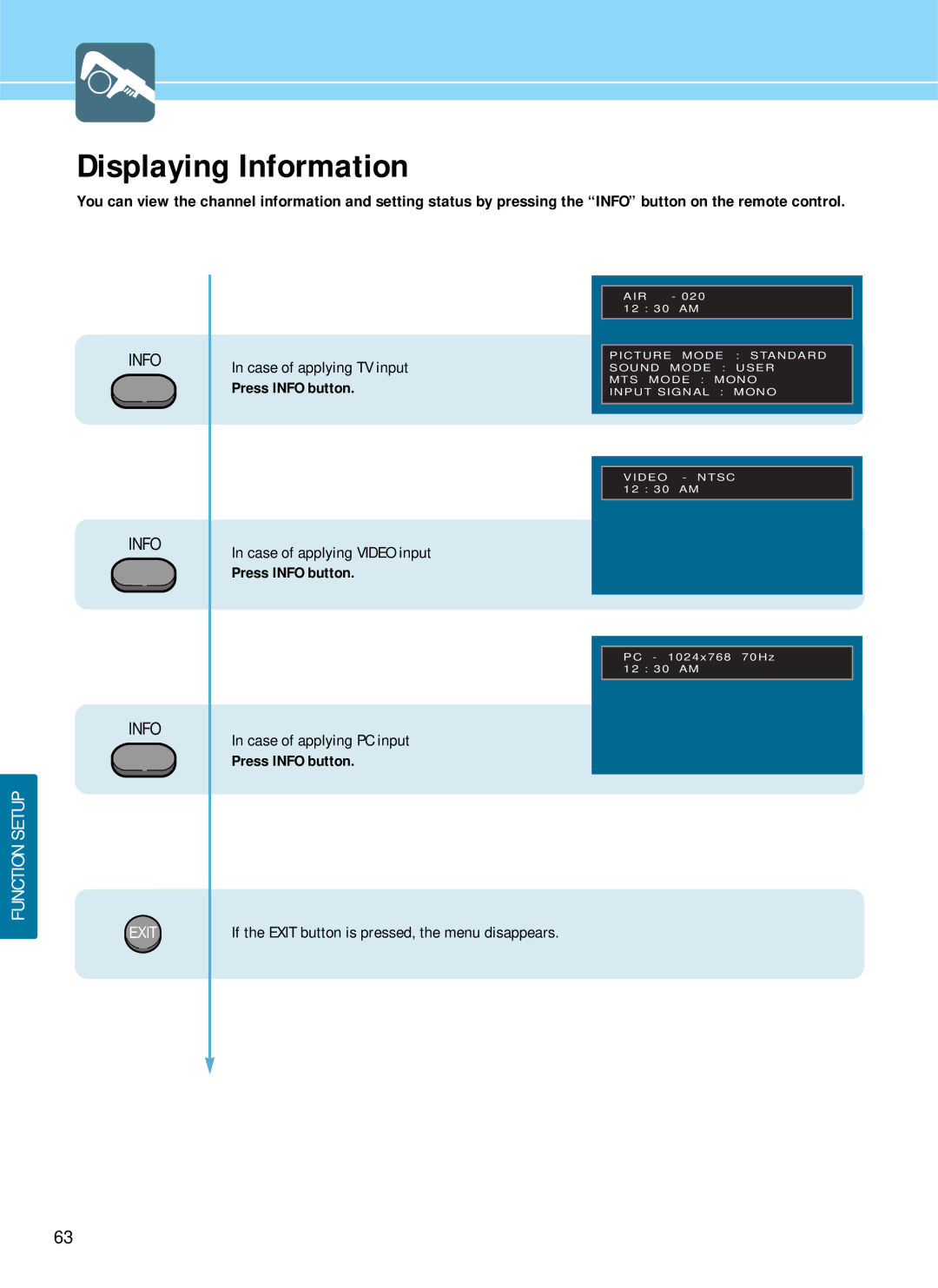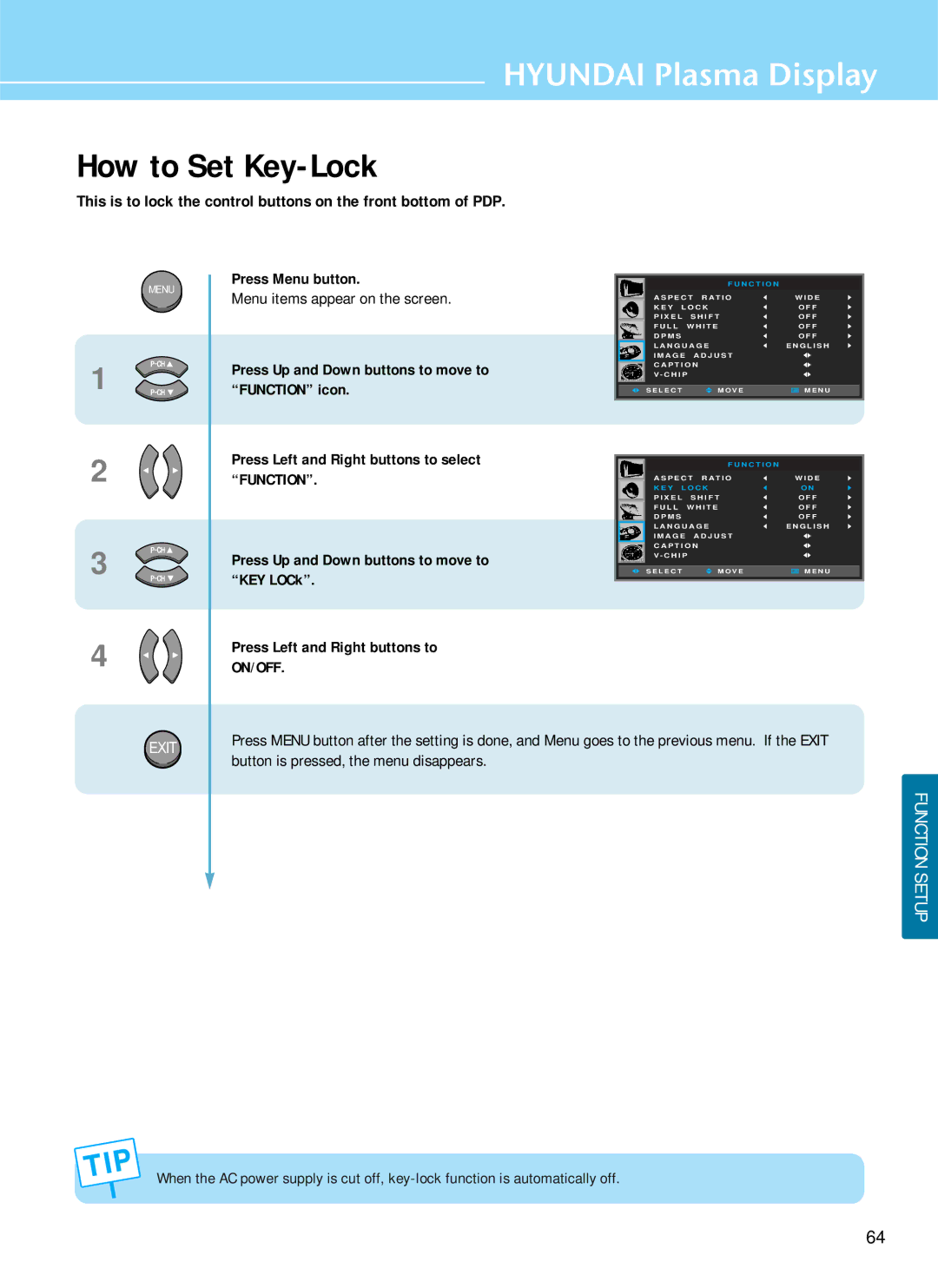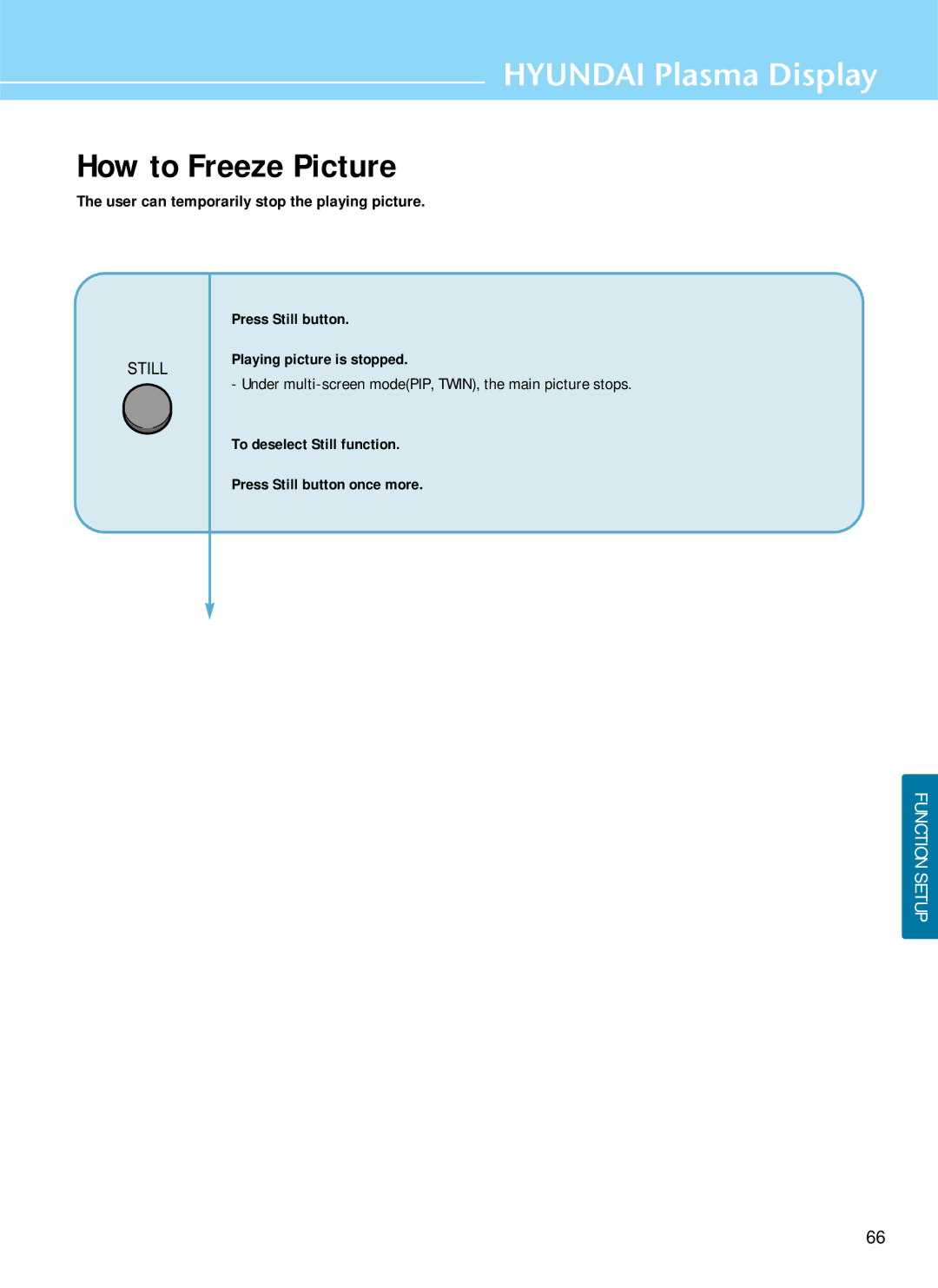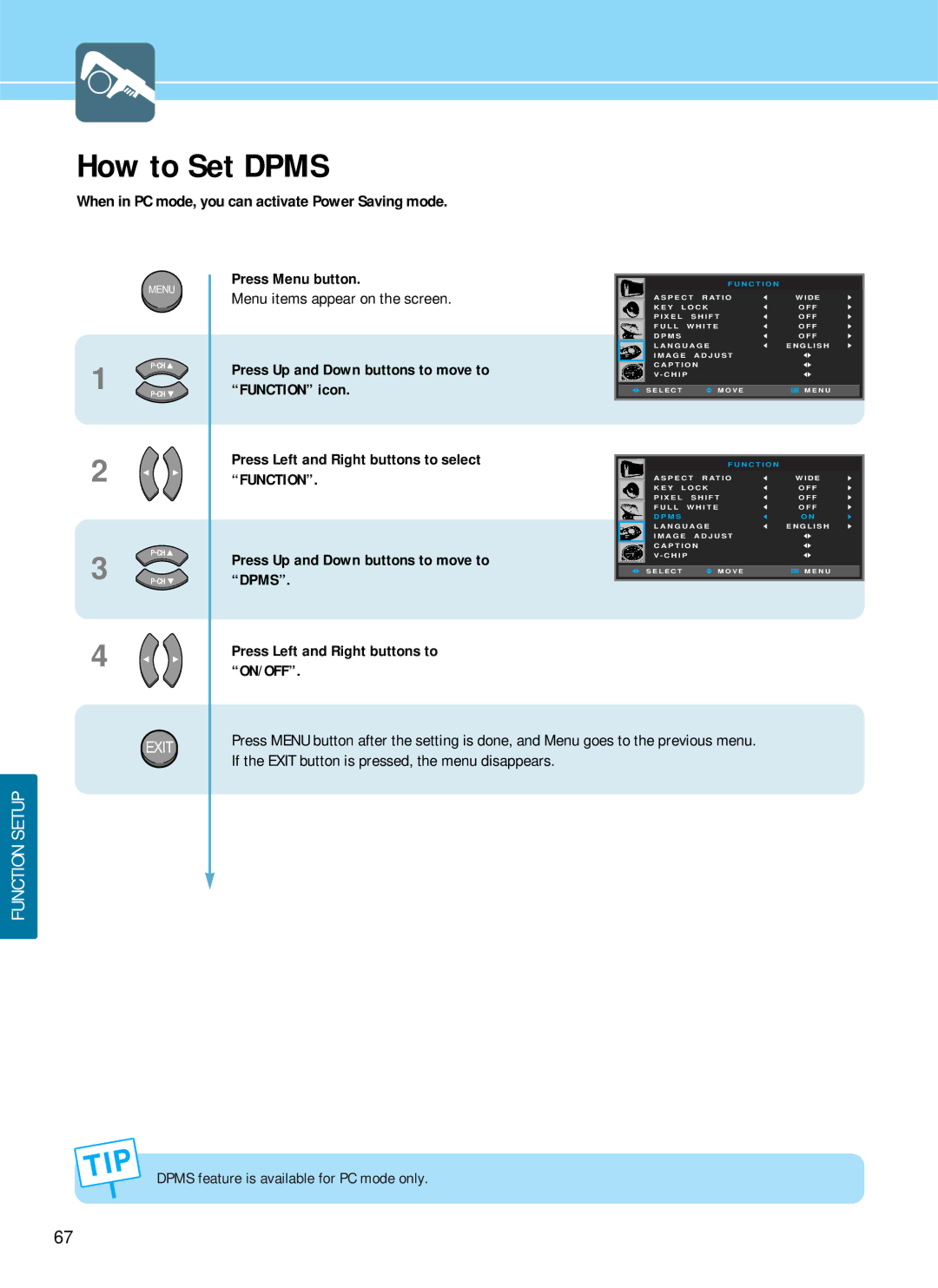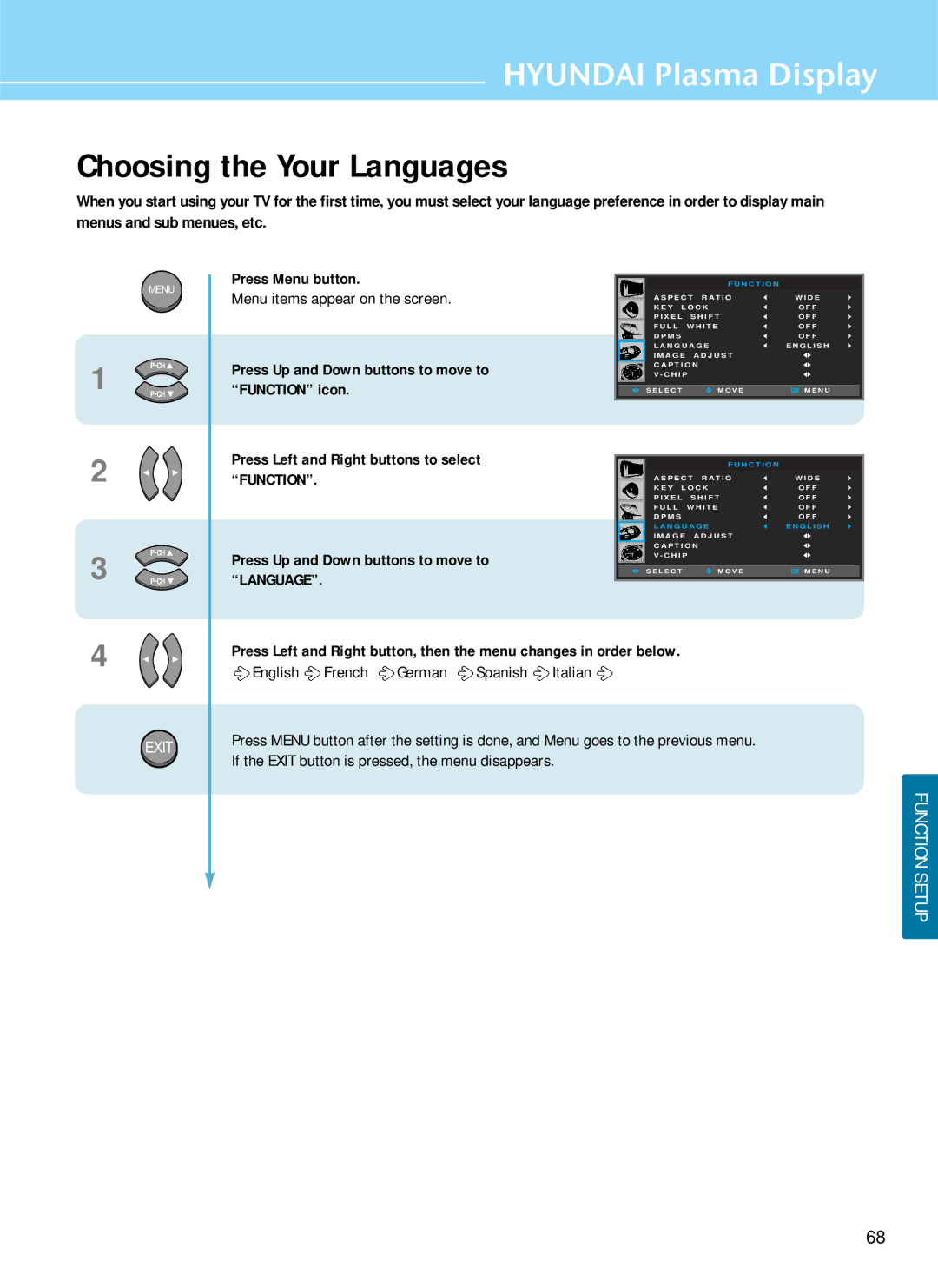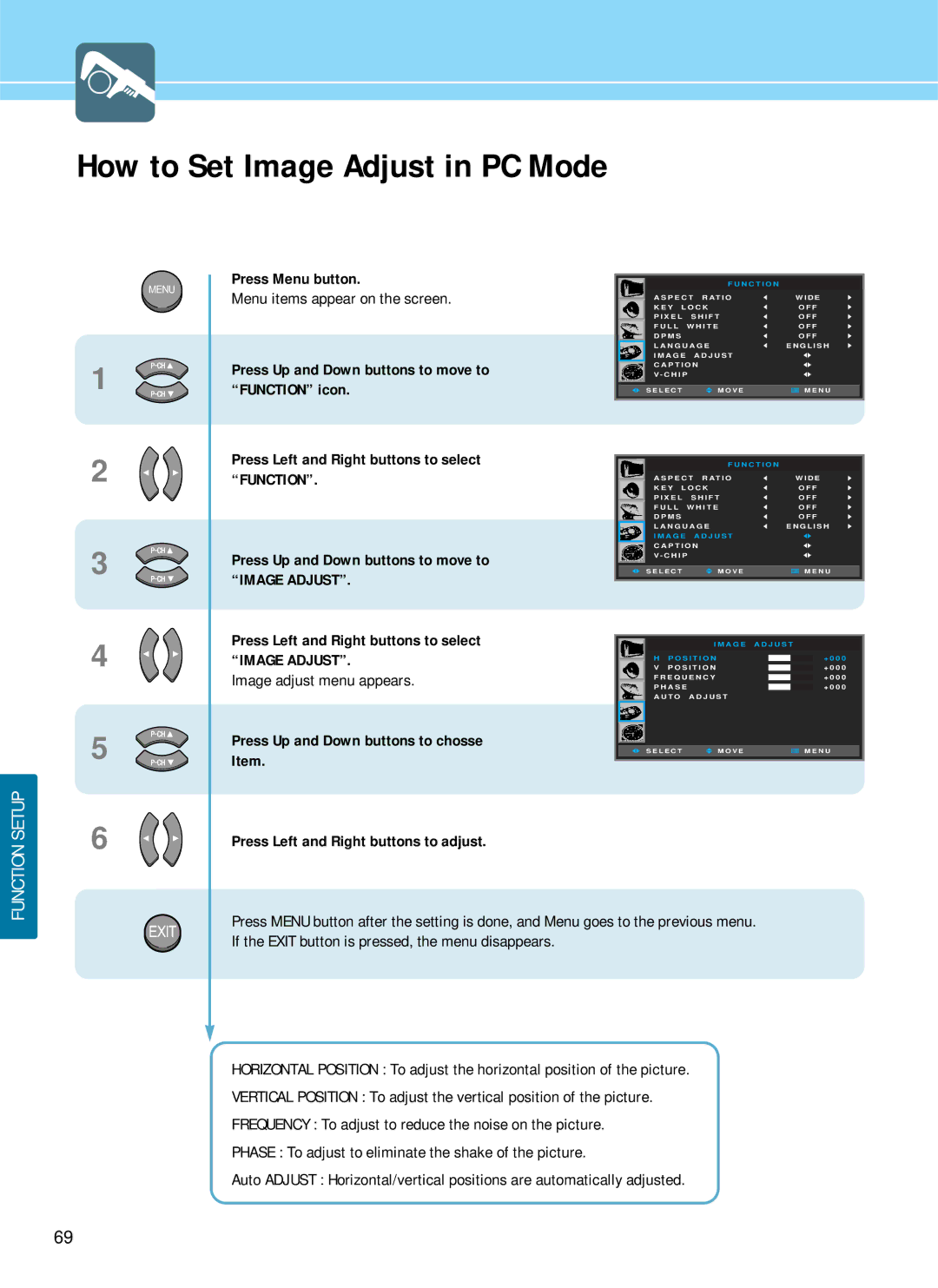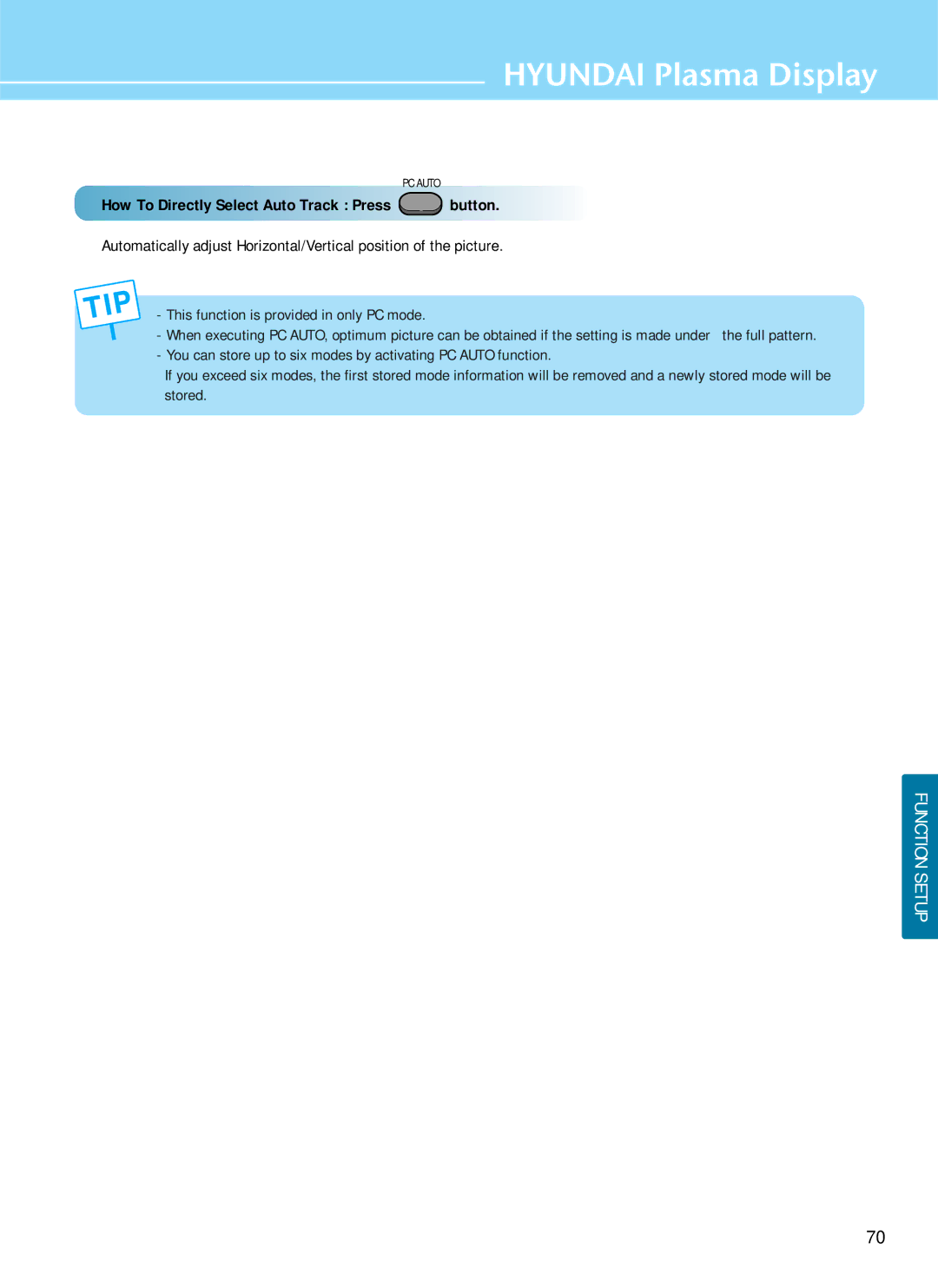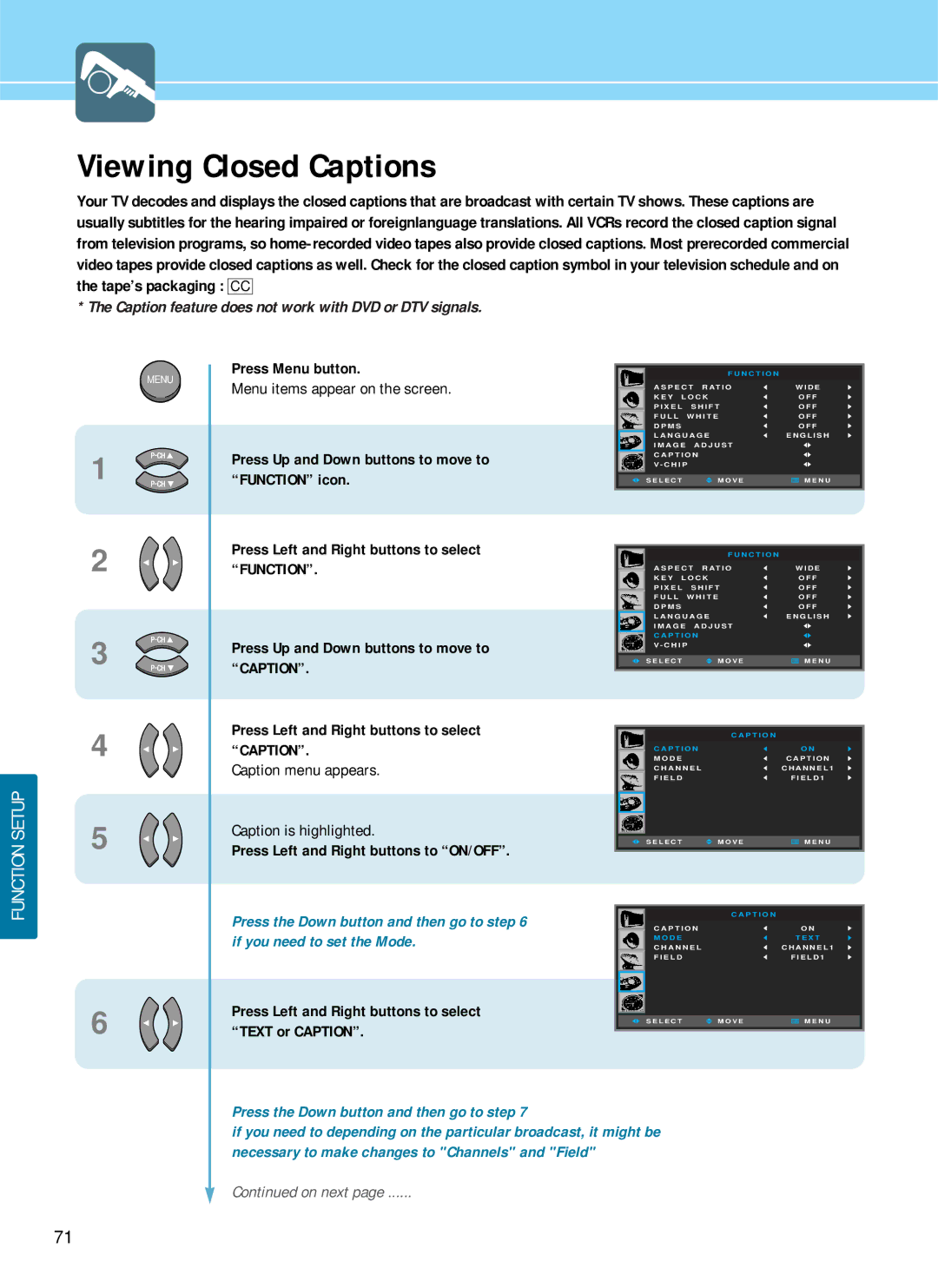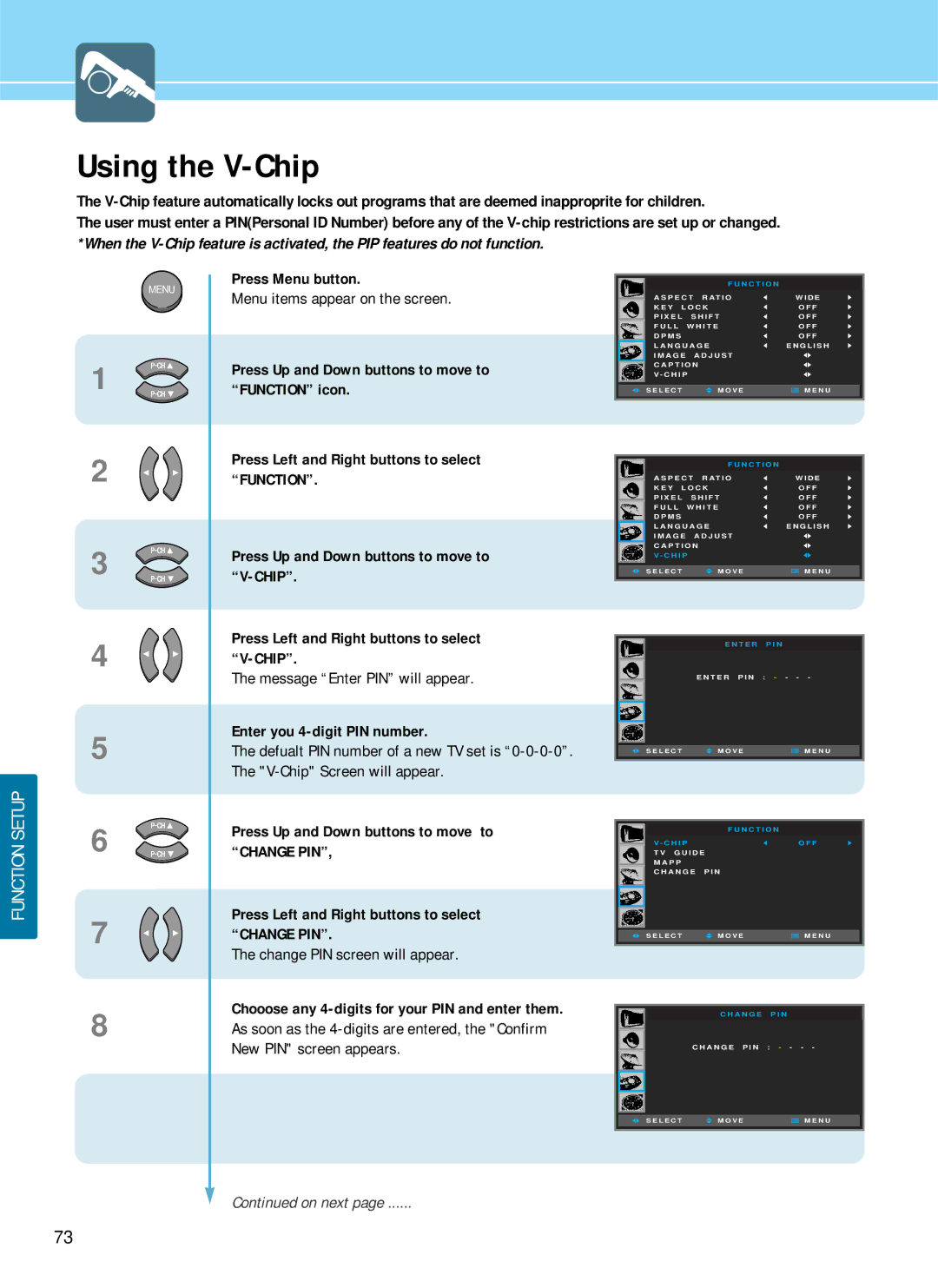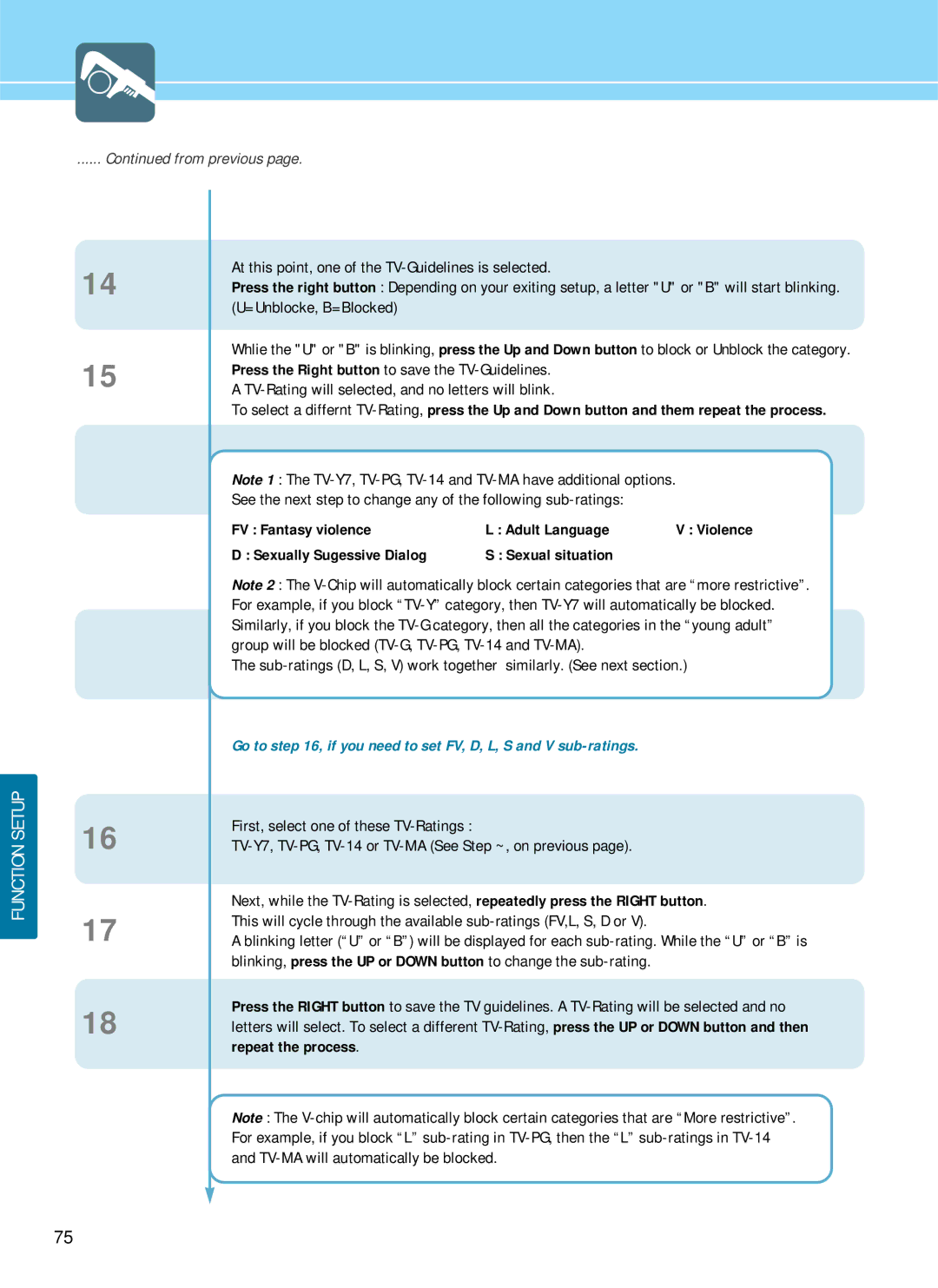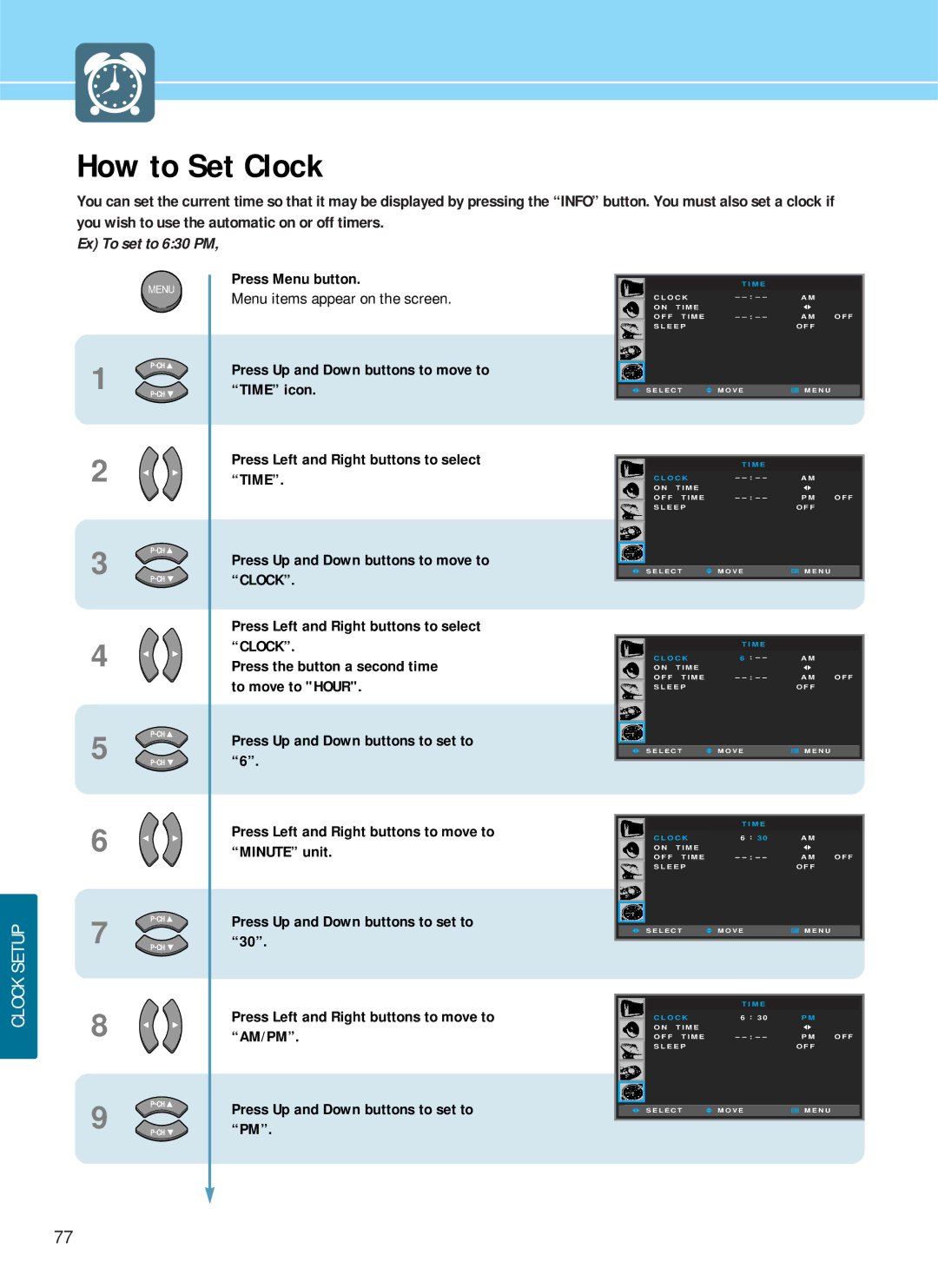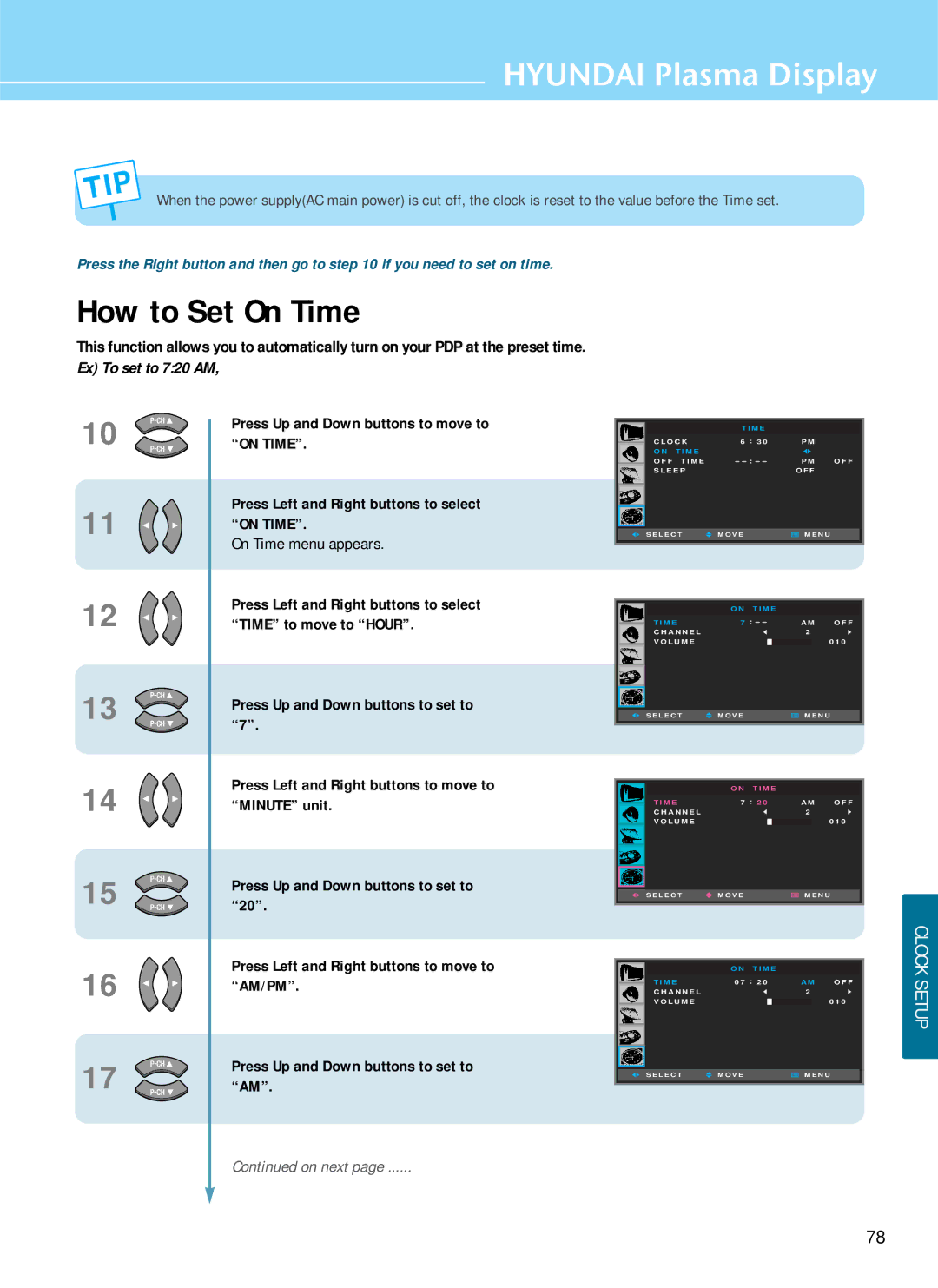Contents
Hyundai Plasma Display
FCC Information
Hyundai Plasma Display
Preventation
Cause
Pixel Defect
Precaution
Panorama, Wide, 43 aspect ratio Box or Still image
Features
You can adjust aspect Ratio as you want
Table of Contents
Safety Precaution
Do not install the PDP in a
Do not use a damaged power cord or plug, or loose outlet
Firmly plug in the power cord so that
Do not install on an unstable place
Never attempt to open, fix, or modify the PDP
Do not block ventilating slits
Do not install the product on the floor
Alert
Do not allow children to climb or play on the PDP
+ and marks in the battery compartment
Unplug when you do not use your PDP for a long time
Contents of the Package
Separately Sold Products
Video cable PC signal cable
Wall mounting frame
Parts Names and Functions
Front View
Rear View
Remote Control
Press and hold ∆ part and push Insert batteries with proper
How to Insert Batteries in Remote Control
To open cover Polarities of + Closed
Parts configuration chart
How To Use Speakers Standing Type
Assembly and Connection Method
Speakers left and right
How To Use Speakers Desk Type
Assembly and Connect method
Upright Place them on On the bottom of speakers
How To Install Wall Hanger Support
Angle AdjustmentOption
How To Install Wall mount frame
Installation Method
How To Install Desktop Stand
Connections
Connecting Cable TV
Labeled ANT OUT, VHF OUT, or simply OUT
Antenna in terminal of your cable box
Connect the last coaxial cable between
Video/Audio connectors
Press To move between entries. And press
Connecting a VCR, Cable/Satellite Receiver
Video or S-Video
Connecting a DVD Player
Rear of PDP
Connecting a DTVDigital Broadcast Receiver
DTV Receiver
Player and Audio input terminal of PDP
Playing Back a Tape Recorded On a Camcorder
Connect cables and terminal in the same colors
Video
Connecting to a PCDVI, D-SUB
DVI of PDP
Resolutions Supported in PC
Resolution Horizontal frequency Vertical frequency
Scart Connection to the External Input
Scart 1 or Scart
Connections
Picture Setup
How to Select the Picture Mode
How To Directly Select Picture Mode Press button
Press Menu button
How to Set the Desired Picture
Users can manually adjust the picture in their own ways
Press Left and Right buttons to select
Press Left and Right button to ON/OFF
How to Set Blue Screen
If the Exit button is pressed, the menu disappears
How to Set Film Mode
How to Select a Color Temperature
Users can adjust Color as users want
How to Set PIP Mode
This is to set PIPPicture In Picture mode or Twin mode
TV Video S-Video Scart Scart 2 DVD DTV PC DVI
Press Up and Down buttons to move to Position
Right Down Left Down Left Up Right Up
How To Directly Set The Sub Channel Press button
How To Directly Adjust PIP Mode & Size Press button
How To Directly Set The Swap Press button
Supported PIP Table
How to Set Noise Reduction
This is to eliminate some noise on the screen in Video mode
How to Select the FitFine Image Technology Engine Mode
OFF Demo on on
Sound Setup
How to Select the Audio Mode
Standard Music Movie News User
Users can manually adjust the sound in thier own ways
How to Set the Desired Audio
Sound Custom menu appears
How to Select AVL
Setup
You can enjoy the spectacular, clear and crisp sound
How to Select SRS WOWSurround
Press Left and Right buttons to ON/OFF
How To Directly Select MTS Press
How to Select MTSMulti-Channel Sound
Button Repeatedly to select MONO, Stereo or SAP
Choose item, then Press Left and Right buttons to adjust
How to Set the Output of Subwoofer
Sub Woofer menu appears
Sound Setup
Channel Setup
AIR/CATV is highlighted
Memorizing the Channels
Auto Program menu appears
New Menu items appears
Fine Tuning Channel Reception
Press Left and Right buttons to adjust Screen
Channel number is current channel
Storing Channels Manually
Channel Store menu appears
Using the LNALow-Noise-Amplifier Feature
Channel Setup
Function Setup
How to Select the Aspect Ratio
Users can adjust Aspect Ratio as users want
Picture size for panorama video
General broadcast picture is adjusted to
General picture size
Zoom in 169 in vertical direction
Press Info button
Displaying Information
Case of applying TV input
Case of applying Video input
How to Set Key-Lock
Using the Pixel Shift / Full White / Wiper Function
Press Still button Playing picture is stopped
How to Freeze Picture
User can temporarily stop the playing picture
Under multi-screen modePIP, TWIN, the main picture stops
How to Set Dpms
When in PC mode, you can activate Power Saving mode
Choosing the Your Languages
How to Set Image Adjust in PC Mode
Image adjust menu appears
This function is provided in only PC mode
Button
Caption menu appears Caption is highlighted
Viewing Closed Captions
Press Left and Right buttons to select Text or Caption
From previous
Enter you 4-digit PIN number
Using the V-Chip
Message Enter PIN will appear
Change PIN screen will appear
Re-enter the same 4 digits
Menu + MTS + Sleep + Info On the Remote Control
Chip is highlighted
Sexually Sugessive Dialog Sexual situation
FV Fantasy violence Adult Language
Repeat the process
Clock Setup
How to Set Clock
Clock Setup
How to Set On Time
On Time menu appears
M E
How to Set Off Time
Ex To set to 1130 PM
From previous
How To Directly Start Sleep Press button
How to Set Sleep Time
OFF 30 60 90 120
Clock Setup
Appendix
Glossary
Hyundai Plasma Display
Troubleshooting
Has been erased
After setting the time
Auto On does not work
Cable channel
Screen Cleaning
Care and Cleaning
Cabinet Cleaning
Cleaning Inside
Display PDP TV
Product Specifications
Speaker Optional
Component Video Signal Format
Component Input Specification
Memo
Memo
Memo
Memo

 STD
STD  HRC
HRC  IRC
IRC  AIR
AIR 
![]() M O V E
M O V E![]() M E N U
M E N U