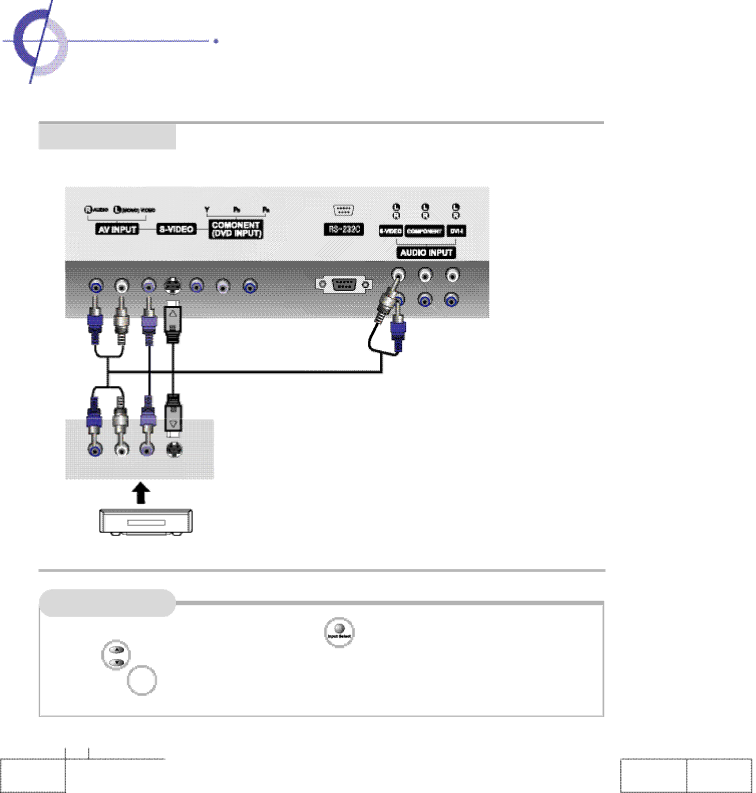
·Connecting VCR
Connecting VCR
Connecting to Composite Video terminal
( R ) | ( L ) |
A u d i oV i d e oS - V i d e o
< VIDEO >
Connect Video/Audio connection line to Composite [(yellow is for Video, white is for Audio (left), red is for Audio (right))] of PDP and Video/Audio
output terminal of the video.
Connecting to S-Video terminal
(Use
Connect
Connect Audio connection line to PDP
Watching the VCR
1. | Turn on the PDP monitor and press input selection | button of the remote control. | |
2. | Use | button to select composite or | |
press ![]() button. (When selecting
button. (When selecting
1 6