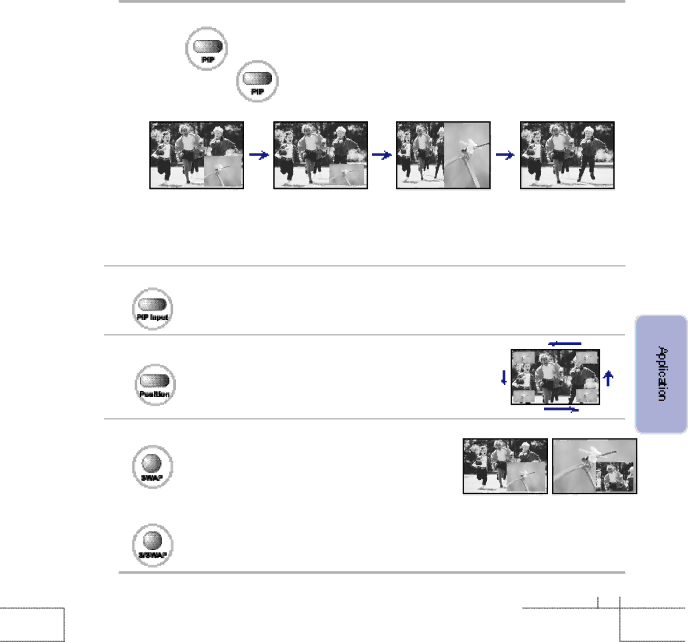
PIP (Picture In Picture)
Press the | button. |
When you press the | button, you can select PIP [Large] → PIP [Small] → PBP → Normal. |
Press PBP button, then you can see twin picture immediately.
PIP [Large] | PIP [Small] | PBP | Normal |
PIP Function includes Analog RGB, Digital RGB, Composite,
When watching PIP, the main screen and the
PIP Input (Changing the input signal of PIP)
·When you press
·Component input only supports on 480i signal.
PIP Position (Moving the sub picture)
·Whenever you press
·If the
PIP Swap (How to exchange main screen and sub-screen)
Press the SWAP button, and the main/sub screen exchanged to will appear.
·Main screen does not act in Analog RGB, | Digital RGB, | |
and component (480p, 720p, 1080i). |
|
|
|
|
|
PIP Sound Swap How to listen to the sound of sub-screen
·Pressing S/SWAP button, the sound of the main/sub screen is exchanged.
3 1