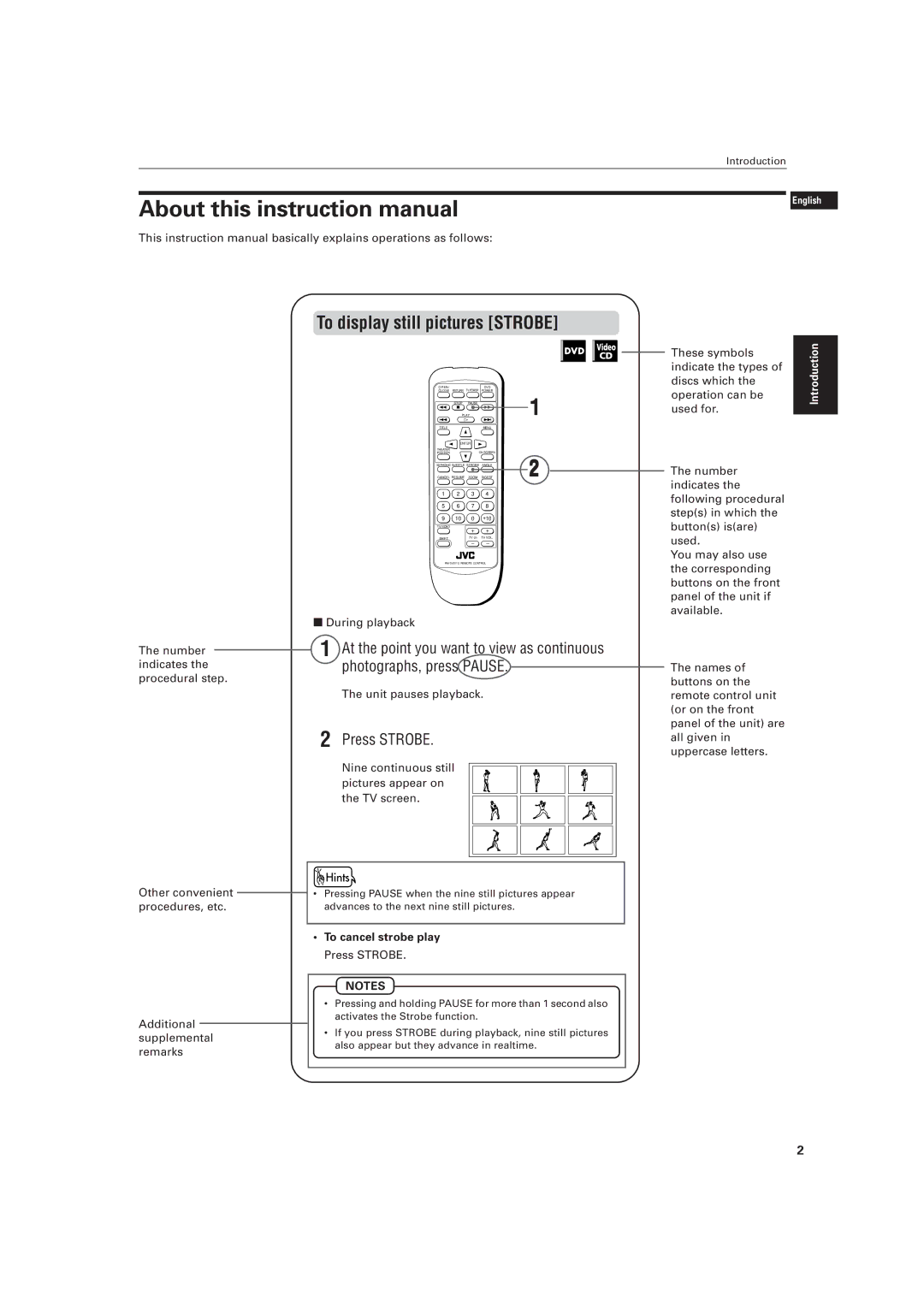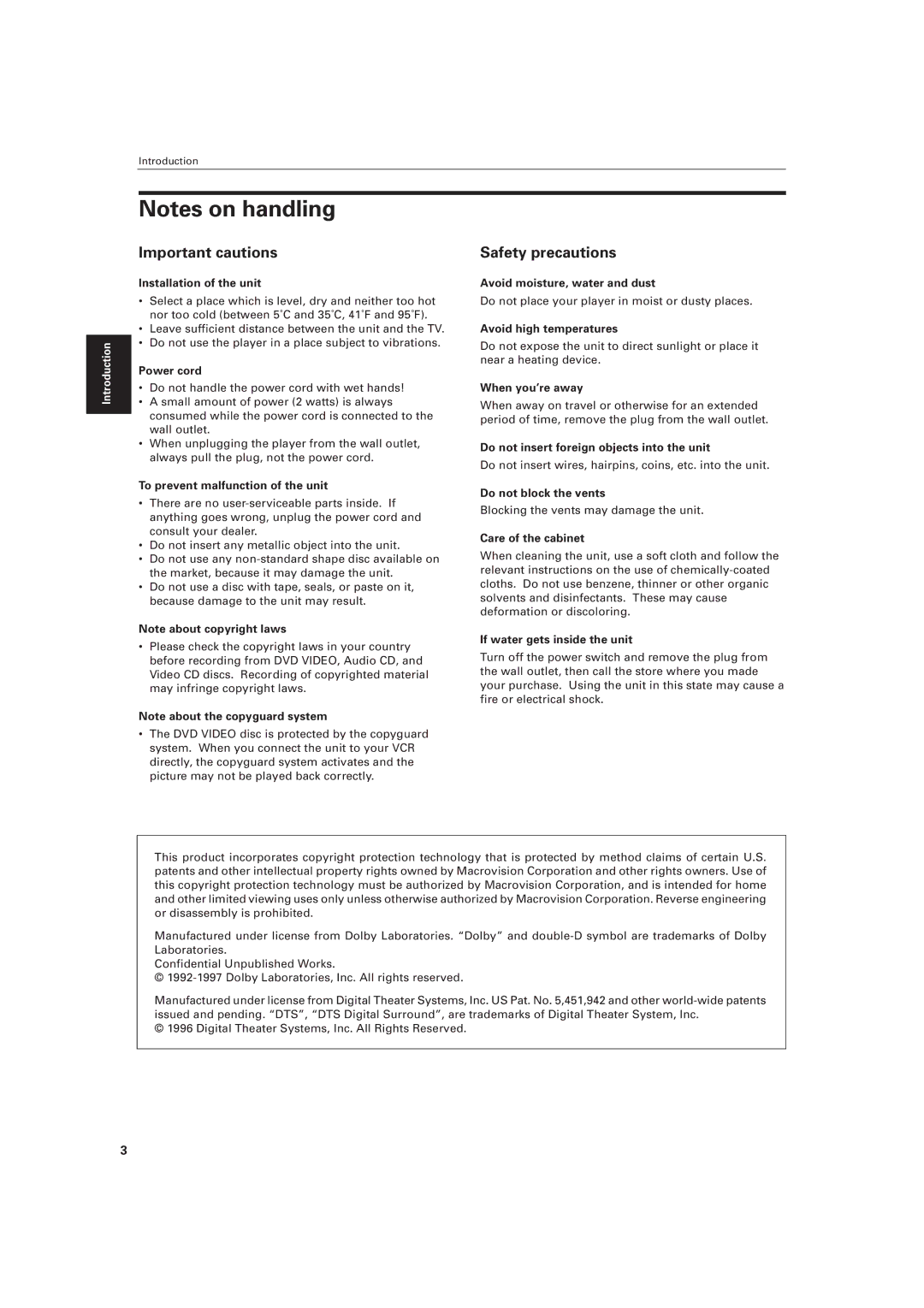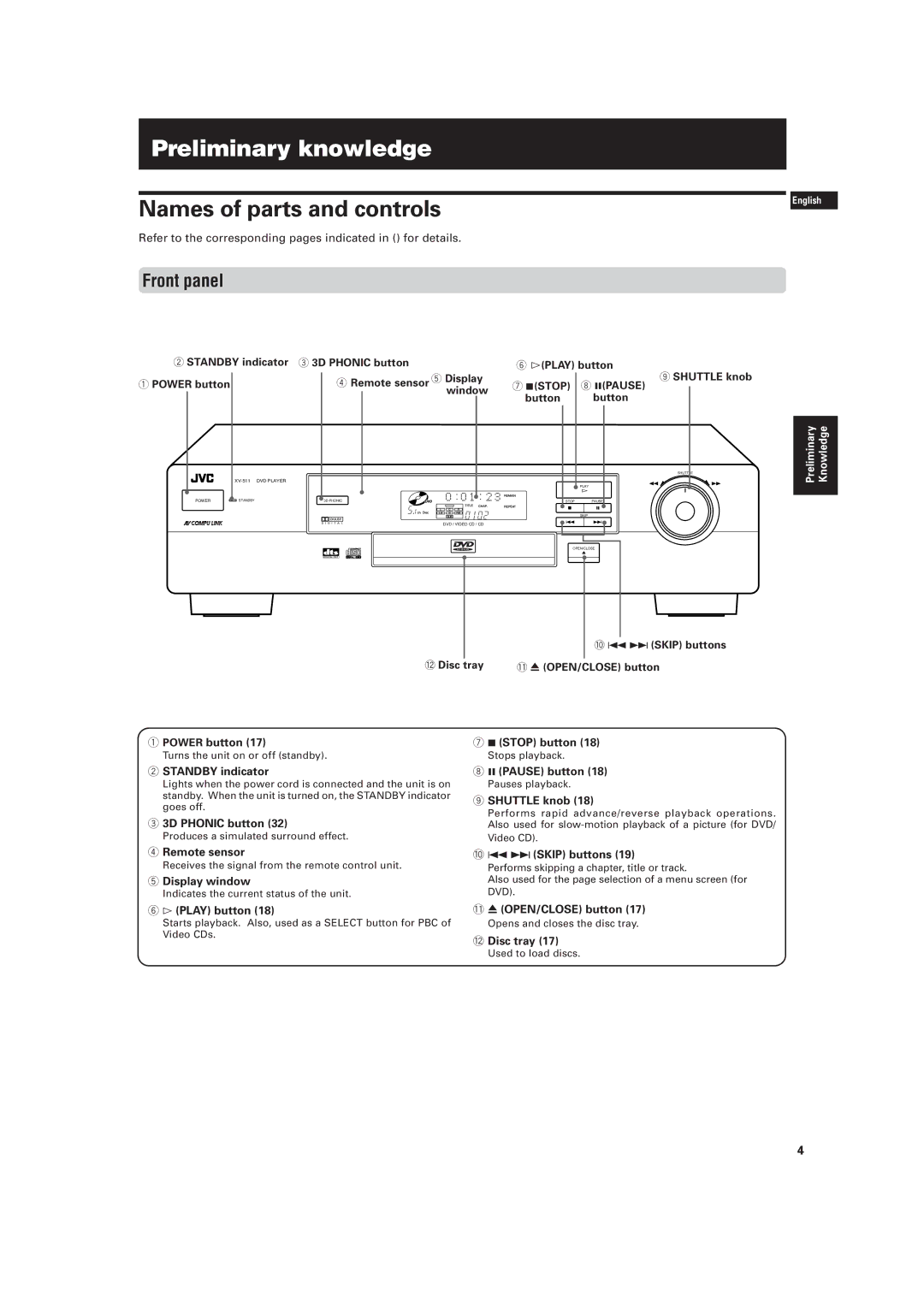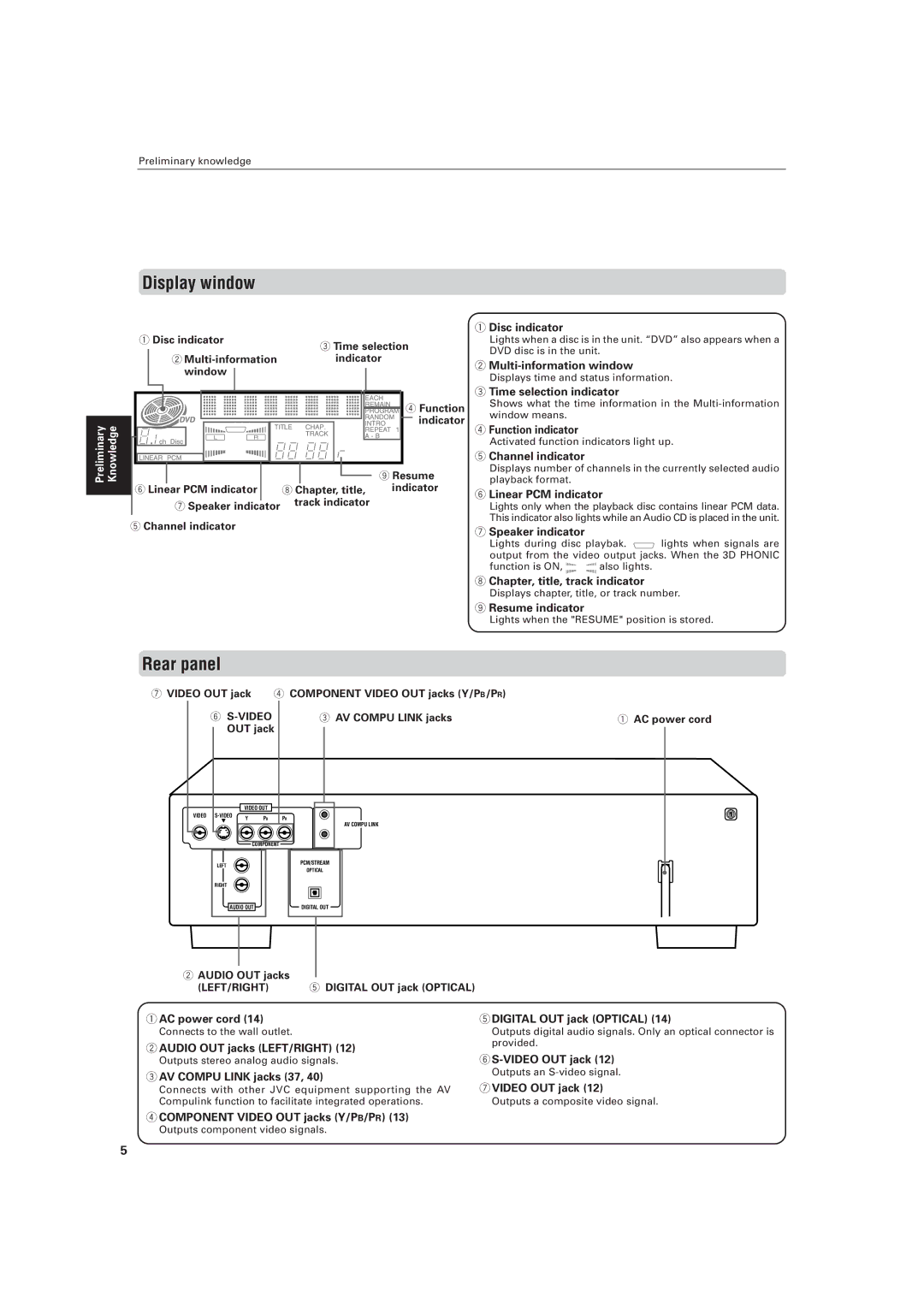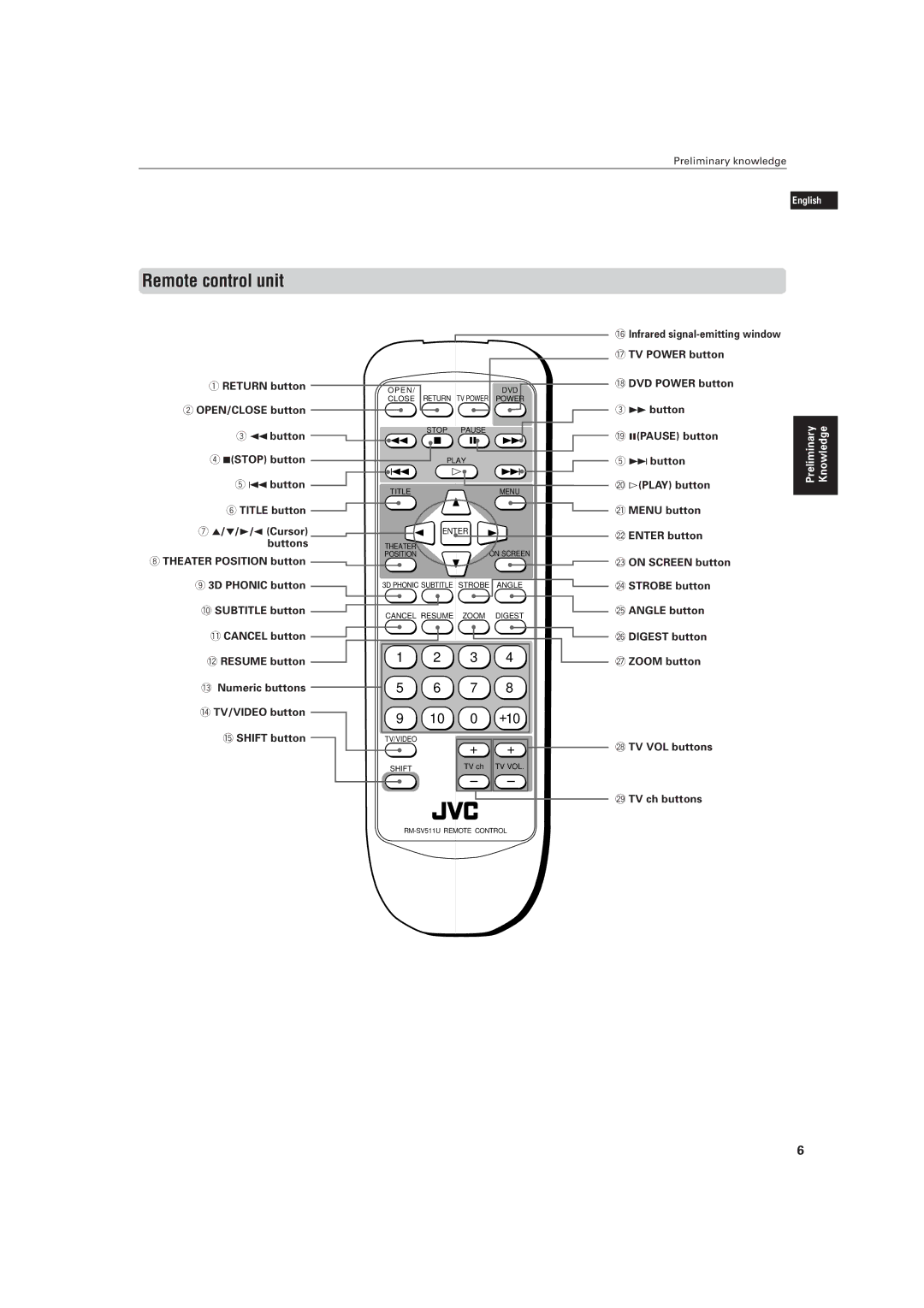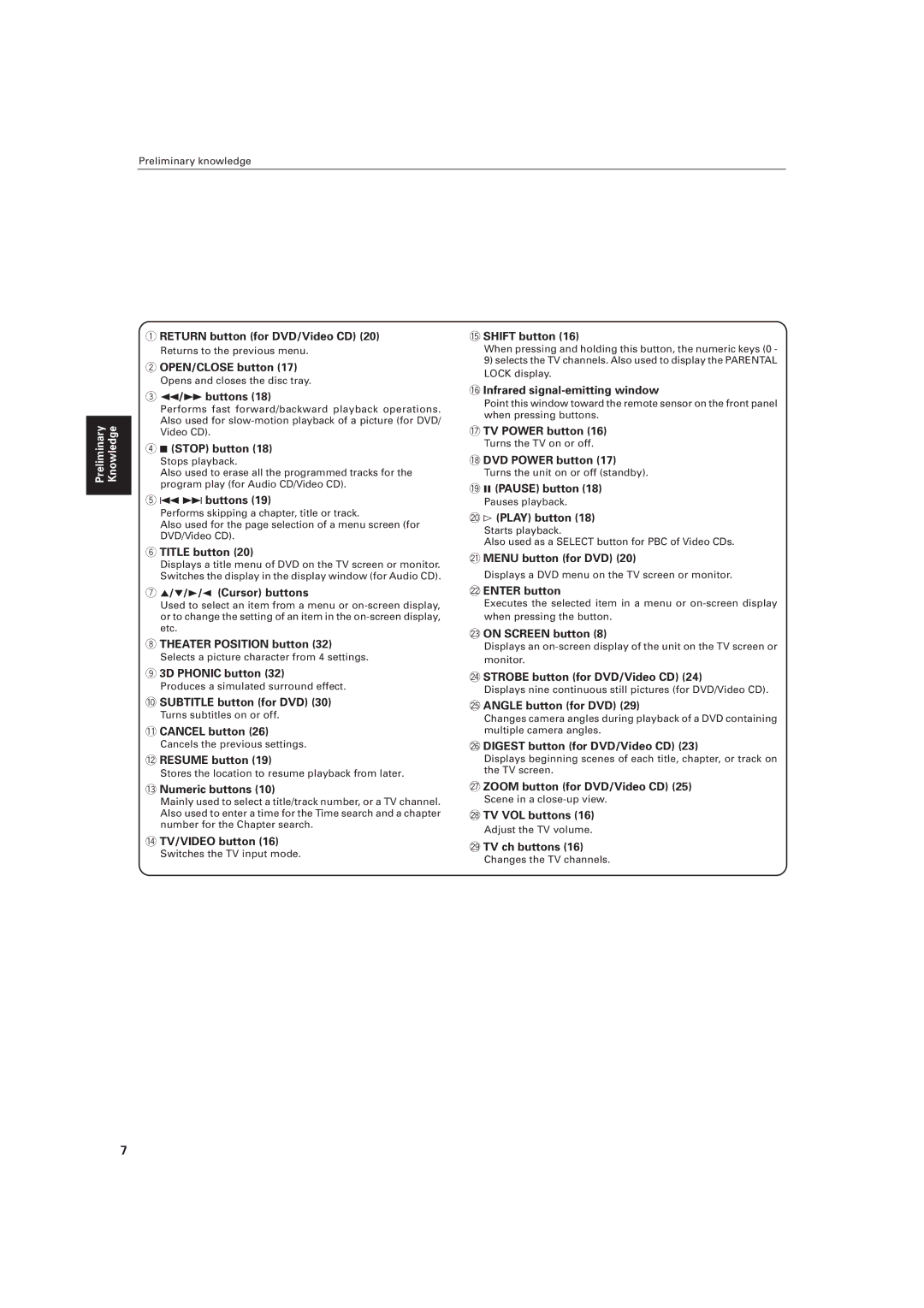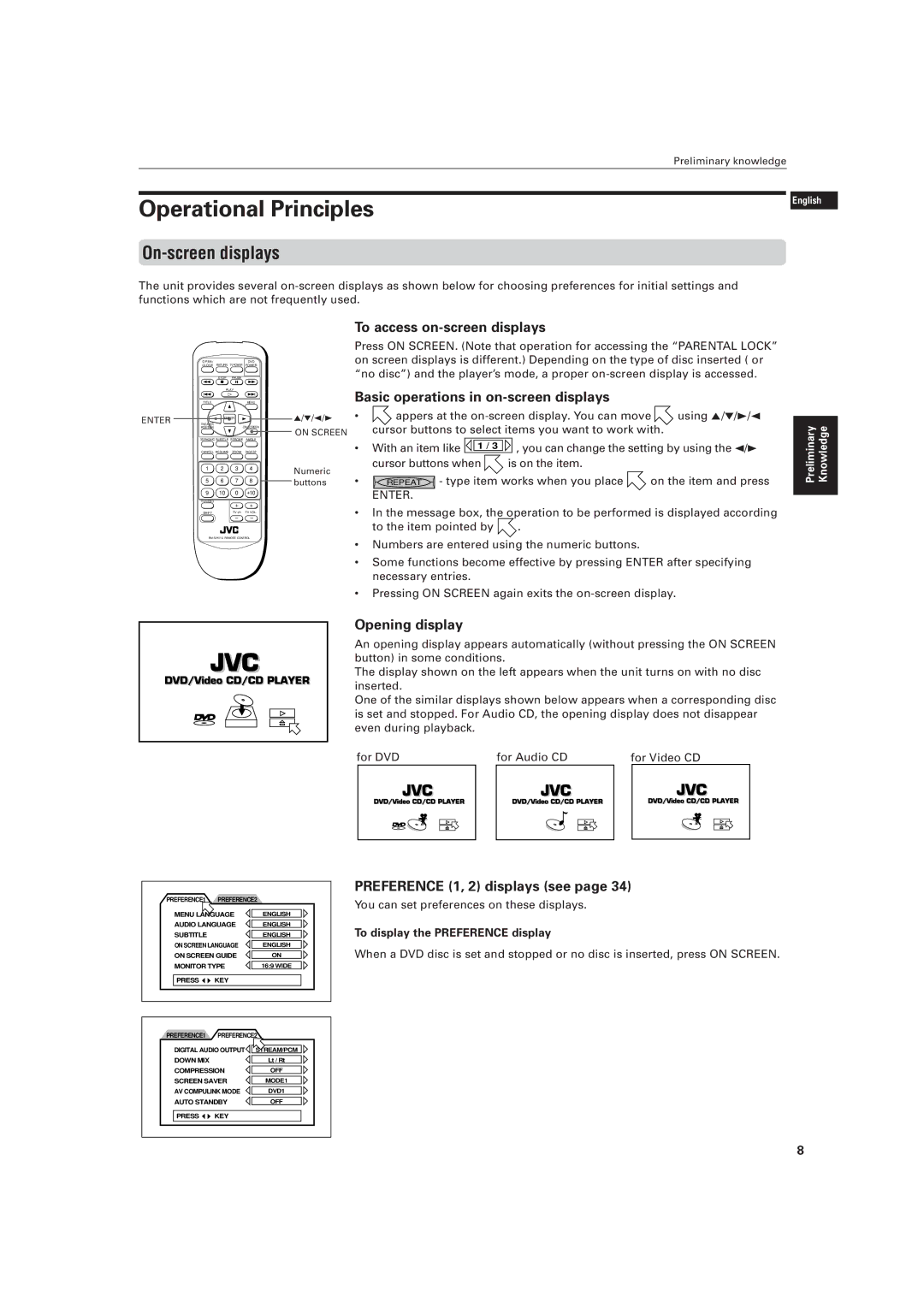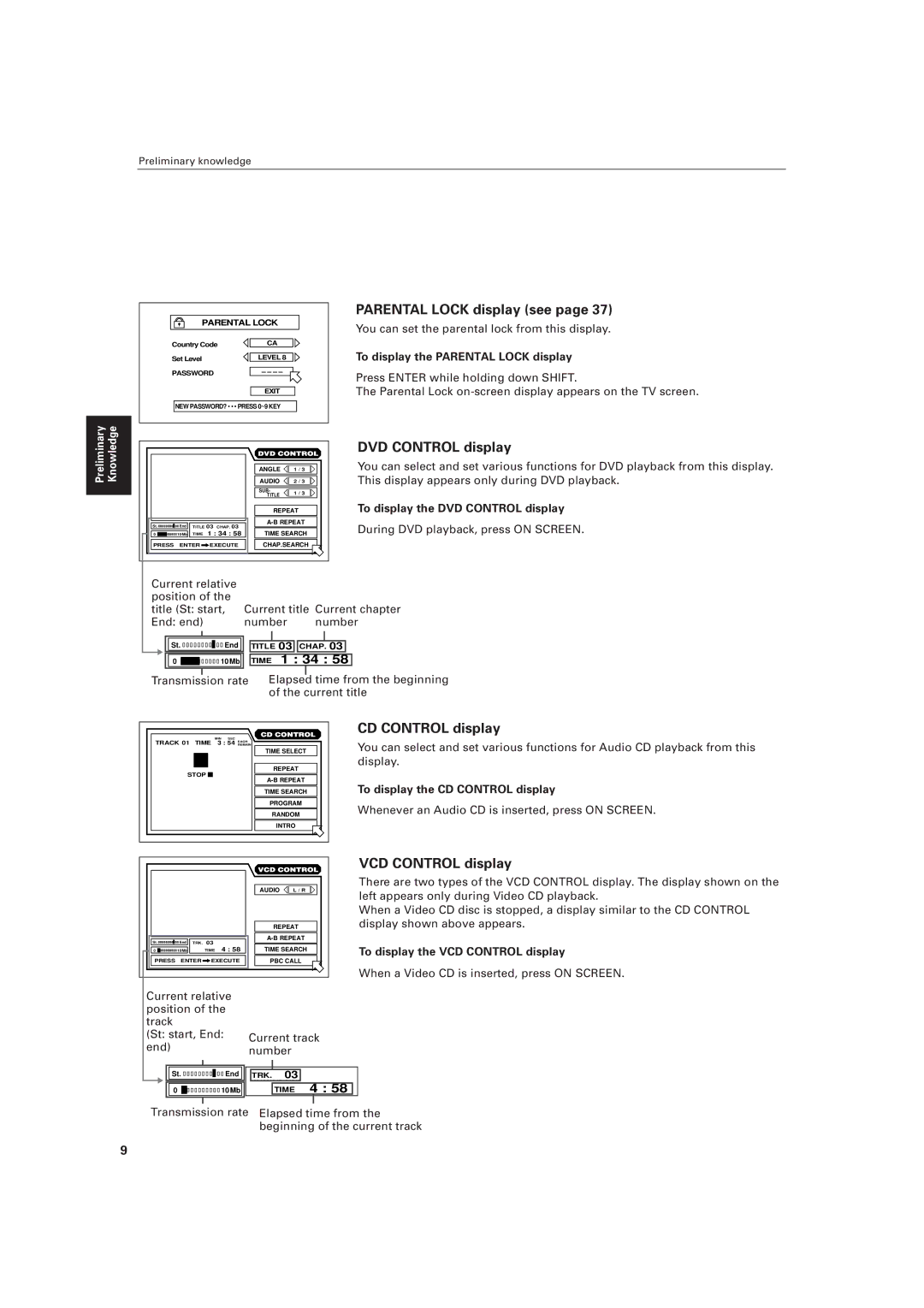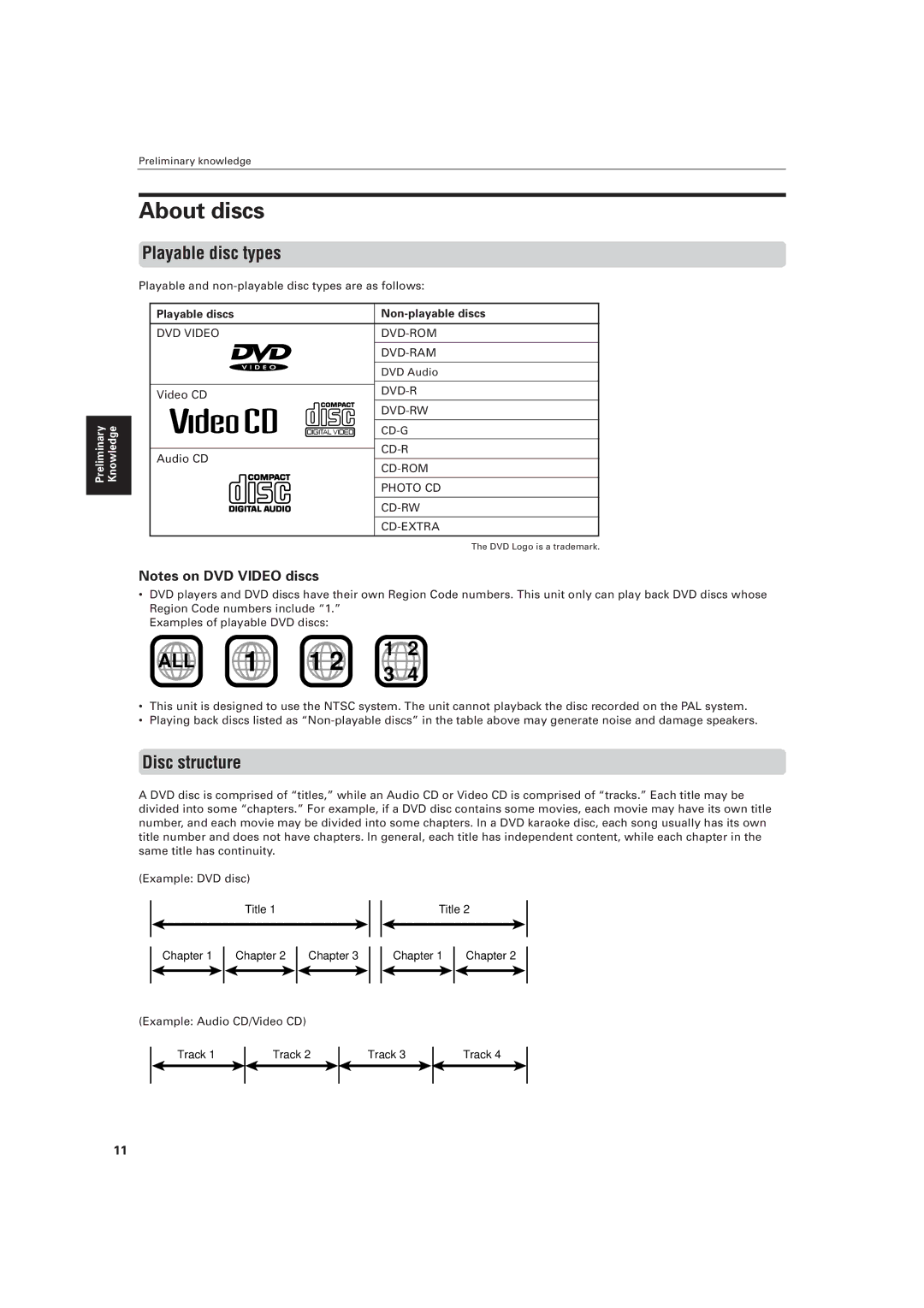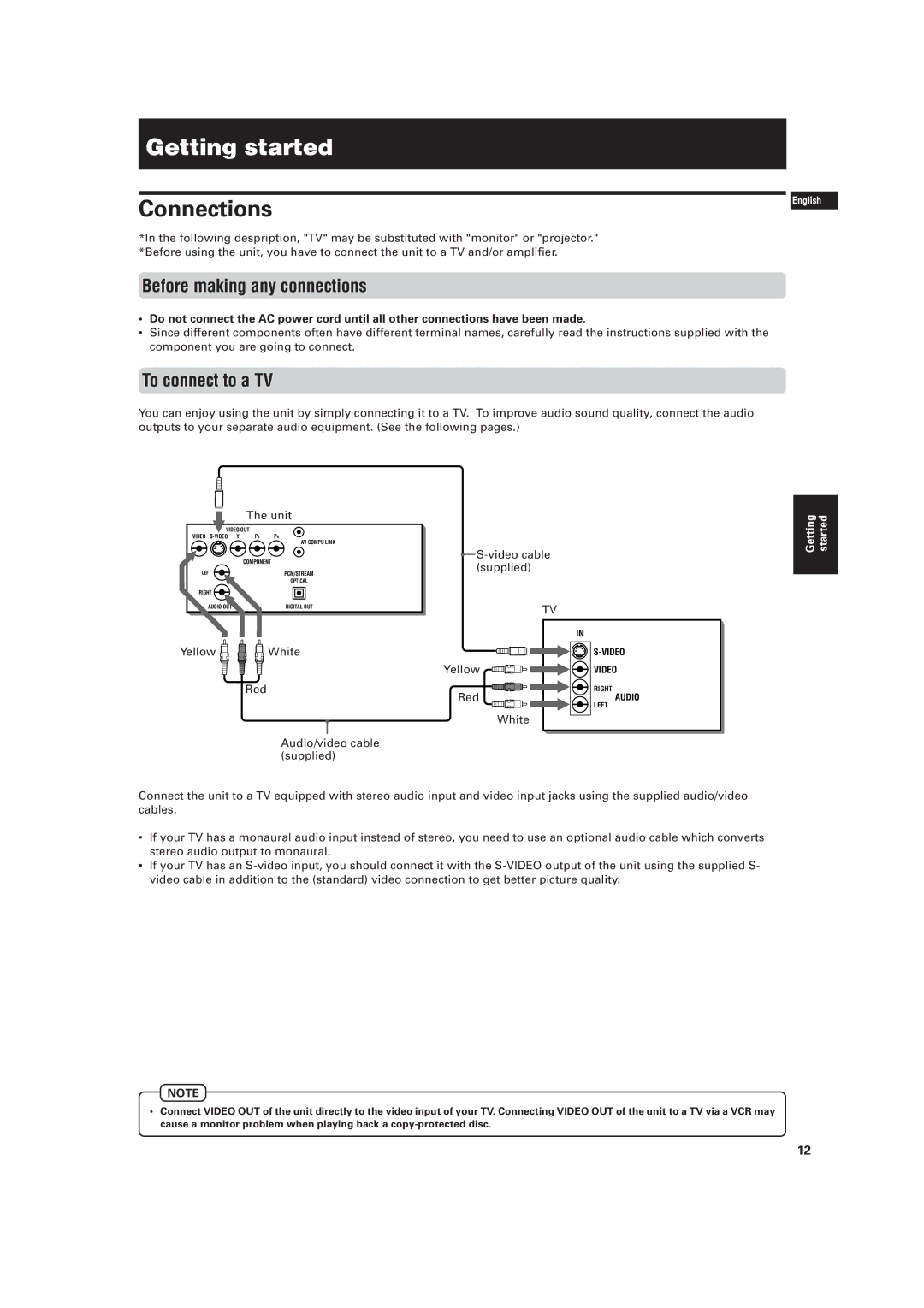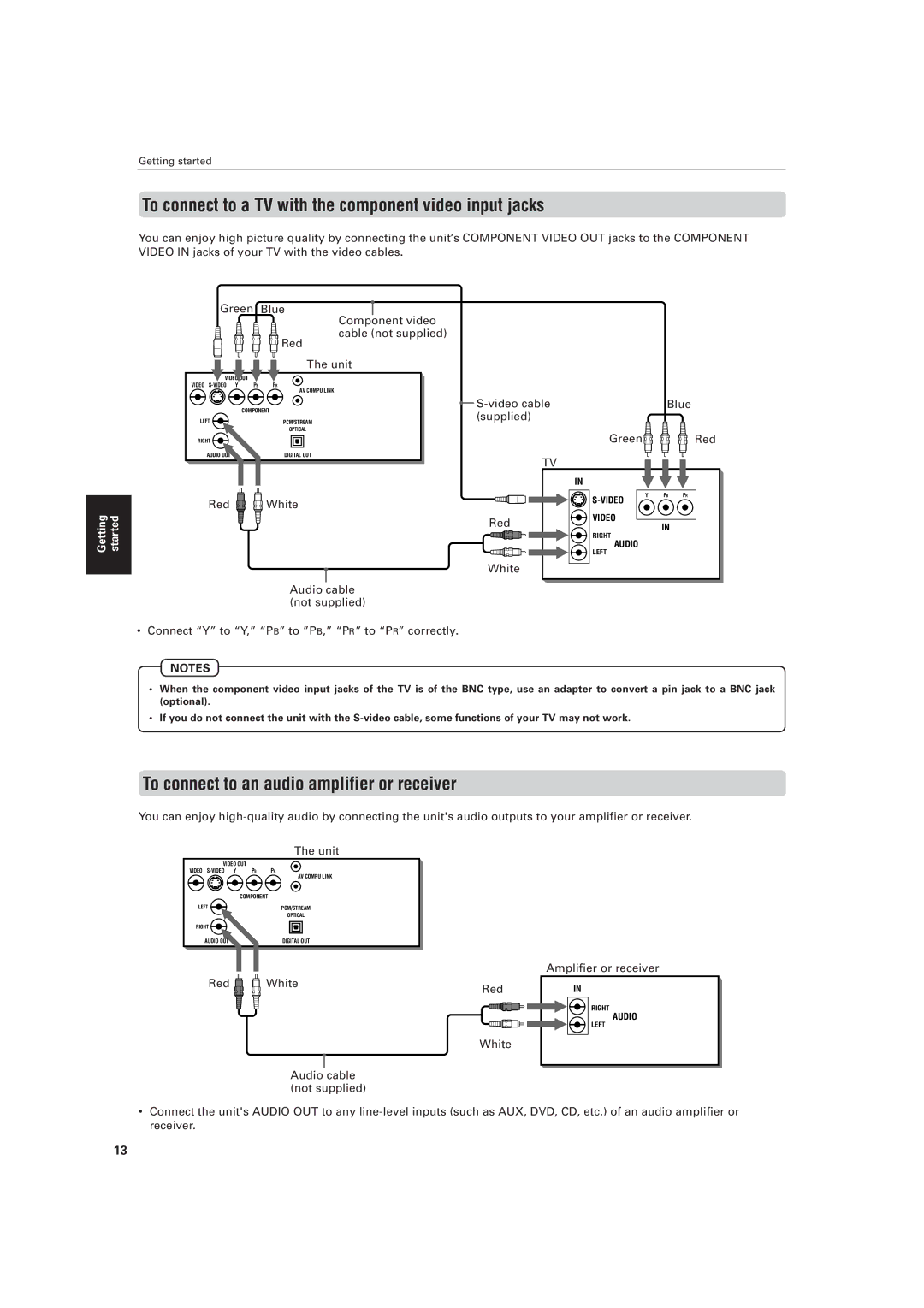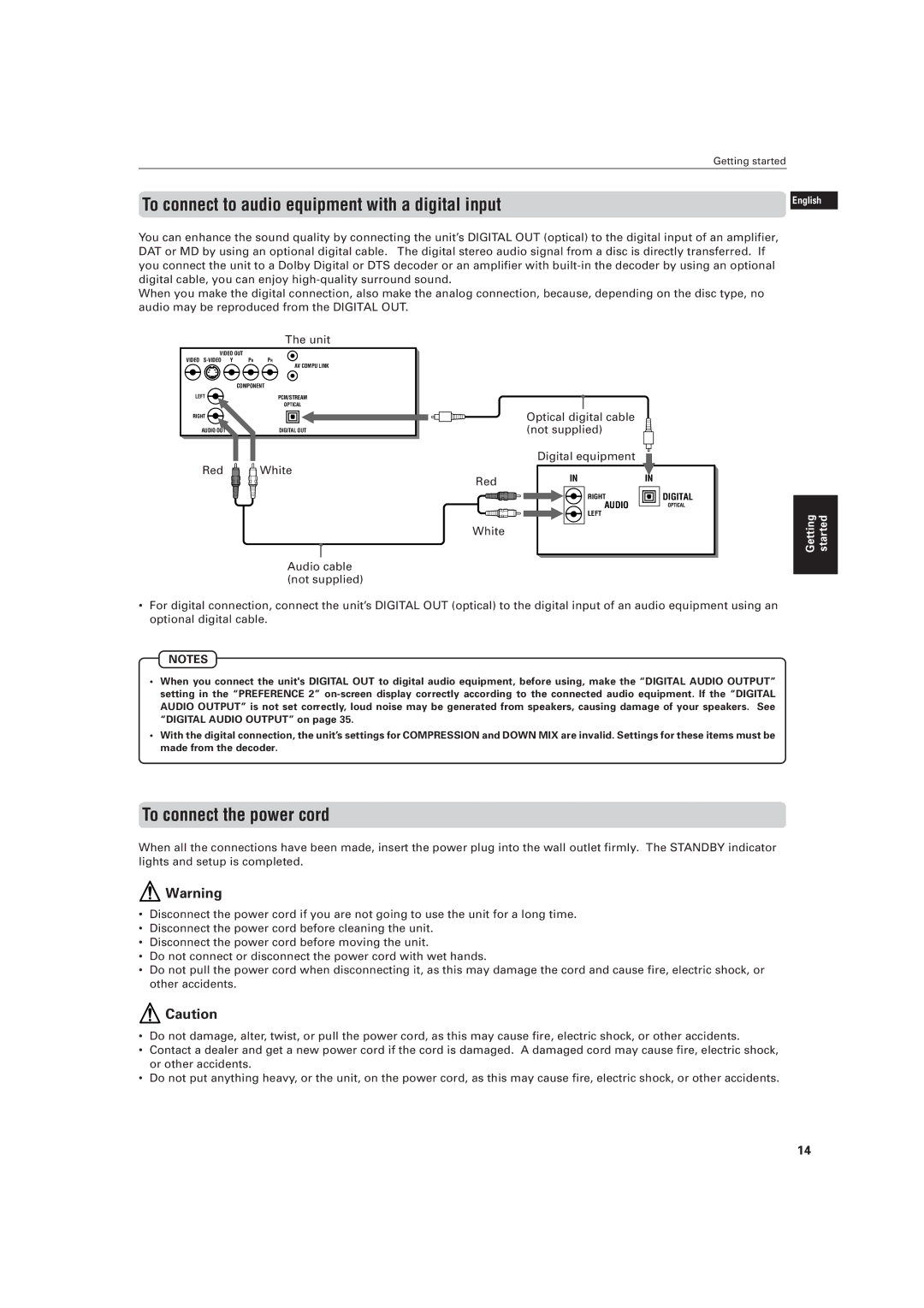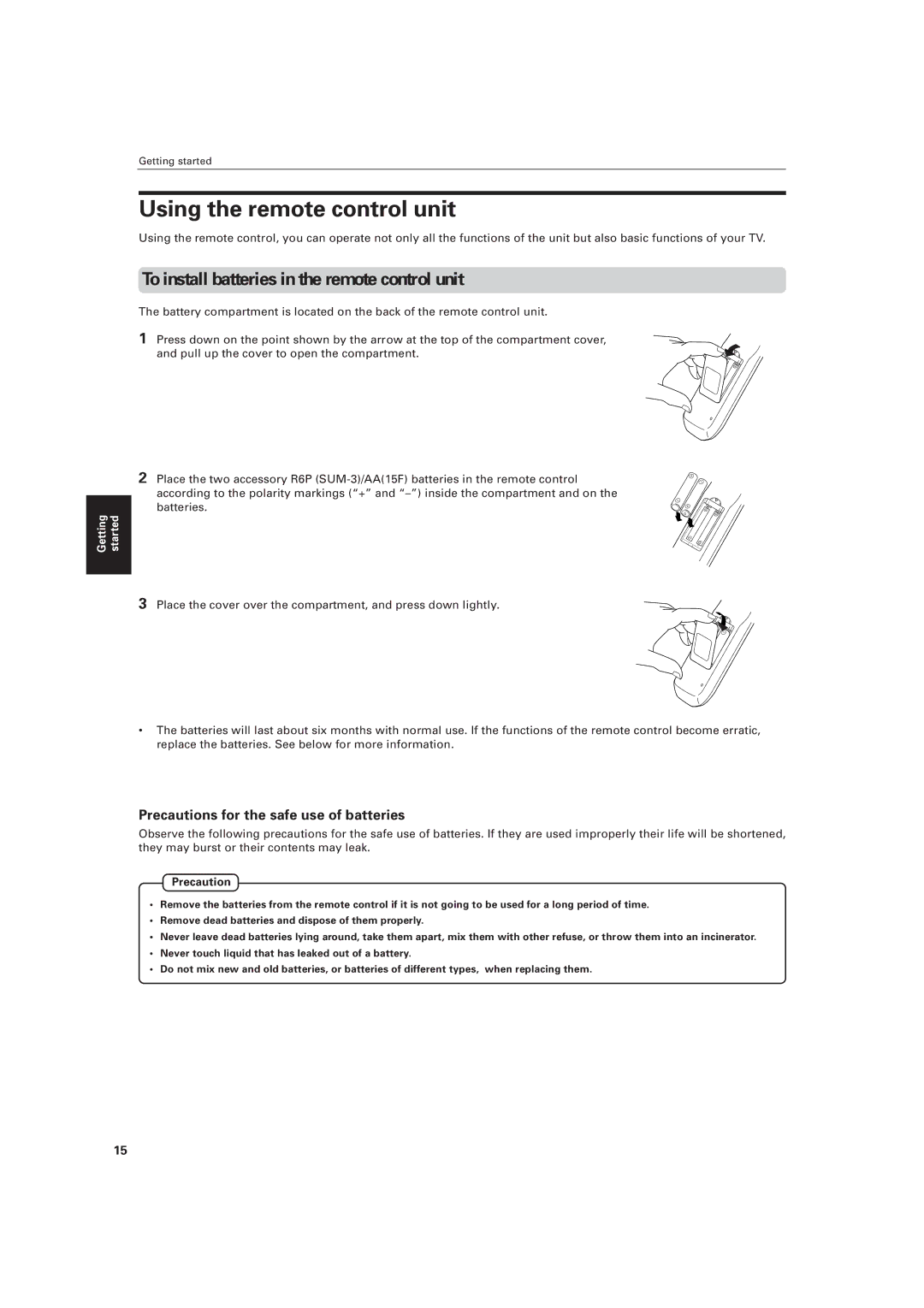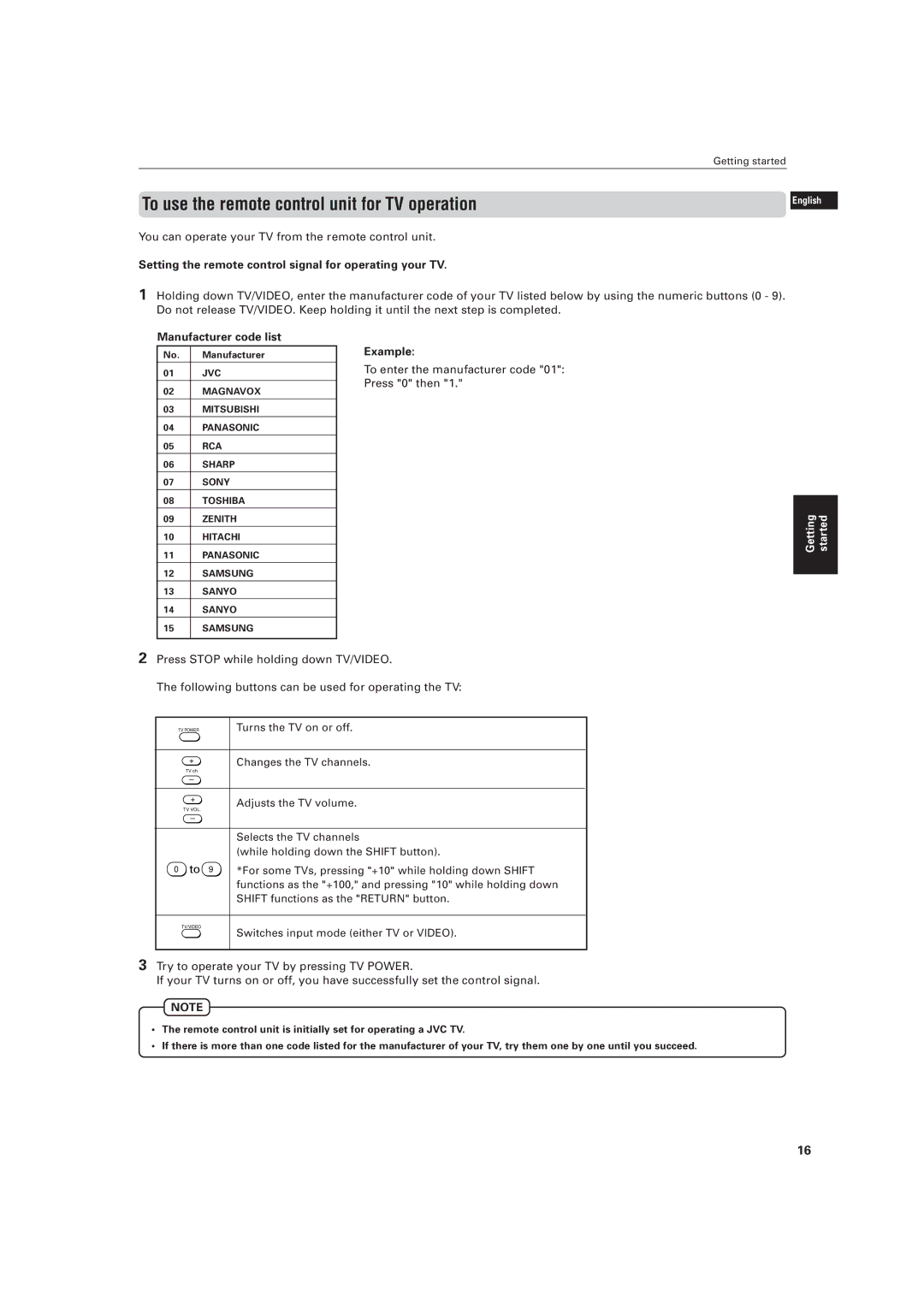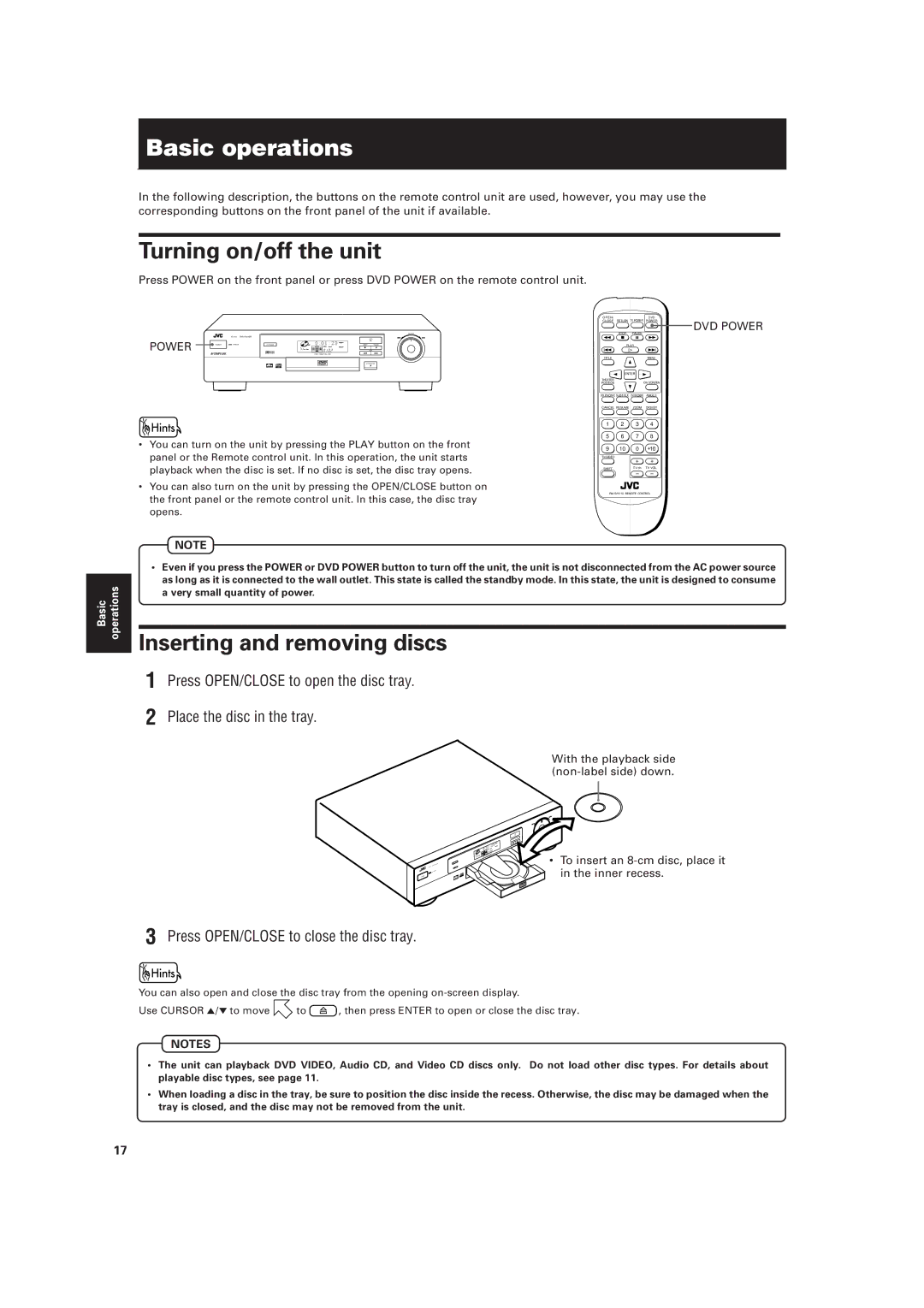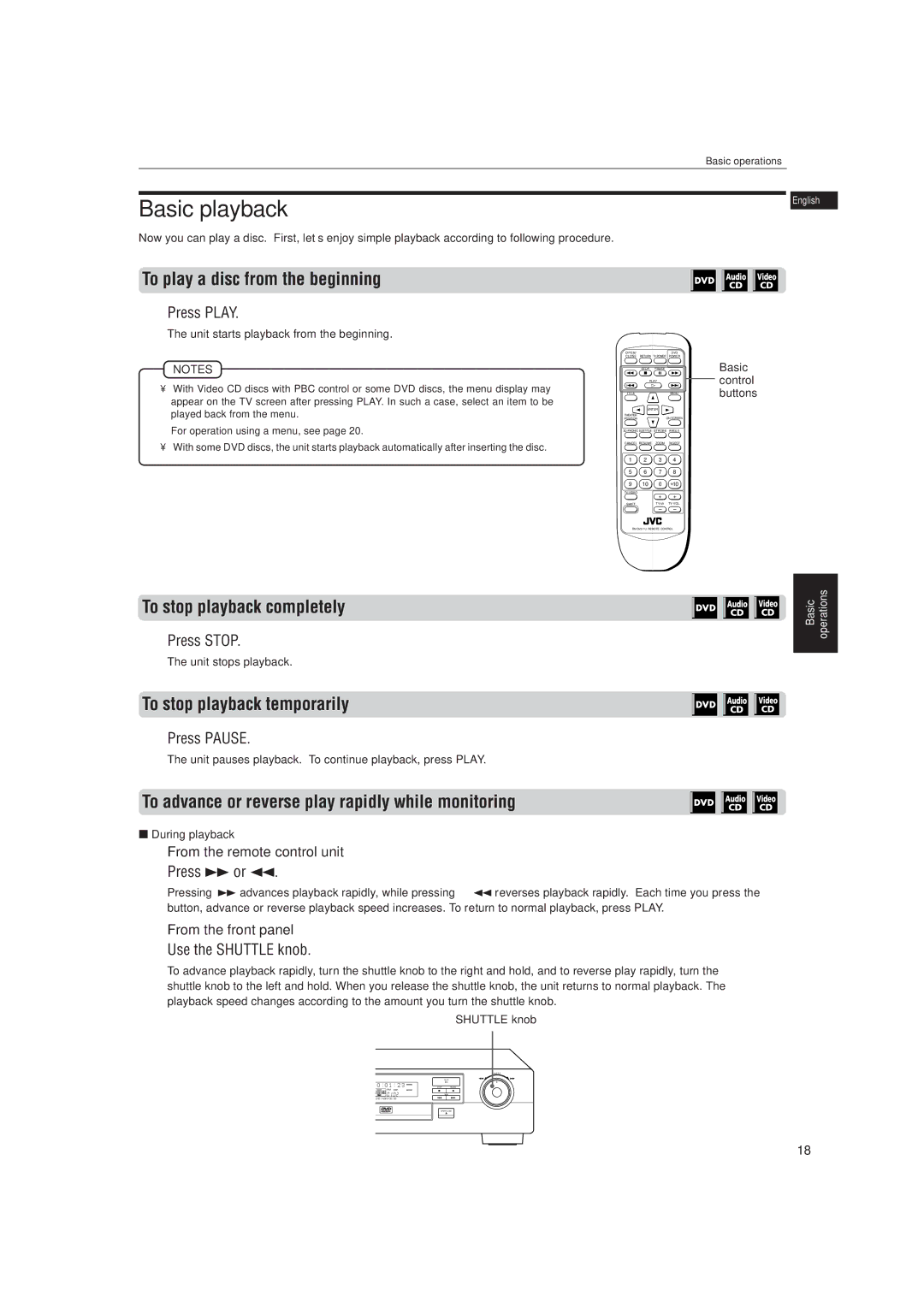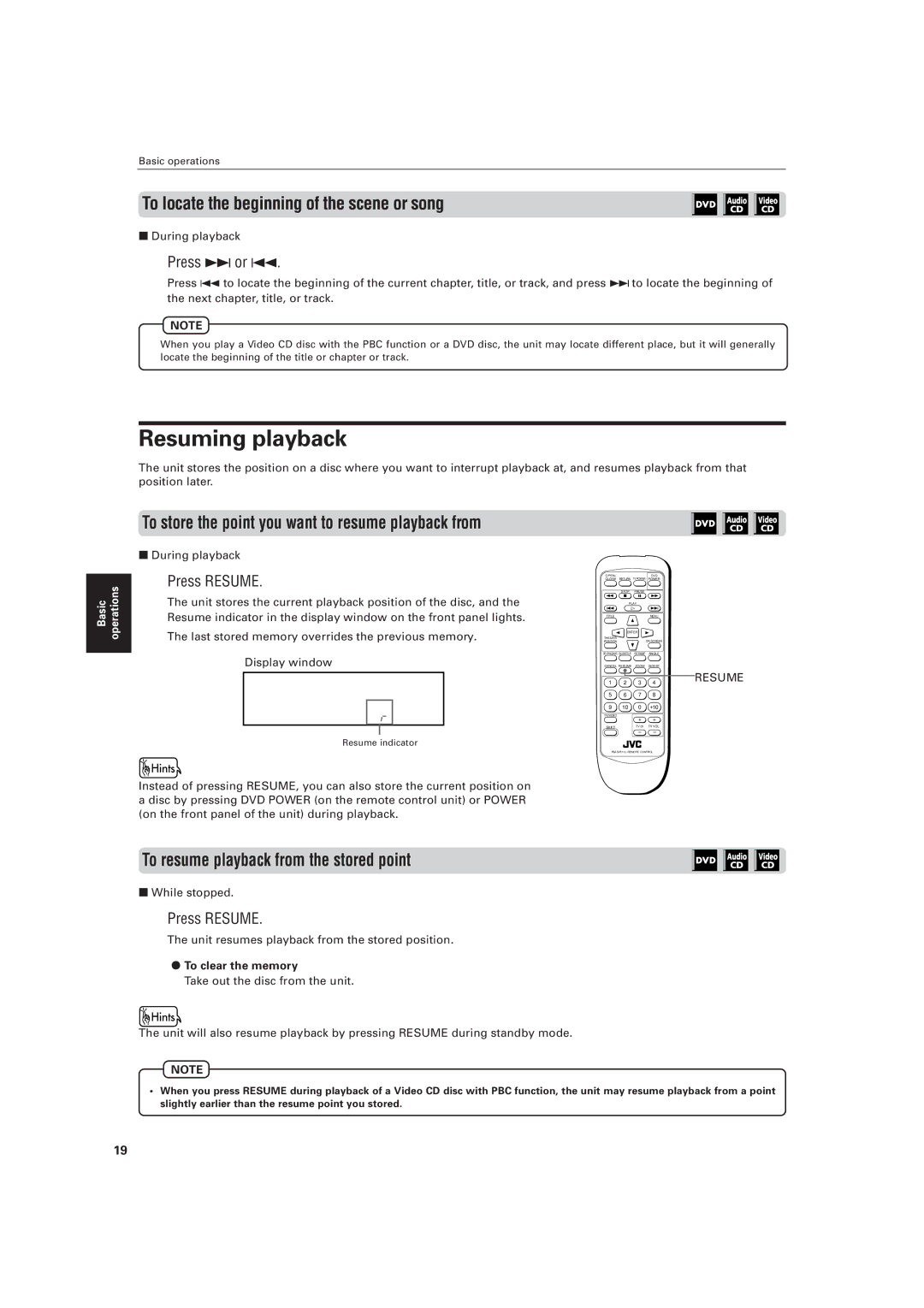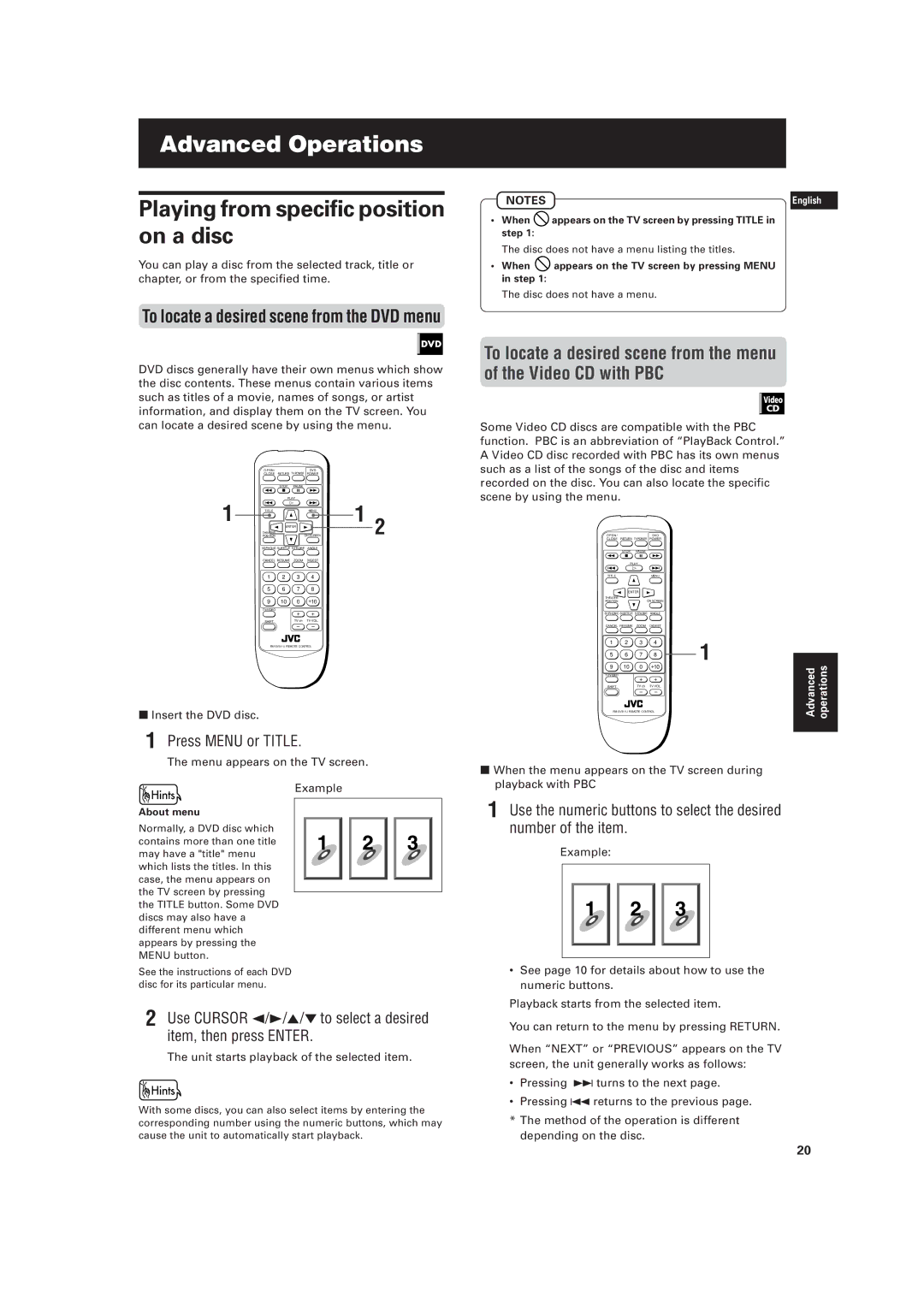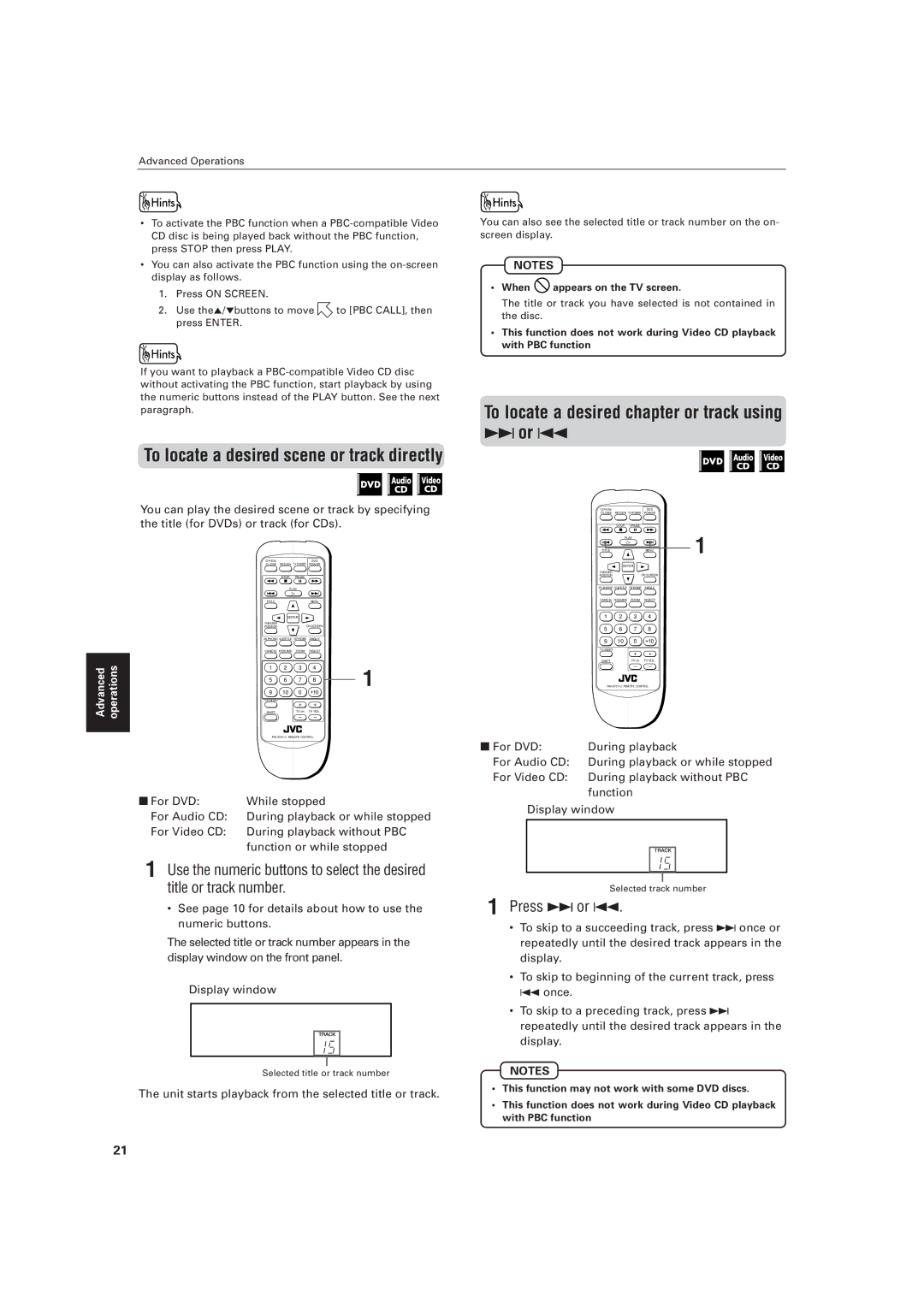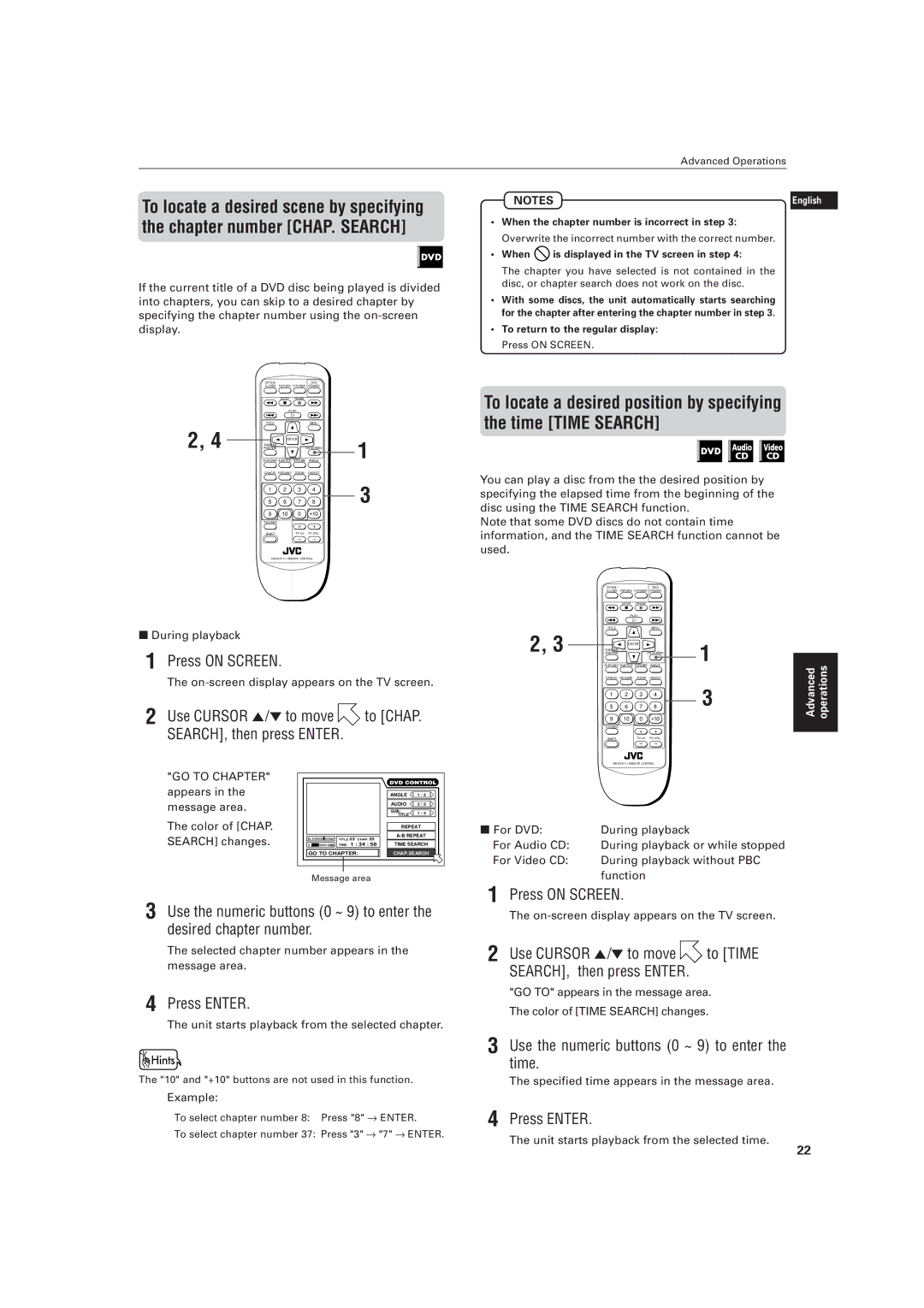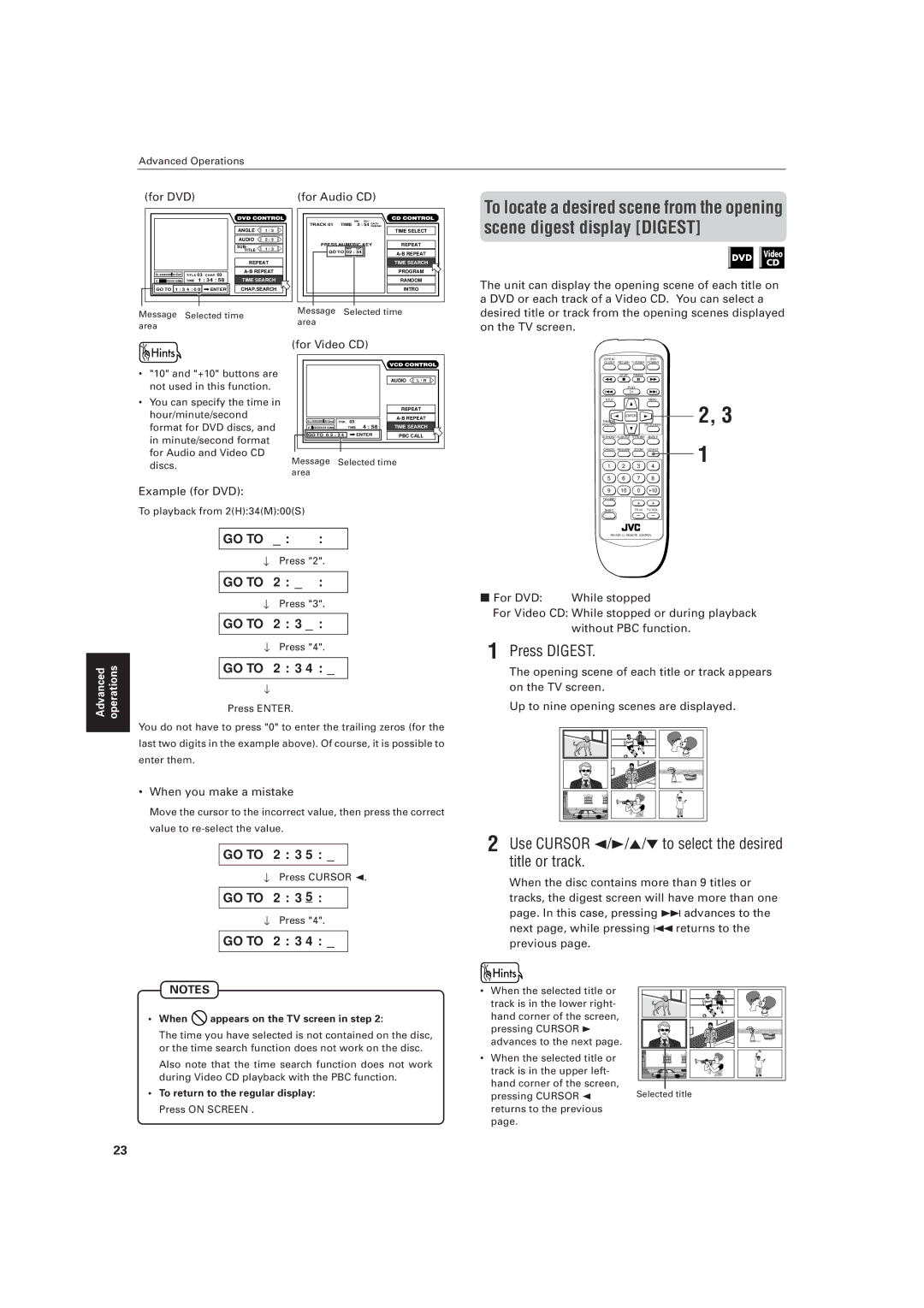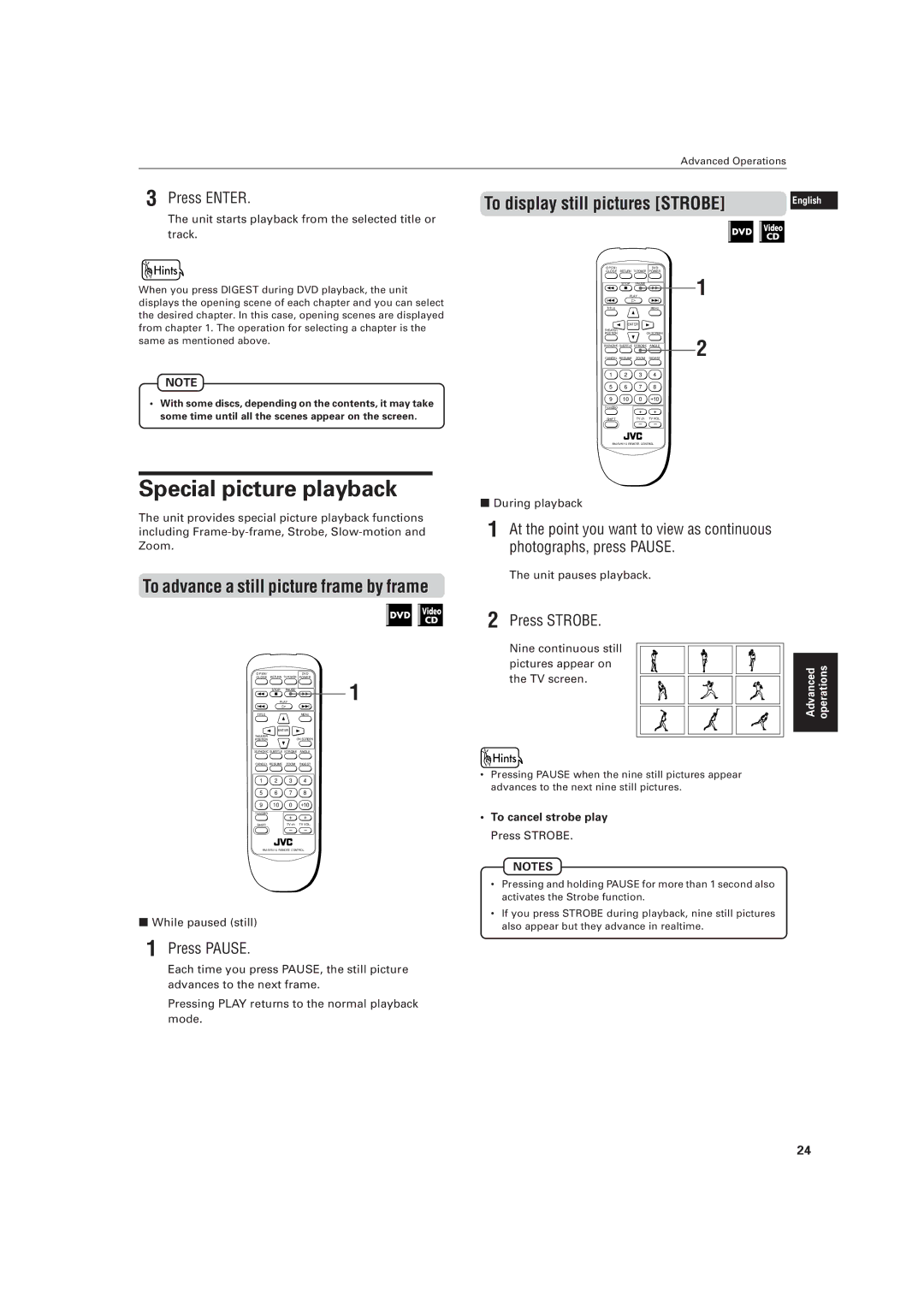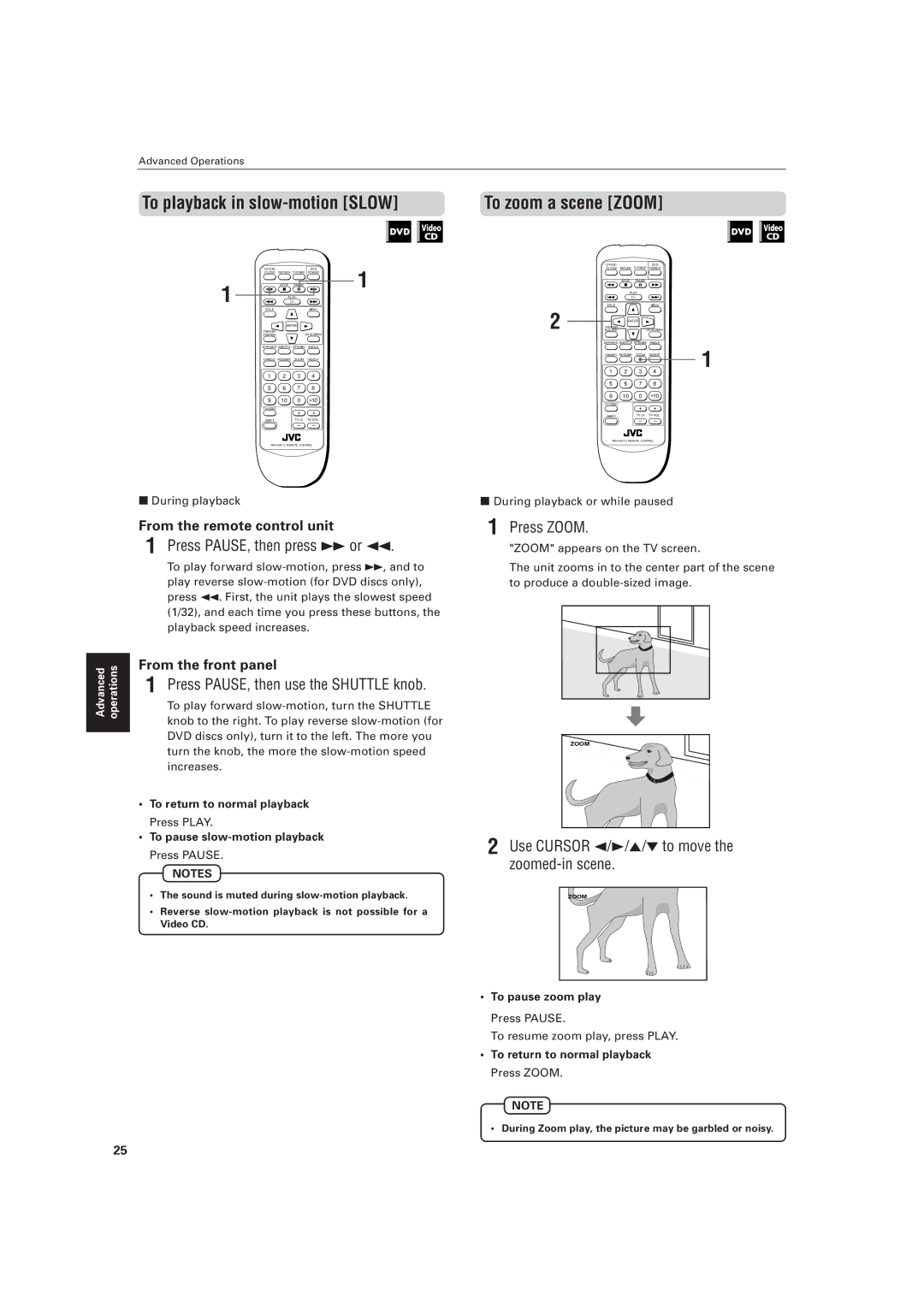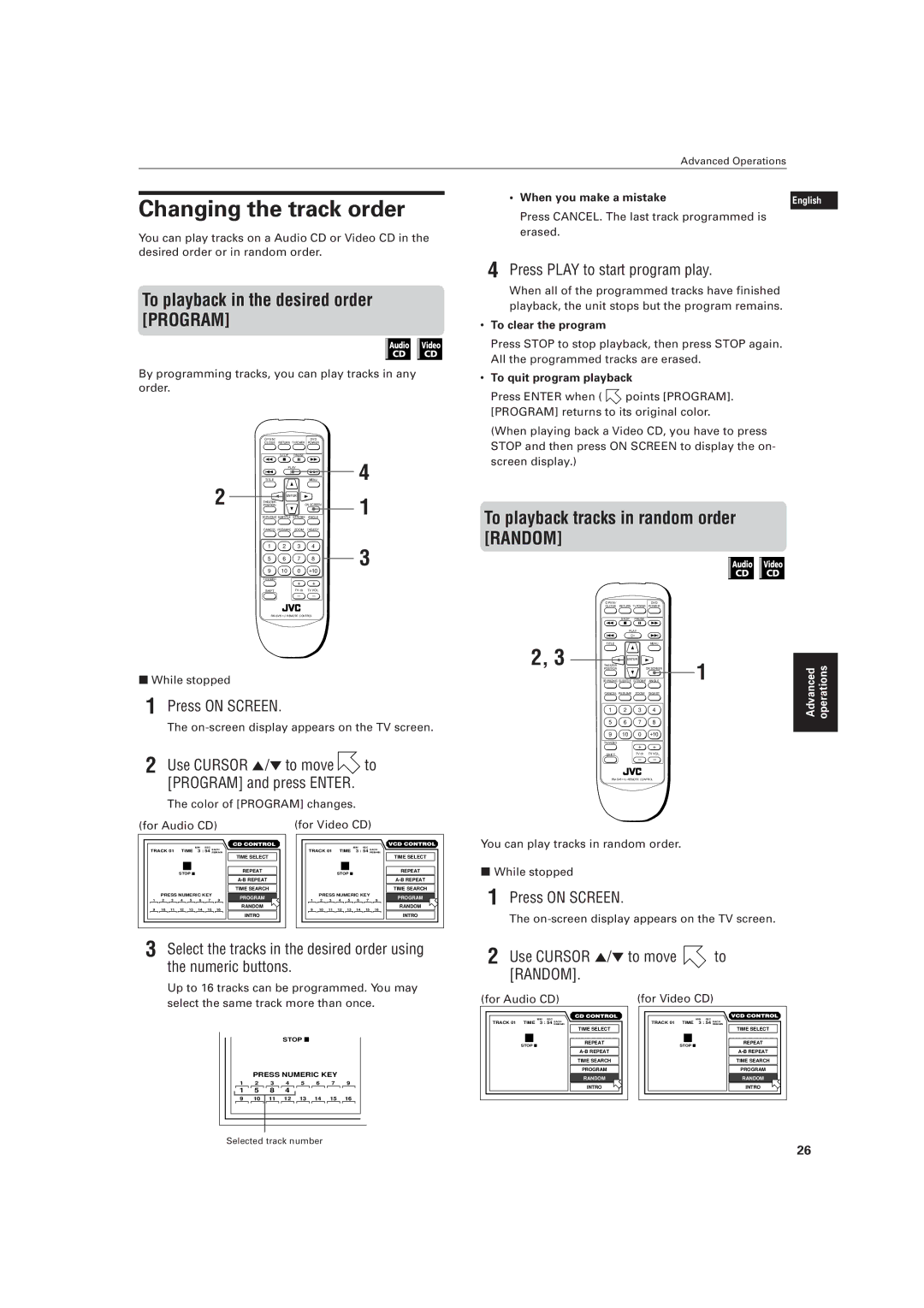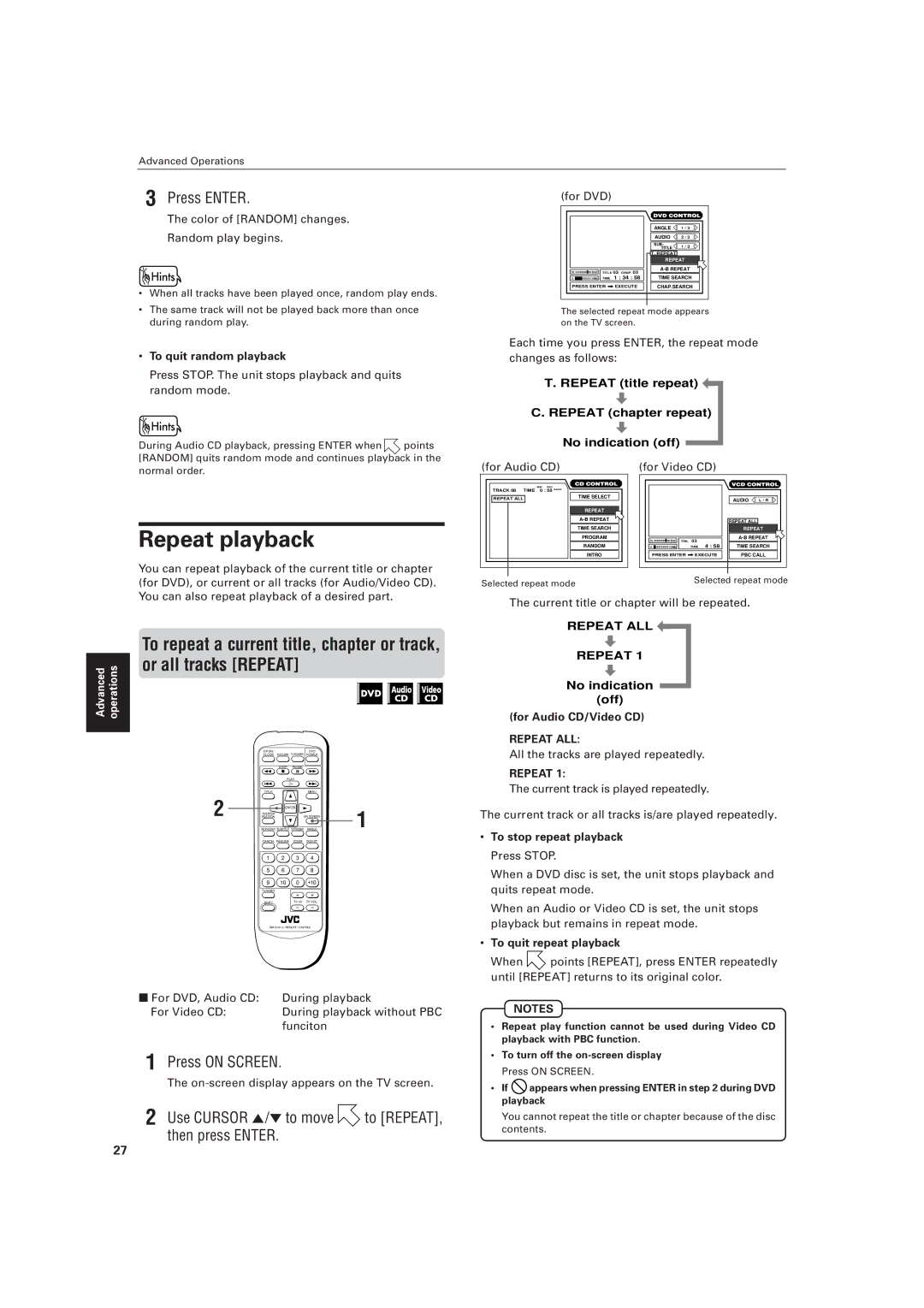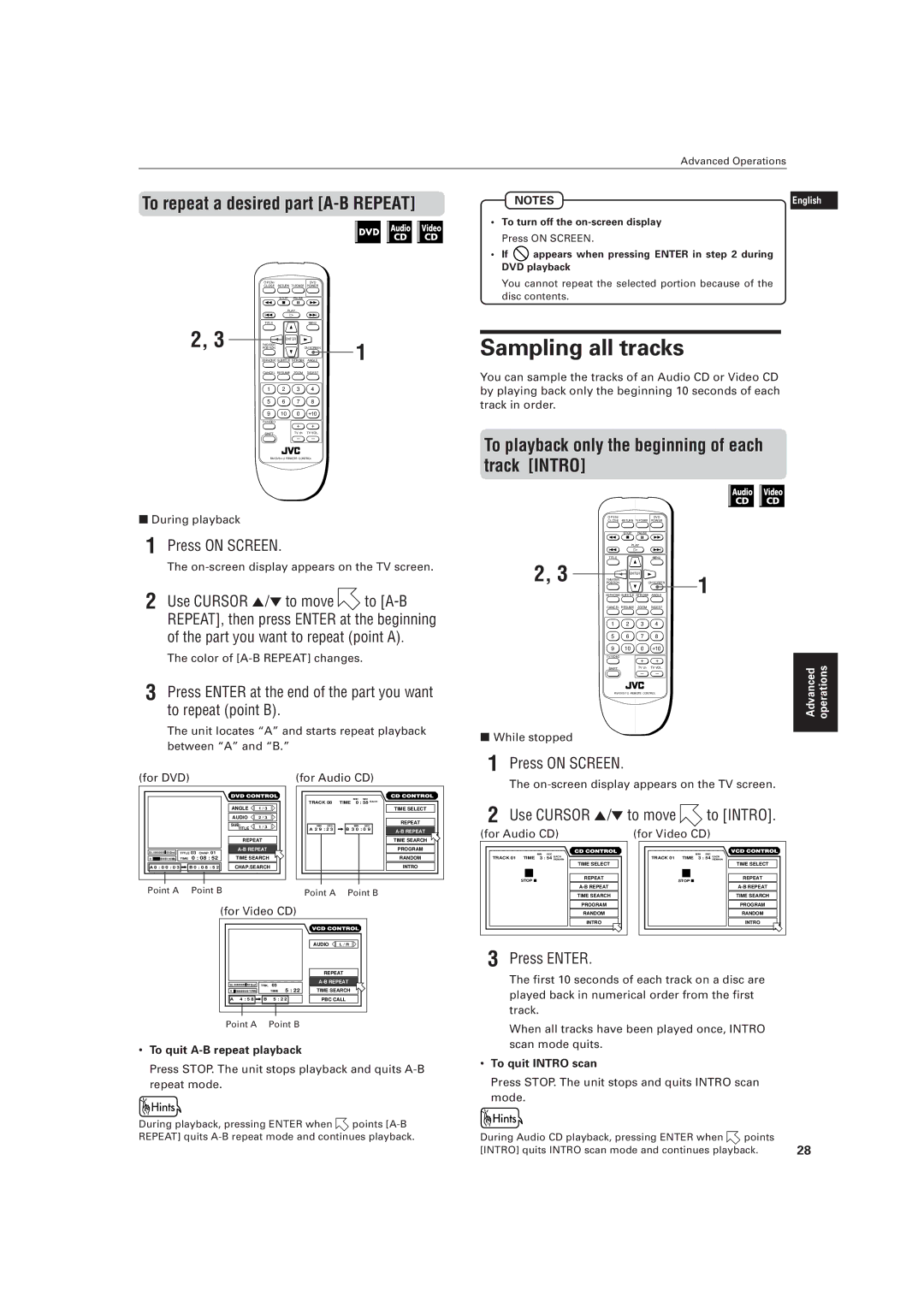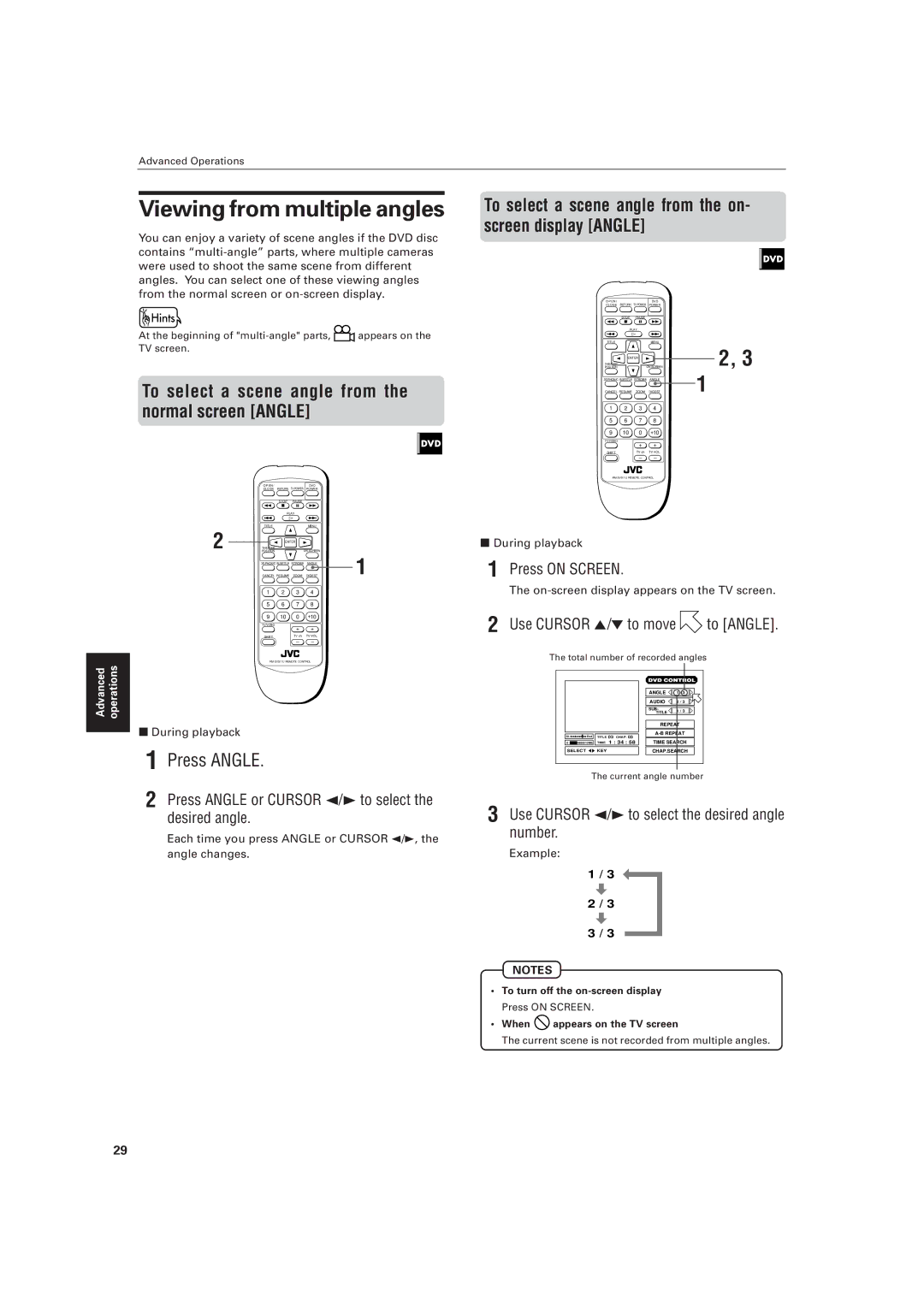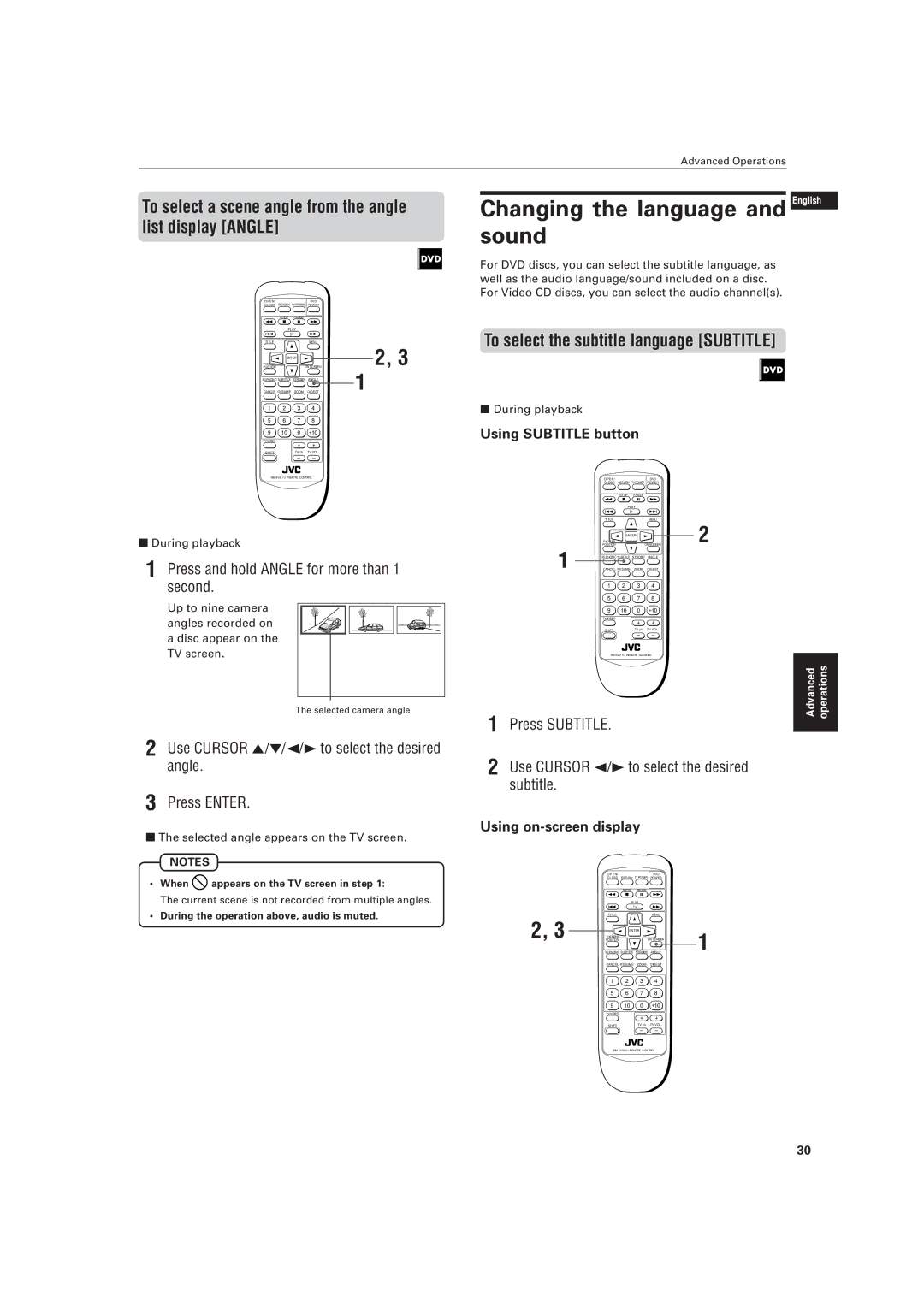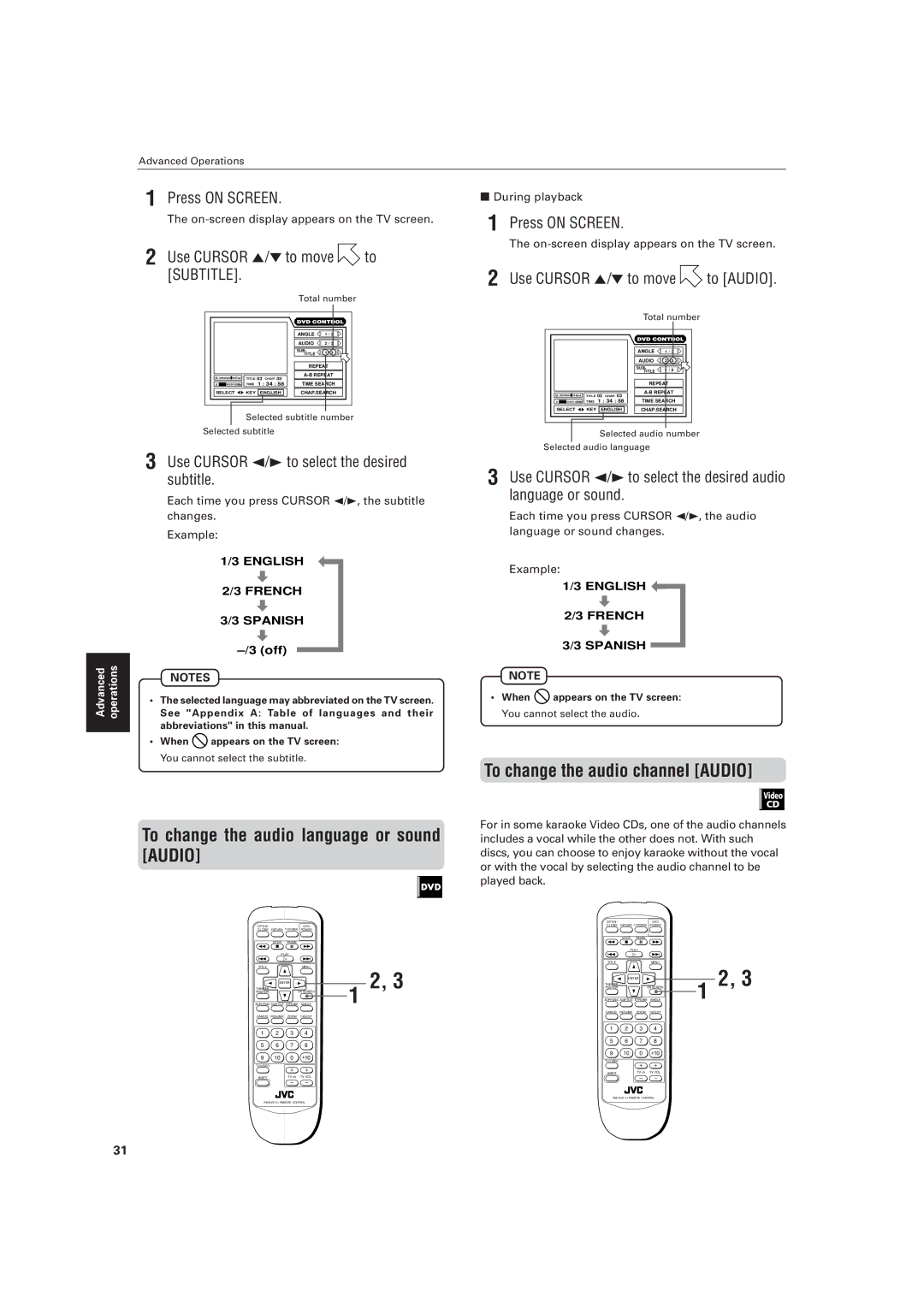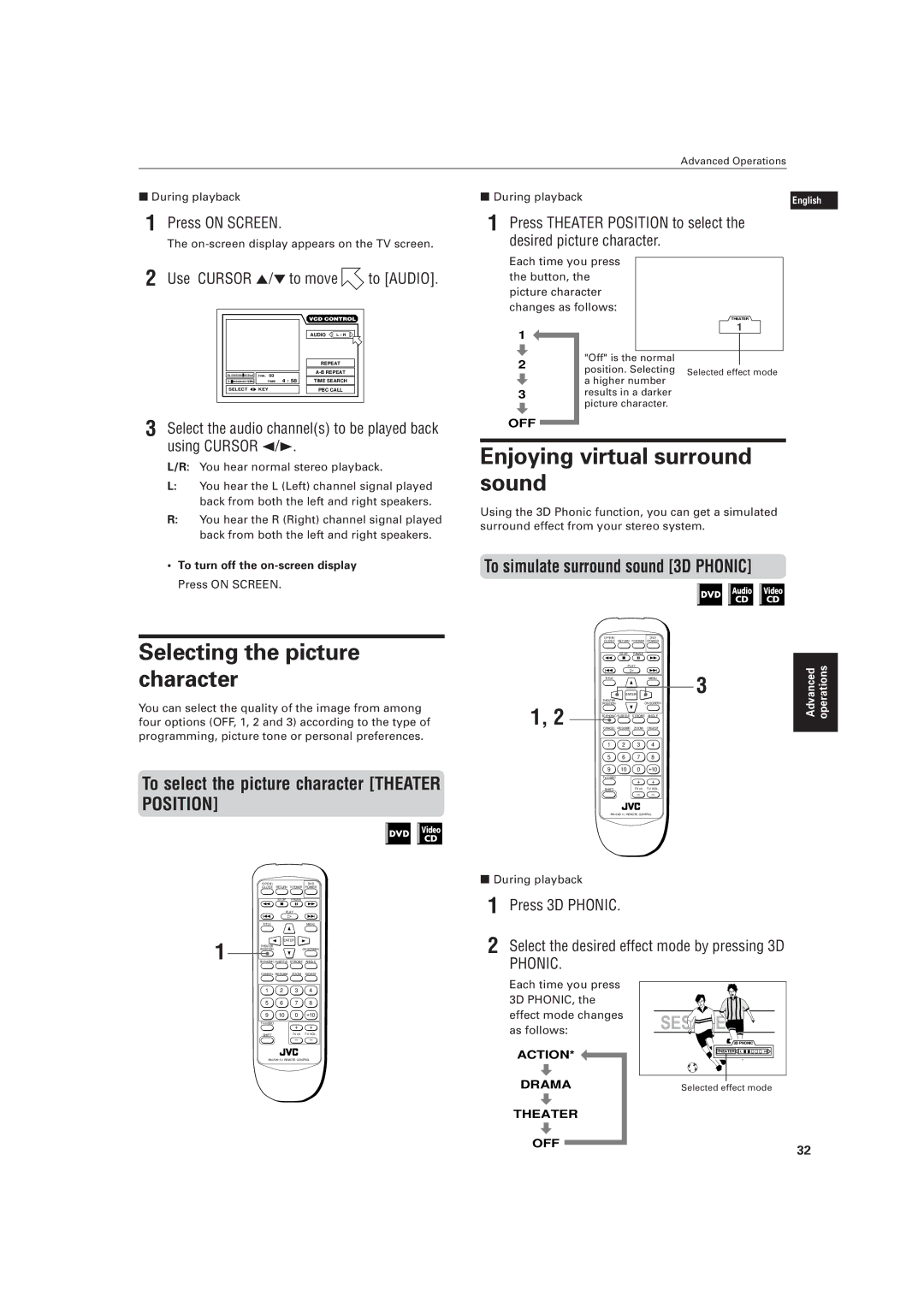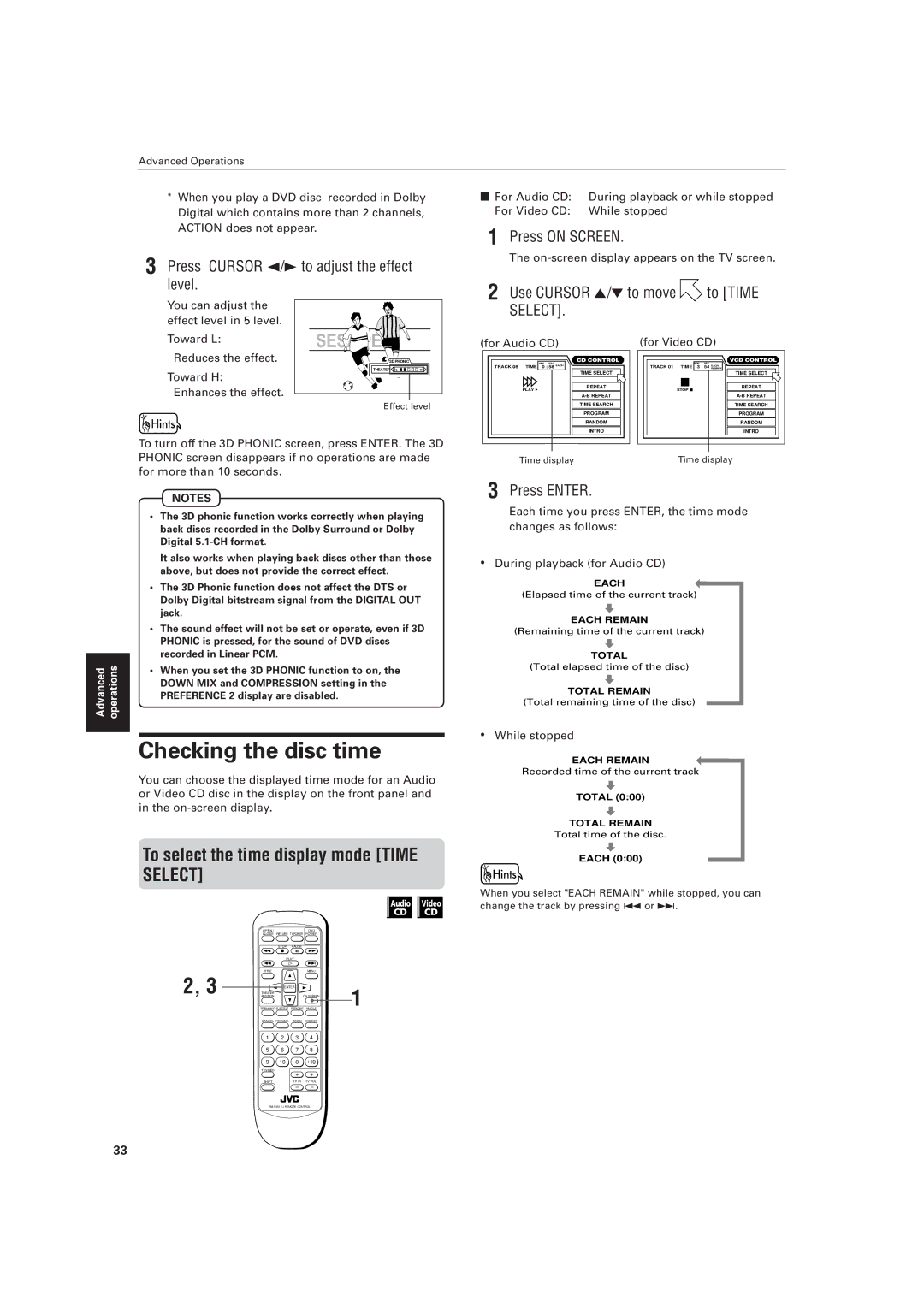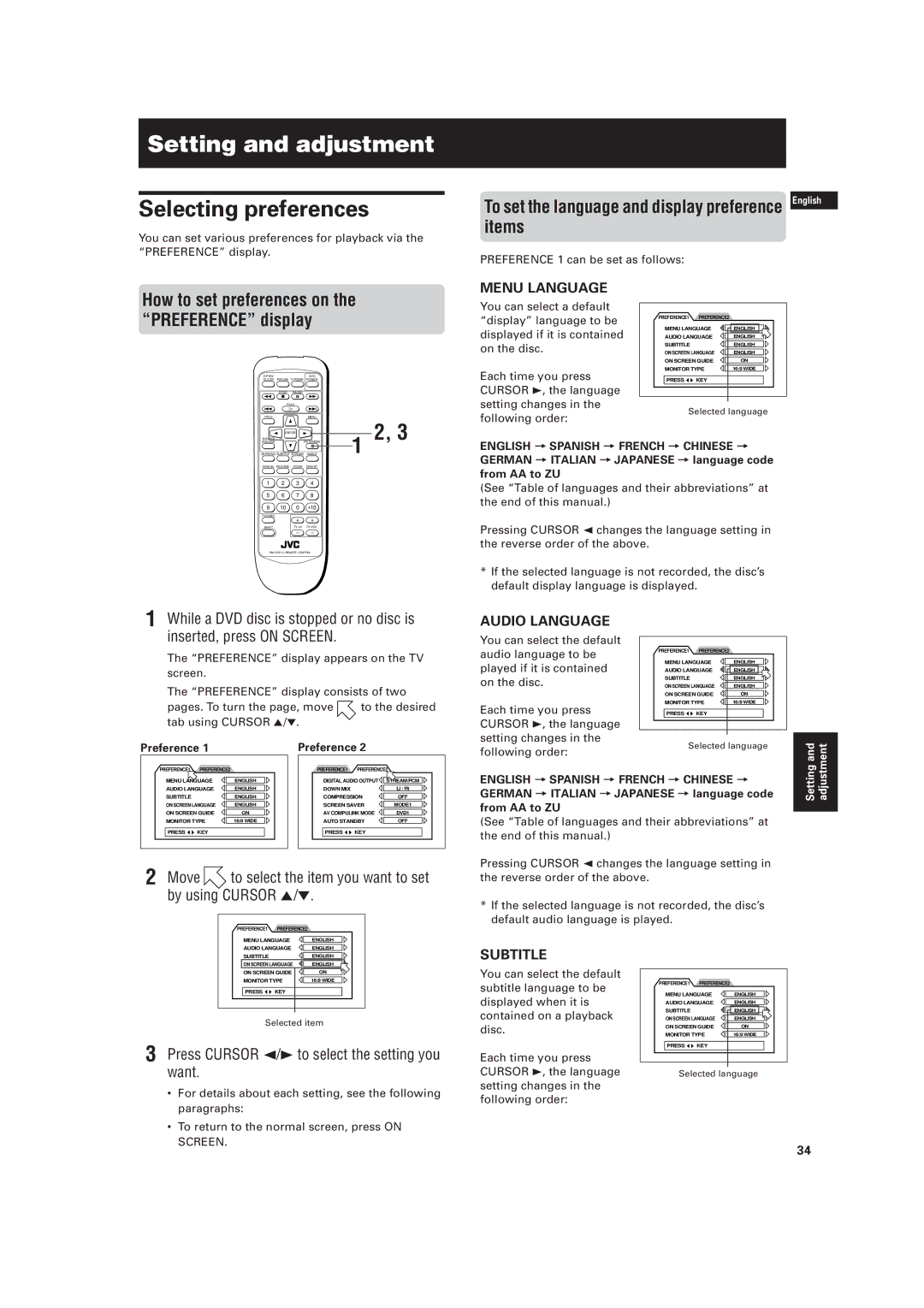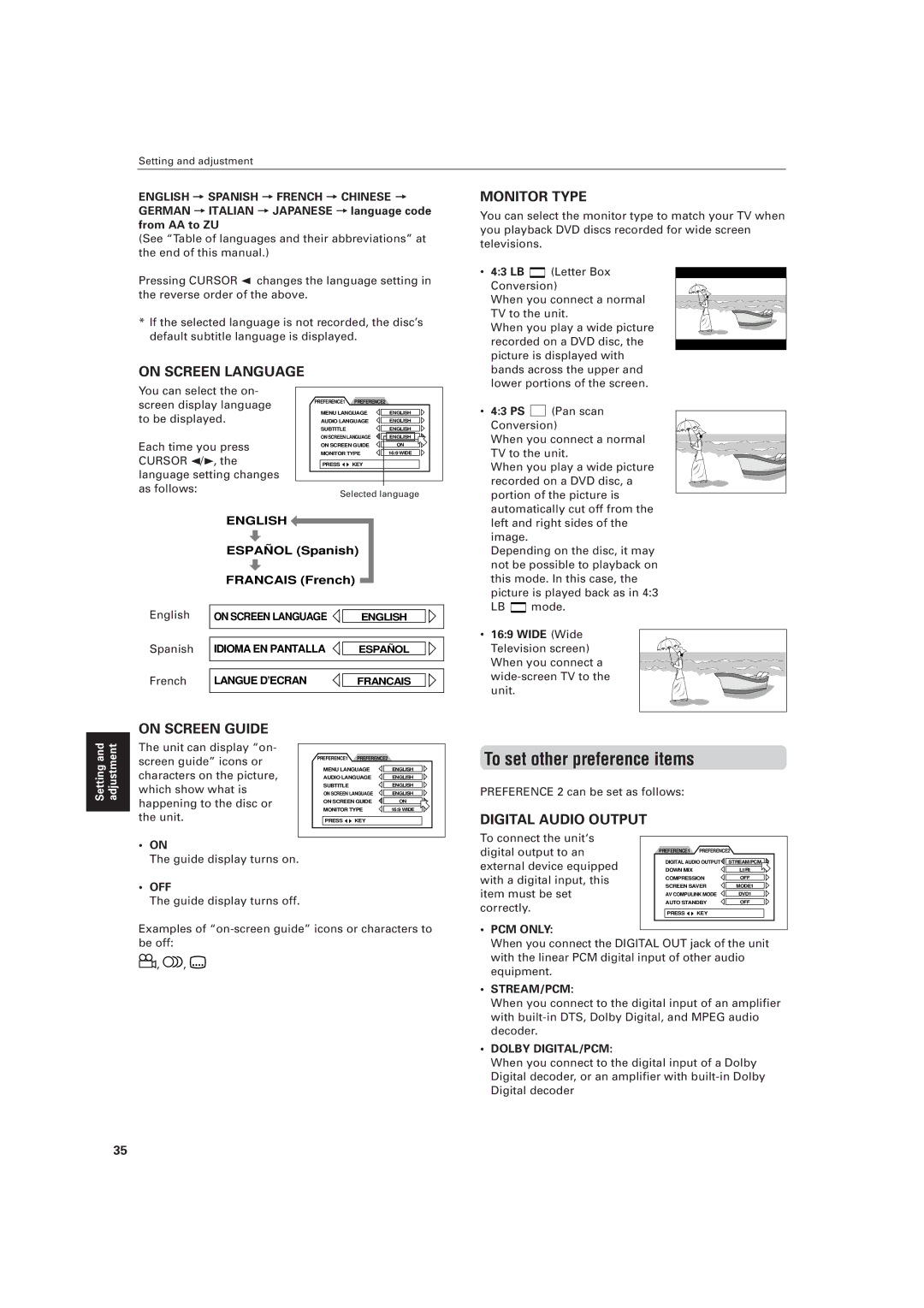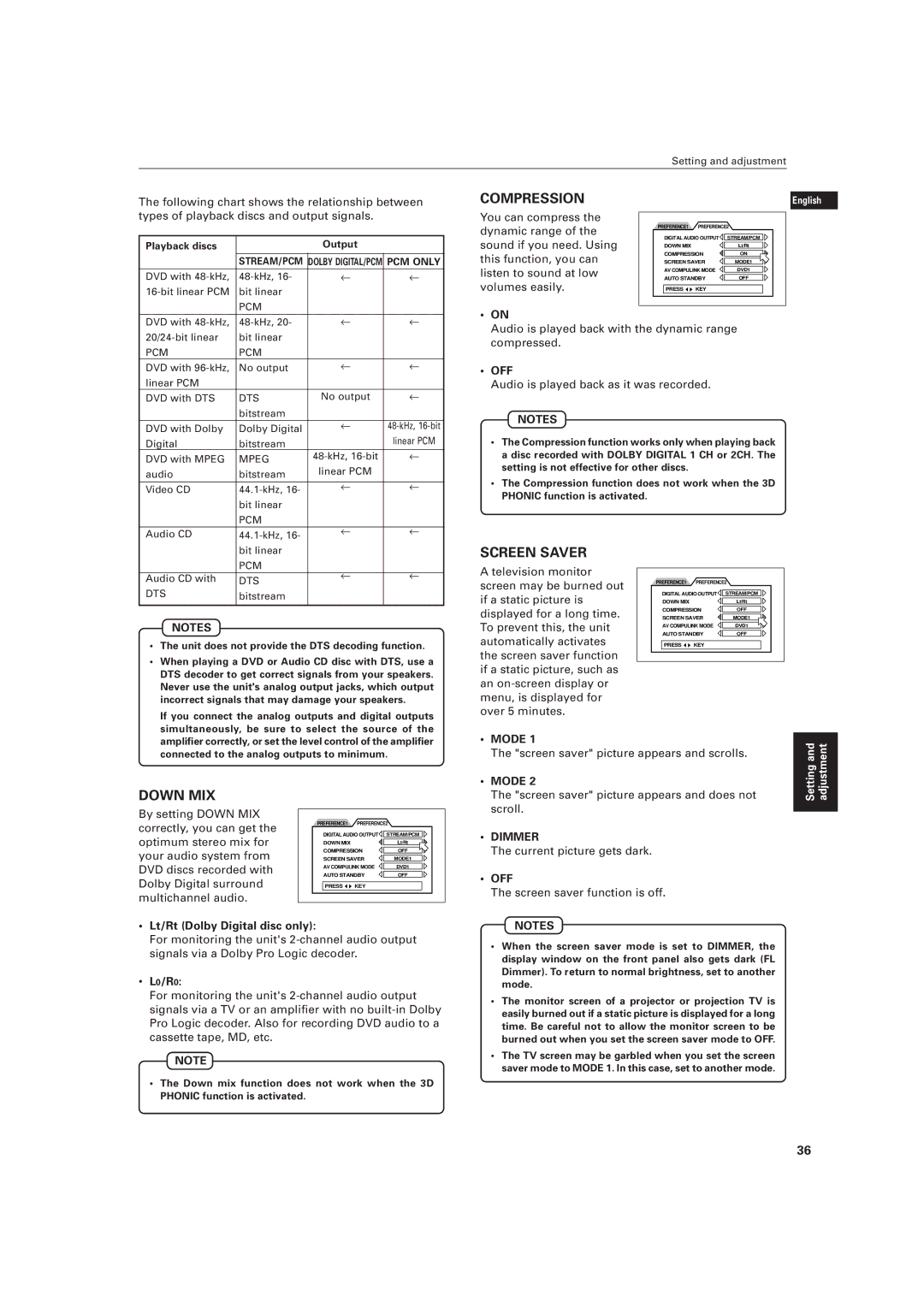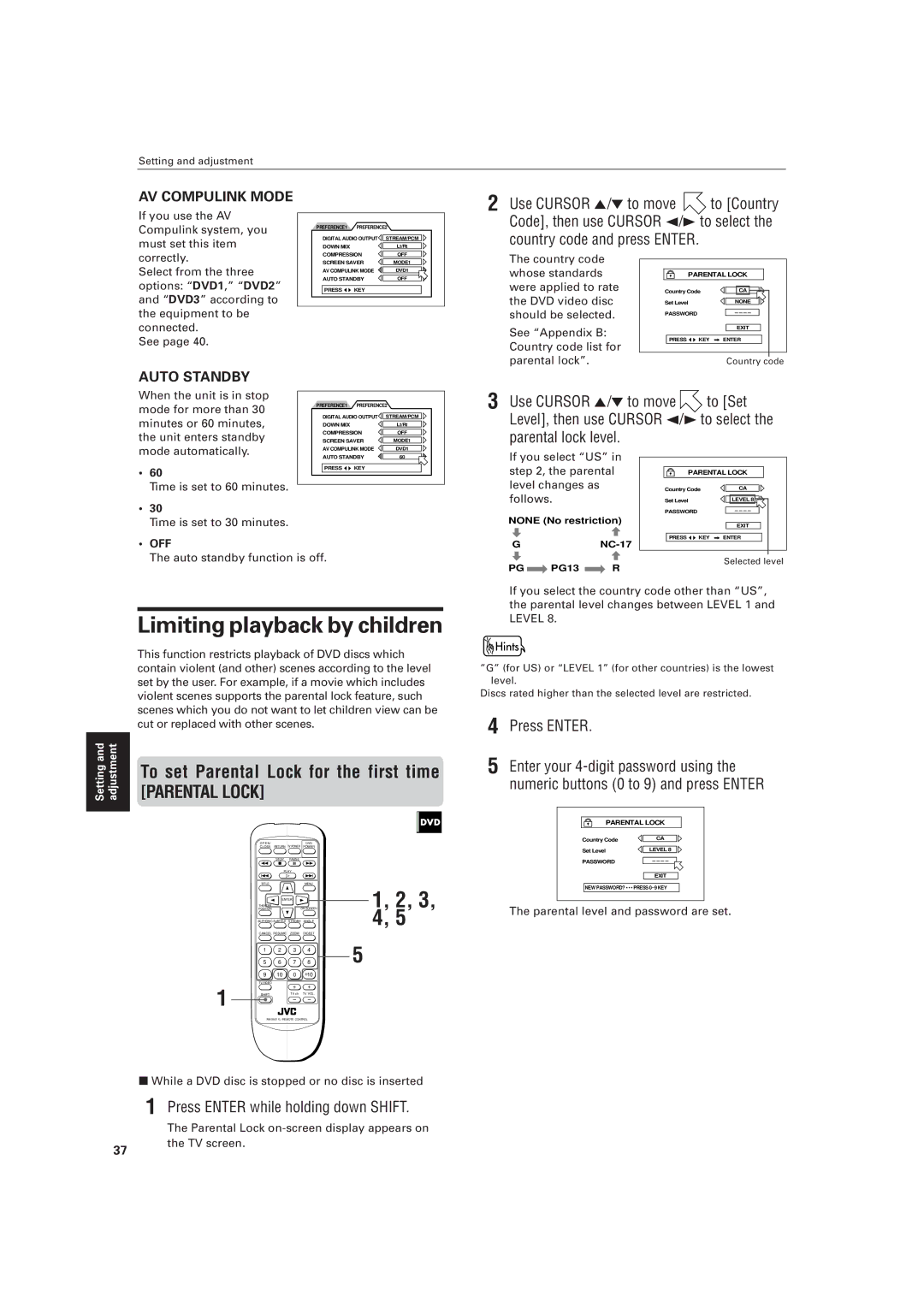Getting started
To connect to audio equipment with a digital input
You can enhance the sound quality by connecting the unit’s DIGITAL OUT (optical) to the digital input of an amplifier, DAT or MD by using an optional digital cable. The digital stereo audio signal from a disc is directly transferred. If you connect the unit to a Dolby Digital or DTS decoder or an amplifier with
When you make the digital connection, also make the analog connection, because, depending on the disc type, no audio may be reproduced from the DIGITAL OUT.
English
Français
The unit
VIDEO OUT
VIDEO | Y | PB | PR |
AV COMPU LINK
COMPONENT
LEFT | PCM/STREAM |
OPTICAL
RIGHT
AUDIO OUT | DIGITAL OUT |
Red ![]()
![]() White
White
Audio cable (not supplied)
Optical digital cable (not supplied)
| Digital equipment |
|
Red | IN | IN |
| RIGHT | DIGITAL |
| AUDIO | OPTICAL |
| LEFT |
|
White |
|
|
Getting | started |
|
|
•For digital connection, connect the unit’s DIGITAL OUT (optical) to the digital input of an audio equipment using an optional digital cable.
NOTES
•When you connect the unit's DIGITAL OUT to digital audio equipment, before using, make the “DIGITAL AUDIO OUTPUT” setting in the “PREFERENCE 2”
•With the digital connection, the unit’s settings for COMPRESSION and DOWN MIX are invalid. Settings for these items must be made from the decoder.
To connect the power cord
When all the connections have been made, insert the power plug into the wall outlet firmly. The STANDBY indicator lights and setup is completed.
![]() Warning
Warning
•Disconnect the power cord if you are not going to use the unit for a long time.
•Disconnect the power cord before cleaning the unit.
•Disconnect the power cord before moving the unit.
•Do not connect or disconnect the power cord with wet hands.
•Do not pull the power cord when disconnecting it, as this may damage the cord and cause fire, electric shock, or other accidents.
![]() Caution
Caution
•Do not damage, alter, twist, or pull the power cord, as this may cause fire, electric shock, or other accidents.
•Contact a dealer and get a new power cord if the cord is damaged. A damaged cord may cause fire, electric shock, or other accidents.
•Do not put anything heavy, or the unit, on the power cord, as this may cause fire, electric shock, or other accidents.
14