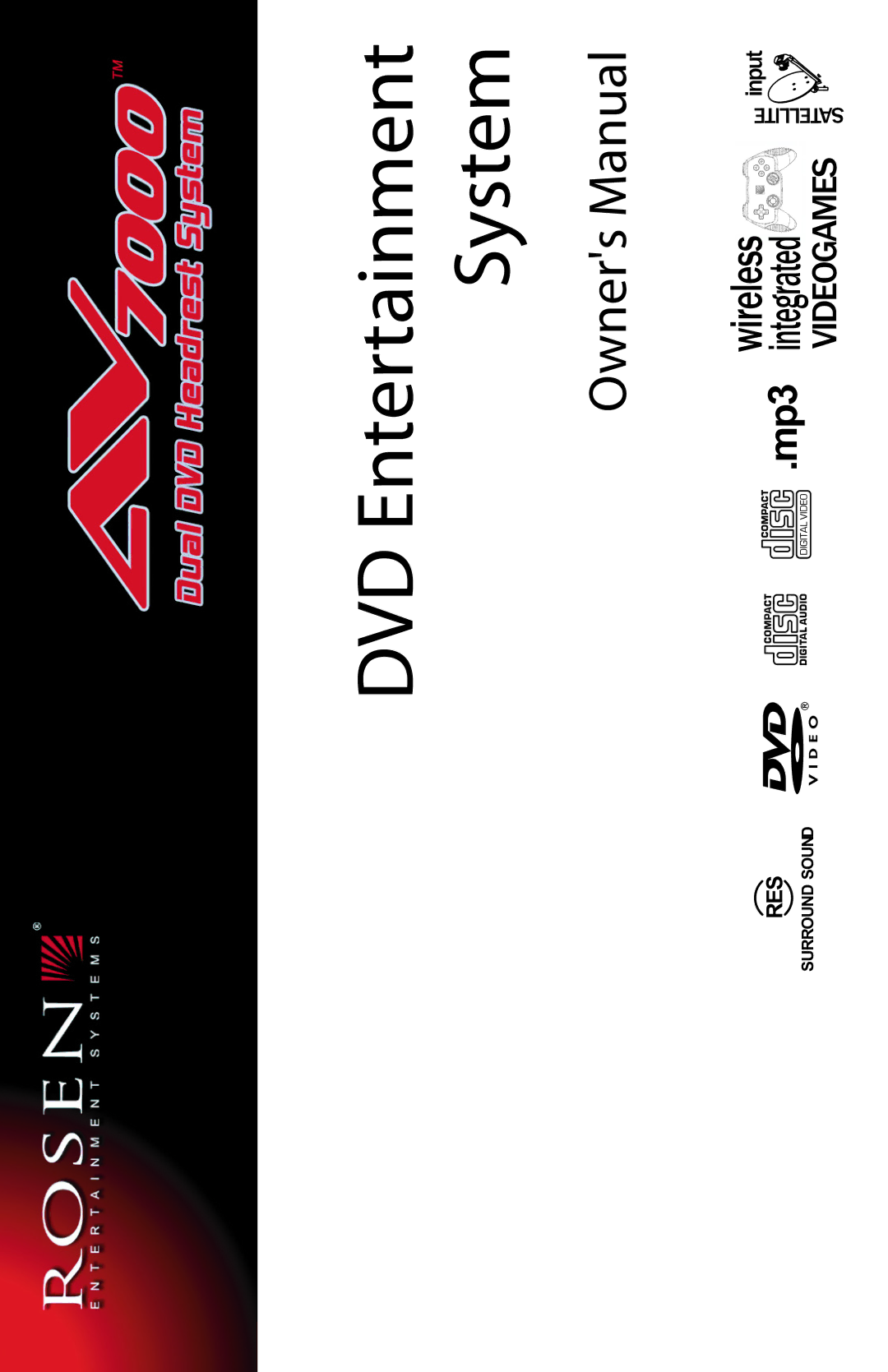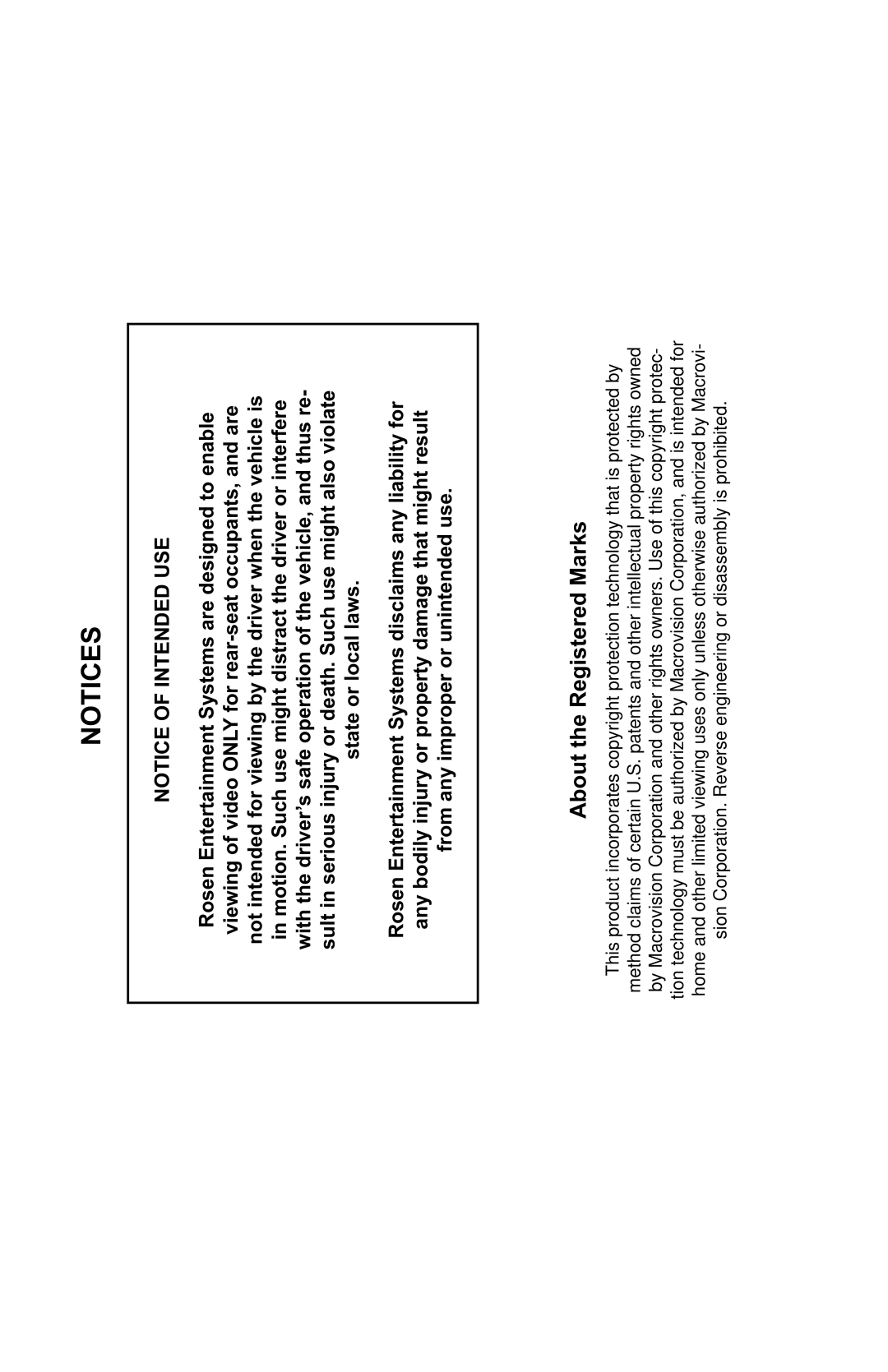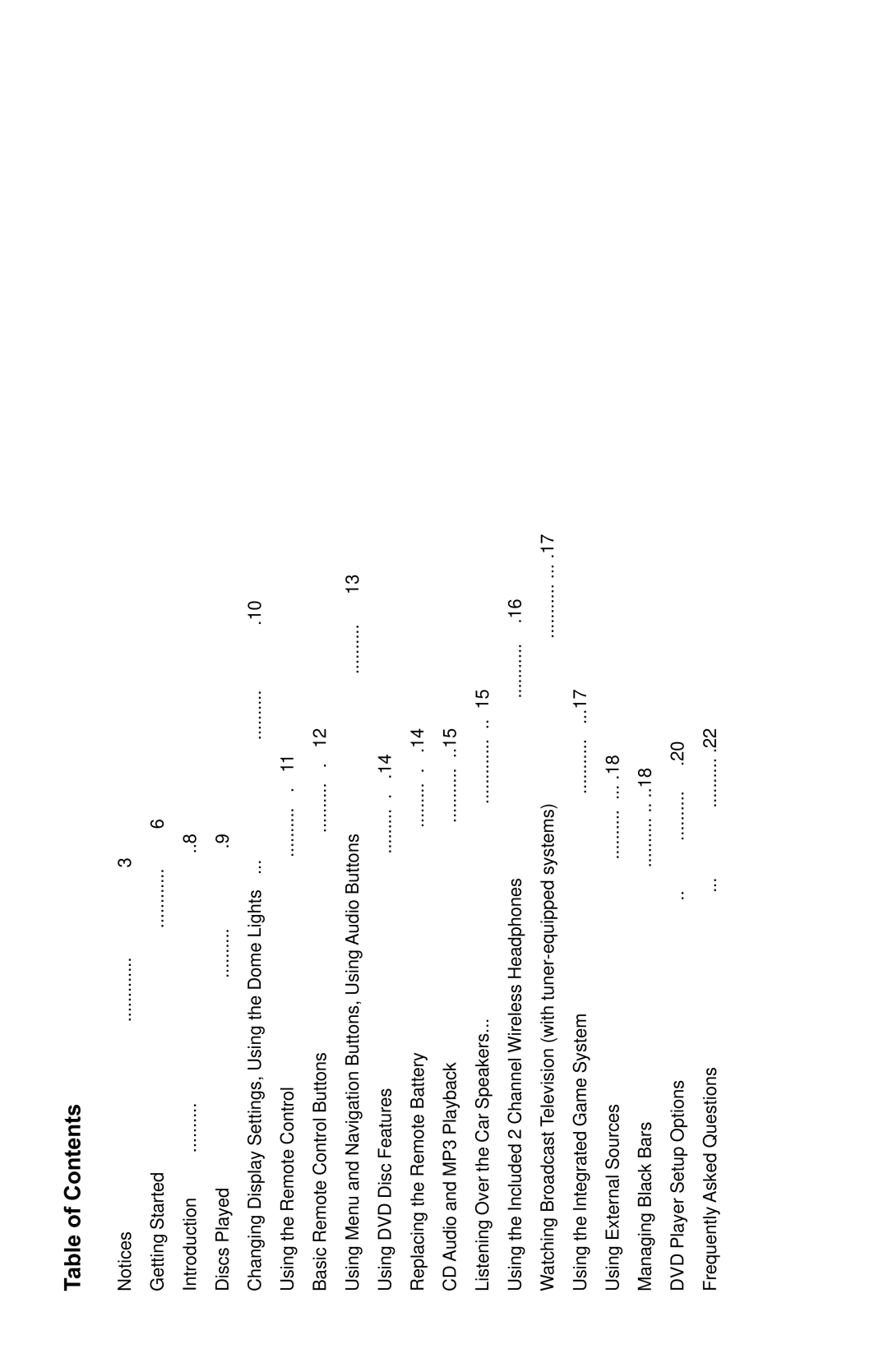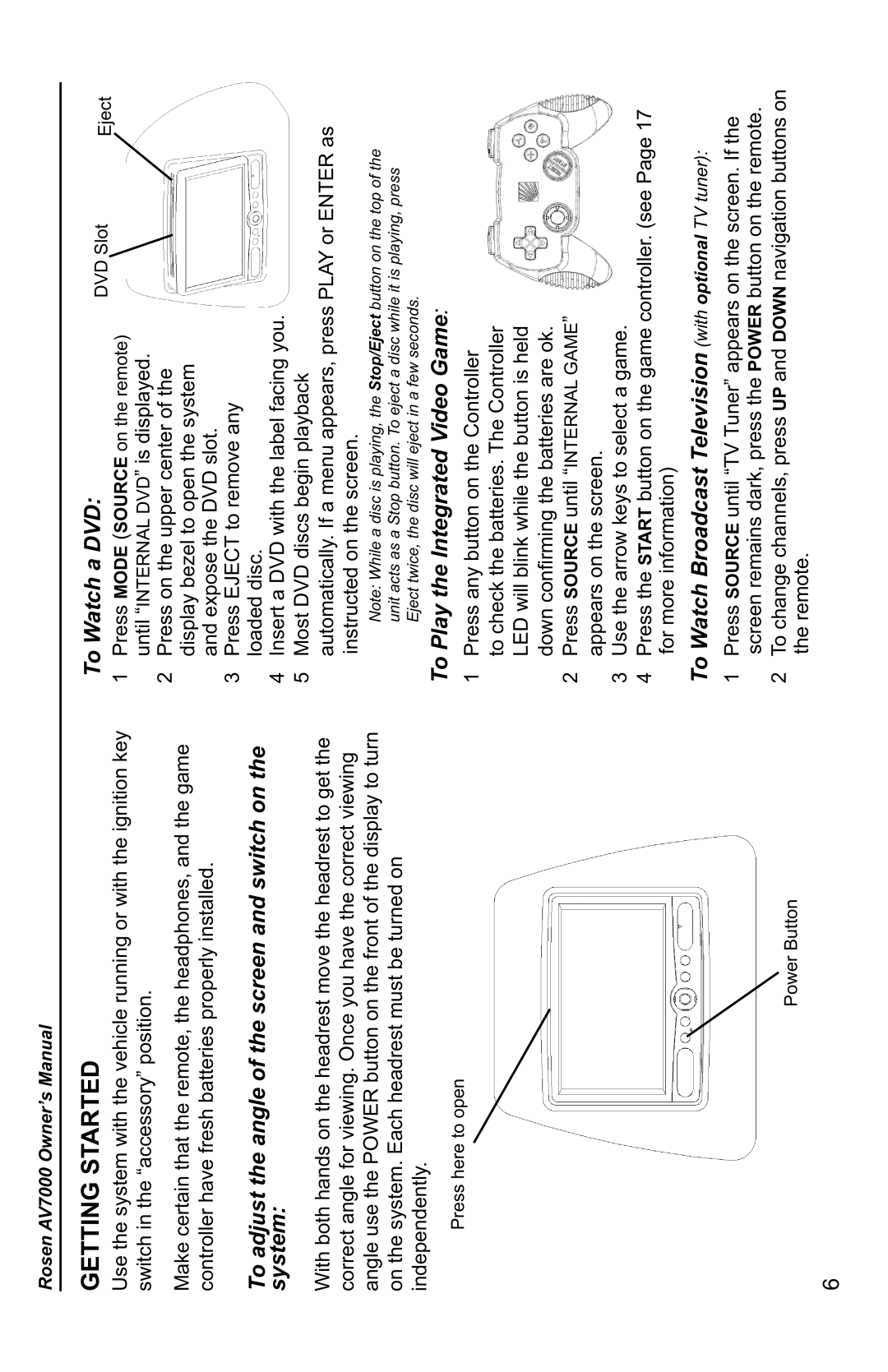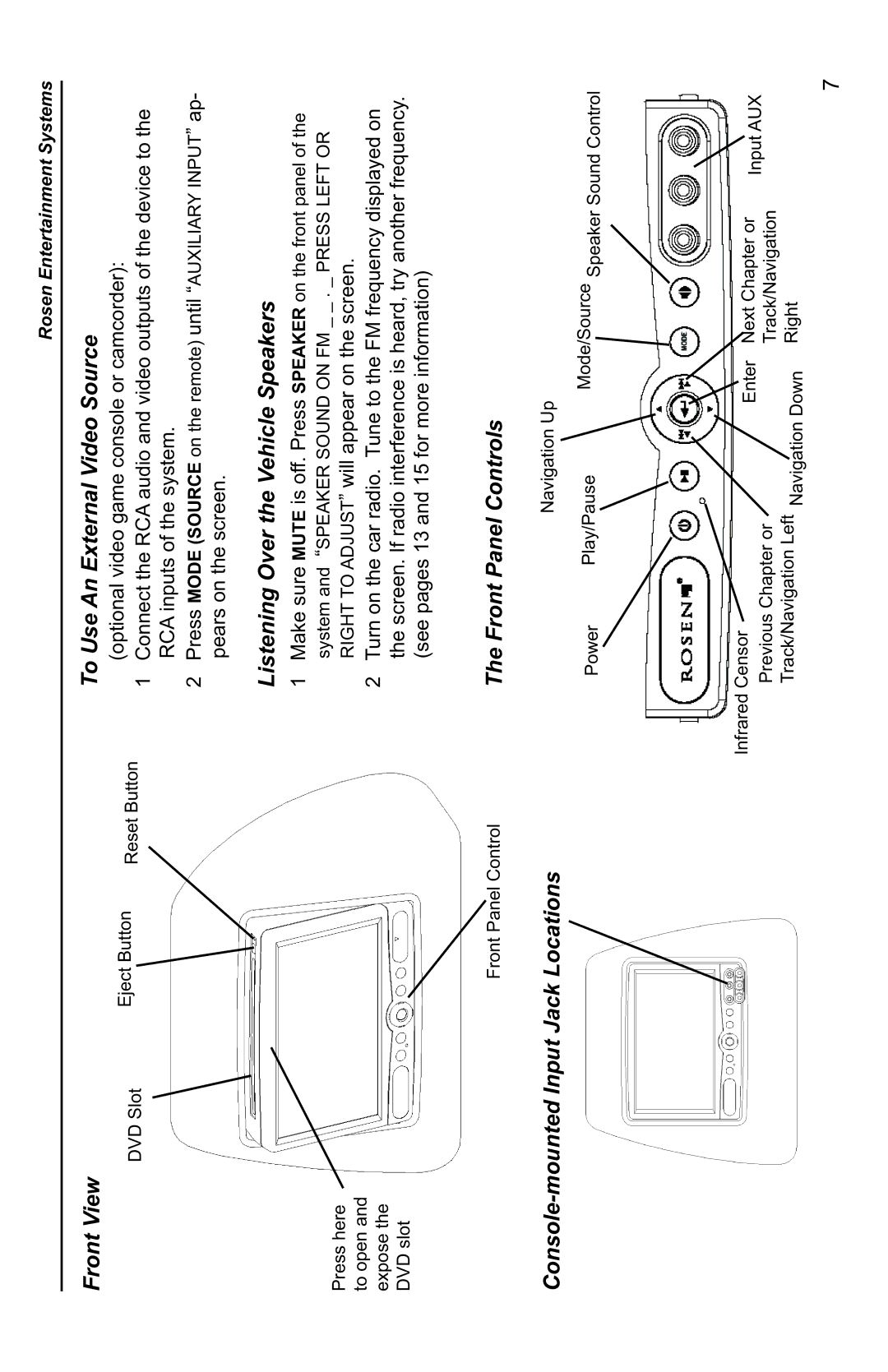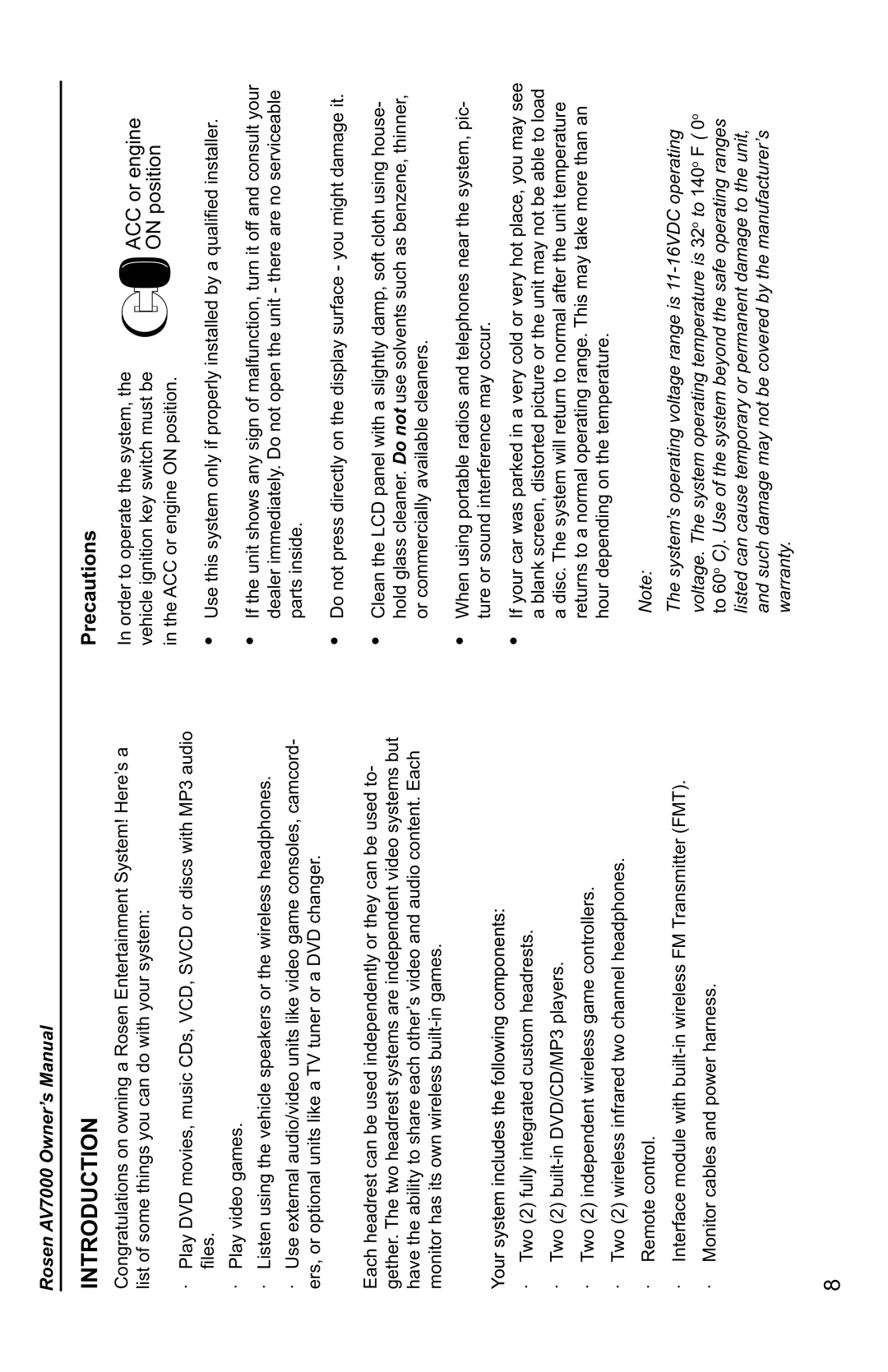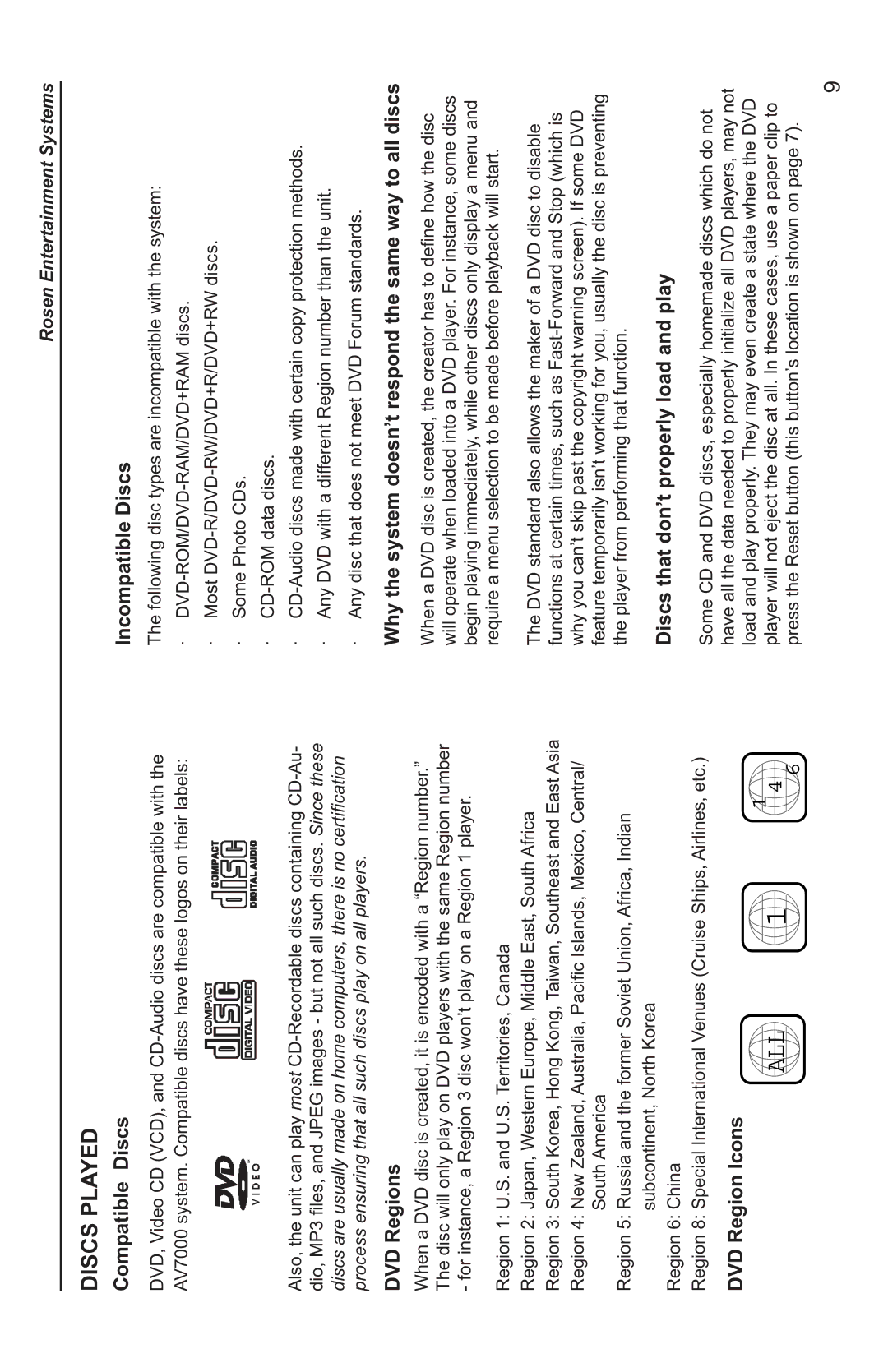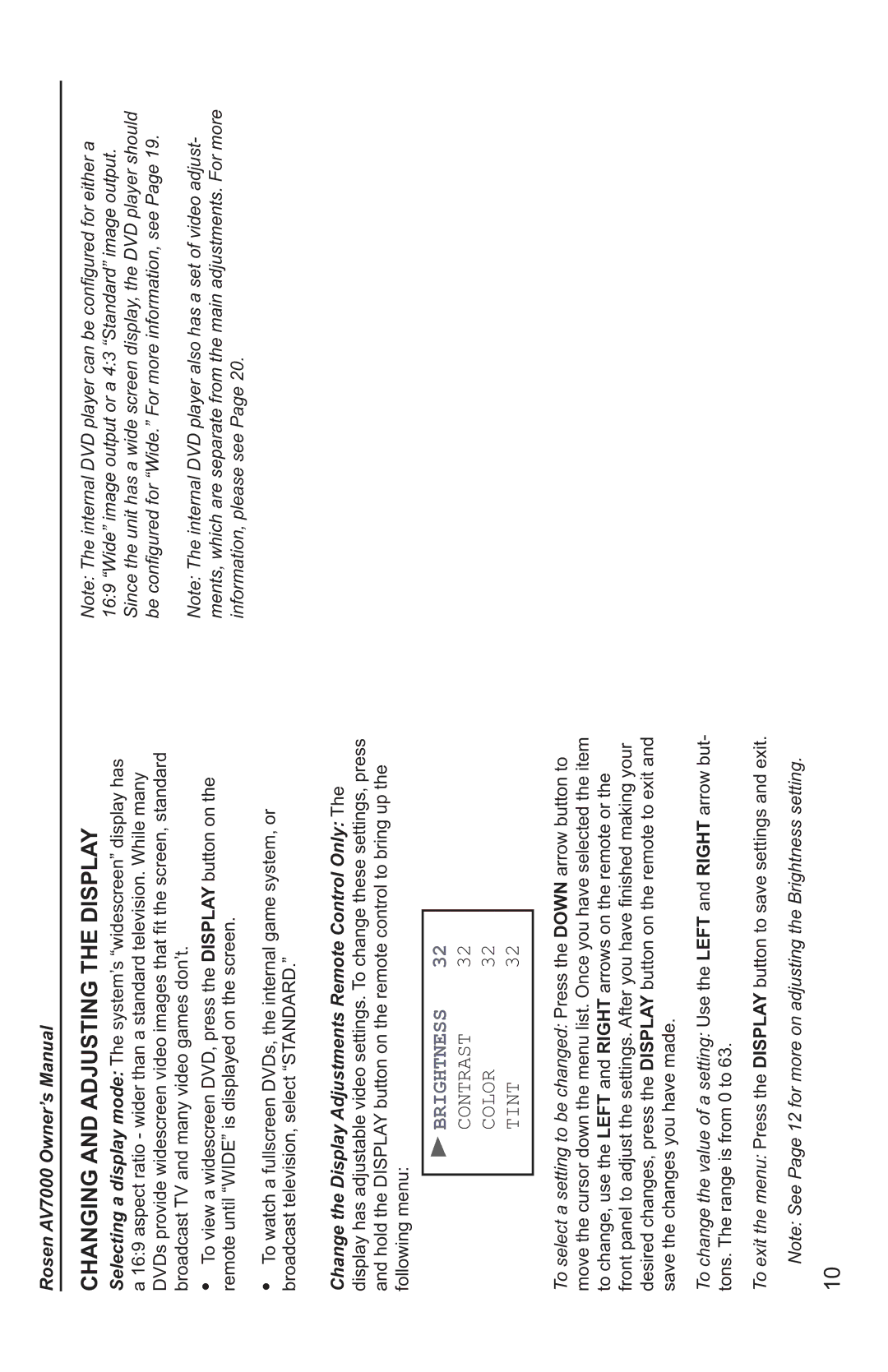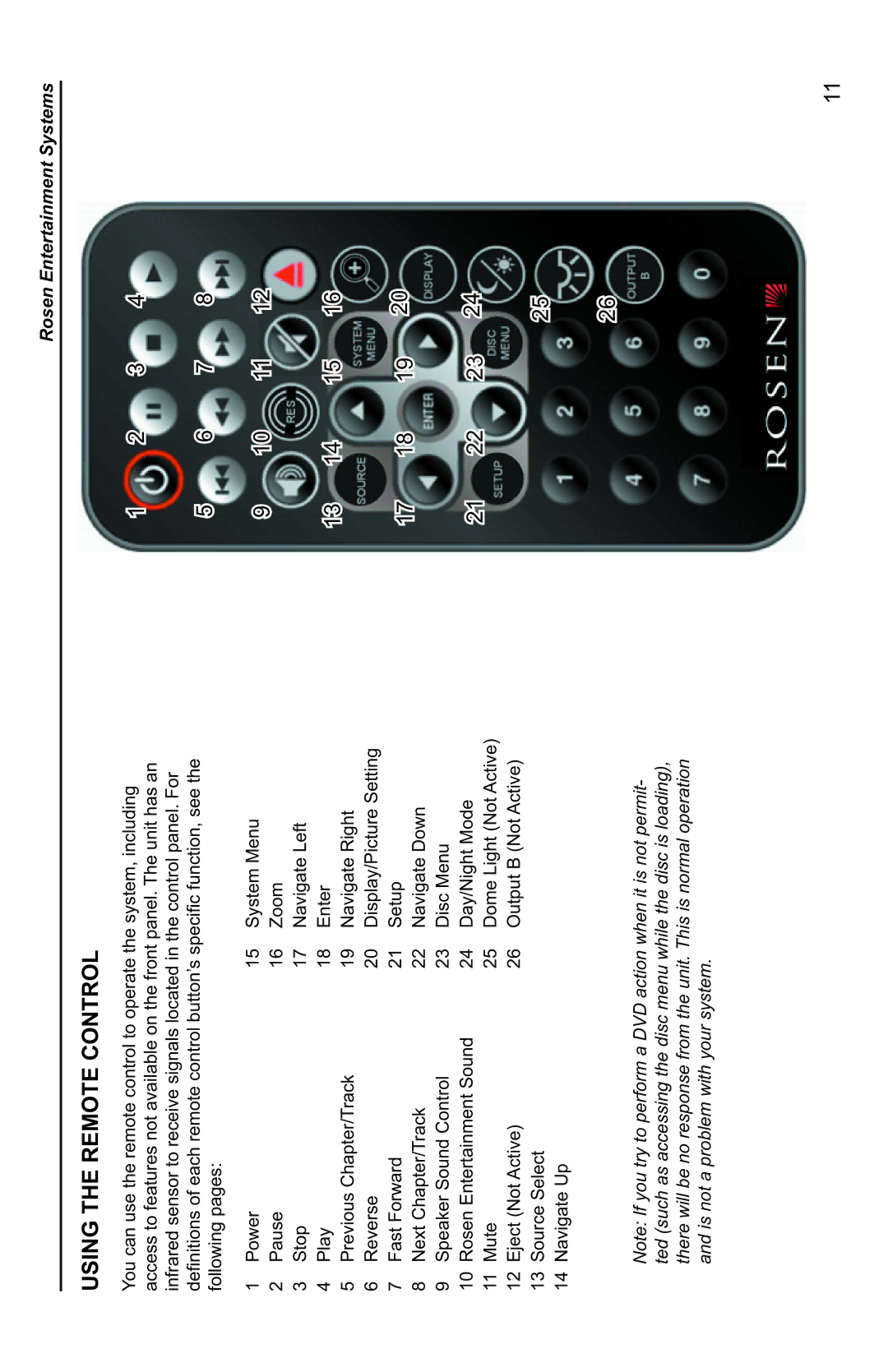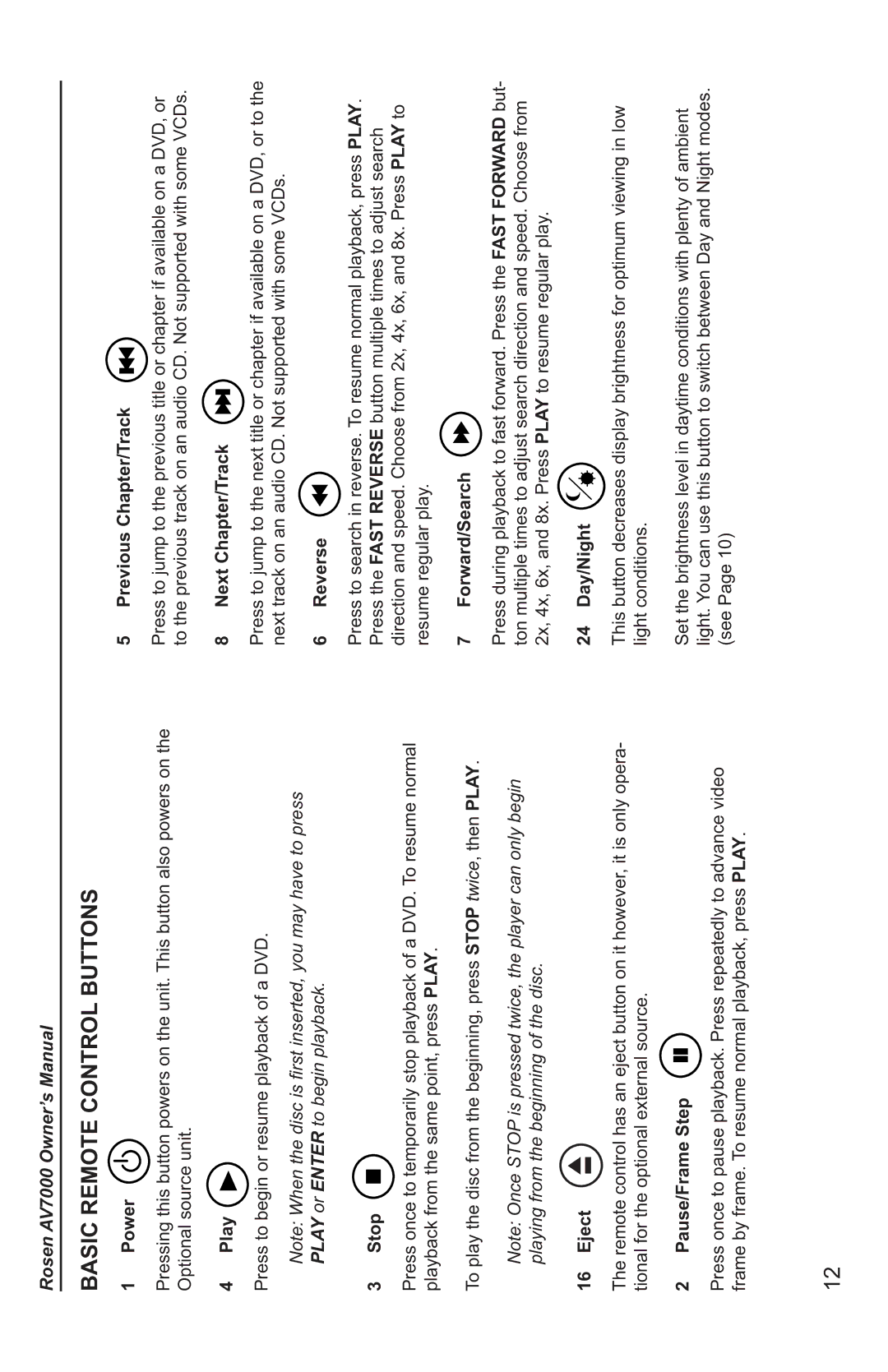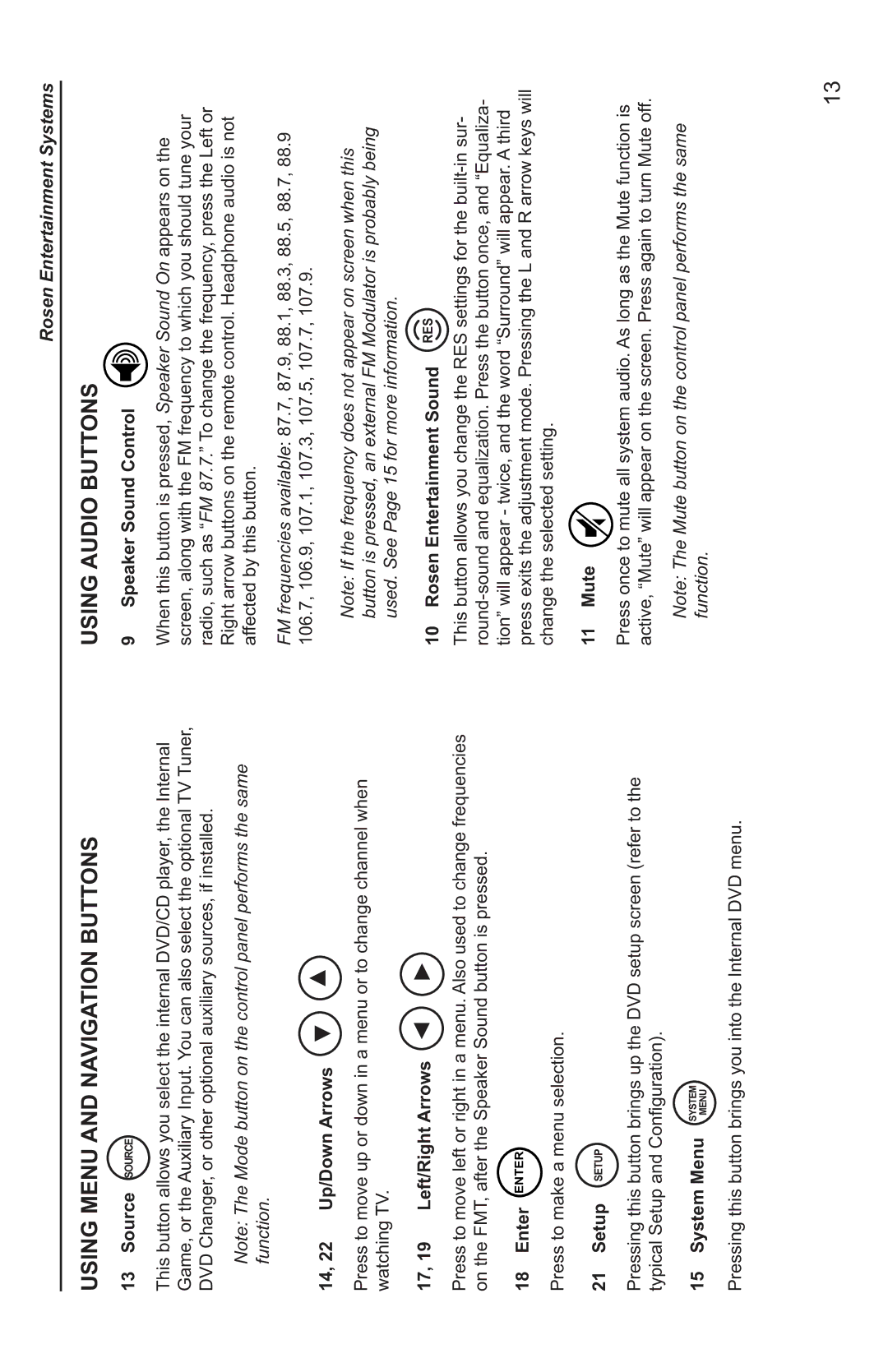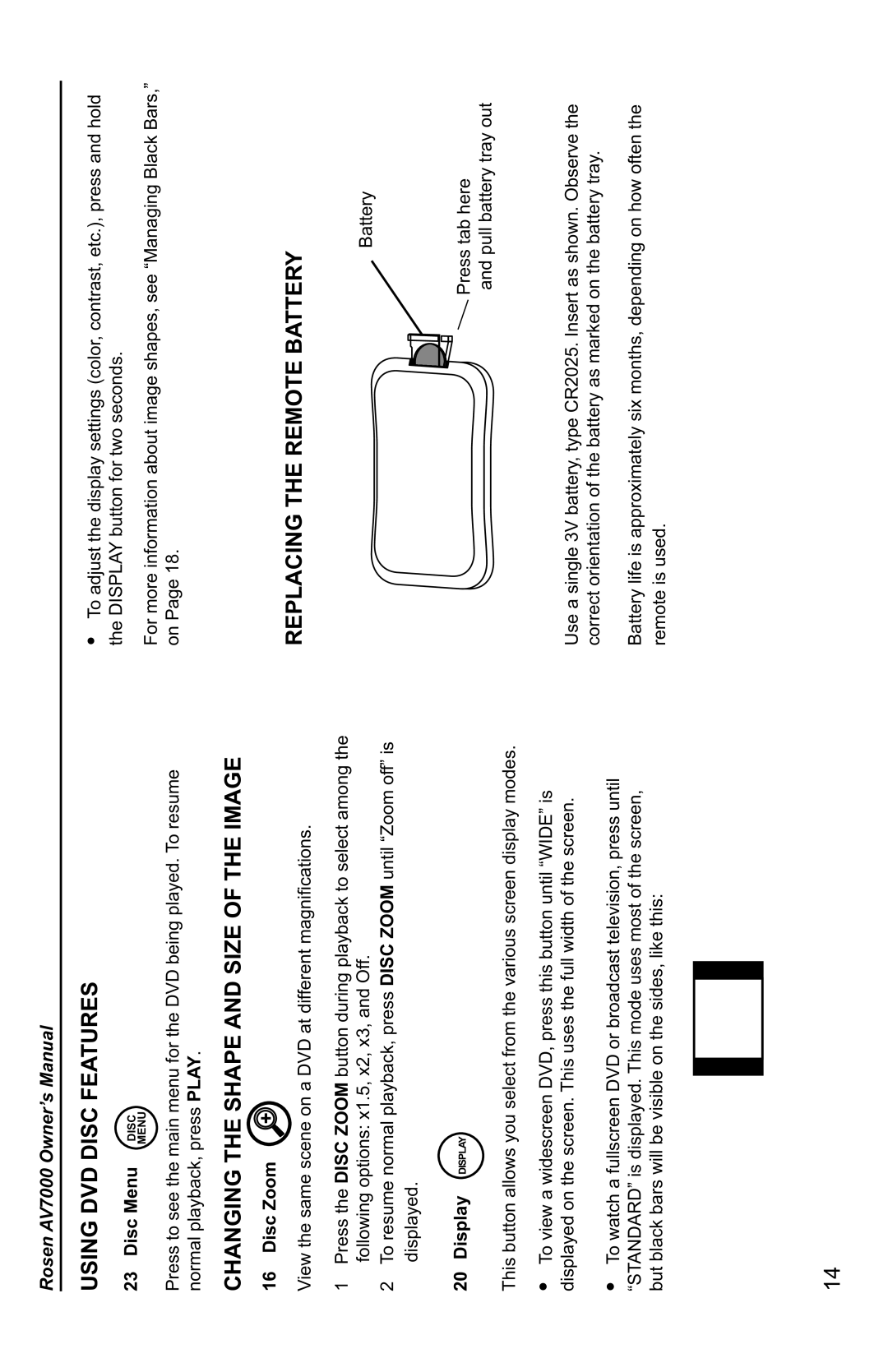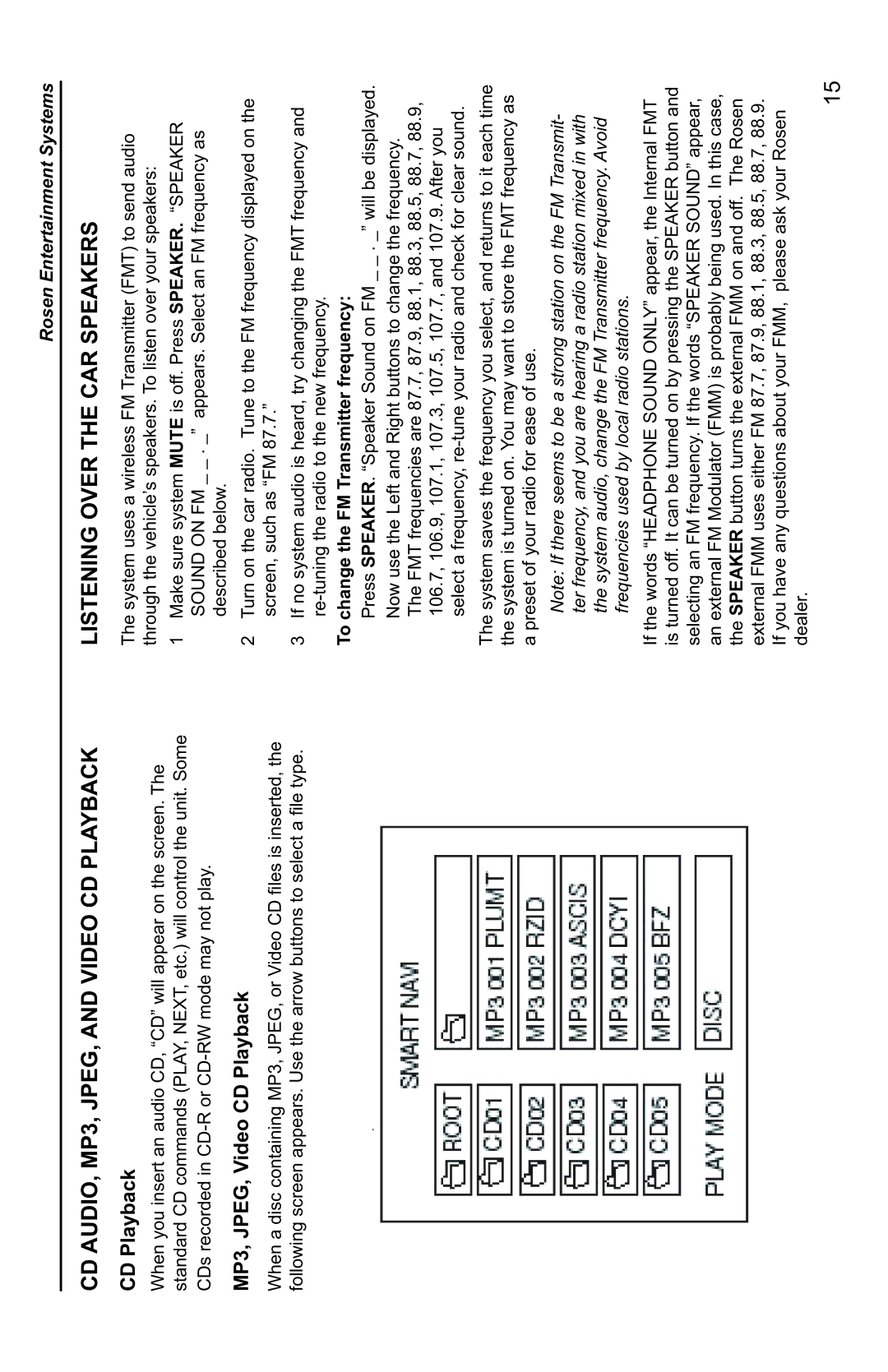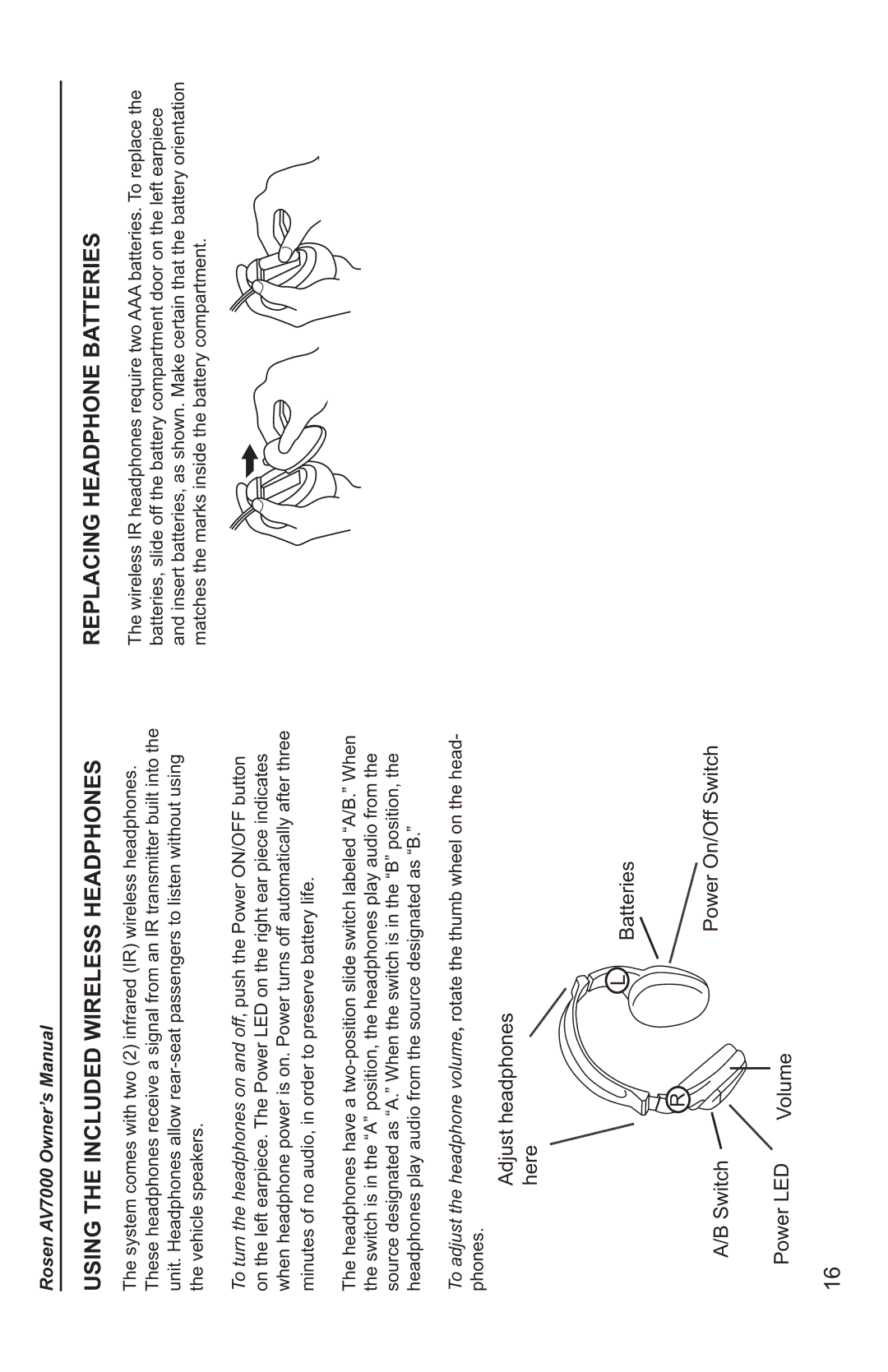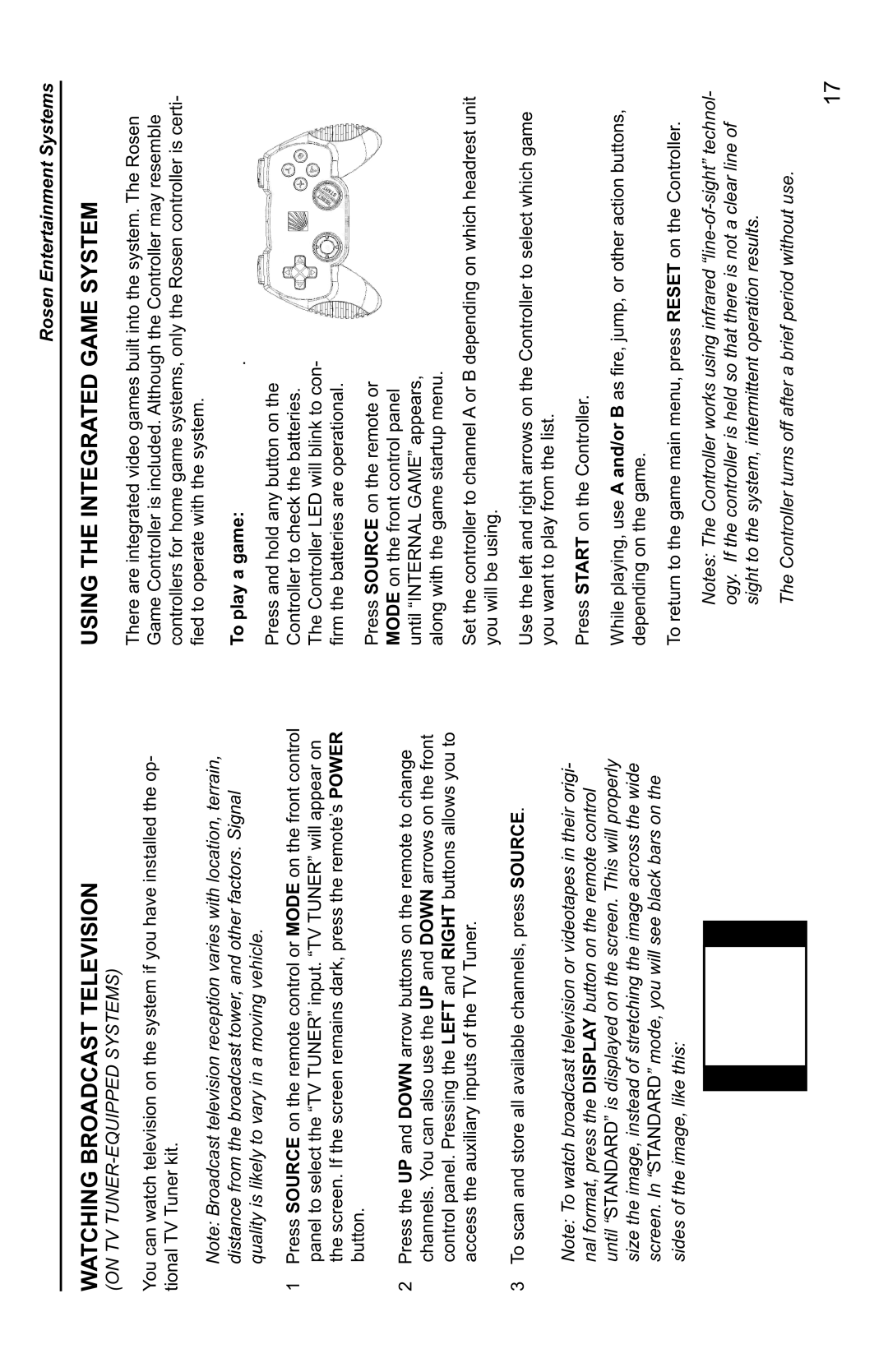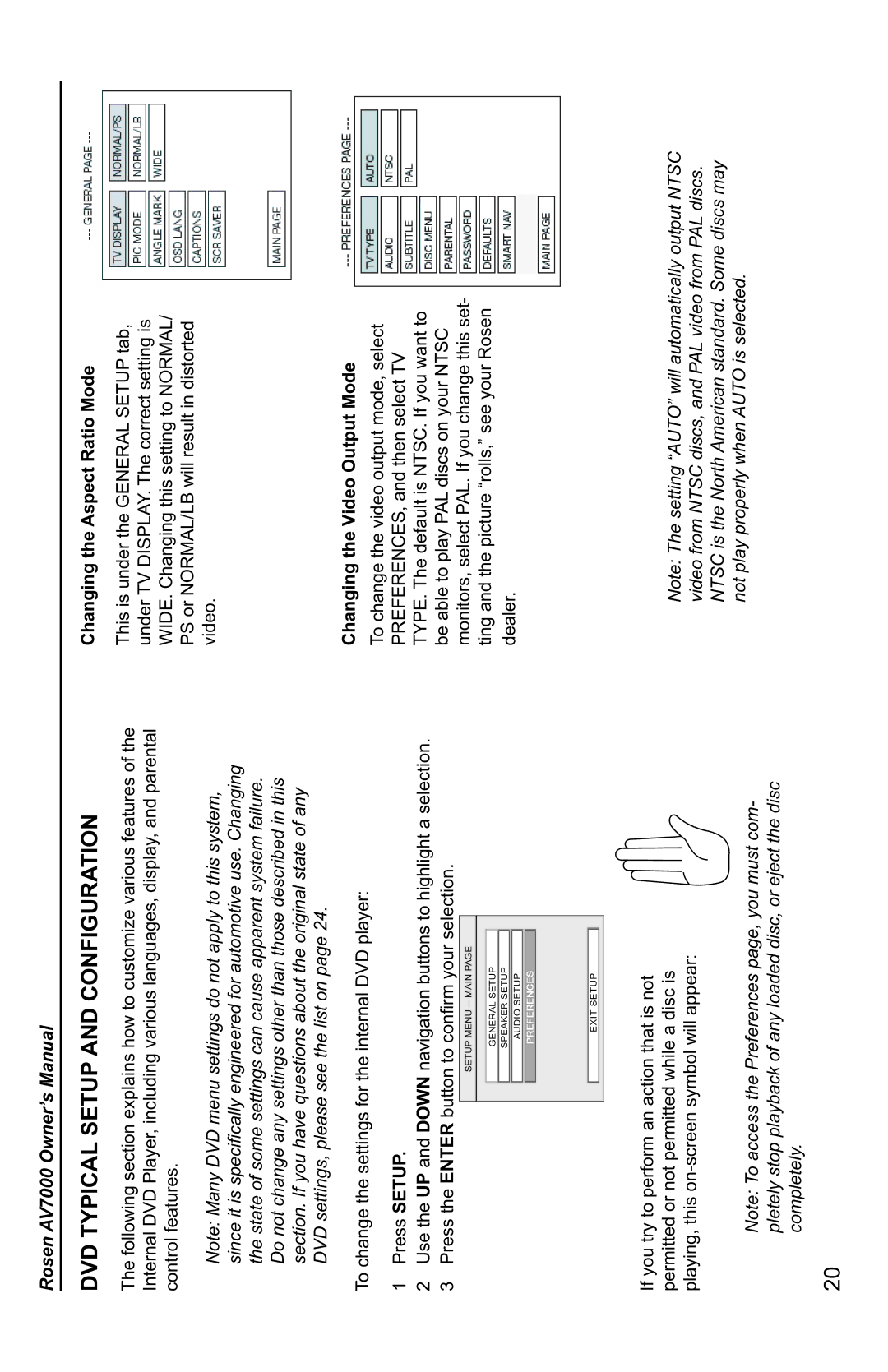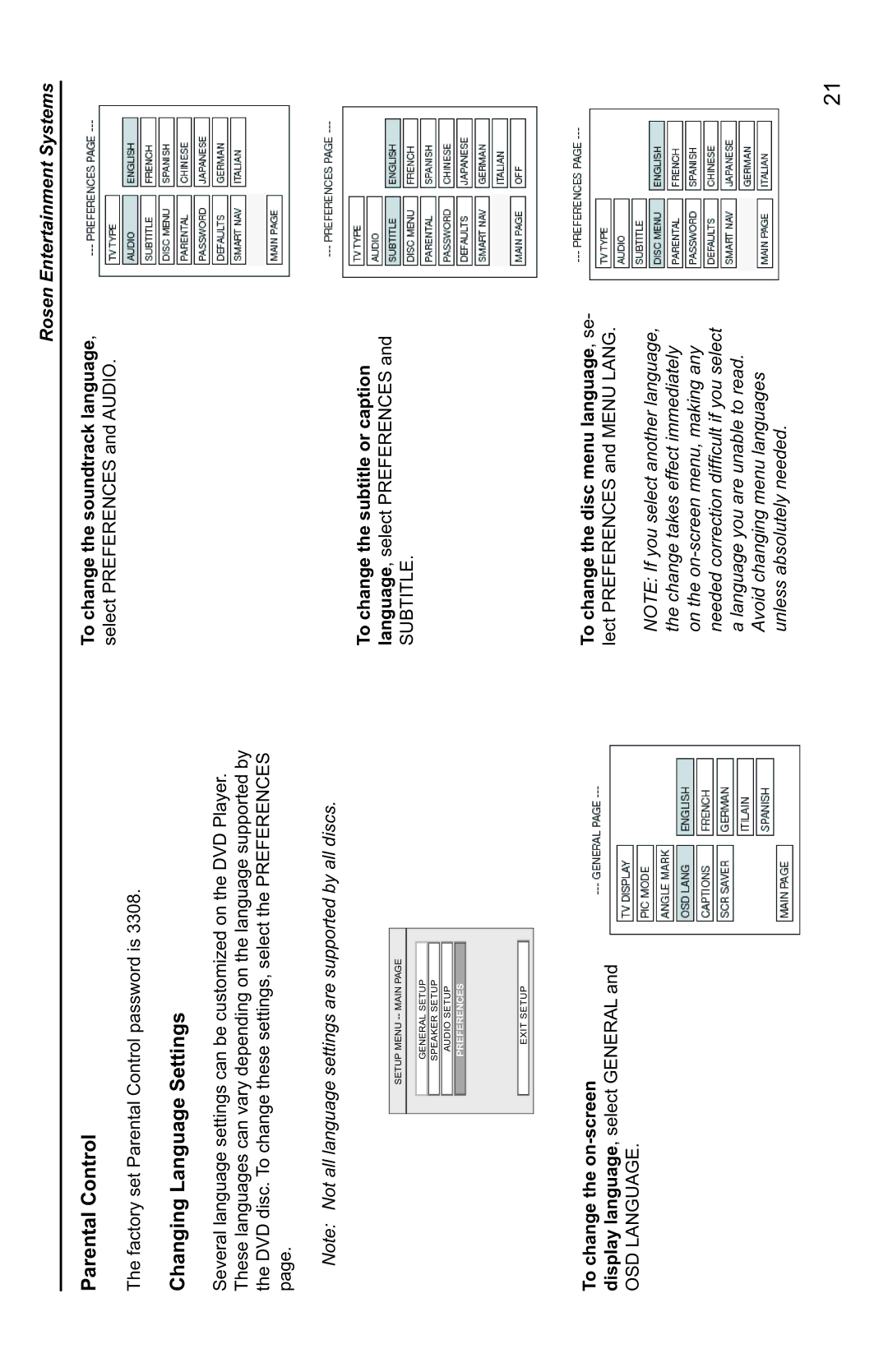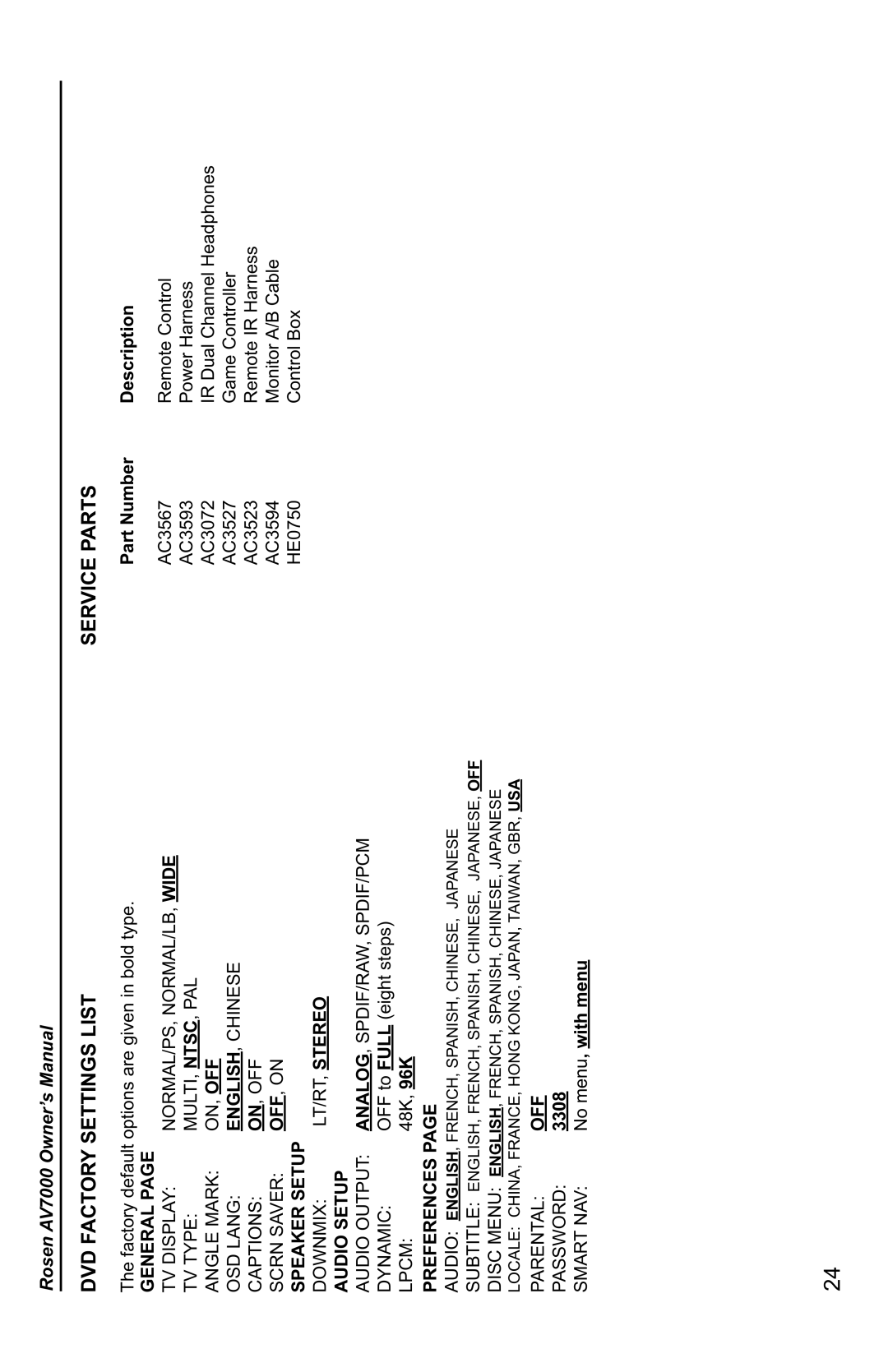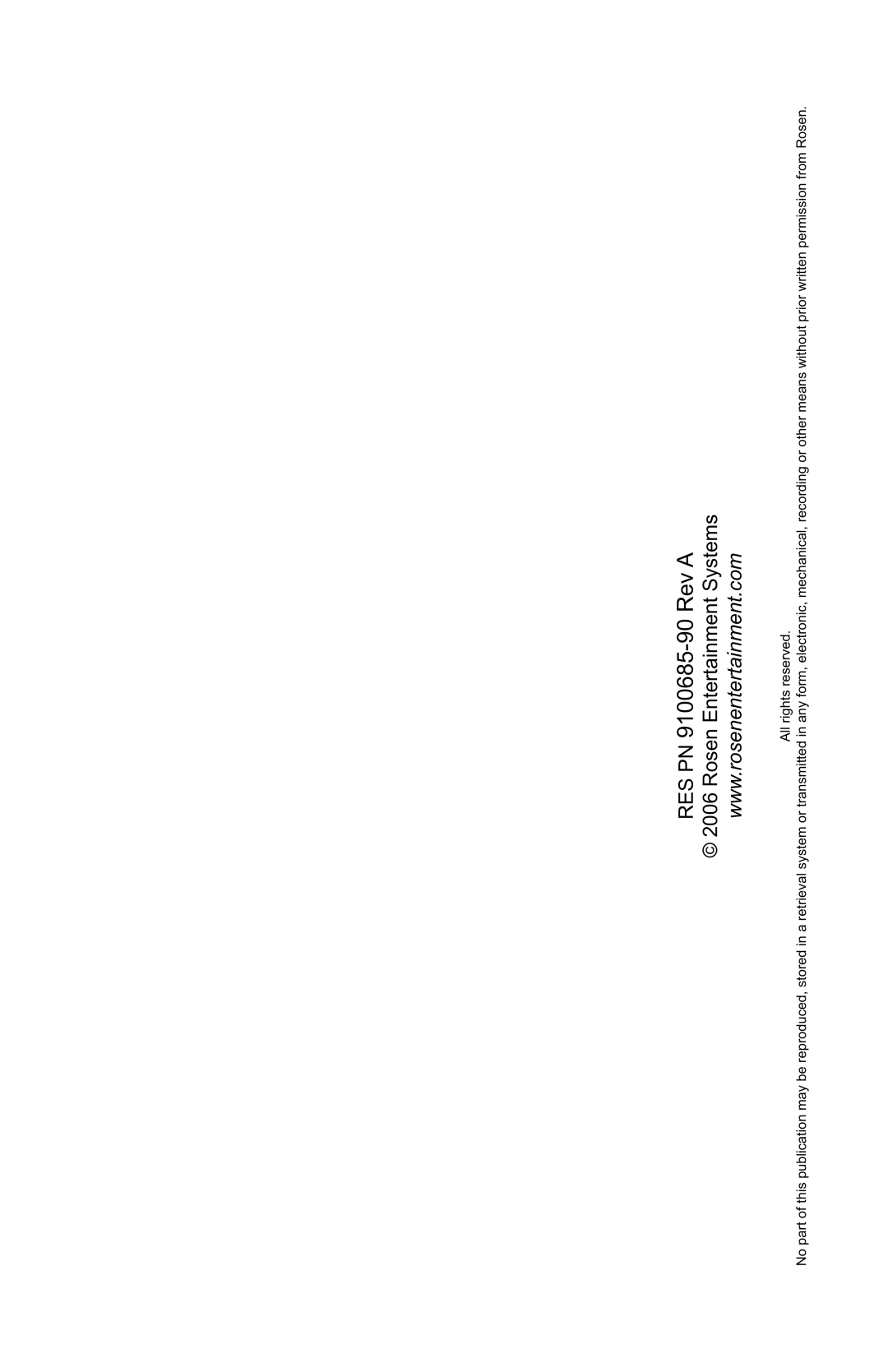Rosen AV7000 Owner’s Manual
DVD TYPICAL SETUP AND CONFIGURATION
The following section explains how to customize various features of the Internal DVD Player, including various languages, display, and parental control features.
Note: Many DVD menu settings do not apply to this system, since it is specifically engineered for automotive use. Changing the state of some settings can cause apparent system failure. Do not change any settings other than those described in this section. If you have questions about the original state of any DVD settings, please see the list on page 24.
To change the settings for the internal DVD player:
1Press SETUP.
2Use the UP and DOWN navigation buttons to highlight a selection.
3 Press the ENTER button to confirm your selection.
SETUP MENU
GENERAL SETUP
SPEAKER SETUP
AUDIO SETUP
PREFERENCES
Changing the Aspect Ratio Mode
This is under the GENERAL SETUP tab, under TV DISPLAY. The correct setting is WIDE. Changing this setting to NORMAL/ PS or NORMAL/LB will result in distorted video.
Changing the Video Output Mode
To change the video output mode, select PREFERENCES, and then select TV TYPE. The default is NTSC. If you want to be able to play PAL discs on your NTSC monitors, select PAL. If you change this set- ting and the picture “rolls,” see your Rosen dealer.
EXIT SETUP
If you try to perform an action that is not permitted or not permitted while a disc is playing, this
Note: To access the Preferences page, you must com- pletely stop playback of any loaded disc, or eject the disc completely.
Note: The setting “AUTO” will automatically output NTSC video from NTSC discs, and PAL video from PAL discs. NTSC is the North American standard. Some discs may not play properly when AUTO is selected.
20