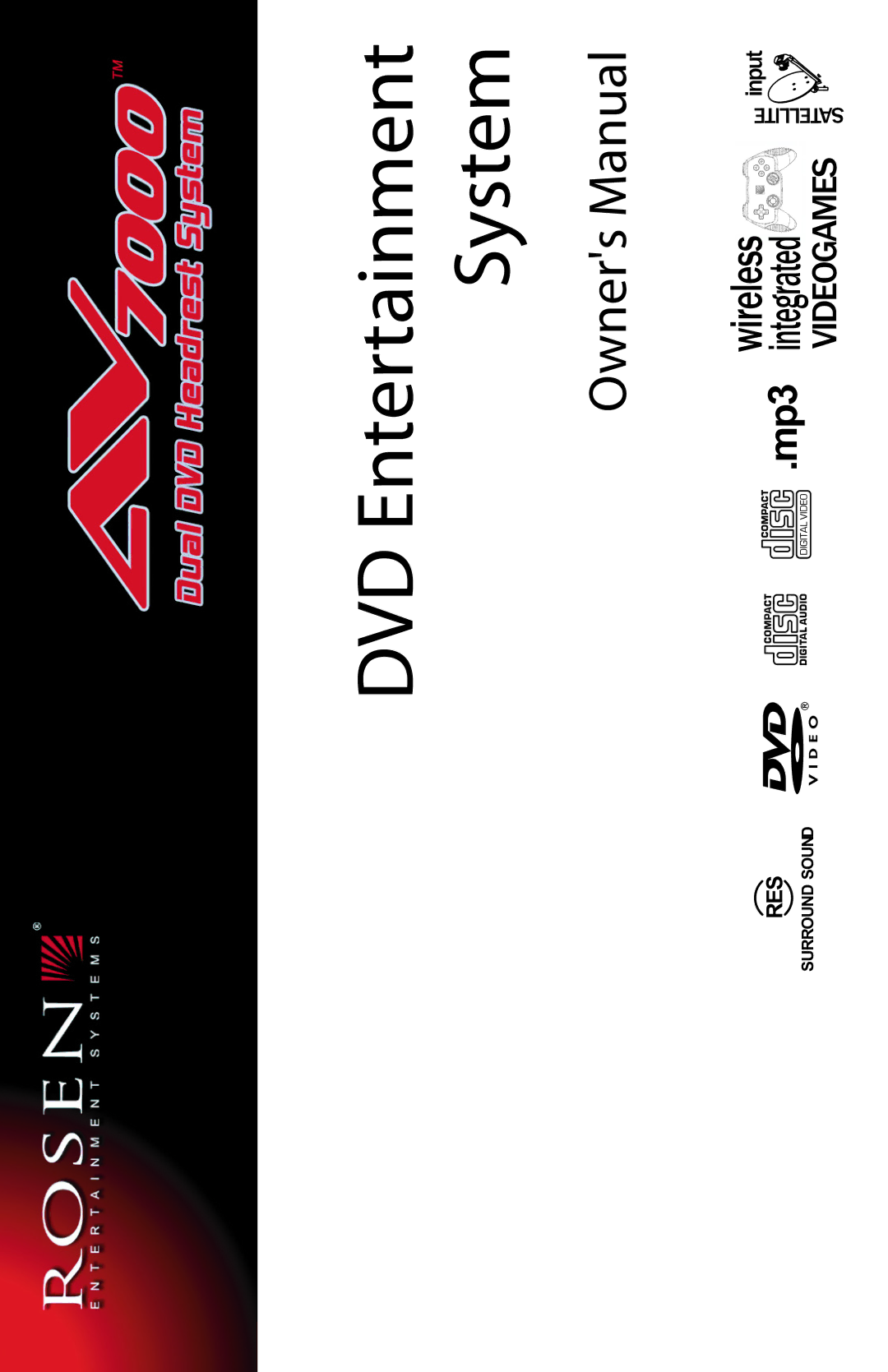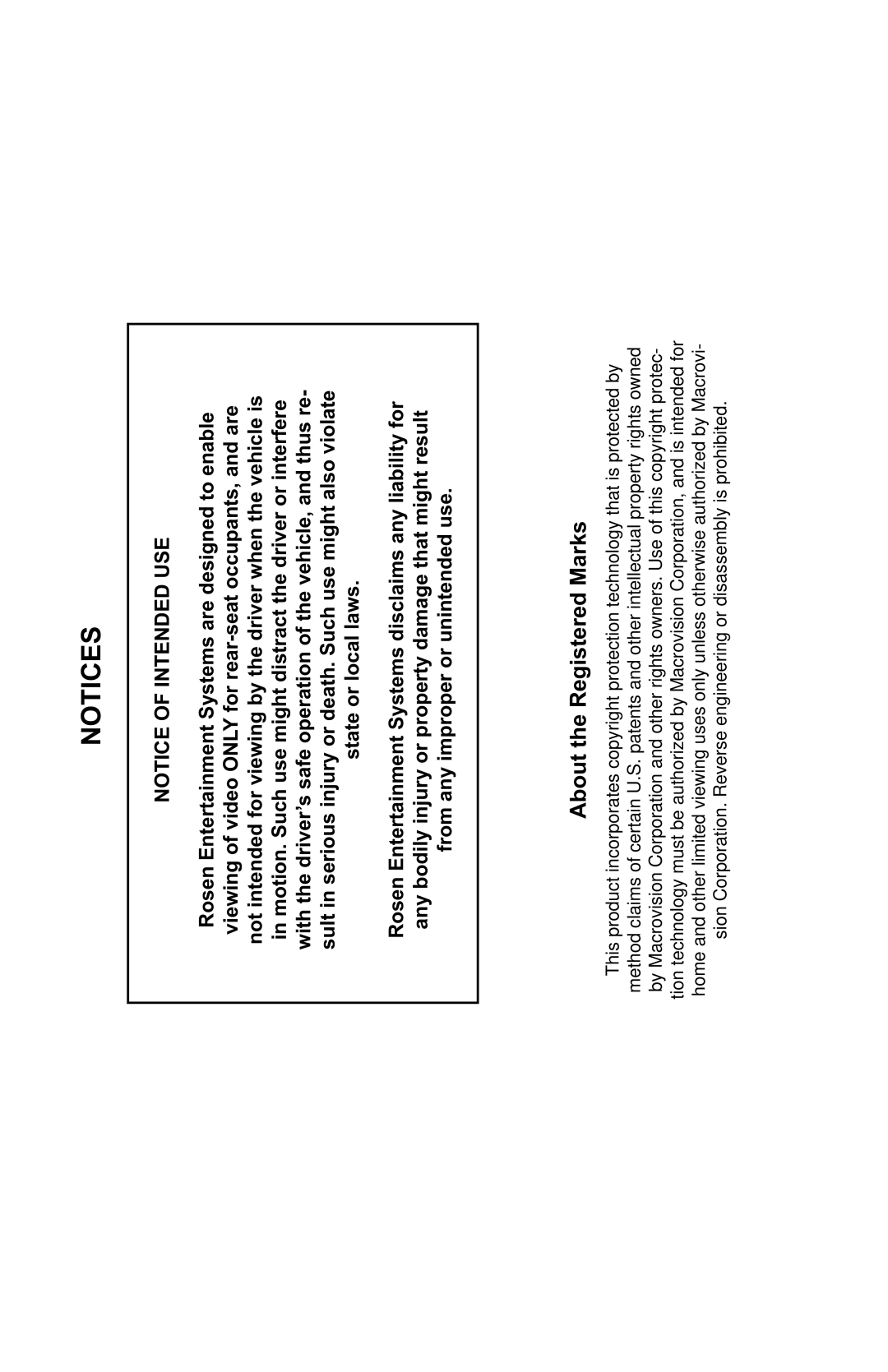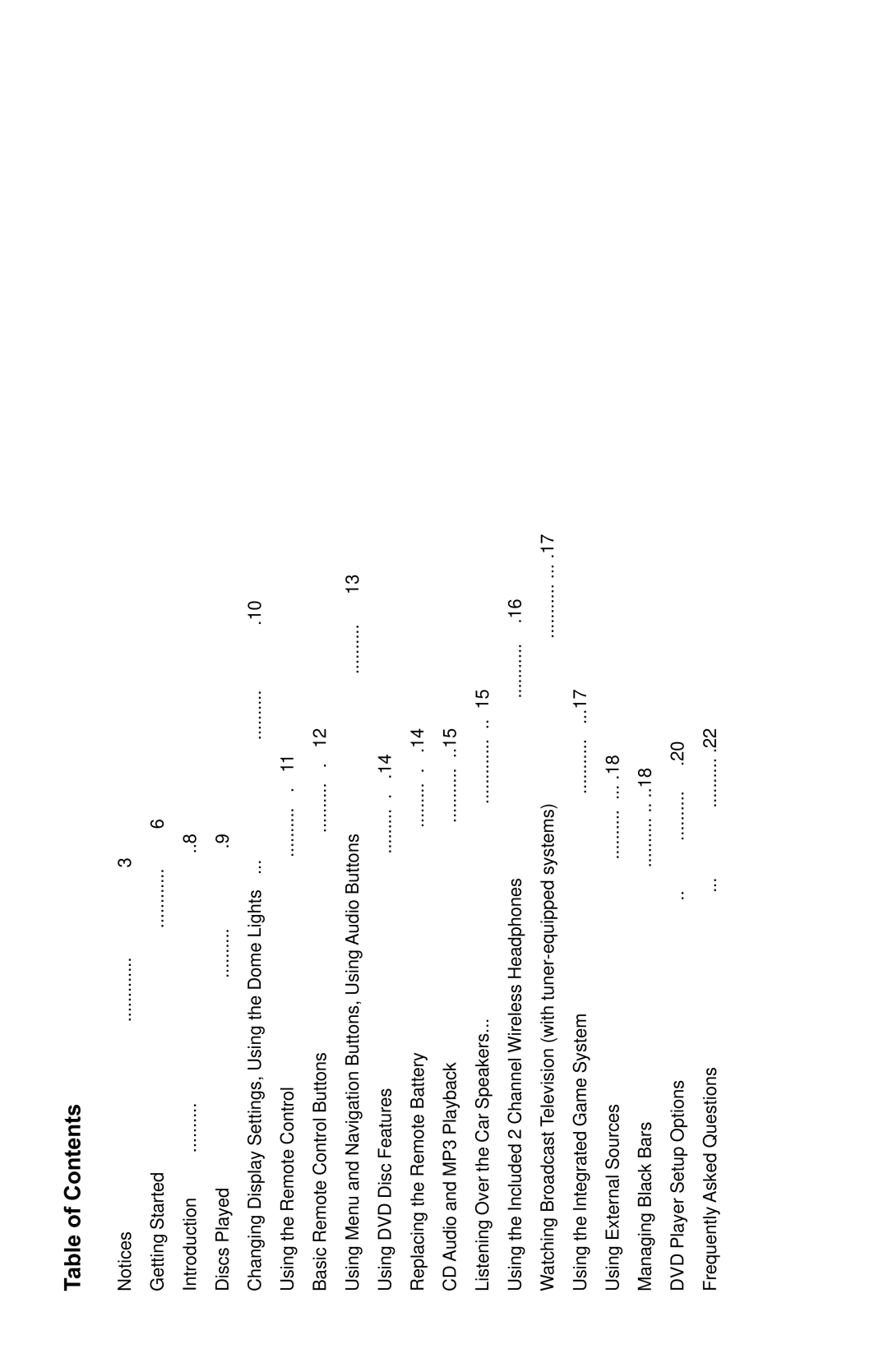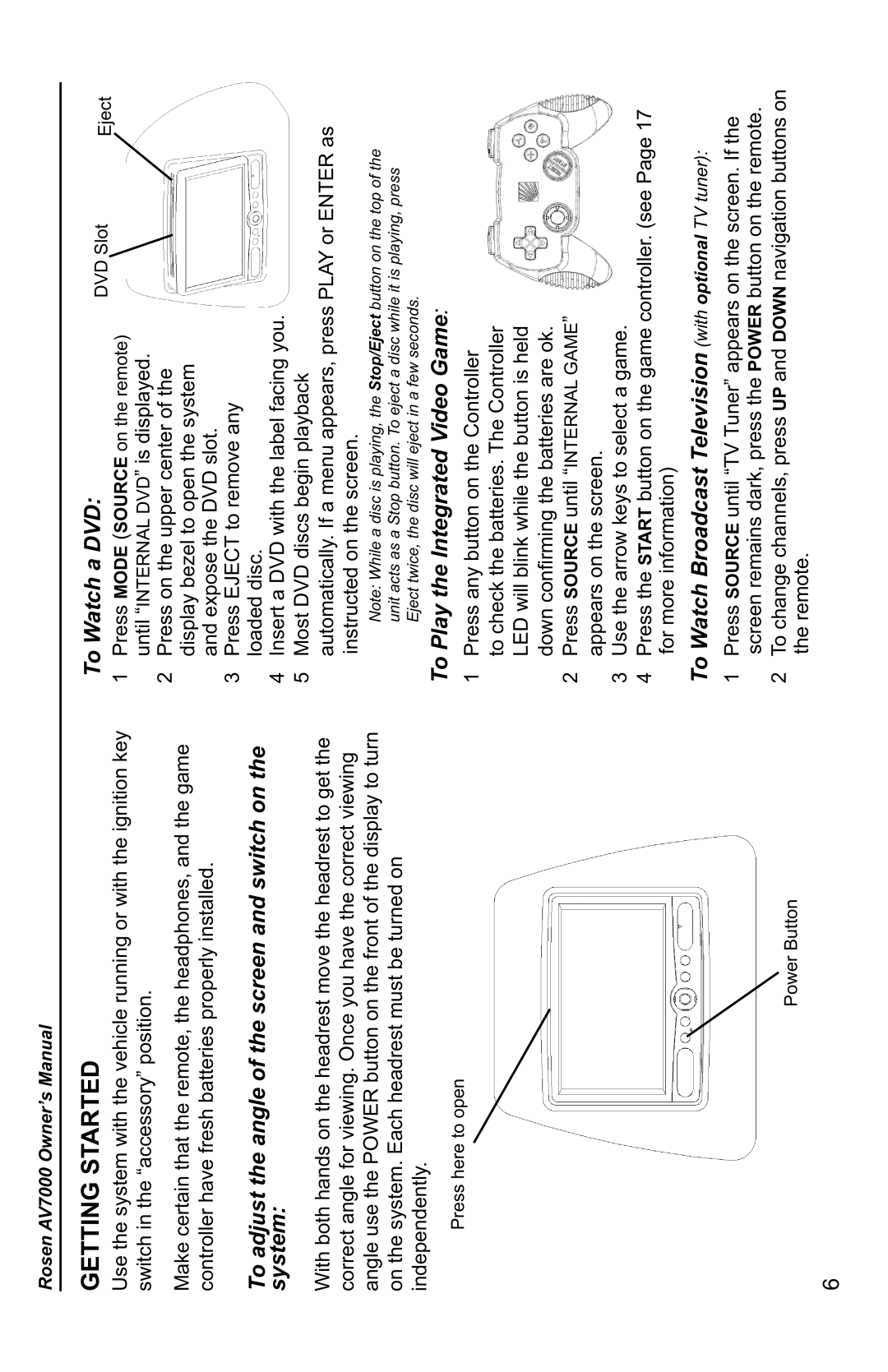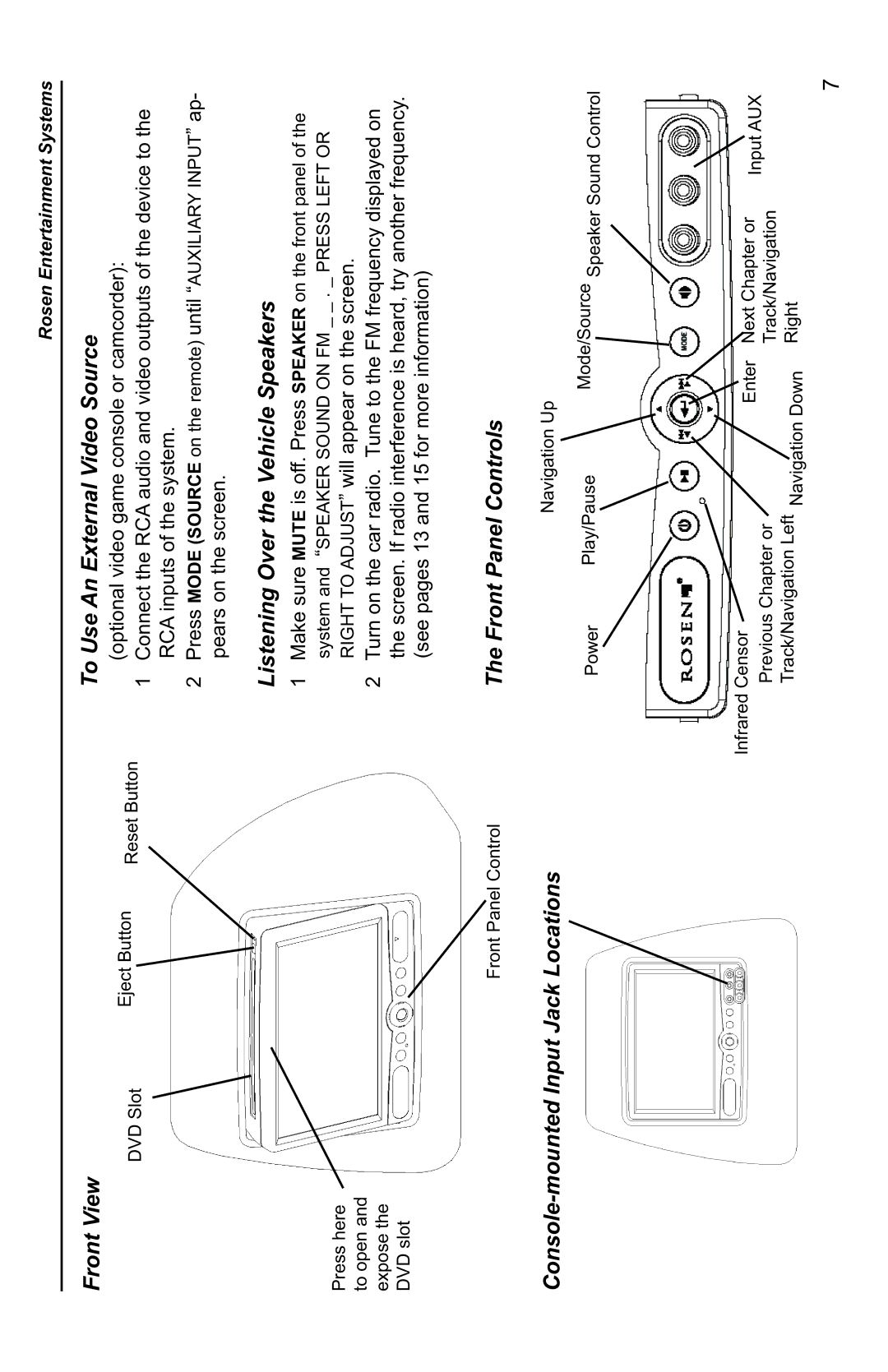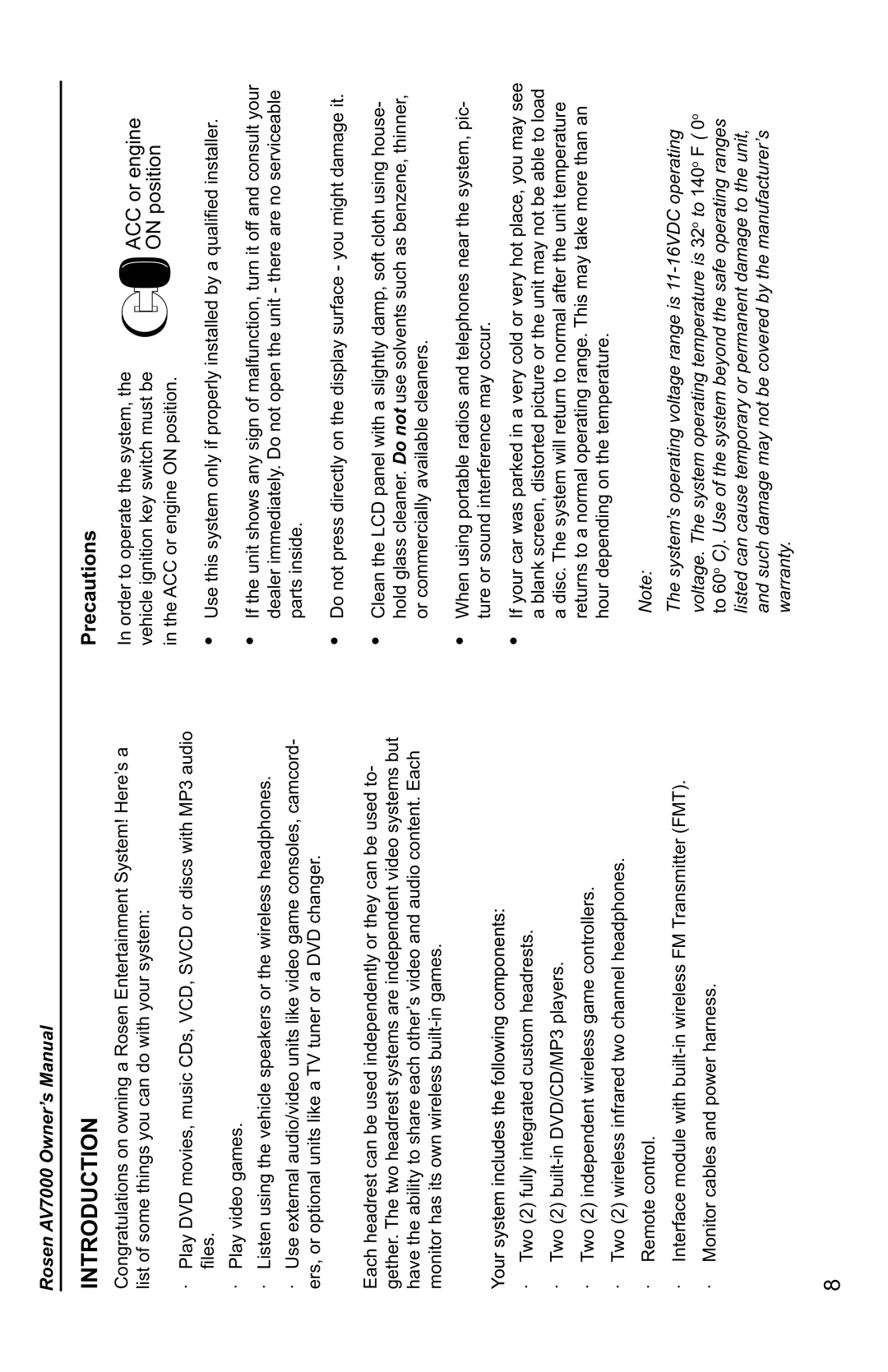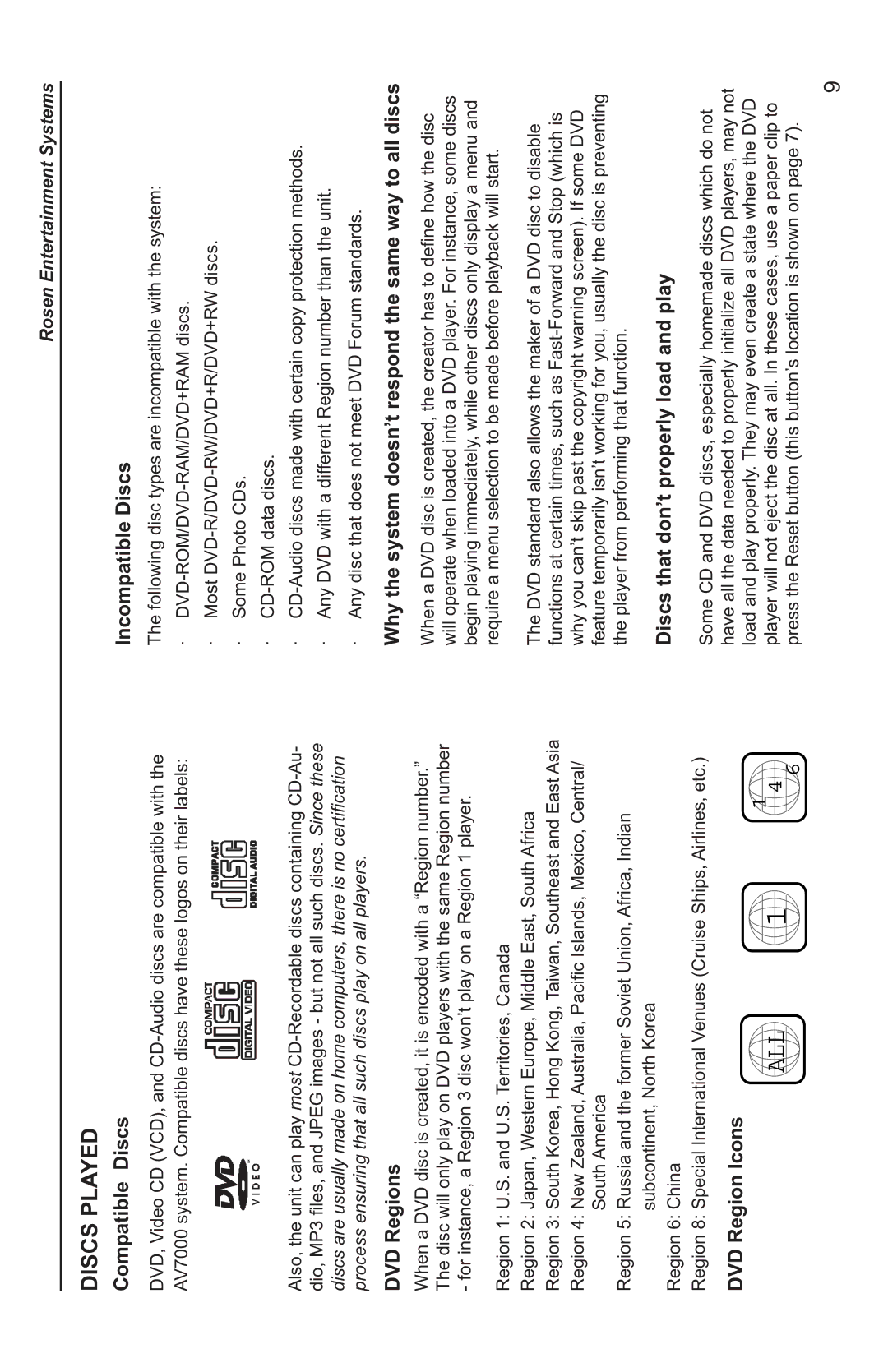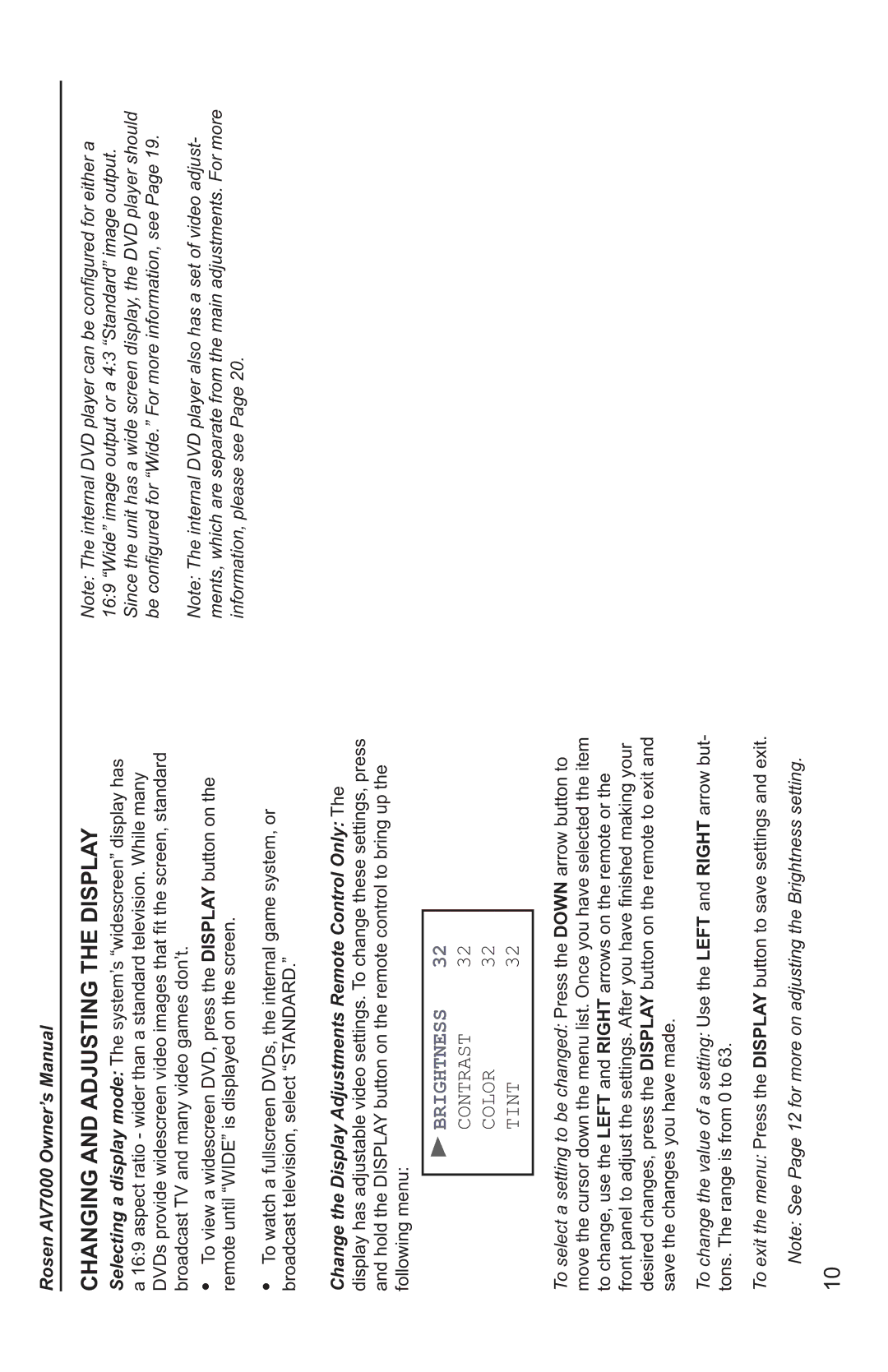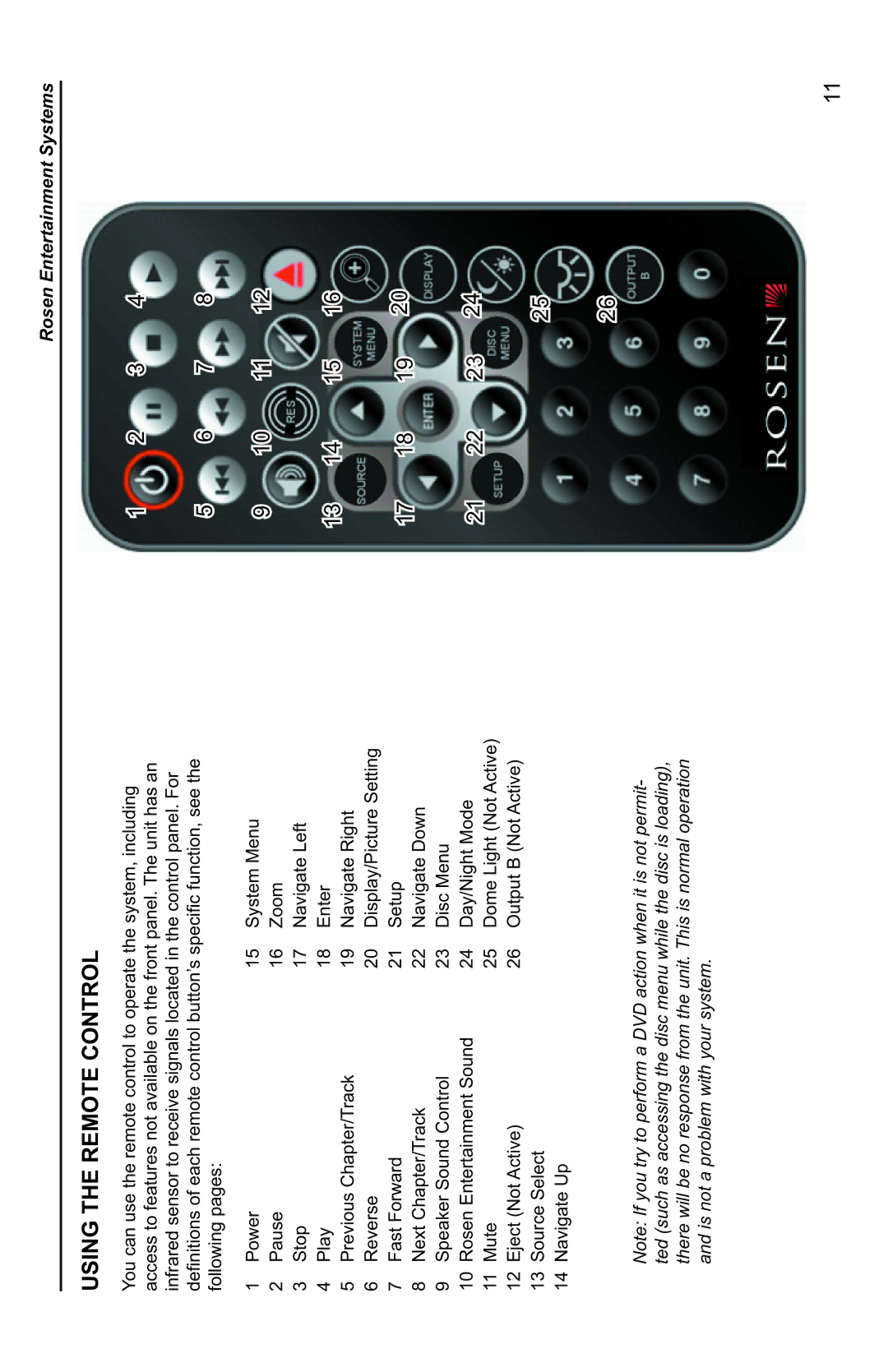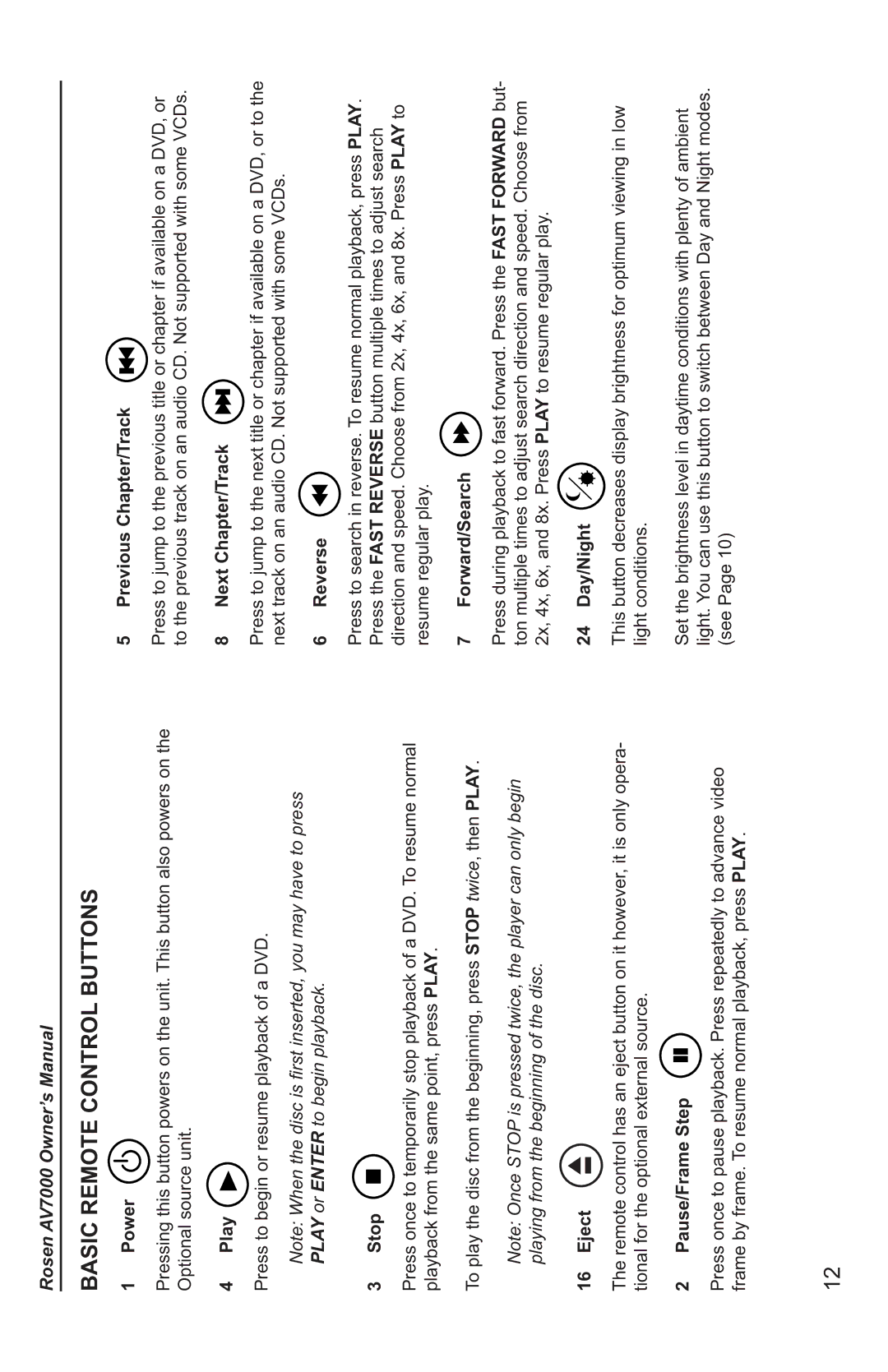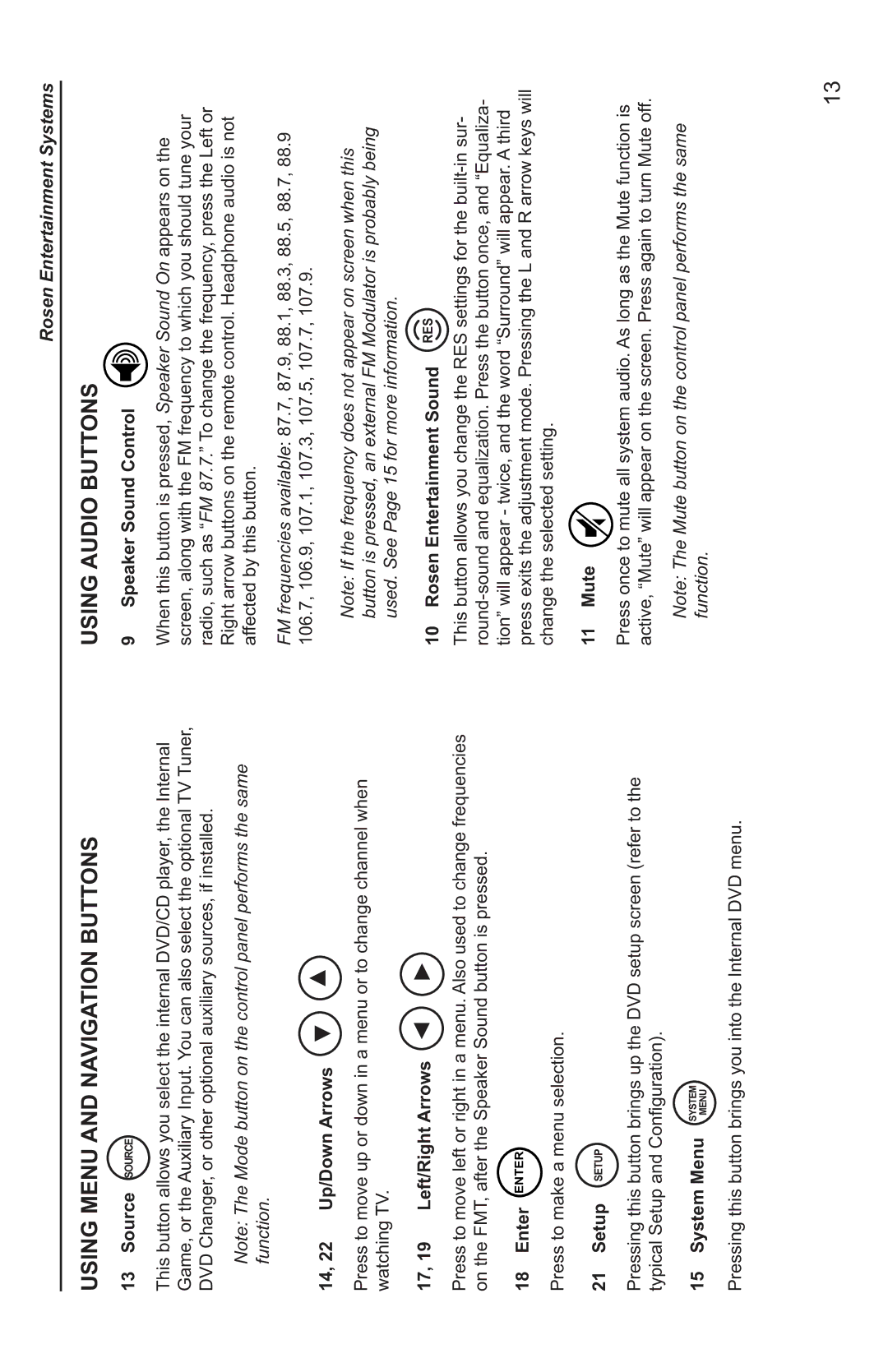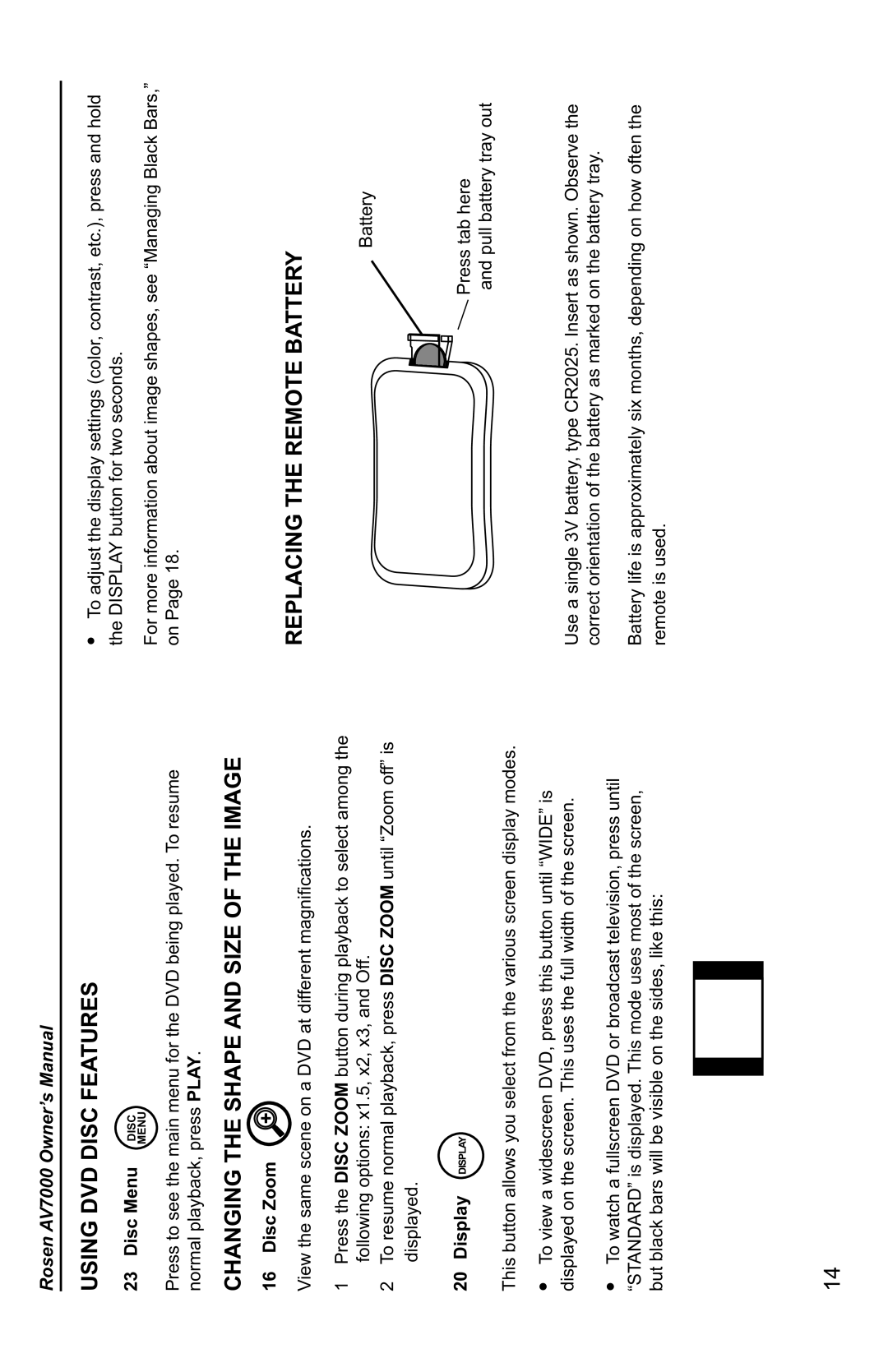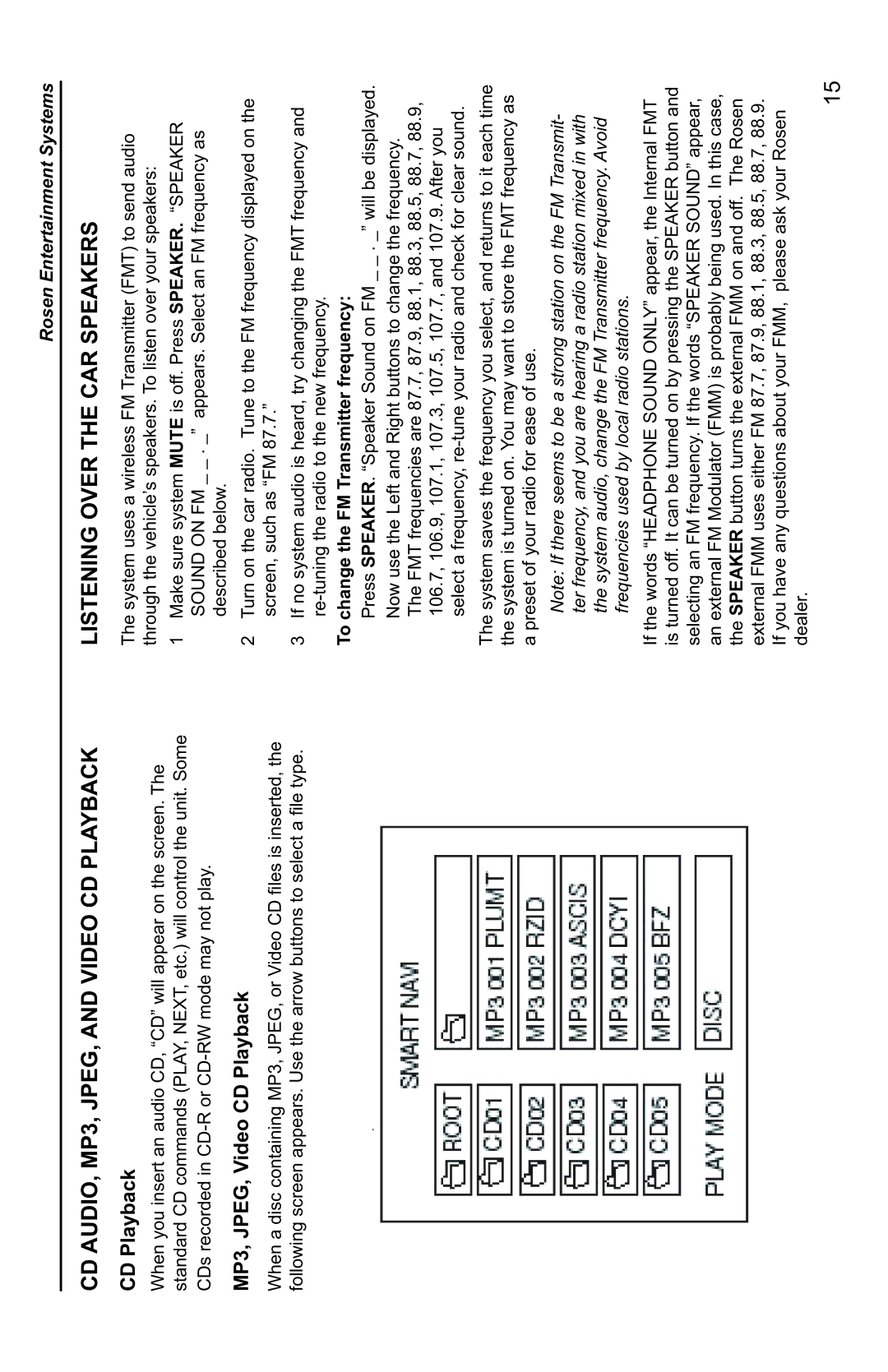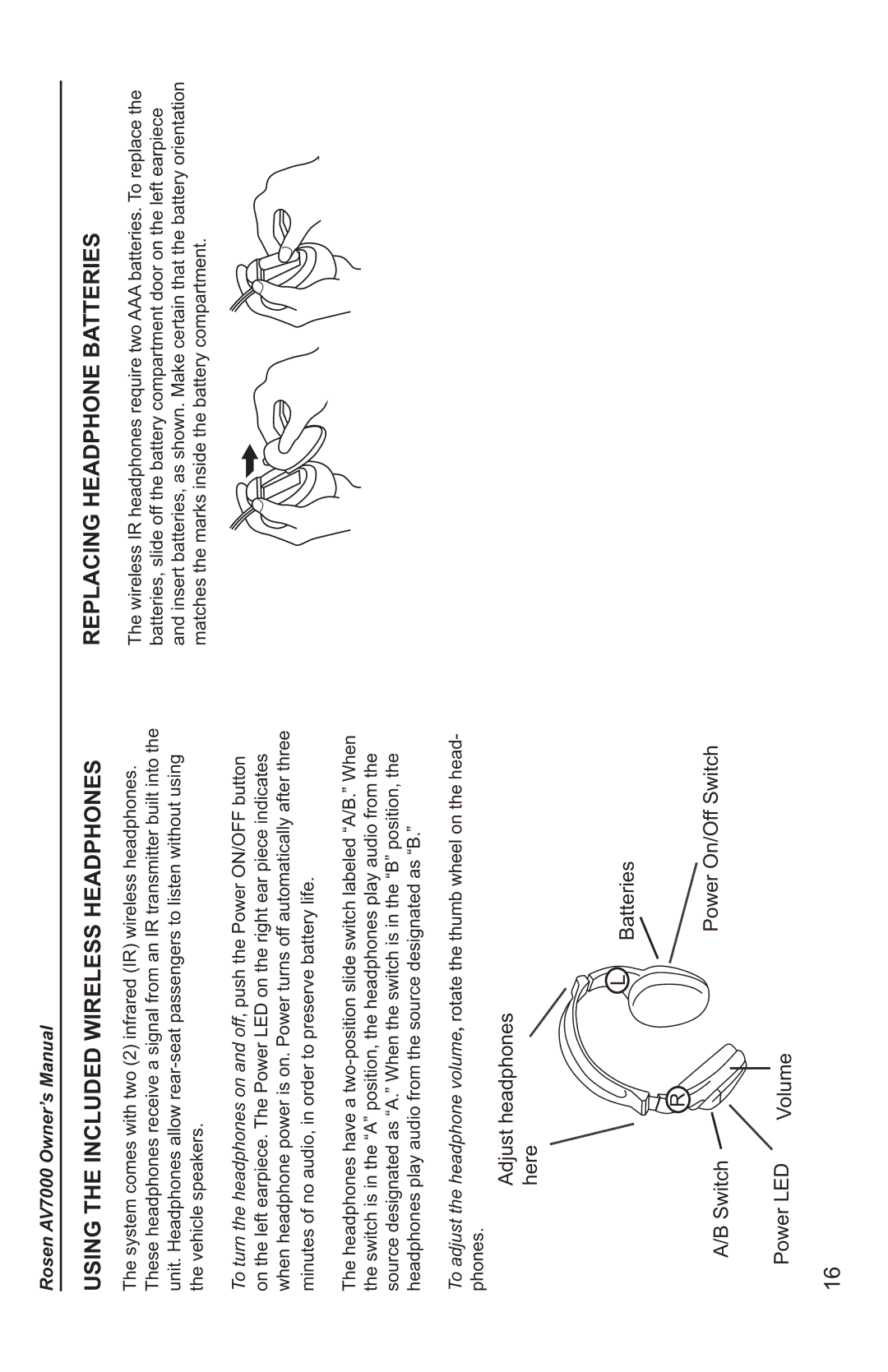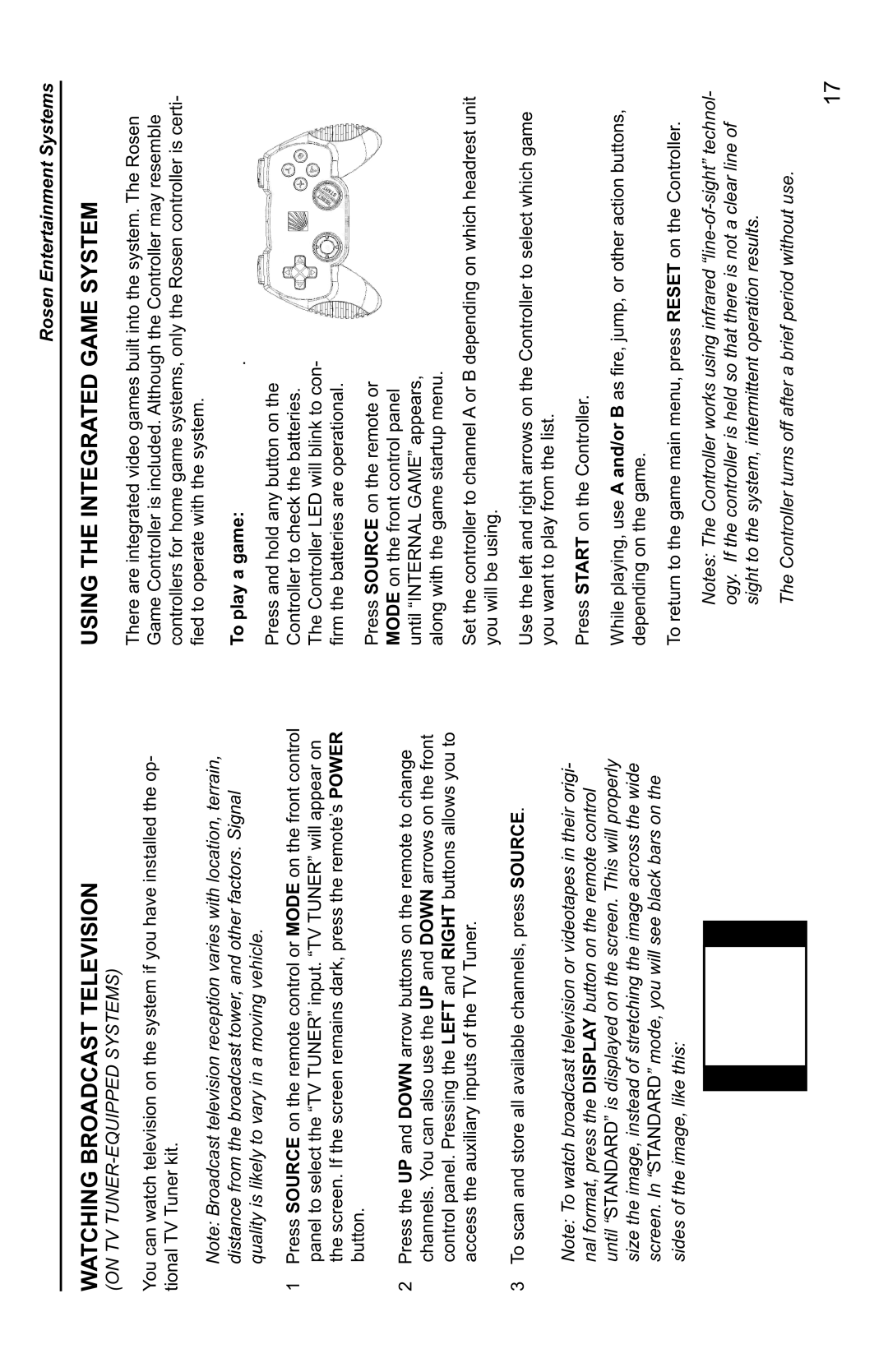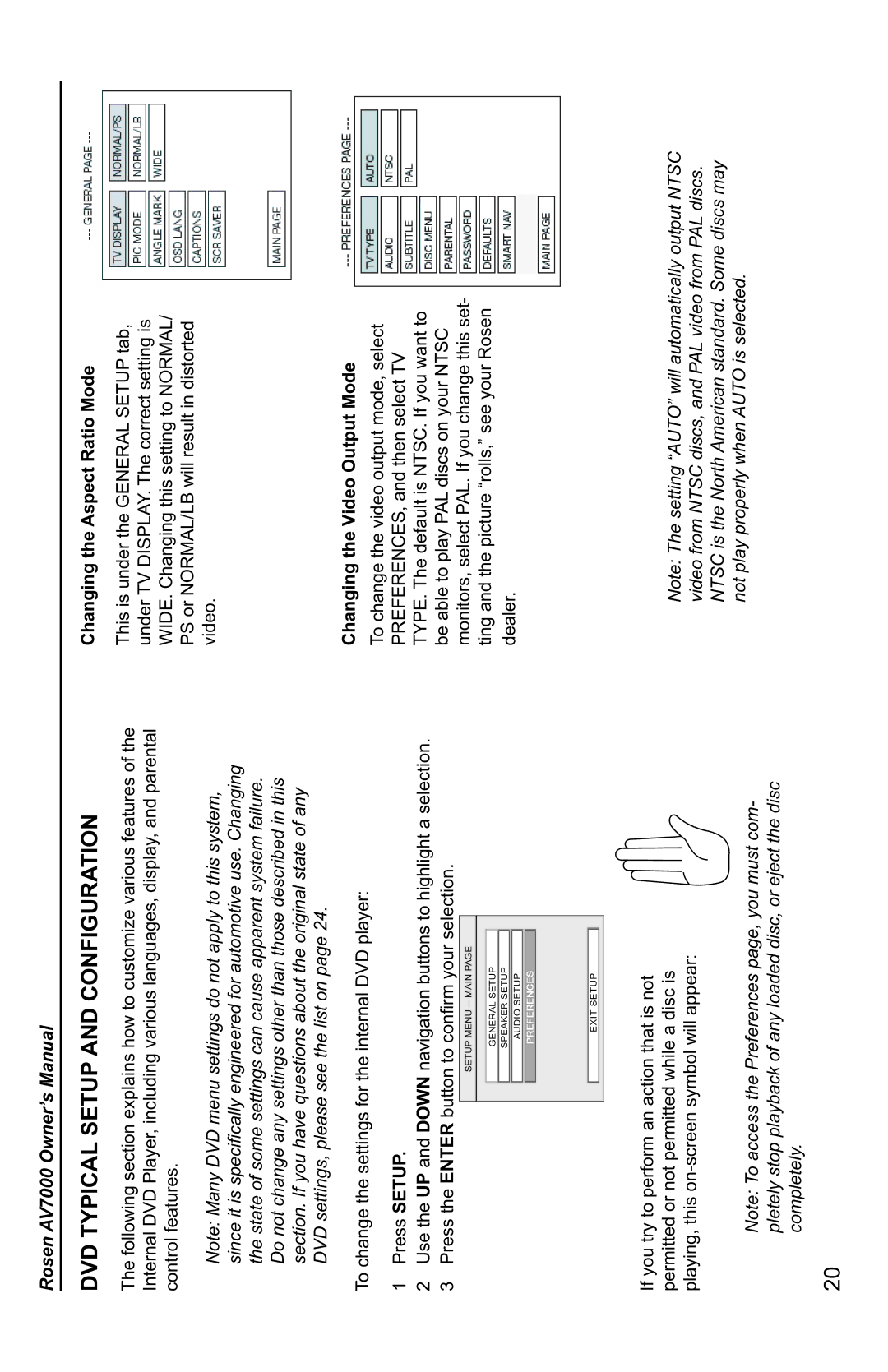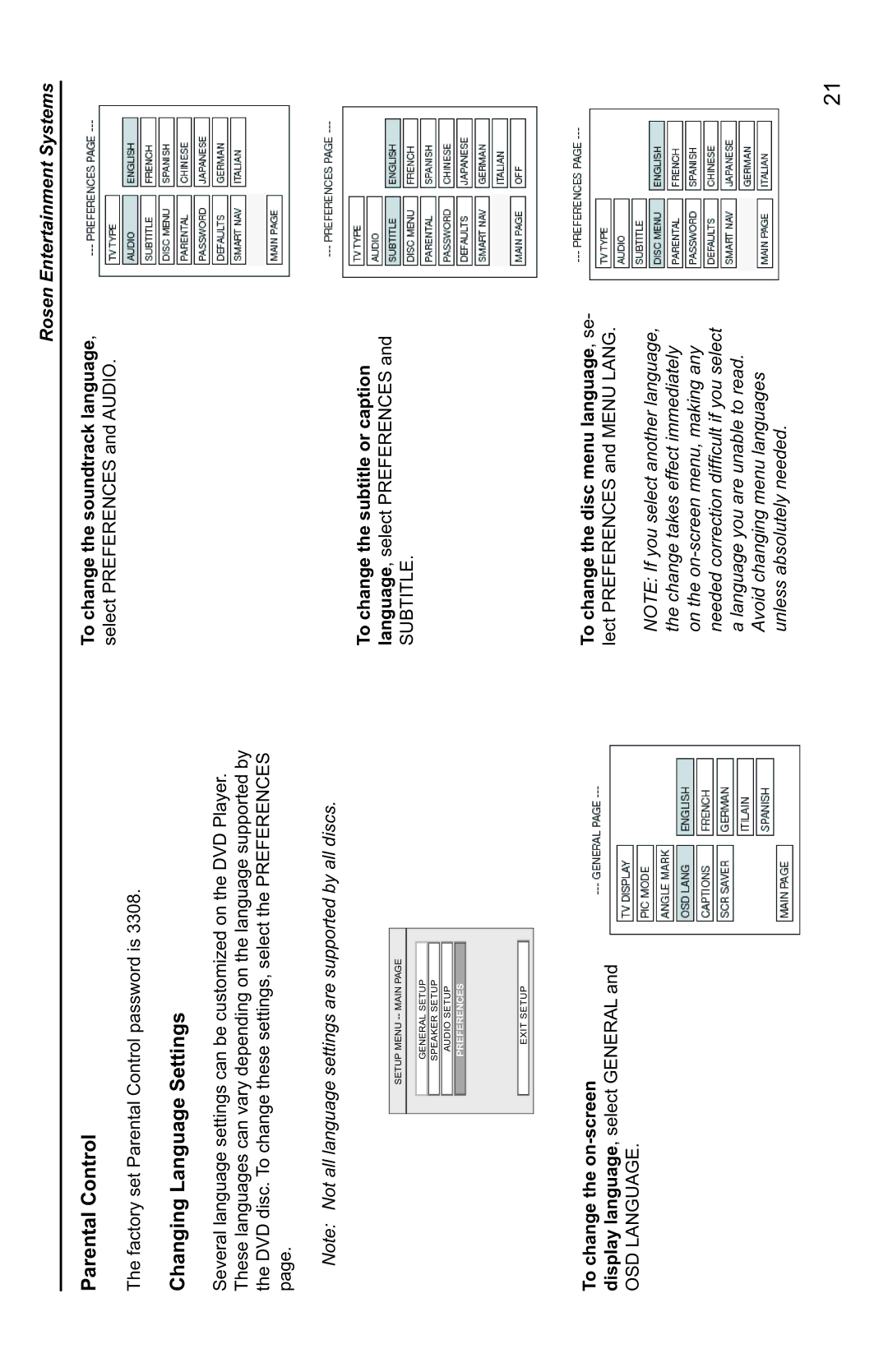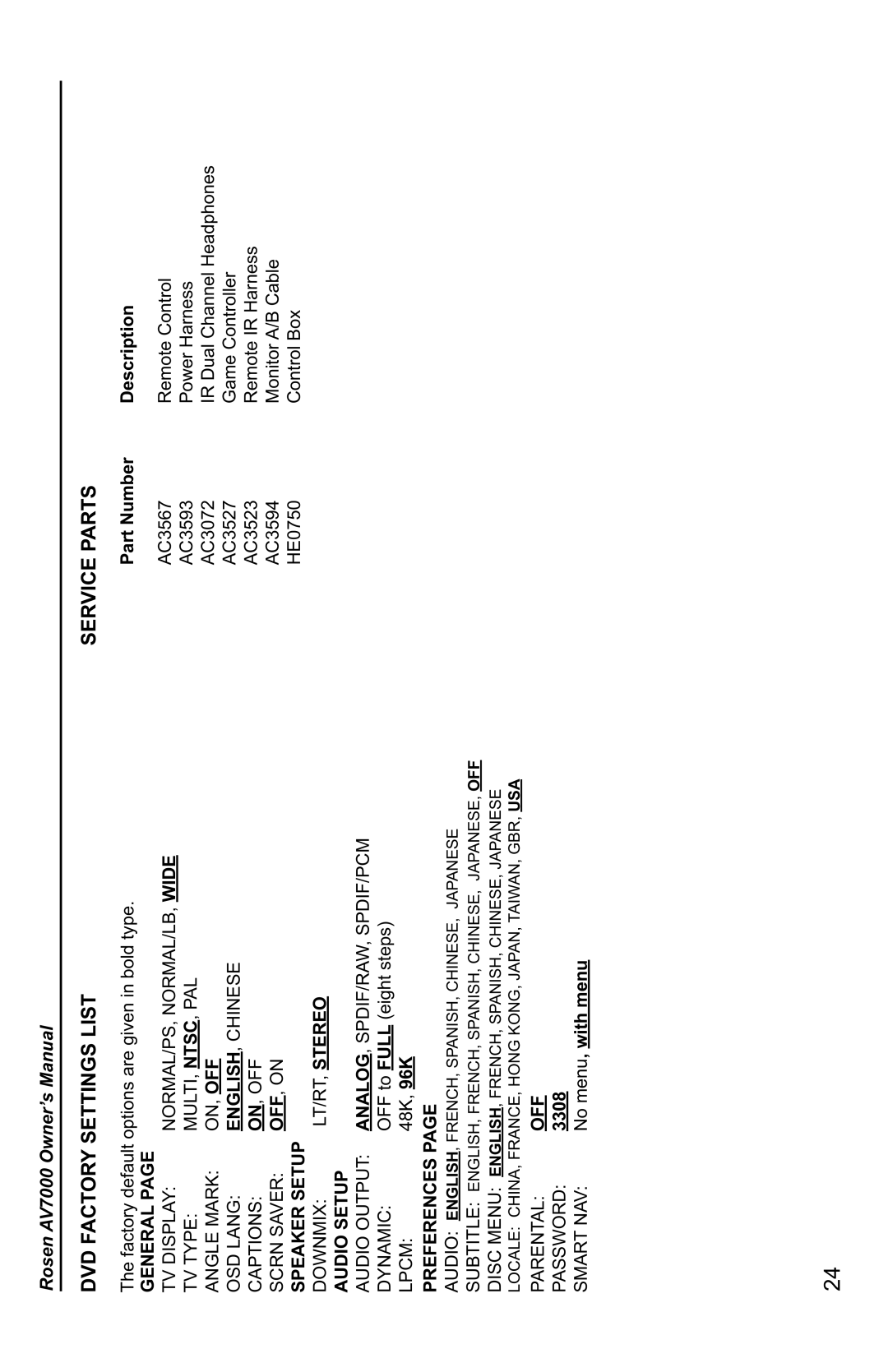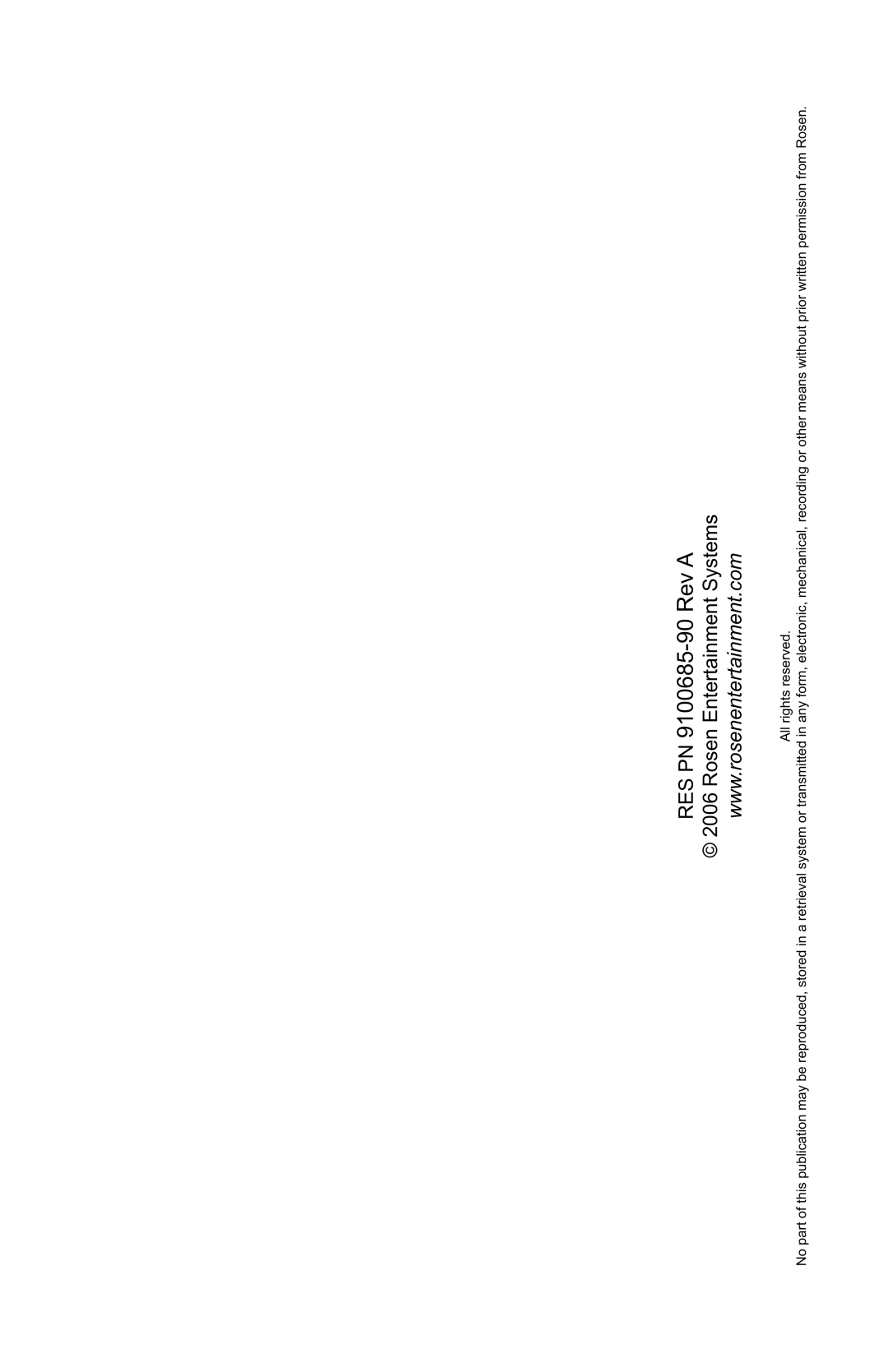Rosen AV7000 Owner’s Manual
BASIC REMOTE CONTROL BUTTONS
1 Power
Pressing this button powers on the unit. This button also powers on the Optional source unit.
4Play
Press to begin or resume playback of a DVD.
Note: When the disc is first inserted, you may have to press PLAY or ENTER to begin playback.
3 Stop
Press once to temporarily stop playback of a DVD. To resume normal playback from the same point, press PLAY.
To play the disc from the beginning, press STOP twice, then PLAY.
Note: Once STOP is pressed twice, the player can only begin playing from the beginning of the disc.
16 Eject
The remote control has an eject button on it however, it is only opera- tional for the optional external source.
2 Pause/Frame Step
Press once to pause playback. Press repeatedly to advance video frame by frame. To resume normal playback, press PLAY.
5 Previous Chapter/Track
Press to jump to the previous title or chapter if available on a DVD, or to the previous track on an audio CD. Not supported with some VCDs.
8 Next Chapter/Track
Press to jump to the next title or chapter if available on a DVD, or to the next track on an audio CD. Not supported with some VCDs.
6 Reverse
Press to search in reverse. To resume normal playback, press PLAY. Press the FAST REVERSE button multiple times to adjust search direction and speed. Choose from 2x, 4x, 6x, and 8x. Press PLAY to resume regular play.
7 Forward/Search
Press during playback to fast forward. Press the FAST FORWARD but- ton multiple times to adjust search direction and speed. Choose from 2x, 4x, 6x, and 8x. Press PLAY to resume regular play.
24 Day/Night
This button decreases display brightness for optimum viewing in low light conditions.
Set the brightness level in daytime conditions with plenty of ambient light. You can use this button to switch between Day and Night modes. (see Page 10)
12