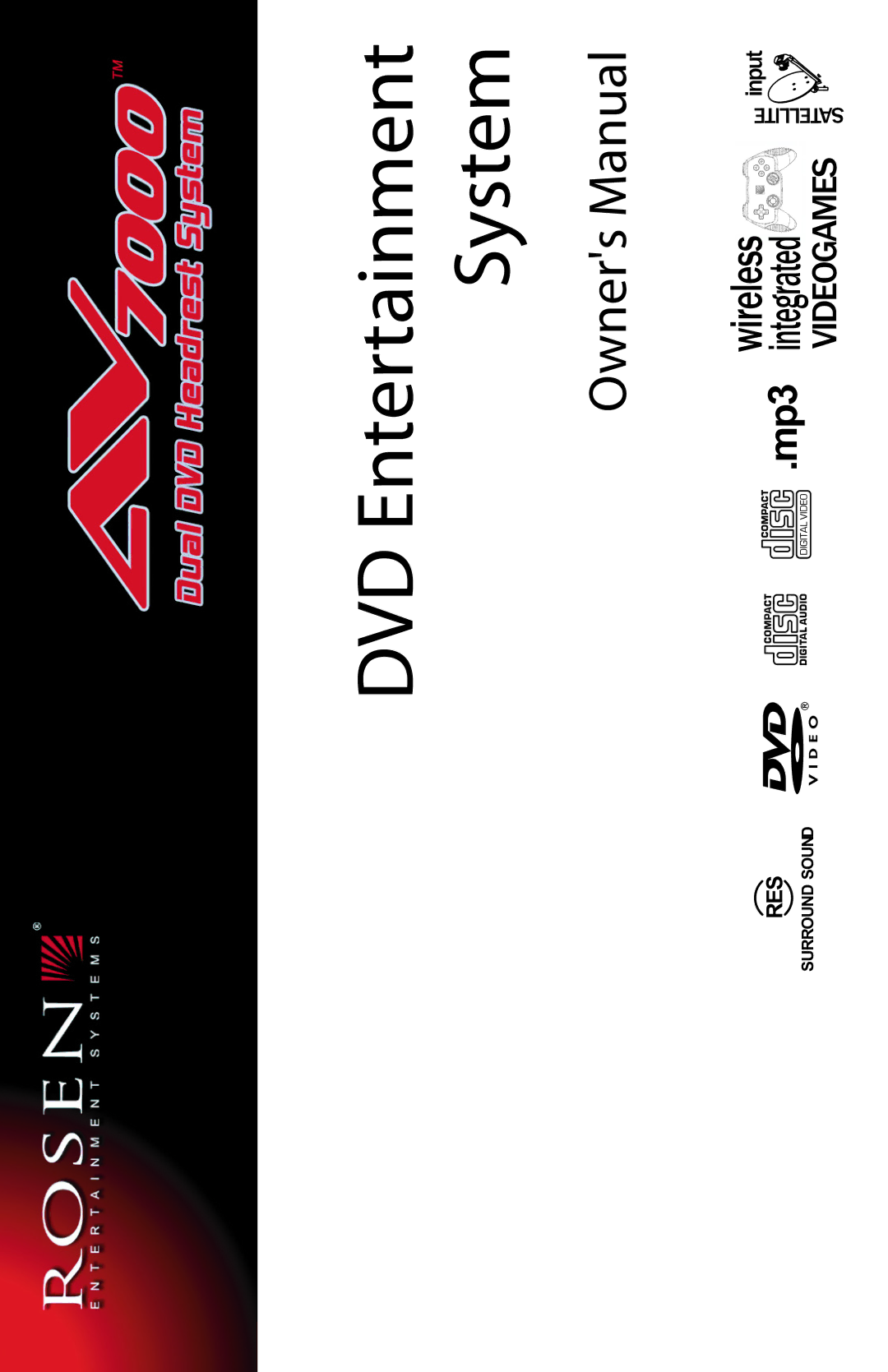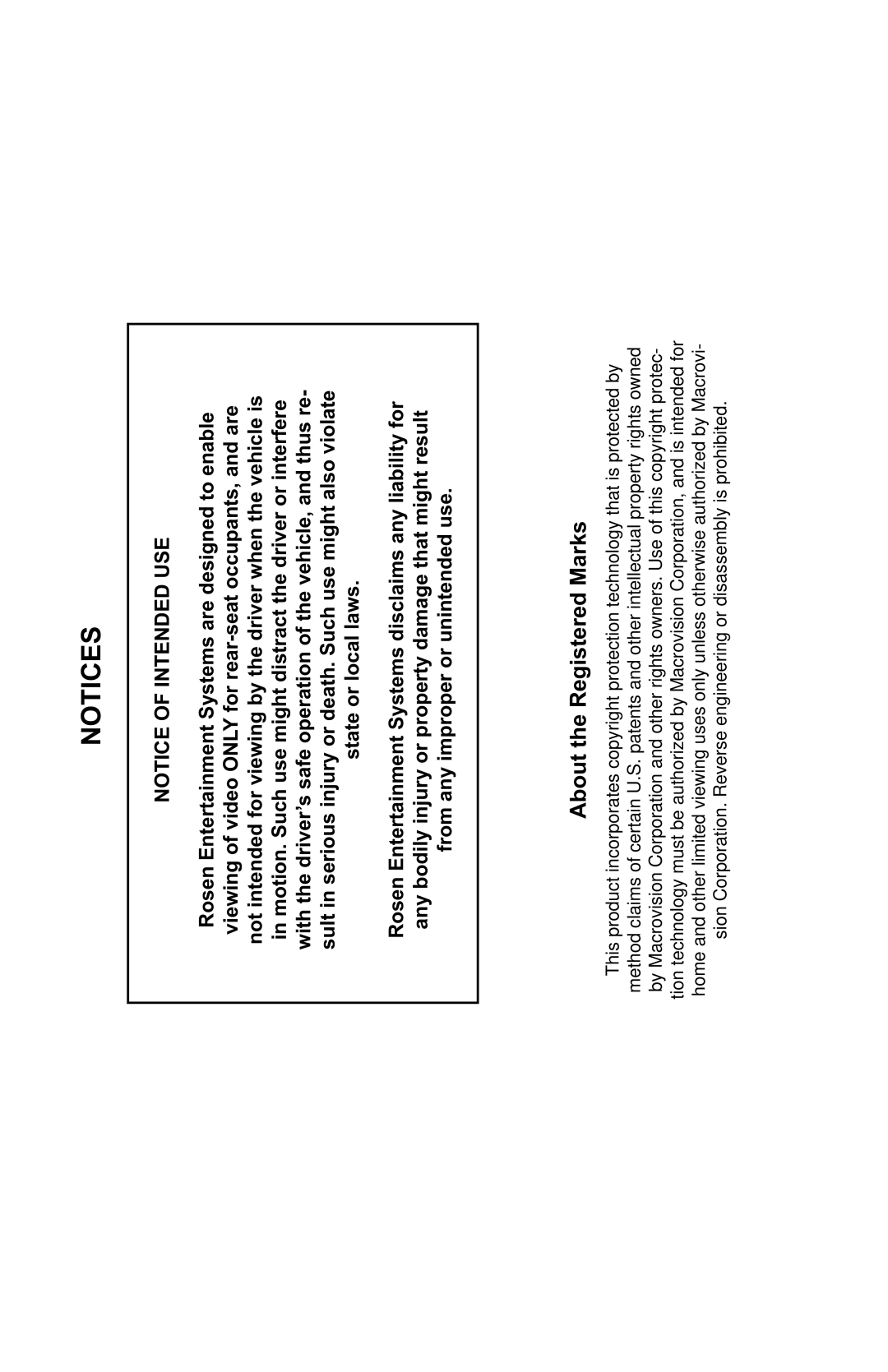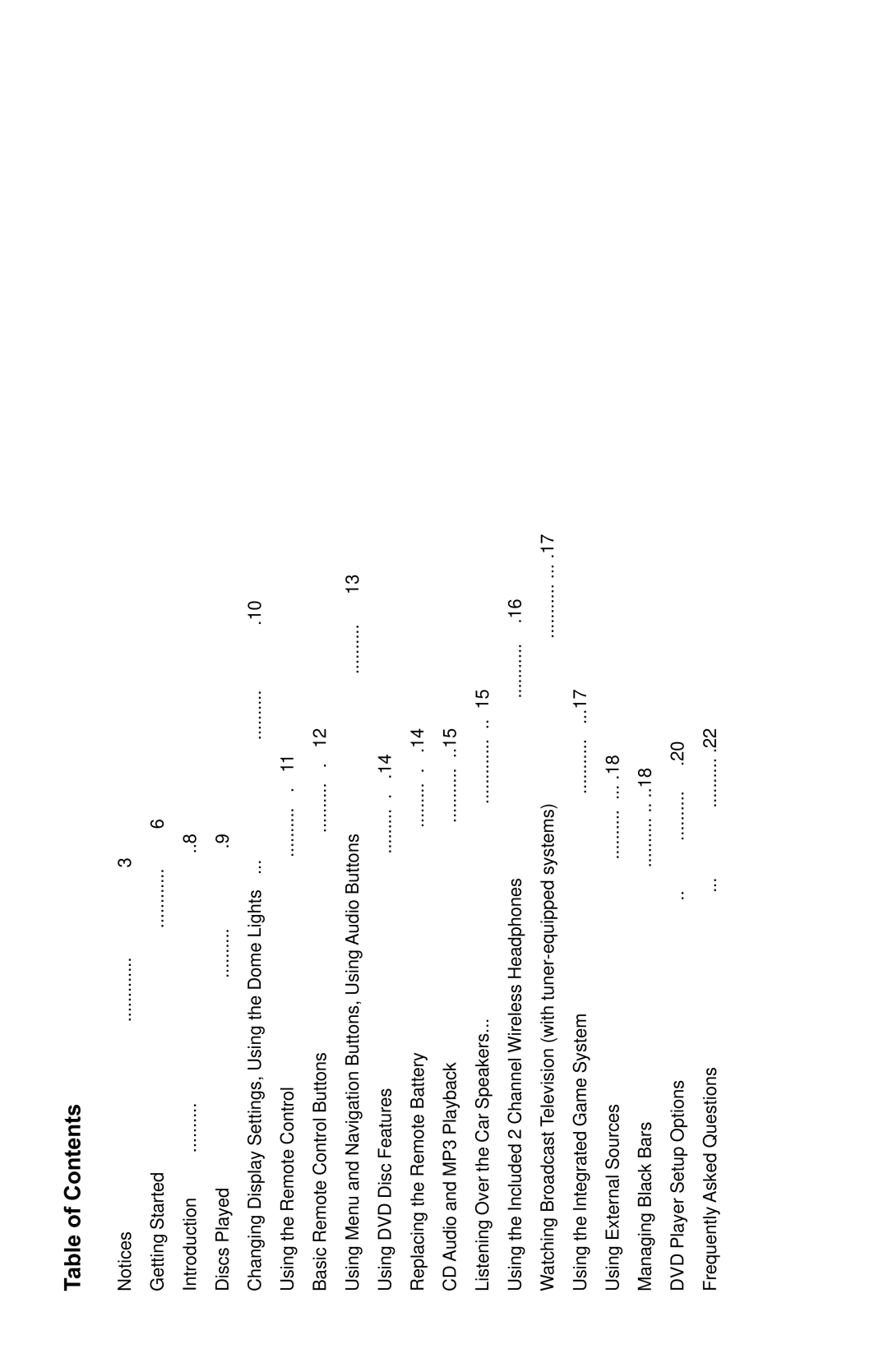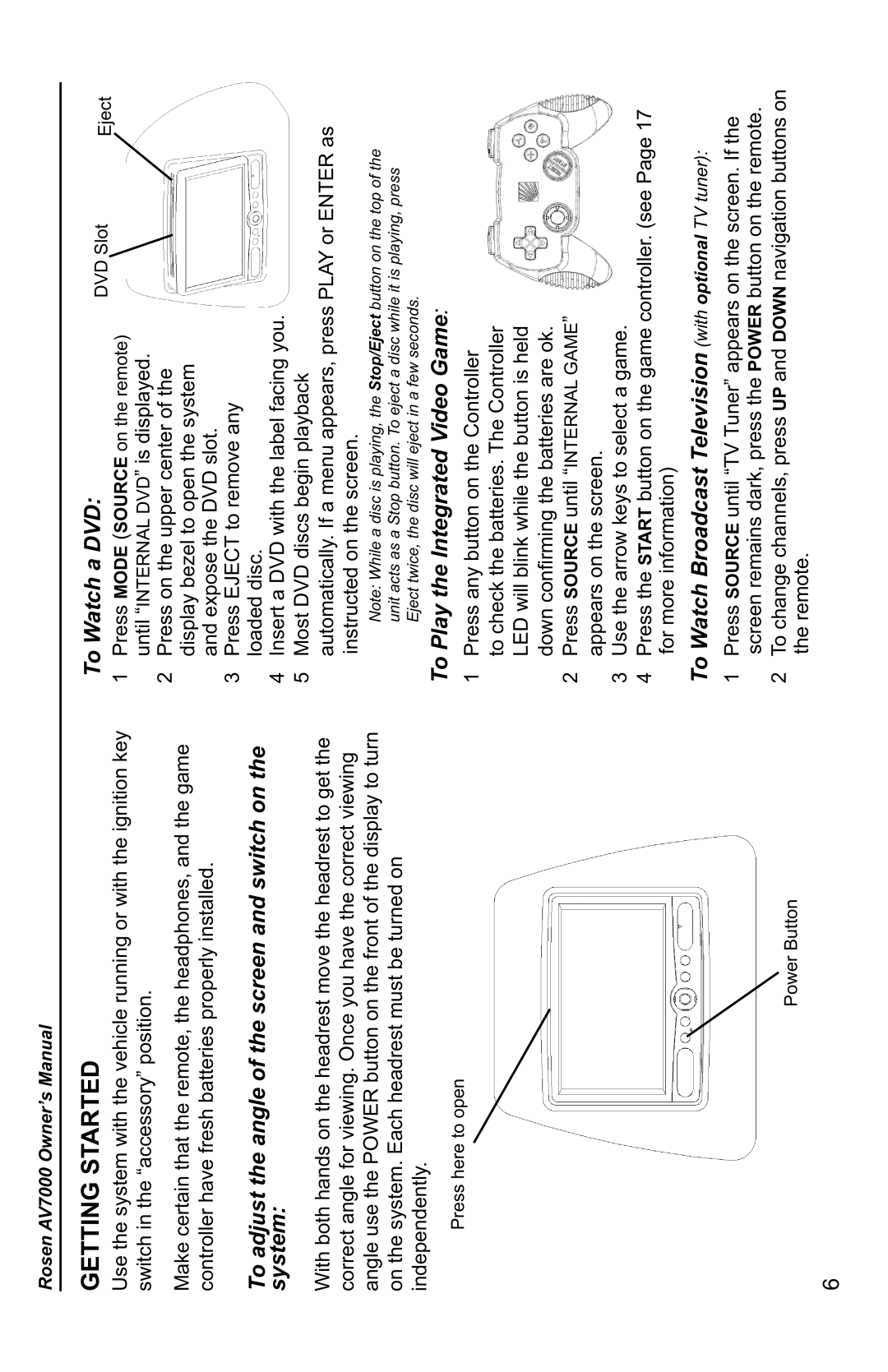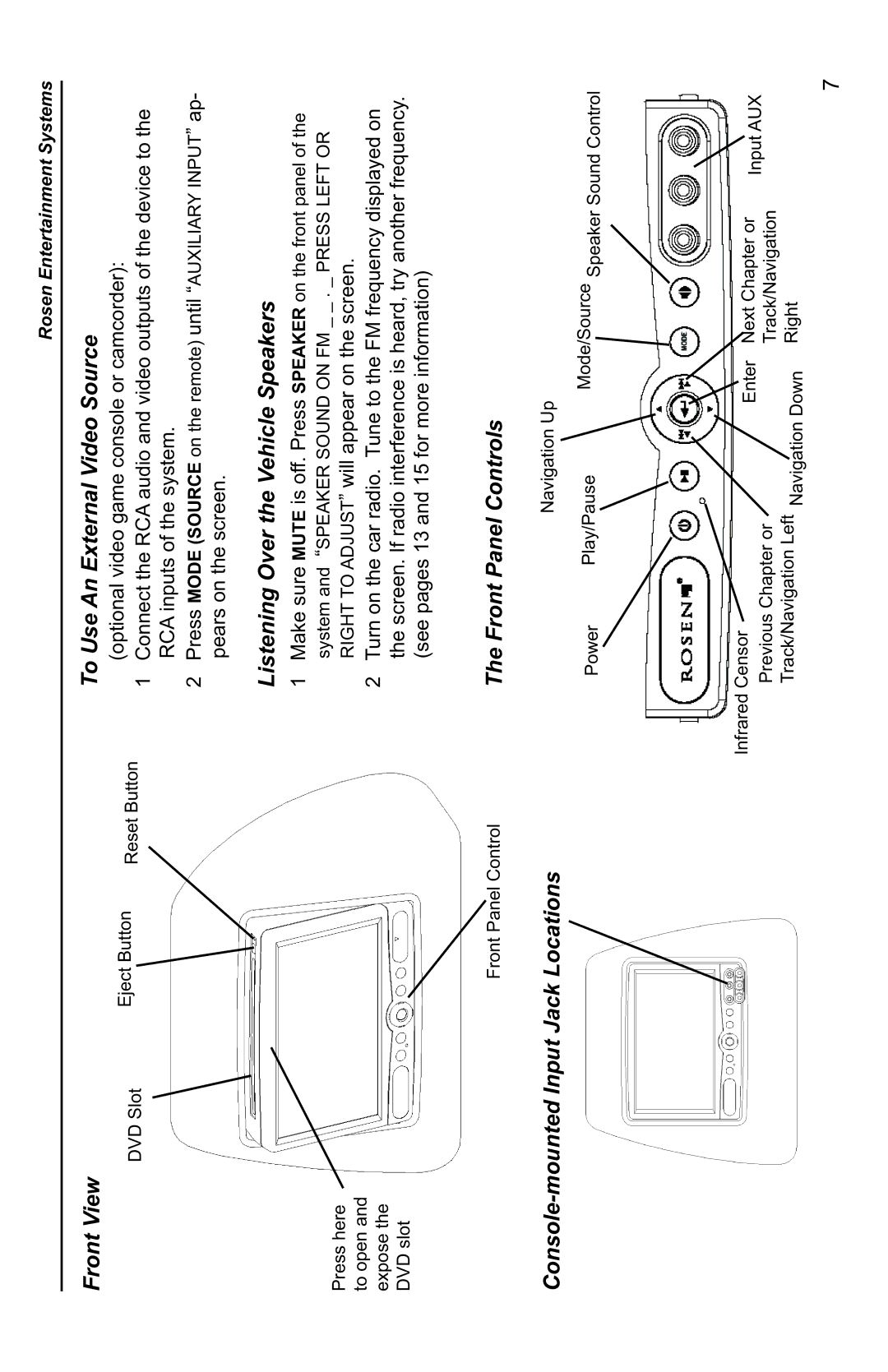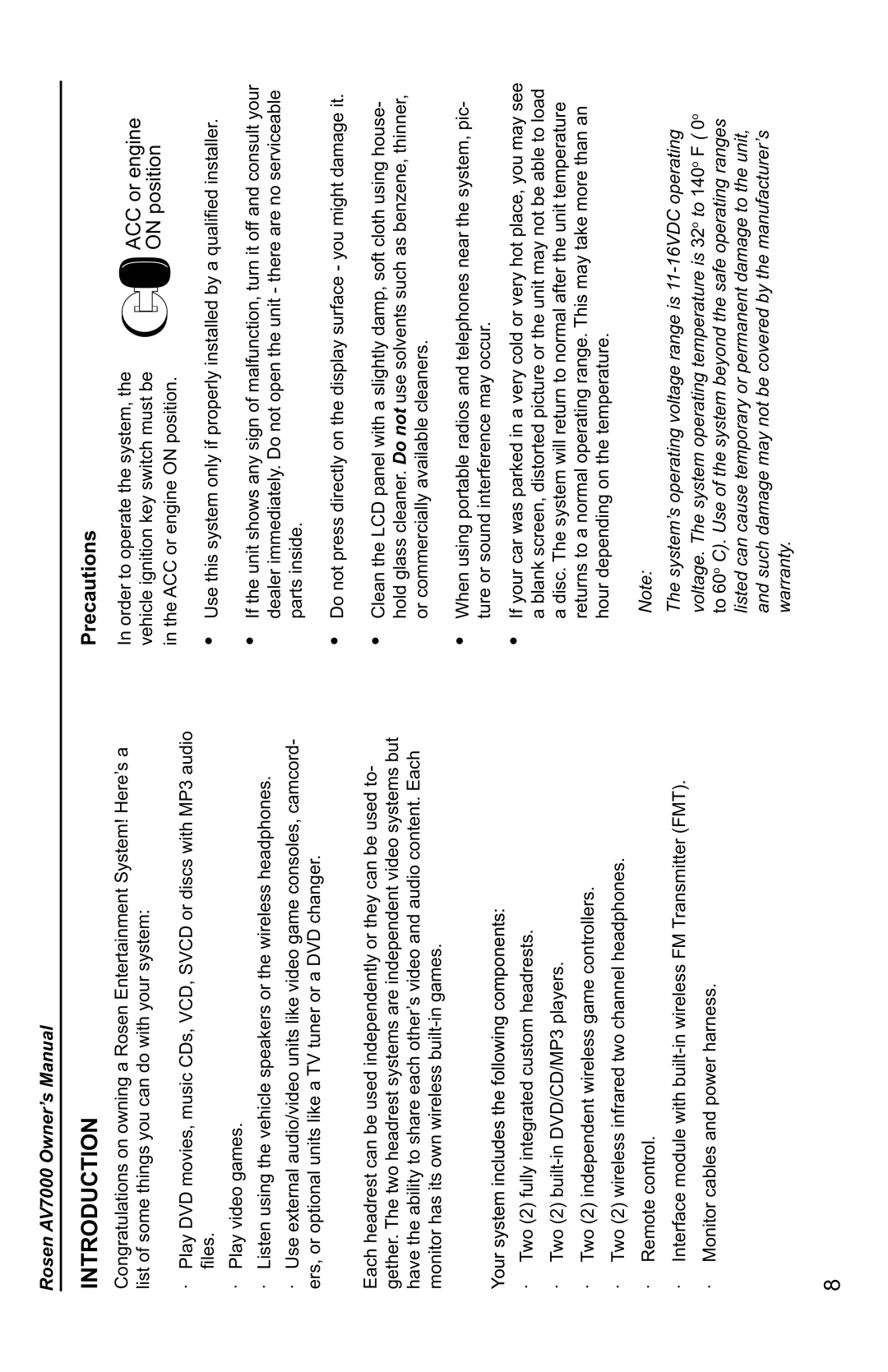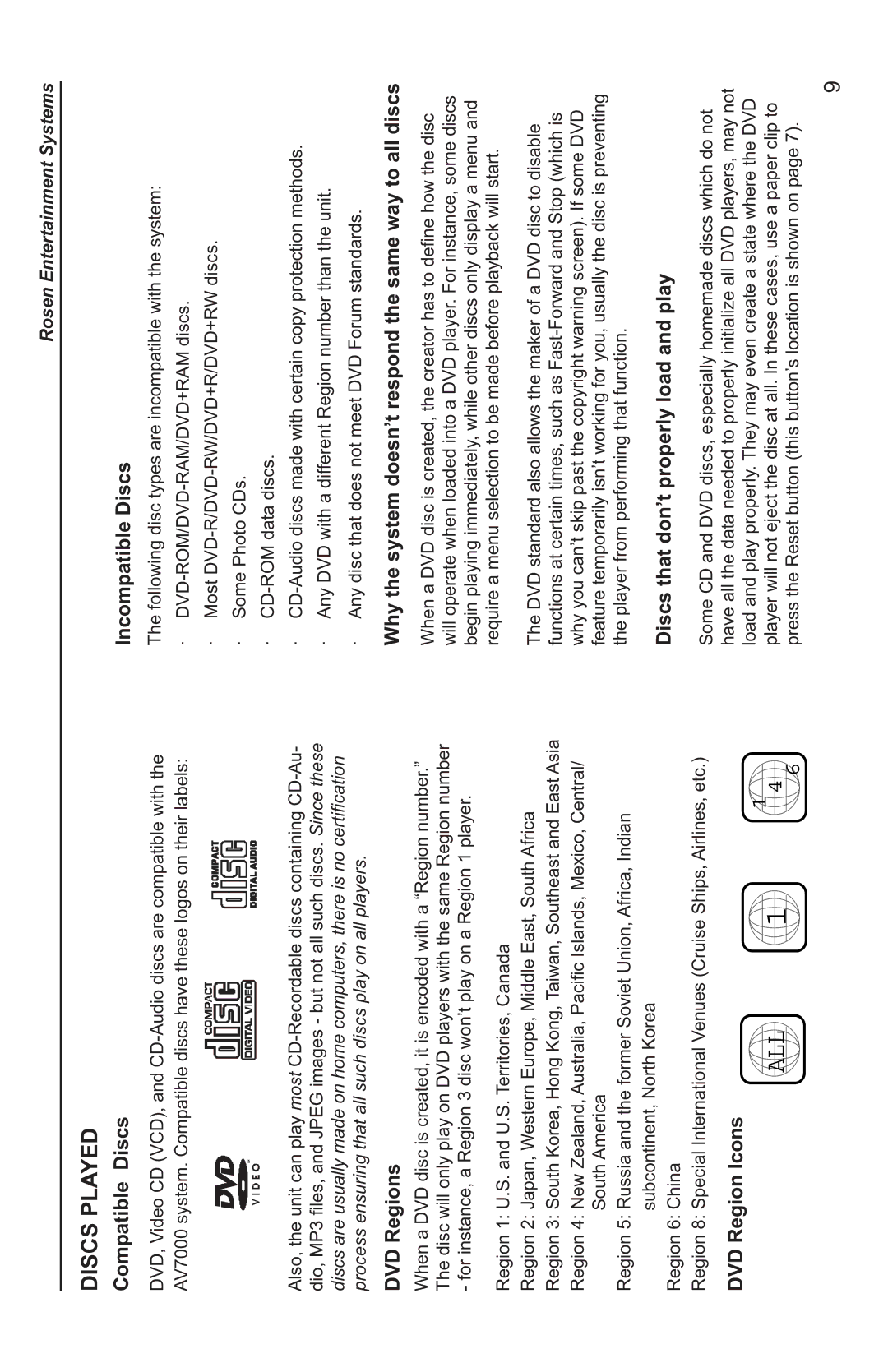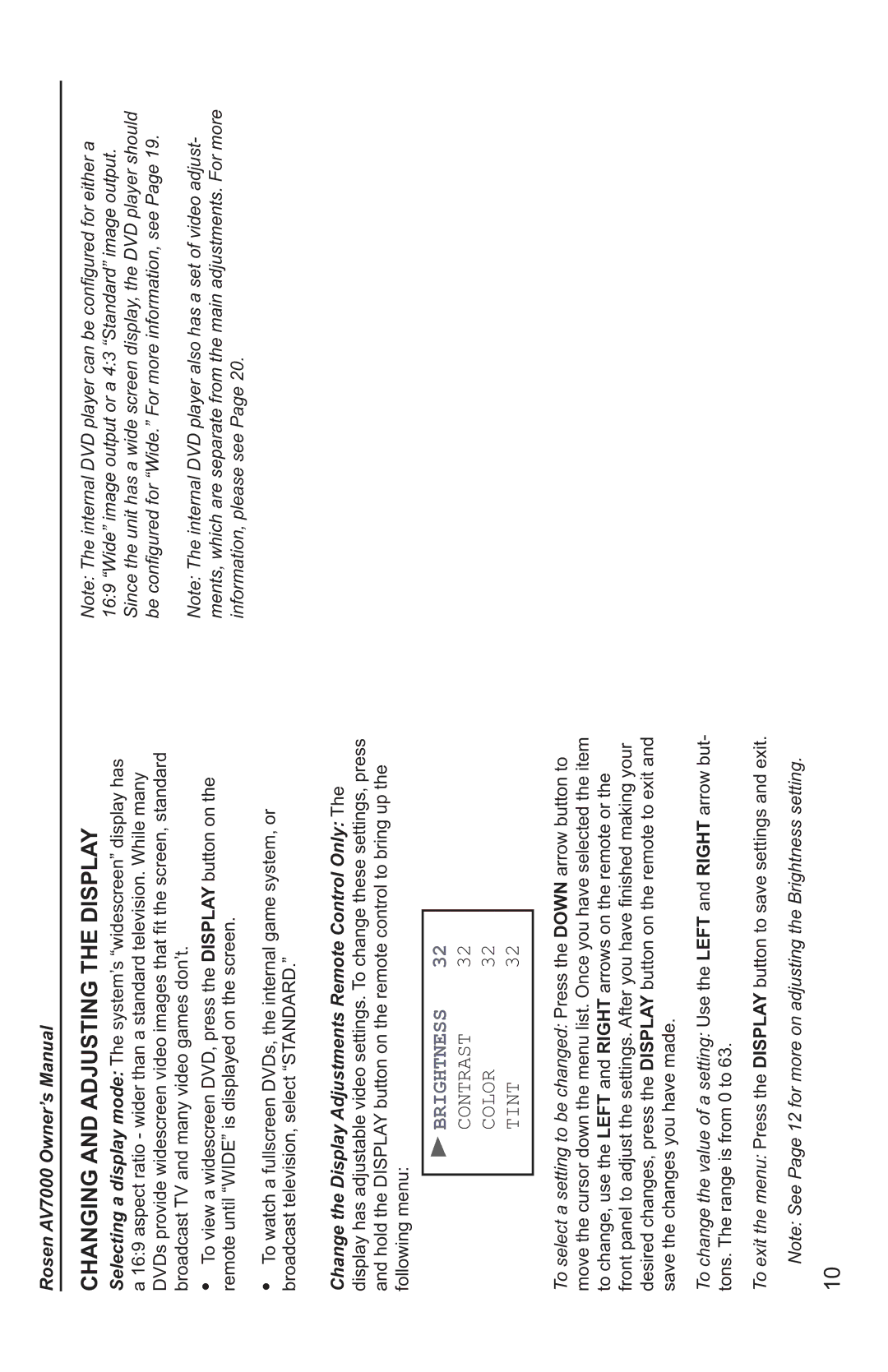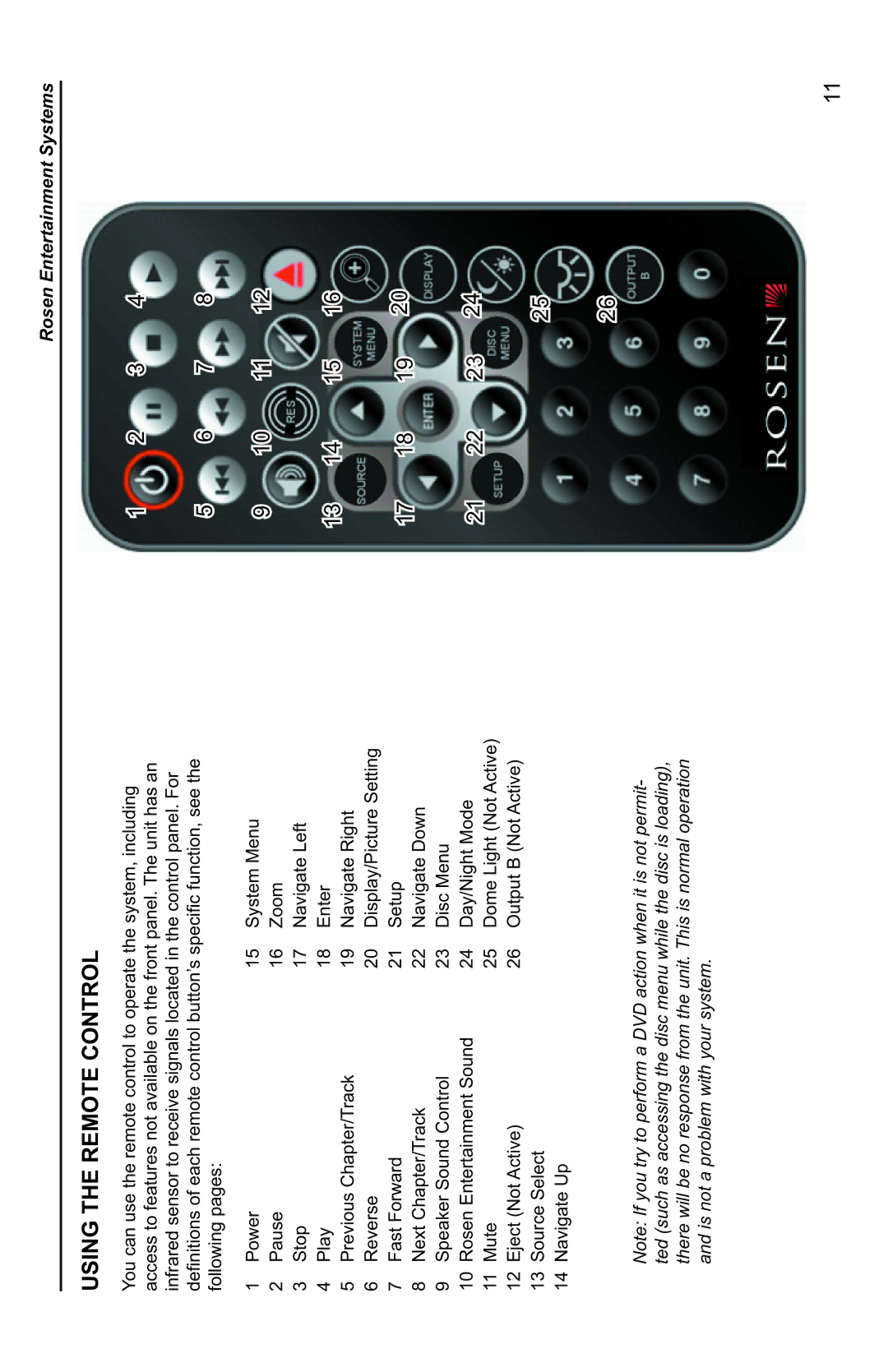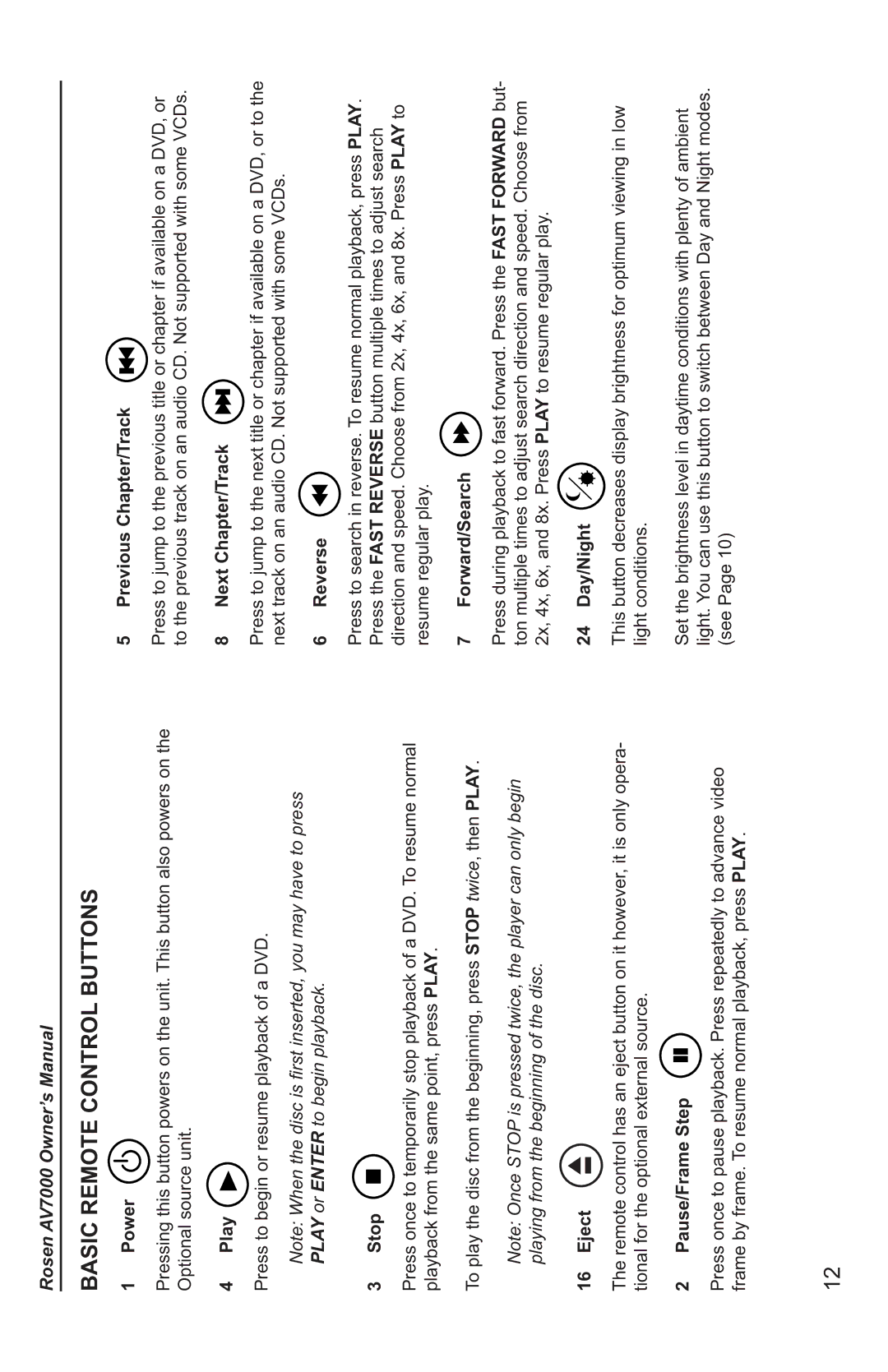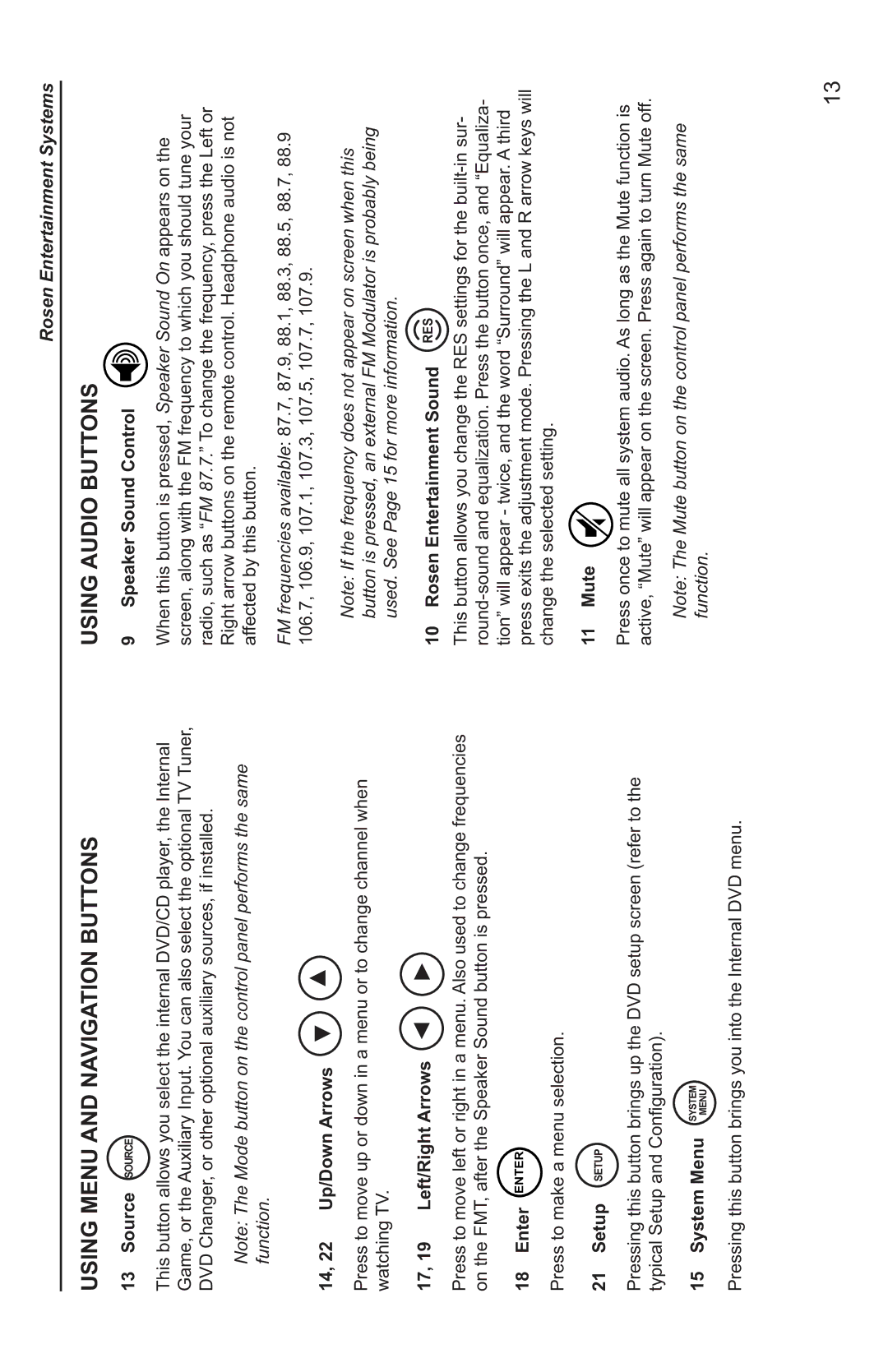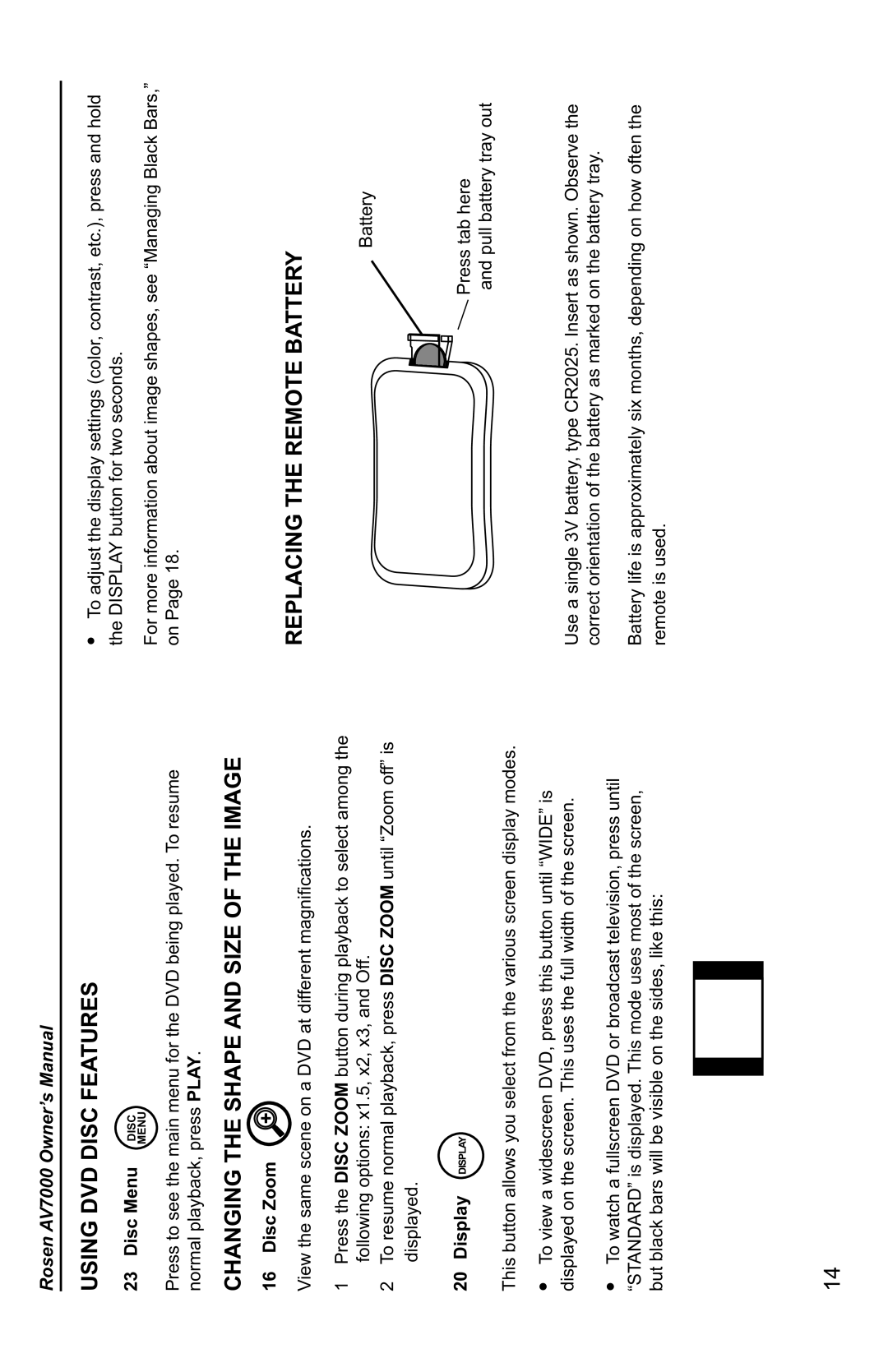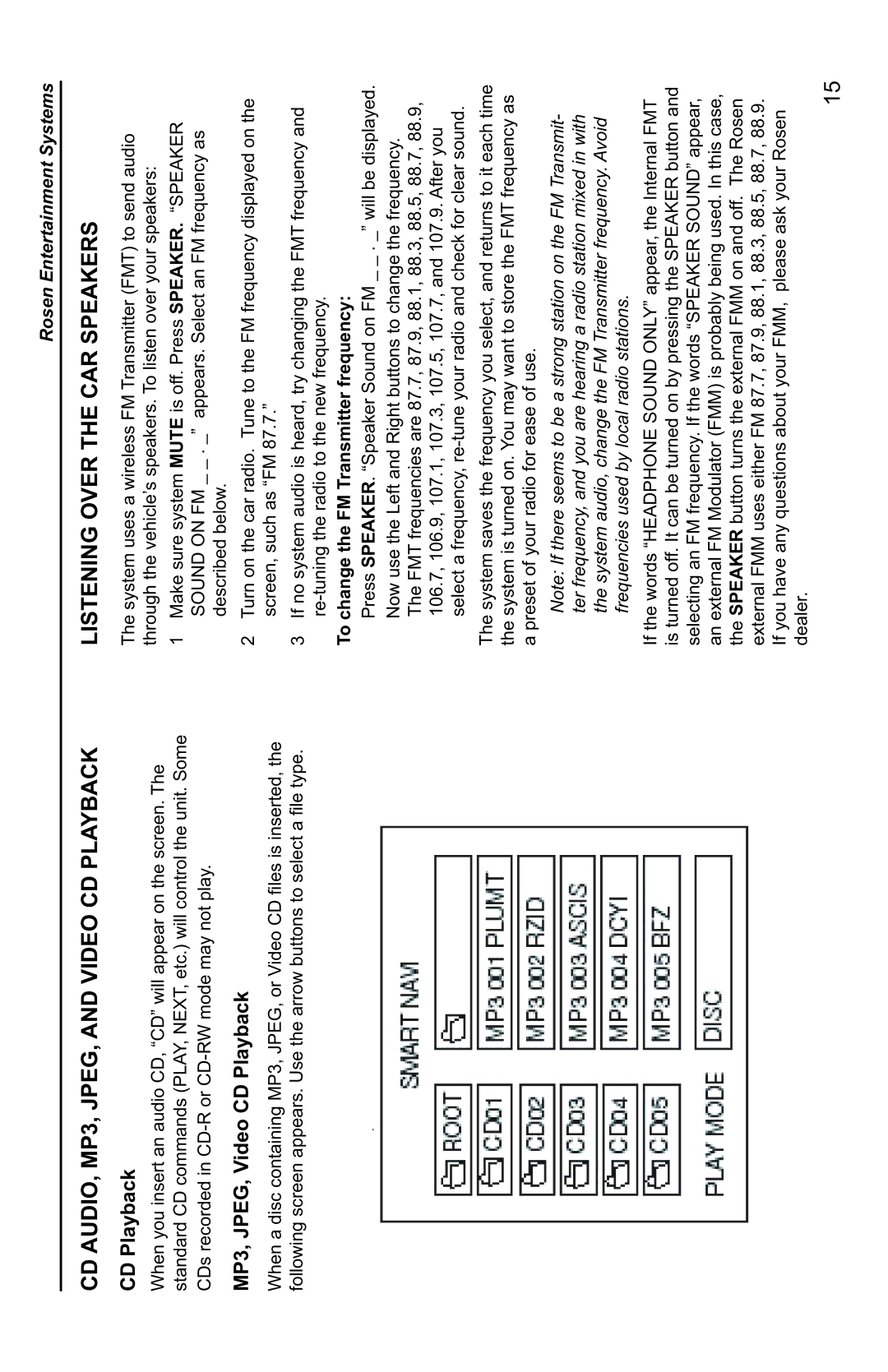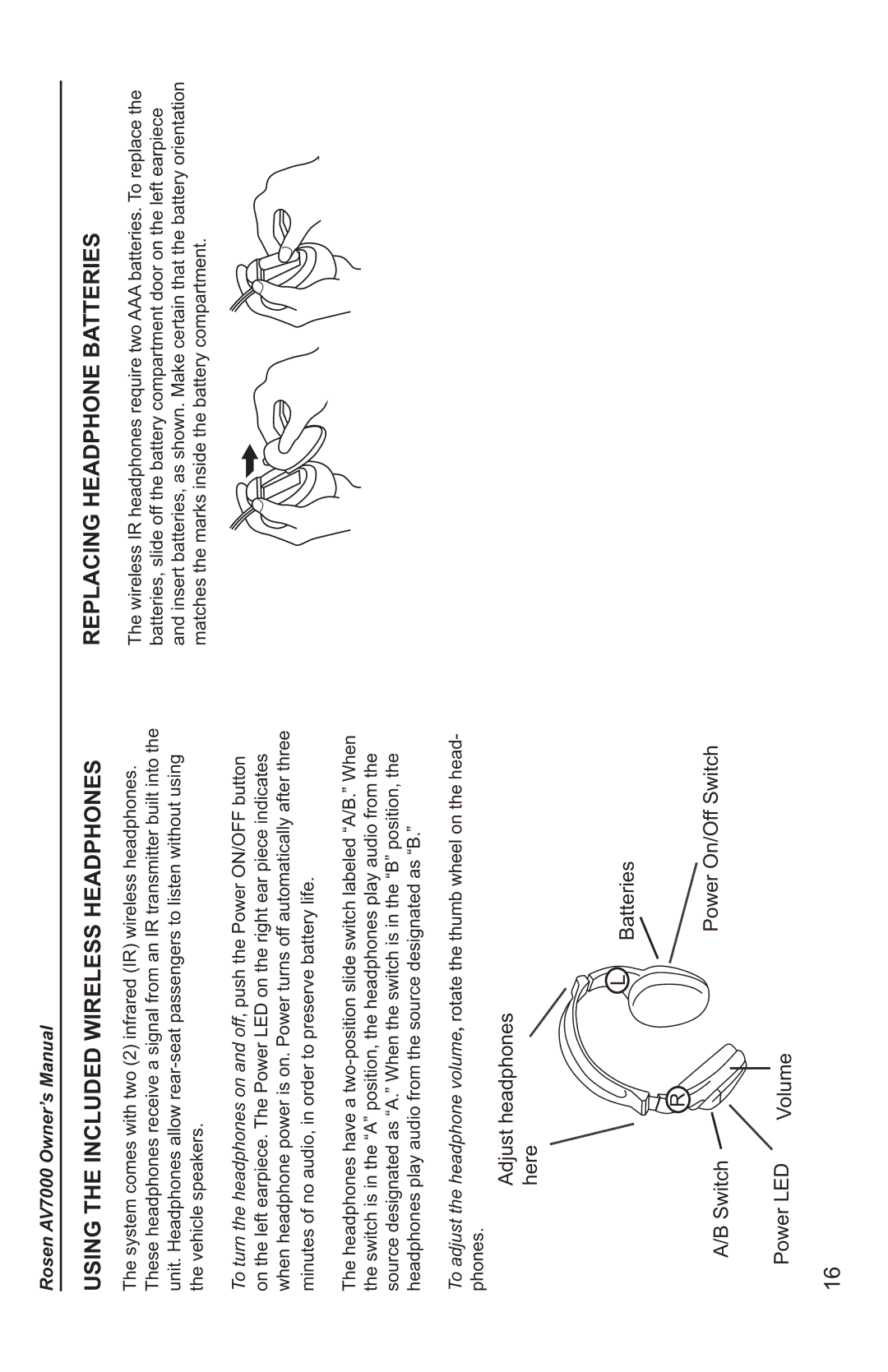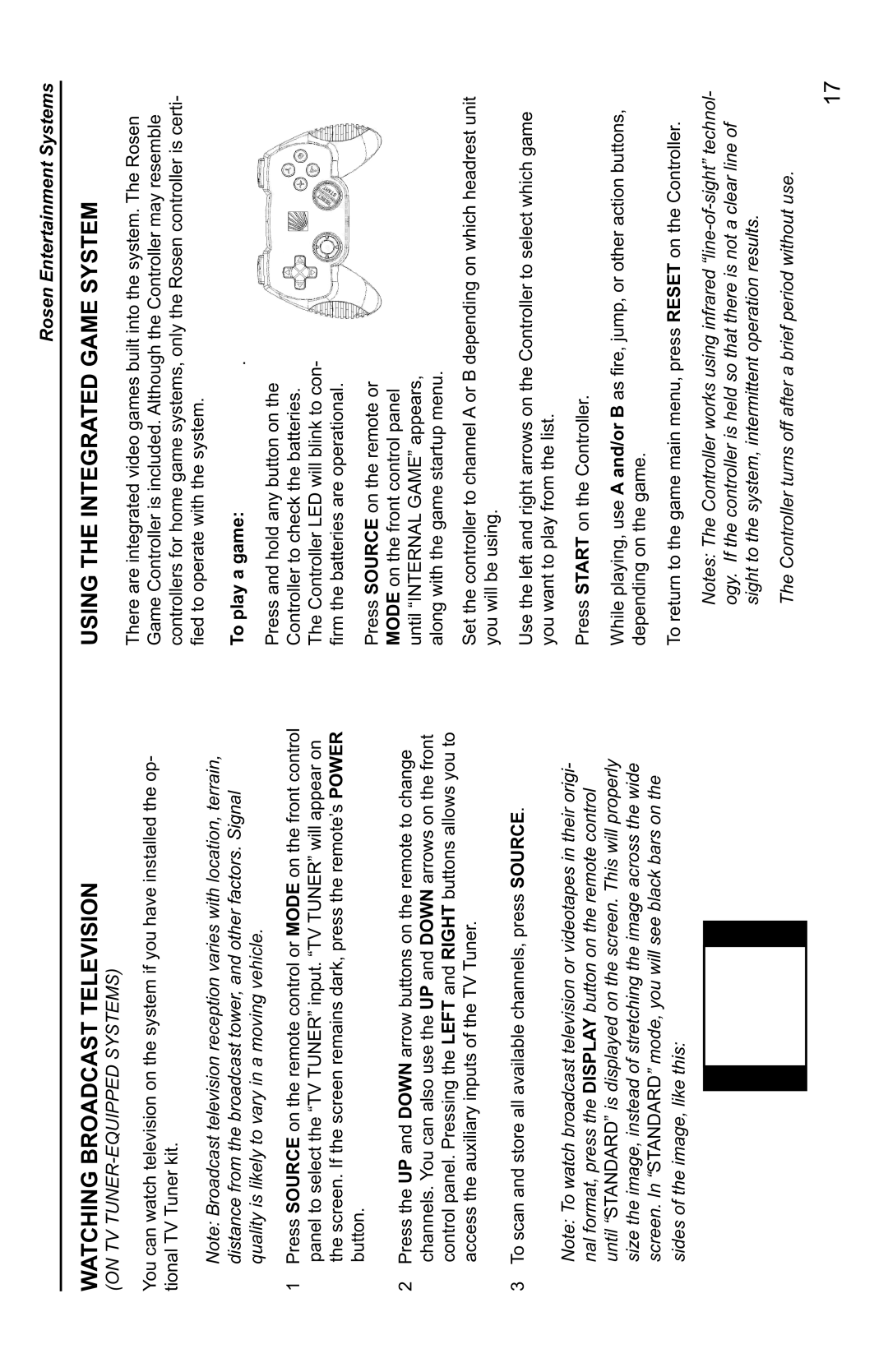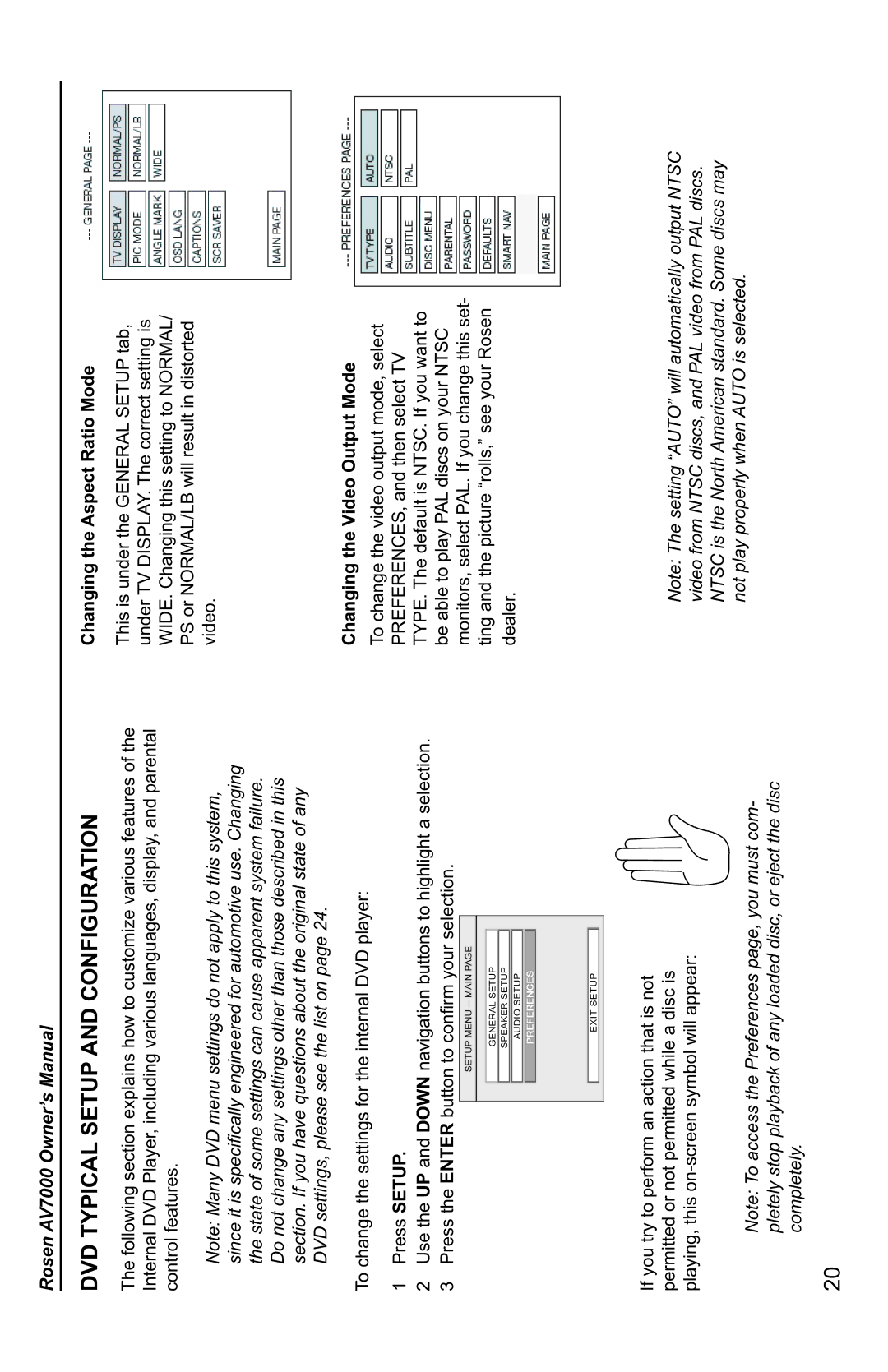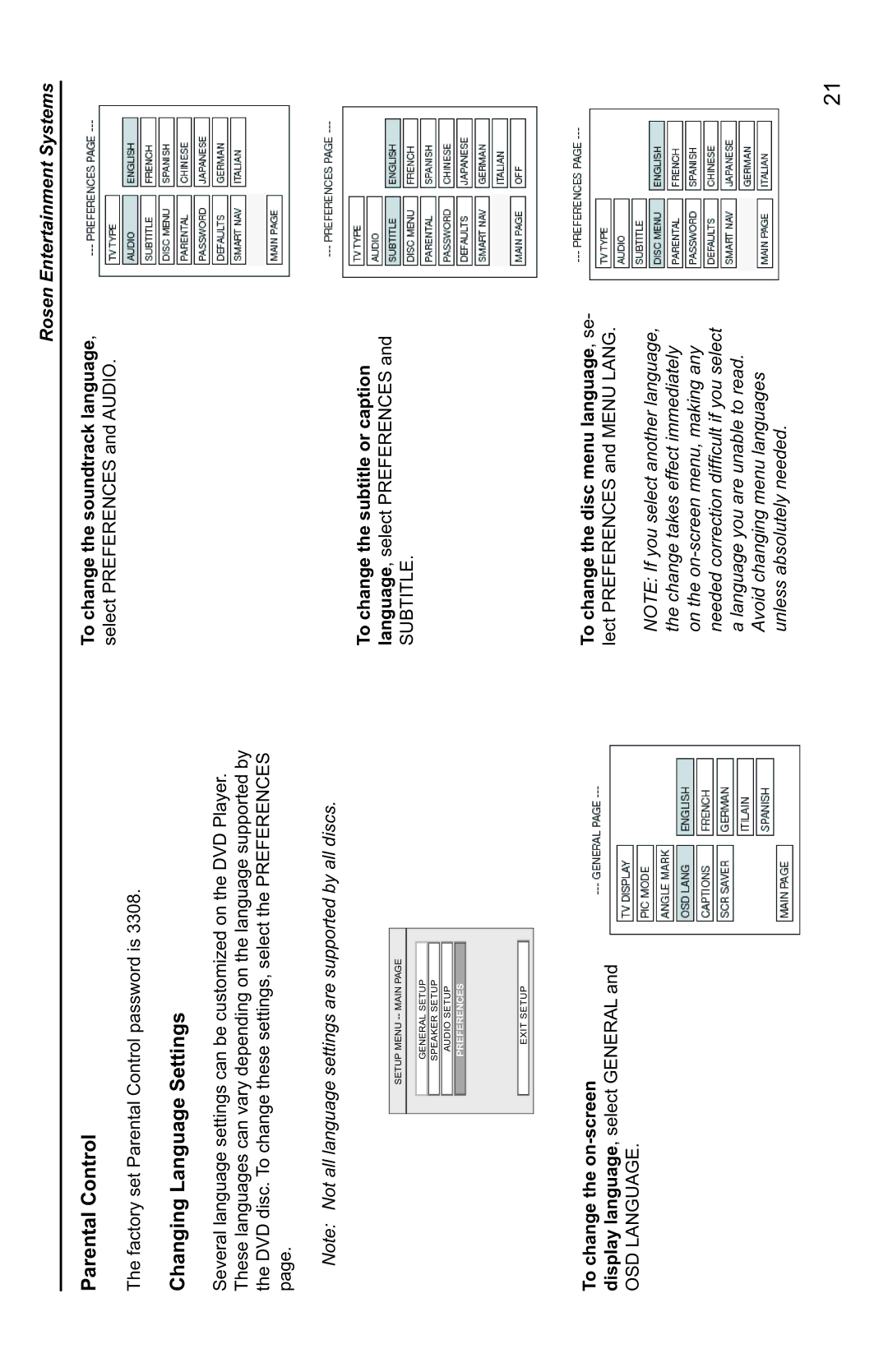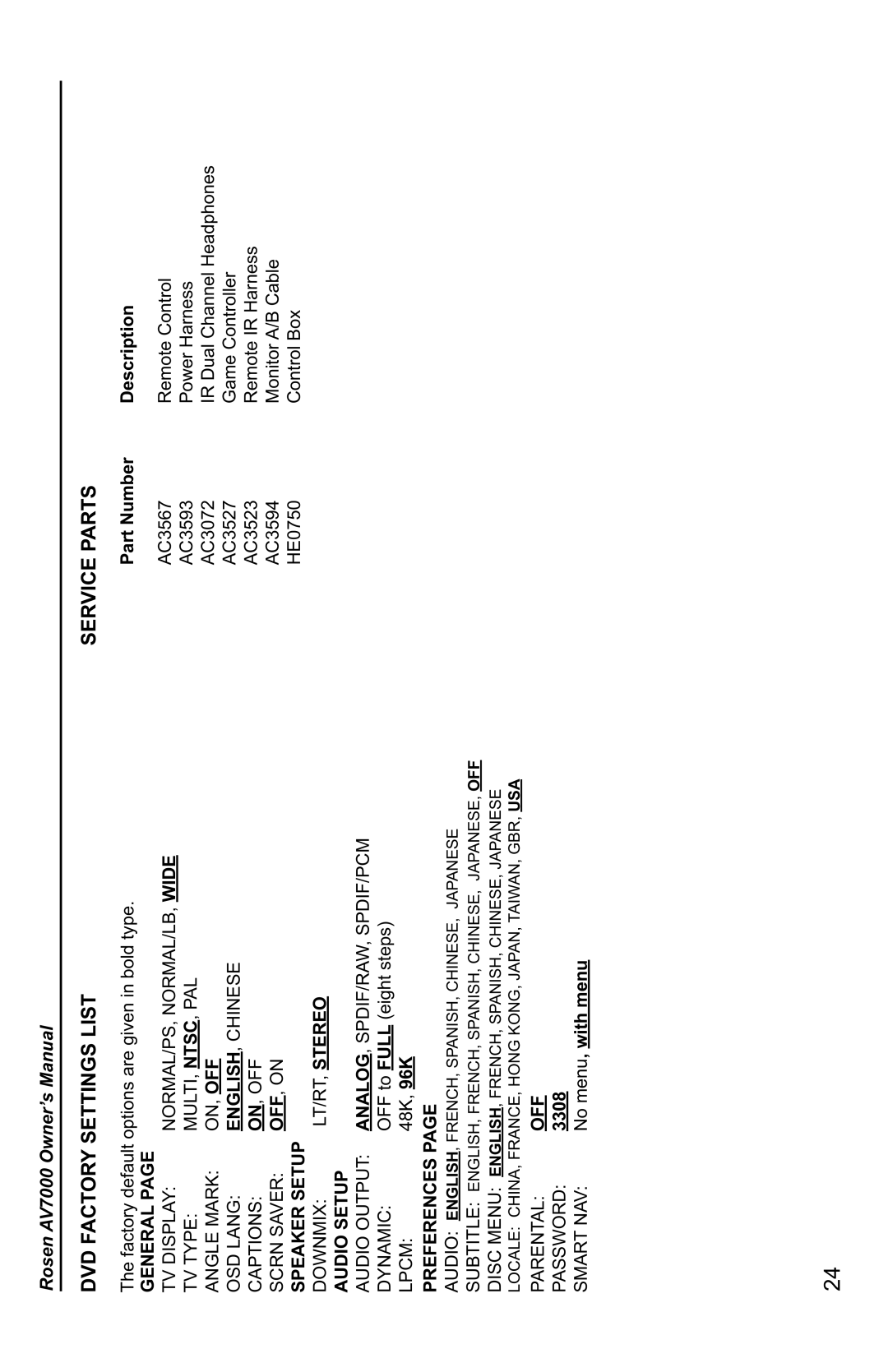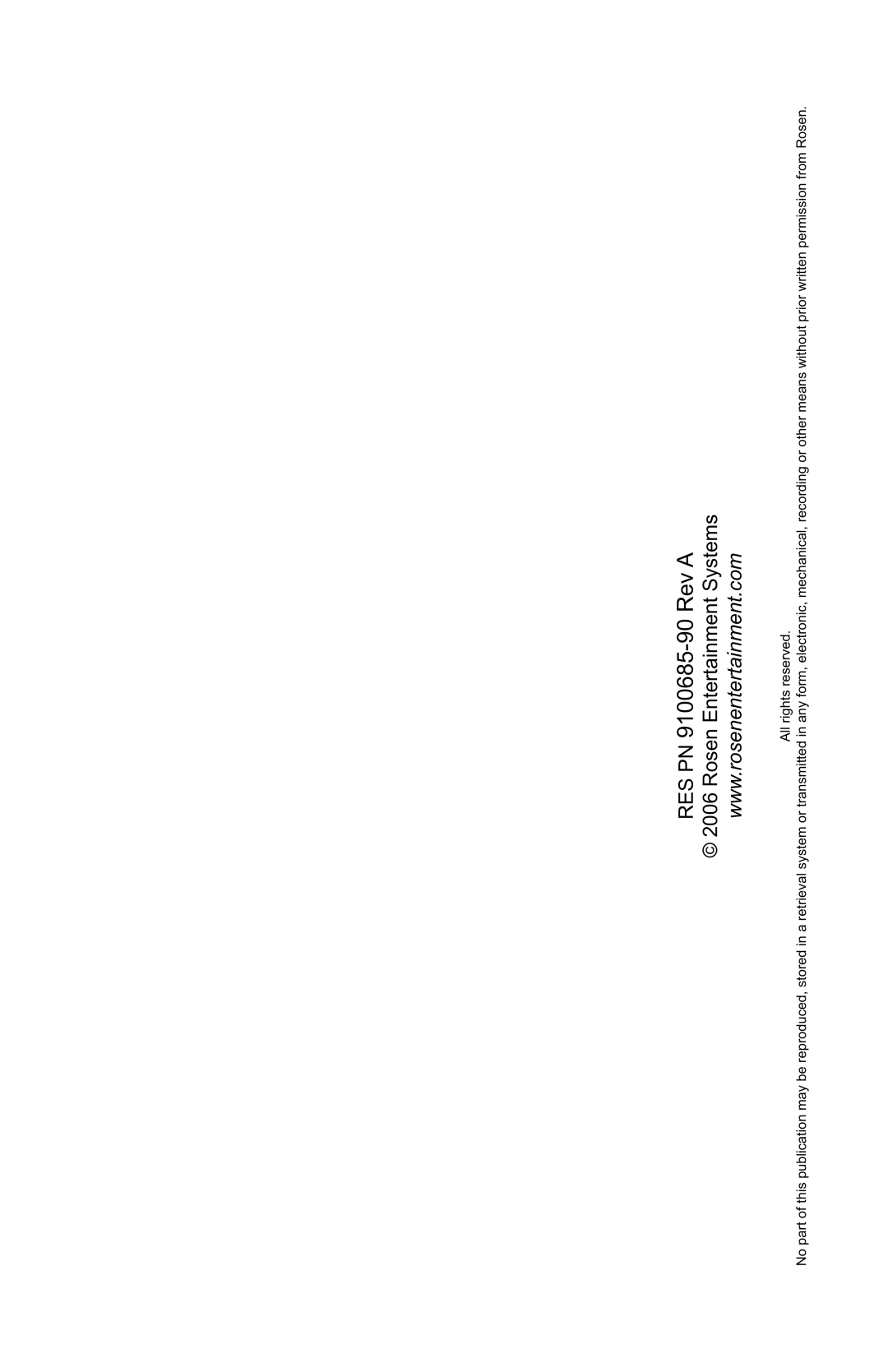Rosen AV7000 Owner’s Manual
GETTING STARTED
Use the system with the vehicle running or with the ignition key switch in the “accessory” position.
Make certain that the remote, the headphones, and the game controller have fresh batteries properly installed.
To adjust the angle of the screen and switch on the system:
With both hands on the headrest move the headrest to get the correct angle for viewing. Once you have the correct viewing angle use the POWER button on the front of the display to turn on the system. Each headrest must be turned on independently.
Press here to open
Power Button
To Watch a DVD: | DVD Slot | Eject |
|
1Press MODE (SOURCE on the remote)
until “INTERNAL DVD” is displayed.
2Press on the upper center of the display bezel to open the system
and expose the DVD slot.
3Press EJECT to remove any loaded disc.
4Insert a DVD with the label facing you.
5 Most DVD discs begin playback
automatically. If a menu appears, press PLAY or ENTER as
instructed on the screen.
Note: While a disc is playing, the Stop/Eject button on the top of the unit acts as a Stop button. To eject a disc while it is playing, press Eject twice, the disc will eject in a few seconds.
To Play the Integrated Video Game:
1Press any button on the Controller to check the batteries. The Controller LED will blink while the button is held down confirming the batteries are ok.
2Press SOURCE until “INTERNAL GAME” appears on the screen.
3 Use the arrow keys to select a game.
4Press the START button on the game controller. (see Page 17 for more information)
To Watch Broadcast Television (with optional TV tuner):
1Press SOURCE until “TV Tuner” appears on the screen. If the screen remains dark, press the POWER button on the remote.
2To change channels, press UP and DOWN navigation buttons on the remote.
6