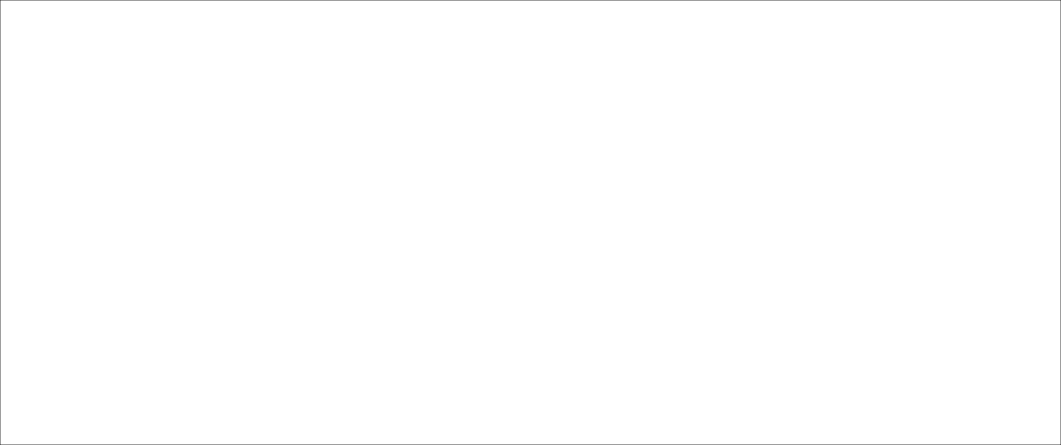
TV Operation – TV Channels
Changing the Channel
On the remote control, use the number keys to select a channel.
NOTE: When a channel is selected with the number keys, there will be a short delay before the TV changes the channel. To change the channel immediately, press OK after selecting a channel.
Browsing Channels
To increase or decrease the channel:
1On the remote control, press button
2At rear of TV, press the CHANNEL UP or CHANNEL DOWN buttons
Selecting Analog Channels
1~9 | Press 1~9 as needed. For example: to select |
| channel 2, press 2, then press OK. |
10~99 Press the 2 digits in order. For example: to select channel 15, press 1, 5, and then press OK.
100~135 Press the 3 digits in order. For example: to select channel 130, press 1, 3, 0, and then press OK.
Selecting Digital Channels
Press the first two or three digits, press the – button, and then press the remaining digit(s). For example: to select channel
33