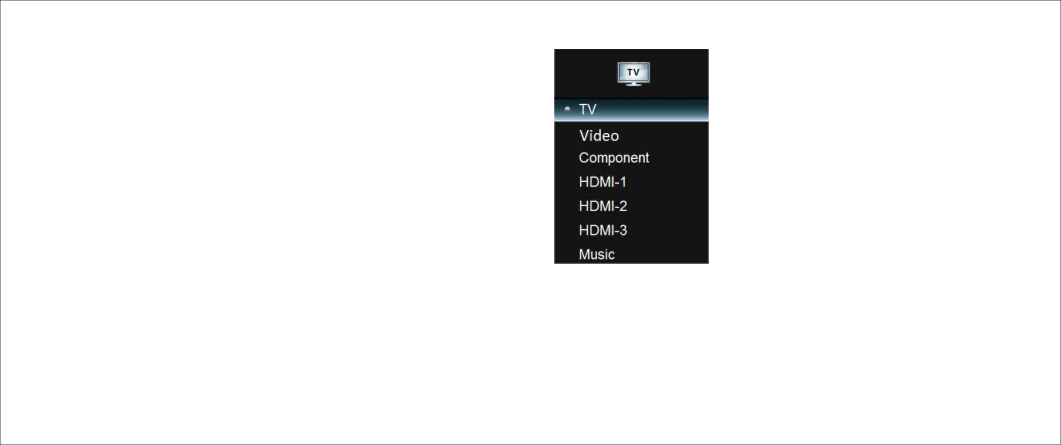
TV Operation – Input Sources
Selecting the Input Source
The TV provides various ways to select the input source:
At rear of TV
Press INPUT button repeatedly to scroll through the input source options. The highlighted input source is selected after a few seconds.
Using the Remote Control
Press INPUT button on remote repeatedly to scroll through input source options, and then press OK button to select desired input source.
Connecting Music
The TV supports music playback from portable music players such as iPods and various MP3 players.
Connect one end of an audio cable to TV Component Audio In jacks and the other end to the music player’s Audio Out or headphone jack
Press INPUT button and select MUSIC
Audio Only Mode
While playing music, you can set the TV to Audio Only mode to turn off the TV display and save power.
1Press AUDIO ONLY button on remote to activate this function. The TV screen will be turned off.
2You could exit Audio Only mode by pressing any button.
37