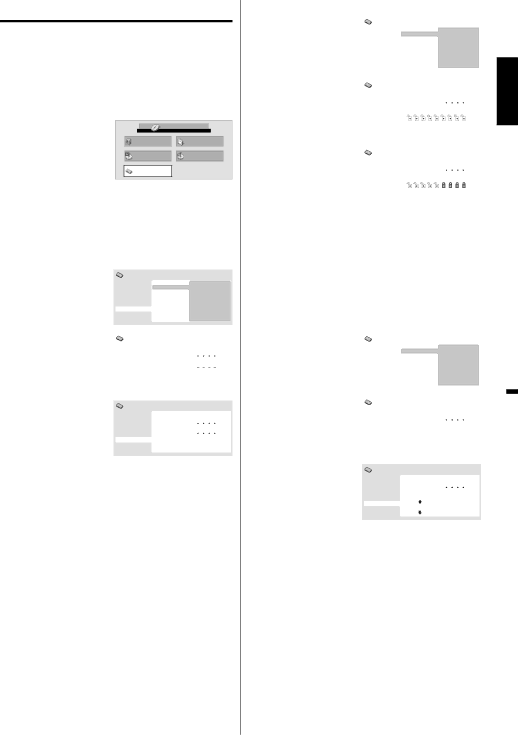
Parental Control
Some discs are specified as not suitable for children. Such discs can be limited not to playback with the unit.
How to into the Parental menu |
| |
Press SETUP in stop mode. |
| |
1 HOME MENU will appear. |
|
|
Press ▲/▼/◀ |
| DVD |
2 /▶ to select “Initial | HOME MENU | |
Audio Settings | Video Adjust | |
Settings”, then press | Play Mode | Disc Navigator |
ENTER. | Initial Settings |
|
3 Press ▲/▼ to select “Options”, then press ▶ or
ENTER.
Then press ▶ or ENTER to enter the Parental Lock menu.
Level Change
1 | Press ▲ or ▼ to select | Initial Settings |
|
|
|
|
|
|
|
|
|
“Level Change”, then | Language | Parental Lock |
|
| Country Code | ||||||
| Digital Audio Out |
|
| Password Change | |||||||
press ENTER. | Video Output |
|
|
|
|
| Level Change | ||||
| Options |
|
|
|
|
|
|
|
|
| |
|
| Display |
|
|
|
|
|
|
|
|
|
2 | Press Number |
|
|
|
|
|
|
|
|
|
|
|
|
|
|
|
|
|
|
|
| ||
Initial Settings |
|
|
|
|
|
|
|
|
| ||
buttons | Language | Parental Lock: Level Change |
|
| |||||||
| Digital Audio Out |
|
| ||||||||
input the current | Video Output |
| Password |
|
|
|
|
| |||
| Options |
|
|
|
|
|
|
|
|
| |
| password, then press | Display |
|
|
|
|
|
|
|
|
|
|
| 1 | 2 | 3 | 4 | 5 | 6 | 7 | 8 | Off | |
3 | ENTER. |
|
|
|
|
|
|
|
|
|
|
|
|
|
|
|
|
|
|
|
| ||
Press ◀ or ▶ to | Initial Settings |
|
|
|
|
|
|
|
|
| |
select from the level | Language | Parental Lock: Level Change |
|
| |||||||
| Digital Audio Out |
|
| ||||||||
1 to level 8. | Video Output |
| Password |
|
|
|
|
| |||
| Options |
|
|
|
|
|
|
|
|
| |
|
| Display |
|
|
|
|
|
|
|
|
|
| The limitation will be |
|
|
|
|
|
|
|
|
|
|
|
| 1 | 2 | 3 | 4 | 5 | 6 | 7 | 8 | Off | |
| more severe as the |
|
|
|
|
|
|
|
|
|
|
|
|
|
|
|
|
|
|
|
|
| |
| level number is lower. |
|
|
|
|
|
|
|
|
|
|
| Then press ENTER. |
|
|
|
|
|
|
|
|
|
|
ENGLISH
Change Password
1 Press ▲ or ▼ to select “Password Change”, then press
Initial Settings |
|
|
|
|
|
Digital Audio Out | Parental Lock | Password Change |
Video Output |
| Level Change |
Language |
| Country Code |
Display |
|
|
Level 1: DVD software for adults cannot be played back.
Level 8: Virtually all DVD software can be played back.
Level Off: The parental control setting does not function.
ENTER.
2 Press Number buttons
ENTER.
3 Press Number buttons
Options |
|
|
|
|
|
|
|
Initial Settings |
|
|
|
Digital Audio Out | Parental Lock: Password Change | ||
Video Output | Password |
|
|
Language |
|
|
|
Display | New Password |
|
|
Options |
|
|
|
|
|
|
|
Initial Settings |
|
|
|
Digital Audio Out | Parental Lock: Password Change | ||
Video Output | Password |
|
|
Language | New Password |
|
|
Display |
|
| |
Options
Country Code
1 Press ▲ or ▼ to select “Country Code”, then press ENTER.
2 Press Number buttons
ENTER.
3 Press ▲ or ▼ to select the input mode from “Country Code List” or “Code”.
Initial Settings |
|
|
|
|
|
|
|
|
|
|
|
Digital Audio Out | Parental Lock | Password Change | |||||||||
Video Output |
|
| Level Change |
|
| ||||||
Language |
|
| Country Code |
|
| ||||||
Display |
|
|
|
|
|
|
|
|
|
|
|
Options |
|
|
|
|
|
|
|
|
|
|
|
|
|
|
|
|
|
|
|
|
|
|
|
|
|
|
|
|
|
|
|
|
|
|
|
Initial Settings |
|
|
|
|
|
|
|
|
|
|
|
Digital Audio Out | Parental Lock: Change Country Code |
|
| ||||||||
Video Output | Password |
|
|
|
|
|
|
|
|
| |
Language |
|
|
|
|
|
|
|
|
|
|
|
Display | Country Code List |
|
|
| Code |
|
| ||||
Options |
|
|
|
|
|
|
|
|
|
|
|
us |
|
| 2 |
| 1 |
| 1 |
| 9 |
| |
|
|
|
|
|
|
| |||||
|
|
|
|
|
|
|
|
|
|
|
|
|
|
|
|
|
|
|
|
|
|
|
|
Initial Settings |
|
|
|
|
|
|
|
|
|
|
|
Digital Audio Out | Parental Lock: Change Country Code |
|
| ||||||||
Video Output | Password |
|
|
|
|
|
|
|
|
| |
Language |
|
|
|
|
|
|
|
|
|
|
|
Display | Country Code List |
|
|
| Code |
|
| ||||
Options |
|
|
|
|
|
|
|
|
|
|
|
| us |
|
| 2 |
| 1 |
| 1 |
| 9 |
|
|
|
|
|
|
|
|
|
|
|
|
|
•When you selected “Country Code List”: Press ▲ or ▼ to select Country Code, then press
ENTER.
•When you selected “Code”: Press ▶ then use the Number buttons
NOTE:
•Depending on the discs, the unit cannot limit playback.
•Some discs may not be encoded with specific rating level information though its disc jacket says “adult.” For those discs, the age restriction will not work.
•If you input a wrong number, press ◀, then input correct number.
33