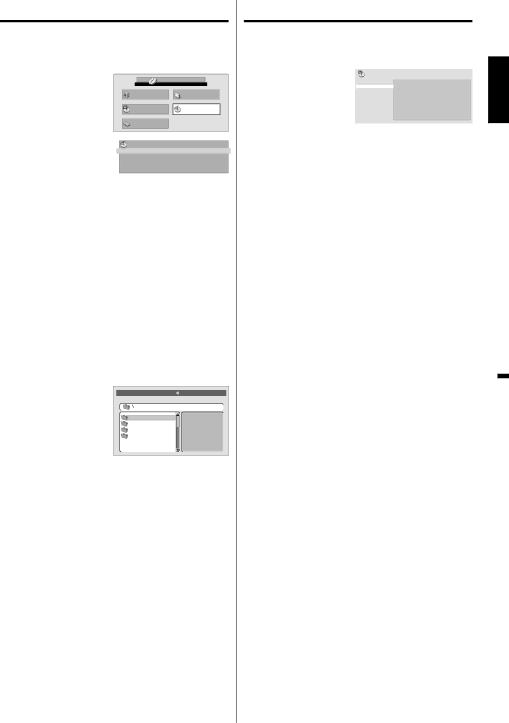
Using HOME MENU
Playing a disc
Press SETUP during stop mode. |
| |
1 HOME MENU will appear. |
|
|
Press ▲/▼/◀/▶ |
| DVD |
2 to select “Disc | HOME MENU | |
Audio Settings | Video Adjust | |
Navigator”, then | Play Mode | Disc Navigator |
press ENTER. | Initial Settings |
|
Press ▲/▼ to select | Title |
|
3 desired option, then | Disc Navigator |
|
Chapter |
| |
press ENTER.
•Some discs may not work Disc Navigator.
•Depending on a disc, you can select Title, Chapter, or both.
4 Press ▲/▼/◀/▶ or Number Buttons
•Press SKIP (![]()
![]() ) or SKIP (
) or SKIP (![]()
![]() ) to move next/ previous page.
) to move next/ previous page.
•Press RETURN to return to HOME MENU screen.
Playing a file
1 Press SETUP during stop mode. HOME MENU will appear.
2 Press ▲/▼/◀/▶ to select “Disc Navigator”, then press ENTER.
3 Press ▲/▼ to select folder, then press
ENTER.
4 Press ▲/▼ to select file, then press ENTER.
•If you select JPEG file, unit shows the pictures one after another automatically.
•Press SETUP to clear HOME MENU screen.
•Press RETURN to go to previous step.
NOTE:
•When music files and JPEG files are recorded in one disc, you can play simultaneously. Please select the music file then select the JPEG file.
Play mode
1 Press PLAY MODE | A(Start Point) | |
| Play Mode |
|
during playback. | Repeat | B(End Point) |
Play Mode screen | Program | Off |
will appear. | Random | |
Search Mode |
|
2 Press ▲/▼ to select
ENTER.
3 Press ▲/▼ to select “A(Start Point)”, then press ENTER. The start point is selected.
4 Press ▲/▼ to select “B(End Point)”, then press
ENTER.
The end point is selected. Playback starts at the point that you selected. Playback stops at the end point and returns to Point A automatically, then starts again.
To resume normal playback
Select “Off” in step 3.
NOTE:
•Some discs may not work Play mode function.
•
Repeat playback
1 Press PLAY MODE during playback. Play Mode screen will appear.
2 Press ▲/▼ to select “Repeat”, then press ▶ or
ENTER.
3 Press ▲/▼ to select desired repeat option, then press ENTER.
The unit automatically starts repeat playback after finishing the current title or chapter.
To resume normal playback
Select “Repeat Off” in step 3.
Random playback
1 Press PLAY MODE during playback or stop mode. Play Mode screen will appear.
2 Press ▲/▼ to select “Random”, then press ▶ or
ENTER.
3 Press ▲/▼ to select desired random playback option, then press ENTER.
The unit automatically starts random playback.
To resume normal playback
Select “Random Off” in step 3.
NOTE:
•You cannot play Random for programmed contents (Random play is not permitted during Program playback).
•During Random playback, it may repeat the same title, chapter or track.
•In stop mode, you can also enter Play Mode screen by selecting “Play Mode” in HOME MENU.
•Random playback does not work with MP3/WMA CD.
ENGLISH
29